Page 1
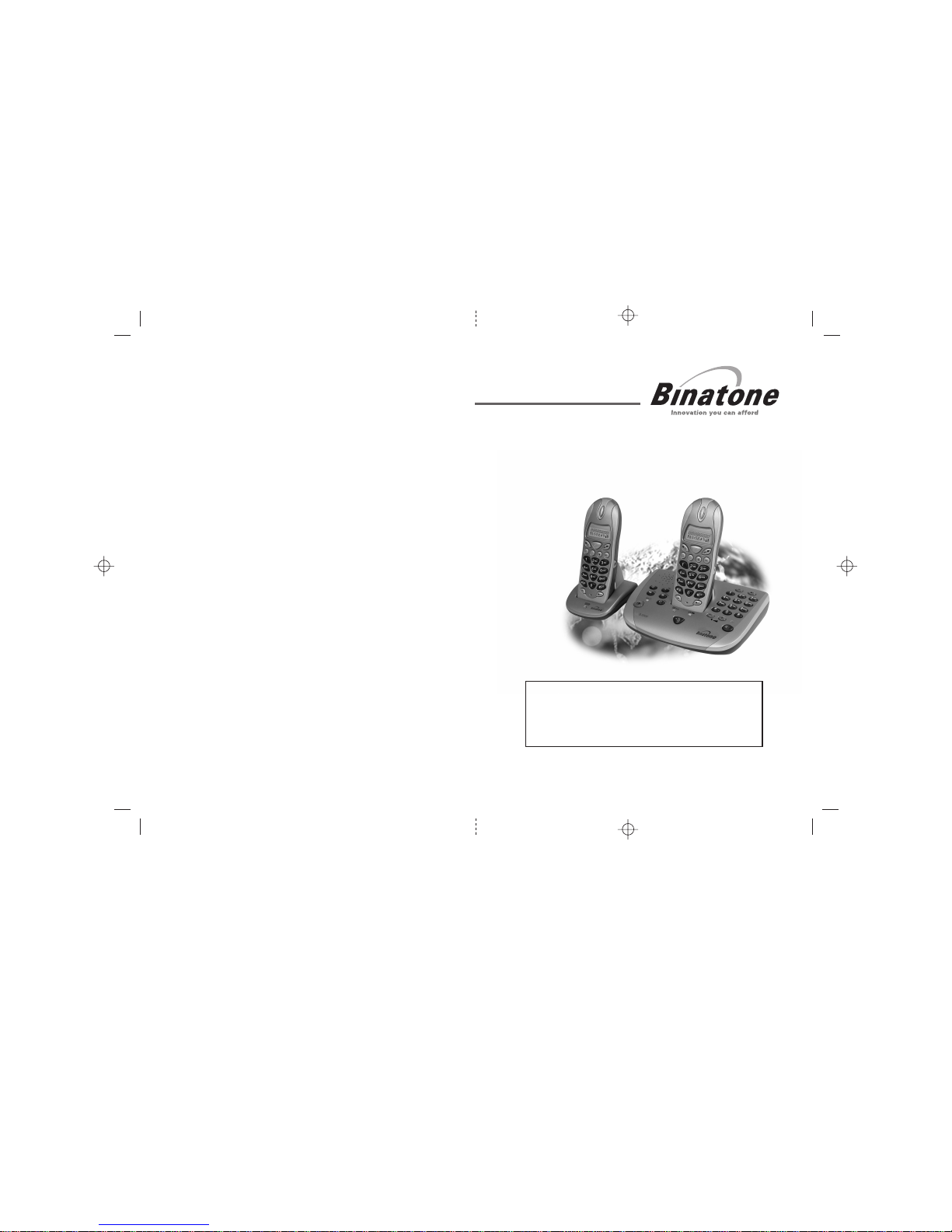
BINATONE “ s2300 System”
User Guide - Front Page
1)White background and black letters
2)Material: 100lb Double face art paper
3) Size: 105mm(w) x 148mm(H) A6
BINATONE “ s2300 System ”
User Guide - Back Page
Ver. 1, Dec, 03
USER GUIDE
Before operating this set,
please read these instructions carefully.
THIS EQUIPMENT IS NOT DESIGNED FOR
MAKING EMERGENCY TELEPHONE CALLS
WHEN THE POWER FAILS. ALTERNATIVE
ARRANGEMENTS SHOULD BE MADE FOR
ACCESS TO DIAL EMERGENCY SERVICES.
s2300 System
Digital Cordless
Telephone with
Answering
Machine,
Page 2
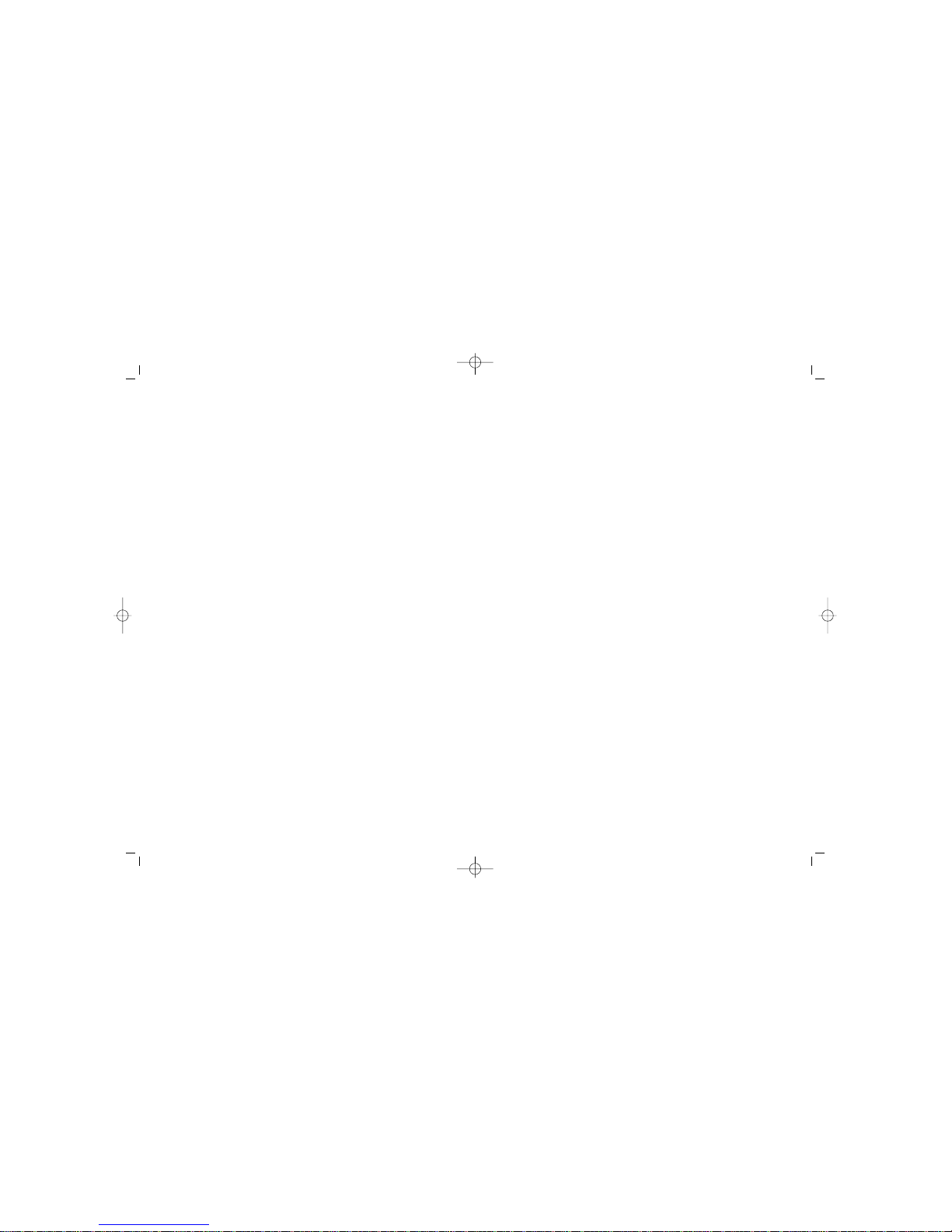
Important note — emergency calls
The S2300 is not designed for making emergency
calls when the mains power fails. So you should
make alternative arrangements for access to
Emergency Services.
(This means that you should also have a basic
phone that does not need mains power, connected
to your line so that you can make calls during a
power failure.)
If you need help …
The Binatone Help Line is available from 9.00 am to
5.00 pm, Monday to Friday, on
01325 304 473
Unpacking your S2300
In the box are:
■
cordless handset(s) — one with a Single system; two
with a Twin system; three with a Triple system; four
with a Quad system; five with a Quin system
■
one base unit and answering machine
■
a mains power lead and adapter for the base unit
■
a telephone line cable for the base unit
■
a rechargeable battery pack and a battery
compartment cover for each handset
■
with a Twin, Triple, Quad or Quin system, up to
four charger pods, each with mains power lead and
adapter attached
Keep the packaging materials in a safe place in
case you later need to transport the unit.
Keep your sales (till) receipt, which is your
g
uarantee.
E:\Binatone2003\S_2300\s2300_UK_draft02.vp
27 November 2003 19:49:39
Color profile: Generic CMYK printer profile
Composite Default screen
Page 3
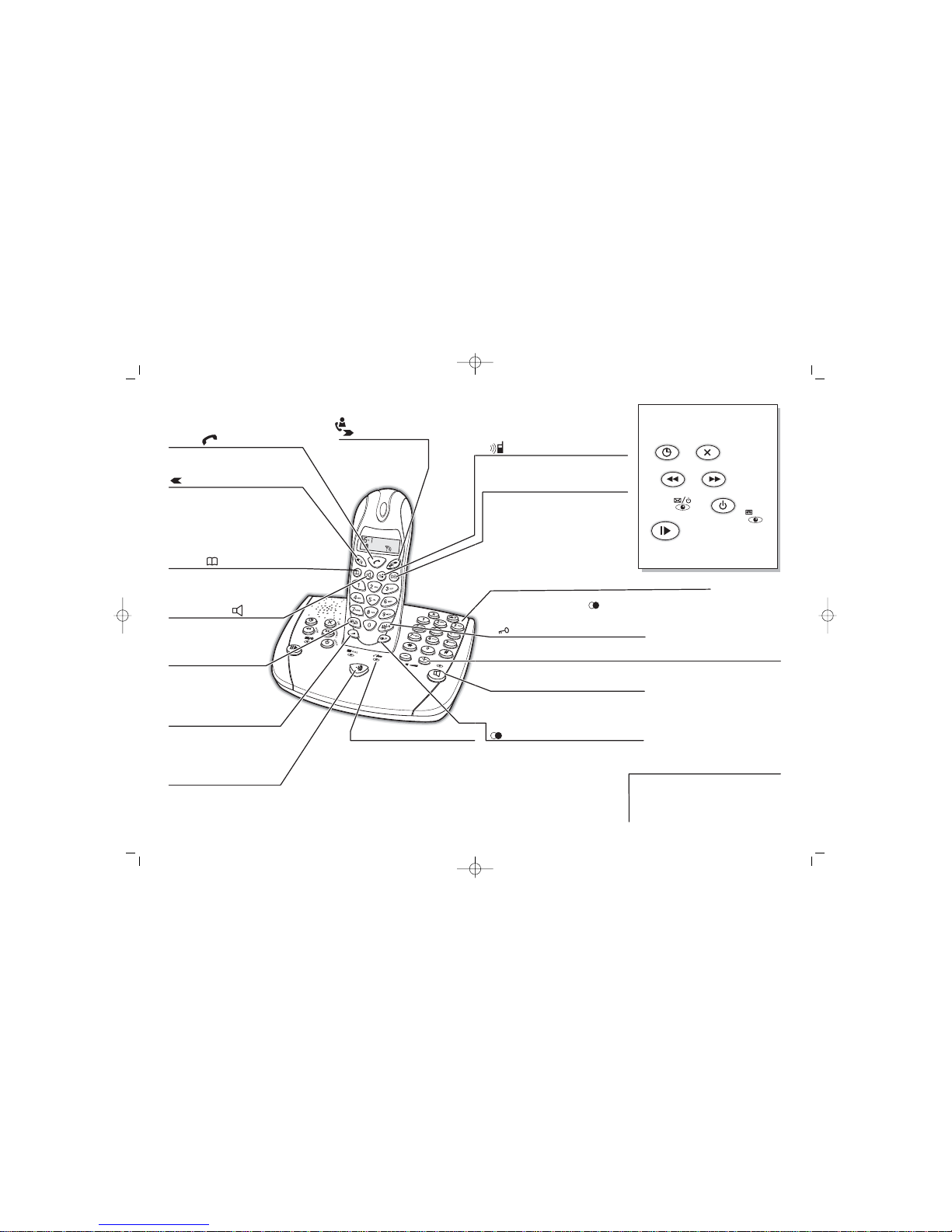
Where to find it
HANDSET LOCATOR button
Press briefly to make thehandsetring,
if you’ve forgotten where youputit.
IN USE/CHARGE light
Comes on steadily when you have
a connection to the telephone
line, and when the handset’s
batteries are being charged.
Flashes when there's an incoming
call and the handset is not in the
charging cradle.
RINGER/EARPIECE VOLUME
button
Press during a call to adjust the
volume in the earpiece.
Press when the handset isidleto
adjust the ringer volume.
MEMORY button
Press to store numbers in the Phone
Book, and to make calls to stored
numbers
(Back)/RECALL button
Press to move through numbers in
the Phone Book, or through menu
options.
You may need the Recall function if
your phone is connected to a PBX, or
if you use BT’s Select Services.
RINGER ON/OFF button
Press when the handset is
idle (not busy on acall)to
turn the ringer on andoff.
PHONE button
Press to begin, answer and end a
telephone call.
SPEAKERPHONE button
Press during a call to switch to
and from speakerphone
operation.
(Caller Display)/
(Forward) button
Press to move through
numbers in the Caller
Display record or Phone
Book.
Before you can use the handset to
make calls you will need to fit and
fully charge the battery pack, as
described on pages 6 and 7. Please
read the notes on pages 4 and 5 first.
Speaker volume control
buttons
+/–
To adjust the volume while using
the base unit’s speakerphone, or
while listening to messages (the
volume levels for the speakerphone
and answering machine are set
separately).
Also, to adjust the base unit’s ringer
volume while it is ringing.
SPEAKERPHONE button and light
Press to answer or endanincomingcallusing
the base unit as a speakerphone.
Answering machine
buttons and lights
The functions of these
buttons are described
on pages 18 to 27
(Last Number Redial)/ PAUSE button
Press to make a repeat call to the last number
you dialled.
Press to generate pauses when using the
phone on a PBX.
MUTE/DELETE button
Press during a call to mute the
microphone so the other person
can’t hear you.
Press when dialling (if you dial before
pressing the button) to delete
digits from the display.
PHONE
Press briefly at any point to return the
display to standby mode.
#/ (Keypad Lock) button
Press when the handset is idle, to lock and
unlock the keypad.
(Intercom) button
Press to make a call to another handset
registered to the same base unit.
Base unit telephone keypad
(Last Number Redial)/ PAUSE
RECALL
For dialling when you make calls using the base unit as a
speakerphone. It includes a
button and a button like the ones on the handset.
FULL
D
E
L
M
E
M
O
P
L
A
Y
S
T
O
P
O
G
M
E:\Binatone2003\S_2300\s2300_UK_draft02.vp
27 November 2003 19:49:50
Color profile: Generic CMYK printer profile
Composite Default screen
Page 4
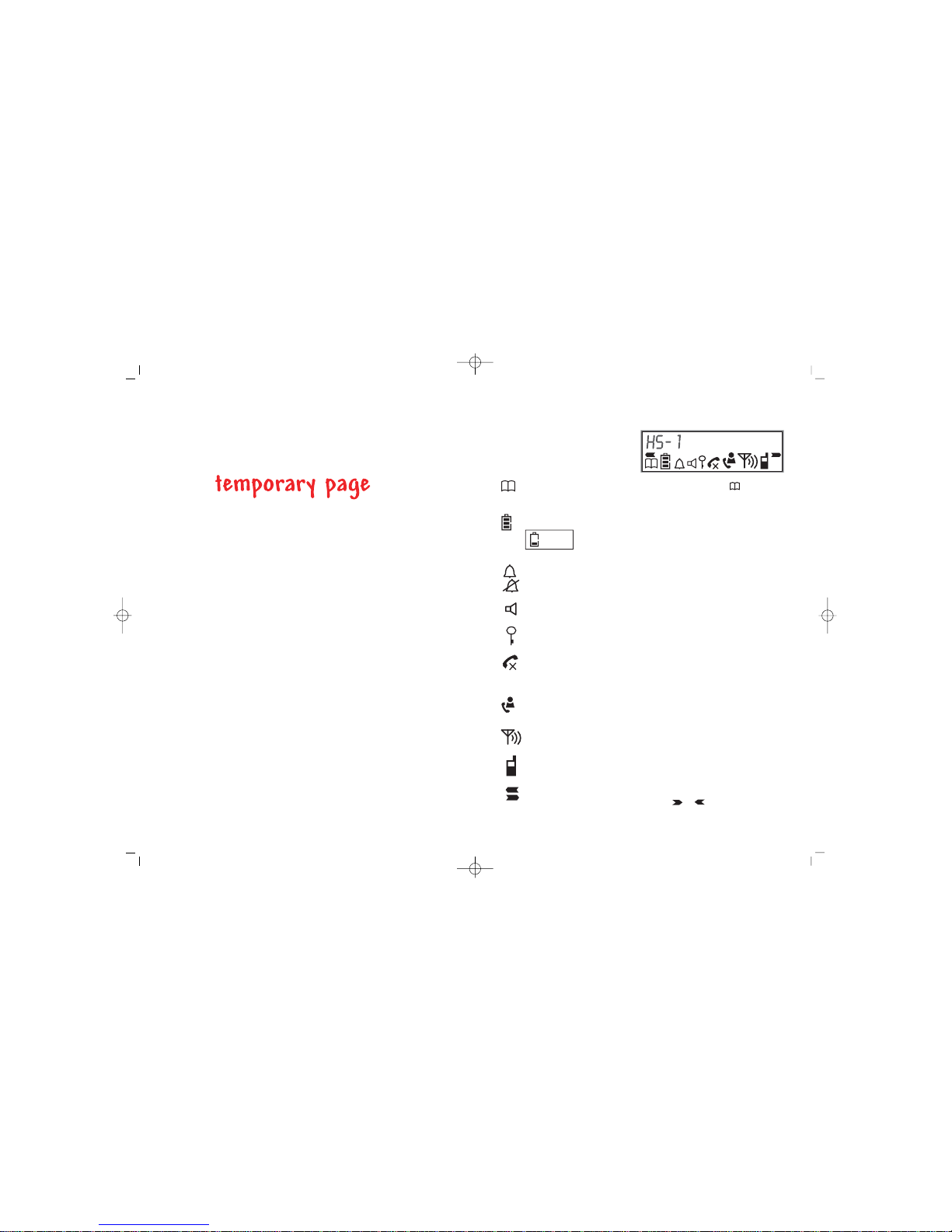
Symbols on the display
Appears when you press the button to
store a number in memory or to make a call to a
stored number.
MEMORY
Memory/Store
The top line shows the handset
number.
When you make a call, it shows
dialled numbers, call duration and
other information.
This is on steadily when you are connected to the
telephone line. It flashes for an incoming call, or when
your handset is being paged from another handset.
The appears when the microphone is muted.X
Phone line/
secrecy
Battery level
Ringer/
Ringer Off
= ‘Low’
Shows how fully charged the handset’s batteries are.
When it shows ‘Low’, replace the handset on the base
unit or charger pod to charge the batteries. While the
batteries are being charged, the bars on this symbol
move continuously.
Appears when you’re setting the ringer melody and
volume.
‘Ringer Off’ is shown while the ringer is turned off.
Caller Display
Flashes when you have new Caller Display records. It
comes on steadily when you have listened to the
records but not yet deleted them from memory.
Speakerphone
Lock
Antenna
Comes on steadily when your handset is within range
of the base unit. It flashes if you go out of range.
Intercom
Arrows
Appears when you make an intercom call to another
handset.
When a number is too long for the display, these show
that you can press the or buttons to scroll.
01:46
Appears when the handset’s speakerphone is on.
Appears when the keypad is locked.
E:\Binatone2003\S_2300\s2300_UK_draft02.vp
27 November 2003 19:49:52
Color profile: Generic CMYK printer profile
Composite Default screen
Binatone Help Line: 01325 304 473 1
Page 5
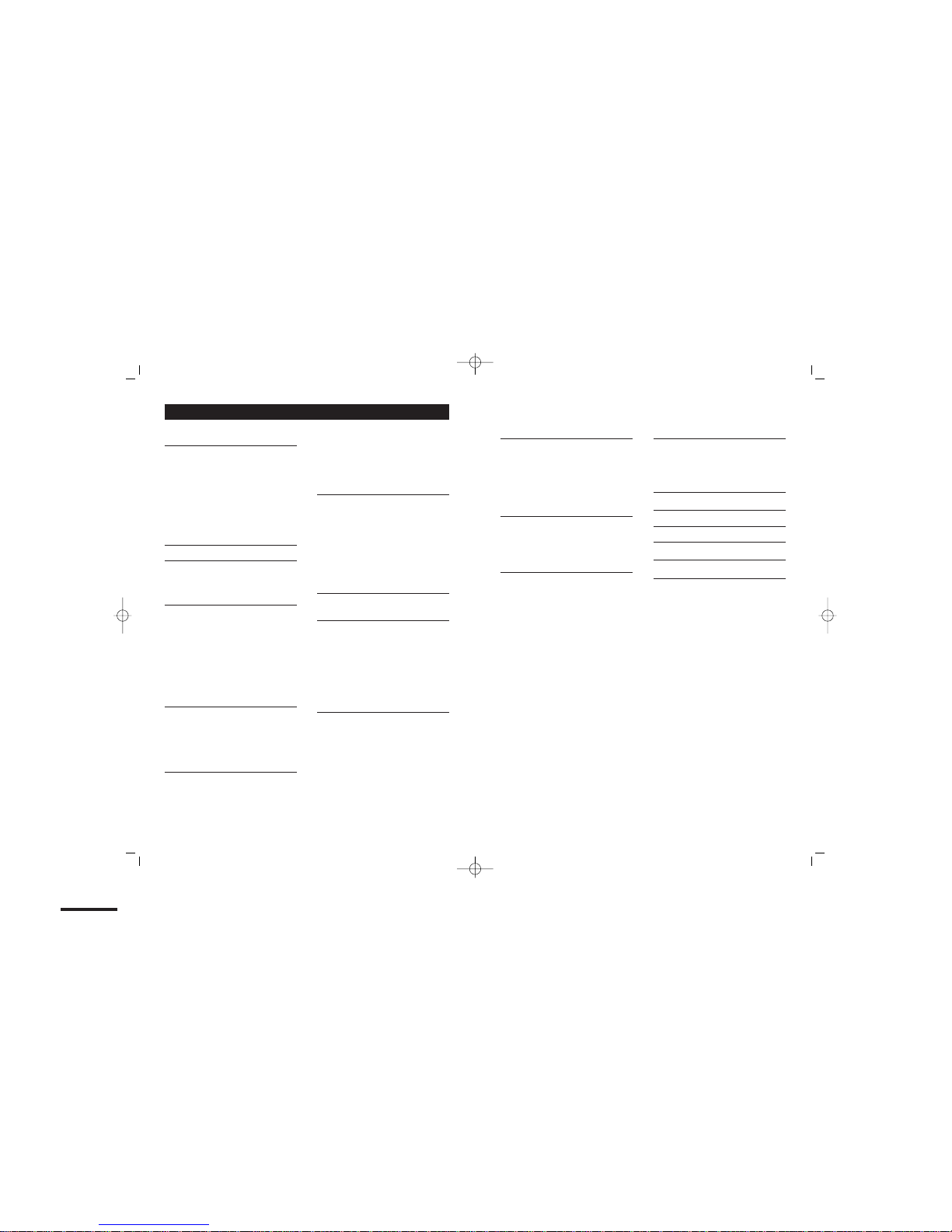
CONTENTS
Read these notes first 4
Choosing a site for the base unit and
charger pod, 4
Radio signals between handset and
base unit, 4
Connection and conditions for use, 4
Mains power connection, 5
Electrical safety, 5
Installation and set-up 6
Before you start 8
Interference, 8
‘Out of range’ warning, 8
Making and answering calls 9
The handset’s speakerphone, 9
Last Number Redial, 10
To mute the mouthpiece, 10
To lock the keypad, 10
Earpiece volume, 11
To page the handset from the base
unit, 11
Memory dialling 12
To store a number, 12
To make a memory call, 13
To delete a number from memory,
13
Caller Display 14
To check Caller Display records, 14
To return a call, 15
To store a Caller Display record in
memory, 15
To delete a Caller Display record, 15
Using the base unit’s
speakerphone 16
To make a call, 16
To answer a call, 16
To end a speakerphone call, 16
To adjust the volume, 16
To transfer a speakerphone call to the
handset, 17
Answering machine buttons
and lights 18
Setting up the answering
machine 19
To set the clock, 19
To check the clock, 19
Outgoing messages (OGMs), 20
To record OGM1, 20
To record OGM2, 21
To set the number of rings, 21
Using the answering machine 22
To switch on and off, 22
To switch between OGMs, 22
To record a memo, 22
To play back your messages, 23
To intercept a call, 24
To delete messages, 24
To go back to the default OGMs, 25
2
Remote operation 26
To set a remote security code, 26
To check your messages remotely, 26
Keys to press during remote
operation, 27
Switching on remotely, 27
Tones and volumes 28
Handset ringer volume, 28
Handset ringer melody, 28
Base unit ringer volume, 28
Multi-handset use 29
To make an intercom call, 30
To end an intercom call, 30
To transfer a call between handsets,
30
To shuttle between two calls, 31
Conference calls, 32
New Call tone, 32
Registering new handsets 33
To register a handset, 33
To remove
(de-register) all handsets , 34
Troubleshooting 35
Guarantee and service 41
Cleaning and care 42
Declaration of conformity 42
Technical details 43
Index 44
Contents
E:\Binatone2003\S_2300\s2300_UK_draft02.vp
27 November 2003 19:49:52
Color profile: Generic CMYK printer profile
Composite Default screen
Binatone Help Line: 01325 304 473 3
Page 6

Read these notes first
Choosing a site
for the base
unit and
charger pod
The base unit and charger pod should each be placed
on a level surface, in a position where:
■
the mains adapter plug will reach an easily accessible
230-V
AC switched mains supply socket — never try
to lengthen the mains power cable
■
the base unit’s telephone cable will reach your tele
phone line socket or extension socket (the charger
pod does not have a telephone line connection)
■
it is not close to another telephone — this can cause
radio interference
■
it is not close to a sink, bath or shower, or anywhere
else where it might get wet
■
it is not close to other electrical equipment —
fridges, washing machines, microwave ovens, fluorescent lights, TVs etc.
The charger pod can be wall mounted if you prefer,
using the template supplied.
Radio signals
between
handset and
base unit
To use your handset and base unit together, you must
be able to establish a radio link between them. Be
aware that:
■
Any large metal object — like a refrigerator, a mirror
or a filing cabinet — between the handset and the
base unit may block the radio signal.
■
Other solid structures, like walls, may reduce the
signal strength.
Connection
and conditions
for use
You can connect your S2300 to a direct exchange line
(DEL) — a line connected to a local exchange, with its
own phone number; to an extension socket connected
to a DEL; or to an extension on an approved compatible
PBX. Do not connect the S2300 as an extension to a
payphone.
4
The ringer equivalence numbers (RENs) of all
instruments (phones, fax machines, etc.) connected to
an exchange line must not add up to more than 4 —
otherwise, one or more of them may not ring and/or
answer calls correctly. The S2300 has a REN of 1, and
most other telephones have a REN of 1 unless marked
otherwise.
Mains power
connection
IMPORTANT — the S2300 base unit and charger pod
must be used with the mains adapters supplied.
Using any other adapter will result in non-compliance
with EN60950, and will invalidate any approval given to
this apparatus.
Electrical
safety
◆ DON’T let the base unit or charger pod get wet.
Electrical equipment can cause serious injury if used
while you are wet or standing in water.
◆ If the base unit (or the charger pod) ever falls into
water, DON’T retrieve it until you have unplugged the
power lead from the mains and the telephone line plug
from the telephone socket; then pull it out by the
unplugged cables.
◆
NEVER use your S2300 outdoors during a thunderstorm
— unplug the base unit from the telephone line and the
mains socket when there are storms in your area.Damage
caused by lightning is not covered by the guarantee.
Read these notes first
E:\Binatone2003\S_2300\s2300_UK_draft02.vp
27 November 2003 19:49:53
Color profile: Generic CMYK printer profile
Composite Default screen
Binatone Help Line: 01325 304 473 5
Page 7
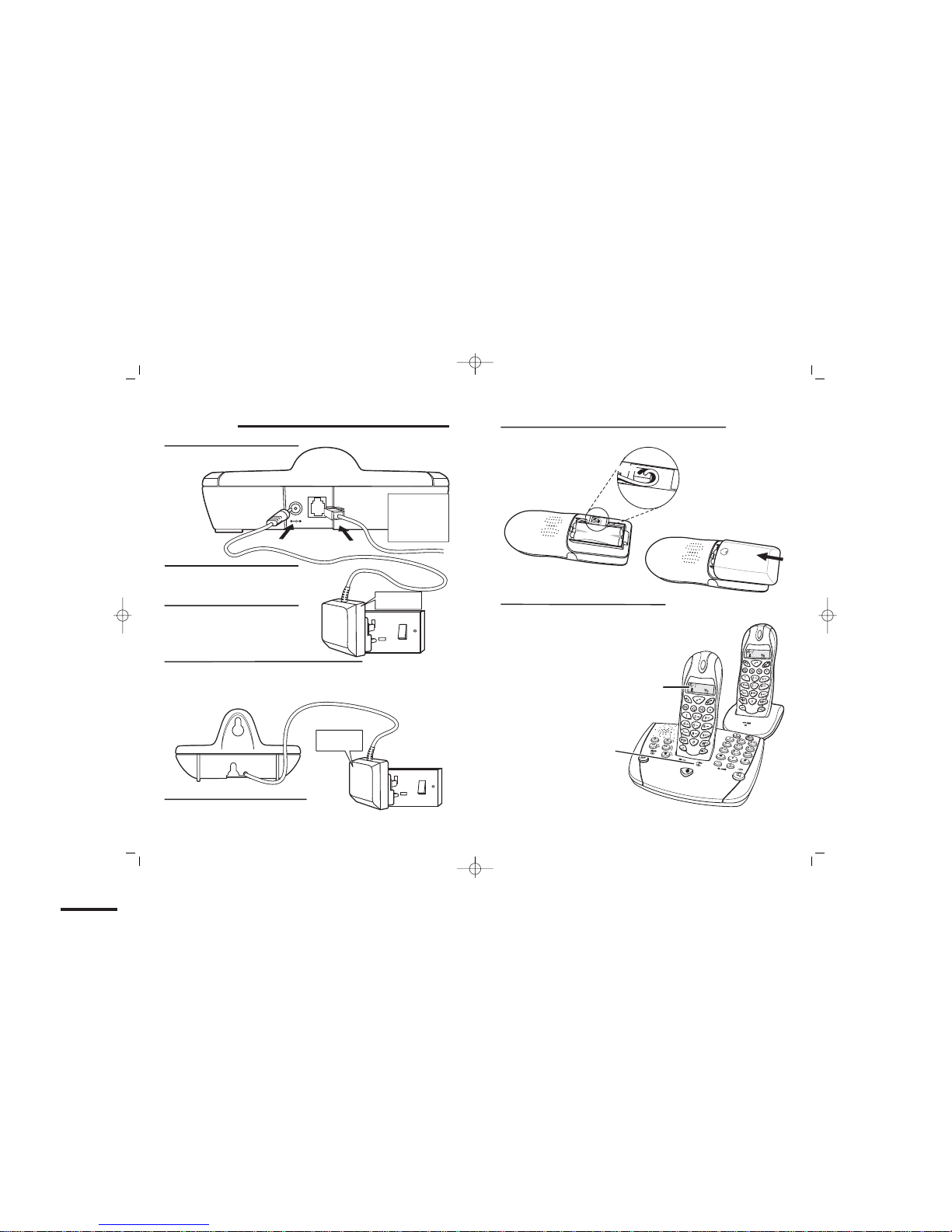
Installation and set-up
6
DC9V
TELLINE
1
3
5
4
Choose a suitable site for the
base unit See page 3
Plug the mains adapter into a
230 V AC, 50 Hz mains socket,
with the switch on the socket
set to OFF
Plug the mains adapter into a 230 V AC,
50 Hz mains socket, with the switch on
the socket set to OFF
Switch on at the mains socket(s)
If you have one or more charger pods …
Connect the mains power
lead and the telephone line
cord into the the base unit
2
Use the telephone
line cord supplied
with your S2300
— do not use any
other telephone
line cord
See the note
on page 4
See the note
on page 4
Installation and set-up
Fit a battery pack in each handset
6
7
Charge the batteries for 15 hours
When you don’t need to use the
handset (for example, overnight or
when you go out), replace it on
the base unit or charger pod, to
keep the batteries charged.
Before you use the handset for the first
time, it is important to charge the
batteries fully.
Leave the handset on the charging cradle
for 15 hours.
C. Slide the battery
compartment cover into
place, pressing firmly to
Take care when
inserting the tab
into the slot.
A. Remove the battery
compartment cover
B. Insert the battery
pack as shown, and
tuck in the wires
BLACK
RED
The CHARGE light
comes on
The display may show
for a few
moments, and the antenna
symbol may flash.
searching
E:\Binatone2003\S_2300\s2300_UK_draft02.vp
27 November 2003 19:49:58
Color profile: Generic CMYK printer profile
Composite Default screen
Binatone Help Line: 01325 304 473 7
Page 8

Before you start
Interference If the sound quality gets worse as you move around
while on a call, this is probably caused by interference
between the handset and the base unit, perhaps
because you are too near to another phone or other
electrical equipment.
Move to a different position to clear the interference.
If you do not move, your call may be cut off.
!
Radio interference in the environment may occasionally
cause a short break in the link between the handset
and the base unit while you are on a call. The
handset’s display will flash briefly, while the unit
automatically restores the link.
‘Out of range’
warning
If you hear a warning tone during a call, and/or the
sound in the earpiece becomes faint or distorted, you
may be going out of range of the base unit. Move
nearer to the base unit within 20 seconds, until the
tone stops. Otherwise, your call may be cut off.
Installation and set-up
8
Make sure the mains socket is
switched on if you want to use
the phone — it will not work
without electrical power
Connect the base unit to the telephone line
Switch off power at the mains socket
Insert the telephone line plug into
the socket as shown
Switch mains power back on
8
Use the plug to
raise the shutter
before pushing
it into the socket
NOTE: the charger pod does not have
a connection to the telephone line.
Making and answering calls
When you make or answer a call, the display shows the
call’s duration in minutes and seconds.
The handset’s
speakerphone
When you press the SPEAKERPHONE button
you can listen without holding the handset to
your ear.
You can press the SPEAKERPHONE button any
time during a call to switch the speakerphone
on and off; but you must press the PHONE
button to end a call.
To make a
call
1 Key in the telephone number
If you make a mistake, press the MUTE/DEL
button to clear digits one by one from the
display. To clear
all digits, press and hold the
MUTE/DEL button.
2 Press the PHONE or SPEAKERPHONE button
(You can dial the number
after you press the
PHONE button if you prefer, but you won’t be
able to correct any mistakes if you do it that
way.)
To answer a
call
When the handset rings:
◗
Press the PHONE or SPEAKERPHONE button
To end a call
◗
Press the PHONE button so that the
symbol disappears from the display
E:\Binatone2003\S_2300\s2300_UK_draft02.vp
27 November 2003 19:50:00
Color profile: Generic CMYK printer profile
Composite Default screen
Binatone Help Line: 01325 304 473 9
Page 9

Last Number
Redial
To make a repeat call to any one of the last
three numbers you dialled:
1 Press the Last Number Redial/P button
u
The last number you dialled is shown on the
display.
2 If necessary, press the Last Number
Redial button again until the number you
want is shown on the display
3 Press the PHONE or SPEAKERPHONE button
to dial the number
To mute the
mouthpiece
To put a call on hold, so that the person on the
other end cannot hear you:
◗
Press the MUTE/DEL button once
While the mouthpiece is muted, is shown
on the display.
To get back to the call:
◗
Press the MUTE/DEL button again
To lock the
keypad
To lock the keypad so that no buttons can be
pressed:
◗
Press the LOCK button and hold it for about
3 seconds until appears on the display
To unlock the keypad:
◗
Press the LOCK button and hold it until
disappears from the display
Making and answering calls
10
Earpiece
volume
During a call, to adjust the volume in the
earpiece or speakerphone:
1 Press the VOLUME button
u
The display shows the current volume level
(1 to 5 ) as a number of small circles
2 Press a numbered key (1 to 5) to select the
volume you want
The handset will stay at this volume level for
later calls until you change the volume again.
To page the
handset from
the base unit
◗
Press the HANDSET LOCATOR button on
the base unit
u
The handset rings with a special tone. The
handset number flashes on the display. If you
have more than one handset, they will all ring.
To stop the handset ringing:
◗
Press any button or numbered key
You’ll need to do this on all ringing handsets. If
you don’t press a button, the ringing will carry
on for 20 seconds.
Making and answering calls
E:\Binatone2003\S_2300\s2300_UK_draft02.vp
27 November 2003 19:50:00
Color profile: Generic CMYK printer profile
Composite Default screen
Binatone Help Line: 01325 304 473 11
Page 10

Memory dialling
You can store up to 50 numbers in each handset’s
memory, in memory locations 01 to 50. Each number
can have up to 25 digits.
To store a
number
Make sure the handset is idle (not connected
on a call).
1 Press the MEMORY button and hold it for
about 2 seconds until the symbol flashes
on the display with a cursor (small dash)
flashing above it
2 Key in the number you want to store
If you key in any wrong digits, you can press
the MUTE/DEL button to delete them
from the display.
3 Briefly press the MEMORY button again
u
The phone number moves to the right on
the display, and the cursor flashes on the left.
4 Key in a two-digit memory location number
(01 to 50)
u
You hear a confirmation tone and the
display goes back to standby mode. The
number is now stored.
5 Make a note of the number you have stored.
There’s a memory dialling list at the end of
this Guide.
Turn over for details of how to make a call to a stored
number.
12
To make a
memory call
1 Press the MEMORY button
2 Key in a two-digit memory location number
(01 to 50)
If necessary, you can press the (R)
(Caller Display) button to move to the
location and number you want
3 Press the PHONE or SPEAKERPHONE button
to dial the number
To delete a
number from
memory
You can delete a number by simply storing a
new number in the same location. Or you can
do it like this:
1 Press the MEMORY button and hold it for
about 2 seconds until the symbol flashes
on the display
2 Briefly press the MEMORY button again
3 Key in the two-digit memory location
number (01 to 50)
u
You hear a confirmation tone and the
display goes back to standby mode. That
memory location is now free.
Memory dialling
E:\Binatone2003\S_2300\s2300_UK_draft02.vp
27 November 2003 19:50:00
Color profile: Generic CMYK printer profile
Composite Default screen
Binatone Help Line: 01325 304 473 13
Page 11

Caller Display
If you subscribe to this feature from your service
provider, you can see the phone numbers of people
calling you, before you answer.
The S2300 will store the numbers of the last 20 calls so
that you can call them back later. Each Caller Display
record includes:
■
The record number and date and time of the call
■
The caller’s number (up to 25 digits; if a number has
more than 14 digits, you can press the or
button to scroll along the display and see them all)
If the caller’s number is not available (because the
network they’re calling from doesn’t support this
feature), the display shows ----.
If the caller has withheld their number by dialling
141, the display shows ----.
When there have been calls you haven’t answered, the
symbol flashes on the display.
To check
Caller Display
records
1 Press the Caller Display button
u
You’ll see the most recent record, with the
record number and the date/time of the call. If
there are no stored Caller Display records, the
display will show no clip.
To check the caller’s number:
2 Press the Caller Display button again
To view another record:
3 Press the (Caller Display) button again to
view the next record or the (R) button to
view the previous record
Once you’ve checked all the records, the
symbol shows steadily on the display.
14
To return a
call
◗
Press the PHONE or SPEAKERPHONE button
while the number is shown on the display
To store a
Caller Display
record in
memory
1 While the number is shown on the display,
press the MEMORY button and hold it for
about 2 seconds until the symbol flashes
on the display
2 Key in a two-digit memory location number
(01 to 50)
3 Press the MEMORY button briefly again
You hear a ‘beep’ to confirm that the number is
stored, then the display returns to standby mode.
To delete a
Caller Display
record
◗
While the record is shown on the display,
press the MUTE/DEL button until you hear a
‘beep’
u
The display moves to the next Caller Display
record (which will now have been renumbered).
When there are no more Caller Display records,
the display shows no clip.
Caller Display
E:\Binatone2003\S_2300\s2300_UK_draft02.vp
27 November 2003 19:50:00
Color profile: Generic CMYK printer profile
Composite Default screen
Binatone Help Line: 01325 304 473 15
Page 12

Using the base unit’s speakerphone
You can use the base unit as a speakerphone.
While you’re connected on a speakerphone call, the
SPEAKERPHONE light on the base unit is on.
!
Speakerphone calls using the base unit are ‘one way
at a time’ — while the other person is talking, s/he
can’t hear you. So try not to interrupt each other.
To make a
call
1 Press the SPEAKERPHONE button on the
base unit to get Dial tone
2 Key in the phone number on the base unit’s
keypad
Or press the base unit’s Last Number
Redial button to make a repeat call to the
last number you dialled on the base unit
To answer a
call
When the phone rings, to answer it using the
base unit’s speakerphone:
◗
Press the SPEAKERPHONE button on the
base unit
To end a
speakerphone
call
If you’re talking through the base unit’s
speakerphone, to end the call:
◗
Press the SPEAKERPHONE button on the
base unit
To adjust the
volume
To adjust the volume of the loudspeaker:
◗
Press the VOLUME – or + buttons on the
base unit
There are four volume levels altogether.
16
To transfer a
speakerphone
call to the
handset
If you’ve answered a call using the base unit’s
speakerphone, you can switch it over to the
handset for a private conversation, as follows:
1 Press the HANDSET LOCATOR button on
the base unit
The call is put on hold and the IN USE/CHARGE
light flashes. (Note: the handset does not ring
at this point.)
2 Press the PHONE button on the handset to
pick up the call
Using the base unit’s speakerphone
E:\Binatone2003\S_2300\s2300_UK_draft02.vp
27 November 2003 19:50:00
Color profile: Generic CMYK printer profile
Composite Default screen
Binatone Help Line: 01325 304 473 17
Page 13

Answering machine buttons and
lights
18
FULL
D
E
L
M
E
M
O
P
L
A
Y
S
T
O
P
O
G
M
CLOCK button
Press to set or check
the date and time.
ANSWER ON/OFF :
STOP button
Press and hold to
switch the machine on
and off.
Press briefly to switch
between OGM1 and
OGM2.
Press to stop recording
or playback.
MEMO/Fast Forward
button
Press to record a
memo.
Press to fast-forward
during message
playback.
PLAY/PAUSEbutton
Press to play back
messages and memos.
Press to pause during
message playback.
ANSWER/MESSAGE
light
Comes on when the
machine is switched on.
Flashes when you have
new messages; the
number of flashes
between each long
pause tells you how
MEMORY FULL light
This flashes when the
machine’s memory is
full. You’ll need to
delete some messages
to make room for new
ones.
DELETE button
Press to delete messages after
playing them back.
OGM/Rewind button
Press to record your
outgoing message.
Press to rewind during
message playback.
CODE button
Press to set your remotesecurity code.
RING button
Press to set the numberof rings
before the machine answers acall.
On the underside of the base unit
RING
CODE
Setting up the answering machine
Note — if you pause too long between the steps
listed below, the machine will time out and you will
need to start again.
To set the
clock
1 Press and hold the CLOCK button until you
hear ‘
please set day’
u
When you release the button, the machine
tells you the current day setting.
2 Press and release the FAST FORWARD or
REWIND button repeatedly until machine
says the correct day
3 Press and release the CLOCK button
u
You hear ‘please set time’ and the machine
tells you the current hour and AM/PM setting.
4 Press and release the FAST FORWARD or
REWIND button until the machine says the
correct hour
5 Press and release the CLOCK button
u
The machine tells you the current minutes
setting.
6 Press and release the FAST FORWARD or
REWIND button until the machine says the
correct minutes
7 Press and release the CLOCK button
u
The machine tells you the day and time you
have set.
If you want to change the setting, just
repeat steps 1 to 7
To check the
clock
To check the day and time any time:
◗
Briefly press the CLOCK button
E:\Binatone2003\S_2300\s2300_UK_draft02.vp
27 November 2003 19:50:04
Color profile: Generic CMYK printer profile
Composite Default screen
Binatone Help Line: 01325 304 473 19
Page 14

Outgoing
messages
(OGMs)
An OGM is what callers hear when the machine
answers. The S2300 has two OGMs; it is supplied with
pre-recorded messages, but you can record your own
versions:
■
OGM1 — this invites callers to leave a message after
the tone. The default is
“Please leave a message after
the beep”
.
■
OGM2 — this simply asks callers to try later and does
not give them the opportunity to leave a message.
The default is
“Please call later”.
Each OGM can be between 3 seconds and 2 minutes
long. If you speak for less than 3 seconds, your message
will not be recorded.
To record
OGM1
1 Press the ON–OFF/STOP button so that the
machine says: “Answering machine on.
Announcement One”
The ANSWER/MESSAGE light should be on
steadily.
2 Press and hold the OGM (REWIND) button
untilyouheara‘beep’ and
the ANSWER/MESSAGE light flashes
3 Record your OGM, speaking clearly about
15 cm (6 inches) from the base unit’s
microphone
4 As soon as you have finished speaking, press
the ON–OFF/STOP button to stop
recording
u
The machine plays back your OGM. If you
want to change it, simply record it again.
Setting up the answering machine
20
To record
OGM2
1 Press the ON–OFF/STOP button so that the
machine says: “Announcement Two”
2 Press and hold the OGM (REWIND) button
until you hear a ‘beep’ and
the ANSWER/MESSAGE light flashes
3 Record your OGM into the base unit’s
microphone
4 As soon as you have finished speaking, press
the ON–OFF/STOP button to stop recording
u
The machine plays back your OGM. If you
want to change it, simply record it again.
To set the
number of
rings
The machine can answer calls after two to nine rings. If
you don’t set a number, it will answer after six rings.
If you check your messages remotely, you can set Toll
Saver — the machine will answer after two rings if
there are new messages; after five rings if there are no
new messages. So, if it hasn’t answered after two rings,
you can hang up to save the cost of the call.
When the machine is switched off, it will answer after
15 rings and play OGM2. You can switch it on using
remote operation (see page 26).
1 Press the RING button (on the underside of
the base unit) until you hear
“Please set
rings”
2 Press the FAST FORWARD or REWIND
button to change the number of rings
3 Press the RING button again to confirm the
number of rings you have set
To check the number of rings
◗
Briefly press the RING button
Setting up the answering machine
E:\Binatone2003\S_2300\s2300_UK_draft02.vp
27 November 2003 19:50:05
Color profile: Generic CMYK printer profile
Composite Default screen
Binatone Help Line: 01325 304 473 21
Page 15

Using the answering machine
To switch on
and off
◗
Press and hold the ON–OFF/STOP button to
switch the machine on and off
The ANSWER/MESSAGE light comes on steadily
when the machine is switched on.
To switch
between OGMs
◗
Press and release the ON–OFF/STOP button
to switch between OGM1 and OGM2
!
The machine does not record messages with OGM2
(‘Announcement 2’) selected; make sure OGM1 is
selected if you want callers to leave messages.
To record a
memo
You can record a memo (between 3 seconds
and 2 minutes long) directly into the machine.
It will be played back with any messages from
callers.
1 Press and hold the MEMO (FAST FORWARD)
button until you hear a ‘beep’
2 Record your memo, speaking clearly from
about 15 cm (6 inches) from the base unit’s
microphone
3 As soon as you have finished speaking, press
the ON–OFF/STOP button to stop recording
22
To play back
your messages
When there are new messages and/or memos waiting,
the ANSWER/MESSAGE light flashes. The number of
flashes between each long pause shows how many.
Playback and Pause
◗
Press the PLAY/PAUSEbutton to play all
new messages and memos
◗
To pause and restart during playback, briefly
press the PLAY/PAUSEbutton
Playback pauses, with the ANSWER/MESSAGE
light flashing. If you don’t press the
PLAY/PAUSE button to restart playback, it will
restart automatically after a 30-second pause.
◗
After playing your new messages you can
press the PLAY/PAUSEbutton again to play
all your messages
Repeat/Rewind
◗
To repeat the current message, press the
REWIND (OGM) button
briefly
◗
To replay the previous message, press the
REWIND button
twice
Skip/Fast Forward
◗
To skip to the next message, press the
FAST FORWARD (MEMO) button
Stop playback
◗
To stop message playback, press the
ON–OFF/STOP button
Using the answering machine
E:\Binatone2003\S_2300\s2300_UK_draft02.vp
27 November 2003 19:50:05
Color profile: Generic CMYK printer profile
Composite Default screen
Binatone Help Line: 01325 304 473 23
Page 16

Volume control
To adjust the volume of the loudspeaker during
playback:
◗
Press the VOLUME – or + buttons
There are four volume levels altogether.
To intercept a
call
If you hear the answering machine recording a
message, you can intercept the call and speak
to the caller, by EITHER:
◗
pressing the PHONE button on the S2300
handset; OR
◗
pressing the SPEAKERPHONE button on the
S2300 base unit; OR
◗
lifting the handset of any other phone
connected to the same line.
When you intercept a call, the machine will
stop recording the caller’s message.
If you intercept a call within 3 seconds of its
start, you may sometimes need to press the
ON–OFF/STOP button to stop recording.
To delete
messages
To delete the current message:
◗
Press and hold the DEL/X button for 2
seconds
during playback
To delete all messages:
◗
Press and hold the DEL/X button for 2
seconds
after playback
!
Remember to delete messages after you’ve listened
to them — otherwise, the machine’s memory may
become too full to record new messages. When the
memory is full, the MEMORY FULL light comes on.
The machine will not delete any messages you haven’t
yet listened to.
Using the answering machine
24
To go back to
the default
OGMs
If you no longer want callers to hear the OGMs
you have recorded, you can delete them and
revert to the pre-recorded defaults as follows:
1 If necessary, press and release the
ON–OFF/STOP button to switch to the OGM
you want to delete
2 Briefly press the OGM (REWIND) button to
play the message
3 While the message is playing, press the
DEL/X button
Using the answering machine
E:\Binatone2003\S_2300\s2300_UK_draft02.vp
27 November 2003 19:50:05
Color profile: Generic CMYK printer profile
Composite Default screen
Binatone Help Line: 01325 304 473 25
Page 17

Remote operation
To set a
remote
security code
This is the three-digit code you need if you dial
home to check your messages. Unless you set a
different code (any three digits), it is 321.
1 Press the CODE button (on the underside of
the base unit) until you hear
‘please set
security code’
2 Press the FAST FORWARD or REWIND
button to set the first digit
3 Press the CODE button again
4 Repeat steps 2 and 3 to set the second and
third digits
To check your remote security code
◗
Briefly press the CODE button
To check
your messages
remotely
1 Using a tone dialling phone, dial your home phone
number
2 When you hear your outgoing message, press
3 When you hear a ‘beep’, key in your remote security
code
u
You hear two ‘beeps’ and the machine gives you a
list of what keys you can press for diferent functions.
4 Press to play back your messages
and/or use the keys listed in the table overleaf
Notes
◆
During remote operation, you must press a key within
10 seconds, or the machine will cut off your call.
◆
If the machine pauses during playback, press
within 10 seconds to continue.
Otherwise, the machine will cut off your call.
26
Keys to press
during
remote
operation
Switching on
remotely
If the answering machine is switched off, it will answer
your call after 15 rings. To switch the machine on
remotely:
1 When you hear your outgoing message, press
2 When you hear a ‘beep’, key in your remote security
code
3 Press to switch on
Remote operation
Interrupt and bypass the outgoing message
(OGM)
✱
Play new messages (after playing back new
messages, you can press this again to hear all
recorded messages)
2
Pause and restart during message playback
2
Skip forward to the next message
3
Repeat the current message
1
Skip back to the previous message
1 1
Stop playback or recording
6
Delete the message currently being played back
7
Delete all messages that have been played back
0
Play the outgoing message (OGM1 or OGM2)
4
Record a new outgoing message (OGM1 or
OGM2)
5
Switch the machine on
9
Switch between OGM1 and OGM2
9
Switch the machine off
8
E:\Binatone2003\S_2300\s2300_UK_draft02.vp
27 November 2003 19:50:06
Color profile: Generic CMYK printer profile
Composite Default screen
Binatone Help Line: 01325 304 473 27
Page 18

Tones and volumes
Handset ringer
volume
You have a choice of five ringing volume
levels, or you can turn the ringer off altogether.
While the handset is idle (not busy on a call):
1 Press the VOLUME button briefly
u
The display shows the current volume level
(1 to 5 ) as a number of small circles, and the
handset rings.
2 Press the (Caller Display) or (R)
button briefly to change the volume
3 Press the VOLUME button again to confirm
Handset ringer
melody
You have a choice of nine ringing melodies.
While the handset is idle (not busy on a call):
1 Press the VOLUME button and hold it for
about 3 seconds
u
The display shows followed by the
current ringer (1 to 9 )
2 Press the (Caller Display) or (R)
button briefly to hear the different ringer
melodies
When you reach the melody you prefer:
3 Press the VOLUME button again to confirm
Base unit
ringer volume
To adjust the base unit’s ringer volume,while it
is ringing:
◗
Press the VOLUME – or + buttons
28
Multi-handset use
If you have a S2300 Twin or Quin system, you will
already have two or five handsets. You can also buy
spare handsets and charger pods separately.
Altogether, you can have up to five handsets
registered to the base unit, as numbers 2, 3, 4 and 5.
With more than one handset registered to your base
unit, you can:
■
make intercom calls from one handset to another
■
make a new intercom call while you are on an
outside call
■
shuttle between an outside call and an intercom call
■ transfer an outside call from one handset to another
■ set up a three-way conference call between
yourself, an outside call and an intercom call
Each handset has its own number — 1, 2, 3, 4 or5 —
which is shown on the left-hand side of the display.
Please note ◆ Among the handsets registered to a single base unit,
only one outside call and two intercom calls can take
place at once.
◆
If you try to make an outside call while another handset
is already on the line, you will hear Busy tone.
◆
If you try to make an intercom call when one is already
in progress, you will hear Busy tone.
E:\Binatone2003\S_2300\s2300_UK_draft02.vp
27 November 2003 19:50:06
Color profile: Generic CMYK printer profile
Composite Default screen
Binatone Help Line: 01325 304 473 29
Page 19

To make an
intercom call
To make a call to another handset
1 Press the INTERCOM button
u
The display shows HS-_ and the
symbol flashes
2 Key in the number of the other handset
(1, 2, 3, 4 or 5)
u
The other handset rings and its display
shows your handset’s number. When the other
handset user presses the PHONE button to
answer, you can talk to him/her.
To end an
intercom call
◗
Press the PHONE button on your handset
u
The other person will hear Busy tone and
hang up.
To transfer a
call between
handsets
When you have made or answered an outside
call, to transfer it to another handset:
1 Press the INTERCOM button and key in the
number of the other handset (1, 2, 3, 4
or 5)
u
The symbol flashes on the display to
show that the outside call is on hold. When the
other user answers, you can talk to him/her.
2 Press the PHONE button to hang up and
transfer the call
You can hang up to transfer the call before the
other user answers. If s/he hasn’t answered
within 90 seconds, the call will come back to
you and your handset will ring.
Multi-handset use
30
To shuttle
between two
calls
When you have both an outside call and an
intercom call in progress, you can shuttle from
one to the other, like this:
◗
Press the INTERCOM button to speak to
each in turn, putting the other on hold
u
While you’re talking to the outside
caller, the ‘Phone’ symbol is steady on
the display and the ‘Intercom’ symbol
flashes.
While you’re talking to the other
handset user, the ‘Intercom’ symbol is
steady on the display and the ‘Phone’
symbol flashes.
You can transfer the outside call to the other
handset by pressing the PHONE button while
you’re connected on the intercom call
If you press the PHONE button while you’re
connected to the outside call, you will
disconnect it.
If the other handset user presses the PHONE
button on their handset to hang up, you’ll be
left connected to the outside call.
Multi-handset use
E:\Binatone2003\S_2300\s2300_UK_draft02.vp
27 November 2003 19:50:06
Color profile: Generic CMYK printer profile
Composite Default screen
Binatone Help Line: 01325 304 473 31
Page 20

Conference
calls
To set up a three-way conference between
yourself, an outside call and an intercom call
with another handset:
1 Either make or answer an outside call
2 Press the INTERCOM button and key in the
number of the other handset
The other user answers your call by pressing
the PHONE button
3 Press the INTERCOM button and hold it for
about 3 seconds
u
When your conference call is connected, both the ‘Phone’ and ‘Intercom’
symbols are steady on your display.
If either handset user presses the PHONE
button to hang up, the other user will be left
connected to the outside call. If the outside
caller hangs up, you’ll hear Busy tone.
New Call tone When you are on an intercom call and an
outside call comes in, you will hear New Call
tone over your conversation to tell you that
someone is calling you.
To answer the outside call:
1 Press the PHONE button to end the
intercom call
u
Your handset will ring.
2 Press the PHONE button again to answer the
outside call
Multi-handset use
32
Registering new handsets
!
If you have a S2300 Twin, Triple, Quad or or Quin
system, all handsets are already registered to your
base unit — the first as handset 1, the second as 2,
etc. You won’t need to re-register them unless you
have a problem.
If you’ve bought extra handsets separately, you’ll need
to register each one to your original base unit. You can
register each handset to up to four base units.
To register a
handset
Before you start, make sure no handset is
resting on the base unit’s charging cradle.
1 Press and hold the HANDSET LOCATOR
button on the base unit for about 10
seconds, until the IN USE light flashes
u
You now have 3 minutes to register the
handset.
On the handset:
2 Press the (Caller Display) and (R)
buttons together
u
The display shows bs-
3 Key in a base unit number (1 to 4)
(If you have just one base unit, key in 1)
u
The display then shows pin
4 Key in a your handset’s PIN code (default
0000)
Your handset should now be registered. You’ll
hear a tone and the display should show a
handset number.
E:\Binatone2003\S_2300\s2300_UK_draft02.vp
27 November 2003 19:50:06
Color profile: Generic CMYK printer profile
Composite Default screen
Binatone Help Line: 01325 304 473 33
Page 21

To remove
(de-register)
all handsets
You may need to do this if you’re having
problems and you want to reset the system or
re-arrange handset numbers. You’ll then need
to re-register all handsets.
1 Disconnect the mains power lead from the
base unit and wait for a few moments
2 Reconnect the mains power lead
3 Press and hold the HANDSET LOCATOR
button until you hear a confirmation ‘beep’
4 Re-register all your handsets as described on
page 33
Registering new handsets
34
Troubleshooting
!
The S2300 must be serviced by trained engineers.
NEVER attempt any repairs or adjustments yourself
— you could make the problem worse and invalidate
the Guarantee.
ALWAYS
check first
that:
◆
you have followed the steps listed on pages 6 to 8 to
install and set up your S2300
◆
all connectors are firmly inserted in their sockets
◆
mains power is switched on at the socket
◆
the handset’s batteries are correctly and securely
installed, and are not run down
Everyday use
“I cannot make
or answer calls.”
Check that the base unit’s mains power adapter is
plugged in and power is switched on. The base unit
needs mains power for normal operation of the phone
— not just for charging the batteries.
Make sure you’re using the telephone line cable that
was supplied with your S2300. Other telephone line
cables might not work.
Move the handset closer to the base unit.
Check the Battery Level symbol on the display. If it is
low, replace the handset on the base unit or charger
pod to recharge the batteries.
Switch off power at the mains socket, wait for a few
seconds and then switch back on. This may solve the
problem.
E:\Binatone2003\S_2300\s2300_UK_draft02.vp
27 November 2003 19:50:06
Color profile: Generic CMYK printer profile
Composite Default screen
Binatone Help Line: 01325 304 473 35
Page 22

“When I press
keys on the
handset,
nothing
happens.”
Make sure the batteries are fitted in your handset. If
the Battery Level symbol on the display shows ‘low’,
recharge the batteries.
The keypad may be locked. Look for a on the display.
If it’s there, unlock the keypad by pressing and holding
the #/LOCK button (page 10)
“When I press
keys, digits
appear on the
display, but I
can’t make a
call.”
Try moving the handset closer to the base unit.
Try a different position for the base unit, making sure
it’s not too near to any other electrical equipment.
“The phone
does not ring”
Check that the base unit’s mains power adapter is
plugged in and power is switched on. The base unit
needs mains power for normal operation of the phone
— not just for charging the batteries.
Make sure you’re using the telephone line cable that
was supplied with your S2300. Other telephone line
cables might not work.
Check that you have not set the ringer volume to Off.
See page 28 for more information.
Check that the total REN value of all equipment con
nected to your telephone line is no more than 4 (see
page 4). Disconnect one or more telephones and see
whether that helps.
“My call was cut
off when I went
out of range of
the base unit.
Now I can’t use
my handset.”
Move the handset closer to the base unit before you try
again to make a call.
Troubleshooting
36
“There is inter
ference and
noise on the
line.”
Move the handset closer to the base unit, or to a
different position.
Try moving the base unit so that it’s not near other
electrical equipment, such as a television or a
computer.
Try a different position for the base unit, making sure
it’s not too near to any other electrical equipment.
“When I press
the PHONE or
SPEAKERPHONE
button, I hear a
strange loud
noise.”
This is caused by interference. Disconnect the mains
power lead from the back of the base unit, then wait for
30 seconds before reconnecting it.
“I hear ‘beeps’
from my
handset while
I’m on a call.”
You may be going out of range of the base unit. Move
closer, or your call may be cut off.
Check the Battery Level symbol on the display. If it is
low, recharge the batteries.
“The Caller
Display feature
isn’t working.”
You need to subscribe to the Caller Display feature
from BT or your service provider.
The caller may have withheld their number by dialling
141. Or they may be calling from a network that does
not transmit the Caller’s number (for example, it may
be an international call).
“The volume in
the earpiece is
low when I’m
on a call.”
Make sure you’re holding the earpiece correctly over
your ear.
Adjust the volume as decribed on page 11.
Troubleshooting
E:\Binatone2003\S_2300\s2300_UK_draft02.vp
27 November 2003 19:50:07
Color profile: Generic CMYK printer profile
Composite Default screen
Binatone Help Line: 01325 304 473 37
Page 23

“I keep trying to
make a call, but
I hear Busy tone
and the IN USE
light on the
base unit does
not come on.”
Check your handset’s display — if the antenna symbol is
flashing, make sure the mains power lead is plugged
into the back of the base unit, and the adapter is
plugged into the mains socket with the power switched
on.
If the antenna symbol is still flashing. try re-registering
the handset, as described on page 33.
If you have more than one handset registered to your
base unit, check that another handset isn’t already in
use on a call.
Multi-handset use
“I can’t transfer
a call.”
Make sure the other handset is within range of the base
unit, and is not busy on a call.
Make sure you are keying in the correct number (1 to
5) for the other handset.
Batteries
“The handset‘s
batteries are
running low
within an
hour or two.”
Before you first use the handset, you should have left it
on the base unit or charger pod for up to 15 hours to
charge the batteries fully. Repeat this.
You may need to replace the batteries. Contact the
Binatone Help Line for advice.
“The CHARGE
light on the
base unit does
not come on.“
Clean the battery charging contacts with a dry cloth.
Check the connections between the base unit and the
mains power socket.
Troubleshooting
38
“I try to
recharge the
batteries, but I
still get a
warning that
they are low.”
You need to replace the batteries. Please note these
safety warnings:
■
Use only NiMH (Nickel Metal Hydride) 1.2 V
rechargeable batteries, as supplied with the handset.
■
Dispose of used batteries safely — never burn
them, or put them where they could get punctured.
The answering machine
“The machine
won’t record
messages.”
Check the FULL light. If it is flashing, you need to
delete enough recorded messages to free at least one
minute’s recording time. Or you can delete all recorded
messages to make room for new ones (see page 24).
Make sure the machine is switched on — the
ANSWER/MESSAGE light should be on.
Make sure you have not selected OGM2 — with OGM2
selected, callers cannot leave messages (see page 20).
“Remote
operation
doesn’t work.”
Make sure you are using the correct remote security
code.
Check that you are using a suitable tone-dialling
phone. Some cordless or mobile phones do not
generate continuous tones and so are not ideal for
remote operation.
Don’t leave more than 10 seconds between key presses;
otherwise, your call will be cut off.
Using your S2300 on a PBX
“Last Number
Redial and/or
memory dialling
don’t work.”
When you first make a call, try pressing the LNR/P
button for a pause between the outside line access digit
(e.g. 9) and the telephone number. You should later be
able to redial the number.
Troubleshooting
E:\Binatone2003\S_2300\s2300_UK_draft02.vp
27 November 2003 19:50:07
Color profile: Generic CMYK printer profile
Composite Default screen
Binatone Help Line: 01325 304 473 39
Page 24

When storing numbers in memory, you can include the
outside line access digit (e.g. 9) with each number.
If your PBX requires you to wait for a second Dial tone
before dialling the telephone number, press the LNR/P
button for a pause between the access digit and the
number.
“My phone
won’t work
properly on a
PBX.“
You may need to change the recall setting. There’s a
switch for this on the underside of the base unit, marked
‘300ms 100ms’ (300 or 100 milliseconds). Try moving
this switch to the other position and see if that helps
If in doubt, call the Help Line for advice. It will help if
you have your PBX documentation to hand when you
make the call.
If the fault persists …
◆ Disconnect all other instruments connected to the
same line as the S2300 and see whether you can make a
call.
◆ Disconnect the base unit from the telephone line and
plug a different phone into the master telephone
socket. Try making a call. If this works, the line is OK.
◆
If the call does not work, and you are using a two-way
socket adapter, remove it and plug a telephone directly
into the socket. If the call now works, the adapter may
be faulty.
◆
If you cannot make a call, the fault may be on the
exchange line. Contact the service provider (the BT
engineers on 151, or your cable company).
◆
If you still cannot identify the cause of the problem,
contact the Binatone Help Line on
01325 304 473.
Calls are charged at local call rate.
Troubleshooting
40
E:\Binatone2003\S_2300\s2300_UK_draft02.vp
27 November 2003 19:50:07
Color profile: Generic CMYK printer profile
Composite Default screen
Binatone Help Line: 01325 304 473 41
Guarantee and service
The Binatone S2300 is guaranteed for 12 months from
the date of purchase shown on your sales receipt. The
Guarantee does not cover damage by misuse or
negligence, or by excessive voltages — for example,
faults on the telephone line, or lightning.
Please keep your sales (till) receipt — this is your
guarantee. You should also keep the original packaging
material.
In the unlikely event that you need to return your
S2300 to our Repair Centre while it is under guarantee,
there will be a £5 handling charge.
While the
unit is under
Guarantee
1 Disconnect the base unit from the telephone line and
the mains electricity supply
2 Pack up all parts of your S2300, using the original
packaging. Remember to include the mains adapter
3 Return the unit to the shop where you bought it,
making sure you take your sales receipt
After the
Guarantee
has expired
If the unit is no longer under Guarantee, first follow
steps 1 and 2 as for repair under Guarantee. Then …
3 Call our Service Department on 01325 304 473 and ask
for a quotation of the repair charge and details of where
to send your s2300 for repair
4 Make sure you include with your S2300:
■
your name and address
■
a cheque or postal order for the value of the repair
charge
5 Return your S2300 to the address given by the Service
Department
Page 25

Technical details
Standard Digital Enhanced Cordless
Telecommunications (DECT)
Frequency range 1.88 to 1.9 GHz (bandwidth = 20 MHz)
Channel bandwidth 1.728 MHz
Operating range up to 300 m outdoors; up to 50 m
indoors
Operating time standby: 80 hours
talking: 6 hours with speakerphone off
approx. 1 hour with speakerphone on
battery charge time: 15 hours
Temperature range Operating 0ºC to 40ºC
Storage -20ºC to 60ºC
Electrical power
Handset — 2.4 V 600 mAH NiMH
rechargeable battery pack
Base unit — input 230 V AC, 50 Hz; output DC 9 V,
500 mA; polarity - –(– +
Charger pod — input 230 V AC, 50 Hz; output DC 6 V,
150 mA; polarity - –(– +
Port specification The port (connected to the
mains power supply) is a SELV port with respect to
EN41003.
The port (connected to the telephone line) is a TNV
port with respect to EN41003.
PBX compatibility Timed break recall: 100 ms. Pause
length (using the CDS button): 3 seconds. Signalling type:
DTMF (dual-tone multifrequency), also called tone dialling.
Network connection This equipment is intended to be
used in the UK only. Operation on other countries’ PSTN
termination points cannot be guaranteed.
Southwestern Bell operates a policy of continuous product
improvement, and so reserves the right to make changes to the
product and functions without notice.
E:\Binatone2003\S_2300\s2300_UK_draft02.vp
27 November 2003 19:50:07
Color profile: Generic CMYK printer profile
Composite Default screen
Binatone Help Line: 01325 304 473 43
Cleaning and care
◆ Do not clean any part of your S2300 with benzene,
thinner or other solvent chemicals — this may cause
permanent damage which is not covered by the
Guarantee. When necessary, clean it with a damp cloth.
◆ Keep your S2300 away from hot, humid conditions or
strong sunlight, and don’t let it get wet.
◆ Every effort has been made to ensure high standards of
reliability for your S2300. However, if something does
go wrong, please do not try to repair it yourself —
consult your supplier or the Binaton Help Line.
Declaration of conformity
The Binatone S2300 complies with the essential protective
requirements and objectives of:
■
EC R&TTE Directive 1999/5/EC
■
EC Low Voltage Directive 73/23/EEC
■
EC EMC Directive 89/336/EEC
and conforms to the following relevant harmonised standards:
■
Radio: TBR 6
■
EMC: EN 301489
■
Safety: EN 60950, EN 41003
■
Other: I-CTR 37
42
Page 26

problems, 38
R radio signals, 4
recall setting, 40
recall type, 42
registration, 33–34
REN (ringer equivalence
number), 5
ringer melody
handset, 28
ringer volume
base unit, 28
handset, 28
S security code, 26
service information, 41
shuttling between calls, 31
signalling, 42
site for the base unit, 4
site for the charger pod, 4
spare handsets, 33–34
speakerphone
base unit, 16–17
handset, 9
volume, 11
switching on and off, 22
T telephone line connection,
8
three-way conference, 32
time setting, 19
transferring calls, 30
troubleshooting, 35–40
V volume control
base unit speakerphone,
16
earpiece, 11
speakerphone, 11
Index
E:\Binatone2003\S_2300\s2300_UK_draft02.vp
27 November 2003 19:50:07
Color profile: Generic CMYK printer profile
Composite Default screen
Index
A answering a call, 9
base unit speakerphone,
16
answering machine, 18–27
date and time, 19
intercepting calls, 24
message playback, 23
outgoing messages,
20–21, 25
recording a memo, 22
remote operation, 26–27
security code, 26
setting the number of
rings, 21
switching on and off, 22
B base unit speakerphone,
16–17
volume, 16
batteries
charging the handset’s
batteries, 7
fitting the batteries, 7
C Caller Display, 14–15
deleting records, 15
returning calls, 15
cleaning and care, 41
clock
answering machine, 19
conference calls, 32
connection and conditions
for use, 4
D date and time
answering machine, 19
deleting messages, 24
E earpiece volume, 11
electrical power, 6, 42
ending a call, 9
extra handsets, 33–34
G guarantee, 41
I installation, 6–8
intercepting calls, 24
intercom calls, 30
interference, 4, 8
L Last Number Redial, 10
on a PBX, 39
locking the keypad, 10
M making a call, 9
memo recording, 22
memory dialling, 12–13
deleting numbers from
memory, 13
dialling numbers, 13
storing numbers, 12
message playback, 23
multi-handset use, 29–34
muting the mouthpiece, 10
N New Call tone, 32
number of rings, 21
O ‘Out of range’ warning, 8
outgoing messages, 20–21,
25
P PAGE button, 11
paging, 11
pause, 39, 42
PBX compatibility, 42
playback of messages, 23
problem solving, 35–40
44
Binatone Help Line: 01325 304 473 45
