Page 1

Readme Colour
U
SER
G
UIDE
Important: Please charge the Reader for at least 10 hours before using it for the first
time.
Page 2
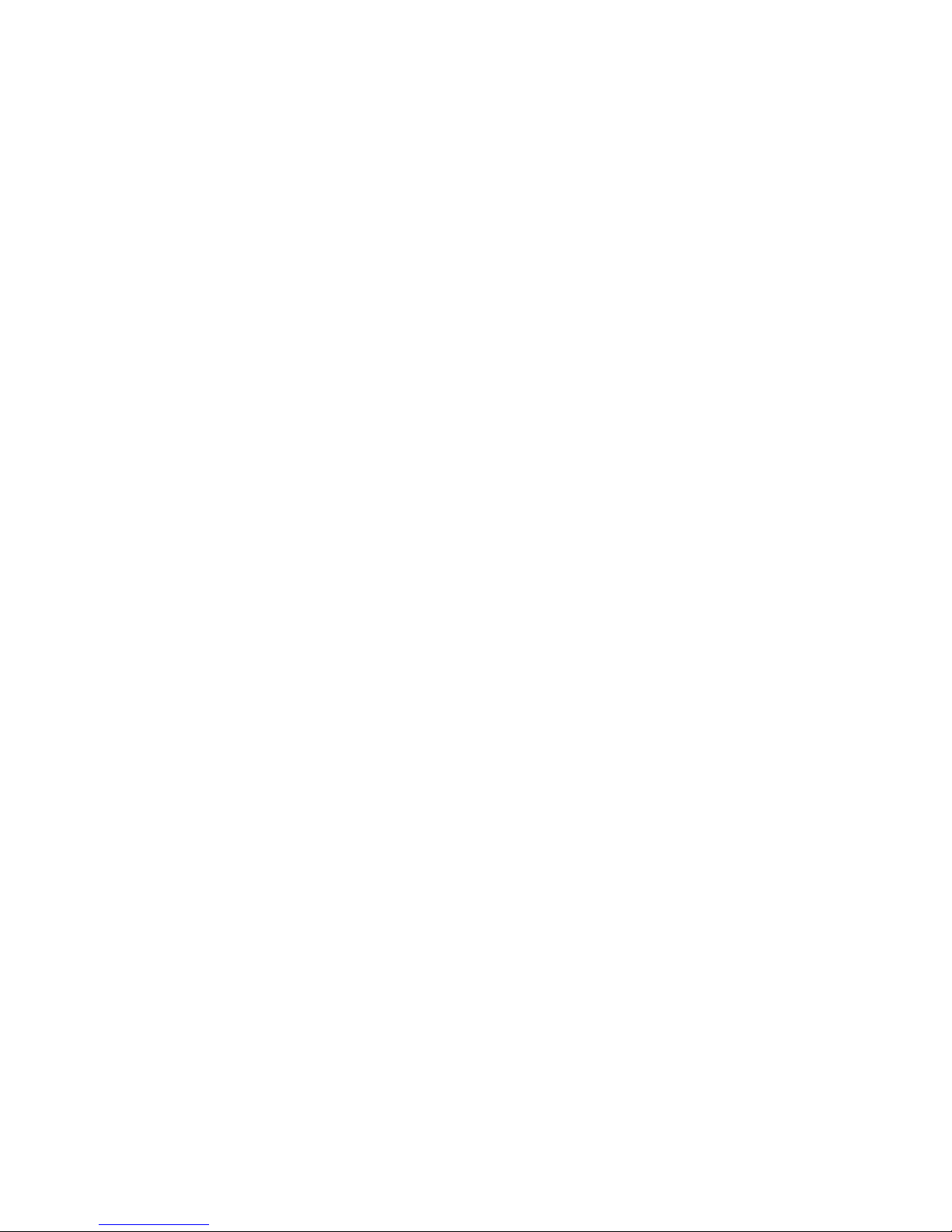
Page 3
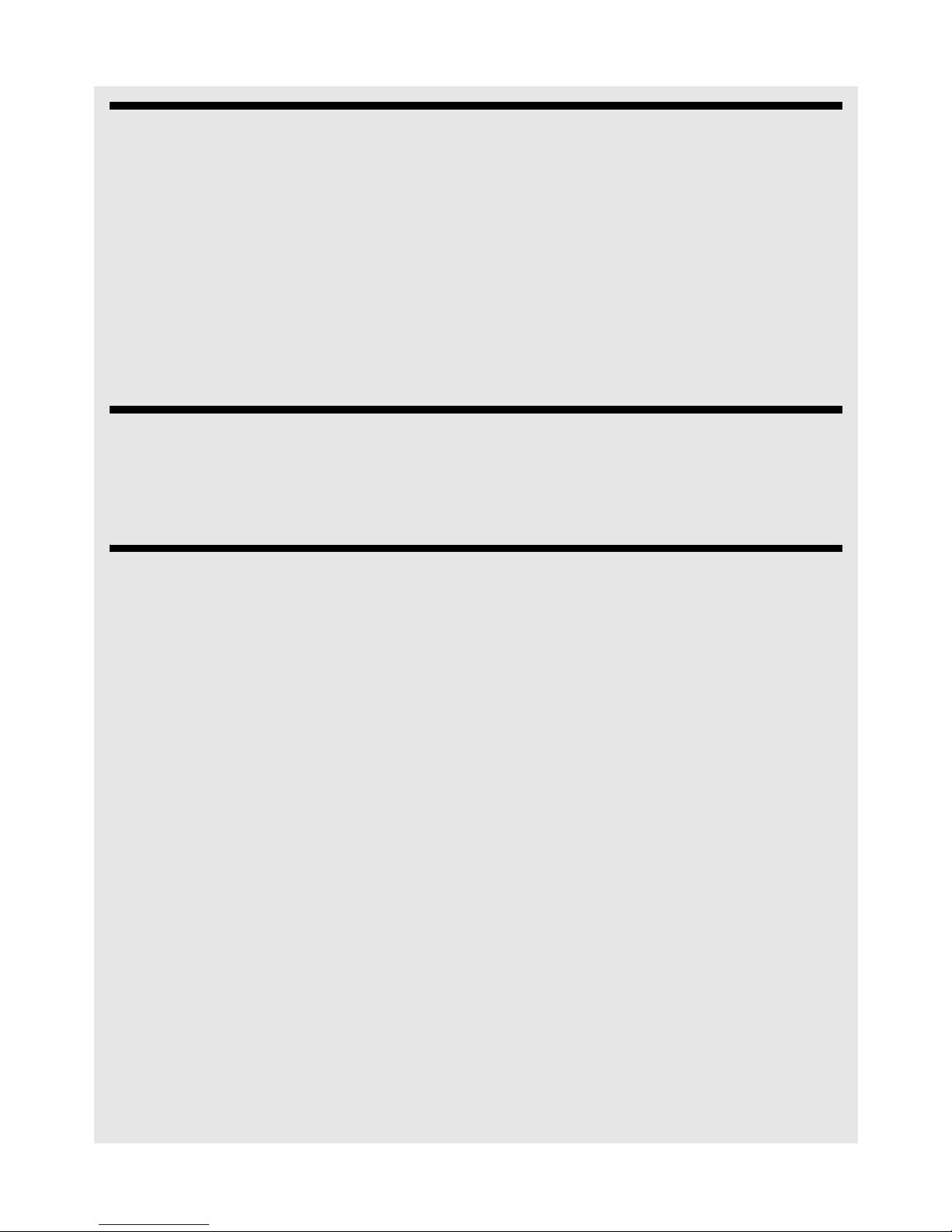
WELCOME
1WELCOME
Thank you for purchasing our product! Readme Colour has been developed using the
latest technology. This product features a 7-inch TFT colour display and lightweight
portability.
You can use the Reader to:
• Read eBooks (PDF, e-PUB, TXT and FB2 formats)
• Store and view photos (JPEG, GIF, PNG and BMP formats)
Please read this user guide carefully before using the product so that you can fully enjoy
its performance and functions. We hope you enjoy using our product.
2IMPORTANT
Please RESPECT COPYRIGHT. Binatone is not liable for any infringement of copyright
arising from the use of pirated content.
3 WHERE CAN I GET eBOOKS FOR MY
READER?
An eBook, which is short for electronic book is essentially the digital version of a paper
book.
The Reader supports eBooks in PDF, e-PUB, TXT and FB2 formats. eBooks can be
downloaded with a computer via an Internet connection.
You can download eBooks in various formats from Online ebook stores such as:
• Waterstones - http://www.waterstones.com
• Project Gutenberg - http://www.gutenberg.org/wiki/Main_Page
• The Burgomeister's Books - http://truly-free.org/
• MemoWare - http://memoware.com/
Note
We strongly recommend that you download eBooks only from reliable and secure
websites. Always check with the store before making your purchase, otherwise, you cou ld
end up paying for eBooks which you are unable to read.
Binatone Helpline: 0845 345 9677 in UK, 0818762092 in Eire
(Local call rate) 1
Page 4
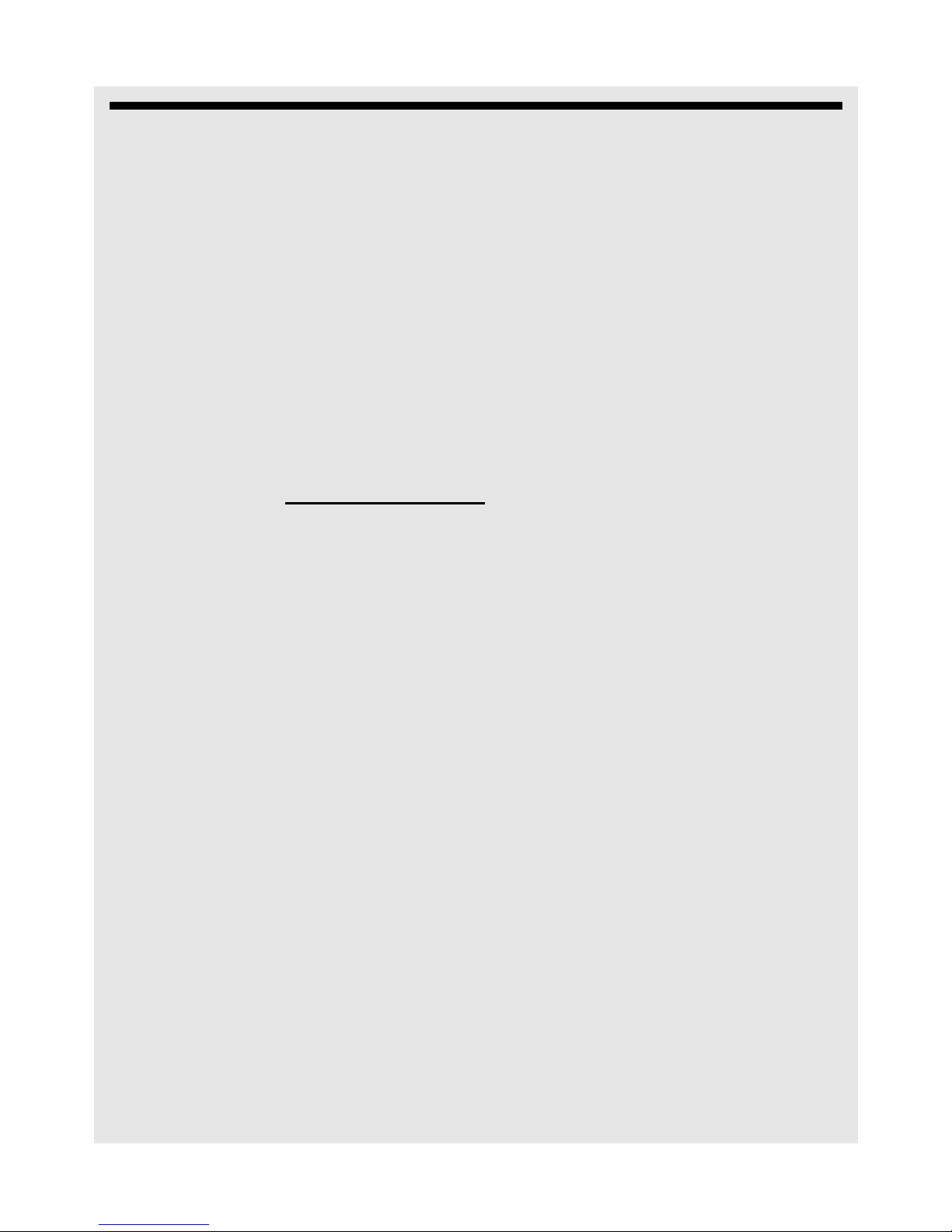
WHAT IS DIGITAL EDITIONS?
4 WHAT IS DIGITAL EDITIONS?
Digital Editions offers an engaging way to view and manage eBooks and other digital
publications. You can use it to download and purchase digital content, which can be read
both online and offline, transfer copy-protected eBooks from your computer to other
computers or devices, organise your eBooks into a custom library and annotate pages.
IMPORTANT
When you copy DRM books from the computer to the Reader, a manifest.xml file will be
created automatically. Do not delete the manifest.xml file as it is stores the copyright
information of the eBook and allows you to open the eBook on the Reader.
4.1 Installing Digital Editions on your computer
You can install Digital Editions on your computer in a number of different ways.
You may be prompted to install Digital Editions when you purchase an item from an
online store, such as www.waterstones.com
download process. The following is an example:
. In this case, installation is part of the
1 After you have purchased an item from the online store, click on the download link.
2 Your browser may prompt you for the application to open the file (which is a licence for
the eBook and not the eBook itself).
3 Select ‘Digital Edition s ' if prompted and choose to open the file.
4 Digital Editions should load if not already loaded.
5 Digital Editions will load the licence file, download the eBook and add it to your library .
6 Plug in your eBook Reader if not already plugged in, using the supplied USB cable.
See "Transferring files from your computer to the eBook Reader" on page 15 on how to
connect your eBook Reader to the computer.
2 Binatone Helpline: 0845 345 9677 in UK, 0818762092 in Eire
(Local call rate)
Page 5
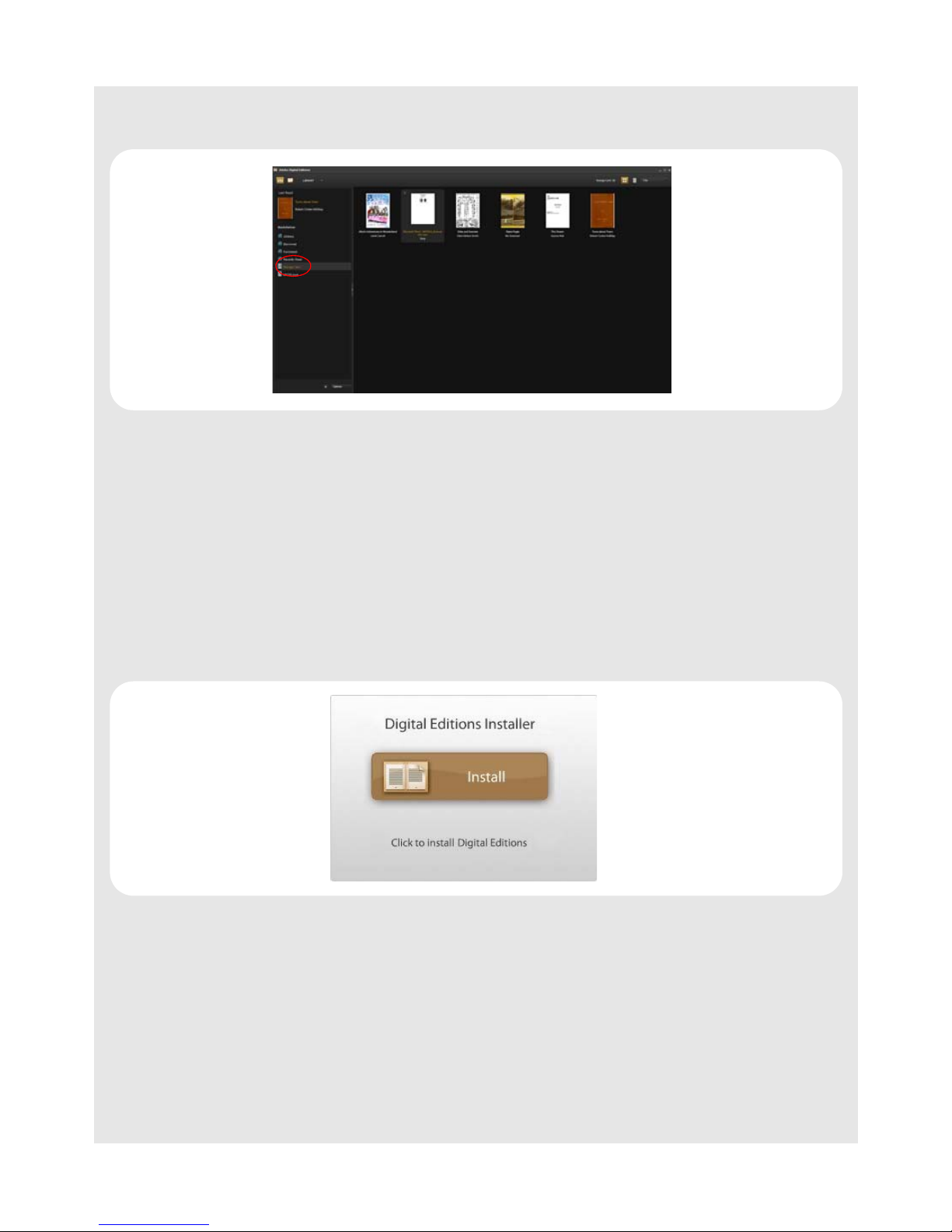
WHAT IS DIGITAL EDITIONS?
7 Copy the eBook(s) to your eBook Reader by dragging and dropping them from the
'Library view' onto the Storage Card in the left hand panel.
8 If the eBook is large, a progress bar may appear as the eBook is being copied.
9 Exit Digital Editions.
10 Once Digital Editions is closed, click “Safely Remove Hardware” icon on the
system tray of your computer, select the eBook drive and disconnect the USB cable
when confirmation is given that it is safe to remove.
Your eBook is now loaded to your eBook Reader and can be read.
Another way is to download it from the Internet.
1 Click the Install button.
Hint:
If the buttons says Launch instead, then you have already installed Digital Editions; you
may click the Launch button to open Digitial Editions directly.
Binatone Helpline: 0845 345 9677 in UK, 0818762092 in Eire
(Local call rate) 3
Page 6
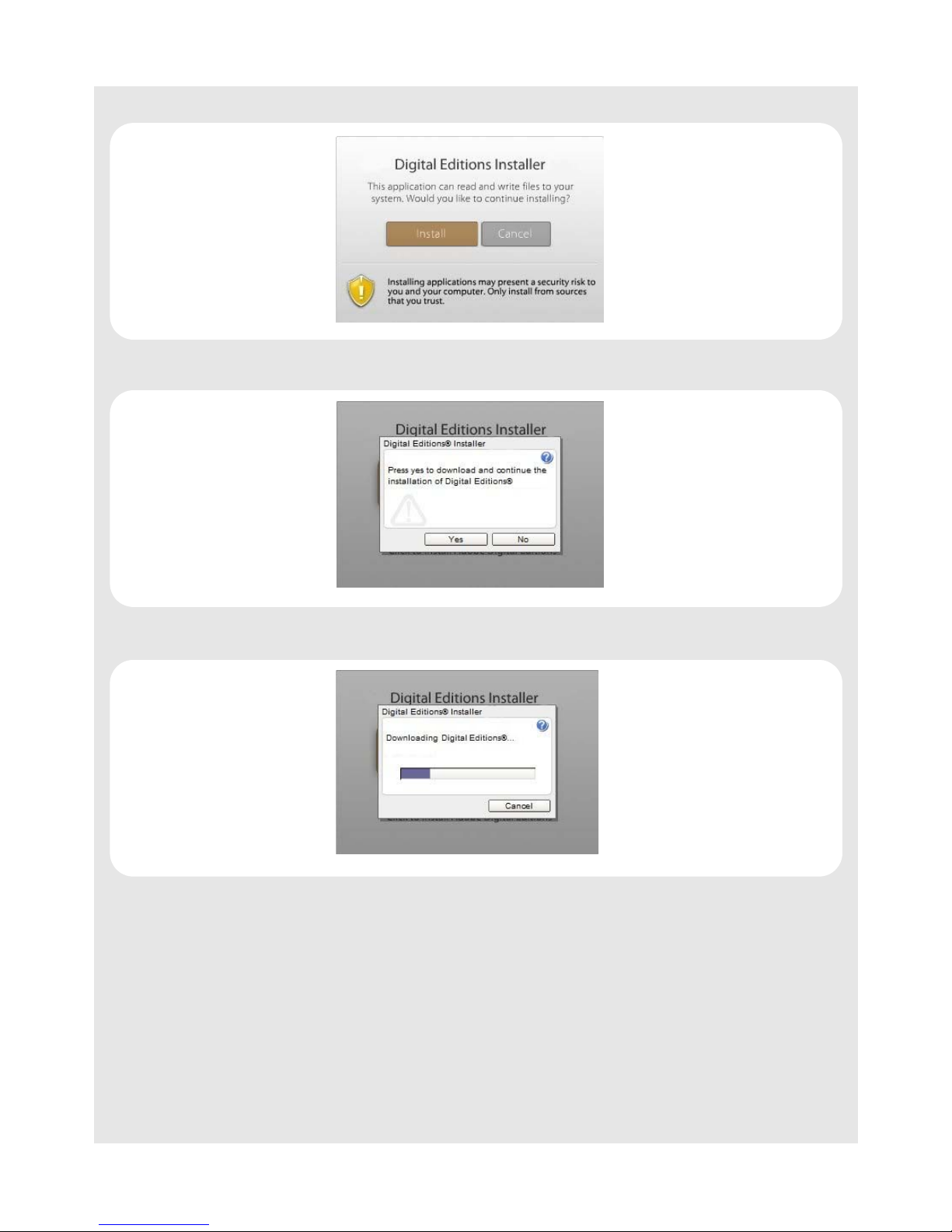
WHAT IS DIGITAL EDITIONS?
2 Click Install again.
3 Click Yes.
4 Wait for Digital Editions to finish downloading.
4 Binatone Helpline: 0845 345 9677 in UK, 0818762092 in Eire
(Local call rate)
Page 7
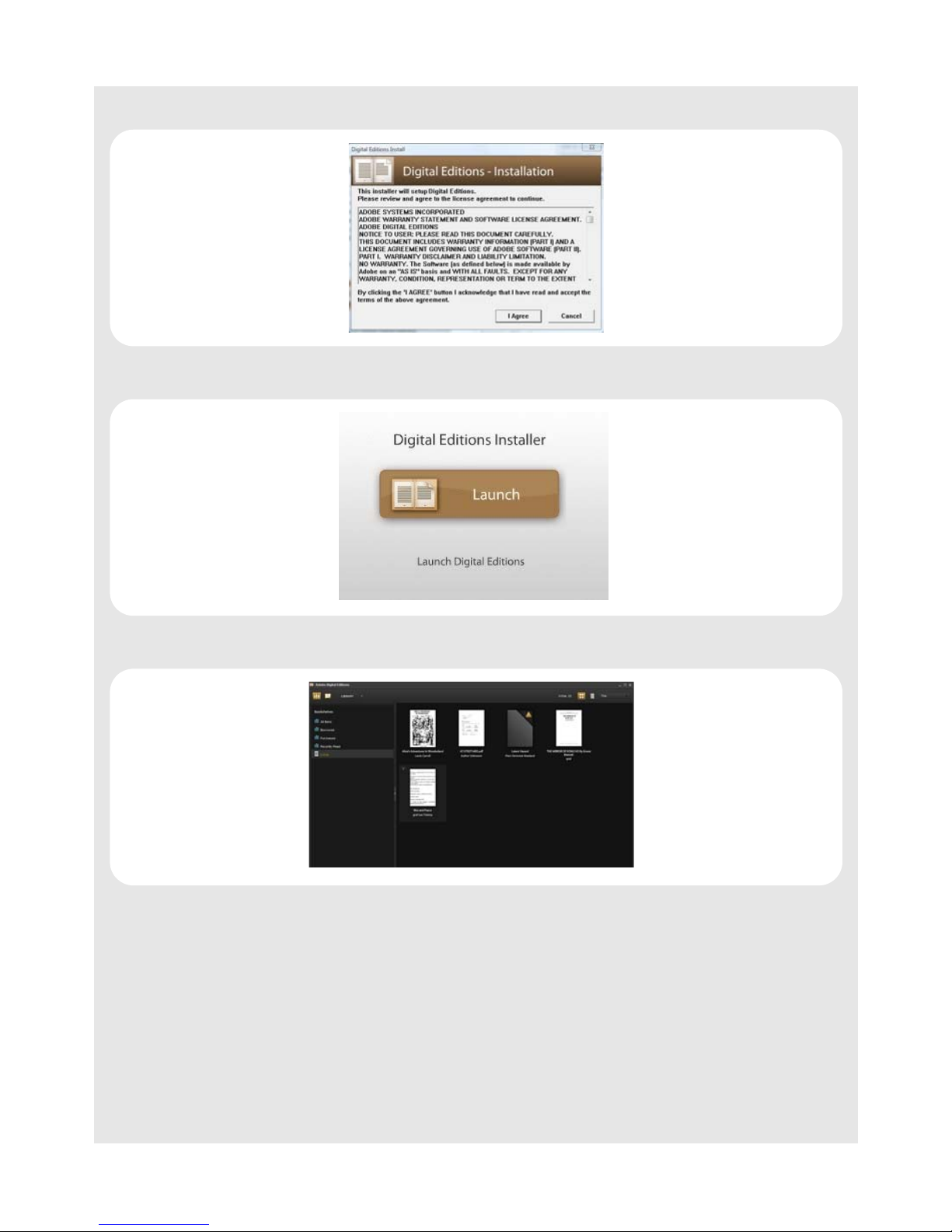
5 Click "I Agree".
6 Click "Launch".
WHAT IS DIGITAL EDITIONS?
7 This will launch your Digital Editions.
4.2 Authorising Your Computer
You can view your DRM-protected eBooks on more than one computer, if you have
authorised all the computers on which you want to read them. After you have installed
Digital Editions , authorising your computer is optional but highly recommended.
DRM-protected files are tied to you, who is the purchaser. If you authorise your computer
before you download the DRM-protected book, then Digital Editions will tie the book to
your Digital Editio ns account. You can authorise up to 6 different computers or devices
Binatone Helpline: 0845 345 9677 in UK, 0818762092 in Eire
(Local call rate) 5
Page 8
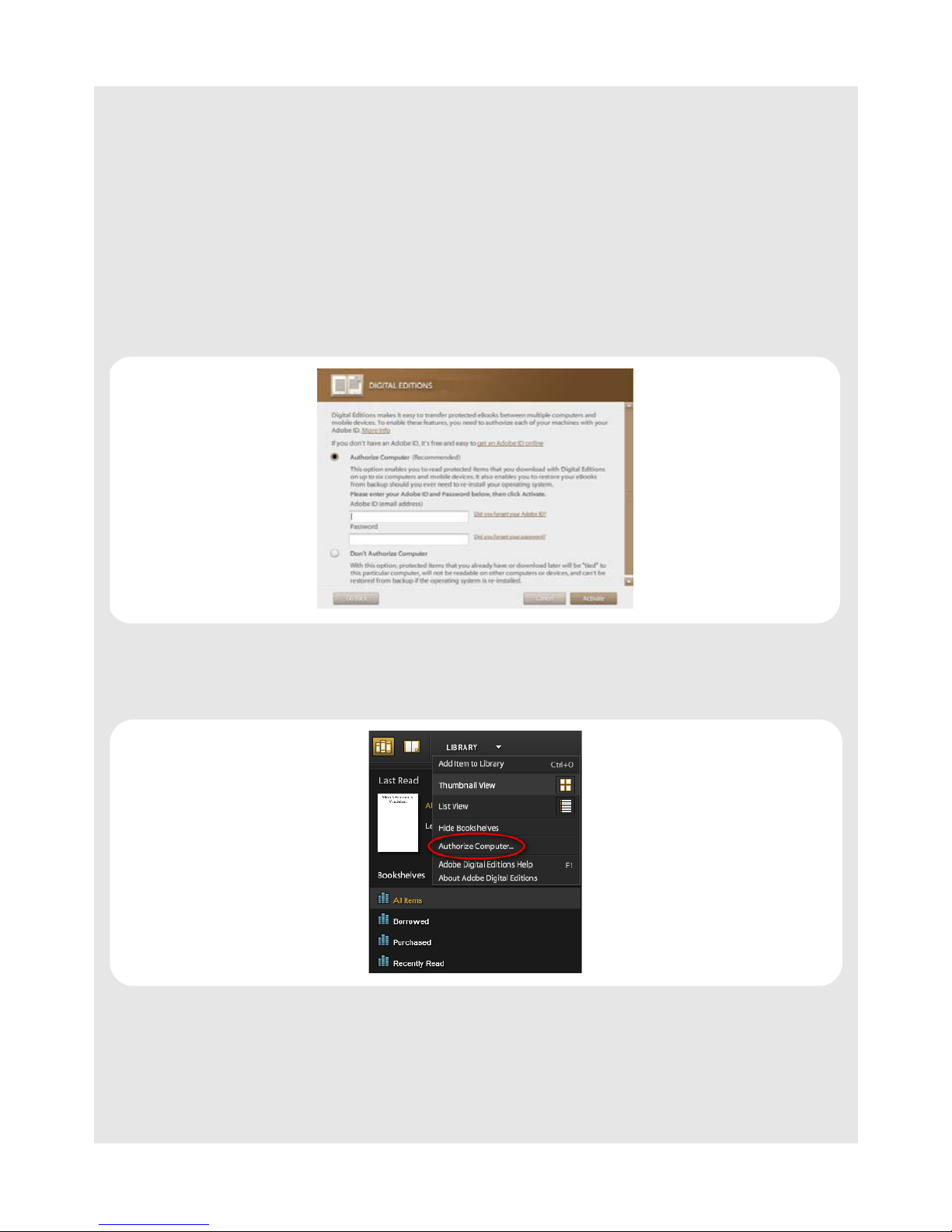
WHAT IS DIGITAL EDITIONS?
and copy your DRM-protected books between them. But if you did not authorise your
computer before you download the book, then Digital Editions will tie the book to your
specific computer. If you buy another computer later on, or even if you reinstall Digital
Editions again, you will not be able to access any books you have already downloaded.
4.2.1 How do I authorise my computer?
The first time you run Digital Editions after installing it, the software will automatically
help you authorise your installation. You wil l need an ID; if you do not have one, you can
click on get an ID online to create one. Enter the email address associated with your ID
and your password, then click "Activate".
If you have already installed Digital Editions and skipped authorising your computer, you
can still authorise it at any time by running Digital Editions and selecting Authorise
Computer from the Library menu:
6 Binatone Helpline: 0845 345 9677 in UK, 0818762092 in Eire
(Local call rate)
Page 9
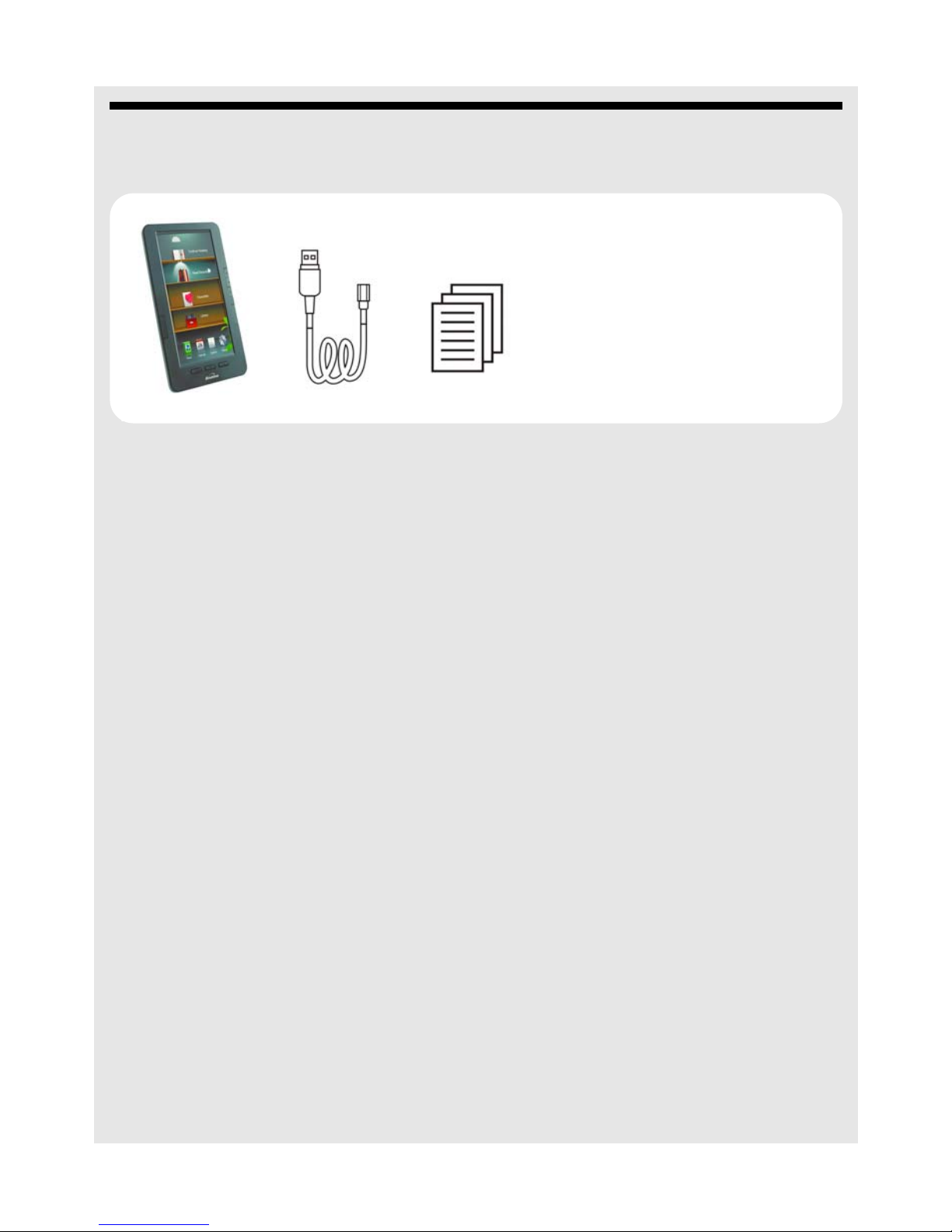
5 WHAT'S IN THE BOX?
The product pack includes:
• Reader;
• Micro-USB cable (for charging and data transfer);
• User Guide.
WHAT'S IN THE BOX?
Optional accessory pack (Sold separately):
• Leatherette case
• Charger
• 2GB Micro SD card
Binatone Helpline: 0845 345 9677 in UK, 0818762092 in Eire
(Local call rate) 7
Page 10
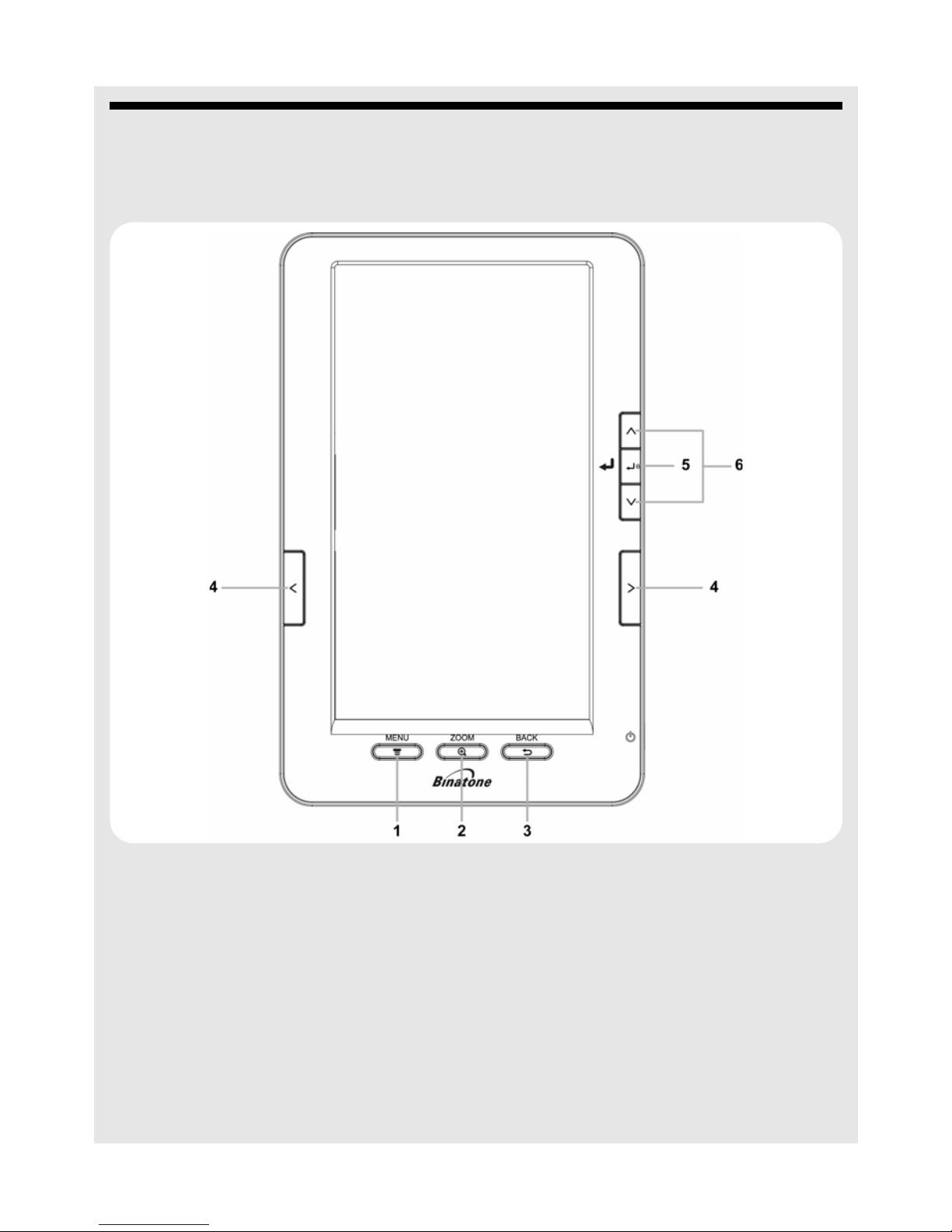
OVERVIEW OF THE PRODUCT
6 OVERVIEW OF THE PRODUCT
6.1 Front
1 1 Quick menu key
Press in reading mode to access quick menu options.
2 Zoom key
2
In reading mode, press to adjust the text size of the page you are reading.
There are 4 levels of zoom to choose from.
3
3
4
< / > Left-Right Scroll keys
8 Binatone Helpline: 0845 345 9677 in UK, 0818762092 in Eire
Back
Press to cancel an operation.
Press to exit from a sub menu and return to the previous menu.
Press to scroll left and right.
(Local call rate)
Page 11
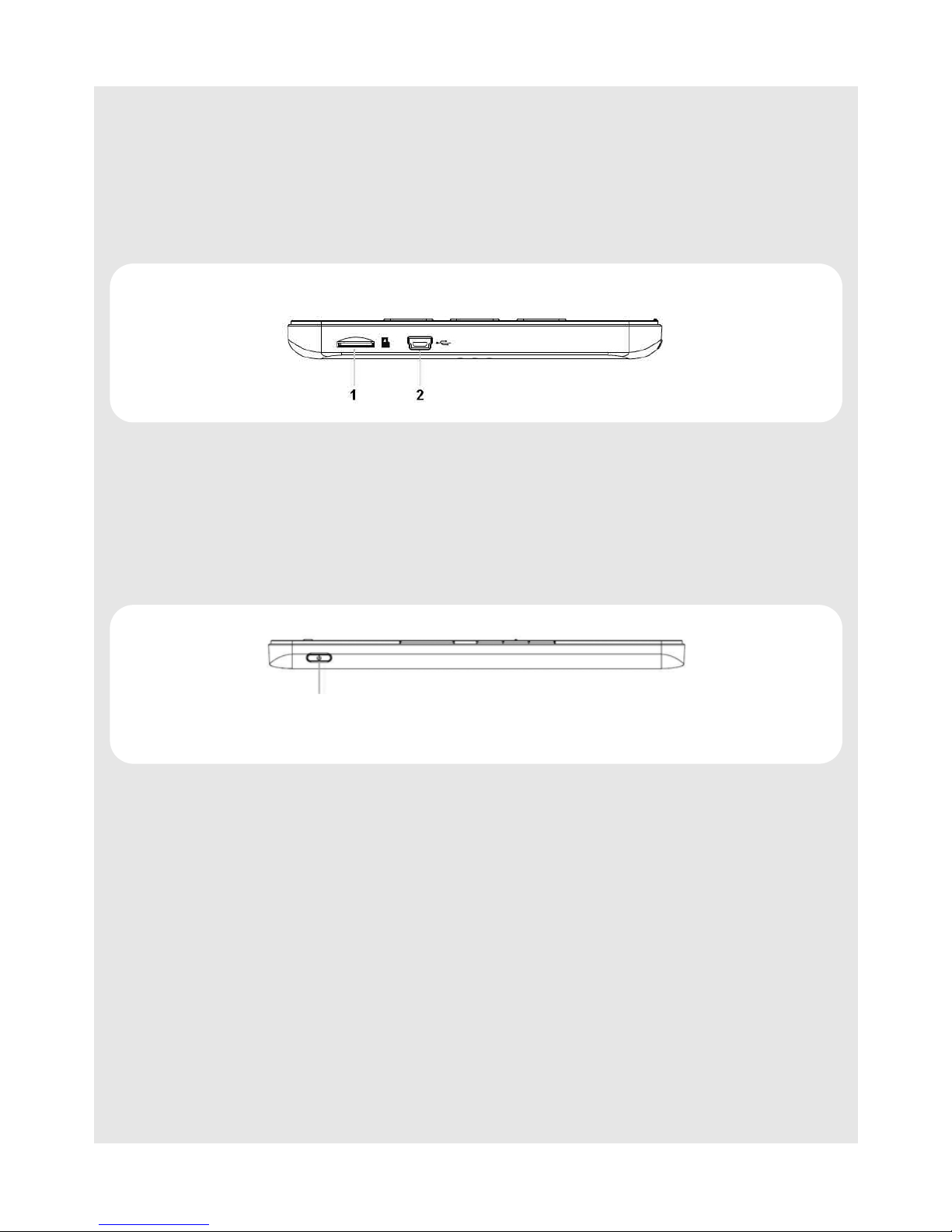
OVERVIEW OF THE PRODUCT
U
5
0
6
( / ) Up-Down Scroll keys
Enter key
Press to confirm an operation or select an option from the options list.
Press to scroll up and down.
6.2 Bottom
1 SD Micro SD memory card slot
2 USB port
USB port for data transfer and charging.
6.3 Right Side
4 Power key
1
Press and hold to power up the Reader.
Press and hold to power down the Reader.
Press to display screen saver and press any key to turn on the screen.
1
Binatone Helpline: 0845 345 9677 in UK, 0818762092 in Eire
(Local call rate) 9
Page 12

OVERVIEW OF THE PRODUCT
6.4 Back
1 RESET button
If the Reader malfunctions (screen freezes or keys stop responding), press the
reset button using a pointed object to reset the device.
Press
4 to restart the Reader.
10 Binatone Helpline: 0845 345 9677 in UK, 0818762092 in Eire
(Local call rate)
Page 13

Table of contents
1 WELCOME........................................................................................1
2 IMPORTANT.....................................................................................1
3 WHERE CAN I GET eBOOKS FOR MY READER?........................1
4 WHAT IS DIGITAL EDITIONS?........................................................2
4.1 Installing Digital Editions on your computer ............ .... ... ... ... .... ... ... ... ..2
4.2 Authorising Your Computer......................................... ... ... ... .... ... ... ... ..5
5 WHAT'S IN THE BOX?.....................................................................7
6 OVERVIEW OF THE PRODUCT......................................................8
6.1 Front ................................................................................................... 8
6.2 Bottom.................................................................................................9
6.3 Right Side............................................................................................9
6.4 Back ..................................................................................................10
7 GETTING STARTED ......................................................................13
7.1 Charging the Battery .........................................................................13
7.2 Inserting a memory card....................................................................14
7.3 Removing a memory card.................................................................14
7.4 Switching the eBook Reader On/Off .................................................14
7.5 Resetting the eBook Reader.............................................................15
8 USING README COLOUR FOR THE FIRST TIME......................15
8.1 Transferring files from your computer to the eBook Reader .............15
8.2 Converting eBooks...................................... ... ... ... ... .... ... ... ... .... ... ... ...17
9 USING THE eBOOK READER.......................................................18
9.1 What's on the display?................................ ............................. ... ... ...18
9.2 Basic menu operations................... ... ... ... .... ... ... ... ... .... ... ... ... .... .........18
9.3 Reading an eBook...................... .... ... ... ... .... ... ... ... .............................18
9.4 Create Bookmarks.............................................................................20
9.5 Delete bookmarks ................ ... ... .... ... ... ... ............................. .... ... ... ...21
9.6 View Bookmark list............................................................................21
9.7 Go to a Bookmark entry ............. .... ... ... ... .... ............................. ... ... ...21
10 FAVOURITES.................................................................................22
11 CONTINUE READING....................................................................22
12 READ RECORDS.............................................................. .......... ...22
Binatone Helpline: 0845 345 9677 in UK, 0818762092 in Eire (Local call rate) 11
Page 14

13 VIEW PHOTOS...............................................................................22
13.1 View photos.......................................................................................22
13.2 View photos as a slideshow..............................................................23
13.3 Turn Off slideshow ............................................................................23
14 VIEW CALENDAR..........................................................................24
15 FILE EXPLORER............................................................................25
15.1 View files and folders ........................................................................25
15.2 Delete files and folders......................................................................25
16 SETTINGS .....................................................................................26
16.1 Refresh media file ...... ... .... ... ... ... .... ... ... ............................. ... .... ... ... ...26
16.2 Display Brightness.............................................................................26
16.3 Backlight idle time .............................................................................26
16.4 Auto Poweroff....................................................................................26
16.5 Fonts .................................................................................................27
16.6 Default Settings.................................................................................27
16.7 Language setting...............................................................................27
16.8 Date and Time Setting.......................................................................27
16.9 System Information . ... ... .... ... ... ... .... ... ............................. ... ... .... ... ... ...28
17 HELP/TROUBLESHOOTING.........................................................29
18 IF YOU NEED HELP.......................................................................30
19 SAFETY INSTRUCTIONS..............................................................30
20 REPLACING BATTERIES..............................................................31
21 CLEANING THE DEVICE...............................................................31
22 DISPOSAL OF THE DEVICE (ENVIRONMENT) ...........................31
23 GUARANTEE AND SERVICE........................................................31
24 TECHNICAL SPECIFICATIONS ....................................................32
25 DECLARATION OF CONFORMITY...............................................33
12 Binatone Helpline: 0845 345 9677 in UK, 0818762092 in Eire (Local call rate)
Page 15

GETTING STARTED
7 GETTING STARTED
7.1 Charging the Battery
The rechargeable battery comes pre-installed within the Reader.
You can only charge the battery using the USB cab le.
7.1.1 Charging with USB Cable connected to a computer
1 Connect the supplied USB cable to the USB port at the bottom of the eBook Reader
and connect the other end to a computer or laptop.
The eBook Reader shows “Connecting to PC USB”.
The battery starts charging automatically when the eBook Reader is connected to the
computer.
7.1.2 Charging with USB Cable connected to external power
source
You can also charge the Reader using an external power source by connecting the USB
cable to a suitable 5V DC / 1A adaptor.
The battery indicator at the top right hand corner of the screen will start scrolling to
indicate charging.
Note
It is normal for the Reader to get warm while charging or after using for an extended
period of time.
A suitable 5V DC / 1A adaptor is sold separately.
CAUTION
RISK OF EXPLOSION IF BATTERY IS REPLACED BY AN UNAUTHORISED PERSON.
Binatone Helpline: 0845 345 9677 in UK, 0818762092 in Eire
(Local call rate) 13
Page 16

GETTING STARTED
7.2 Inserting a memory card
The eBook Reader has a slot for Micro SD memory card, of up to 16GB.
Insert the memory card into the card slot with its label side up until it clicks into place.
Note
Do not insert an incompatible memory card as it may cause the Reader to malfunction.
7.3 Removing a memory card
Push in the memory card. The memory card will pop out from its slot.
Note
Do not insert or remove the memory card when the Reader is reading from the card or
writing data to the card, as this may cause data corruption.
7.4 Switching the eBook Reader On/Off
7.4.1 Switching On
Press and hold 4.
The eBook Reader enters the main menu automatically.
7.4.2 Switching Off
Press and hold 4.
14 Binatone Helpline: 0845 345 9677 in UK, 0818762092 in Eire
(Local call rate)
Page 17

USING README COLOUR FOR THE FIRST TIME
7.5 Resetting the eBook Reader
Should the eBook Reader malfunction, such as the screen freezes or does not respond to
any key presses, you can use the Reset button at the back of the Reader to restart it.
1 Insert a pointed object, like a ballpoint pen or a bent paper clip into the Reset Button
slot on the back of the eBook Reader.
2 Press and hold the reset button for about 3 seconds.
3 Press and hold
Note
Do not apply too much pressure on the reset button.
4 to restart the eBook Reader.
8 USING README COLOUR FOR THE
FIRST TIME
IMPORTANT
To ensure smooth operation of your eBook Reader, please charge it for at least 10 hours
before using it for the first time.
8.1 Transferring files from your computer to the eBook
Reader
Before you can start reading an eBook and enjoy photos on your Reader, you must first
transfer them to the Reader.
You can transfer files from your computer to the Reader using the USB conne ction or
transfer the files to a Micro SD card first and then insert the memory card into the Reader.
8.1.1 Transfer files using the USB connection
The eBook Reader must be switched on before you can establish a USB connection to
your computer.
1 Press 4 to switch on the eBook Reader.
The eBook Reader enters the main menu automatically.
Binatone Helpline: 0845 345 9677 in UK, 0818762092 in Eire
(Local call rate) 15
Page 18

USING README COLOUR FOR THE FIRST TIME
2 Connect the eBook Reader to your computer using the supplied USB cable.
The eBook Reader screen shows "Connecting to PC USB ...".
3 The Removable Disk of the Reader will be created in “My Computer”. If there is a
Micro SD card in the Reader, you will see two Removable Disks created: one for the
Internal Memory Drive and one for the memory card.
4 Drag and drop the file(s) into the respective folders of the memory card, or create a
new folder in the memory card.
IMPORTANT
Do not disconnect the USB cable during file transfer. It may cause the device or files to
malfunction.
5 Once the transfer is complete, click the “Safely Remove Hardware” icon on the
system tray of your computer, select the eBook drive and disconnect the USB cable
when confirmation is given that it is safe to remove.
You are ready to start reading your eBook on your Reader (see "Reading an eBook" on
page 18).
8.1.2 Alternative method to transfer files to a Micro SD card
1 Insert the Micro SD card into a card reader that is connected to your computer or a
Micro SD card slot on your computer.
2 Once your computer has detected the Micro SD card, drag and drop the file(s) into the
Micro SD card.
3 After you have transferred the file(s) into the Micro SD card, remove it from the card
reader or Micro SD card slot on your computer, and insert it into the eBook Reader.
4 You are ready to start reading your eBook on your Reader (see "Reading an eBook"
on page 18).
16 Binatone Helpline: 0845 345 9677 in UK, 0818762092 in Eire
(Local call rate)
Page 19

USING README COLOUR FOR THE FIRST TIME
8.2 Converting eBooks
The Reader supports eBooks in several formats, such as PDF, e-PUB, TXT and FB2. If
you have eBooks that are not in any of these formats, we recommend that you use a
freeware such as calibre to convert them into a supported format.
8.2.1 Using calibre for conversion
calibre is an eBook library application that helps you convert your eBooks into several
formats that can be viewed with your eBook Reader. It is a free software. For more
information on the usage of calibre, such as conversion settings, transferring and
managing eBooks, please visit http://manual.calibre-ebook.com/.
Note
calibre will not convert eBooks that are DRM (Digital Rights Management) protected. For more
advanced conversion options, please visit htt p://manual.calibre-ebook.com/.
Installing and setting up calibre on your computer
The calibre eBook software is provided on the basis of GNU General Public Licence v3.
The original author of calibre is Kovid Goyal.
The software is provided under no warranty and for use on a voluntary basis only.
Any problems arising from the use of the software are not by any means the responsibility
of Binatone.
The latest software version and further information can be found on the Internet under
http://calibre-ebook.com/.
It is recommended to use a memory card to transfer eBooks into the Reader using the
Save to disk command.
1 Download the application from the Internet http://calibre-ebook.com/download
2 The Welcome Wizard starts when you run calibre on your computer for the first time.
Follow the instructions to set up calibre on your computer.
Binatone Helpline: 0845 345 9677 in UK, 0818762092 in Eire
(Local call rate) 17
Page 20

USING THE eBOOK READER
y
9 USING THE eBOOK READER
9.1 What's on the display?
Continue Reading
Read Records
Favourites
Library
Photo Calendar
Librar
Explorer
Settings
9.2 Basic menu operations
The eBook Reader enters the main menu automatically when powered up. The main
menu displays the 8 menu functions.
• To select a menu option, press the ( / ) or < / > keys.
A lamp will light up above the picture of the option you have selected.
• Press 0 to enter the option .
• To return to the previous menu or cancel an operation, press
• To return to the main menu, press
3 .
3.
9.3 Reading an eBook
9.3.1 Selecting an eBook from the Library
1 From the main menu, press ( / ) to select Library and press 0.
The eBooks stored in the Internal Memory and the memory card are shown on a
“bookshelf” .
2 Press
A lamp will light up above the eBook that you have selected.
3 Press
If you have read the eBook before, it will open on the page you were reading last.
18 Binatone Helpline: 0845 345 9677 in UK, 0818762092 in Eire
( / ) or < / > to select the eBook that you wish to read.
0 to enter reading mode to start reading the selected eBook.
(Local call rate)
Page 21

9.3.2 Key Operations in Reading mode
The following operations can be performed in reading mode:
Operation Key
USING THE eBOOK READER
Move to the previous page
Move to the next page
Return to the main menu Press 3 repeatedly.
Hint
Y ou can also select Continue Reading from the main menu to display the last eBook
that you have read. For more information, please refer to "FAVOURITES" on page 22.
< or (
> or )
9.3.3 Enlarge or Reduce text size
When reading an eBook, press 2 repe atedly to switch between the four different text sizes
(small, medium, large, extra large).
Note:
Some file types may support less than four zoom levels.
9.3.4 Switch between Portrait and Landscape view
1 To switch the page view between portrait and landscape, press 1 when reading an
eBook.
2 Press < / > to select Rotate and press 0.
9.3.5 Adjust Brightness
1 When reading an eBook, press 1.
2 Press
3 Press
to choose from.
4 Press 0 to confirm and exit.
Hint
You can also adjust the brightness under Settings. For more information, please refer to
"Display Brightness" on page 26.
< / > to select Brightness and press 0.
< / > to adjust the brightness of the screen. There are 5 levels of brightness
Binatone Helpline: 0845 345 9677 in UK, 0818762092 in Eire
(Local call rate) 19
Page 22

USING THE eBOOK READER
9.3.6 Add to Favourites
1 When reading an eBook, press 1.
2 Press
The screen shows “Save ok!”
The book is saved to your Favourites bookshelf. See "FAVOURITES" on page 22 on
how to access your Favourites bookshelf.
< / > to select Add to Favourites and press 0.
9.3.7 Jump to a specific page number
1 When reading an eBook, press 1.
2 Press
A Page Jump window appears.
3 Press < / > to shift to the different digit positions and press ( / ) to select the
page number for each digit position.
4 When done, press 0 to jump to the desired page.
< / > to select Jump to page and press 0.
9.3.8 Re-alignment
Note
This option is only available for ebooks in PDF format.
1 When reading an eBook, press 1.
2 Press
The text in the eBook will be realigned to fit the width of the screen.
< / > to select Re-alignment and press 0.
9.4 Create Bookmarks
You can create a bookmark on a page so that you can return to it later. You can create up
to 10 Bookmarks for each book.
1 When reading an eBook, press 0.
2 To create the bookmark, press
A bookmark that corresponds to the current page that you are reading is created.
3 Press 3 to exit.
( / ) to select an Empty slot and press 0.
20 Binatone Helpline: 0845 345 9677 in UK, 0818762092 in Eire
(Local call rate)
Page 23

9.5 Delete bookmarks
1 When reading an eBook, press 0.
USING THE eBOOK READER
2 Press
3 Press
The bookmark is deleted.
4 Press
( / ) to select the bookmark you wish to delete and press 0.
< / > to select x and press 0.
3 to exit.
9.6 View Bookmark list
1 When reading an eBook, press 0.
A list of bookmarks is displayed.
9.7 Go to a Bookmark entry
1 When reading an eBook, press 0.
A list of bookmarks is displayed.
2 Press < / > to select the bookmark and press 0 twice to confirm.
The screen displays the page that contains the bookmark entry.
Binatone Helpline: 0845 345 9677 in UK, 0818762092 in Eire
(Local call rate) 21
Page 24

FAVOURITES
10 FAVOURITES
Displays your favourite books on a bookshelf.
1 From the main menu, press
2 Press
The last page read of the selected book is displayed.
See "Add to Favourites" on page 20 on how to save a book as Favourites.
( / ) or < / > to select a book and press 0.
( / ) to select Favourites and press 0.
11 CONTINUE READING
Displays the last page that you have read.
1 From the main menu, press
( / ) to select Continue Reading and press
0.
The last page read is displayed.
12 READ RECORDS
Displays the books you have read on a bookshelf.
1 From the main menu, press
2 Press
The last page read of the selected book is displayed.
( / ) or < / > to select a book and press 0.
( / ) to select Read Records and press 0.
13 VIEW PHOTOS
You can view photos in JPEG, GIF, PNG and BMP formats on the eBook Reader.
13.1 View photos
1 From the main menu, press < / > to select Photo and press 0.
If you have inserted a memory card, you will be prompted to select Internal Memory
or SD Card.
2 Press
3 Press
A list of folders and photos is displayed.
( / ) to select Internal Memory or SD Card and press 0.
( / ) to select the folder in which you have stored the photos and press 0.
22 Binatone Helpline: 0845 345 9677 in UK, 0818762092 in Eire
(Local call rate)
Page 25

VIEW PHOTOS
4 Press
• Press
• Press
• Press
Note
When zoomed in to a photo, pressing
screen instead of going to another photo; you must zoom out before using them for that
function.
( / ) to select a photo and press 0 display the photo in full screen.
) to rotate the photo to landscape mode, and press ( to return it to portrait
mode.
< / > to display the previous or next photo in the folder.
2 to zoom in and out of the photo.
( / ) / < / > may move the photo on the
13.2 View photos as a slideshow
1 From the main menu, press < / > to select Photo and press 0.
If you have inserted a memory card, you will be prompted to select Internal Memory
or SD Card.
2 Press
3 Press
( / ) to select Internal Memory or SD Card and press 0.
( / ) to select the folder in which you have stored the photos and press 0.
A list of photos is displayed.
4 Press ( / ) to select a photo and press 0 display the photo in full screen.
5 Press
1 and press ( / ) to select 5 Sec, 10 Sec, 20 Sec or 30 Sec and press
0.
A slideshow of the photos in the selected folder is played.
6 Press 3 to stop slideshow and return to the previous menu.
13.3 Turn Off slideshow
1 From the main menu, press < / > to select Photo and press 0.
If you have inserted a memory card, you will be prompted to select Internal Memory
or SD Card.
2 Press
3 Press
A list of photos is displayed.
( / ) to select Internal Memory or SD Card and press 0.
( / ) to the select folder in which you have stored the photos and press 0.
4 Press
5 Press
Binatone Helpline: 0845 345 9677 in UK, 0818762092 in Eire
( / ) to select a photo and press 0 display the photo in full screen.
1 and press ( / ) to select Turn Off and press 0.
(Local call rate) 23
Page 26

VIEW CALENDAR
14 VIEW CALENDAR
1 From the main menu, press < / > to select Calendar and press 0.
A month calendar is displayed for the current day.
Press
2 Press
( / ) / < / > to move to other weeks or days.
3 to exit and return to the main menu.
24 Binatone Helpline: 0845 345 9677 in UK, 0818762092 in Eire
(Local call rate)
Page 27

FILE EXPLORER
15 FILE EXPLORER
15.1 View files and folders
1 From the main menu, press < / > to select Explorer and press 0.
If you have inserted a memory card, you will be prompted to select Internal Memory
or SD Card.
2 Press
A list of files and folders is displayed.
3 Press
4 Press
( / ) to select Internal Memory or SD Card and press 0.
( / ) to select a file or folder and press 0 .
< / > to select open and press 0.
15.2 Delete files and folders
1 From the main menu, press ( / ) / < / > to select Explorer and press
0.
If you have inserted a memory card, you will be prompted to select Internal Memory
or SD Card.
2 Press
A list of files and folders is displayed.
3 Press ( / ) to select a file or folder and press 0.
4 Press < / > to select Del and press 0.
( / ) to select Internal Memory or SD Card and press 0.
5 Press < / > to select YES and press 0 to delete or select NO and press 0 to
cancel.
Binatone Helpline: 0845 345 9677 in UK, 0818762092 in Eire
(Local call rate) 25
Page 28

SETTINGS
16 SETTINGS
16.1 Refresh media file
1 From the main menu, press < / > to select Settings and press 0.
2 Press ( / ) to select Refresh media file and press 0.
The Reader will start to update the media library.
16.2 Display Brightness
1 From the main menu, press < / > to select Settings and press 0.
2 Press ( / ) to select Display Brightness and press 0.
3 Press
confirm.
4 Press
Hint
The brighter the backlight, the more battery power is consumed.
( / ) to adjust screen brightness (Level One to Five) and press 0 to
3 to exit and return to the main menu.
16.3 Backlight idle time
1 From the main menu, press < / > to select Settings and press 0.
2 Press ( / ) to select Backlight idle time an d press 0.
3 Press
If you select 10 Seconds, the screen will automatically black out after 10 seconds of
inactivity. If you select Always On, the screen will remain lighted.
4 Press
Hint
• The longer the lightime duration, the more battery power is consumed.
• Press any key to re-activate screen backlight.
( / ) to select Backlight duration and press 0 to confirm.
3 to exit and return to the main menu.
16.4 Auto Poweroff
1 From the main menu, press < / > to select Settings and pr ess 0.
2 Press
3 Press
If you select 5 Minutes, the Reader will shut down automatically after 5 minutes of
inactivity. To disable auto shut down, select No automatic shutdown.
4 Press
26 Binatone Helpline: 0845 345 9677 in UK, 0818762092 in Eire
( / ) to select Auto Poweroff and press 0.
( / ) to select an auto power off duration and press 0 to confirm.
3 to exit and return to the main menu.
(Local call rate)
Page 29

16.5 Fonts
1 From the main menu, press < / > to select Settings and press 0.
SETTINGS
2 Press
3 Press
The screen font automatically switches to the font you have selected.
4 Press
( / ) to select Fonts and press 0.
( / ) to select a font type and press 0 to confirm.
3 to exit and return to the main menu.
16.6 Default Settings
1 From the main menu, press < / > to select Settings and pr ess 0.
2 Press
3 Press
If you select YES, the Reader settings will be restored to factory settings.
4 Press
( / ) to select Default Settings and press 0.
< / > to select YES or NO and press 0 to confirm.
3 to exit and return to the main menu.
16.7 Language setting
1 From the main menu, press < / > to select Settings and press 0.
2 Press
> to go to the Languages tab.
3 Press
The display text automatically switches to the language you have selected.
4 Press 3 to exit and return to the main menu.
( / ) to select a display language and press 0.
16.8 Date and Time Setting
1 From the main menu, press < / > to select Settings and press 0.
2 Press
3 Press
4 Press
5 Press
6 Press
7 Press
8 Press
> to go to the Date and Time tab.
) to select Hour setting and press ( / ) to set the hour (12-hour format).
> to select Min setting and press ( / ) to set the minutes.
> to select Year setting and press ( / ) to set the year.
> to select Month setting and press ( / ) to set the month.
> to select Day setting and press ( / ) to set the day.
3 to exit and return to the main menu.
Binatone Helpline: 0845 345 9677 in UK, 0818762092 in Eire
(Local call rate) 27
Page 30

SETTINGS
16.9 System Information
1 From the main menu, press < / > to select Settings and press 0.
2 Press
The system software, internal memory status (free and total) and SD card memory
status (free and total) are displayed.
3 Press
< / > to go to the System Information tab.
3 to exit and return to the main menu.
28 Binatone Helpline: 0845 345 9677 in UK, 0818762092 in Eire
(Local call rate)
Page 31

HELP/TROUBLESHOOTING
17 HELP/TROUBLESHOOTING
The product is not working properly or locks up
Reset the Reader by pressing the RESET button at the back of the Reader using a
pointed object. Press and hold 4 to re-start the Reader.
The eBook cannot be read
Check the format of the book. See "TECHNICAL SPECIFICATIONS" on page 32 for the
formats supported by the Reader.
The photo cannot be viewed
Check the format of the photo file. See "TECHNICAL SPECIFICATIONS" on page 32 for
the formats supported by the Reader.
The Reader cannot be read on my Computer
• Check that you have turned on the Reader and confirmed the PC connection mode.
See "Transfer files using the USB connection" on page 15;
• Check that you have properly connected the Reader to the computer with the USB
cable; the Reader must be connected to the computer directly, and not through a USB
hub or extension cable. If the problem persists, disconnect the USB cable from the
Reader and reconnect.
Digital Editions cannot detect my Reader after I format the device
• Run a reset operation to restore your Reader to its factory default settings. See
"Default Settings" on page 27.
Files from the computer cannot be transferred to the Reader
• Check that the USB cable has been properly connected;
• There is not enough free space on the Reader. Transfer the fi les to a memory card or
remove some files from the Reader to free up space because you cannot store files on
the internal memory.
The Reader did not start charging when connected to the AC power
• Check that the power cable has been properly connected. See "Charging the Battery"
on page 13.
The memory card cannot be recognised by the Reader
• Check the format and size of the memory card. See "TECHNICAL SPECIFICATIONS"
on page 32 for the formats and sizes supported by the Reader;
• Check that you have inserted the memory card correctly. See "Inserting a memory
card" on page 14.
• Connect the Reader to a PC and re-format the internal memory.
Binatone Helpline: 0845 345 9677 in UK, 0818762092 in Eire
(Local call rate) 29
Page 32

IF YOU NEED HELP...
Files cannot be transferred to the Memory Card
There is not enough free space on the memory card. Remove some files from the
memory card to free up space.
18 IF YOU NEED HELP...
The Binatone Helpline is available from 9.00 am to 5.00 pm,
Mondays to Fridays, please call
0845 345 9677 for UK, 0818762092 for Eire (Local call rate)
19 SAFETY INSTRUCTIONS
• Do not let the Reader come into contact with liquid. If it gets into water, switch off the
Reader immediately as continuing use may cause fire or electric shock;
• Do not expose the Reader to extreme high temperatures or humidity;
• Electrical equipment can cause serious injury if you use it when you are wet or standing
in water;
• Do not use the Reader near explosives or flammable gas as it may cause explosion;
• Do not let any metal or combustible materials get into the Reader through the memory
card slot or USB slot, as this may cause fire or electric shock;
• The Reader is a precision electronic device. Handle it with care as the TFT screen may
become damaged when dropped;
• Unauthorised disassembling of the Reader in any manner may damage the device, and
is not covered by the warranty.
• Do not place the Reader close to anything with strong magnetic power. Strong magnets
may cause malfunction to the Reader or the screen. In addition, do not use the Reader
close to strong radio waves as this may damage the data in the Reader.
• Please insert the memory card correctly . If the memory card cannot be inserted, please
check whether the Reader suppor ts it or the card is inserted in the correct direction.
Forced insertion may damage the Reader.
30 Binatone Helpline: 0845 345 9677 in UK, 0818762092 in Eire
(Local call rate)
Page 33

REPLACING BATTERIES
20 REPLACING BATTERIES
The battery is not a user-replaceable part. If you think the battery needs replacing, please
call the Binatone Helpline:
0845 345 9677 for UK, 0818762092 for Eire (Local call rate)
21 CLEANING THE DEVICE
• Do not clean any part of the product with thinners or other solvents and chemicals - this
may cause permanent damage to the product which is not covered by the warranty.
• When necessary, clean it with a damp cloth.
• Keep your product away from hot, humid areas or strong sunlight, and do not let it get
wet.
• Every effort has been made to ensure high standards of reliability for your product.
However, if something does go wrong, please do not try to repair it yourself - contact the
Binatone Helpline for assistance.
22 DISPOSAL OF THE DEVICE
(ENVIRONMENT)
At the end of the product lifecycle, you should not dispose of this product with
normal household waste. Take this product to a collection point for the
recycling of electrical and electronic equipment. The symbol on the product,
user’s guide and/or box indicates this.
Some of the product materials can be re-used if you take them to a recycling point. By
reusing some parts or raw materials from used products you make an important
contribution to the protection of the environment.
Please contact your local authorities in case you need more information on the collection
points in your area.
23 GUARANTEE AND SERVICE
This product is guaranteed for 12 months from the date of purchase shown on your sales
receipt. The Guarantee does not cover damage by misuse or negligence, or by excessive
voltages — for example, lightning.
Please keep your sales (till) receipt — this is your guarantee. You should also keep
the original packaging material.
Binatone Helpline: 0845 345 9677 in UK, 0818762092 in Eire
(Local call rate) 31
Page 34

TECHNICAL SPECIFICATIONS
24 TECHNICAL SPECIFICATIONS
External dimensions 194.5mm x 123.6mm x 12.8mm
Display screen 7-inch TFT LCD, resolution 800 x 480
Supported eBook formats PDF, e-PUB, TXT and FB2
Supported photo formats JPEG, GIF, PNG and BMP
Supported Micro SD card Up to 16GB
Built-in battery capacity Li-polymer rechargeable battery
Power supply USB Adaptor; 5V DC / 1A (Sold separately)
Operating temperature 0 - 45ºC
Storage temperature -20 - 60ºC
32 Binatone Helpline: 0845 345 9677 in UK, 0818762092 in Eire
(Local call rate)
Page 35

DECLARATION OF CONFORMITY
25 DECLARATION OF CONFORMITY
Hereby, BINATONE ELECTRONICS INTERNATIONAL LTD. declares that this eBook
Reader is in compliance with the essential requirements and other relevant provisions of
Directive 1999/5/EC.
Binatone Helpline: 0845 345 9677 in UK, 0818762092 in Eire
(Local call rate) 33
Page 36

