Page 1

y
Using the PMR, continued
Scanning channels
When the SCAN function is turned on, the handset will
continuously scan through all eight channels until it finds one
on which another user is transmitting.
1 Press the MENU button TWICE
SCAN flashes on the display.
2 Press the ▲ or ▼ button to start or stop scanning
When the handset detects an active channel, it will
pause on that channel.
3 Press EITHER
the ENTER button to set this as the current channel
◗
the TALK button to transmit on this channel
◗
the ▲ or ▼ button to continue scanning
◗
Monitoring two channels at once (Dual Watch)
1 Press the MENU button THREE times
DW appears on the display, as well as the currently
selected channel.
2 Press the ▲ or ▼ button to select a second channel
The display switches backwards and forwards between
the two selected channels. If the handset detects a
signal on either channel, it will stop and receive it.
OR, to monitor for weak signals on the channel
currently shown:
3 Press the MONI button; to stop monitoring, press
the MONI button again
To end Dual Watch mode
4 Press the TALK, CALL or ENTER button
Locking the buttons
With the buttons locked, you can transmit (TALK), receive or
monitor (MONI) the current channel. But you can’t change the
volume (▲▼) or use the MENU button.
To lock the buttons:
◗
Press and hold the ENTER button until appears
on the display
To unlock the buttons:
◗
Press and hold the ENTER button until disappears
from the display
Using the seconds counter
4
The MR200 seconds counter (stopwatch) can count up to
99 seconds.
1 Press the MENU button FIVE times
00 flashes on the display.
2 To start the counter, press the ▲ button
The counter starts running. If it reaches 99 it goes back
to 00 and starts again.
3 To pause the counter, press the ▼ button
The counter flashes on the display. You can press the
▲ button again to restart it; or …
4 To reset the counter to 00 press the ENTER button
while the display is flashing
When you’ve finished …
5 Press the MENU button once to return to normal
operation
If the handset detects a signal on the current channel
while the seconds counter is running, it will automatically
switch to normal operation and receive the transmission
Cleaning and care
5
To clean your MR200, use a soft cloth dampened with water.
Do not use cleaners or solvents, which may cause damage
not covered by the guarantee.
Technical specification
6
Operating frequency 446.00625 to 446.09375 MHz
(eight channels)
Channel spacing 12.5 KHz
Output power 0.5 W
Channel Frequency (MHz) Channel Frequency (MHz)
1 446.00625 5 446.05625
2 446.01875 6 446.06875
3 446.03125 7 446.08125
4 446.04375 8 446.09375
Declaration of conformity
The Binatone MR200 conforms to the following standards:
■
EN 300296 (RF testing)
■
EN 300279 (EMC testing)
■
EN 60065 (safety testing)
Troubleshooting
7
Problem Possible cause — solution
No power
Weak reception/
no reception/
‘noisy’ reception
Cannot change
channels
In VOX mode,
the handset
transmits all
the time
In VOX mode,
the handset
doesn’t transmit
Guarantee and service
8
Batteries are low or not fitted correctly — check;
■
replace batteries if necessary
Handset is not switched on — check
■
Batteries are low or not fitted correctly
■
Other user is not within range — check
■
Handsets are not tuned to the same channel —
■
check
Volume level is too low — increase the volume
■
— Speak in a normal voice, 5–8 cm
■
(2–3 inches) away from the microphone
Local conditions are impairing reception —
■
move to a different location, away from
obstructions and as high as possible
You’re wearing the handset too close to your
■
body — move the handset
Other user is not transmitting — check
■
Other user is too close — check
■
There’s interference from other users on the
■
same channel — agree to use a different
channel
Handset is locked — check
■
Batteries are low or not fitted correctly
■
■
Background noise is high — move to a quieter
place
■
VOX sensitivity is too high — set it to a lower
level
■
VOX sensitivity is too low — set it to a higher
level
■
— Speak in a louder voice, nearer to the
microphone
The Binatone MR200 is fully guaranteed for 12 months from
the date of purchase. The guarantee does not cover damage by
misuse or negligence, or by excessive voltages.
When you first unpack your Binatone MR200, check for visible
damage. If you see any damage, don’t use the handsets —
return the whole system to where you bought it.
If your Binatone MR200 develops a fault, first check the points
above. If you can’t solve the problem, return the whole system
to where you bought it.
Binatone Telecom plc operates a policy of continuous product
improvement, and so reserves the right to make changes to the
product and functions without notice.
Model 0503
Socket for handsfree kit (headset)*
TRANSMITTING
indicator light
ON/OFF button
Microphone
TALK button
Press and hold while
ou’re transmitting
MENU button
Press to change
channels and to
switch between
modes
MONI (monitor)
button
Press and hold to
check for signals on
the current channel
* Hands-free kit not supplied as standard
What’s on the display
DW
BUSY
SCAN
VOX
DW
BUSY
SCAN
VOX
Battery charge level — when this shows
new batteries to hand.
Dual Watch — shown when you’re
monitoring two channels at once.
Shown when the buttons are locked.
Shown when you’re receiving a signal.
Shown when the handset is scanning all
channels.
Shown when the handset is in VOX
(voice-activated) mode.
Volume level
MR200
User Guide
Display (see below)
UP and DOWN
st
buttons
Press to change the
speaker volume.
Press after the
MENU
button to
change channels
CALL button
Press to send Ring
tone to other
handsets
ENTER button
Press to switch the
backlight on and off.
Press and hold to
lock and unlock the
buttons.
Press to confirm
settings
Channel number (1 to 8)
(low), make sure you have some
Binatone Help Line • 01325 304 473 • 9:00 am to 5:00 pm, Mondays to Fridays
Page 2
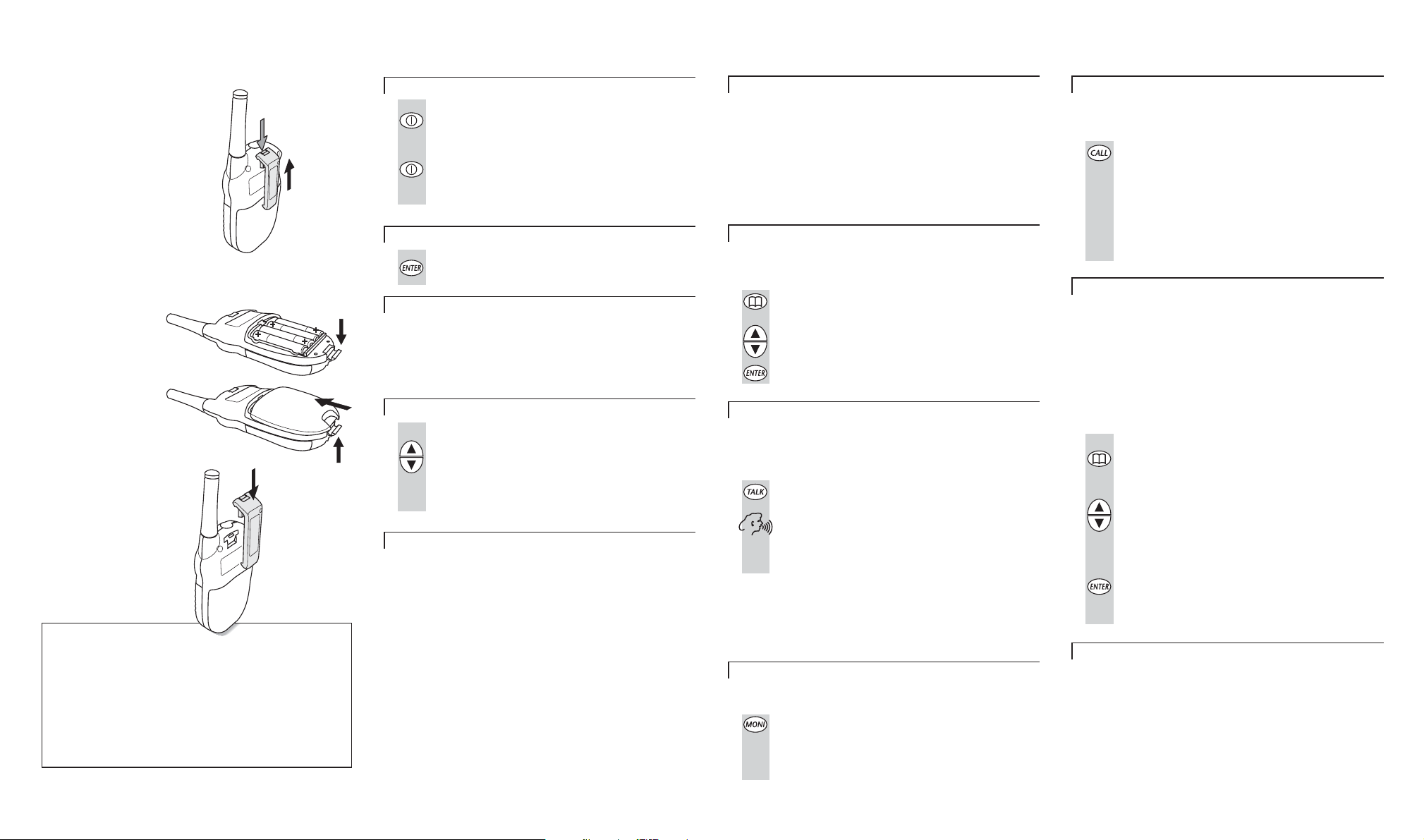
Getting the handsets ready for use
1
You need for each handset.four 1.5 V AAA/LR03 batteries
To remove the belt clip
It’s easier to fit the batteries without the
belt clip in place.
Pull the tab forward (away from
the handset) to release the belt
clip. Then lift the belt clip off
Insert your
fingernail behind
the tab
To fit the batteries
1 Open the locking latch
and slide off the battery
compartment cover
Make sure the + (positive) and
– (negative) ends of the batteries
are positioned as shown.
3 Replace the cover and
close the latch
2 Insert the four batteries,
clicking them firmly into place
To replace the belt clip
Slide the belt clip down
into the slot until it clicks
into place
Warnings
n Don’t try to alkaline batteries.
Dispose of used batteries safely
n
put them anywhere they could get burnt or punctured.
When you’re not going to use your MR200 for a few weeks,
n
take the batteries out
When the display shows that the battery charge level is low,
n
replace all four batteries together
Don’t leave dead batteries in your handset
n
if you do
.
recharge
— never try to burn them or
so they don’t leak corrosive substances.
.
— they might leak
Lift the belt
clip off
latch
Getting started
2
Switching on and off
To switch the handset ON:
◗
◗
Press and hold the ON/OFF button until the display
comes on
To switch the handset OFF:
Press and hold the ON/OFF button until the display
goes blank
You hear a musical tone each time to confirm.
The backlight for the display
To switch the backlight on and off:
◗
Briefly press the ENTER button
Battery life
The MR200 has a built-in Power Saver feature to make the
batteries last longer. But when you’re not using the handset,
it’s best to switch it off to save battery power. You’ll also find
that the batteries last longer if you keep the backlight switched
off when you don’t need it.
Volume control
To adjust the loudspeaker volume:
◗
Press the ▲ or ▼ button
The volume level is shown by the bars on the display.
You can change the volume either while you’re using
your MR200 handset, or while the handset is idle
(switched on but not in use).
Safety warnings
IMPORTANT —
■
If you are using a hands-free headset — to protect your
hearing, do not turn the volume to the highest level.
■
To reduce radio frequency exposure when you’re using your
MR200, hold the handset at least 5 cm (2 inches) from
your face.
■
Never use your MR200 outdoors in a thunderstorm.
■
The MR200 is splashproof. But if it is likely to get very wet,
carry it in a plastic bag — you’ll still be able to use it
through the bag.
■
If your MR200 gets very wet, turn it off and remove the
batteries. Dry the battery compartment and leave the cover
off for a few hours. Don’t use the handset until it is
completely dry.
Using the Personal Mobile Radio (PMR)
3
Transmission range
The talk range depends on environment and terrain. It will be
greatest (up to about 3 km, or 1¾ miles) in wide open spaces,
without obstructions such as hills or buildings. Don’t try to use
two PMR handsets which are less than 1.5 m (5 feet) apart. If
you do, you may get interference.
PMR446 is an open-licence band — always identify yourself
!
when transmitting, as other people may be communicating
on the same channel.
Changing channels
PMR has eight channels, numbered 1 to 8. To communicate
with other PMR users within range, you must all have your
handsets tuned to the same channel.
1 Press the MENU button ONCE
The current channel number flashes on the display.
2 Press the ▲ or ▼ button to go to the channel
3 Press the ENTER button to confirm
you want
Transmitting and receiving
Note: PMR transmission is ‘one-way-at-a-time’ — while you
!
are speaking, you cannot receive a transmission.
To speak to another handset user
1 Press and hold the TALK button so that the
2 Speak clearly into the microphone, in a normal tone
3 When you’ve finished speaking, release the TALK
To listen to another handset user
◗
TRANSMITTING light comes on
— don’t shout
button
Make sure you are NOT pressing the TALK button
BUSY is shown on the display when the other person is
speaking. Don’t try to transmit until they have finished.
Monitoring the current channel
Normally, the MR200 will not pick up very weak signals. But
you can monitor the current channel for all sounds.
◗
Press and release the MONI button
Your handset will pick up any signals on the current
channel, including background noise. It will carry on
monitoring for about 20 seconds, unless you press and
release the MONI button again to stop it.
Ring tone
You can send Ring tone to other handsets within range and
tuned to the same channel, to alert them you want to
communicate with them.
◗
Press and release the CALL button
You’ll hear Ring tone for about 3 seconds, while the
TRANSMITTING light is on.
Any other handset within range and tuned to the same
channel will hear Ring tone, and may decide to transmit
to you.
You can also use Ring tone at the end of a transmission
to signal that you’ve finished speaking.
VOX (voice-activated transmission) mode
In VOX mode, your handset will transmit whenever it detects
your voice (or other noise), without the TALK button pressed.
It will transmit for at least 2 seconds, even if you stop talking.
You may wish to use VOX mode if you’re using a hands-free kit
(see overleaf).
The level of VOX sensitivity is shown by bars on the display. At
the highest level (most bars), the handset will pick up softer
noises (including background noise); at the lowest level, it will
pick up only quite loud noises.
To turn VOX mode on and off:
1 Press the MENU button FOUR times
VOX flashes on the display, and the current level of
VOX sensitivity is shown.
2 Press the ▲ or ▼ button to set the level of VOX
3 Press the ENTER button to confirm the setting
sensitivity
If you press the ▼ button repeatedly until the
‘sensitivity’ bars disappear altogether, you turn VOX
mode off, and VOX disappears from the display.
As long as the handset is in VOX mode, VOX is shown
steadily on the display.
Using a hands-free kit (headset)
You can plug a hands-free kit (not supplied as standard) into
the socket on the top of your MR200 handset. With a handsfree kit, you may wish to transmit in VOX mode; but if you find
that this doesn’t work very well, you can turn the VOX
sensitivity off and press the TALK button to transmit, as
normal.
If you’d like to buy the optional hands-free kit, phone the
Binatone Help Line on 01325 304 473.
Binatone Help Line • 01325 304 473 • 9:00 am to 5:00 pm, Mondays to Fridays
