Page 1
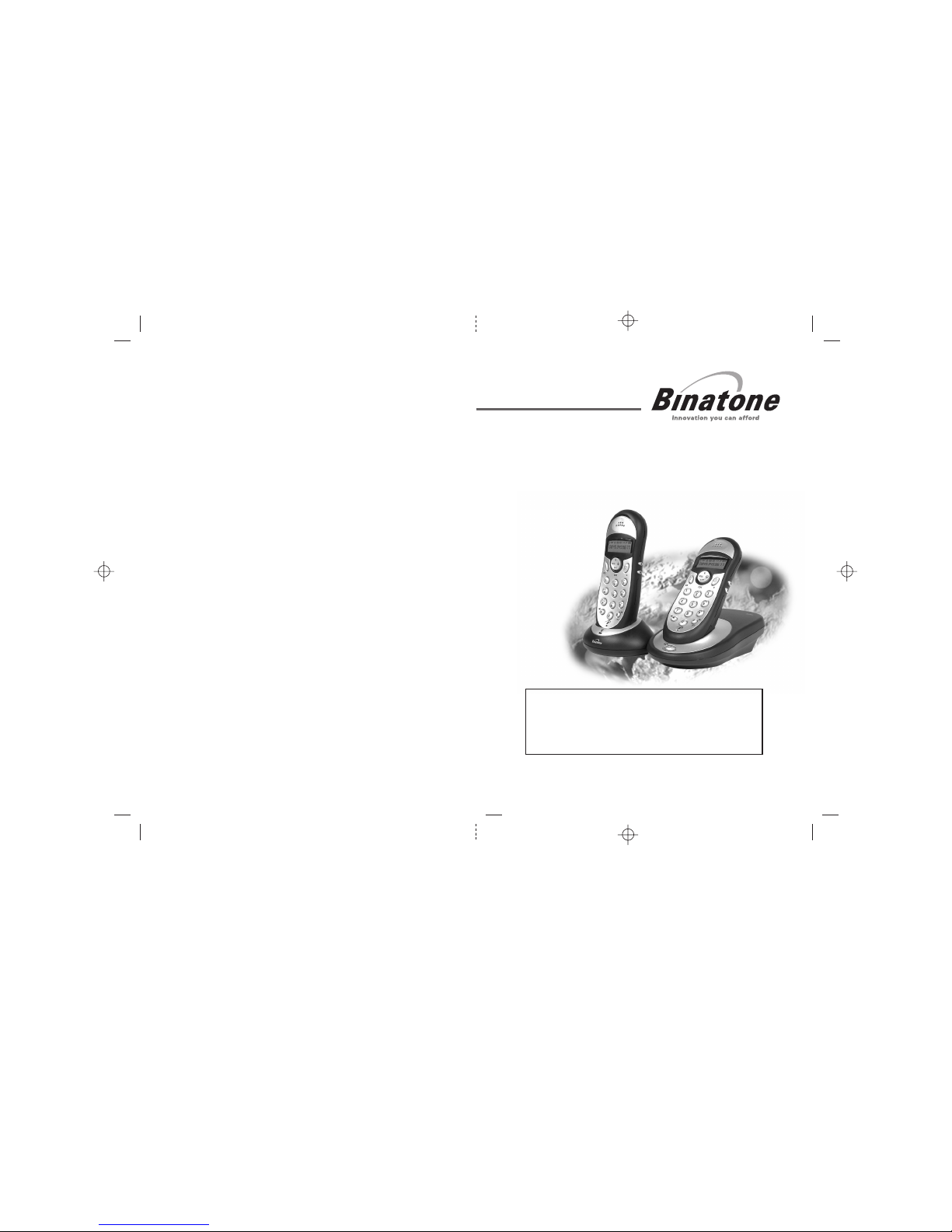
BINATONE “ e900 System ”
User Guide - Front Page
1)White background and black letters
2)Material: 80lb Book Paper
3) Size: 105mm(w) x 148mm(H) A6
BINATONE “ e900 System ”
User Guide - Back Page
Ver. 1, Oct, 04
USER GUIDE
THIS EQUIPMENT IS NOT DESIGNED FOR
MAKING EMERGENCY TELEPHONE CALLS
WHEN THE POWER FAILS. ALTERNATIVE
ARRANGEMENTS SHOULD BE MADE FOR
ACCESS TO DIAL EMERGENCY SERVICES.
Before operating this set,
please read these instructions carefully.
Digital Cordless
Telephone with
Caller Display
e900 System
Page 2
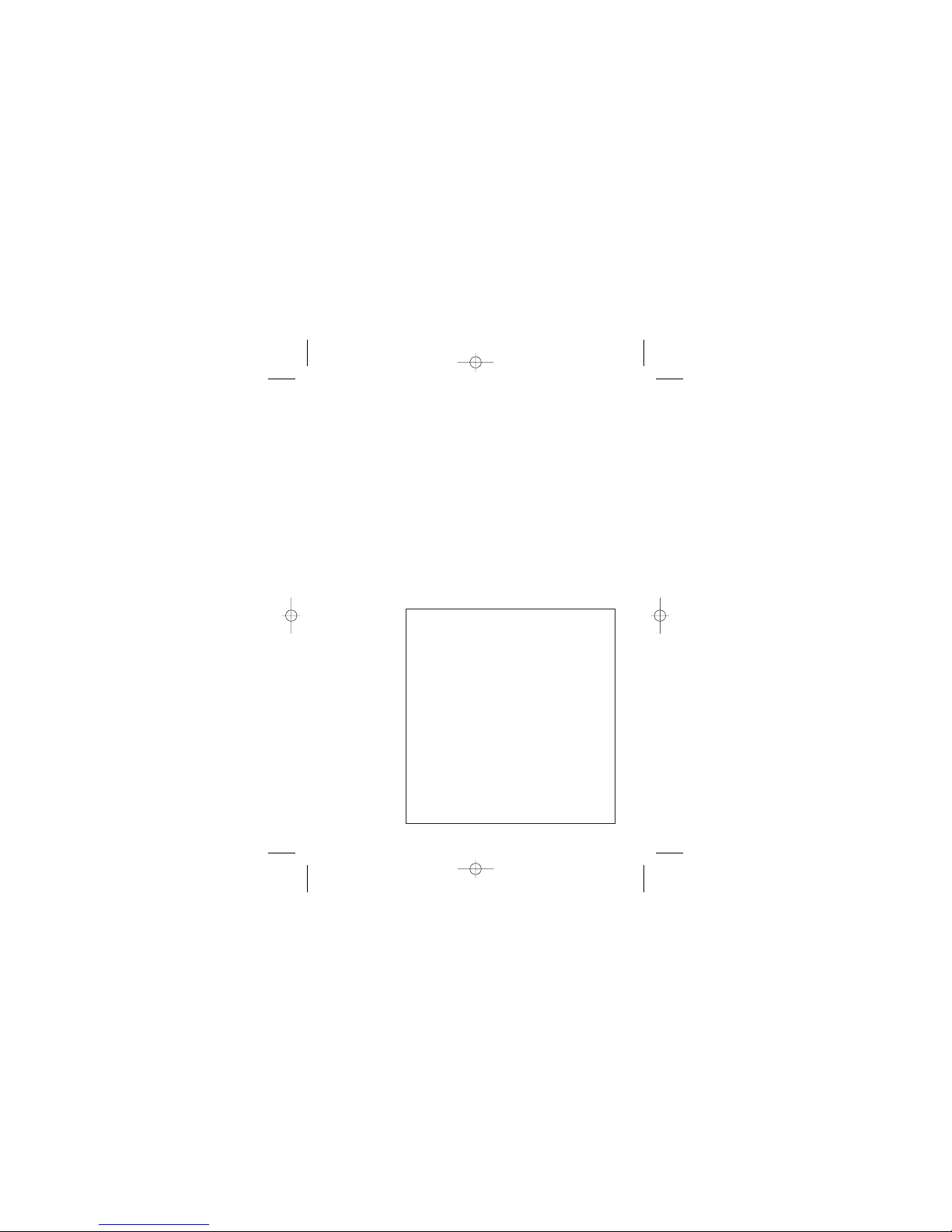
Important note — emergency calls
The e900 is not designed for making emergency
calls when the mains power fails. So you should
make alternative arrangements for access to
Emergency Services.
(This means that you should also have a basic
phone that does not need mains power, connected
to your line so that you can make calls during a
power failure.)
If you need help …
The Binatone Help Line is available from 9.00 am to
5.00 pm, Monday to Friday, on
0845 345 9677 (Local Call rate)
Unpacking your e900
In the box are:
■
the cordless handset (up to six, depending on
which e900 system you have bought)
■
the base unit
■
rechargeable batteries and a battery
compartment cover for each handset
■
a telephone line cable for the base unit
■
a mains power lead and adapter for the base
unit
■
up to five charger pods, each with a separate
mains power lead and adapter.
Keep the packaging materials in a safe place in
case you later need to transport the unit.
Keep your sales (till) receipt, which is your
guarantee.
E:\Binatone2003\e3300\e3300_07.vp
11 March 2003 10:09:02
Color profile: Generic CMYK printer profile
Composite Default screen
Page 3

Where to find it
Before you can use the handset to make calls
you will need to fit and fully charge the
batteries, as described on pages 4 and 5.
Please read the notes on pages 2 and 3
before you install the base unit.
LNR/ CDS/ PAUSE button
Press ONCE to make a repeat
call to one of the last five
numbers you dialled.
Press TWICE to see a list of
Caller Display records.
Press to generate pauses when
using the phone on a PBX.
INT ( ) button✱
Press to make an
intercom call.
PROG button
Press to start programming.
Press during a call to makea note
of a number in the Notebook.
HANG UP / C (Cancel) button
1 second
3 seconds
Press to hang up at the end of a call.
Press for to lock the
keypad; or for to turn
the handset on and off.
While dialling orprogramming,
press briefly todelete digits from
the display; orpress and hold to
clear the display.
EARPIECE
too close to your ear
while the handset is ringing — the
ringing gets louder as it continues.
Don’t hold this
UP and DOWN buttons
Press during a call to adjust
the volume in the earpiece.
Press to move through the
list of stored numbers or
R (Recall) button
You may need this during a call
if your e900 is connected to a PBX,
or if you use BT's Select Services.
MEMORY button
Press to store numbers in memory and
to make calls to stored numbers.
SCROLL ( ) buttons✱ #
When a long number (more than
16 digits) is shown on the display,
press these to scroll along the digits.
PHONE /OK button
Press to begin or answer a
telephone call.
Press while programming to
confirm your selection.
If the display is blank
Press the button
to switch the handset on
When this shows ‘nearly empty’ ( ), put the handset onto
the base unit or charger pod as soon as possible, to charge
the batteries. While the batteries are being charged, this
s
y
mbol blinks.
Symbols on the display
The handset’s
number (1 if you
have a single system,
1, 2 or 3 if you have
a Twin or Triple
system)
The time is shown if you’ve
set the handset’s clock
The base unit’s number (1,
unless you have registered
your handset to more than
one base unit)
Intercom
call
Memory/
store
Indirect
network
Redialling
Caller
Display
This appears when the handset is dialling a non-local
number via an alternative network.provider’s
This appears when you’re using Last Number Redial.
This appears when you’re checking, or dialling from, the list
of Caller Display records.
This appears when the keypad is locked, or when
has been turned on.Call Barring
This flashes while your handsetisringingfor an intercom call,
and comes on steadily when the call’s connected.
This comes on when you’re storing numbers in memory,and
when you’re making calls to stored numbers.
Keypad
locked
Signal
level
This shows the strength of the signal between the handset
and base unit. It flashes while the handset is trying to
establish a radio link .
.
to the base unit If this symbol flashes
while you’re on a call, move closer to the base unit
Battery
charge
level
New call
This appears when you missed incoming calls (even if you
do not use Caller Display).
What the symbols mean
The duration of each call is shown on the display from 20 seconds
after you press the PHONE button for a line, until 5 seconds after
you end the call.
E:\Binatone2003\e3300\e3300_07.vp
11 March 2003 10:09:39
Color profile: Generic CMYK printer profile
Composite Default screen
▼
▲
Caller Display records.
HANDSET LOCATOR
button and IN USE light
Press the button to make all
registered handsets ring, (useful
if you've forgotten where you put
a handset).
The light comes on when you have a
connection to the telephone line.
Page 4
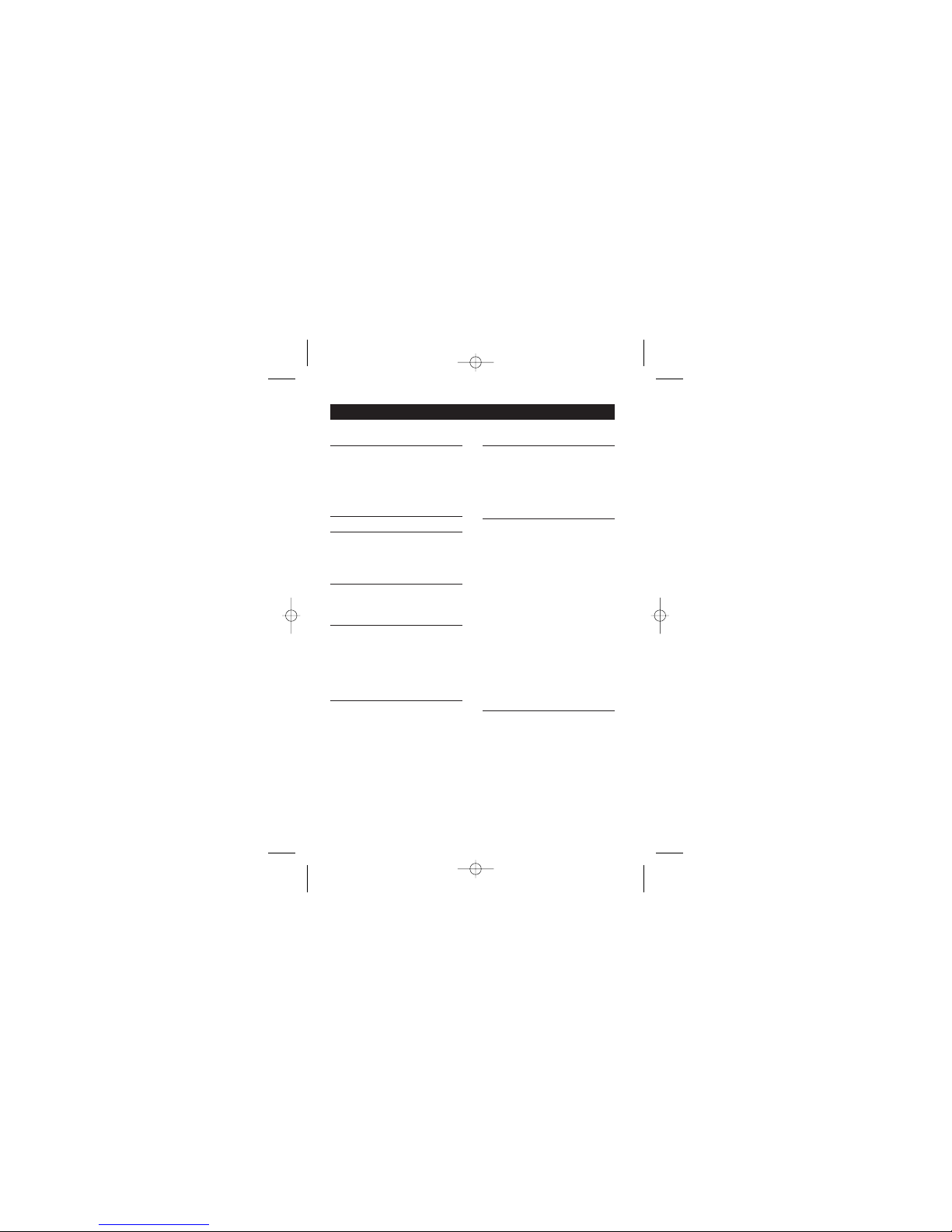
Contents
Read these notes first 3
Choosing a site for the base unit and
charger pod 3
Radio signals between handset and
base unit 3
Mains power connection 3
Installation and set-up 4
Before you start 6
Electrical safety 6
Interference 6
‘Out of range’ warning 6
Switching on and off 7
To switch the handset on and off 7
To lock the keypad 7
Making and answering calls 8
To make a call 8
To answer a call 8
To end a call 8
Earpiece volume 8
Last Number Redial (LNR) 9
Memory dialling 10
To store a number 10
To make a memory call 10
Chain dialling 11
To change a stored number 11
To delete a stored number 11
To use the notebook 12
To store an LNR number in memory
13
Caller Display 14
To check Caller Display records 14
To return a call 15
To delete Caller Display records 15
To store a Caller Display number in
memory 15
Using a multi-handset system 16
To make an intercom call 16
To answer an intercom call 17
To end an intercom call 17
To transfer a call 17
To shuttle between two calls 18
To set up a three-way conference
18
New Call tone 19
To page all handsets from the
base unit 19
To register a new handset to your
base unit 20
To de-register a handset 21
To select a base unit 21
To register to a different brand of
base unit 22
Customising your handset 23
General points 23
Auto-answer 23
Ringer volume and melody 24
Key tone 24
Direct Call 25
To clear all memories 26
To reset the handset 26
Continued overleaf…
1
E:\Binatone2003\e3300\e3300_07.vp
11 March 2003 10:11:53
Color profile: Generic CMYK printer profile
Composite Default screen
Binatone Help Line: 0845 345 9677 (Local Call rate)
Page 5
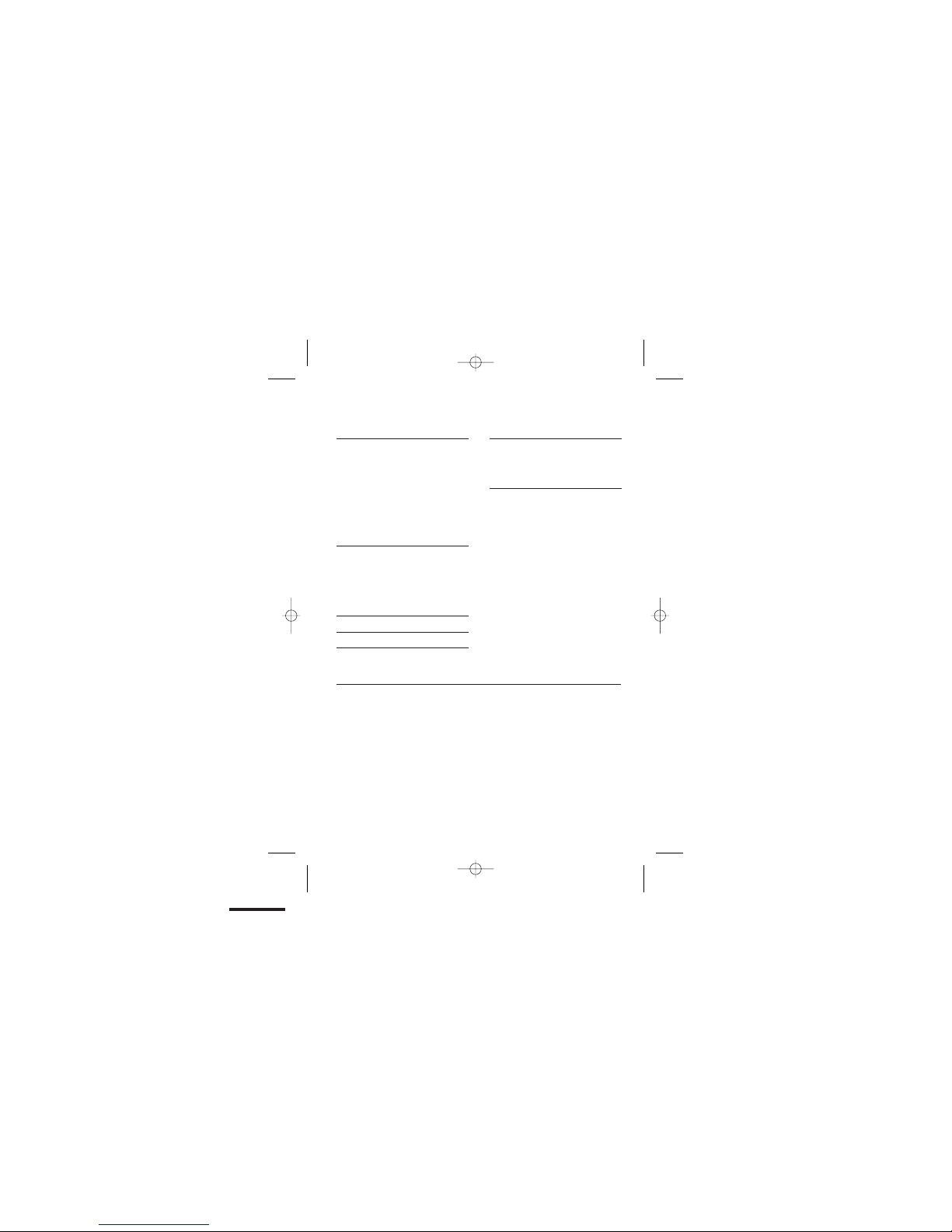
Customising your base unit 27
General points 27
Emergency numbers 27
Ringer volume and melody 28
Call barring 28
Date and time 30
To clear all Caller Display memories
31
To reset the base unit 31
Indirect Network 32
To set the network access code 32
To set additional ‘local’ dialling codes
33
To turn Indirect Network on and off
33
Troubleshooting 34
Cleaning and care 40
Declaration of conformity 40
Guarantee and service 41
While the unit is under Guarantee
41
After the Guarantee has expired 41
Technical details 42
Contents
2
Connection and conditions for use
You can connect your e900 to a direct exchange line (DEL) — a line
connected to a local exchange, with its own phone number; to an
extension socket connected to a DEL; or to an extension on an
approved compatible PBX. Do not connect the e900 as an extension
to a payphone.
The ringer equivalence numbers (RENs) of all instruments (phones,
fax machines, etc.) connected to an exchange line must not add up to
more than 4 — otherwise, one or more of them may not ring and/or
answer calls correctly. The e900 has a REN of 1, and most other
telephones have a REN of 1 unless marked otherwise.
E:\Binatone2003\e3300\e3300_07.vp
11 March 2003 10:11:53
Color profile: Generic CMYK printer profile
Composite Default screen
Page 6
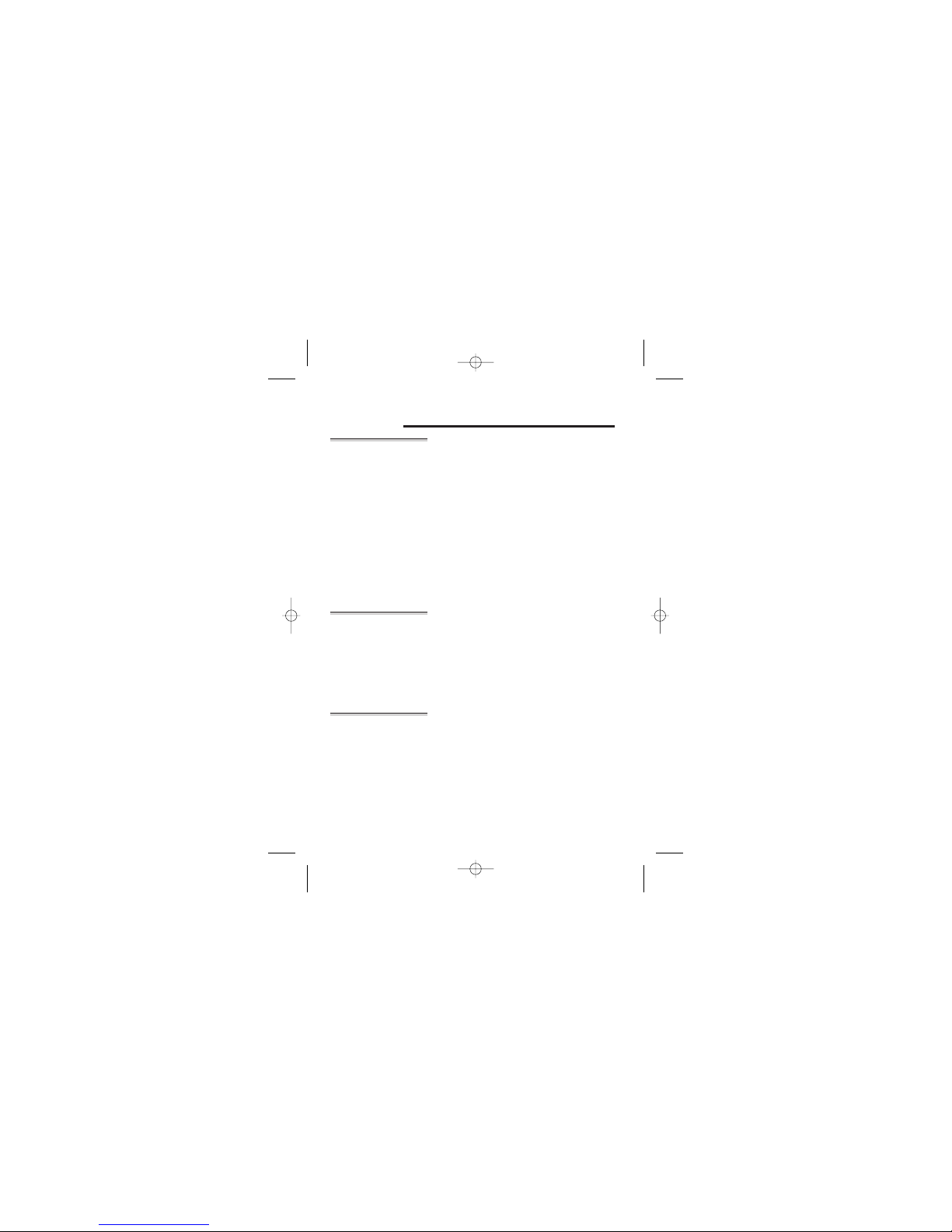
Read these notes first
Choosing a
site for the
base unit and
charger pod
The base unit and charger pod(s) should each be placed
on a level surface, in a position where:
■
the mains adapter plug will reach an easily accessible
230-V
AC switched mains supply socket — never try
to lengthen the mains power cable
■
the base unit’s telephone cable will reach your tele
phone line socket or extension socket (the charger
pod does not have a telephone line connection)
■
it is not close to another telephone — this can cause
radio interference
■
it is not close to a sink, bath or shower, or anywhere
else where it might get wet
■
it is not close to other electrical equipment — fridges,
washing machines, microwave ovens, fluorescent
lights, TVs etc.
Radio signals
between
handset and
base unit
To use your handset and base unit together, you must
be able to establish a radio link between them. Be
aware that:
■
Any large metal object — like a refrigerator, a mirror
or a filing cabinet — between the handset and the
base unit may block the radio signal.
■
Other solid structures, like walls, may reduce the
signal strength.
Mains power
connection
IMPORTANT —
■
The e900 base unit must be used with mains
adapter, supplied with the unit.
■
The e900 charger pod must be used with mains
adapter, supplied with the unit.
Using any other adapter will result in non-compliance
with EN60950, and will invalidate any approval given to
this apparatus.
3
E:\Binatone2003\e3300\e3300_07.vp
11 March 2003 10:11:53
Color profile: Generic CMYK printer profile
Composite Default screen
Binatone Help Line: 0845 345 9677 (Local Call rate)
Page 7
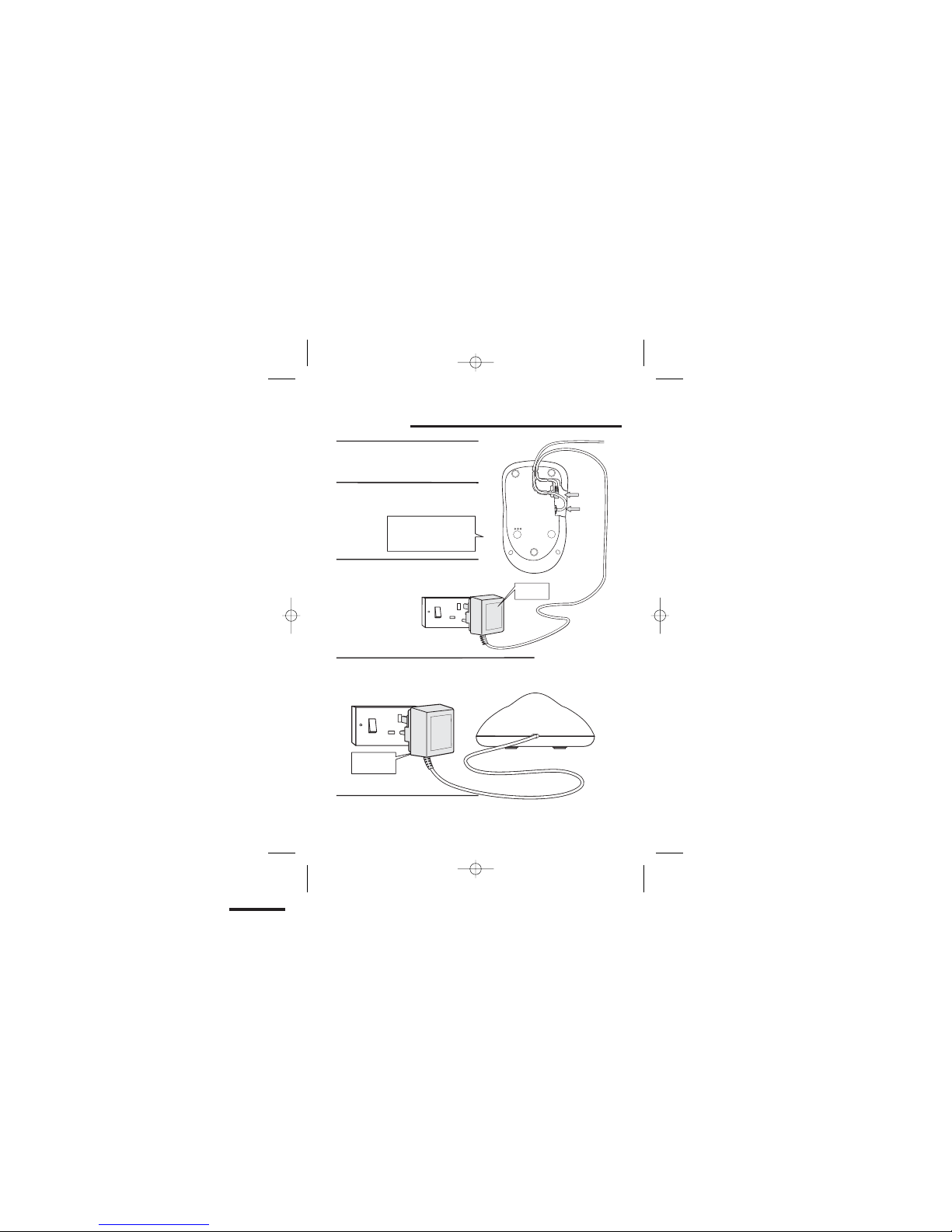
Installation and set-up
4
1
3
5
4
Choose a suitable site for the
base unit See page 3
Plug the mains adapter into a
230 V AC, 50 Hz mains socket,
with the switch on the socket
set to OFF
Plug the mains adapter into a 230 V AC,
50 Hz mains socket, with the switch on
the socket set to OFF
Switch on at the mains socket(s)
If you have one or more charger pods …
Connect the mains power lead
and the telephone line cord into
the underside of the base unit
2
Use the telephone line
cord supplied with your
900 — do not use any
other telephone line cord
e
E:\Binatone2003\e3300\e3300_07.vp
11 March 2003 10:11:54
Color profile: Generic CMYK printer profile
Composite Default screen
LINE
POWER
mains
power
lead
telephone
line cord
See the note
on page 3
See the note
on page 3
Page 8
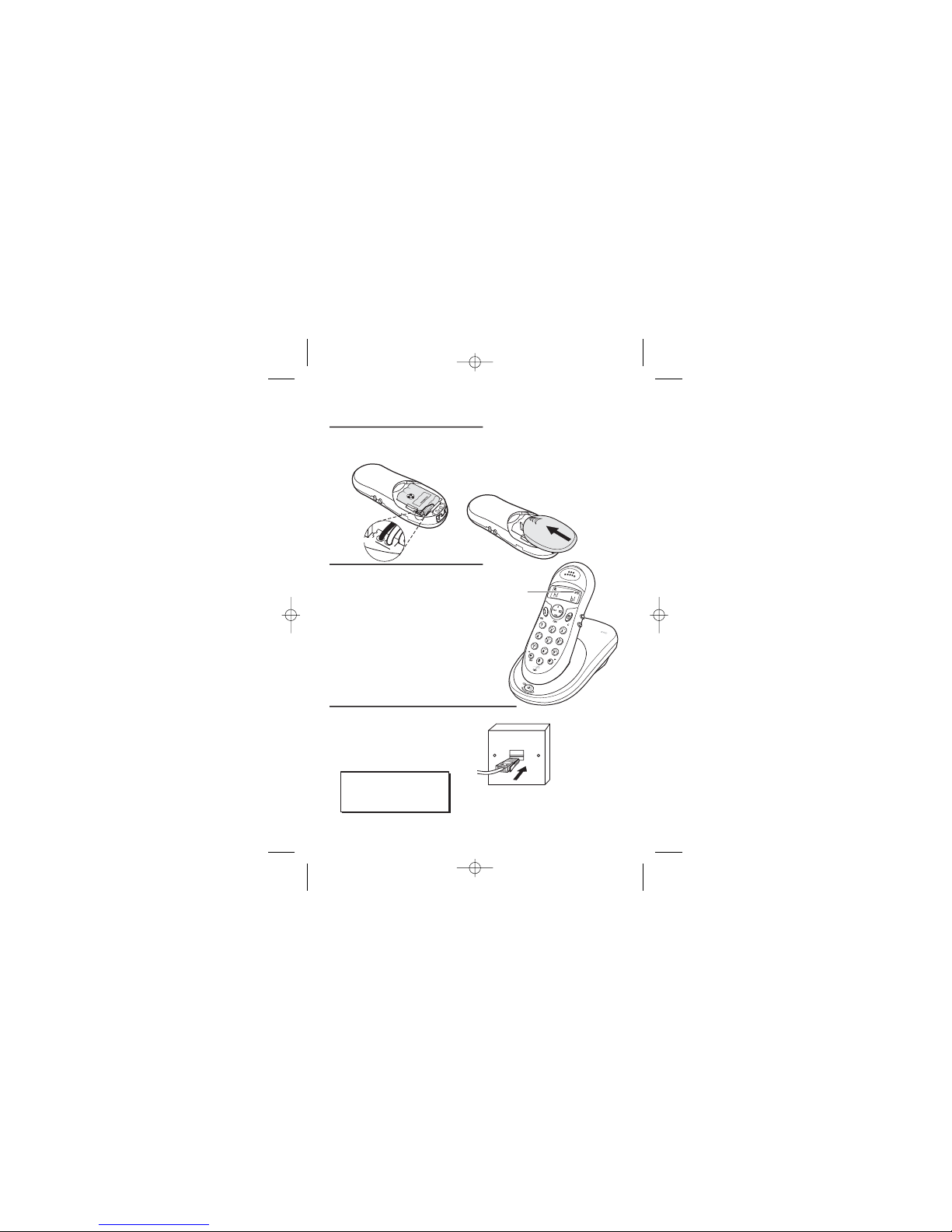
BLACK
RED
5
Fit a battery pack in each handset
6
7
A. Plug in the
connector
B. Tuck the wires in
and lay the battery
pack in the
compartment
C. Fit the battery
compartment
cover, sliding it into
place and pressing
firmly to make sure
it is secure
Charge the batteries for 15 hours
Before you use the handset for the
first time, it is important to charge
the batteries fully.
Leave the handset on the charging
cradle for 15 hours.
The handset ‘beeps’ when it’s correctly
in position on the charging cradle.
Make sure the mains socket is
switched on if you want to use
the phone — it will not work
without electrical power
Connect the base unit to the telephone line
Switch off power at the mains socket
Insert the telephone line plug into
the socket as shown
Switch mains power back on
8
Use the plug to
raise the shutter
before pushing
it into the socket
NOTE: the charger pod does not have
a connection to the telephone line.
E:\Binatone2003\e3300\e3300_07.vp
11 March 2003 10:11:56
Color profile: Generic CMYK printer profile
Composite Default screen
The BATTERY ICON will go up one bar every half
hour when charging an empty battery. Remove
and refit battery if you think BATTERY ICON is not
showing correct charge level even after charging.
Binatone Help Line:
0845 345 9677
(Local Call rate)
The battery
level symbol
blinks
Page 9
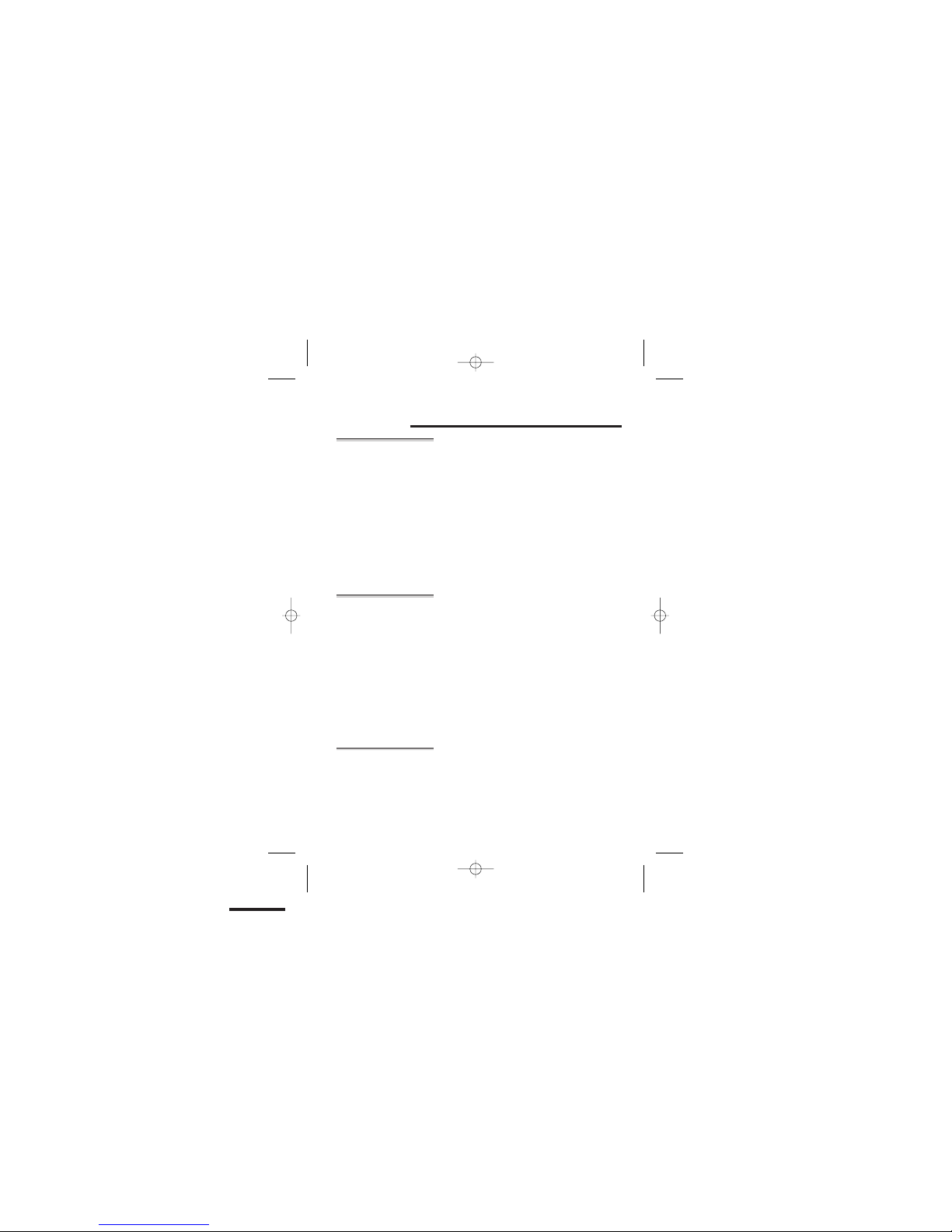
Before you start
Electrical
safety
◆
DO NOT let the base unit or charger pod get wet.
Electrical equipment can cause serious injury if used
while you are wet or standing in water.
◆
If the base unit (or the charger pod) ever falls into
water, DO NOT retrieve it until you have unplugged the
power lead from the mains and the telephone line plug
from the telephone socket; then pull it out by the
unplugged cables.
◆
NEVER use your e900 outdoors during a thunderstorm
— unplug the base unit from the telephone line and the
mains socket when there are storms in your area.
Damage caused by lightning is not covered by the
guarantee.
Interference If the sound quality gets worse as you move around
while on a call, this is probably caused by interference
between the handset and the base unit, perhaps
because you are too near to another phone or other
electrical equipment.
Move to a different position to clear the interference.
If you do not move, your call may be cut off.
!
Radio interference in the environment may occasionally
cause a short break in the link between the handset
and the base unit while you are on a call. The
handset’s display will flash briefly, while the unit
automatically restores the link.
‘Out of range’
warning
If you hear a warning tone during a call, and/or the
sound in the earpiece becomes faint or distorted, you
may be going out of range of the base unit. Move
nearer to the base unit within 20 seconds, until the
tone stops. Otherwise, your call may be cut off.
6
E:\Binatone2003\e3300\e3300_07.vp
11 March 2003 10:11:56
Color profile: Generic CMYK printer profile
Composite Default screen
Page 10
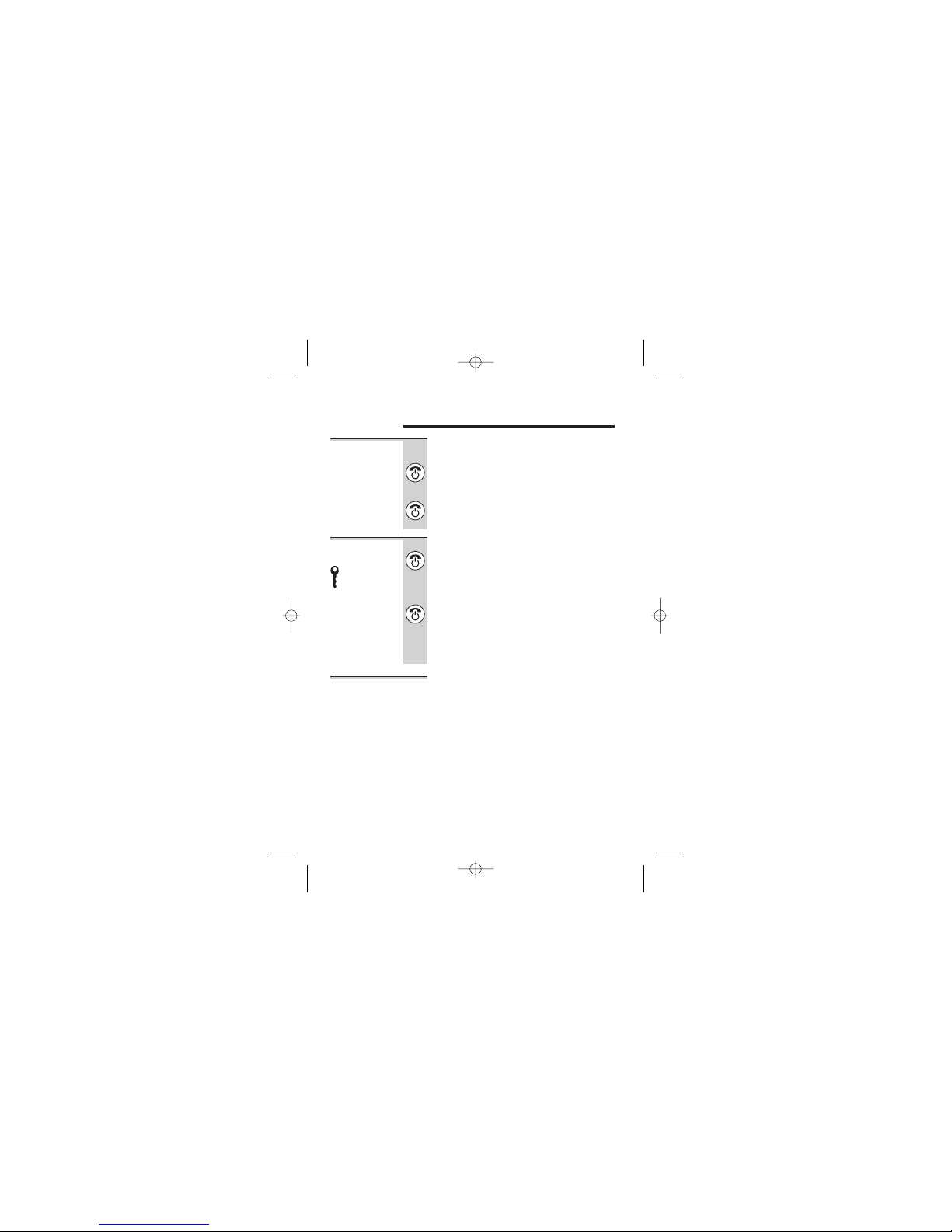
Switching on and off
To switch the
handset on
and off
To switch the handset off and save battery
power:
◗
Press the HANG UP/C button and hold it for
3 seconds until the display goes blank
To switch the handset back on:
◗
Briefly press the HANG UP/C button
To lock the
keypad
To lock the keypad:
◗
Press the HANG UP/C button and hold it for
1 second until the ‘key’ symbol and a group
of dashes appear on the display
To unlock the keypad:
◗
Press the HANG UP/C button and hold it for
1 second until the ‘key’ symbol disappears
from the display
◗
Or simply replace the handset on the base
unit or charger pod
Notes
■
When the handset is switched off, it can’t be used for
making calls, including emergency calls.
■
When the handset is switched off, it won’t ring for
incoming calls, but the base unit will still ring. To
answer a call when the handset is switched off, you
need to switch it back on. Remember that it may take
a few moments for the handset to re-establish a radio
link with the base unit.
7
E:\Binatone2003\e3300\e3300_07.vp
11 March 2003 10:11:56
Color profile: Generic CMYK printer profile
Composite Default screen
Binatone Help Line: 0845 345 9677 (Local Call rate)
Page 11
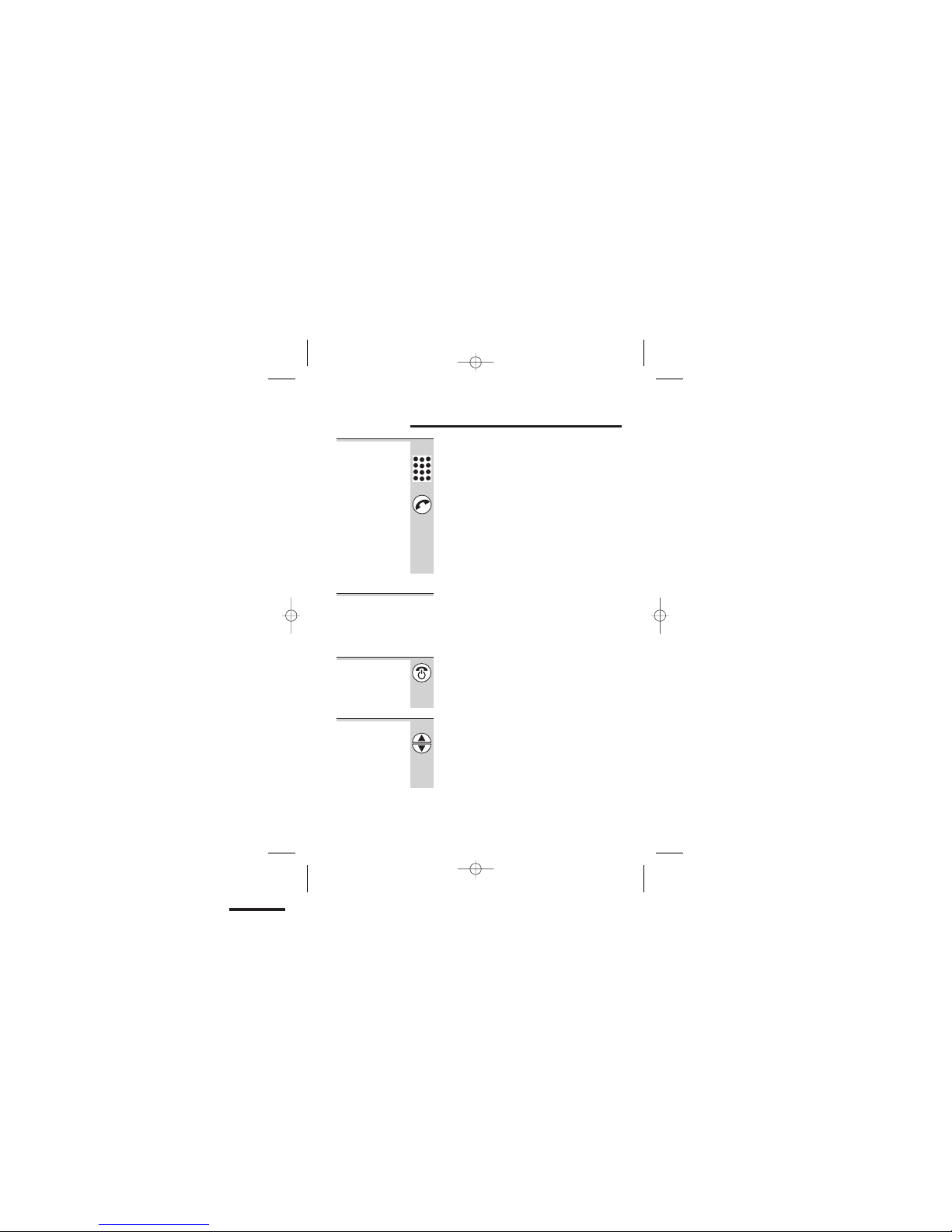
Making and answering calls
To make a call
1 Key in the telephone number
If you make a mistake, press the HANG UP/C
button to clear digits one by one from the display.
2 Press the PHONE button
(You can dial the number
after you press the
PHONE button to get Dial tone if you prefer,
but you won’t be able to correct any mistakes
if you do it this way.)
If you want to use the Indirect Network
feature, turn to page 32 for more information.
To answer a
call
When there’s an incoming call, call flashes on the
display; and the base unit and handset ring (the
handset rings softly at first, then gets louder).
◗
Press any button to answer the call
To end a call
◗
Press the HANG UP/C button so that the
PHONE light on the base unit goes out
◗
Or simply replace the handset on the base
unit or charger pod
Earpiece
volume
During a call, to adjust the volume in the earpiece:
◗
Press the ▲ or ▼ button
There are three volume levels, shown by bars
on the right-hand side of the display. After you
end your call, the earpiece volume will stay at
the level you have set.
8
E:\Binatone2003\e3300\e3300_07.vp
11 March 2003 10:11:56
Color profile: Generic CMYK printer profile
Composite Default screen
Page 12
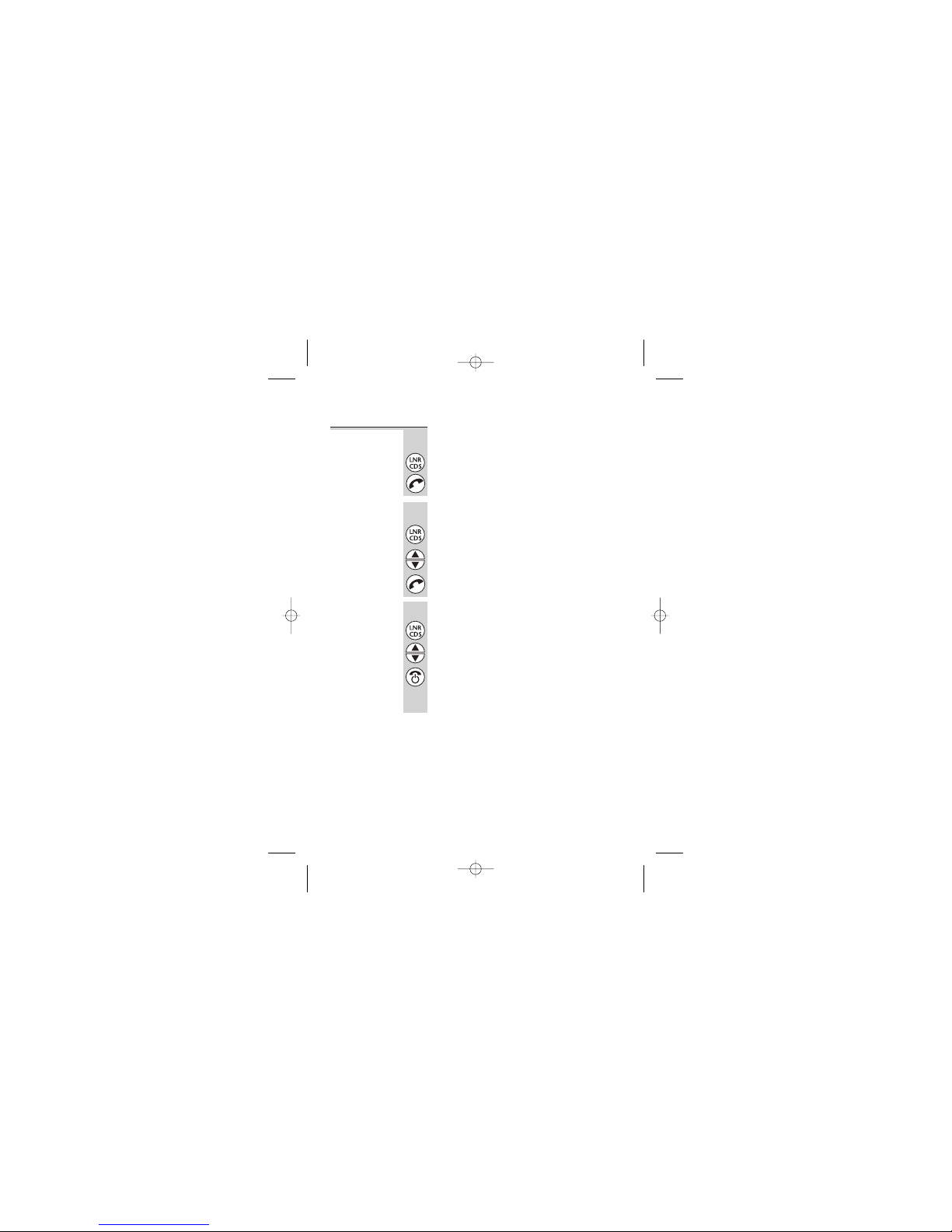
Last Number
Redial (LNR)
To make a repeat call to the last number you
dialled (up to 24 digits):
1 Press the LNR/CDS button
2 Press the PHONE button
To make a repeat call to one of the the last five
numbers you dialled:
1 Press the LNR/CDS button
2 Press the ▲ or ▼ button if necessary until
the number you want is displayed
3 Press the PHONE button
To clear a number from the Last Number
Redial (LNR) memories:
1 Press the LNR/CDS button, then the ▲ or ▼
button until the number you want to delete
is displayed
2 Press and hold the HANG UP/C button until
you hear a tone;
OR press and hold the HANG UP/C button
for 5 seconds to clear all five LNR memories
Notes
■
Only numbers you’ve dialled manually will be stored
in the LNR memories; not numbers you’ve dialled
from memory or from the Caller Display list.
■
Numbers you’ve dialled more than once will be
stored only once.
■
Each time you dial a number, it clears the oldest one
from the LNR memories; so you don’t
need to clear
numbers manually unless you want to.
Making and answering calls
9
E:\Binatone2003\e3300\e3300_07.vp
11 March 2003 10:11:56
Color profile: Generic CMYK printer profile
Composite Default screen
Binatone Help Line: 0845 345 9677 (Local Call rate)
Page 13
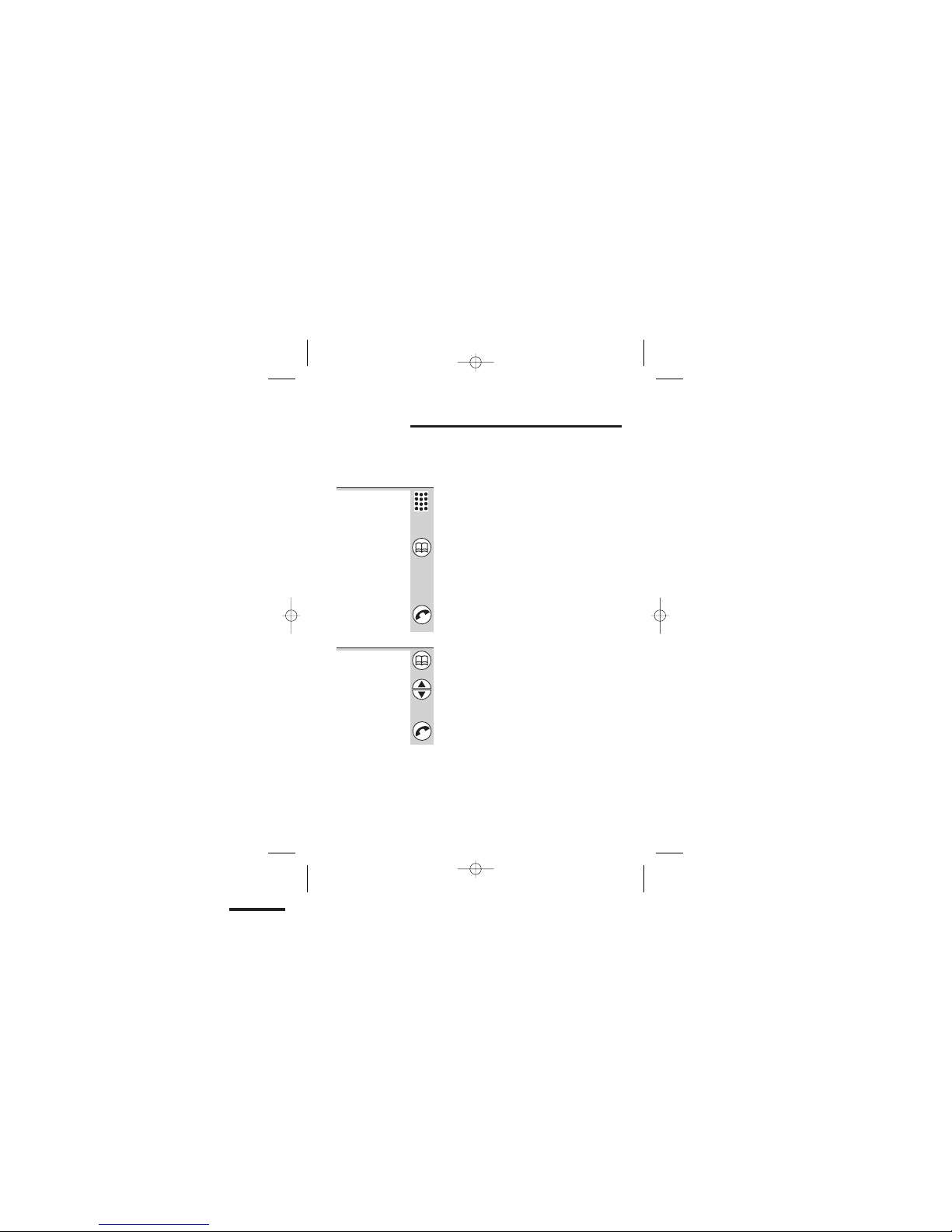
Memory dialling
You can store up to 20 phone numbers in memory.
Each number can have up to 24 digits. The 20 memory
locations are numbered 01 to 20.
To store a
number
1 Key in the phone number
If you make a mistake, press the HANG UP/C
button to clear one digit at a time from the
display.
2 Press and hold the MEMORY button for at
least a second
The phone number appears on the display,
with the first free memory location to the left of
it. To store it in a different location, use the
▲
or ▼ button to move to the one you prefer.
3 Press the PHONE button to confirm
To make a
memory call
1 Press the MEMORY button briefly
Two dashes flash on the left side of the display
2 Either press the ▲ or ▼ button to find the
number you want;
or key in a two-digit memory location
number (01 to 20) using the numbered keys
3 Press the PHONE button
10
E:\Binatone2003\e3300\e3300_07.vp
11 March 2003 10:11:56
Color profile: Generic CMYK printer profile
Composite Default screen
Page 14
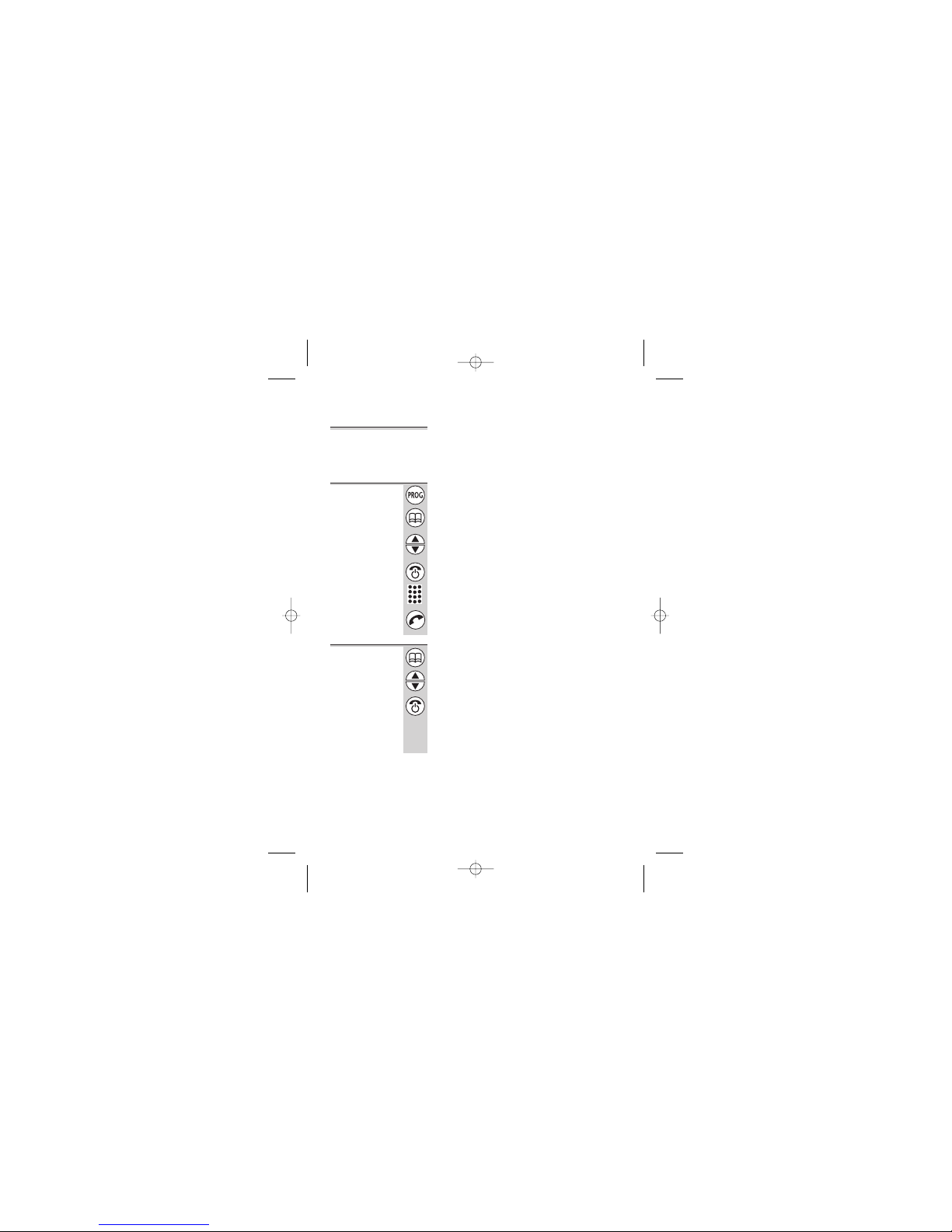
Chain dialling You can store part of a number (for example, the long-
distance dialling code) in memory, and use any com
-
bination of memory and manual dialling to make a call.
To change a
stored
number
1 Press the PROG button
2 Press the MEMORY button
3 Press the ▲ or ▼ button until the number
you want to change is displayed
4 Press the HANG UP/C button to delete
digits one by one; then key in the new digits
5 Press the PHONE button
To delete a
stored
number
1 Press the MEMORY button
2 Press the ▲ or ▼ button until the number
you want to delete is displayed
3 Press and hold the HANG UP/C button until
you hear a tone and the number disappears
from the display;
OR press and hold the HANG UP/C button
for 5 seconds to clear all 20 memories
Memory dialling
11
E:\Binatone2003\e3300\e3300_07.vp
11 March 2003 10:11:57
Color profile: Generic CMYK printer profile
Composite Default screen
Binatone Help Line: 0845 345 9677 (Local Call rate)
Page 15
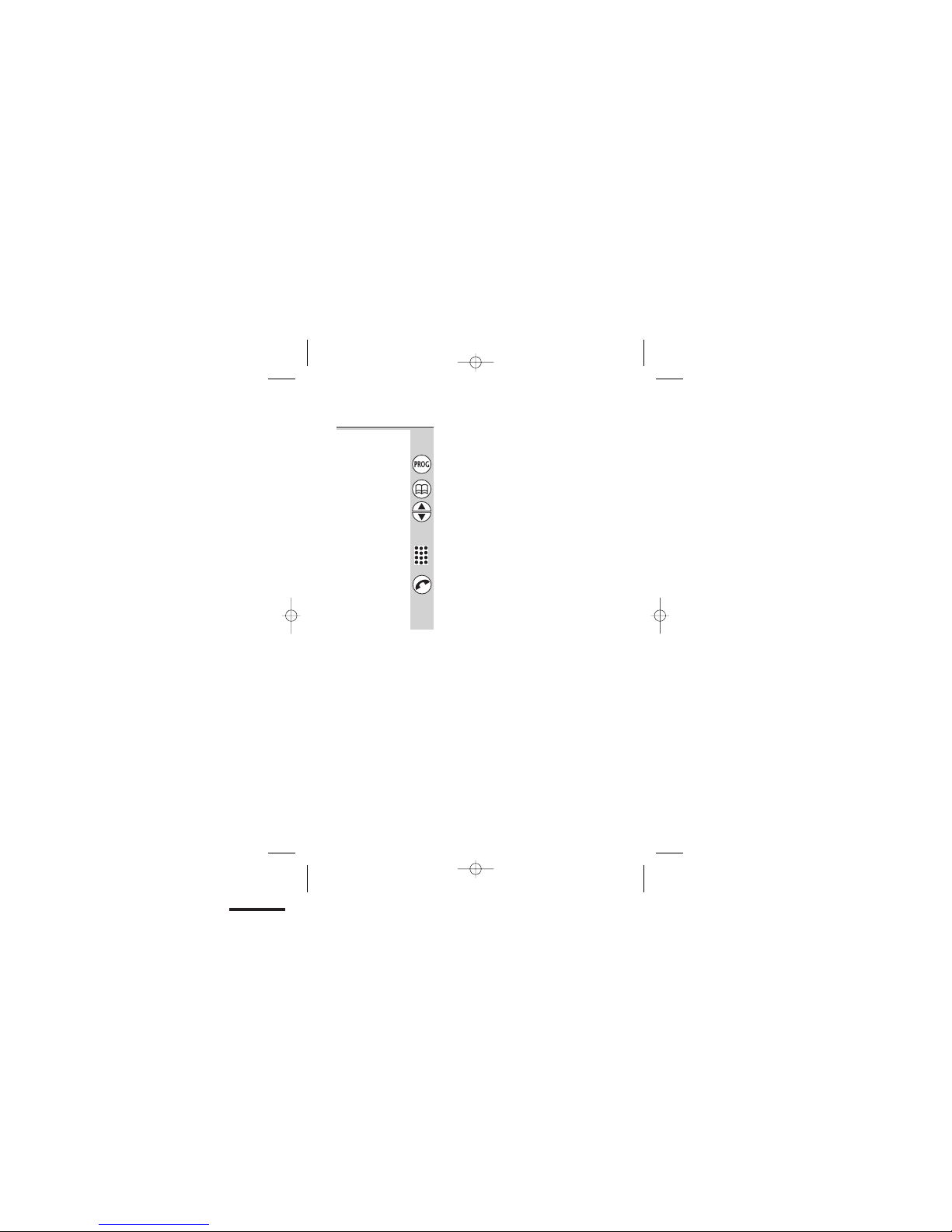
To use the
notebook
You can store a number in memory while you
are busy on a call.
1 Press the PROG button
2 Press the MEMORY button
3 Press the ▲ or ▼ button to find a free
memory location;
OR key in a memory location number using
the numbered keys
4 Key in the phone number you want to store
5 Press the PHONE button to confirm
Note: If you want to quit the notebook without
storing a number, press the HANG UP/C button
for one second.
Memory dialling
12
E:\Binatone2003\e3300\e3300_07.vp
11 March 2003 10:11:57
Color profile: Generic CMYK printer profile
Composite Default screen
Page 16

To store an
LNR number
in memory
You can move a number from the Last Number
Redial (LNR) memories (see page 9) to a more
permanent memory location.
1 Press the LNR/CDS button
2 Press the ▲ or ▼ button if necessary until
the number you want is displayed
3 Press and hold the MEMORY button for
one second
The display shows a free memory location. You
can press the
▲ or ▼ button to select a
different free location if you wish (only free
locations are displayed).
4 Press the PHONE button to store the
number
Memory dialling
13
E:\Binatone2003\e3300\e3300_07.vp
11 March 2003 10:11:57
Color profile: Generic CMYK printer profile
Composite Default screen
Binatone Help Line: 0845 345 9677 (Local Call rate)
Page 17

Caller Display
If you subscribe to this feature from your service provider,
you can see the phone numbers of your callers on the
display, before you answer. If a caller withholds their
number by dialling 141, or if they are calling from a
network that does not transmit the number, no number
will be shown on the display when the phone rings.
The e900 will store the numbers of the last 10 callers
(whether or not you answered the call) so you can call
them back later. When all 10 Caller Display memories
are full, the next incoming number will overwrite the
oldest one. If the number was withheld or unavailable,
no record will be stored.
If you’ve got new Caller Display records, the symbol
is shown on the display.
To check
Caller Display
records
1 Press the LNR/CDS button TWICE
The most recent caller’s number is shown on
the display.
2 Press the STAR (✱) button to switch
between the number, and the time/date of
the call
If the number had more than 13 digits, you’ll
see the first 13 digits of the number when you
press the
✱ button once; press it again to see
the time/date.
3 Press the ▲ or ▼ button to scroll through
the records
Once you’ve checked all the records, the
CID
symbol disappears from the display.
14
E:\Binatone2003\e3300\e3300_07.vp
11 March 2003 10:11:57
Color profile: Generic CMYK printer profile
Composite Default screen
Page 18

To return a
call
To ring back someone who’s called you:
1 Follow steps 1 to 3 on page 14 to display the
number
2 Press the PHONE button to dial the number
To delete
Caller Display
records
To delete a Caller Display record:
1 Follow steps 1 to 3 on page 14 to display the
number
2 Press and hold the HANG UP/C button until
you hear a tone;
OR press and hold the HANG UP/C button
for 5 seconds to clear all 10 records
To store a
Caller Display
number in
memory
To move a Caller Display record to a more
permanent memory location:
1 Follow steps 1 to 3 on page 14 to display the
number
2 Press and hold the MEMORY button for
one second
The display shows the first free memory
location. You can press the
▲ or ▼ button to
select a different free location if you wish (only
free locations are displayed).
3 Press the PHONE button to store the
number
Caller Display
15
E:\Binatone2003\e3300\e3300_07.vp
11 March 2003 10:11:57
Color profile: Generic CMYK printer profile
Composite Default screen
Binatone Help Line: 0845 345 9677 (Local Call rate)
Page 19

Using a multi-handset system
If you have an e900 multi-handset system, you already
have up to six handsets registered to your base unit. You
can register additional handsets — altogether, up to six
handsets per base unit. With two or more handsets
registered, you can:
■
make intercom calls from one handset to another
■
transfer an outside call from one handset to another
■
shuttle between an outside call and an intercom call
■
set up a three-way conference call
Each handset’s number (h1 to h6) is shown on its
display.
!
Only one handset can be connected to the outside
line at once. If you try to make a call while another
handset is already on the line, you’ll hear Busy tone.
!
Some of the instructions in this section tell you to
press a button ‘for one second’. This means that you
should press the button and hold it down for a
moment until the display changes, you hear a tone,
or you are connected to another call.
To make an
intercom call
1 Press the INT (✱) button for one second
INT appears on your handset’s display, with the
numbers of all other registered handsets.
2 Key in a handset number; or press 9 to call
all other registered handsets
The other handset rings, and the
INT symbol
flashes on its display. When the other handset
user answers, you will be connected.
16
E:\Binatone2003\e3300\e3300_07.vp
11 March 2003 10:11:57
Color profile: Generic CMYK printer profile
Composite Default screen
Page 20

To answer an
intercom call
The ringing tune for intercom calls is different from that
for outside calls. When someone makes an intercom call
to you
INT appears on your handset’s display, with the
number of the handset calling you.
◗
Press any button to answer the call
To end
an intercom
call
◗
Press the HANG UP/C button
◗
Or simply replace the handset on the base
unit or charger pod
To transfer a
call
When you have made or answered an outside
call, to transfer it to another handset:
1 Press the INT (✱) button for one second
then key in the number of the other handset
The outside call is put on hold and the other
handset rings. When the other handset user
answers, you can speak to her/him.
If the other user does not answer, you can get
back to the outside call at any time by pressing
and holding the INT (
✱) button again.
2 Press the HANG UP/C button to hang up
and transfer the call
You can press the HANG UP/C to transfer the
outside call
before the other handset answers
your intercom call. If the user hasn’t answered
after 30 seconds, the outside call will come
back to you and your handset will ring.
Using a multi-handset system
17
E:\Binatone2003\e3300\e3300_07.vp
11 March 2003 10:11:57
Color profile: Generic CMYK printer profile
Composite Default screen
Binatone Help Line: 0845 345 9677 (Local Call rate)
Page 21

To shuttle
between two
calls
When you have both an outside call and an
intercom call in progress, you can shuttle from
one to the other, like this:
◗
Press the INT (✱) button for one second to
speak to each in turn, putting the other on
hold
You can transfer the outside call to the other
handset by pressing the HANG UP/C button
while you’re connected to the intercom call
If you press the HANG UP/C button while
you’re connected to the outside call, you will
disconnect it.
To set up a
three-way
conference
When you have both an outside call and an
intercom call in progress, you can set up a
three-way conference call, like this:
◗
Press the # (HASH) button for one second
To suspend the other handset user from the
conference call:
◗
Press the # (HASH) button for one second
You remain connected to the outside call. If the
other user has not hung up, you can bring
her/him back into the conference by pressing
the # (HASH) button again.
OR, to drop out of the conference call, leaving
the other user connected to the outside call:
◗
Press the HANG UP/C button
Using a multi-handset system
18
E:\Binatone2003\e3300\e3300_07.vp
11 March 2003 10:11:57
Color profile: Generic CMYK printer profile
Composite Default screen
Page 22

New Call tone When you are on an intercom call and an
outside call comes in, you will hear New Call
tone over your conversation to tell you that
someone is calling you.
To answer the outside call and end the
intercom call:
◗
Press the R button briefly
OR, to answer the outside call and put the
intercom call on hold (so you can later use
shuttle, conference or transfer):
◗
Press the INT (✱) button for one second
To page all
handsets
from the
base unit
To make all registered handsets ring (this is
useful if you’ve forgotten where you put a
handset):
◗
Press the HANDSET LOCATOR button on
the base unit
Handsets ring for up to 30 seconds. To stop the
ringing before this time:
◗
Press the HANDSET LOCATOR button again;
◗
or press any button on any handset
Using a multi-handset system
19
E:\Binatone2003\e3300\e3300_07.vp
11 March 2003 10:11:57
Color profile: Generic CMYK printer profile
Composite Default screen
Binatone Help Line: 0845 345 9677 (Local Call rate)
Page 23

To register a
new handset
to your base
unit
The handset(s) supplied with your base unit should not
need to be registered; only additional ones you have
bought separately.
Each handset can be registered to up to four base
units, numbered 1 to 4.
1 Press and hold the HANDSET LOCATOR
button on the base unit until you hear
Registration tone (slow ‘beeps’)
You now have 30 seconds in which to register
the handset.
2 On the handset, press the PROG button
then key in 1 6 followed by the base unit
number
If this is the first base unit you’re registering to,
its number is 1.
3 Key in 0000 (the base unit’s PIN code)
4 Press the PHONE button
The display shows the handset numbers which
are still free on the base unit.
5 (Optional) Key in a handset number
If you don’t key in a number at this point, the
handset will be registered with the lowest free
number.
The handset beeps to confirm registration.
Using a multi-handset system
20
E:\Binatone2003\e3300\e3300_07.vp
11 March 2003 10:11:57
Color profile: Generic CMYK printer profile
Composite Default screen
Page 24

To de-register
a handset
You may need to do this in order to replace a
faulty handset.
1 Press the PROG button then 2 6
The display shows the numbers of all handset
registered to the base unit.
2 Key in the number of the handset to be
de-registered
The display flashes, and the handset is
de-registered.
To select a
base unit
If your handset is registered to more than one
base unit, it will automatically select the one
with which it can best set up a radio link
(usually the nearest one). Or you can select a
base unit manually.
You don’t need this function if you have only
one base unit.
1 Press the PROG button then 1 7
2 Use the ▲ or ▼ buttons to select a base unit
Base units are numbered 1 to 4. If you select 0,
your handset will automatically select the base
unit that gives the strongest connection.
3 Press the PHONE button to confirm
Using a multi-handset system
21
E:\Binatone2003\e3300\e3300_07.vp
11 March 2003 10:11:57
Color profile: Generic CMYK printer profile
Composite Default screen
Binatone Help Line: 0845 345 9677 (Local Call rate)
Page 25

To register to
a different
brand of base
unit
Your e900 can be registered to any GAP-compatible
base unit; or your can register other GAP-compatible
handsets to your e900 base unit. But we do not
guarantee that all features or display messages will
be available using other manufacturers’ equipment.
1 Follow the instructions in the base unit’s User Guide to
put the base unit into registration mode (for example,
step 1 on page 20).
2 Follow the instructions in the handset’s User Guide to
register the handset (for example, steps 2 to 5 on
page 20).
If you need to enter a PIN code for the base unit, refer
to the base unit’s User Guide.
If you have problems, contact the Binatone Help Line
for more advice.
Using a multi-handset system
22
E:\Binatone2003\e3300\e3300_07.vp
11 March 2003 10:11:57
Color profile: Generic CMYK printer profile
Composite Default screen
Page 26

Customising your handset
General points You can customise the settings of your e900 handset,
using a menu which is shown on the handset’s display.
Please note that:
■
If you don’t press any button for about 25 seconds,
the handset will time out and the display will return
to standby mode.
■
When you confirm any setting you have made, you’ll
hear a confirmation tone. If you make a mistake,
you’ll hear a warning tone.
■
At the end of each set of steps, you can return the
handset to standby mode by either:
—
replacing the handset on the base unit
—
pressing and holding the HANG UP/C button
Auto-answer When a call comes in, you need to press any button to
answer it. Or you can set auto-answer — so, if the
handset is in place on the base unit, you simply lift it to
answer the call, without pressing any button.
1 Press the PROG button then 1 5
2 Use the ▲ or ▼ button to set:
0 for auto-answer off
1 for auto-answer on
3 Press the PHONE button to confirm
23
E:\Binatone2003\e3300\e3300_07.vp
11 March 2003 10:11:57
Color profile: Generic CMYK printer profile
Composite Default screen
Binatone Help Line: 0845 345 9677 (Local Call rate)
Page 27

Ringer volume
and melody
The handset has eight ringer volume levels, including 0
for off; and eight ringer melodies. With the volume set
to 0, the handset will not ring for an incoming call, but
the display will show call or the phone number.
To change the volume:
1 Press the PROG button then 1 1 1
2 Use the ▲ or ▼ button to change the
volume
3 Press the PHONE button to confirm
To change the melody:
1 Press the PROG button then 1 1 2
2 Use the ▲ or ▼ button to change the
melody
3 Press the PHONE button to confirm
Key tone Normally, whenever you press a button on the handset,
you hear a ‘beep’ tone. You can turn these tones off if
you prefer.
1 Press the PROG button then 1 1 3
2 Use the ▲ or ▼ buttons to set:
0 for key tone off
1 for key tone on
3 Press the PHONE button to confirm
Customising your handset
24
E:\Binatone2003\e3300\e3300_07.vp
11 March 2003 10:11:57
Color profile: Generic CMYK printer profile
Composite Default screen
Page 28

Direct Call With Direct Call turned on, when you press any key
except the PROG button, the handset will automatically
make a call to a number you have programmed in. This
feature is sometimes called babysitter’s call.
!
With Direct Call turned on, it is not possible to make
emergency calls, unless you have programmed an
emergency number such as 999 as the Direct Call
number. But remember that the number you have
programmed will be dialled automatically when any
key is pressed.
Before you can turn Direct Call on, you must
program the telephone number.
1 Press the PROG button then 1 3
2 Key in the number
You can press the HANG UP/C button to clear
digits one by one; or press and hold the
HANG UP/C button to clear the Direct Call
number completely.
3 Press the PHONE button to confirm
To turn Direct Call on and off:
1 Press the PROG button then 1 2
2 Use the ▲ or ▼ buttons to set:
0 for Direct Call off
1 for Direct Call on
3 Press the PHONE button to confirm
While Direct Call is turned on, the display shows and
the Direct Call number. You can answer calls as normal.
Customising your handset
25
E:\Binatone2003\e3300\e3300_07.vp
11 March 2003 10:11:57
Color profile: Generic CMYK printer profile
Composite Default screen
Binatone Help Line: 0845 345 9677 (Local Call rate)
Page 29

To clear all
memories
This is a way of clearing all stored numbers at
once, from the memory locations and the Last
Number Redial memories. If you have set a
Direct Call number, it will be cleared too.
1 Press the PROG button then 1 9
2 Press the PHONE button to confirm
Note: Caller ID memories are cleared by
resetting the base unit (see page 31).
To reset the
handset
When you reset the handset, you return all its settings
to their defaults, as follows:
■
ringer volume 7
■ ringer melody 4
■
key tone on
■
Indirect Network off (see page 32)
■
auto-answer off
■
select base unit automatic (best connection)
1 Press the PROG button then 1 0
2 Press the PHONE button to confirm
Customising your handset
26
E:\Binatone2003\e3300\e3300_07.vp
11 March 2003 10:11:57
Color profile: Generic CMYK printer profile
Composite Default screen
Page 30

Customising your base unit
General points You can customise the settings of your e900 base unit,
using a menu which is shown on the handset’s display.
Please note that:
■
If you don’t press any button for about 25 seconds,
the handset will time out and the display will return
to standby mode.
■
When you confirm any setting you have made, you’ll
hear a confirmation tone. If you make a mistake,
you’ll hear a warning tone.
■
At the end of each set of steps, you can return the
handset to standby mode by either:
—
replacing the handset on the base unit
—
pressing and holding the HANG UP/C button
Emergency
numbers
These two numbers can be dialled even when call
barring is set (see page 28).
1 Press the PROG button then 2 2 3 1
2 Key in the first emergency number
3 Press the PHONE button to confirm
4 Press2 3 2
5 Key in the second emergency number
6 Press the PHONE button to confirm
27
E:\Binatone2003\e3300\e3300_07.vp
11 March 2003 10:11:57
Color profile: Generic CMYK printer profile
Composite Default screen
Binatone Help Line: 0845 345 9677 (Local Call rate)
Page 31

Ringer volume
and melody
The base unit has eight ringer volume levels, including
0 for off; and eight ringer melodies. With the volume set
to 0, the base unit will not ring for an incoming call.
To change the volume:
1 Press the PROG button then 2 1 1
2 Use the ▲ or ▼ button to change the
volume
3 Press the PHONE button to confirm
To change the melody:
1 Press the PROG button then 2 1 2
2 Use the ▲ or ▼ button to change the
melody
3 Press the PHONE button to confirm
Call barring You can set call barring for individual handsets registered
to your base unit. There are two kinds of call barring:
■
You can bar calls to up to two specific numbers
(which can be dialling codes) with up to eight digits
each. With this option, you need to program in the
numbers first, then turn the barring on and off.
■
You can bar certain types of call — no outside calls,
or no international calls.
When either kind of call barring is turned on, you may
not be able to make a call, and you may see a ‘key’
symbol on the display.
Customising your base unit
28
E:\Binatone2003\e3300\e3300_07.vp
11 March 2003 10:11:58
Color profile: Generic CMYK printer profile
Composite Default screen
Page 32

To bar calls to specific numbers
1 Press the PROG button then 2 2 2
2 Key in the handset number (1 to 6)
3 Press 1 1
4 Key in the first barred number
5 Press the PHONE button to confirm
6 Press 2 2
7 Key in the handset number (1 to 6)
8 Press 1 2
9 Key in the second barred number
10 Press the PHONE button to confirm
To turn specific number barring ON
and OFF:
1 Press thePROG button then 2 2 2
2 Key in the handset number (1 to 6)
3 Press 0 then use the ▲ or ▼ button to set:
0 for call barring OFF
1 for call barring ON
4 Press the PHONE button to confirm
Customising your base unit
29
E:\Binatone2003\e3300\e3300_07.vp
11 March 2003 10:11:58
Color profile: Generic CMYK printer profile
Composite Default screen
Binatone Help Line: 0845 345 9677 (Local Call rate)
Page 33

To turn barring of certain types of call
ON and OFF
1 Press the PROG button then 2 2 1
2 Key in the handset number (1 to 6)
3 Use the ▲ or ▼ button to set:
0 no outside calls (intercom calls only)
1 no international calls
2 all calls allowed (call barring OFF)
4 Press the PHONE button to confirm
Date and time You need to set the date and time if they are to
be shown correctly on the handsets’ displays
and stored with Caller Display records.
1 Press the PROG button then 2 3
2 Key in the date as a six-digit number
…for example, 131002 for 13 October 2002,
020303 for 2 March 2003.
3 Press the PHONE button to confirm
4 Key in the time as a four-digit number
…for example, 0830 for 8:30 am, 1406 for
2:06 pm.
5 Press the PHONE button to confirm
Customising your base unit
30
E:\Binatone2003\e3300\e3300_07.vp
11 March 2003 10:11:58
Color profile: Generic CMYK printer profile
Composite Default screen
Page 34

To clear all
Caller Display
memories
This is a way of clearing all stored numbers
from the Caller Display memories.
1 Press the PROG button then 2 9
2 Press the PHONE button to confirm
To reset the
base unit
When you reset the base unit, you return all its settings
to their defaults, as follows:
■
ringer volume 7
■
ringer melody 4
■
key tone on
■
call barring none
■
Caller Display memories empty
■
Indirect Network codes none (see page 32)
1 Press the PROG button then 2 0
2 Press the PHONE button to confirm
Customising your base unit
31
E:\Binatone2003\e3300\e3300_07.vp
11 March 2003 10:11:58
Color profile: Generic CMYK printer profile
Composite Default screen
Binatone Help Line: 0845 345 9677 (Local Call rate)
Page 35

Indirect Network
You can use this feature if you make some of your calls
via a different network from the one that supplies your
exchange line. By using indirect access to an alternative
network, you may be able to save money on longdistance and international calls. When you subscribe to
an alternative network provider, they will send you a
network access code
To route calls over the alternative network, you need to
key in the access code each time you make a call. Your
e900 can do this automatically when you dial a long-
distance or international number (beginning with 0),
either manually or from memory.
For local calls (numbers not beginning with 0), the
e900 will not dial the network access code; so these
calls will be routed over your local network. You can
also set two ‘local’ dialling codes, beginning with 0, for
which the network access code won’t be dialled.
The network access code and the additional ‘local’
dialling codes are set on the base unit, and apply to all
registered handsets. But you need to turn the Indirect
Network feature on and off on individual handsets.
To set the
network
access code
1 Press the PROG button then 2 4 0
2 Key in the network access code (up to six
digits)
3 Press the PHONE button to confirm
32
E:\Binatone2003\e3300\e3300_07.vp
11 March 2003 10:11:58
Color profile: Generic CMYK printer profile
Composite Default screen
Page 36

To set
additional
‘local’ dialling
codes
1 Press the PROG button then 2 4 1
2 Key in the first dialling code (up to 6 digits)
3 Press the PHONE button to confirm
4 Press 4 2
5 Key in the second dialling code (up to 6 digits)
6 Press the PHONE button to confirm
To turn
Indirect
Network on
and off
You need to do this on each handset.
1 Press the PROG button then 1 4
2 Use the ▲ or ▼ buttons to set:
0 for Indirect Network off
1 for Indirect Network on
3 Press the PHONE button to confirm
When you make a call, the handset will dial the network
access code when you dial a number beginning with 0,
except when it’s to one of the ‘local’ codes you have set.
When a call is routed via Indirect Network,
LC is shown
on the display.
!
Note — for Indirect Network to work, you must dial
the phone number (or select it from memory, LNR
memory or Caller Display memory) before you press
the PHONE button for an outside line.
Indirect Network
33
E:\Binatone2003\e3300\e3300_07.vp
11 March 2003 10:11:58
Color profile: Generic CMYK printer profile
Composite Default screen
Binatone Help Line: 0845 345 9677 (Local Call rate)
Page 37

Troubleshooting
!
The e900 must be serviced by trained engineers.
NEVER attempt any repairs or adjustments yourself
— you could make the problem worse and invalidate
the Guarantee.
ALWAYS check
first that:
■
you have followed all the steps listed on pages 4 and
5 to install and set up your e900
■
all connectors are firmly inserted in their sockets
■
mains power is switched on at the socket
■
the handset’s batteries are correctly and securely
installed, and are not run down
Everyday use
“I cannot make
or answer calls.”
If the handset’s display is blank, it may be switched off.
Press the HANG UP/C button to switch it back on.
Check that the base unit’s mains power adapter is
plugged in and power is switched on. The base unit
needs mains power for normal operation of the phone
— not just for charging the batteries.
Make sure you’re using the telephone line cable that
was supplied with your e900. Other telephone line
cables might not work.
Move the handset closer to the base unit.
Check the Battery Level symbol on the display. If it is
low, replace the handset on the base unit or charger
pod to recharge the batteries.
Switch off power at the mains socket, wait for a few
seconds and then switch back on. This may solve the
problem.
34
E:\Binatone2003\e3300\e3300_07.vp
11 March 2003 10:11:58
Color profile: Generic CMYK printer profile
Composite Default screen
Page 38

“I cannot make
a call.”
The handset’s keypad may be locked (see page 7).
Unlock it before you make a call.
Call barring to specific numbers may have been set
and turned on (see page 29).
Barring of certain types of call (international, or all
outside calls) may have been turned on (see page 30).
“When I press
keys, nothing
happens.”
Make sure the batteries are fitted in your handset. If the
Battery Level symbol on the display shows ‘low’,
recharge the batteries.
“When I key in a
number, it
appears on the
display, but I
can’t make an
outside call.”
Try moving the handset closer to the base unit.
Try a different position for the base unit — somewhere
higher if possible, or further from other electrical
equipment.
Call barring to specific numbers may have been set
and turned on (see page 29).
Barring of certain types of call (international, or all
outside calls) may have been turned on (see page 30).
“The phone
does not ring”
Check that the base unit’s mains power adapter is
plugged in and power is switched on. The base unit
needs mains power for normal operation of the phone
— not just for charging the batteries.
Make sure you’re using the telephone line cable that
was supplied with your e900. Other telephone line
cables might not work.
Check that the total REN value of all equipment
connected to your telephone line is no more than 4 (see
page 2). Disconnect one or more telephones and see
whether that helps.
Troubleshooting
35
E:\Binatone2003\e3300\e3300_07.vp
11 March 2003 10:11:58
Color profile: Generic CMYK printer profile
Composite Default screen
Binatone Help Line: 0845 345 9677 (Local Call rate)
Page 39

“My call was cut
off when I went
out of range.
Now I can’t use
my handset.”
Move the handset closer to the base unit before you try
again to make a call.
“There is inter
ference and
noise on the
line.”
Move the handset closer to the base unit, or to a
different position.
Try moving the base unit so that it’s not near other
electrical equipment, such as a television or a
computer.
You’ll get the best results if you site the base unit as
high as possible. For example, in a two-storey house,
the first-floor landing is an ideal place for the base unit.
“I hear ‘beeps’
from my
handset while
I’m on a call.”
You may be going out of range of the base unit. Move
closer, or your call may be cut off.
Check the Battery Level symbol on the display. If it is
low, recharge the batteries.
“The Caller
Display feature
isn’t working.”
You need to subscribe to the Caller Display feature from
BT or your service provider.
The caller may have withheld their number by dialling
141. Or they may be calling from a network that does
not transmit the Caller ID (for example, it may be an
international call).
“When I try to
make a call, I
hear Busy
tone.”
If you’re using a e900 Twin system, or have extra
handsets registered to your base unit, check that
another handset isn’t already in use on a call.
Troubleshooting
36
E:\Binatone2003\e3300\e3300_07.vp
11 March 2003 10:11:58
Color profile: Generic CMYK printer profile
Composite Default screen
Page 40

“The volume in
the earpiece is
low when I’m
on a call.”
Make sure you’re holding the earpiece correctly over
your ear.
Adjust the volume using the ▲ or ▼ button.
Using a multi-handset system
“I can’t transfer
a call.”
Make sure the other handset is in range of the base unit.
Make sure you’re dialling the correct number for the
other handset (1 to 6, or 9 for all registered handsets).
Batteries
“The handset‘s
battery pack is
running low
within an
hour or two.”
Before you first used the handset, you should have left it
on the base unit or charger pod for up to 15 hours to
charge the batteries fully.
You may need to replace the battery pack (see below).
Clean the battery charging contacts with a dry cloth.
Check the connections between the base unit and the
mains power socket.
“I try to
recharge the
batteries, but I
still get a
warning that
they are low.”
You need to replace the battery pack. To find out how
to obtain a replacement, call the Binatone Spares
Department on 0845 345 9677, between 9.00 am and
5.00 pm, Monday to Friday.
Dispose of used batteries safely — never burn them,
or put them where they could get punctured.
Troubleshooting
37
E:\Binatone2003\e3300\e3300_07.vp
11 March 2003 10:11:58
Color profile: Generic CMYK printer profile
Composite Default screen
Binatone Help Line: 0845 345 9677 (Local Call rate)
Page 41

Indirect Network
“The Indirect
Network feature
isn’t working.”
You must subscribe to an alternative network
provider before you can use this feature.
If you have more than one registered handset, you need
to turn the feature on for each one individually, as well
as setting the network access code on the base unit.
When making a call, you must dial the number (or
select the number from memory, LNR memory or Caller
Display memory) before you press the PHONE button
for an outside line.
PBX use
“The Recall
function doesn’t
seem to work.”
You may need to press and hold the R button for a
couple of seconds, rather than pressing it briefly. Try this
and see if it works.
“Last Number
Redial and/or
memory dialling
don’t work on
a PBX.”
When you first make a call, press the LNR/CDS/P
button for a pause between the outside line access
code (e.g. 9) and the telephone number. You should
later be able to redial the number.
When storing numbers in memory, you can include the
outside line access code (e.g. 9) with each number.
If your PBX requires you to wait for a second Dial tone
before dialling the telephone number, press the
LNR/CDS/P button for a pause between the access
code and the number.
Troubleshooting
38
E:\Binatone2003\e3300\e3300_07.vp
11 March 2003 10:11:58
Color profile: Generic CMYK printer profile
Composite Default screen
Page 42

You can also set up your e900 so that it automatically
inserts a 2-second pause after you dial the outside line
access code, as follows:
1 Press the PROG button then 2 5 0
2 Key in the line access code (up to four digits)
3 Press the PHONE button to confirm
If the fault persists …
Disconnect all other instruments connected to the
same line as the e900 and see whether you can make
a call.
Disconnect the base unit from the telephone line and
plug a different phone into the master telephone
socket. Try making a call. If this works, the line is OK.
If the call does not work, and you are using a two-way
socket adapter, remove it and plug a telephone
directly into the socket. If the call now works, the
adapter may be faulty.
If you cannot make a call, the fault may be on the
exchange line. Contact the service provider (the BT
engineers on 151, or your cable company).
If you still cannot identify the cause of the problem,
contact the Binatone Help Line on 0845 345 9677.
Troubleshooting
39
E:\Binatone2003\e3300\e3300_07.vp
11 March 2003 10:11:58
Color profile: Generic CMYK printer profile
Composite Default screen
Binatone Help Line: 0845 345 9677 (Local Call rate)
Page 43

Cleaning and care
◆
Do not clean any part of your e900 with benzene,
thinner or other solvent chemicals — this may cause
permanent damage which is not covered by the
Guarantee. When necessary, clean it with a damp
cloth.
◆
Keep your e900 away from hot, humid conditions or
strong sunlight, and don’t let it get wet.
◆
Every effort has been made to ensure high standards of
reliability for your e900. However, if something does
go wrong, please do not try to repair it yourself —
consult your supplier or the Binatone Help Line.
Declaration of conformity
The Binatone e900 complies with the essential
protective requirements and objectives of:
■
EC R&TTE Directive 1999/5/EC
■
EC Low Voltage Directive 73/23/EEC
■
EC EMC Directive 89/336/EEC
and conforms to the following relevant harmonised
standards:
■
Radio: TBR 6
■
EMC: EN 301489
■
Safety: EN 60950, EN 41003
■
Other: I-CTR 37
Binatone Telecom plc operates a policy of continuous product
improvement, and so reserves the right to make changes to the
product and functions without notice.
40
E:\Binatone2003\e3300\e3300_07.vp
11 March 2003 10:11:58
Color profile: Generic CMYK printer profile
Composite Default screen
Page 44

Guarantee and service
The Binatone e900 is guaranteed for 12 months from
the date of purchase shown on your sales receipt. The
Guarantee does not cover damage by misuse or
negligence, or by excessive voltages — for example,
faults on the telephone line, or lightning.
Please keep your sales (till) receipt — this is your
guarantee. You should also keep the original packaging
material.
In the unlikely event that you need to return your
e900 to our Repair Centre while it is under guarantee,
there will be a £5 handling charge.
While the
unit is under
Guarantee
1 Disconnect the base unit from the telephone line and
the mains electricity supply
2 Pack up all parts of your e900, using the original
packaging. Remember to include the mains adapter
3 Return the unit to the shop where you bought it,
making sure you take your sales receipt
After the
Guarantee
has expired
If the unit is no longer under Guarantee, first follow
steps 1 and 2 as for repair under Guarantee. Then …
3 Call our Service Department on 0845 345 9677 and ask
for a quotation of the repair charge and details of where
to send your e900 for repair
4 Make sure you include with your e900:
■
your name and address
■
a cheque or postal order for the value of the repair
charge
5 Return your e900 to the address given by the Service
Department
41
E:\Binatone2003\e3300\e3300_07.vp
11 March 2003 10:11:58
Color profile: Generic CMYK printer profile
Composite Default screen
Binatone Help Line: 0845 345 9677 (Local Call rate)
Page 45

Technical details
Standard Digital Enhanced Cordless
Telecommunications (DECT)
Frequency range 1.88 to 1.9 GHz (bandwidth = 20 MHz)
Channel bandwidth 1.728 MHz
Operating range up to 300 m outdoors; up to 50 m
indoors
Operating time standby: 80 hours approx.
talking: 7 hours approx.
battery charge time: 15 hours
Temperature range Operating 0 ºC to 40 ºC
Storage -20 ºC to 60 ºC
Electrical power
Handset — 3.6 V 300 mAH Nickel Cadium
(NiCd) rechargeable battery pack
Base unit/charger pod — input 230 V AC, 50 Hz; output
AC 9 V, 300 mA;
Port specification The port (connected to the mains
power supply) is a SELV port with respect to EN41003.
The port (connected to the telephone line) is a TNV
port with respect to EN41003.
PBX compatibility Timed break recall: 100 ms (short
press); 250 ms (long press).
Pause length (using the LNR/CDS/P button): 3 seconds.
Signalling type: DTMF (dual-tone multifrequency), also
called tone dialling.
Network connection This equipment is intended to be
used in the UK only. Operation on other countries’ PSTN
termination points cannot be guaranteed.
42
E:\Binatone2003\e3300\e3300_07.vp
11 March 2003 10:11:58
Color profile: Generic CMYK printer profile
Composite Default screen
Page 46

Index
A answering a call, 8
answering an intercom call,
17
auto-answer, 23
B babysitter’s call (Direct
Call), 25
batteries
charging the handset’s
battery, 5
fitting the battery pack, 5
C call barring, 28–30
specific numbers, 29
types of call, 30
Caller Display, 14–15
checking records, 14
deleting records, 15, 31
returning calls, 15
storing LNR numbers in
memory, 15
chain dialling, 11
cleaning and care, 40
conference calls, 18
connection and conditions
for use, 2
customisation
base unit, 27–31
handset, 23–26
D date and time setting, 30
de-registering handsets, 21
Direct Call, 25
E earpiece volume, 8
electrical power, 4, 42
emergency calls, 25, 27
emergency numbers, 27
ending a call, 8
G guarantee, 41
H HANDSET LOCATOR button,
19–20
I Indirect Network, 32–33
‘local’ dialling codes, 33
network access code, 32
turning on and off, 33
installation, 4–5
intercom calls, 16–17
interference, 3, 6
K key tone, 24
L Last Number Redial, 9
on a PBX, 38
storing LNR numbers in
memory, 13
locking the keypad, 7
M making a call, 8
memory dialling, 10–13
chain dialling, 11
deleting numbers, 11, 26
notebook, 12
storing and dialling
numbers, 10
multi-handset use, 16–22
43
E:\Binatone2003\e3300\e3300_07.vp
11 March 2003 10:11:59
Color profile: Generic CMYK printer profile
Composite Default screen
Binatone Help Line: 0845 345 9677 (Local Call rate)
Page 47

N New Call tone, 19
notebook, 12
O ‘Out of range’ warning, 6
P paging handsets, 19
pause, 38, 42
PBX compatibility, 42
problems, 34–39
R radio signals, 3, 7
recall type, 42
registering handsets, 20,
22
REN (ringer equivalence
number), 2
resetting the base unit, 31
resetting the handset, 26
ringer volume and melody
base unit, 28
handset, 24
S selecting a base unit, 21
service information, 41
shuttling between calls, 18
signalling, 42
site for the base unit, 3
site for the charger pod, 3
switching on and off, 7
T three-way conference, 18
time setting, 30
transferring calls, 17
troubleshooting, 34–39
Index
44
E:\Binatone2003\e3300\e3300_07.vp
11 March 2003 10:11:59
Color profile: Generic CMYK printer profile
Composite Default screen
