Page 1

BiPAC 8200M
VDSL2 Modem
BiPAC 8200N
Wireless-N VDSL2
Firewall Router
Quick Start Guide
Page 2
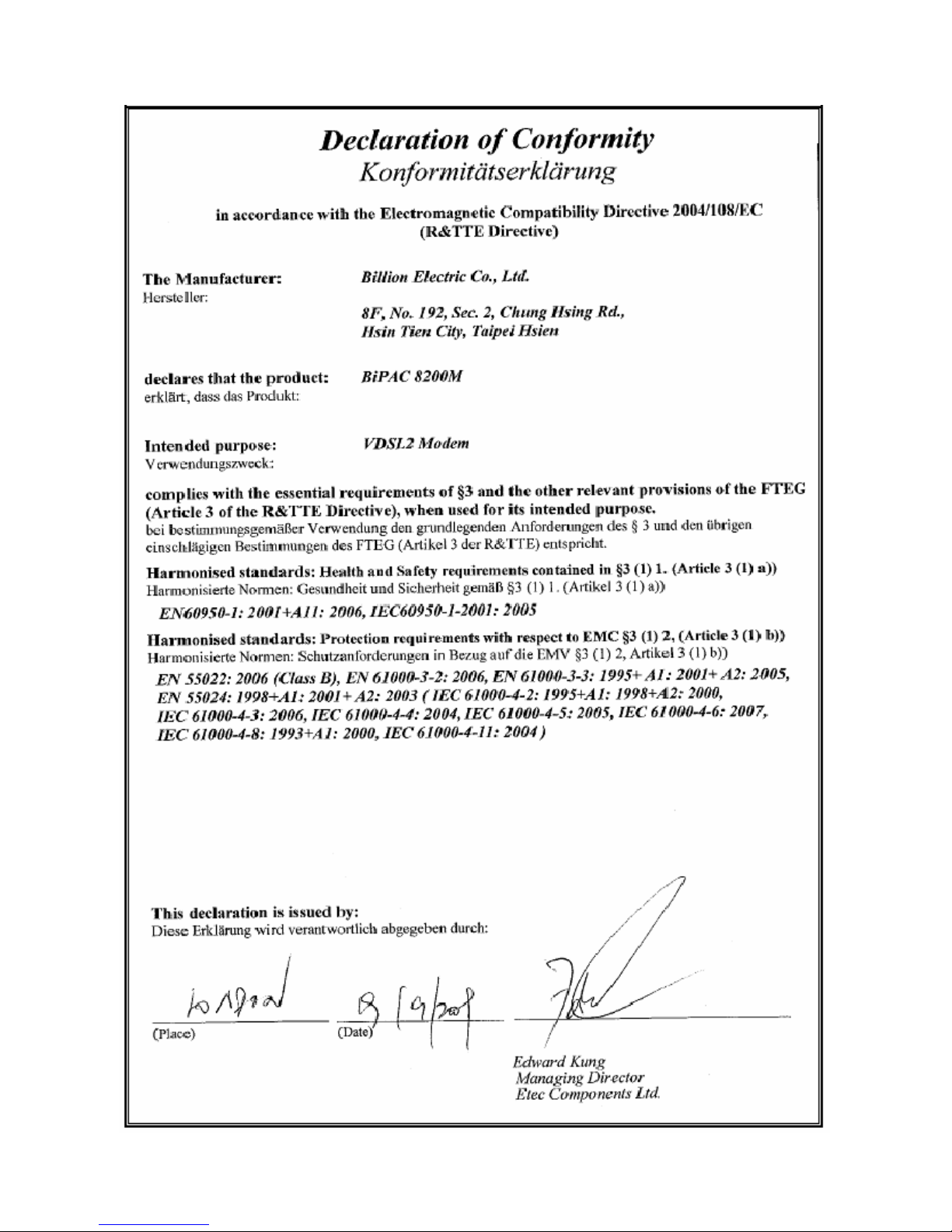
Page 3

Page 4

Page 5
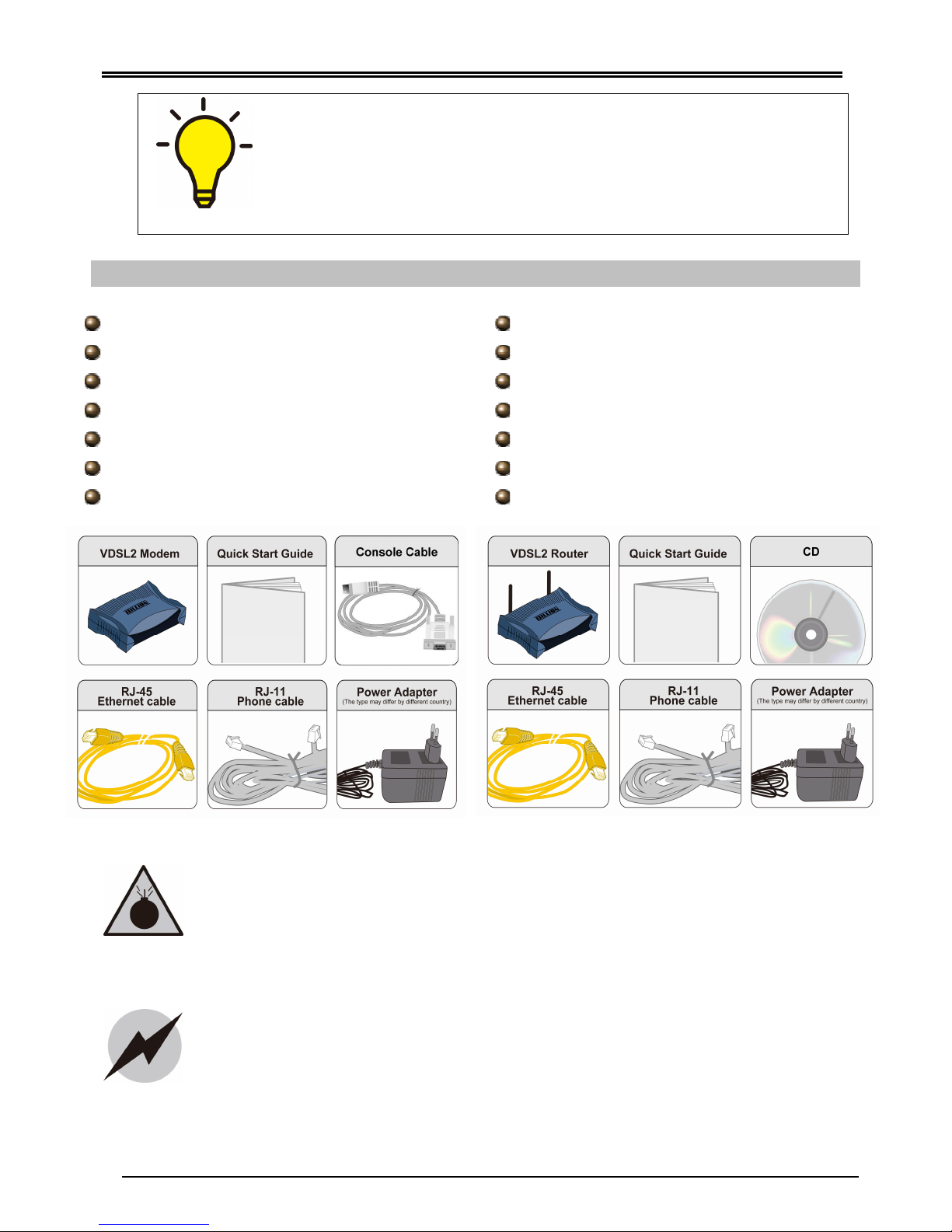
Billion BiPAC 8200M VDSL2 Modem/ BiPAC 8200N Wireless-N VDSL2 Firewall Router
1
Package Contents
BiPAC 8200M VDSL2 Modem
RJ-11 xDSL/ telephone cable
Ethernet (RJ-45) cable
Power adapter
Console (PS2-RS232) Cable
Quick Start Guide
Splitter/ Micro-filter (Optional)
BiPAC 8200N Wireless-N VDSL2 Router
CD containing the on-line manual
RJ-11 xDSL/ telephone cable
Ethernet (RJ-45) cable
Power adapter
Quick Start Guide
Splitter/ Micro-filter (Optional)
Warning
PLEASE READ THE QUICK START GUIDE AND FOLLOW THE
STEPS CAREFULLY. THIS QUICK START GUIDE WILL HELP YOU
INSTALL THE DEVICE PROPERLY AND AVOID IMPROPER USAGE.
IF YOU NEED MORE INFORMATION ON BiPAC 8200N SOFTWARE
CONFIGURATION, PLEASE REFER TO THE USER MANUAL ON
CD-ROM.
Do not use the
router
in high humidity or high temperatures.
Do not use the same power source for the router as other
equipment.
Do not open or repair the case yourself. If the router is too hot,
turn off the power immediately and have it repaired at a qualified
service center.
Avoid using this
product
and all
accessories
outdoors.
Place the router on a stable surface.
Only use the power adapter that comes with the package. Using a
different voltage rating power adaptor may damage the router.
Attention
Page 6

Quick Start Guide
2
Hardware Overview – BiPAC 8200M VDSL2 Modem
The Front LEDs
The Rear Ports
* Note 1: For CPE/RT or CO/COT mode switch, you need to configure it bbeeffoorree ppoowweerr oonn tthhee ddeevviiccee..
Connect it with
the supplied
power adapter.
Lit green when
the device
successfully connected to a
VDSL DSLAM (“line sync”).
Blink when the VDSL connection
is trying to sync.
Lit green when the
device set to COT mode
through pushing down
DDIIPP sswwiittcchh ##4
4 (see back
panel)
Lit when connected to an Ethernet device.
Lit green when the speed of transmission
hits 10/100Mbps; Blink when data is being
transmitted / received.
When VDSL line sync
succ
essfully,
blink green when upstream and
downstream speed of transmission
reaches 10Mbps.
Connect computer or an
office/ home network to a
LAN port with the supplied
RJ-45 Ethernet Cable
Power
ON/OFF
switch
Connect the supplied
RJ-11 cable to this port
when connecting to the
VDSL network
Connect with
console cable
For back
-to-
back applicatio
n, DDIIPP sswwiittcchh ##44 can be
configured between RT and COT mode.
SSwwiittcchh UUPP ffoorr ddeeffaauulltt sseettttiinngg:: ccuussttoommeerr--pprreemmiisseess
eeqquuiippmmeenntt ((CCPPEE//RRTT)) mmooddee;;
SSwwiittcchh DDOOWWNN ffoorr cceennttrraall ooffffiiccee ((CCOO//CCOOTT)) mmooddee.
. *1
Lit red when power is on. Lit green
when the system is ready. Lit red
and flash green when the device is
downloading firmware. Lit red when
the device is booting or fails to boot.
Page 7

Billion BiPAC 8200M VDSL2 Modem/ BiPAC 8200N Wireless-N VDSL2 Firewall Router
3
Hardware Connection – BiPAC 8200M VDSL2 Modem
1. Before power on, make sure DIP switch #4 is
up for CPE/RT mode, or down for CO/COT mode.
(Default is up for CPE/RT mode)
2. Connect DSL port to a VDSL connection with
supplied RJ-11 cable, and connect Ethernet port
to your computer or an office/ home network with
RJ-45 Ethernet cable.
3. Plug the supplied power adapter and power on the device.
4. Check the LEDs, and start to surf.
Deployment scenario for VDSL using FTTx (BiPAC 8200M)
Back-to-back connectivity (BiPAC 8200M)
RT (or CPE)
COT (or CO)
Page 8

Quick Start Guide
4
Hardware Overview – BiPAC 8200N Wireless-N VDSL2 Firewall Router
The Front LEDs
The Rear Ports
*Note 2: For WPS configuration, please refer to the WPS section of User Manual.
Lit green when the system is
ready. Lit red when the device
is booting. Flashes when the
system is rebooting or
firmware upgrading.
Lit green when a wireless
connection is established.
Blinking when data is
transmitted/received.
Lit green when the
device is successfully
connected to a VDSL
DSLAM. (“line sync”)
Lit w
hen one of LAN ports is
connected to an Ethernet device.
Lit green when the speed of
transmission hits 100Mbps; Lit
orange when the speed of
transmission hits 10Mbps.Blinking
when data is transmitted/received.
Lit green when a wireless
connection is established.
Blinking when WPS
configuration is in progress.
Lit red when WAN port fails to
get IP address; Lit green when
WAN port gets IP address
successfully. Lit off when the
device is in bridge mode or
when WAN connection absent.
Connect this port to the
VDSL/telephone network
with the RJ-11 cable
(telephone) provided.
Press this button for
more than 1 second to
restore the device to its
default mode.
Connect it with the
supplied power
adapter.
Push this button to
trigger Wi-Fi Protected
Setup function.
*2
Power ON/OFF
switch.
Connect the detachable
antenna to this port.
Connect a UTP Ethernet cable
(Cat-5 or Cat-5e) to one of the
four LAN ports when connecting
to a PC or an office/home
network of 10Mbps or 100Mbps.
Page 9

Billion BiPAC 8200M VDSL2 Modem/ BiPAC 8200N Wireless-N VDSL2 Firewall Router
5
Hardware Connection – BiPAC 8200N Wireless-N VDSL2 Firewall
Router
Deployment scenario for VDSL using FTTx (BiPAC 8200N)
Page 10

Quick Start Guide
6
Network Configuration
C
Configuring PC in Windows 7
1.
Go to
Start
. Click on
Control Panel.
2. Then click on
Network and
Internet.
3. When the Network
and Sharing Center
window pops up,
select and click on
Change adapter
settings on the left
window panel.
4. Select the Local
Area Connection,
and right click the
icon to select
Properties.
Only BiPAC 8200N requires network configuration as below.
Page 11

Billion BiPAC 8200M VDSL2 Modem/ BiPAC 8200N Wireless-N VDSL2 Firewall Router
7
5.
Select
Internet
Protocol Version 4
(TCP/IPv4) then click
Properties.
6. In the TCP/IPv4
properties window,
select the Obtain an
IP address
automatically and
Obtain DNS Server
address
automatically radio
buttons. Then click
OK to exit the setting.
7. Click OK again in the
Local Area
Connection
Properties window
to apply the new
configuration.
Page 12

Quick Start Guide
8
Configuring PC in Windows Vista
1.
Go to
Start
. Click on
Network.
2. Then click on
Network and
Sharing Center at
the top bar.
3. When the Network
and Sharing Center
window pops up,
select and click on
Manage network
connections on the
left window panel.
4. Select the Local
Area Connection,
and right click the
icon to select
Properties.
Page 13

Billion BiPAC 8200M VDSL2 Modem/ BiPAC 8200N Wireless-N VDSL2 Firewall Router
9
5.
Select
Internet
Protocol Version 4
(TCP/IPv4) then click
Properties.
6. In the TCP/IPv4
properties window,
select the Obtain an
IP address
automatically and
Obtain DNS Server
address
automatically radio
buttons. Then click
OK to exit the setting.
7. Click OK again in the
Local Area
Connection
Properties window
to apply the new
configuration.
Page 14

Quick Start Guide
10
Configuring PC in Windows XP
1. Go to Start / Control
Panel (in Classic
View). In the Control
Panel, double-click on
Network Connections
2. Double-click Local Area
Connection.
3. In the Local Area
Connection Status
window, click
Properties.
Page 15

Billion BiPAC 8200M VDSL2 Modem/ BiPAC 8200N Wireless-N VDSL2 Firewall Router
11
4. Select Internet
Protocol (TCP/IP) and
click Properties.
5. Select the Obtain an IP
address automatically
and the Obtain DNS
server address
automatically radio
buttons.
6. Click OK to finish the
configuration.
Page 16

Quick Start Guide
12
Configuring PC in Windows 2000
1. Go to Start / Settings
/ Control Panel. In the
Control Panel,
double-click on
Network and Dial-up
Connections.
2. Double-click Local
Area Connection.
3. In the Local Area
Connection Status
window click
Properties.
Page 17

Billion BiPAC 8200M VDSL2 Modem/ BiPAC 8200N Wireless-N VDSL2 Firewall Router
13
4. Select Internet
Protocol (TCP/IP)
and click Properties.
5. Select the Obtain an
IP address
automatically and the
Obtain DNS server
address
automatically radio
buttons.
6. Click OK to finish the
configuration.
Page 18

Quick Start Guide
14
Verifying Your Local Network Connection with the Device
To see if this VDSL Router is
visible on the local network, go
to Start / Run. In the Run dialog
box, type “ping 192.168.1.254”
then presses OK.
A command prompt window will
pop out. If your ping is
successful which means your
local network is able to reach to
the device, then the command
prompt window will close up
automatically.
Connection fails, when you see
“Request timed out” in the
command prompt window. You
may need to check your set up.
Connecting to the Router
Only BiPAC 8200N enables advanced configuration as below.
1. Open the web browser and type http://192.168.1.254 in the browser's address box. This
number is the default IP address for this router. Press Enter.
2. A username and password window will appear. The default username is “admin
”,
password is “admin
”. Press OK to proceed.
3. You will get a status report web page and main menu screen.
Please see the relevant sections of user manual for detailed instructions on how to
configure BiPAC 8200N.
Only BiPAC 8200N enables configuration as below.
Only BiPAC 8200N enables configuration as below.
Page 19

Billion BiPAC 8200M VDSL2 Modem/ BiPAC 8200N Wireless-N VDSL2 Firewall Router
15
Troubleshooting
1. None of the LEDs are on when you turn on the router.
Check the connection between the adaptor and the router. If the error persists, you may
have a hardware problem. In this case you should contact technical support.
2. Can’t ping any PCs on the LAN.
Check the Ethernet LEDs on the front panel. The LED should be on for a port that has a PC
connected. If it is off, check the cables between your router and the PC. Make sure you have
uninstalled any software firewall for troubleshooting. Verify that the IP address and the
subnet mask are consistent between the router and the workstations.
3. Frequent loss of VDSL line sync (disconnections).
Ensure that all other devices connected to the same telephone line as your router (e.g.
telephones, fax machines, analogue modems) have a line filter connected between them
and the wall socket (unless you are using a Central Splitter or Central Filter installed by a
qualified and licensed electrician), and ensure that all line filters are correctly installed and
the right way around. Missing line filters or line filters installed the wrong way around can
cause problems with your VDSL connection, including causing frequent disconnections. If
you have a back-to-base alarm system you should contact your security provider for a
technician to make any necessary changes.
Product Support and Contact Information
Most problems can be solved by referring to the Troubleshooting section in the User Manual.
If you cannot resolve the problem with the Troubleshooting chapter, please contact the dealer
where you purchased this product.
Contact Billion
WORLDWIDE
http://www.billion.com
BiPAC 8200M/ 8200N: V1.00EN (AAMPIMBIL8200MXXX0)
