Page 1
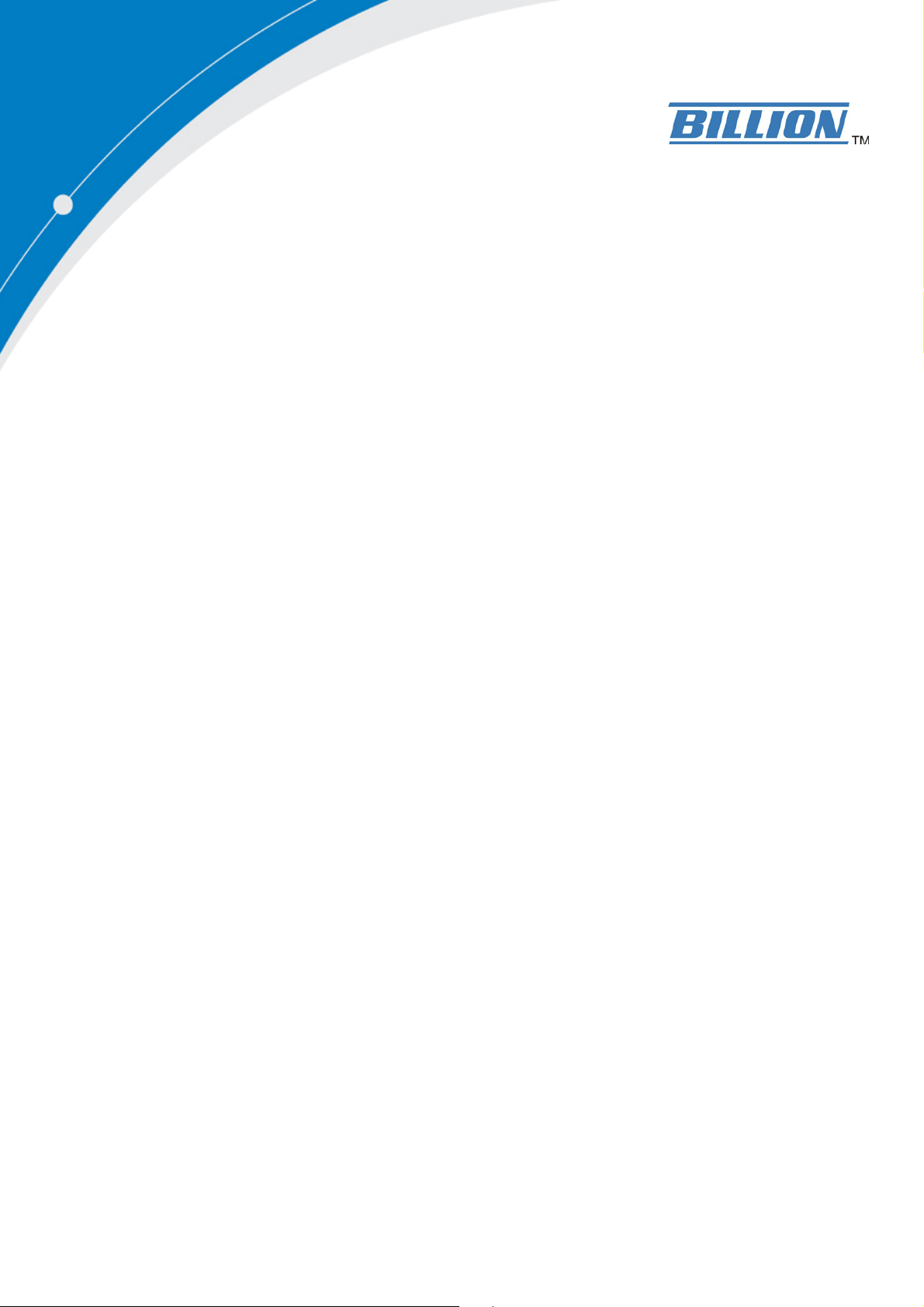
BiPAC 5200 RC
ADSL2+ Firewall Router
Quick Start Guide
Page 2

Quick Start Guide
Page 3
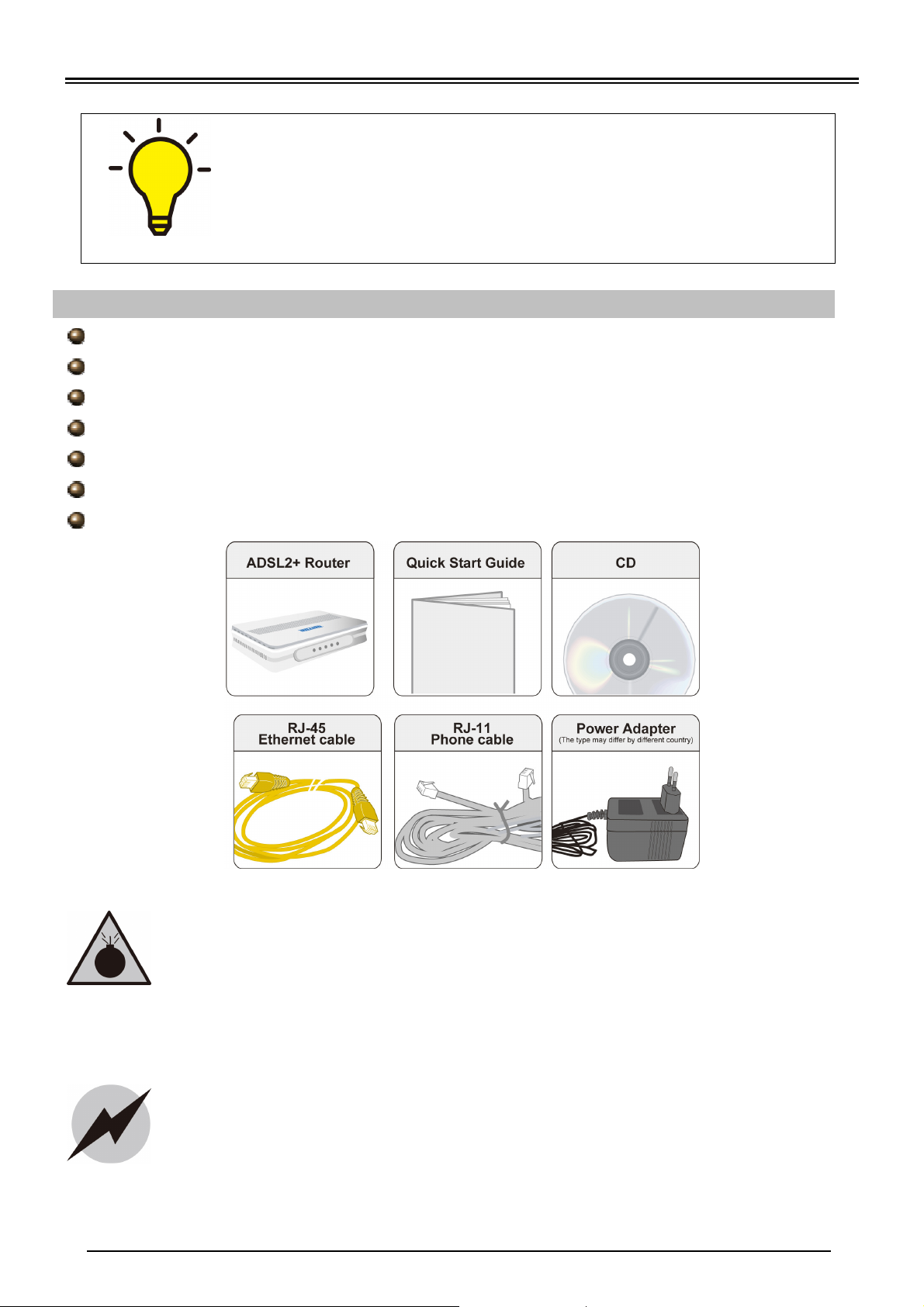
Billion BiPAC 5200 RC ADSL2+ Firewall Router
PLEASE READ T
HE QUICK START GUIDE AND FOLLOW THE
Do not use the
router
in high humidity or high temperatures.
Avoid using this
product
and all
accessories
outdoors.
Place the router on a stable surface.
STEPS CAREFULLY. THIS QUICK START GUIDE WILL HELP YOU
INSTALL THE DEVICE PROPERLY AND AVOID IMPROPER USAGE.
IF YOU NEED MORE INFORMATION ON THIS SOFTWARE
CONFIGURATION, PLEASE REFER TO THE USER MANUAL ON THE
CD-ROM.
Package Contents
BiPAC 5200 RC ADSL2+ Firewall Router
CD containing the on-line manual
RJ-11 ADSL/ telephone cable
Ethernet (CAT-5 LAN) cable
Power adapter
Quick Start Guide
Splitter/ Micro-filter (Optional)
Do not use the same power source for the router as other
equipment.
Do not open or repair the case yourself. If the router is too hot,
turn off the power immediately and have it repaired at a qualified
service center.
Warning
Only use the power adapter that comes with the package. Using a
different voltage rating power adaptor may damage the router.
Attention
1
Page 4

Hardware Overview
Connect to a
Lit red when power is
Lit red when WAN port fails
Lit Green when the
Connect to a home / office
Power ON /
When the device power is on, press to reset
Co
nnect with
Blink when data is being
BiPAC 5200 RC
The Front LEDs
ON. Lit green when
the system is ready.
Transmitted / Received. Lit
off when the connection
not present.
device is successfully
connected to an ADSL
DSLAM. (“Line sync”).
to get IP address. Lit green
when WAN port gets IP
address successfully.
Quick Start Guide
The Rear Ports
the supplied
power adapter.
OFF switch.
network device (eg. PC) of
100Mbps or 10Mbps with
the supplied UTP Ethernet
cable (CAT-5).
telephone network /
ADSL using the
provided RJ-11 cable.
or to restore its factory default setting.
Press 1-3 seconds to reset the device. Press
6 seconds and above to restore the device
factory default setting. Caution: After
pressing the RESET button for more than 6
seconds, to be sure you power cycle the
device again.
2
Page 5

Billion BiPAC 5200 RC ADSL2+ Firewall Router
the wall jack and the other side to the router.
Hardware Connection
BiPAC 5200 RC
Hardware Installation
1. Power Connection
Plug the supplied power adapter into
Please note that the plug type may differ according to country.
2. LAN Connection
Connect the supplied RJ-45 Ethernet cable to one of the Ethernet ports, and the
other side to the PC’s Ethernet interface.
3
Page 6

Quick Start Guide
3. ADSL Connection
Connect the supplied RJ-11 phone cable to the router’s ADSL port, and the other
side to the phone jack on the wall.
4. Splitter/ Micro-filter Connection
Splitter / Micro-filters are important for ADSL installation, they help ensure that
high-frequency signals are directed to the ADSL modem, and low-frequency
signals are directed to the telephone or other analog voice-channel device to
prevent inter-modulation distortion and get good speeds and stable ADSL sync
rate.
a) Splitter connection
If the installation has only a single telephone and a single ADSL modem, then a
splitter can be employed.
b) Micro-filter connection
If the installation has several telephones or other analog devices, then an internal
micro-filter can be employed at each analog device.
4
Page 7

Billion BiPAC 5200 RC ADSL2+ Firewall Router
Setup Utility
After you complete the hardware installation insert CD into the CD Drive to run the setup utility.
The setup utility will auto-run. Follow the step-by-step configuration wizard & it will guide you to
setting up the basic network configuration.
Connecting to the Router
1. Open the web browser and type http://192.168.1.254 in the browser's address box. This
number is the default IP address for this router. Press Enter.
2. A username and password window will appear. The default username is “admin”,
password is “admin”. Press OK to proceed.
3. You will get a status report web page and main menu screen.
Please see the relevant sections of user manual for detailed instructions on how to
configure your router.
Troubleshooting
1. None of the LEDs are on when you turn on the router.
Check the connection between the adapter and the router. If the error persists, you may have
a hardware problem. In this case you should contact technical support.
2. Can’t ping any PCs on the LAN.
Check the Ethernet LEDs on the front panel. The LED should be on for a port that has a PC
connected. If it is off, check the cables between your router and the PC. Make sure you have
uninstalled any software firewall for troubleshooting. Verify that the IP address and the subnet
mask are consistent between the router and the workstations.
3. Frequent loss of ADSL linesync (disconnections).
Ensure that all other devices connected to the same telephone line as your router (e.g.
telephones, fax machines, analogue modems) have a line filter connected between them and
the wall socket (unless you are using a Central Splitter or Central Filter installed by a qualified
and licensed electrician), and ensure that all line filters are correctly installed and the right
way around. Missing line filters or line filters installed the wrong way around can cause
problems with your ADSL connection, including causing frequent disconnections. If you have
a back-to-base alarm system you should contact your security provider for a technician to
make any necessary changes.
Product Support and Contact Information
Most problems can be solved by referring to the Troubleshooting section in the User’s Manual.
If you cannot resolve the problem with the Troubleshooting chapter, please contact the dealer
where you purchased this product.
Contact Billion
WORLDWIDE
http://www.billion.com
Billion Product Registration
Billion is committed to before and after sales customer services. You will get the most out of your Billion's products
after registration. Please register online at http://www.billion.com/register to receive valuable services and support
from us.
BiPAC 5200 RC V100EN
5
