Page 1
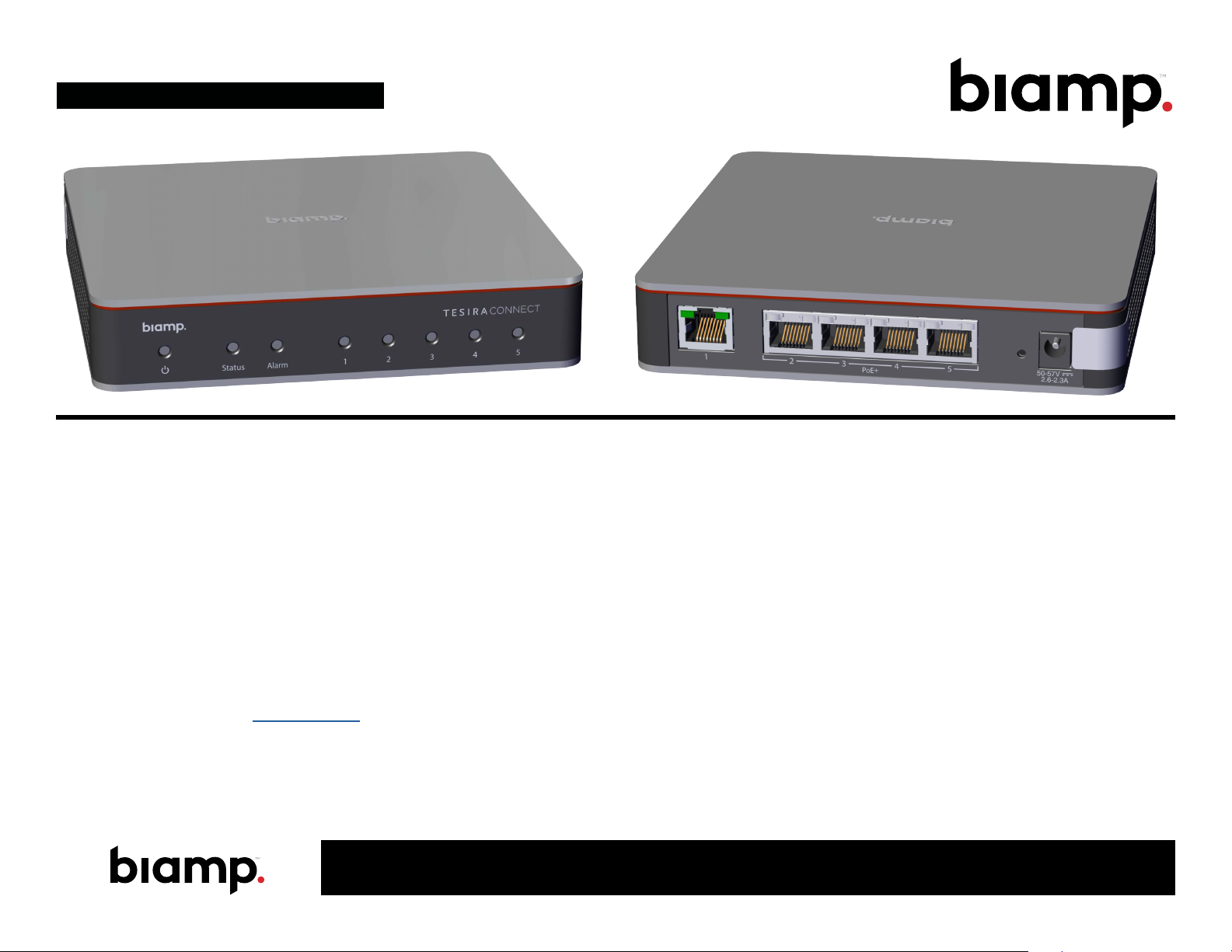
TesiraCONNECT
Installation & Operation Guide
Product Description
The TesiraCONNECT is an AVB-capable PoE+ five-port room expansion device
designed to connect Biamp AVB equipment in small conference systems.
Four ports provide PoE+ with no power budget restrictions. The
TesiraCONNECT eliminates the need for third-party switches and provides
power and media streaming to each Biamp device via category cable.
Setup and Use
The TesiraCONNECT is designed to work out of the box without any user
configuration required, but Tesira software provides an intuitive interface for
features such as locate and firmware updates. The information supplied by this
manual relates to physical connections and device setup. For more details on
software, please consult the Tesira Help File.
Up to four TesiraCONNECT devices may be connected in daisy chain or star
topology to support additional Tesira devices or remote mounting locations.
A: 9300 S.W. Gemini Drive Beaverton, OR 97008 USA T: +1 877.242.6796 W: www.biamp.com
Installation
Install away from heat sources, such as vents, radiators, heat registers and
stoves. Also avoid installing near water or steam. Do not exceed the maximum
ambient operating temperature of 32-104° F (0-40° C). Be aware of conditions
in an enclosed rack that may cause the temperature to exceed ambient room
conditions.
TesiraCONNECT may be installed in various locations and an optional
mounting bracket (ordered separately) allows the TesiraCONNECT to be
securely fastened under tables, on walls, etc.
Features
• 5 AVB-capable RJ-45 ports
• Provides 4-ports of PoE+ Class 4 with 120W total power (ports 2-4)
• 100/1GB port speed over 5 RJ-45 ports
• LED status indicators
• External universal power supply
• Requires CAT5e cabling or better
• All ports provide AVB media streaming, daisy chaining and RSTP support.
• Includes power supply
AUG 2019
Page 2

Product Installation
1. Determine the location where the TesiraCONNECT is to be located.
TesiraCONNECT may be installed in almost any location that is convenient
for room design, requirements, etc. Be sure to allow for adequate airflow over
the ventilation grilles.
• On a rack shelf
• In a plenum/air-handling space
• In a cabinet/credenza
Optional Mounting Bracket Kit
An optional mounting bracket may be ordered separately which allows
greater flexibility in mounting options, such as directly under a table, on a
wall, behind a display or any other flat surface that requires secure mounting.
The mounting bracket kit contains the following:
A) Mounting Bracket
B) Screw (x4)
C) Lock Washer (x4)
D) Washer (x4)
E) Screw (x4)
F) Zip Ties (x25)
A
2. Install the bracket onto the TesiraCONNECT with hardware as shown in
Figure 1.
3. Install the bracket and attached TesiraCONNECT at the desired location
with the hardware provided as shown in Figure 2.
4. Use the included zip ties to secure the power supply and cables as
required (not shown).
A
D
C
B
Figure 1 - Mounting Bracket Installation
E
Figure 2 - TesiraCONNECT Installation
A: 9300 S.W. Gemini Drive Beaverton, OR 97008 USA T: +1 877.242.6796 W: www.biamp.com
AUG 2019
Page 3

1 2 3 4 5 6 7
Front Panel Rear Panel
1. Power Indicator
2. Device Status
3. Alarm Status
4. RJ45 AVB Port Status
Front Panel LEDs
There are eight multi-color LEDs on the front panel of the TesiraCONNECT
which give various information to a user.
1. Power
Status LED Indicator
No Power Off
Device is powered Green Solid
Device is in Locate mode (triggered from the software) Green Flashing
Device is booting Yellow Solid
2. Status
Status LED Indicator
No Power Off
Device is fully booted/ready Green Solid
Device is in Locate mode (triggered from the software) Green Flashing
Device is booting Yellow Solid
5. RJ45 AVB Port (non-PoE+)
6. RJ45 AVB Ports (PoE+)
7. Power Connection
3. Alarm
Status LED Indicator
No Alarm Condition Present Off
Device is in Locate mode (triggered from the software) Green Flashing
Unit has a major alarm present Red Solid
Unit has a minor alarm present Yellow Solid
Unit has a major and minor alarm present Alternating Red/Yellow
4. RJ45 Port Status Indicators
Status LED Indicator
No Alarm Condition Present Off
Ethernet link is active Green Solid
Device is in Locate mode (triggered from the software) Green Flashing
A: 9300 S.W. Gemini Drive Beaverton, OR 97008 USA T: +1 877.242.6796 W: www.biamp.com
AUG 2019
Page 4

TesiraCONNECT Wiring Topology Examples
Control/Monitoring
Tesira Server Device
TesiraCONNECT
Connect up to 13 Tesira AVB Devices
Four TesiraCONNECT Devices in Daisy Chain
A: 9300 S.W. Gemini Drive Beaverton, OR 97008 USA T: +1 877.242.6796 W: www.biamp.com
AUG 2019
Page 5

TesiraCONNECT Wiring Topology Examples
Control/Monitoring
Tesira Server Device
TesiraCONNECT
Connect up to 13 Tesira
AVB Devices
Four TesiraCONNECT Devices in Star Chain
A: 9300 S.W. Gemini Drive Beaverton, OR 97008 USA T: +1 877.242.6796 W: www.biamp.com
AUG 2019
Page 6

TesiraCONNECT Wiring Topology Examples
Tesira Server Device
TesiraCONNECT
Control/Monitoring
HD-1
EX-UBT
TCM-XA with Parle Mics
4 Speakers in Daisy Chain
desono C-IC6 Loudspeakers
One TesiraCONNECT - Single Conference Room System
A: 9300 S.W. Gemini Drive Beaverton, OR 97008 USA T: +1 877.242.6796 W: www.biamp.com
AUG 2019
Page 7

TesiraCONNECT Wiring Topology Examples
Tesira Server Device
Control/Monitoring
TCM-XA with Parle Mics
TCM-XA with Parle Mics
HD-1
TesiraCONNECT
EX-UBT
TCM-XA with Parle Mics
TesiraCONNECT
EX-UBT
TCM-XA with Parle Mics
4 Speakers in Daisy Chain
Two TesiraCONNECTs in Daisy Chain - Divisable/Combinable Room Space
A: 9300 S.W. Gemini Drive Beaverton, OR 97008 USA T: +1 877.242.6796 W: www.biamp.com
AUG 2019
Page 8

TesiraCONNECT Wiring Topology Examples
Control/Monitoring
TCM-XA with 2 Parle Mics and
4 Speakers in Daisy Chain
Tesira Server Device
Tesira Server Device
Control/Monitoring
TesiraCONNECT
TCM-XA with 2 Parle Mics and
4 Speakers in Daisy Chain
One TesiraCONNECT Device Connected to Two Systems (Two Rooms Sharing one TesiraCONNECT)
A: 9300 S.W. Gemini Drive Beaverton, OR 97008 USA T: +1 877.242.6796 W: www.biamp.com
AUG 2019
