Page 1
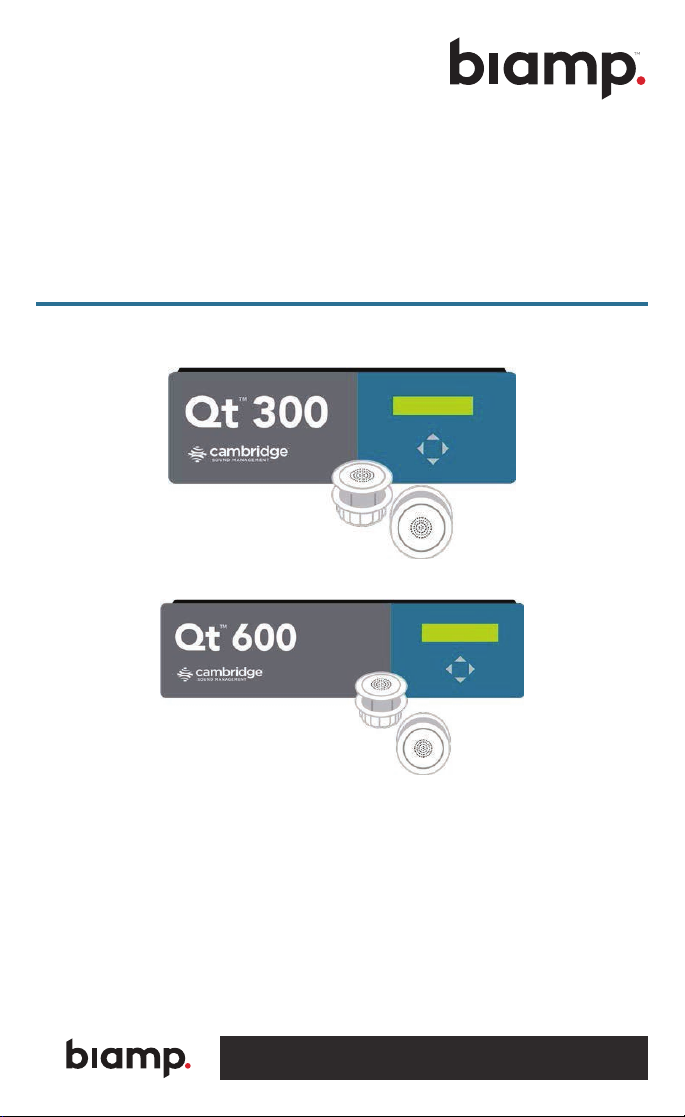
Qt® 300/600
Installation and Operations Guide
A: 9300 S.W. Gemini Drive Beaverton, OR 97008 USA
W: www.biamp.c
om
Page 2
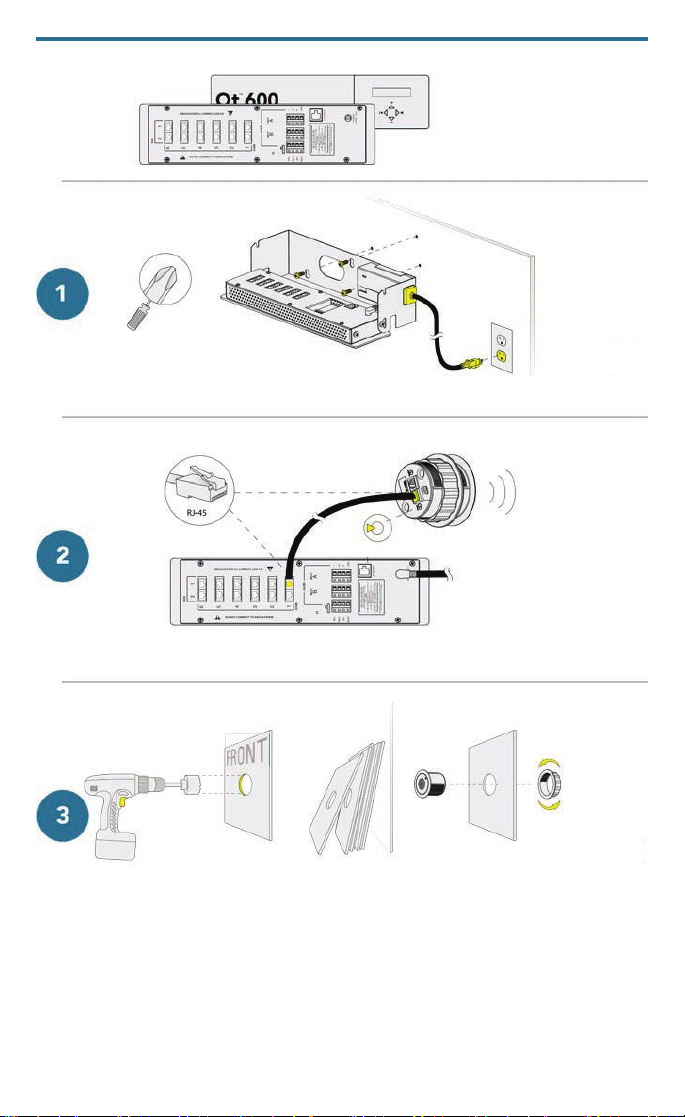
234
Page 3
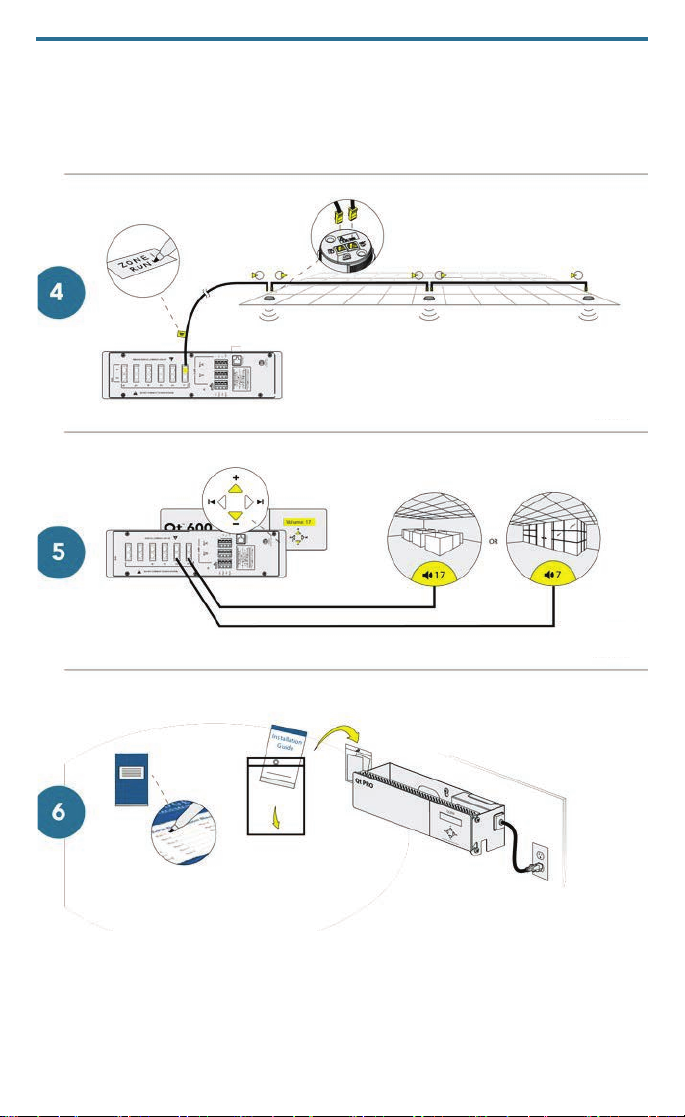
Page 4
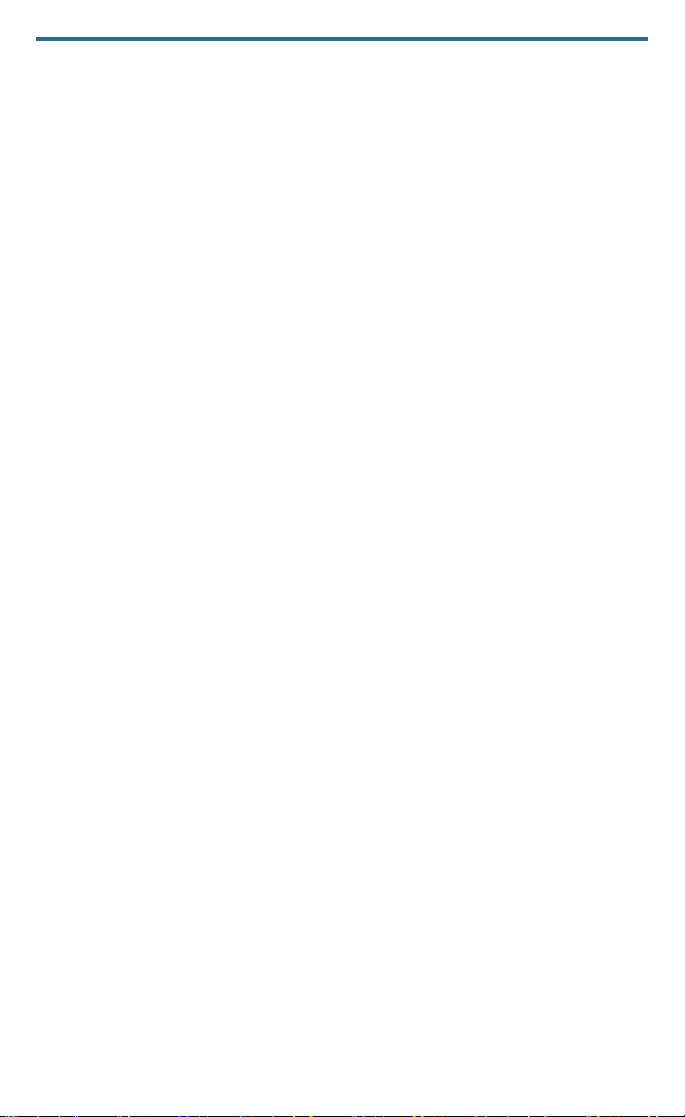
Table of Contents
Safety Information ............................................................................... 6
Qt 300/600 Introduction....................................................................... 7
Sound Masking Emitter Types .........................................................................7
Hardware Installation .......................................................................... 9
Installing the Control Module ........................................................................... 9
Wall Mount ....................................................................................................... 9
Rack Mount ..................................................................................................... 10
Installing the Qt Emitters ................................................................................. 10
Standard Emitter Installation .............................................................. 11
Active Emitter Installation .................................................................. 12
Installing Paging or Music to the Audio Inputs ................................................. 12
Installing Contact Closures .............................................................................. 12
Custom Cabling Guidelines ................................................................ 13
Important Considerations ................................................................................ 13
Battery Replacement ........................................................................... 13
System Configuration ......................................................................... 14
System Configurable Feature List (Front Panel / MCS) .................................. 14
Configuring the Control Module for the Network ............................................. 15
IP Address DHCP ........................................................................................ 15
NETBIOS Support ....................................................................................... 15
Other Recommended Connections ............................................................. 15
Suggestions for Managing Multiple Control Modules .................................. 15
Front Panel Control ......................................................................................... 15
System Information ......................................................................................... 15
Setting Sound Masking Levels ........................................................................ 16
Important ......................................................................................................... 17
Setting Audio Input Levels ...............................................................................17
Lock/Unlock the Front Panel ........................................................................... 18
Unlock the Front Panel and Control the System ......................................... 18
Configure Network Name and IP Address .......................................................18
Real-Time Clock or Network Clock .................................................................. 18
Reset System to Default Settings .................................................................... 19
Steps for the hard reboot: ............................................................................ 19
System Control Using Monitor Control Software (MCS) ................................. 19
Connecting to the Qt 300/600 over Ethernet ............................................... 20
DHCP Support ................................................................................................. 20
Page 5
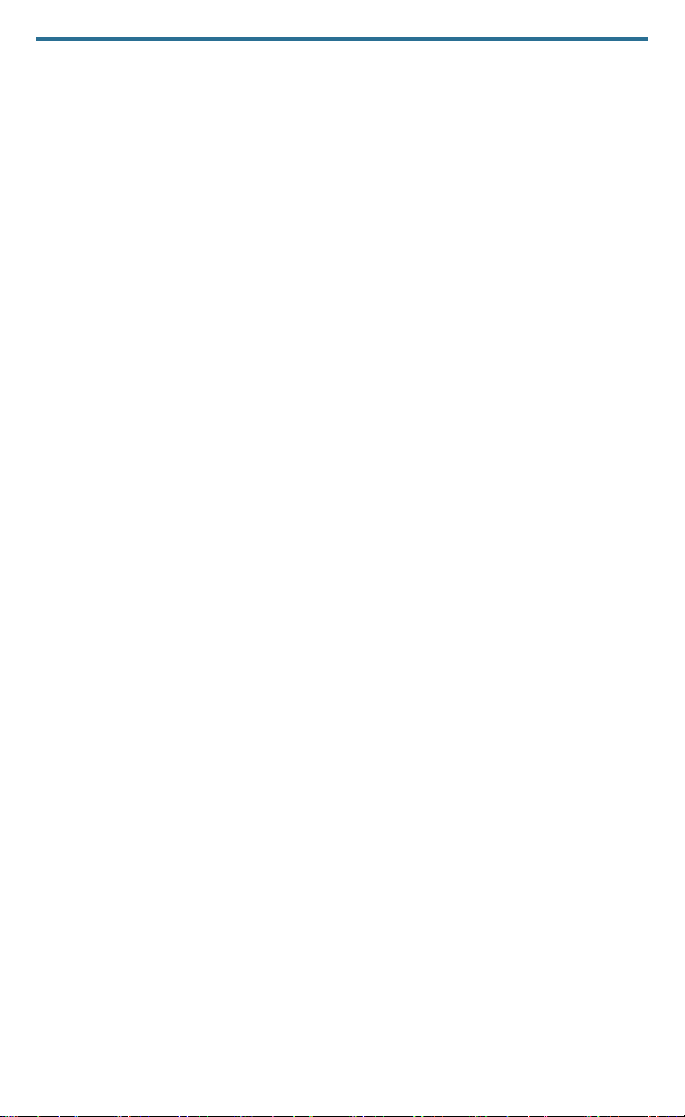
MCS: Operation Screen ...................................................................... 20
Operations Section in Modify Mode: ........................................................... 21
Setting Emitter Type and Masking Spectrum per Zone ...................................21
Changing Masking Level Using MCS .............................................................. 22
Auto Ramping .................................................................................................. 22
Changing Inputs A and B Min/Max Levels ....................................................... 23
Auxiliary Line Level Adjustment .......................................................................23
Time of Day Masking and Audio ...................................................................... 24
MCS: Administration Section ............................................................. 26
Service ............................................................................................................ 26
Zone Names .................................................................................................... 26
Networking and Security ................................................................................. 27
Notification of Errors ........................................................................................ 27
Date and Time – Time Zone ............................................................................ 28
Setting Equalizers and Emitter Fault Detection ............................................... 28
Equalizer Update ............................................................................................. 28
Emitter Network Fault Detection ...................................................................... 29
Operations and Administration ........................................................................ 31
Software Update .............................................................................................. 31
MCS: Printout .................................................................................................. 31
Error Codes and Clear Error............................................................... 31
Error Codes ..................................................................................................... 31
Examples ......................................................................................................... 31
MCS Error Display ........................................................................................... 32
Post-Installation Handoff .................................................................... 33
Warranty ............................................................................................... 33
Obtaining warranty repairs: ............................................................................. 33
Notes..................................................................................................... 34
System Information ............................................................................. 35
Homerun Zone Destination Record ................................................... 36
Contact Us ............................................................................................ 36
5
Page 6
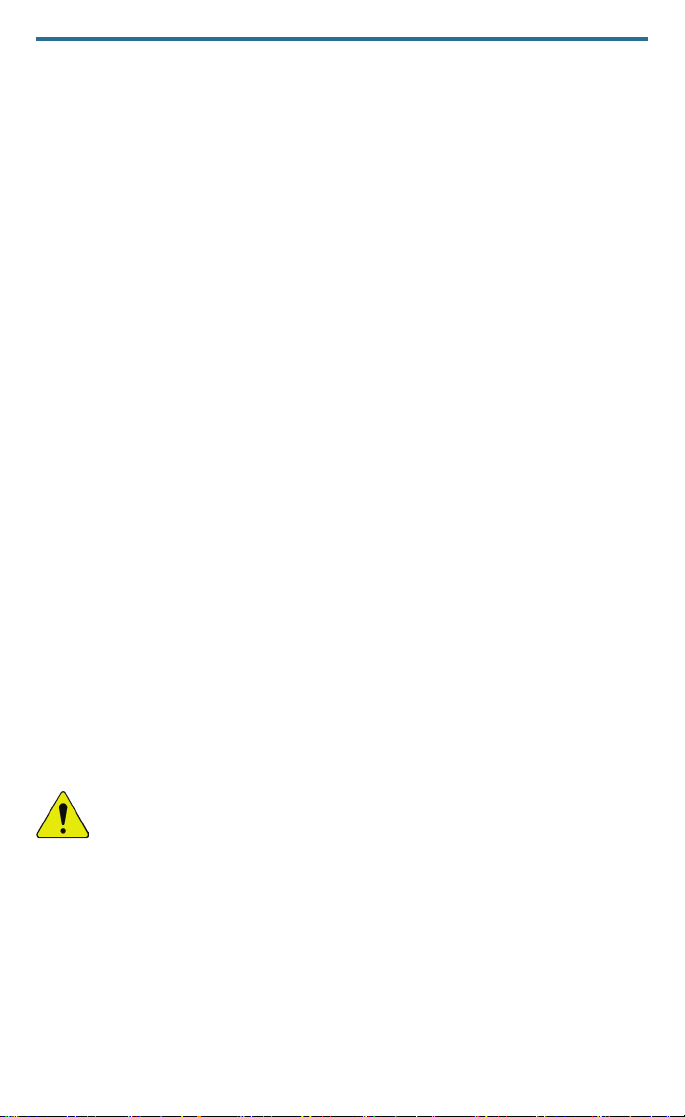
Safety Information
1. Read these instructions
2. Keep these instructions
3. Heed all warnings.
4. Follow all instructions.
5. Do not use this apparatus near water. Indoor use only.
6. Clean only with dry cloth.
7. Do not block any ventilation openings. Install in accordance with the
manufacturer’s instructions.
8. Do not install near any heat sources such as radiators, heat registers, stoves, or
other apparatus (including ampliers) that produce heat.
9. Use only power supply provided with the unit.
10. Do not defeat the safety purpose of the polarized or grounding-type plug. A
polarized plug has two blades with one wider than the other. A grounding type
plug has two blades and a third grounding prong. The wide blade or the third
prong is provided for your safety. If the provided plug does not t into your outlet,
consult an electrician for replacement of the obsolete outlet.
11. Protect the power cord from being walked on or pinched particularly at plugs,
convenience receptacles, and the point where they exit from the apparatus.
12. Only use attachments/accessories specied by the manufacturer.
13. Unplug this apparatus during lightning storms or when unused for long periods of
time.
14. Refer all servicing to qualied service personnel. Servicing is required when the
apparatus has been damaged in any way, such as power-supply cord or plug is
damaged, liquid has been spilled or objects have fallen into the apparatus, the
apparatus has been exposed to rain or moisture, does not operate normally, or
has been dropped
15. This product contains a lithium battery that is not user replaceable The battery
may be replaced by qualied service personnel only.
CAUTION: Danger of explosion if battery is incorrectly replaced. Replace
only with the same or equivalent type.
6
Page 7
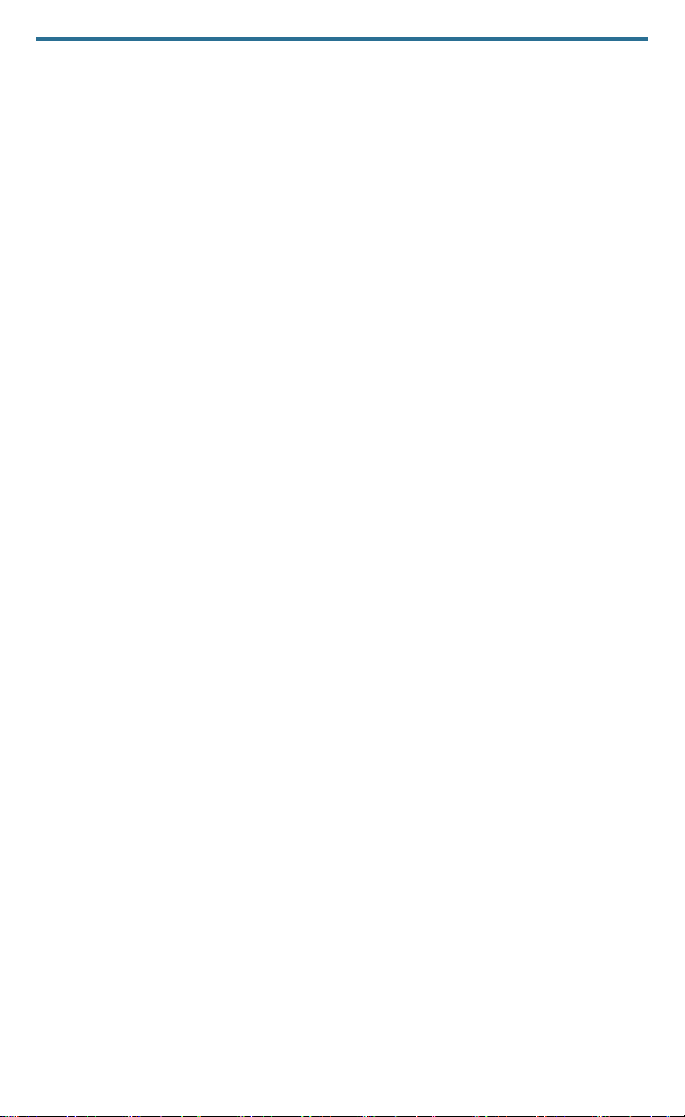
Qt 300/600 Introduction
This manual discusses the installation of a sound masking system using either the
Qt 300 or the Qt 600. The Qt 300 and Qt 600 controllers have identical functionality, but
different number of zones supported - the Qt 300 supports 3 zones whereas the Qt 600
supports 6 zones. As you use this guide, remember the number of zones and total area
of coverage is the only real functional difference between the systems. Collectively, the
systems are referred to as ‘QtPro’ throughout this guide.
The Qt 600 supports six zones of sound masking, each with 1 to 120 Standard Emitters
covering 100 to 12,000 square feet (9.3²) - 1,115²) per zone. The Qt 300 supports three
zones of sound masking, each with 1 to 120 Standard Emitters, covering up to 12,000
square feet per zone (1,115²).
Sound Masking Emitter Types
There are two different sound masking emitter choices for consideration, both are direct
field devices meaning that they are mounted downward for direct unimpeded transfer of
an audio signal to the listening location.
Qt Standard Emitter – Is a passive audio loudspeaker device suitable for sound masking
and limited output level paging applications. This emitter receives an amplified signal
directly from the QtPro control processor via a UTP category cabling infrastructure.
Maximum sound pressure levels with this type of emitter are 55 dBA at 1 meter with a
sound masking frequency response of 200Hz to 6.3kHz.
Qt Active Emitter – Is an active (self-powered) audio loudspeaker device suitable
for sound masking as well as paging/ background music environments. This emitter
contains an internal amplifier which receives the audio signal directly from the QtPro
control processor in addition to a direct current voltage which powers the Qt Active
Emitter device. Both power supply(s) and voltage injectors are required for operation in
addition to the QtPro control processor. Maximum sound pressure levels with this type
of emitter are 74dBA @ 1 meter with a sound masking frequency response of 125Hz
to 8kHz.
Each system comes with two audio inputs which can be used for paging and/or music.
Additional controls for each zone include time-of-day masking, auto ramping, selfmonitoring fault detection and notification, and independent equalizers for masking and
audio inputs. The system may be operated from its control module front panel or by a
computer directly connected to the module or by a computer connected through a local
area network. See system configuration on page 15.
It is important that the control module’s masking volumes be set correctly for each zone
to obtain the full effectiveness of the system. If volumes are set too low, speech privacy
will be reduced and work place distractions will be much more apparent. If volumes are
set too high, the masking sound itself could become a source of distraction. The higher
the setting that can be used comfortably, the better the acoustic privacy. For a given
open office design, including ceiling height, ceiling material and workstation panel height,
we can define the masking volume required to achieve “normal acoustic privacy,” i.e.,
when it is relatively easy to ignore surrounding conversations. For a very large range of
open office designs, the target level is in the 45–48 dBA range, measured 3 ft (0.9 m)
above floor level. Similarly, for private offices, based on wall panel design and ceiling
construction, we can define masking volumes required to achieve “confidential privacy,”
i.e., conversations in adjacent offices cannot be understood. Most private offices have a
target level in the 38–42 dBA range, averaged spatially within the office.
7
Page 8
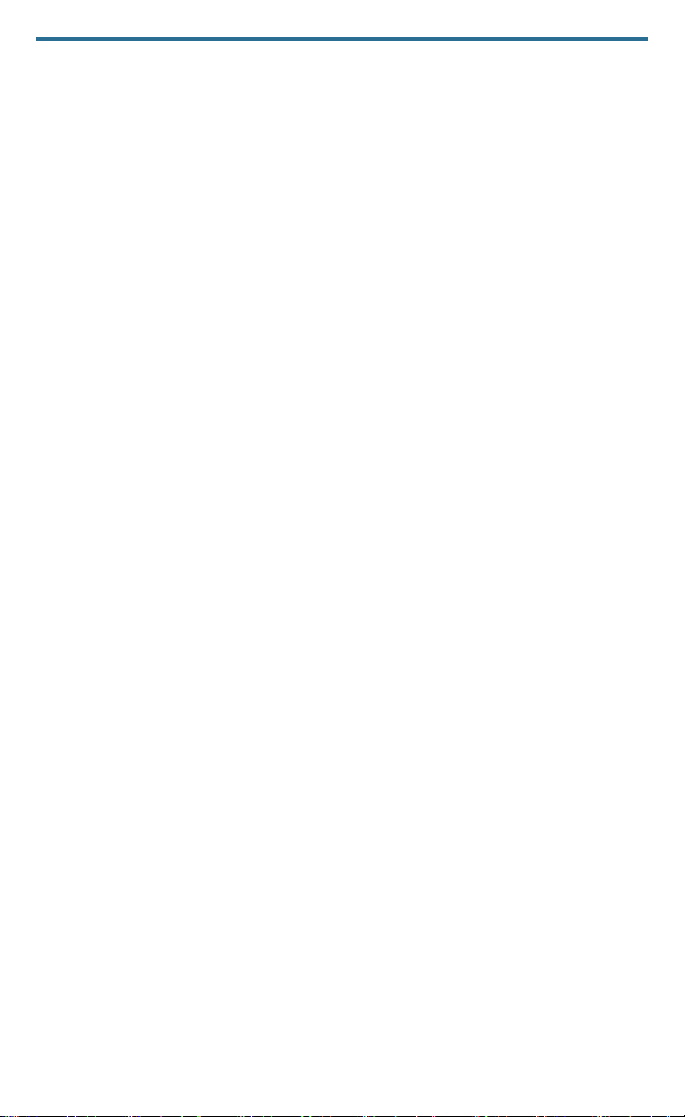
Setting the masking volumes can be approached in one of two ways:
BEST: If a sound level meter is available, it is recommended that the control module’s
masking volumes be adjusted up or down to achieve the following readings on the
meter:
• Private Office Zones: 38-42 dBA, averaged spatially within the office
• Open Area Zones: 45-48 dBA, measured 3 ft (0.9 m) above floor level
OTHERWISE: If a sound level meter is not available, the above levels are likely to be
achieved in most environments by setting the control module’s masking volumes as
follows:
• Private Office Zones: 05-09, for all ceiling heights
• Open Area Zones:
• 11-14, for 8 ft (2.4 m) ceilings
• 13-16, for 10 ft (3 m) ceilings
• 15-18, for 12 ft (3.7 m) ceilings
Masking volumes must be set sufficiently high to improve speech privacy and reduce
distraction but not so high that the masking sound becomes objectionable. Settings
within the above ranges should accommodate both objectives. As a general rule, use the
high end of the range. Base final settings on site conditions and customer preferences.
If people object to the sound level, set masking volumes toward the bottom of the range
or refer to the ‘Ramping’ section of this guide, found on page 22 for more information
on introducing masking into the space gradually. Remember that the effectiveness of
the system relies on sufficient masking sound level and that initial objections are often
overcome as people become accustomed to the sound.
Different day and night volumes may be set. The control module ramps linearly between
these two settings beginning at the time specified and over the period of time specified.
As the control module ramps between settings, the current volume is displayed under
“Current”.
NOTE: This document uses the QtPro software version 6.6.0 or higher for feature
conguration.
8
Page 9
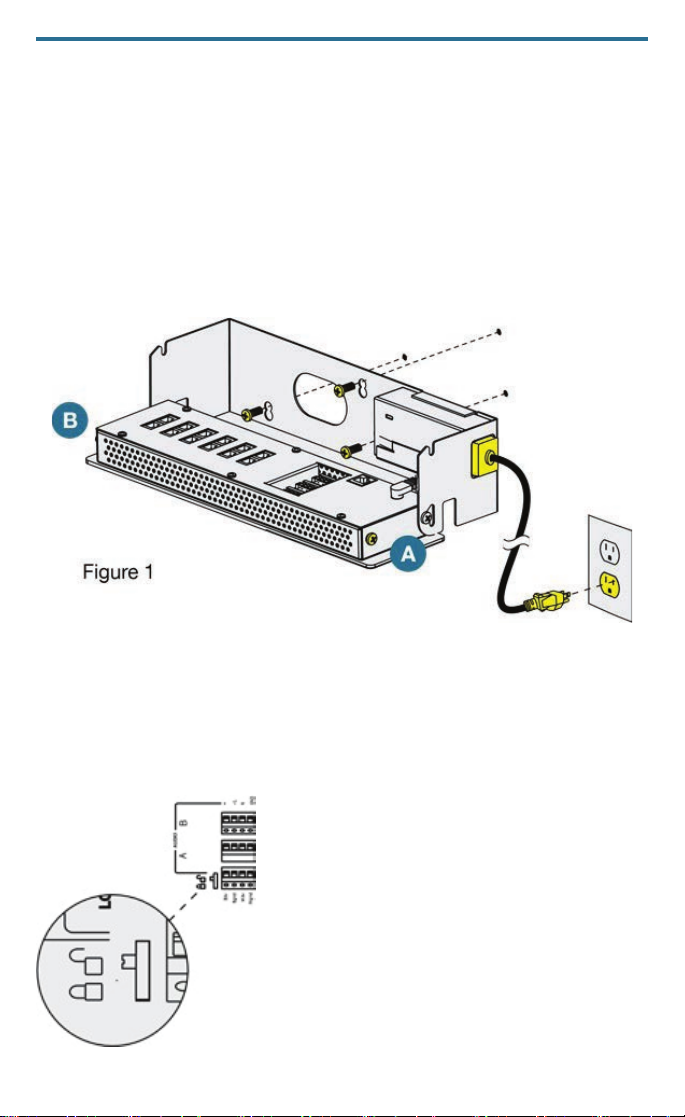
Hardware Installation
Installing the Control Module
NOTE: Always plug/unplug power supply at wall outlet.
NOTE: The Qt 600 is shown in the gures, but the Qt 300 installs in the same manner.
Wall Mount
Mount the bracket using the three screws and plastic anchors (mollies) provided. Use a
1/4 inch drill bit for the anchor hole. See Figure 1.
Plastic anchors are #10-12 x 1 1/4 in with #10 x 1 1/2 screws.
NOTE: The control module hinges forward for wall mounting and cable installation.
To hinge forward, loosen screws A and B (see Figure 1) used to secure the module
during shipping.
Check to see that the panel lock switch is in the UNLOCKED position.
9
Page 10
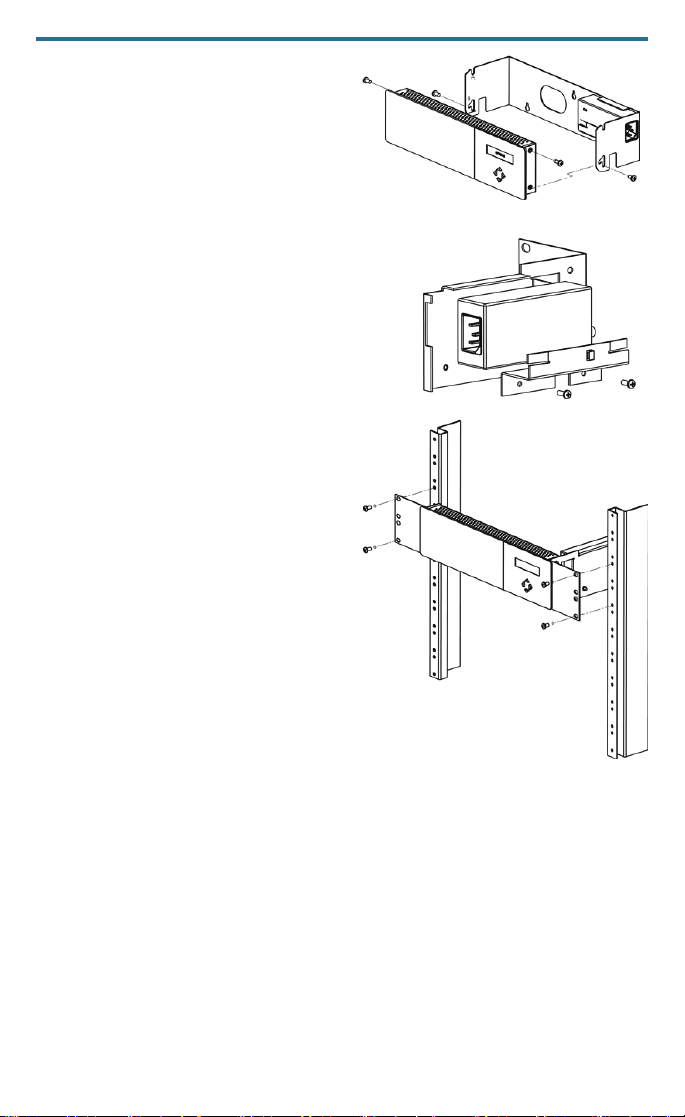
Rack Mount
Attach optional rack mount brackets to each
end of the control module.
NOTE: When rack mounted, the control
module does not hinge forward.
1. Remove the QtPro and power supply
bracket from wall mount bracket.
2. Reassemble power supply to right
rack mount bracket using 6-32 black
screws (included with bracket).
3. Fasten left and right rack mount
brackets to QtPro using the screws
removed in Step 1.
4. Mount QtPro to 19” cabinet rail using
10-32 screws as shown (included
with bracket).
Installing the Qt Emitters
Important Considerations:
• Each run has a maximum of 60 Standard Emitters or
• 50 Active Emitters
• Each run should have a maximum length of 1000 ft (305 m).
• Each home run cable attached to the control module should be labeled by zone
# and run #. Adding a logical name (e.g. Marketing, Private Offices) is suggested.
In addition, fill out “Home Run Zone Destination Record” at the end of this Guide.
• Each zone has two identical outputs, run 1 and run 2. All emitters on run 1 and
run 2 are controlled equally for each zone. All emitters per zone must be the
same type (Standard or Active).
• Each job-made cable should be manufactured according to ANSI/TIA/EIA
Standard 568-B. See custom cabling guidelines on page 13.
• Job-made cables should be tested with a LAN tester before installation.
Adjustable emitters should be set for lower sound levels, within a zone, when
sound level measurements show an acoustically loud subsection.
10
Page 11
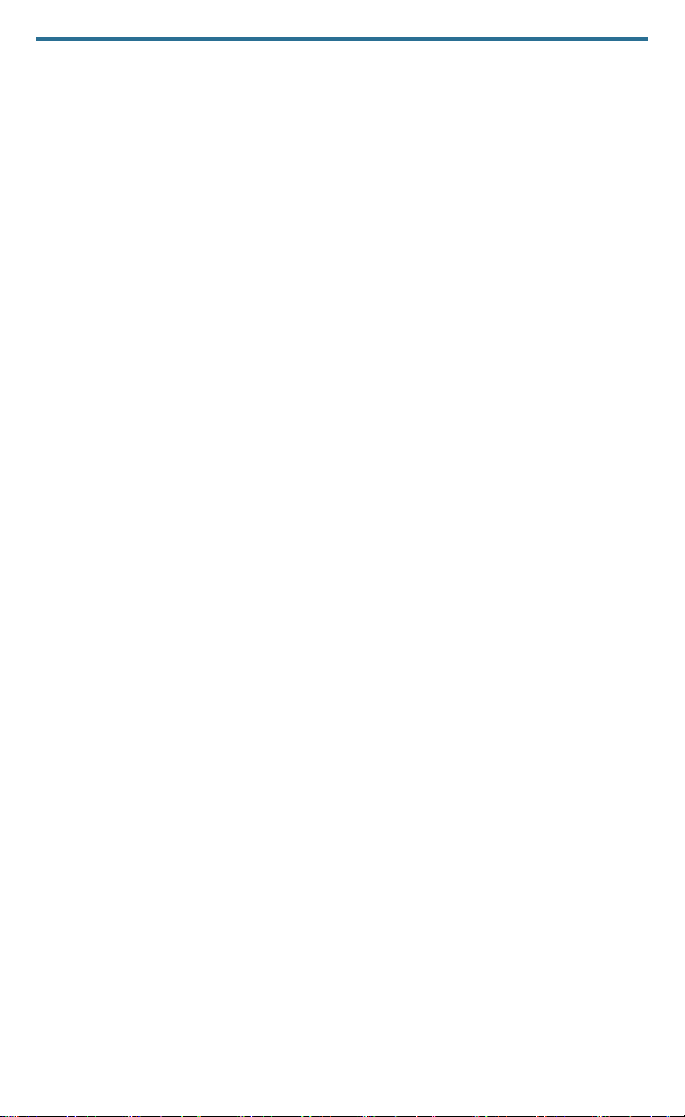
Standard Emitter Installation
1. Set the masking output level of all Standard Emitter zones to level 20.
2. Refer to the emitter layout and wiring diagram provided by the dealer for cable
run connections by zone.
3. Run home run cables from control module to the location of the rst emitter for
all runs in all zones.
4. Gather all ceiling tiles (per layout drawing) that are to receive emitters. Use the
supplied hole saw to cut holes in designated tiles. Cut all tiles from the front.
(Dierent types of emitter housings are available to attach in areas where there
are no suspended ceiling tiles.)
5. Push the emitter through the front of the hole in tile and secure it by pushing
down and twisting the locking ring at the back of the emitter.
NOTES:
• The “tombstone” hook on the back of each emitter is next to the INPUT jack.
• This can help you find the INPUT jack by touch.
• To adjust for unexpected obstacles such as sprinkler heads, each emitter maybe moved
up to 2 ft. (one tile or 0.6 m) in any direction.
6. Connect a run cable from the specied zone OUTPUT jack on the module to the
INPUT jack of the rst emitter. Listen to each emitter as it is connected. If you
cannot hear its “whooshing” sound:
• Try a different emitter.
• Test all four previous cables for continuity and shorts. Repair any faulty cables.
• If there is a short, circuit protection will engage, and masking volume will shut off. Once
the short is fixed, the protection state should clear itself in approximately five minutes.
7. Connect the next OUTPUT cable to the emitter OUTPUT jack.
8. Run the cable to next designated tile specied on emitter layout and wiring
diagram. Tie cables up to structure or suspend from deck as required by local
building code.
9. On the next emitter, connect this cable to the INPUT jack.
10. Repeat Steps 4 through 9 for the remaining emitters on the home run.
11. Set sound masking volume levels for each zone, using either the front panel
controls or the software interface. Set sound levels according to Table 1.
12. If a small area within a zone exhibits a perceived volume louder than the rest of
the zone, due to a dierence in acoustics, use the adjustable rocker switch on
the back of each related emitter to turn the volume down (by 3, 6, or 9 dB from
the value set at the controller). See emitter spec sheet for more details.
Be sure to fix any problems and hear the “whooshing” sound before installing the next
emitter. If necessary see the Error Codes section of this guide, found on page 31.
11
Page 12
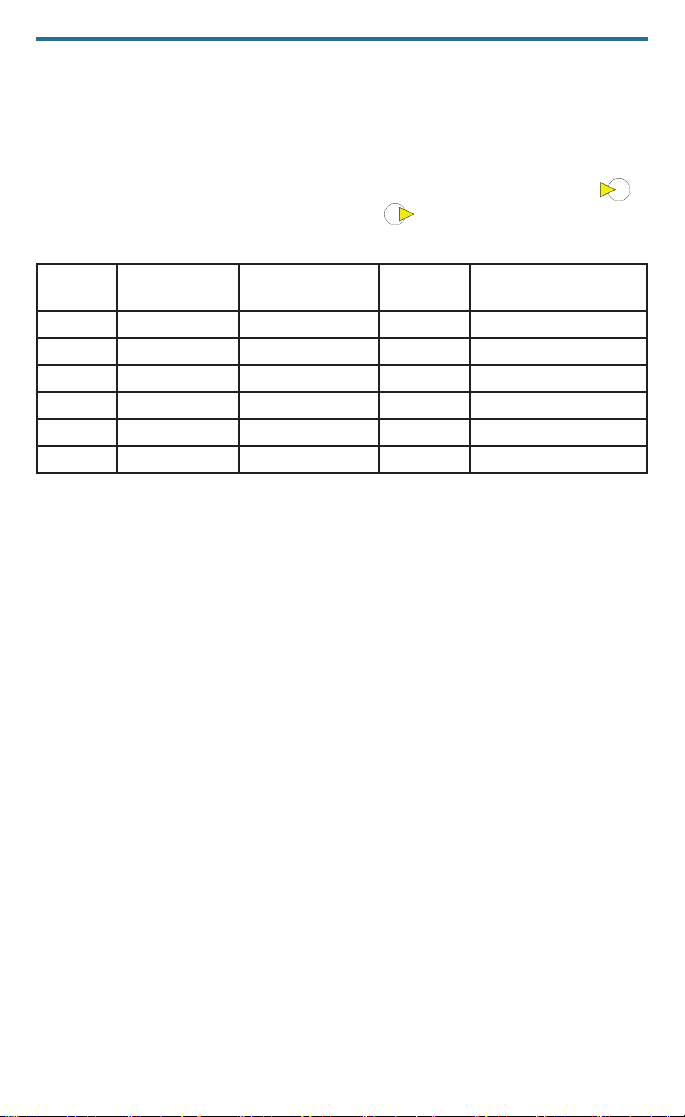
Active Emitter Installation
Before masking output volume can be set for zones with Active emitters, the emitter
Type and Masking Spectrum for those zones must to be configured within the MCS
software. Refer to the MCS Operations section later in this document.
NOTES:
• The input jack of each emitter bears this symbol and is located near the safety tie off.
• The output jack of each emitter bears this symbol.
Table 1
Zone Type Ceiling Height Vol Level
Open Oce Areas < 9’ (2.75m) 11-14 45-48 dBA
Open Oce Areas 9’-10’ (2.75-3m) 12-15 45-48 dBA
Open Oce Areas 10’-11’ (3.0-3.3m) 13-16 45-48 dBA
Open Oce Areas 11’-12’ (3.3-3.6m) 14-17 45-48 dBA
Open Oce Areas >12’ (3.6m) 15-18 45-48 dBA
Private Oce Areas ALL 4-8 38-42 dBA
Installing Paging or Music to the Audio Inputs
1. Be sure power is OFF by unplugging power cord from wall outlet.
2. To install balanced audio input (most often, but not always characteristic of
paging systems): Connect signal wires to + and - at input A or B. Connect the
shield to GND at the audio source.
3. To install unbalanced audio input (typical of music systems):
• Mono Signals: Connect signal wire to both L and R at input A or B. Connect the ground
wire to GND.
• Stereo Signals: Connect signal wires to L and R at input A or B. Connect the ground wire
to GND
4. If a music source is to be connected, using Input B allows emergency music
shut-o. See Installing Contact Closures below.
Intended Result
(at listener ear level)
Installing Contact Closures
The QtPro provides an instant shut-off capability for masking and/ or audio Input B if
connected to a contact closure interface. The contact closure utilizes the same style
connector as audio Inputs A and B (4-pin).
To leverage this feature for masking, connect a two-conductor cable to the two
connectors, labeled M3V and MGND. To leverage this feature for Audio Input B, connect
a two-conductor cable to the two connectors, labeled B3V and BGND.
The other end of these conductors (treated as pairs/circuits) can be terminated on
closure mechanisms of your choice:
1. To shut o masking, form a connection between the two “M” conductors.
2. To resume masking, break the connection. (Don’t break the connectors as you
may want to reuse them.) The contact closure for audio Input B follows the
same logic.
12
Page 13

Custom Cabling Guidelines
Important Considerations
1. Use solid conductor 24 AWG CAT-3 cable that meets local code requirements.
2. If the system is installed in a return air plenum, the cable must be plenum rated.
3. Shielding is not required. Unshielded twisted pair (UTP) cable is acceptable.
4. Snagless boots are not required
5. RJ-45 plugs must use the “bent 3-tine” RJ-45 plugs intended for use with solid
core CAT wire. Three-tine plugs can be purchased at a hardware store and from
most CAT cable suppliers. DO NOT USE the “aligned two-tine” type intended
for stranded wire, as they provide improper contact and may yield intermittent
system operation. The diagram below shows the cross section view of both
types.
RJ-45 Connector with bent type
6. Field test each cable after fabrication with the RJ-45 connectors (before nal
installation), using a standard network LAN cable tester, to check for continuity,
shorts, and 1:1 (straight through) connection.
CORRECT
RJ-45 Connector with aligned type
INCORRECT
Battery Replacement
A coin-style battery (Cr1220 or Br1220) powers the real time clock during a power loss.
To replace the battery:
1. Unplug the control module from wall outlet.
2. Hinge the control module forward to access the connection panel.
3. Remove the zone run connections They should already be labeled, if not, label
before removing (for example: Zone 1 Run 2).
4. Remove the six screws that hold the panel.
5. Taking care not to disturb the other
connections, lift the panel to expose the
coin battery in its housing at the front left of
the module.
6. Use a ball-point pen to dislodge the existing
battery.
7. Insert a new battery with the positive (+)
side facing upward.
8. Replace the connection panel, securing all
six screws.
9. Reconnect the zone run cables.
13
Page 14

System Conguration
After the QtPro is mounted, the power can be turned on and settings modified to test
wiring to the connected emitters. After testing, it is time to configure the controller for
operations. There are two methods for performing configuration:
1. The front panel display can be used for basic conguration settings to get the
system working and tested. In many cases, basic settings are all that a user
needs. This interface only supports a subset of the functionality.
2. The MCS (Monitor Control Software) interface allows for conguring all the
available functionality. The MCS can be used with any internet browser that can
connect to the Qt 300/600 over a LAN connection. See System Control Using
MCS on page 20 for details.
System Congurable Feature List (Front Panel / MCS)
The following is a complete list of the Qt 300/600 features and if they can be configured
through the front panel, MCS, or both:
Feature Front Panel MCS
Set masking level for each zone independently X X
Setting audio input levels at each zone X X
Setting real-time clock or network clock use X
Reset system to default settings X
Configure netowrk name and IP address X
Set Time of Day Masking X
Set Auto Ramping Period X
Set Masking Equalization X
Viewing errors X X
Configuring error notification X
System/Software version information X X
Emitter Fault Detection X X
Networking and Security Administration X
Software Update X
Contact Closure (hardware only)
Lock/Unlock the front panel (hardware only)
14
Page 15

Conguring the Control Module for the Network
IP Address DHCP
The IP address is preset for systems that are not on the network. To directly connect to
the control module over Ethernet, use any internet browser and place the IP address or
control module name in the navigation bar.
If the MCS is not used, DHCP will allocate an IP address when the system is connected
to the network. This field can be statically set through the MCS, but it will be dynamically
allocated when MCS is not used.
NETBIOS Support
The system supports NETBIOS and advertises its Hostname as QtXX, where XX is the
last two digits of the MAC address
Other Recommended Connections
Access to an SMTP server enables the sending of error notification emails.
Access to an SNTP server obtains the SNTP time stamp. If the SNTP server is enabled,
the real-time clock feature is disabled. A time server other than the default time server
may be specified in the Administration section under date and time
Suggestions for Managing Multiple Control Modules
Browser bookmarks are a convenient tool for managing multiple control modules. A
bookmark add-on stores bookmarks on a web server and allows access from any
computer on the LAN.
Create a “Sound Masking” folder (under Bookmarks) to hold a bookmark for each
control module. Use location-based names for each module’s bookmark. To access
a specific control module, open Bookmarks>Sound Masking, and select the specific
module bookmark.
Front Panel Control
The front panel is used for configuring basic functionality and initial system test.
For advanced system configuration, the MCS is required. Once the MCS is used to
configure the system, it should be used exclusively. Otherwise, using the front panel will
erase the settings configured by the MCS.
System Information
Initial display of the front panel, shown below, shows the software version and system
status.
The VERSION X.X.X indicates the following fields: major release; minor changes;
bug fixes. The HxBx format is to identify the version of the internal code and, on rare
occasions, used as reference for technical support. Status indicates if there are errors
(see Error Codes and Clear Error on page 31) or if the system is OK.
The MAC address is displayed for reference when the system is on the network. The
network administrator will need this when configuring a network connection.
VERSION X.X.X
Status: OK NXBX
15
Page 16

Shown in the next block is the display for the IP Address. This is a default value that
can be used in a browser, for direct connection. As noted, DHCP will change it when the
system is on a network.
IP AddressDHCP
169.254.1.1
The Host Name is set at the factory to a default value.
Host name
QT XX
The next 2 blocks show the username and password when connecting using MCS. The
default username is admin. The default password is secret.
Username admin
Password secret
A warning message is displayed on the front panel after the MCS is used for configuration
(Warning: Time of day Ops). This tells anyone about to use the front panel that the MCS
has been used for configuration which means that using the front panel will reset the
settings made by the MCS.
Setting Sound Masking Levels
The format of this front panel shows one type of format for configuring masking. The
zone emitter type is set to AE (Active Emitter). Z1 stands for zone 1 and it is currently
set to mute.
Masking Ot AE
Z1 Volume: Mute
The zone emitter type for zone 2 is set to Qt Standard Emitter.
Masking Ot
Z2 Volume: 2.5
See the Introduction section on pages 8-9 for recommended volume settings.
Settings within the recommended ranges should optimize speech privacy without
excessive distractions. Generally, set masking volumes toward the high end of the
range and adjust according to site conditions and user preferences. If possible, measure
the results with a sound level meter and check for the achieved sound pressure level.
Adjust as necessary or judge by listening in the area.
If installation occurs before the office is occupied, turn the system to the desired level
and leave it at that level. If the system is installed after the office is occupied, turn the
system to the correct level when the space is unoccupied and employ auto ramping,
only supported through the MCS, to provide for a period of acclimatization.
16
Page 17

To set the masking level for a zone, use the arrow keys on the front panel to move to the
right until the zone of interest is shown (Z1 is zone 1 which matches the first column of
ports on the back). Then use the up and down arrows to change the value.
After setting the value for one zone, arrow to the right or left to set the value for the
next zone of interest. Repeat for all zones. If a small area within a zone exhibits a
perceived volume louder than the rest of the zone, due to a difference in acoustics,
use the adjustable rocker switch on the back of each related emitter to turn the volume
down (by 3, 6, or 9 dB from the value set at the controller). See emitter spec sheet for
more details.
Important
• Prior to setting volume, set the correct emitter type. For zones with Active
Emitters the emitter type must be set to Qt AE
• For full system effectiveness, it is essential to set the volumes correctly for each
zone.
• If the volume is set too low, speech privacy is reduced and workplace distractions
are more apparent.
• If too high, the masking sound can become a distraction. Since, in general,
acoustic privacy improves as sound masking volume increases, the general
strategy is to set the masking volumes as high as possible without being
distracting.
• Volume changes made via the front panel will override and pause any Auto
Ramping or Time Of Day scheduling configured through MCS. To restart these
schedules login via MCS and re-apply these settings.
Setting Audio Input Levels
This figure shows the format of the panel for configuring the volume for Input A (also
used to configured Input B). The level of the input is set for each zone, where the
example shows Input A is level 6 for zone 1 with standard emitters.
Input A Ot
Z1 Volume: 6
The system has two inputs for paging or music. Either input may be connected to any
or all zones via software or front panel interface. If no paging and/or music from these
inputs are desired in a particular zone, set the audio volume level of that zone to mute.
Note that Input B is the preferred music input due to its ability to be shut down via a
contact closure.
The audio input levels are set in a similar way as the masking. Use the arrows on the
front panel to move left and right to find the Input A and Input B field for each zone. The
inputs are enabled and level set for each zone for flexibility. Arrow to each zone for each
input and set the level using the up and down arrows.
17
Page 18

Lock/Unlock the Front Panel
The settings of the Qt 600/Qt 300 can be locked by a physical switch on the back of
the control module. Lock the control module panel by moving the lock switch to the
LOCKED position. This prevents any casual interaction from changing the settings.
Unlock the Front Panel and Control the System
1. Loosen screws and lift the control module slightly and hinge it forward to give
access to its connection panel.
2. Move the panel lock switch to the UNLOCKED position. Close the module.
3. Press NEXT or PREVIOUS to scroll between screens for adjusting sound
masking, paging or music volumes by zone.
4. Modify a value by 1dB on any screen by pressing + or -.
5. Press NEXT to accept a screen value.
6. After completing adjustments, lock the system.
NOTE: The system returns to the initial VERSION/Status screen after ve minutes
of inactivity. Z1 indicates Zone 1, Z2 indicates Zone 2, etc.. If an error is detected, an
error code is displayed on the control module. See page 35 for details about Error
Codes.
Congure Network Name and IP Address
Creating a static IP address or controller name is not available from the front panel. The
MCS software can configure both the network name and the IP address (see below). If
the system is not connected to the network, the initial values shown on the front panel
are used when connecting a PC to the QtPro over Ethernet.
If the QtPro is connected to the network, a DHCP server will dynamically allocate an
IP address. The system MAC address is used by the network system administrator to
configure the DHCP server.
NOTE: When connecting a PC directly to the control module, the control module acts
as a DHCP server and serves the DHCP-enabled PC and IP address.
Real-Time Clock or Network Clock
When the QtPro is configured in the factory, the date and time is set to Jan 1. Basic
operations will work without changing this time. For any advanced features that require
the time of day, either the network clock or correct setting of the time is required.
If the QtPro is not connected to the network, it will use a real-time clock within the
controller. This requires the battery for power. This is often the way time is supplied to
the QtPro.
If the QtPro is on the network, time and date will be acquired via SNTP and saved to
the real-time clock. If the QtPro is off the network, time and date are acquired from the
onboard real-time clock.
18
Page 19

Reset System to Default Settings
To clear an error indication (after problem is fixed) or reset the settings to the initial
default state, the system should go through a hard reboot.
Steps for the hard reboot:
1 Unplug the power and wait 15 seconds or more.
2 Hold the up arrow on the front panel and re-connect power. Release the up arrow
once the LCD display shows it is booting.
System Control Using Monitor Control Software (MCS)
The MCS (Monitor Control Software) is an interface that configures the QtPro over a
LAN/network connection. The MCS software is operated from any network browser,
see page 20. Below are the instructions to connect to the control module over Ethernet
locally and over the network.
1. Read the control module’s Host Name or IP Address from the front control
panel.
2. Enter either the Host Name or the IP Address into the browser address bar.
3. A prompt will appear requiring a username and password. (The default
username is “admin”. The default password is “secret”.)
After the discussion on connecting to the control module, the MCS screens will be
discussed.
19
Page 20

Connecting to the Qt 300/600 over Ethernet
1. System software is operated from any network browser. Software is preinstalled
in the control module. The HELP function provides comprehensive software
control operating instructions.
2. Connect a computer or the network to the 10/100 Ethernet jack.
3. Power the control module on by plugging it into a standard wall outlet.
4. Press the right arrow on the control module to advance to the IP Address
screen. An assigned IP address is displayed on the front panel within two
minutes of powering the module.
5. To access the Qt System Monitoring and Control Software:
6. After logging in, you may change the Host Name, Username, and Password.
DHCP Support
The system uses DHCP to obtain an IP address.
The system displays its MAC address on the front panel. This allows the network
administrator to use the MAC address to configure the DHCP server to deliver a fixed
(static) IP address to the control module.
MCS: Operation Screen
Operations Section in Review Mode:
NOTE: The software version is displayed at the bottom right of every screen. The 3
digits indicate major release version, minor feature changes and bug xes. There are
times when Biamp will release software to x unique bugs or small feature changes,
and later roll them in to a major release. When a customer reports a problem, the
software version number is usually requested. The Qt 300 will only dier on this
screen by the number of zones shown. The Qt 600 will display six, while the Qt 300
will only display three.
20
Page 21

Operations Section in Modify Mode:
The Operations Section contains three blocks. The block on the left allows zone
selection and shows the emitter configuration for each zone.
The Apply to Zones block in the middle allows the configuration of the following:
NOTE: It is not possible to select an AE spectrum with a standard Qt emitter.
• Min and Max levels for Masking outputs.
• Min and Max levels for auxiliary audio inputs A and B
• Auto ramping
• Emitter settings
• Mute and Unmute Control
The Time of Day Ops block on the right allows for the configuration of the following:
• Ramping start times
• Ramping interval
• Weekend ramping schedule
Setting Emitter Type and Masking Spectrum per Zone
To modify the emitter type and spectrum, click “Emitter Settings” and a new box will
appear:
1. Select the Emitter Type and Masking Spectrum with the drop-down menu and
click the Submit button. The settings will be sent to the control module. To return
to the main Operations Section click “Back”. Note that the screen returns to the
Review Mode screen.
2. When used with Active Emitters, the standard Qt spectrum duplicates the sound
of the Qt emitters and may be preferred when using Qt and Qt AE emitters
in adjacent zones. The AE spectrum has more low frequencies and a slightly
warmer sound.
3. Return to the Modify Mode screen. Repeat for the remaining zones.
21
Page 22

Changing Masking Level Using MCS
Follow these steps to update the parameters within the masking level block:
1. Review – selecting the REVIEW button will allow the user to select a zone
and see the current conguration. Click on the zone on the left side of the
Operations Section.
2. To modify a zone, start by clicking the MODIFY button.
3. Select the zones to modify by checking the checkbox of each zone of interest
on the left side of the
4. Operations Mode screen
5. To set the masking level, use the multi-select for MAX and MIN settings in the
middle box.
6. Select Submit to commit the values
NOTE: Only modify one block at a time and then click the related Submit button. If
you modify both Apply to Zones masking and Time of Day block settings, then click a
Submit button, only one block’s modication is updated The suggested volume setting
is discussed earlier in the Introduction section
If a small area within a zone exhibits a perceived volume louder than the rest of the
zone, due to a difference in acoustics, use the adjustable rocker switch on the back of
each related emitter to turn the volume down (by 3, 6, or 9 dB from the value set at the
controller). See emitter spec sheet for more details.
Auto Ramping
The Auto Ramping function is typically used once, when the system is first installed.
The Auto Ramping function is used to introduce sound masking into an occupied space
gradually. The Auto Ramping function allows the user to program 6 calendar dates and
3 masking levels used during the Auto Ramp for up to 3 ramps and 3 constant levels.
22
Page 23

After Auto Ramp is enabled, the masking level will be set to the Start Auto Ramp level.
The first ramp will start on the Auto Ramp Start Date until the 2nd Auto Ramp Date is
reached which will set the masking level to the 2nd Auto Ramp Level. The next phase
is a constant ramping level, followed by a second ramp. The second ramp starts on the
3rd Auto Ramp date and ramps up until the 4th Auto Ramp Date which sets the masking
level to the 3rd Auto Ramp level. The next phase is a constant level until the 5th Auto
Ramp Date is reached when the final ramp starts. The final ramp ends on the Auto
Ramp End Date with a masking level set to the Time of Day Max level. The level will be
maintained for 1 day before resuming the Time of Day schedule. The Auto Ramp also
allows skipping weekend days. On skipped weekend days the Auto Ramp will maintain
its level and not perform any ramping. Note that all dates must be in the format mm/
dd/yyyy.
Changing Inputs A and B Min/Max Levels
The control module operates as a paging amplifier. Refer to the control module’s
specifications for the electrical characteristics of Inputs A and B. Each signal is routed
to all zones. The Max and Min of the (acoustical) output level for each signal can be
specified for each zone. Set the Min and Max settings of a Zone / Input A/B to “Mute” if
you do not wish to connect the signal to the zone.
NOTE: Input B is the preferred music input, due to its ability to be shut down via a
contact closure.
The audio input Min and Max levels are set in a similar way as the masking. Within the
Operations Section window, each zone has a selector for the level of input A or B:
1. Select the MODIFY button.
2. Select each of the zones to modify on the left block by clicking its checkbox.
3. Change the value in the middle block.
4. Select the Submit button in the middle block.
Auxiliary Line Level Adjustment
From the Operations Section in Modify Mode, select either Input A link or Input B link
in the Apply To Zones block to open the window shown below. The options available in
the window are:
• allow the incoming level on the auxiliary input to be left at line level
• increased by 12dB if the line level is below typical AV line level -10dBv to +4dBv
• decreased by 12dB if the line level is above typical AV line level -10dBv to +4dBv
23
Page 24

Select NORMAL SIGNAL to use the signal as it comes to the controller and adjust
volume from the zone window. Use LOW SIGNAL to add 12dB to the signal or HIGH
SIGNAL to subtract 12dB from the signal and then continue the adjustment of volume in
the zone window. Click Back to return to the Operations Section.
Time of Day Masking and Audio
QtPro allows the specification of maximum times for masking and audio volumes and
minimum times for masking and audio volumes for each zone. This allows complete
flexibility to when the masking or audio levels need to be high or low. Use the pull down
menus to specify each start time and the ramping interval - the period of time allotted to
accomplish the full, linear (in 0.5dB increments for masking, 1dB for Audio) transition.
QtPro also allows you to specify Friday, Saturday, and Sunday operation. You can
choose weekday operation (Max/Min) or Min operation where the Min volume is in effect
for the entire (weekend) day.
QtPro obtains the time-of-day from either an Internet-based NTP time server using
the Simple Network Time (SNTP) protocol or from its onboard real-time clock (RTC).
QtPro requires the user to define the time zone in which the box is operating and the
daylight savings time rules for that time zone. If you are unfamiliar with your time zone,
or daylight savings time rules, a quick search on the Internet should help you find this
information. Go to the Administration Section / Time Zone block to specify the control
module’s time zone and daylight savings time rules.
NOTE: NTP timer servers do not provide time zone or daylight savings time rules and
therefore these values MUST be specied by the administrator.
24
Page 25

Errors
If the QTPro control module is operating properly, software will display Status: OK on
right side of the Operations Section. If the control module encounters an error, software
will display Status: Error (with additional data) on right side of the Operations Section.
Click on the Error link on the Operations Section to obtain additional information. Click
on the acknowledge link beside the Error link on the Operations Section to clear the
error (see Notification of Errors, page 27). If the error condition persists, the error will be
signaled again after clearing the error.
WARNING: IF A “SYSTEM THERMAL FAULT” OCCURS, BE SURE THAT
THE CONTROL MODULE IS NOT EXPOSED TO CONDITIONS BEYOND
ITS AMBIENT AIR SPECIFICATION OF 104°F, 40°C.
WARNING: IN ORDER TO PROTECT THE ELECTRONIC CIRCUITRY
FROM DAMAGE, THE CONTROL MODULE INTRODUCES A DELAY
BACK ON. A PERSISTENT SHORT WILL RESULT IN THE AMP BEING TURNED
OFF ONCE AGAIN. SHORTS ARE MOST LIKELY TO OCCUR DURING
INSTALLATION OF THE SYSTEM DUE TO TERMINATION MISTAKES BY THE
INSTALLER. SHORTS ARE UNLIKELY ONCE THE CONTROL MODULE IS
OPERATIONAL.
AFTER EXPERIENCING AN AMP SHORT BEFORE TURNING THE AMP
25
Page 26

MCS: Administration Section
The following section will use this screen for reference:
IMPORTANT: Only update one block at a time and only press the related Submit
button before moving on! Changes to blocks that are not submitted will be lost if a
dierent block is submitted.
Service
The Service block holds the following fields:
• Control Module Name: This is just a reference name for the control module and is
not used for networking. An example of an informative name is “120 Main Street
- First Floor”.
• Location: This is a good reference to track where the control module is located
when faults are detected. Faults can be sent via email and the control module’s
location can be useful.
• Serviced By: This is for getting help when there are errors/ problems. The
name of the service company can be stored. By default it is Cambridge Sound
Management, but it could be changed to the installer.
• Phone No.: Cambridge Sound Management (by default)
Zone Names
Use the Zone Name block to provide informative names for each served zone. Examples
of informative names are: “Reception”, “Offices East”, “Cubicles East”, “Offices West”,
and “Cubicles West”.
26
Page 27

Networking and Security
Use this block to obtain the control module’s MAC and IP Addresses, to change its
NETBIOS Host Name, and to change the Username or Password for logging in. If you
change the control module’s Host Name, QtPro will automatically advertise its new
NETBIOS name.
NOTE: If the control panel is locked (the lock switch on the inside of the control
module is set to the LOCKED position), the control module cannot be controlled from
its front panel. If it is unlocked, the control module’s operational parameters can be
modied from the front panel.
NOTE: The Username and Password specied under the Administration Section
/ Networking and Security block—to control access to the control module over the
network—and the Username and Password specied under the Administration Section
/ Notication of Errors block—to log into an SMTP outbound mail server— need not be
identical.
Notication of Errors
Use this block to configure access to the mail server that will be used by QtPro for
sending email messages notifying the system administrator of errors.
The Email Address is the address to which error notification emails will be sent by
the control module. The Email Server and Port are the mail server’s name (i.e.,
smtp.mymailservice.com) and the port that it uses for outbound SMTP messages. If
authentication is required, fill in the Username and Password. Otherwise, leave them
blank. The Username and Password represent the control module’s email account on
the specified mail server. If a username and password are specified, the email will arrive
with the specified Username in the From: line. Otherwise, the email will arrive with the
specified Host Name in the From: line.
To minimize the number of emails sent for intermittent errors (for example, amp thermal
fault cycling in a system exposed to excessive heat), the control module will send one
email per error, until the error is acknowledged. Once the error is acknowledged, a
subsequent error will result in a new email. The administrator acknowledges errors by
clicking on the Acknowledge link that appears on the Operations Section screen when
an error is present (see Error Codes and Clear Errors page 32).
Once you have configured your email parameters, you may test your configuration by
asking the control module to generate a “test” email. To do this, click the Test link in the
Notification of Errors block.. An email will be generated and sent. If the email does not
get through, you may need to modify either your configuration or the configuration of
your SMTP outbound relay (server).
27
Page 28

Date and Time – Time Zone
The QtPro can use a network clock or the RTC in the unit. The date and time for the
RTC are set within this window.
If the RTC is to be used, it should be set prior to adjusting operating levels. The RTC is
set using the pull-down menus under “Administration: Date and Time”. You MUST set
the day-of-the-week (e.g. Sun, Mon, Tues, etc.), the date, and the time. The RTC will
only be used if the control module has been unable to access an external time server
since it was powered on. This may be because the control module is not on a network or
because the corporate network’s firewall prevents access to the Internet based servers.
WARNING: MANUALLY CHANGING THE RTC’S TIME/DATE VIA THE
“ADMINISTRATION: DATE AND TIME” WINDOW SHOULD NOT BE
TRANSITION DAYS (TWO PER YEAR). DOING SO COULD RESULT IN A MISSED
“SPRING AHEAD” OR “FALL BEHIND” EVENT. SET THE DATE AND TIME BEFORE
MIDNIGHT ON A DST TRANSITION DAY OR AFTER 2:00 AM ON A DST
TRANSITION DAY.
The source for the control module’s time stamp is listed next to the time stamp as either
SNTP or RTC.
If the date is wrong following a power failure, and the system is relying on the internal
RTC and not a network- based time server, it is likely that the RTC’s battery is depleted.
Replace the battery (see Battery Replacement, page 14). Reassemble the control
module and then plug it back into the wall outlet. Reset the RTC, either manually or by
connecting the controller to the LAN via SNTP.
ATTEMPTED BETWEEN THE HOURS OF 12:00 AM AND 2:00 AM ON DST
Setting Equalizers and Emitter Fault Detection
A special, second-level login password is required to gain access to the Emitter Network
Fault Detector (ENFD) Screens; for control modules running firmware 6.0.0 and higher,
it is “prosecret”. For control modules running firmware prior to 6.0.0, please contact
Biamp to obtain the special password(s) for your module(s). You will need to provide the
Mac Address of each control module. See the Administration Section / Networking and
Security block for the MAC Address, or it can be seen on the front panel.
Below are the screens for emitter fault detection and equalizer settings when logged in
with the second-level password.
Equalizer Update
After logging in with the second-level password, the operations sections will have
a block that includes the equalizer settings. The Masking and Audio equalizers are
configured by the factory and should not need to be modified in most installations.
However, if desired, the equalizers may be used to adjust the system to a different
masking, paging, or music spectrum.
You may specify the gain for a tap in its corresponding box. All values are measured in
dB and the range is +/- 12dB, in whole number increments. To specify a negative gain,
precede the number by a minus sign (for example, -2). Once you have specified all of
the taps of interest, press each related Submit button. The values will be changed and
saved, and the equalizer will redraw to provide a visual representation of your settings.
28
Page 29

When an equalizer’s settings are modified, the control module calculates and reports
the impact the new settings have on speech privacy. The report is shown in the Masking
Equalizer control box and is stated in terms of change to the Privacy Index. A change
must be at least 1% for it to display. The calculation is performed as specified in “ASTM
International; Designation: E1130-02, Standard Test Method for Objective Measurement
of Speech Privacy in Open Offices Using Articulation Index”.
Operations Section with the equalizer block displayed after a higher level password has
been entered:
Emitter Network Fault Detection
The ENFD is a feature used after installation to monitor the status of the emitter cable
runs. As shown on the screen, the installation should be complete without defect before
the ENFD feature is enabled. The installation is completed by following the steps for
installation, ensuring all the emitters are working and there are no error codes displayed.
The ENFD feature will start taking measurements of the cable runs after power is
applied. It will take 15 minutes after booting for the equalizer to learn the emitter network
and determine the steady state of the system.
Standard view of the ENFD configuration section:
29
Page 30

The diagram on the top of page 29 shows the window as it appears and when the
system is learning the network configuration.
After the 15 minutes are expired and the system is fully installed, it is time to enable fault
detection, if you desire. It is not required for proper operation. The window shown below
shows that after the 15 minutes have expired there is a drop-down menu in the upper
right corner that allows 3 actions:
1. Refresh settings - this is used just before enabling ENFD to make sure any
setup data is cleared and proper measurements will be taken. This can also be
used after an error has been xed and a new test can begin.
2. Enable fault detection - once this is selected, select the zone in which you want
the emitter run monitored,by choosing the Submit button.
3. Disable fault detection - this is used to turn o the feature before you press the
Submit button for each run. If there is a fault, an error code 4 will be displayed
for that failed zone in the status block.
ENFD adjustment drop-down menu:
MCS: Help
30
Page 31

Links to Help Topics
From the Help screen on the MCS, there are links to some common questions when
using the MCS. The main link to the Help document is shown on the right under the
caption for support.
Operations and Administration
This information is also contained within this document.
Software Update
This is a link to the Biamp web site for access to the latest software. When the user
selects the link from the MCS, it displays the current software on the control module and
the version of software available to install.
The install directions are provided with the new software for convenience and not part
of this document.
MCS: Printout
This screen displays the current configuration of the system. This screen should be
captured and stored in case of data loss or system failure. Printing is done through the
web browser print option.
Error Codes and Clear Error
System errors are shown on the control module front panel display. If an error occurs,
the message “Status: Error” will be displayed on the control panel. To determine the
cause of the error, press NEXT (right arrow button), to display the error code.
Error Codes
If one or more errors exist in the sound masking system, an eight-digit error code is
displayed on the LCD display (scroll forward to the “Error” screen).
Where a number other than 0 indicates an error:
Error: 0_000000
Error Code for Zone 1
Reserved
Error Code for Control Module
Examples
Error: 0_000001: Short sensed in the wiring of the zone.
Error: 0-000004: Emitter not working
Error: 2_000000: Over temperature
Error: 4-000000: Intermittent fault
Error: 8-000000: Contact the Manufacturer
31
Page 32

MCS Error Display
When there is an error in the system, the Operations Section will show a Status in red as
shown. Beside the Status are the links “Error” and “acknowledge”, which are described
below.
Click the Error link to open a window that details the error in the system. The format
of the error string is the same as shown on the front panel. The Error result pop-up
below shows there are emitter faults in 3 zones and the administrator should look for
nonfunctional emitters.
Click OK to close the Error result pop-up window.
Click the acknowledge link and the Status displayed goes back to OK. If the actual error
persists, the Status will eventually change to report the same error again. This can be
used to test problem resolutions.
32
Page 33

Post-Installation Hando
Perform a final walk-through to satisfy all aspects of the system performance, as follows:
1. Fill out the “Home Run Zone Destination Record” at the end of this Guide.
2. Store the Guide with completed settings record in the clear plastic job ticket
holder next to the control module. System settings are retained after a power
outage. If there is a hard module failure, the recorded values can be used to
recongure the system. Lock the control module panel by moving the lock
switch to the LOCKED position.
3. Lift the control module front panel and hinge it backward into its closed position.
Tighten all retaining screws.
4. If operating by software control, show the administrator how to connect to the
control module using both the Host Name and IP Address methods. Share this
Guide with the administrator.
Warranty
Note: This equipment has been tested and found to comply with the limits for a Class
A digital device, pursuant to part 15 of the FCC Rules. These limits are designed to
provide reasonable protection against harmful interference when the equipment is
operated in a commercial environment. This equipment generates, uses, and can
radiate radio frequency energy and, if not installed and used in accordance with
the instruction manual, may cause harmful interference to radio communications.
Operation of this equipment in a residential area is likely to cause harmful interference
in which case the user will be required to correct the interference at his own expense.
Modifications not expressly approved by the manufacturer could void the user’s
authority to operate the equipment under FCC rules.
Refer to the link on the rear cover of this document for full warranty information for these
products.
Obtaining warranty repairs:
Please access and review online help resources for the product before requesting
warranty service. If the product is still not functioning properly after making use of these
resources, please contact Biamp for a return authorization number. All returns are to
be prepaid. The warrantor will pay return surface freight within the continental United
States on warranty repairs. All customs and freight charges in excess of surface freight
within the United States will be borne by the purchaser.
33
Page 34

Notes
34
Page 35

System Information
35
Page 36

Homerun Zone Destination Record
Zone 1 Run 1 __________________ Run 2 __________________
Zone 2 Run 1 __________________ Run 2 __________________
Zone 3 Run 1 __________________ Run 2 __________________
Zone 4 Run 1 __________________ Run 2 __________________
Zone 5 Run 1 __________________ Run 2 __________________
Zone 6 Run 1 __________________ Run 2 __________________
Contact Us
Email: support@biamp.com
Web: support.biamp.com
Warranty: biamp.com/legal/warranty-information
Qt and QtPro are either trademarks or registered trademarks of Biamp Systems, LLC
in the United States and other countries. Other product names referenced may be
trademarks or registered marks of their respective owners and Biamp Systems is not
affiliated with or sponsored by these companies
23JUL2020
A: 9300 S.W. Gemini Drive Beaverton, OR 97008 USA
W: www.biamp.c
om
Page 37

Installation Checklist and Emitter Guidelines
QT® SYSTEM INSTALLATION CHECKLIST
For full installation information, please refer to the Installation
and Operations Guide for the appropriate control module.
Control Module and Emitter Network Installation
STEP 1: Install control module and confirm that there
are no errors on the module’s view LCD screen.
STEP 2: Set the volume level for each zone to the
module’s maximum volume level. (Connect emitter
locally in data closet on all zones/runs temporarily to check
that control module is functional and successfully emitting
the masking sound.)
STEP 3: Run the home run cable (first cable in the
sequence) terminating the cable if necessary. Connect
to the IN port of the emitter.
STEP 4: Listen to the first emitter from each home run
cable to confirm that the masking sound is being
emitted.
STEP 5: Install the remaining emitters along each run,
remember to complete each run within a zone before
moving to the next zone.
Follow your wiring diagram to ensure proper set up of
the system and correct masking channel allocation.
Connect the CAT cable from the OUT port on the
previous emitter to the IN port on the emitter you are
installing. Connecting to the wrong port will create
problems later in the run.
Listen to ensure the masking sound is emitted, then
connect the next emitter.
When all emitters have been connected walk the run
to make sure that all emitters are still operational. (If
an emitter is not functioning, refer to the emitter installation
guide.)
STEP 6: Repeat steps 3 - 5 until all runs/zones have
been installed.
STEP 7: Set the appropriate masking levels for the
space once all runs/zones have been installed.
If you plan to use the front panel controls, proceed to
STEP 10.
If you plan to use the Qt Monitoring and Control
Software (MCS), connect the control module to your
TCP/IP network or directly to your PC via Ethernet.
Continue to STEP 8. (This feature available only on select
Qt control modules.)
Monitor & Control Software (MCS) Setup
STEP 8: Locate the IP address, username and
password credentials on the unit’s front panel. (default
username: ‘admin’ / default password: ‘secret’)
STEP 9: Once you’ve logged into the MCS, choose the
administration tab and set the:
Service information (unit name, location and service
contract.)
Zone descriptions
Date and time / time source server
Network configuration
Email notification (if desired)
Congure Time of Day and Installation Auto
Ramping Features
STEP 10: Set appropriate masking levels. (Goals:
private office 37-39 dB, open office 45-48 dB.)
Front Panel: use the right arrow button to find the
zone you wish to adjust. Use the up and down arrows
to adjust the masking volume level. When finished,
proceed to STEP 13.
MCS: Click on the operations tab. Check the boxes
next to the zone names on the right you wish to adjust.
Use the drop-down menus on the left of the screen to
select the day and night masking volume levels. When
finished, continue to STEP 11.
STEP 11: Establish the Time of Day settings for control
module (if desired).
STEP 12: If you wish to slowly acclimate the occupants
of the space to the masking sound, enable the auto
ramping feature.
A: 9300 S.W. Gemini Drive Beaverton, OR 97008 USA W: www.biamp.com
Page 38

Auxiliary Audio Sources, Contact Closures &
Locking the Front Panel
STEP 13: Physically wire up any auxiliary audio sources
(background music and/or paging). Then adjust volume
level, by zone, for each audio source, using the same
method for modification as found in STEP 10.
STEP 14: Lock the Control Panel if desired to prevent
unauthorized system adjustments (see the Installation
and Operations Guide included with your control module for
information on locking the front panel.
STEP 15: Connect the contact closure (if desired,
available only on select control modules) from an
external mechanism, wire up and test the contact closures
to cut masking and auxiliary audio inputs.
Qt Emitter Installation Guidelines
To ensure proper system function, these guidelines must be
followed when installing Qt Emitters:
Number of Emitters
Qt 100/Qt 200/Qt 600: no more than 60 emitters on a
single cable run.
Oasis Qt 30/SPS 30 no more than 30 emitters system-
wide.
Cable Requirements
No more than 1000 ft of cable in a single run (including
splitters).
All home-run cables leaving the controller should be
labeled with a unique number/name.
Ensure that the cable from the control module or the
previous emitter is connected to the INPUT port on the
emitter.
IMPORTANT:
If an emitter is not generating sound, DO NOT connect the
incoming cable to the output port. There is likely a faulty
wire or connection in the run. Check the connections and
wires on the previous four (4) emitters in the run to ensure
proper distribution of the four masking channels.
SUPPORT:
If you need assistance while installing a new QtPro™ Sound
Masking System, please email support@biamp.com or call
the Global Support Line: 1-503-718-9257 / 1-877-242-6796
page 2 Qt® System Installation Checklist
