Page 1
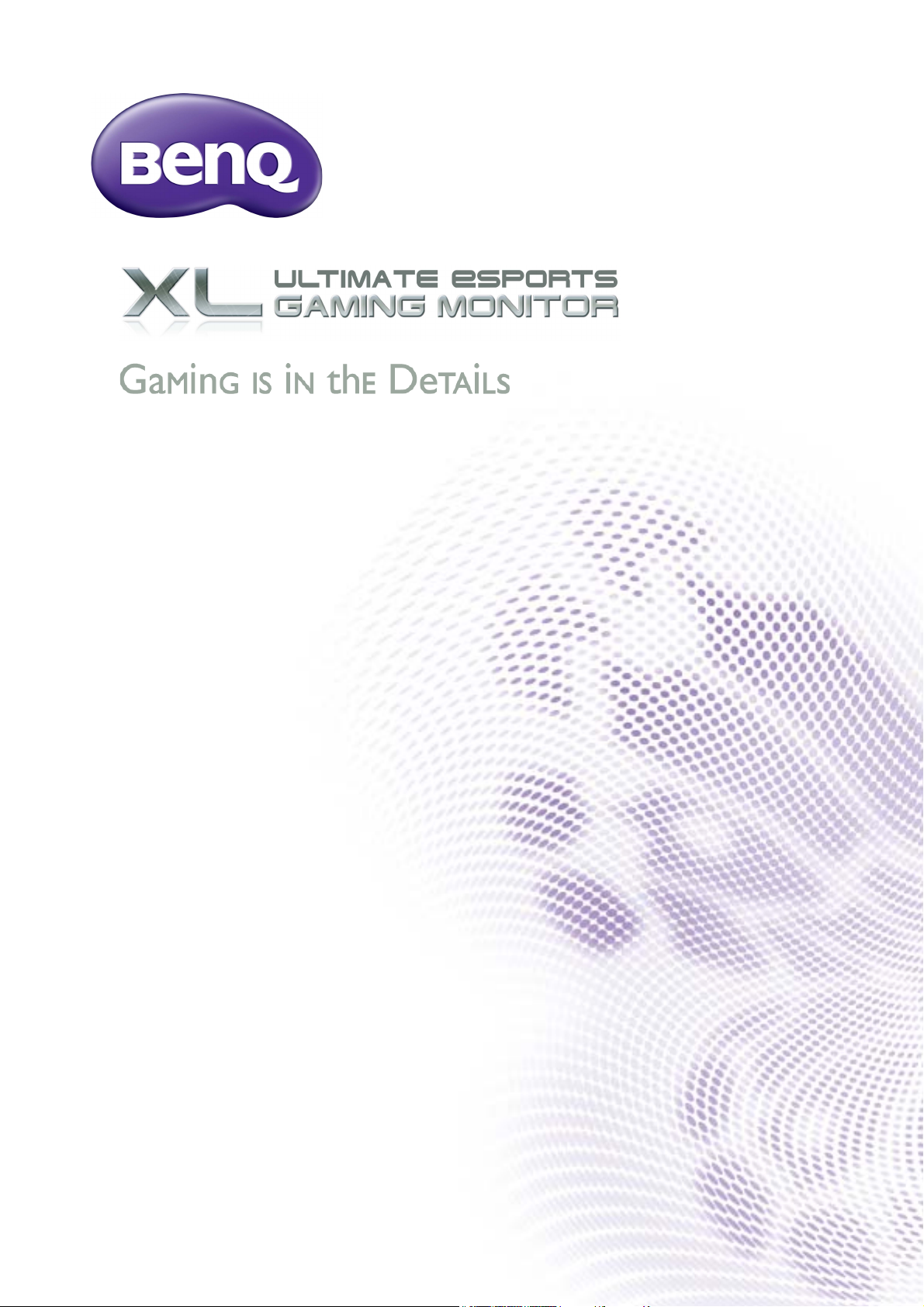
XL2420T / XL2420TX
XL2720T
User Manual
Page 2
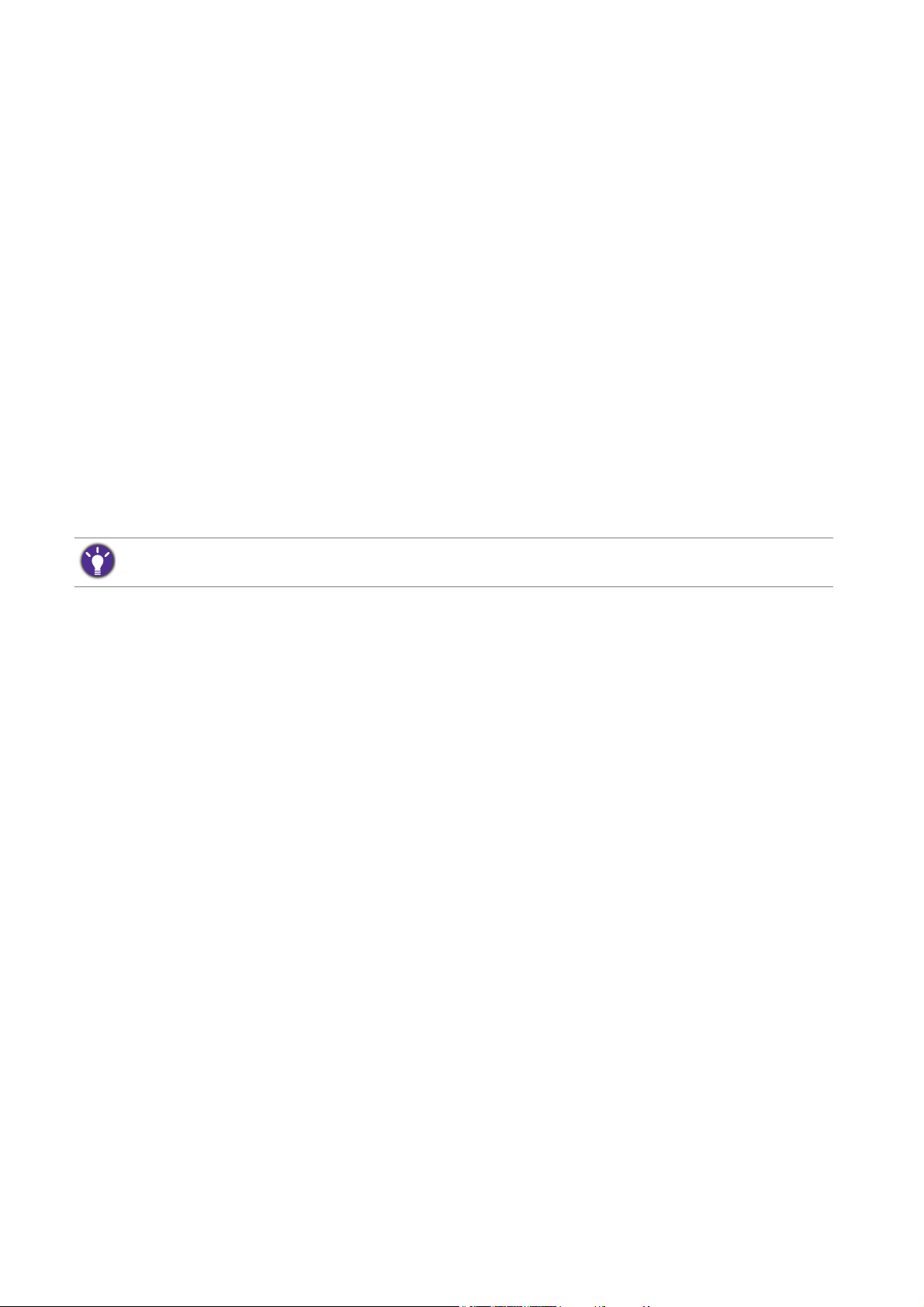
Copyright
Copyright © 2013 by BenQ Corporation. All rights reserved. No part of this publication may
be reproduced, transmitted, transcribed, stored in a retrieval system or translated into any
language or computer language, in any form or by any means, electronic, mechanical, magnetic,
optical, chemical, manual or otherwise, without the prior written permission of BenQ
Corporation.
Disclaimer
BenQ Corporation makes no representations or warranties, either expressed or implied, with
respect to the contents hereof and specifically disclaims any warranties, merchantability or
fitness for any particular purpose. Further, BenQ Corporation reserves the right to revise this
publication and to make changes from time to time in the contents hereof without obligation of
BenQ Corporation to notify any person of such revision or changes.
Power Safety
Please follow these safety instructions for best performance, and long life for your monitor.
• The AC plug isolates this equipment from the AC supply.
• The power supply cord serves as a power disconnect device for pluggable equipment. The
socket outlet should be installed near the equipment and be easily accessible.
• This product should be operated from the type of power indicated on the marked label. If you
are not sure of the type of power available, consult your dealer or local power company.
• An approved power cord greater or equal to H03VV-F or H05VV-F, 2G or 3G, 0.75mm2 must
be used.
Care And Cleaning
• Cleaning. Always unplug your monitor from the wall outlet before cleaning. Clean the LCD
monitor surface with a lint-free, non-abrasive cloth. Avoid using any liquid, aerosol or glass
cleaners.
• Slots and openings on the back or top of the cabinet are for ventilation. They must not be
blocked or covered. Your monitor should never be placed near or over a radiator or heat
source, or in a built-in installation unless proper ventilation is provided.
• Never push objects or spill liquid of any kind into this product.
Servicing
Do not attempt to service this product yourself, as opening or removing covers may expose
you to dangerous voltages or other risks. If any of the above mentioned misuse or other
accident such as dropping or mishandling occurs, contact qualified service personnel for
servicing.
2
Page 3

BenQ ecoFACTS
BenQ has been dedicated to the design and development of greener product as part of its
aspiration to realize the ideal of the "Bringing Enjoyment 'N Quality to Life" corporate vision
with the ultimate goal to achieve a low-carbon society. Besides meeting international regulatory
requirement and standards pertaining to environmental management, BenQ has spared no
efforts in pushing our initiatives further to incorporate life cycle design in the aspects of
material selection, manufacturing, packaging, transportation, using and disposal of the products.
BenQ ecoFACTS label lists key eco-friendly design highlights of each product, hoping to ensure
that consumers make informed green choices at purchase. Check out BenQ's CSR Website at
http://csr.BenQ.com/ for more details on BenQ's environmental commitments and
achievements.
3
Page 4
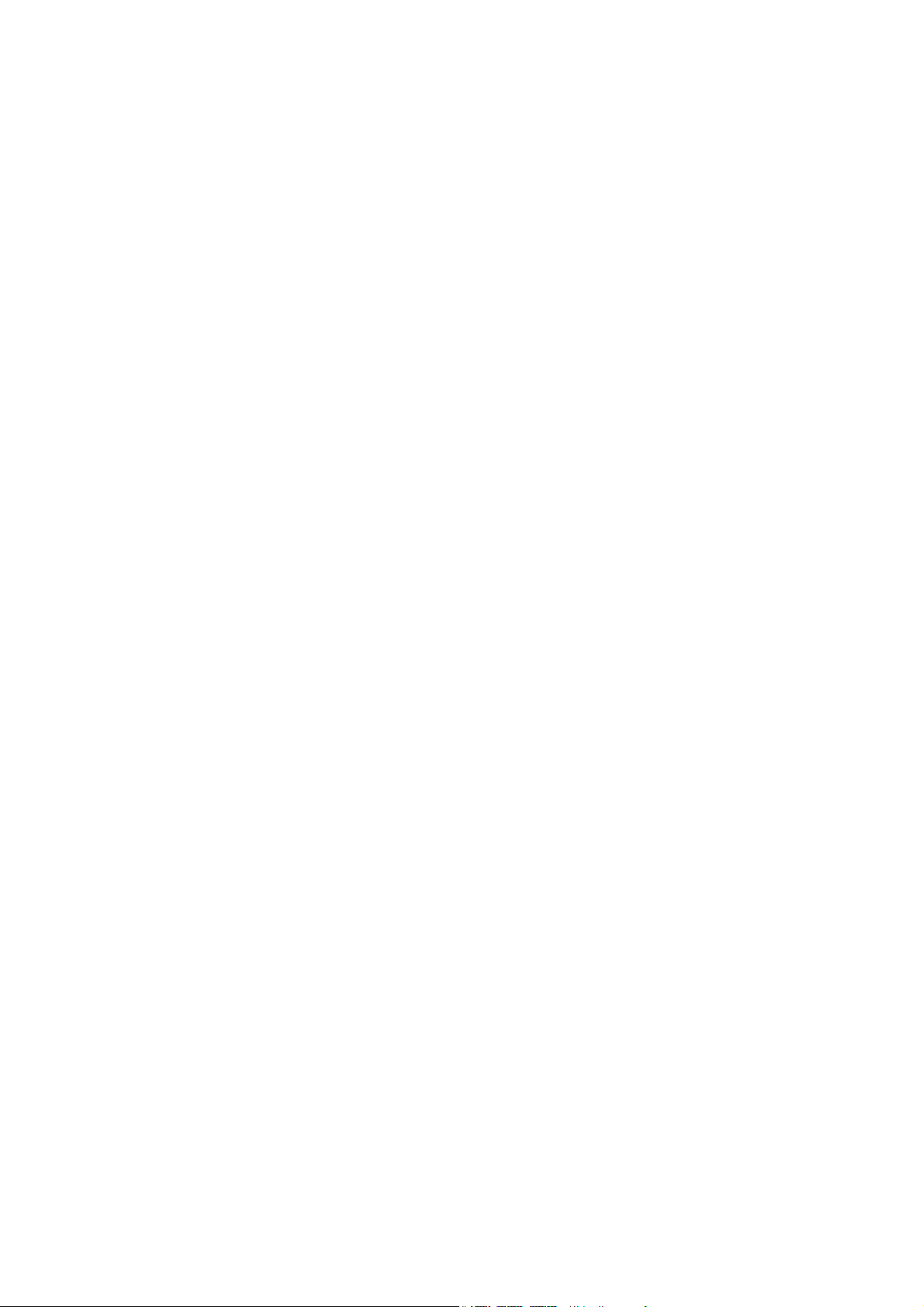
Table of Contents
Copyright ......................................................................................................................................2
Disclaimer .....................................................................................................................................2
Power Safety .................................................................................................................................2
Getting started .............................................................................................................................6
Getting to know your monitor ................................................................................................8
Front view.................................................................................................................................................... 8
Back view ..................................................................................................................................................... 8
How to assemble your monitor hardware ........................................................................ 10
How to detach the stand and the base ............................................................................................... 17
Adjusting the monitor height ................................................................................................................ 20
Rotating the monitor .............................................................................................................................. 21
Viewing angle adjustment ....................................................................................................................... 22
Using the monitor wall mounting kit ................................................................................................... 23
Getting the most from your BenQ monitor ...................................................................... 24
How to install the monitor on a new computer .............................................................................. 25
How to upgrade the monitor on an existing computer ................................................................. 26
How to install on Windows 8 system (selected models only) ..................................................... 27
How to install on Windows 7 system ................................................................................................ 28
How to install on Windows Vista systems ........................................................................................29
How to watch 3D content on your monitor .................................................................................... 30
How to adjust your monitor ................................................................................................. 32
The control panel..................................................................................................................................... 32
The S Switch .............................................................................................................................................. 33
Basic menu operation.............................................................................................................................. 34
Initial setup for playing games ............................................................................................................... 36
Picture optimization ................................................................................................................................ 38
Customizing the hot keys....................................................................................................................... 38
Setting up your own game mode ......................................................................................................... 38
Downloading more game modes using Game Mode Loader ........................................................ 39
Adjusting display mode ........................................................................................................................... 39
Using Smart Scaling.................................................................................................................................. 40
Using Instant Mode.................................................................................................................................. 40
Navigating the main menu ...................................................................................................... 41
Display menu ............................................................................................................................................. 42
Picture menu ............................................................................................................................................. 44
Picture Advanced menu ......................................................................................................................... 46
Save Settings menu .................................................................................................................................. 50
Audio menu ............................................................................................................................................... 51
System menu ............................................................................................................................................. 52
Troubleshooting ....................................................................................................................... 56
Frequently asked questions (FAQ) ...................................................................................................... 56
4
Page 5
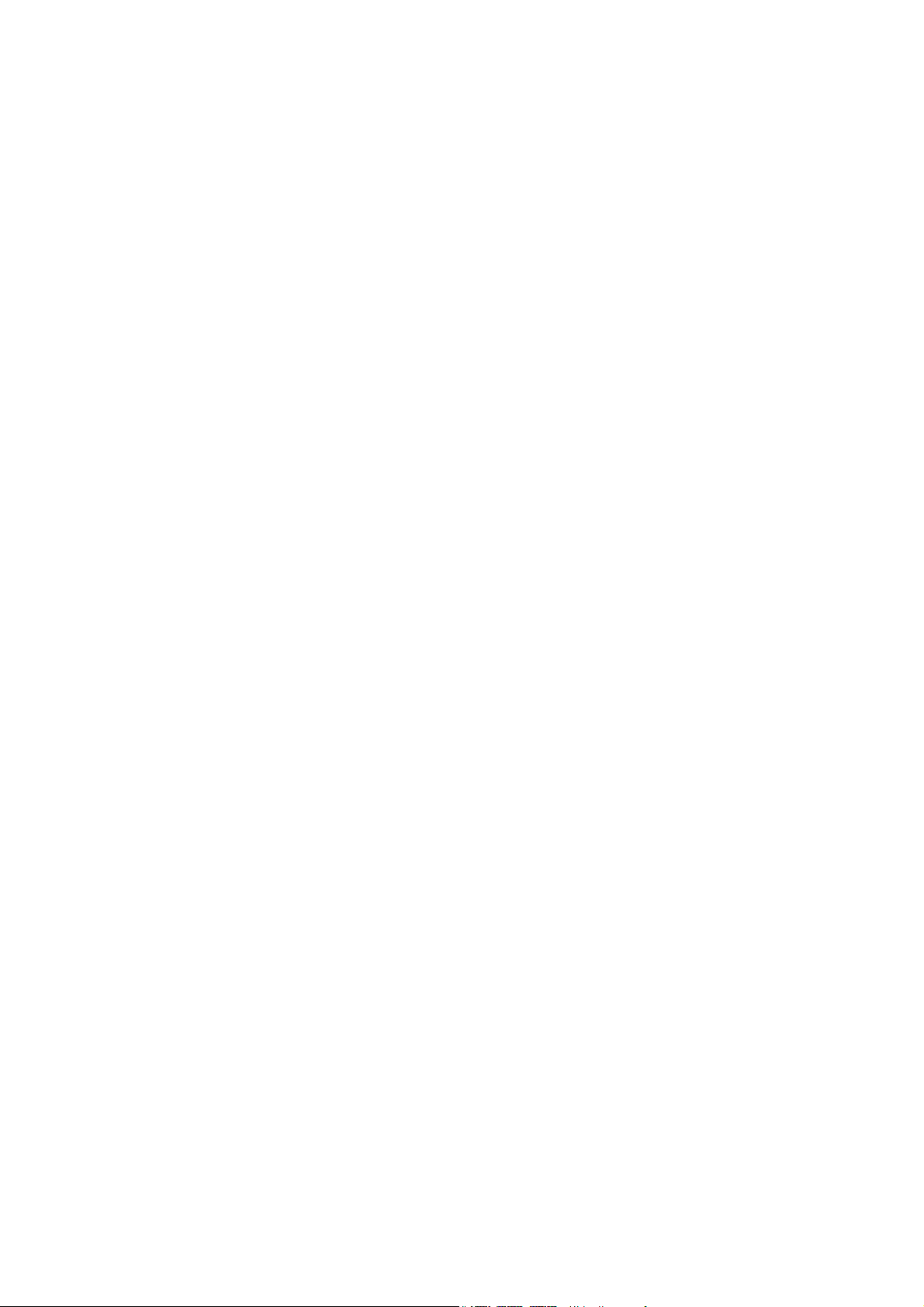
Need more help?...................................................................................................................................... 58
Page 6
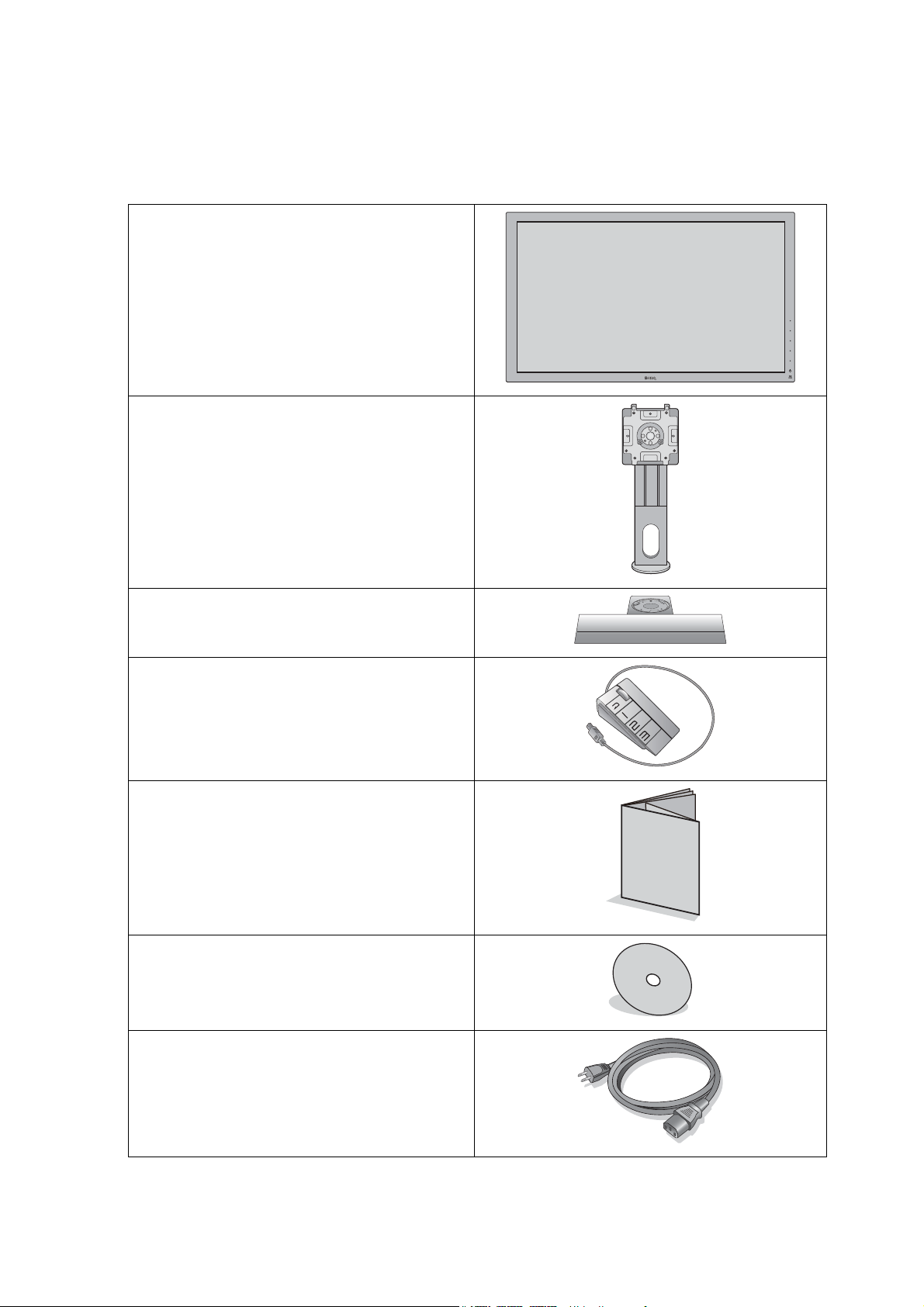
Getting started
When unpacking please check you have the following items. If any are missing or damaged,
please contact the place of purchase for a replacement.
BenQ LCD Monitor
Monitor Stand
Monitor Base
S Switch (Swift Switch)
Quick Start Guide
CD-ROM
Power Cord
(Picture may differ from product supplied
for your region.)
6 Getting started
Page 7
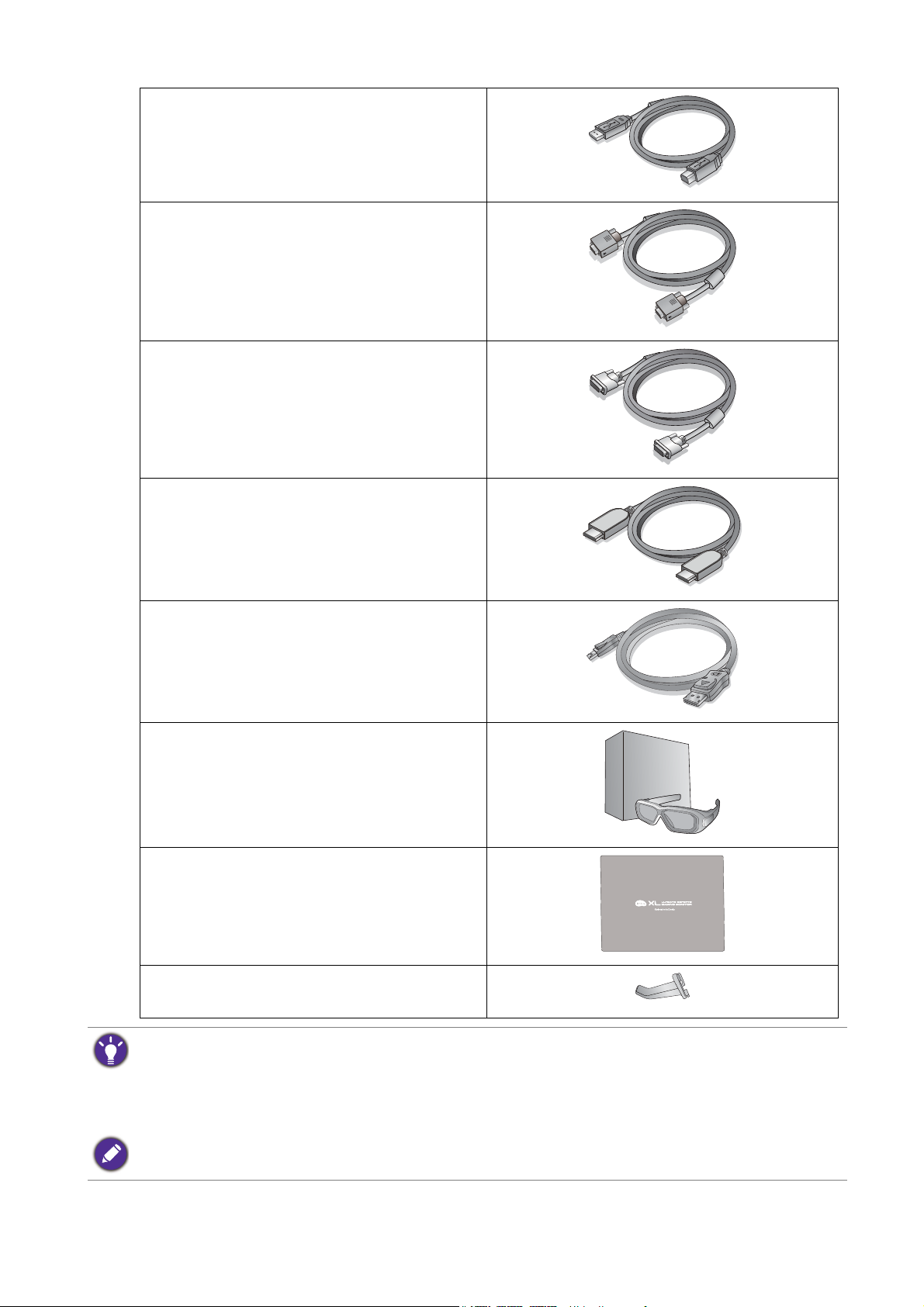
USB Cable
Video Cable: D-Sub
Video Cable: DVI-D Dual Link
Video Cable: HDMI
(Optional accessory, sold separately)
Video Cable: DP
(Optional accessory, sold separately)
NVIDIA 3D Vision Kit
(XL2420TX only)
Protective cover
Headphone hook
(Pre-installed, can be removed)
• Available accessories and the pictures shown here may differ from the actual contents and the product
supplied for your region. For cables that are not supplied with your product, you can purchase them
separately.
• Consider keeping the box and packaging in storage for use in the future when you may need to transport the
monitor. The fitted foam packing is ideal for protecting the monitor during transport.
Always keep the product and accessories out of reach of small children.
7 Getting started
Page 8
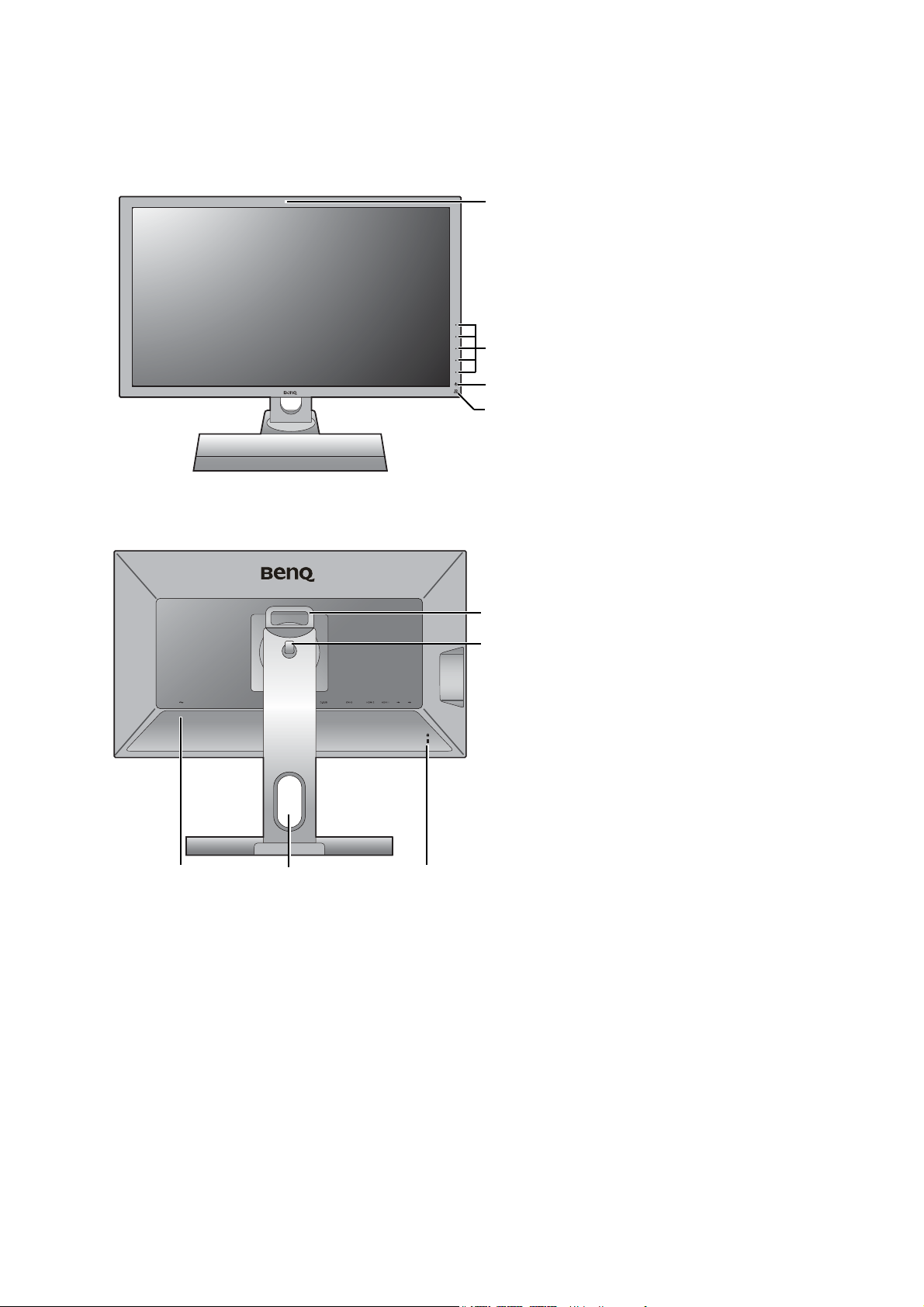
Getting to know your monitor
2
3
1
4
56
9
8
7
Front view
Back view
1. Infrared (IR) sensor (XL2420TX
only)
2. Control buttons
3. Power button
4. Infrared (IR) emitter indicator
5. AC Power Input jack
6. Cable management hole
7. Kensington lock slot
8. Headphone hook
9. Handle
8 Getting to know your monitor
Page 9
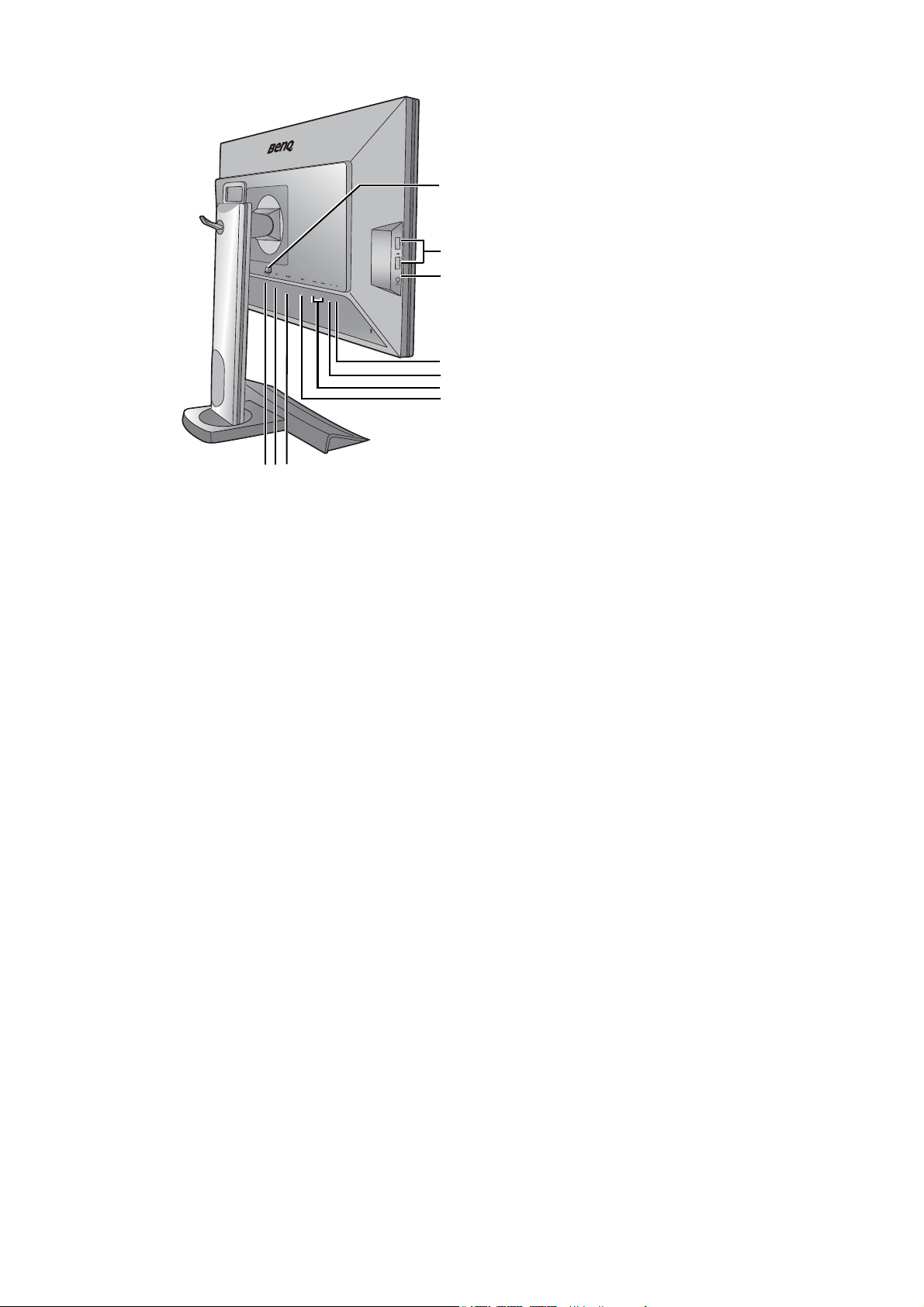
10. S Switch socket
10 1112
13
14
15
18
17
16
19
11. DisplayPort socket
12. D-Sub socket
13. DVI-D socket
14. HDMI socket x 2
15. USB port (upstream; connecting
to the PC)
16. USB port (downstream;
connecting to USB devices)
17. Headphone jack
18. USB port x 2 (downstream;
connecting to USB devices)
19. VESA mount release button
9 Getting to know your monitor
Page 10
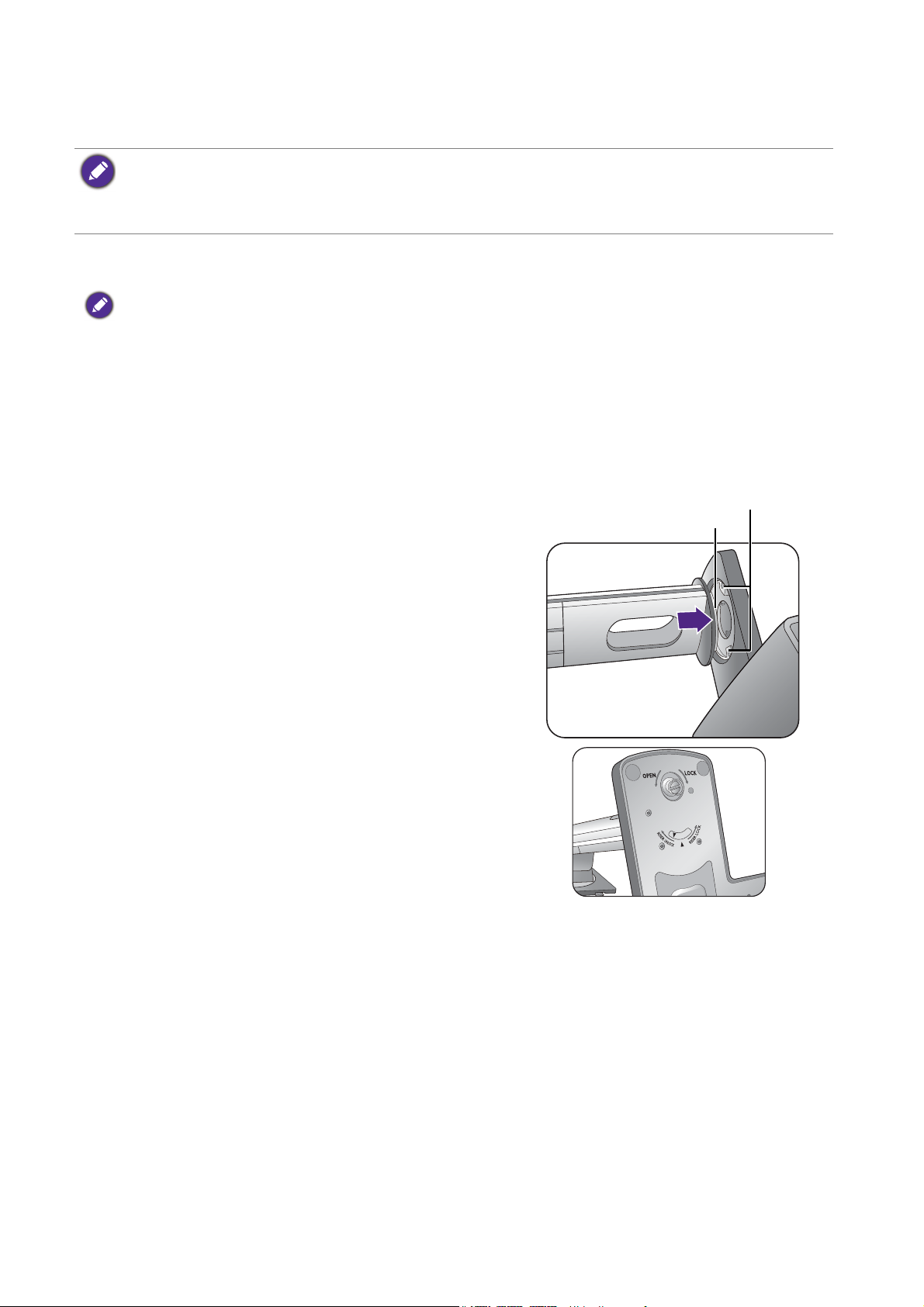
How to assemble your monitor hardware
Locking tab
Retaining plate
• If the computer is turned on you must turn it off before continuing.
Do not plug-in or turn-on the power to the monitor until instructed to do so.
• The following illustrations are for your reference only. Available input and output jacks may vary depending on
the purchased model.
1. Attach the monitor base.
Please be careful to prevent damage to the monitor. Placing the screen surface on an object like a stapler or a
mouse will crack the glass or damage the LCD substrate voiding your warranty. Sliding or scraping the monitor
around on your desk will scratch or damage the monitor surround and controls.
Protect the monitor and screen by clearing a flat open area on your desk and placing a soft item
like the monitor packaging bag on the desk for padding.
Gently lay the screen face down on a flat clean padded surface.
(For XL2420T/XL2420TX)
Orient and align the stand base socket with the end
of the stand arm. Make sure that the locking tabs at
the end of the stand bypass the retaining plates on
the stand, then push the stand and the base
together. If the base is properly attached, the arrow
at the end of the stand should point to RISER
UNLOCK
.
XL2420T / XL2420TX
10 How to assemble your monitor hardware
Page 11
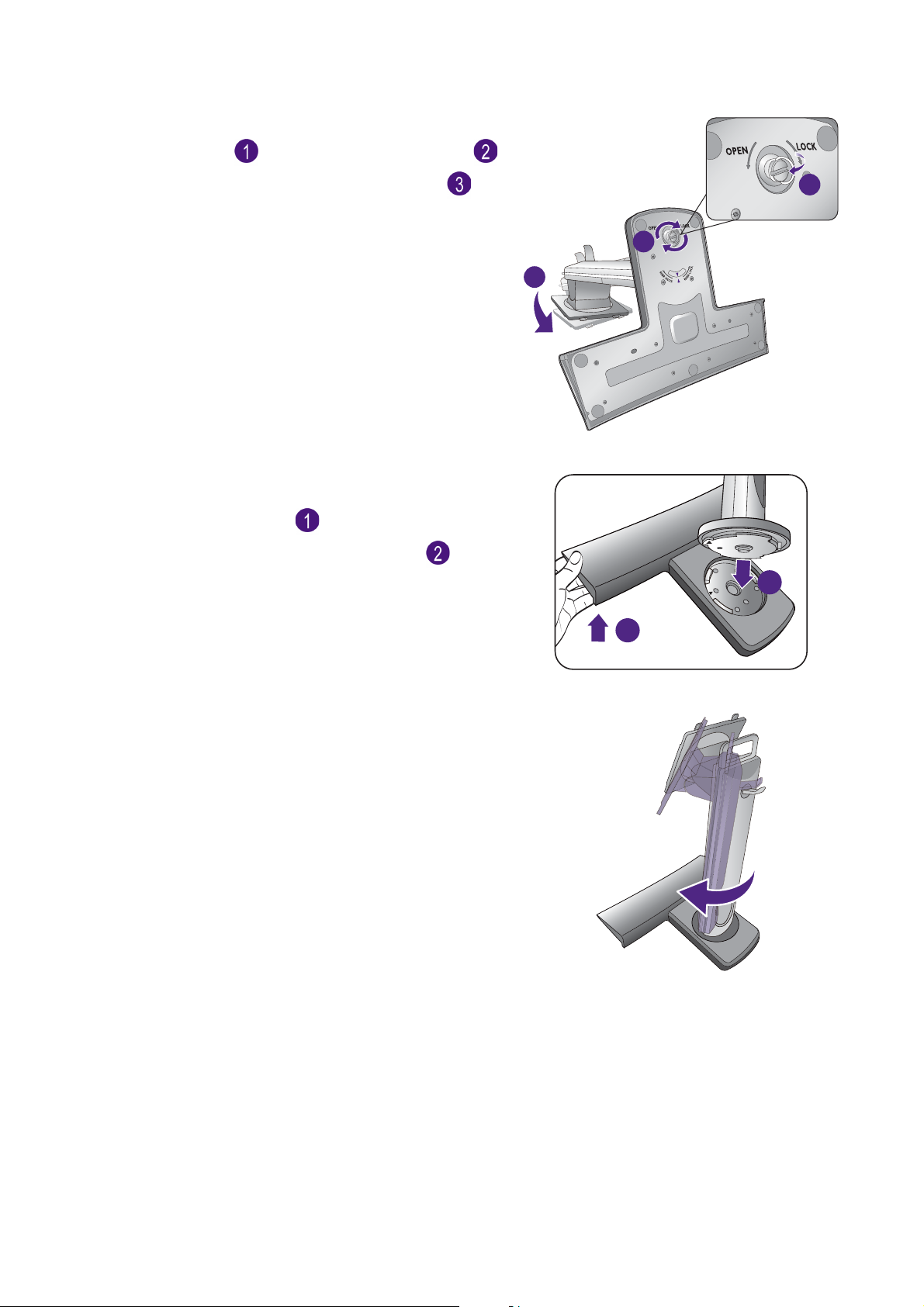
Turn the stand counterclockwise to align the arrow
1
3
2
1
2
at the end of the stand with the one on the
monitor base ( ). Raise the thumbscrew lid ( )
and tighten the thumbscrew as illustrated ( ).
Then push the lid back.
Gently attempt to pull them back apart to check
that they have properly engaged.
XL2420T / XL2420TX
(For XL2720T)
Lift up one end of the stand slightly to ensure a
successful installation ( ). Attach the monitor
stand to the monitor base as illustrated ( ). Make
sure to align the arrow on the end of the stand to
the one on the monitor base.
Turn the stand clockwise until you cannot go
further.
XL2720T
XL2720T
11 How to assemble your monitor hardware
Page 12
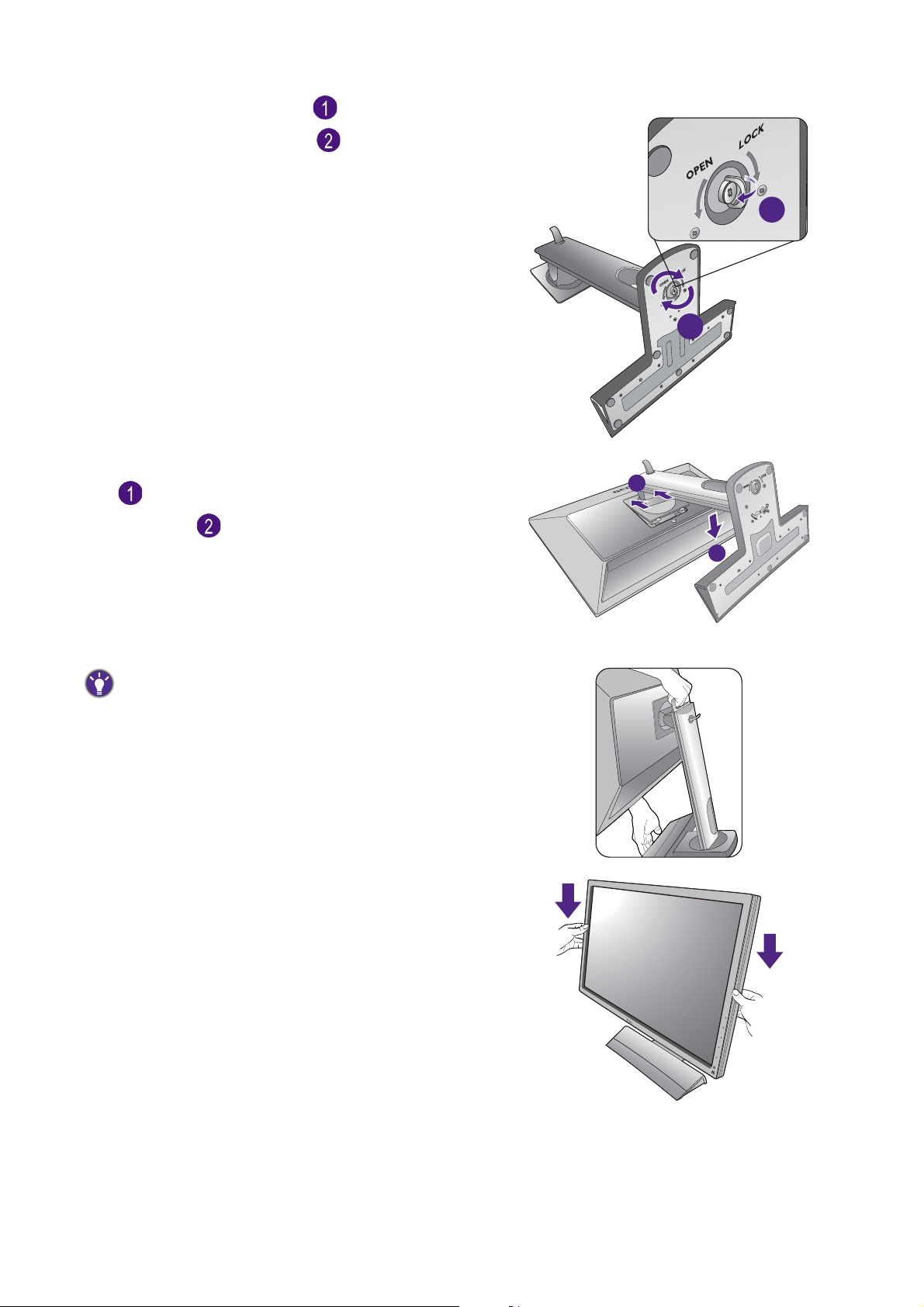
Raise the thumbscrew lid ( ) and tighten the
2
1
thumbscrew as illustrated ( ). Then push the lid
back.
Orient and align the stand arm with the monitor
( ), push them together until they click and lock
into place ( ).
Gently attempt to pull them back apart to check
that they have properly engaged.
XL2720T
1
2
Carefully lift the monitor, turn it over and place it
upright on its stand on a flat even surface.
To move the monitor, you must hold the handle and the
bottom of the stand base at the same time as illustrated. You
can protect the monitor using the supplied protective cover.
You might want to adjust the monitor stand height.
See Adjusting the monitor height on page 20 for
more information.
12 How to assemble your monitor hardware
Page 13
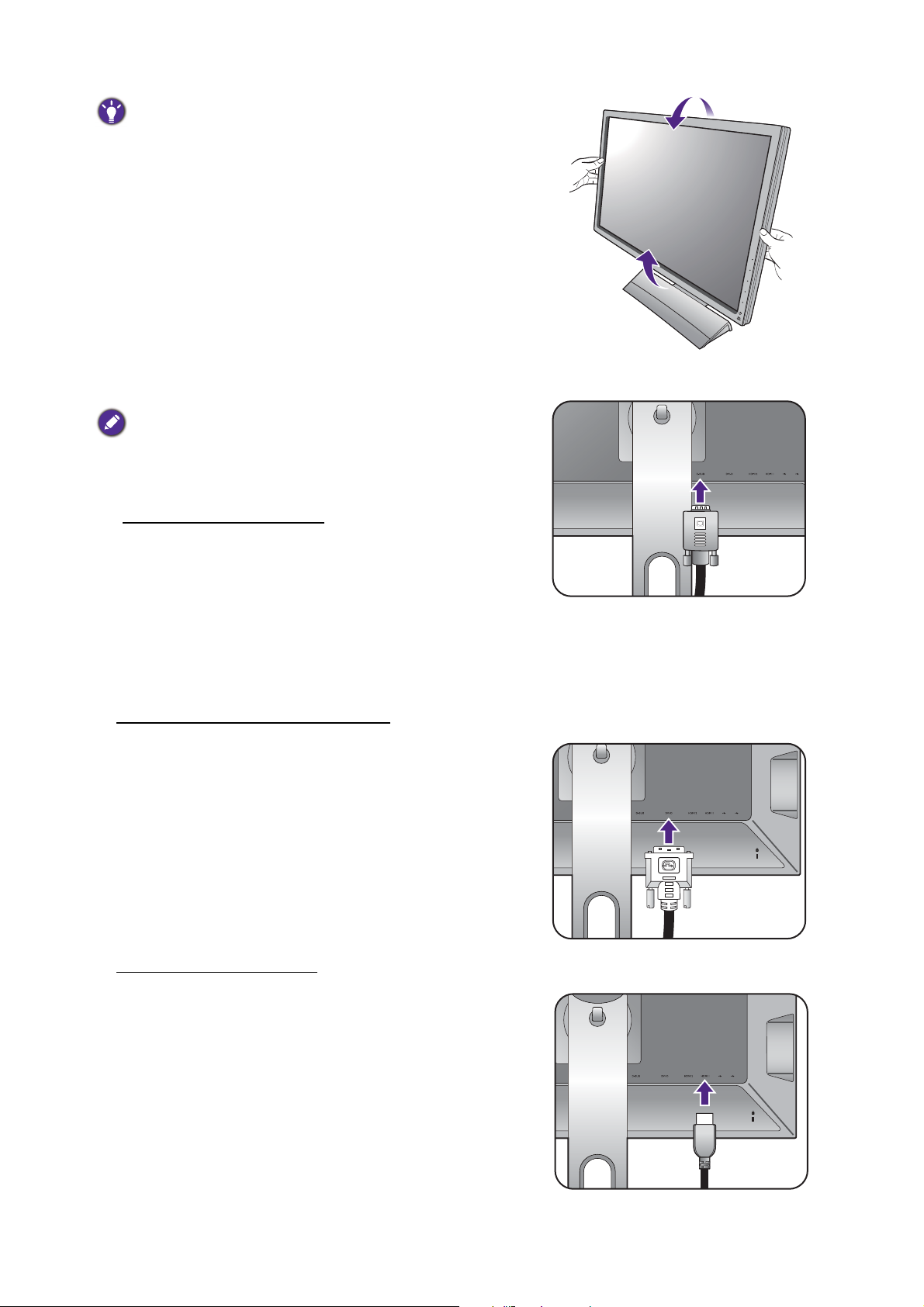
You should position the monitor and angle the screen to
-5
O
~ +20
O
Either
Or
Or
minimize unwanted reflections from other light sources.
2. Connect the PC video cable
Do not use both DVI-D cable and D-Sub cable on the same
PC. The only case in which both cables can be used is if they
are connected to two different PCs with appropriate video
systems.
To Connect the D-Sub Cable
Connect the plug of the D-Sub cable (at the end
without the ferrite filter) to the monitor video
socket. Connect the other end of the cable (at the
end with the ferrite filter) to the computer video
socket.
-5
-5
O
O
~ +20
~ +20
O
Tighten all finger screws to prevent the plugs from
accidently falling out during use.
To Connect the DVI-D Dual Link Cable
Connect the plug of the DVI-D Dual Link cable to
the monitor video socket. Connect the other end of
the cable (at the end with the ferrite filter) to the
computer video socket.
Tighten all finger screws to prevent the plugs from
accidently falling out during use.
To Connect the HDMI Cable
Connect the plug of the HDMI cable to the HDMI
port on the monitor. Connect the other end of the
cable to the HDMI port of a digital output device.
13 How to assemble your monitor hardware
Page 14
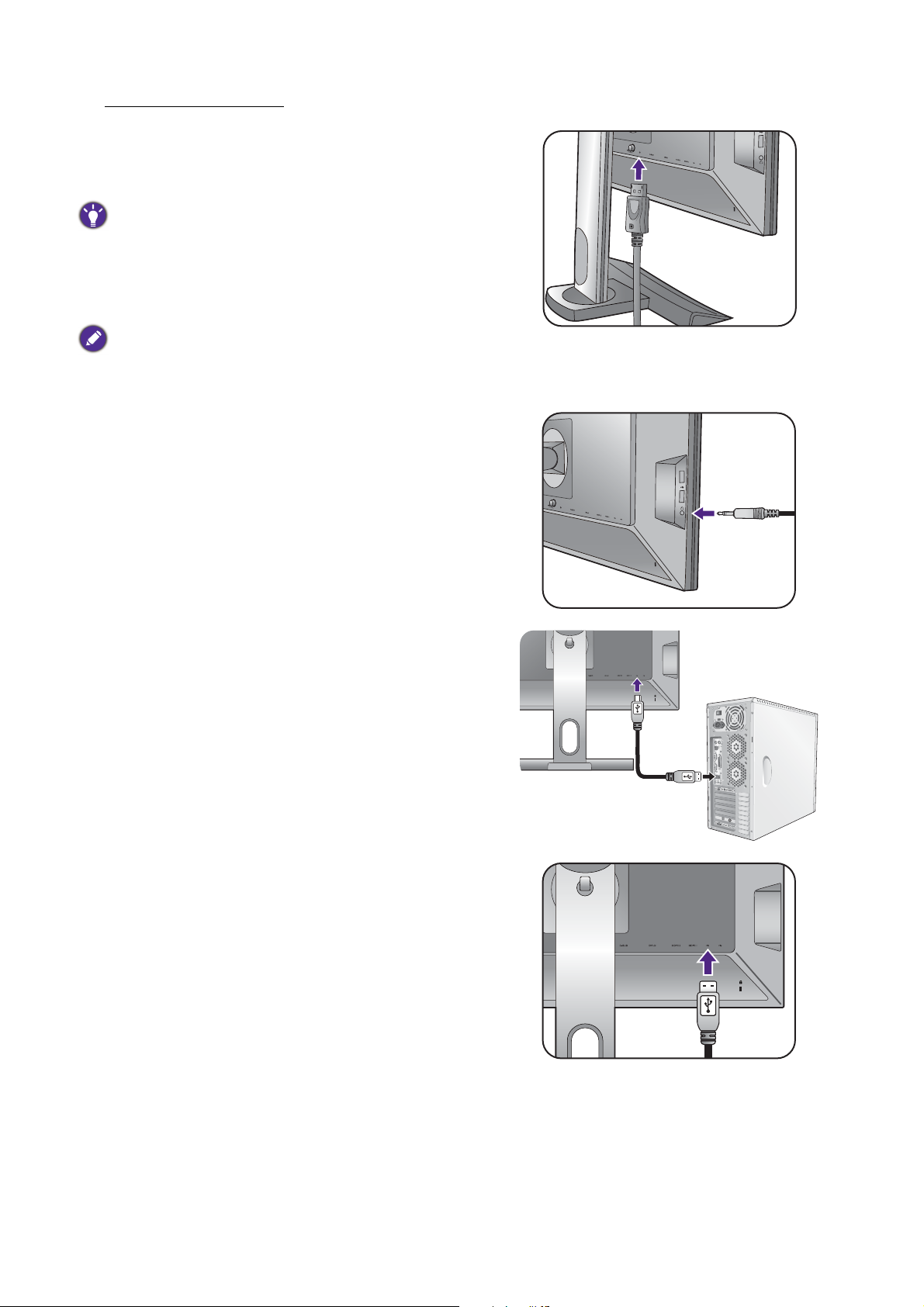
To Connect the DP Cable
Or
Connect the plug of the DP cable to the monitor
video socket. Connect the other end of the cable to
the computer video socket.
If there is more than one video transmission method available
to you, you might want to take the picture quality of each
video cable into consideration before making the connection.
- Better quality: HDMI / DVI-D / DP
- Good quality: D-Sub
The video cables included in your package and the socket
illustrations on the right may vary depending on the product
supplied for your region.
3. Connect the headphones.
You may connect headphones to the headphone
jack found on the left side of the monitor.
4. Connect USB devices.
Connect the USB cable between the PC and the
monitor (via the upstream USB port at the back).
This upstream USB port transmits data between
the PC and the USB devices connected to the
monitor.
Connect USB devices via other USB ports
(downstream) on the monitor. These downstream
USB ports transmit data between connected USB
devices and the upstream port.
See picture on the right.
TV OUT
PDIF-OUT
SDIF-O
U
T
14 How to assemble your monitor hardware
Page 15
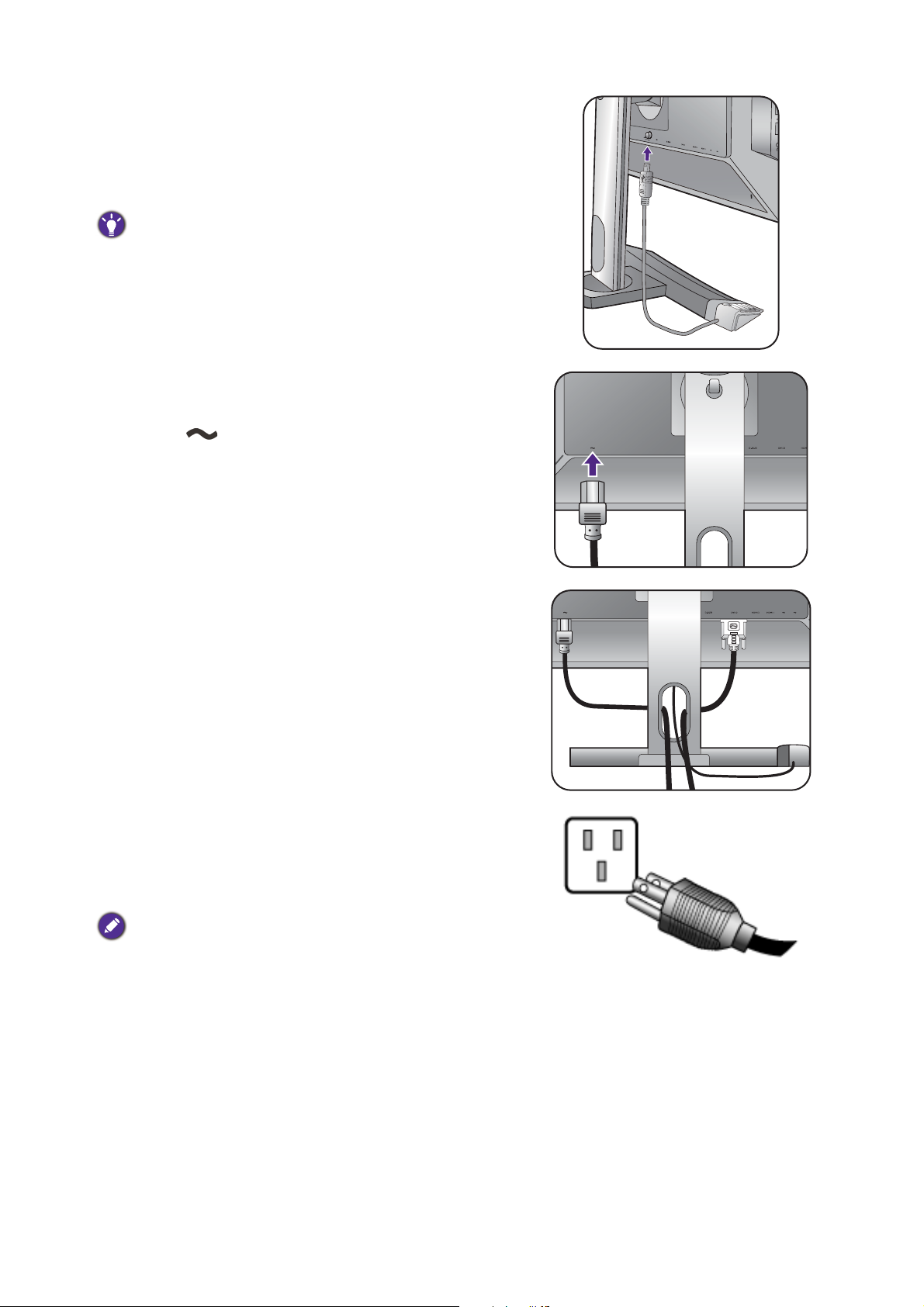
5. Connect the S Switch to the monitor.
Connect the S Switch to the S Switch socket found
on the back of the monitor. And place the S Switch
next to your monitor base.
You can place the S Switch either on the left or on the right
of the monitor base.
6. Connect the power cable to the monitor.
Plug one end of the power cord into the socket
labelled on the rear of the monitor. Do not
connect the other end to a power outlet just yet.
7. Organize the cables.
8. Connect-to and turn-on the power.
Plug the other end of the power cord into a power
outlet and turn it on.
Picture may differ from product supplied for your region.
15 How to assemble your monitor hardware
Page 16
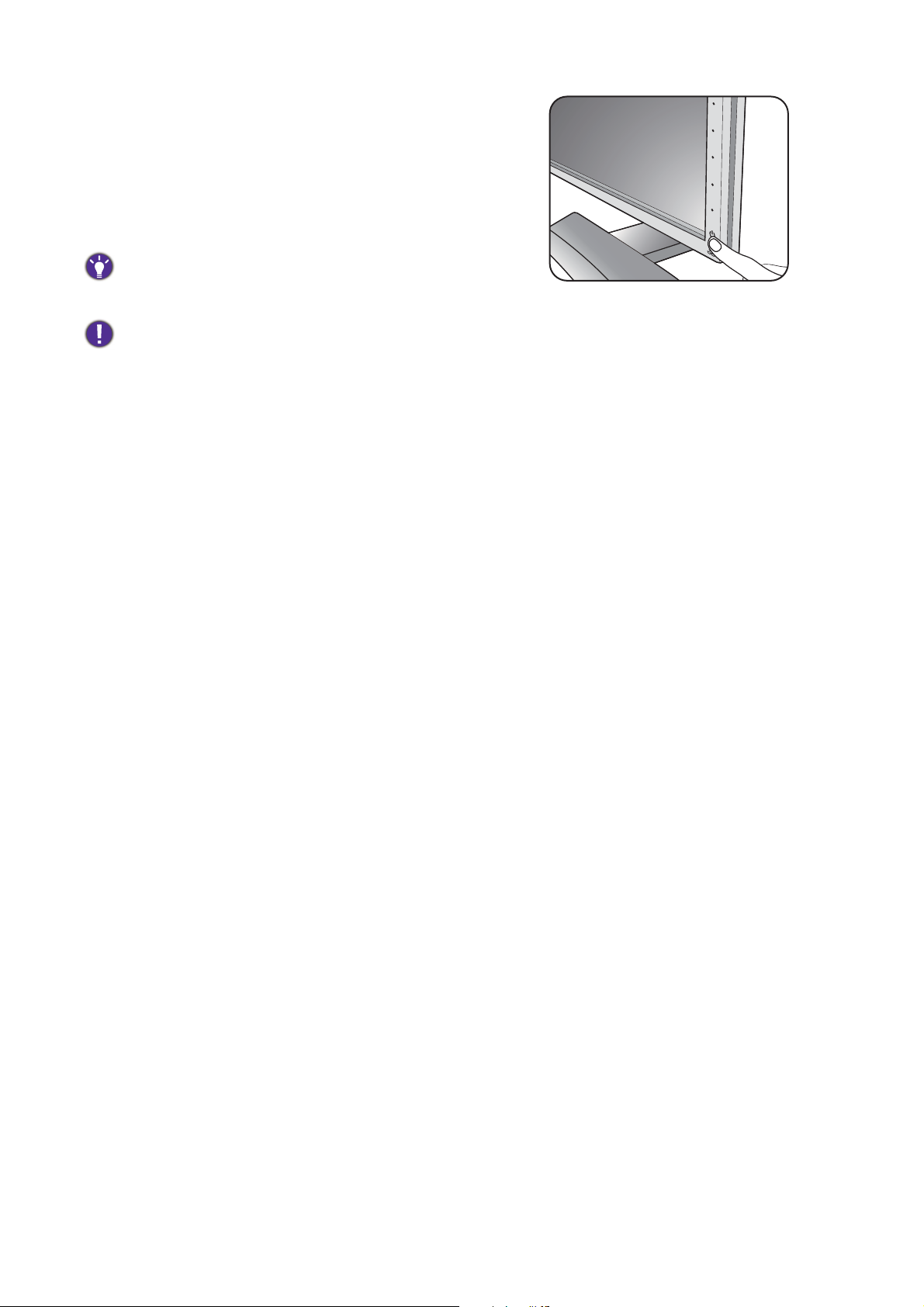
Turn on the monitor by pressing the power button
on the monitor.
Turn on the computer too, and follow the
instructions in Getting the most from your BenQ
monitor on page 24 to install the monitor
software.
To extend the service life of the product, we recommend
that you use your computer's power management function.
When the monitor is powered on, to prevent overheating,
do not cover the monitor with the supplied protective cover
or obstruct the ventilation holes.
16 How to assemble your monitor hardware
Page 17
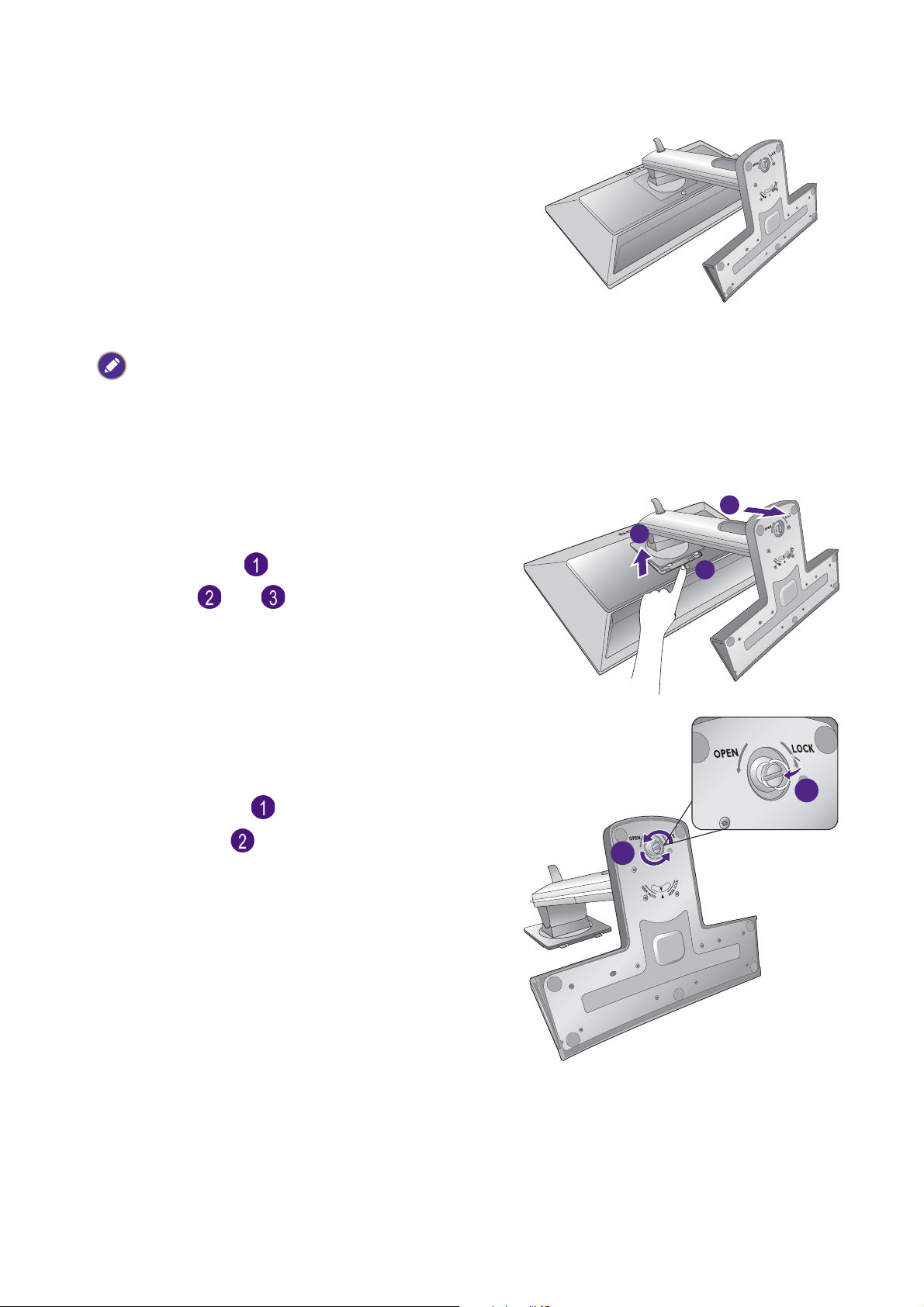
How to detach the stand and the base
3
2
1
2
1
1. Prepare the monitor and area.
Turn off the monitor and the power before
unplugging the power cable. Turn off the computer
before unplugging the monitor signal cable.
Protect the monitor and screen by clearing a flat
open area on your desk and placing a soft item like
a towel on the desk for padding, before laying the
screen face down on a flat clean padded surface.
Please be careful to prevent damage to the monitor. Placing
the screen surface on an object like a stapler or a mouse will
crack the glass or damage the LCD substrate voiding your
warranty. Sliding or scraping the monitor around on your
desk will scratch or damage the monitor surround and
controls.
2. Remove the monitor stand.
While pressing and holding the VESA mount
release button ( ), detach the stand from the
monitor ( and ).
3. Remove the monitor base.
Align the arrow on the bottom of the stand with
the one on the monitor stand. Raise the
thumbscrew lid ( ) and release the thumbscrew
as illustrated ( ).
17 How to assemble your monitor hardware
Page 18
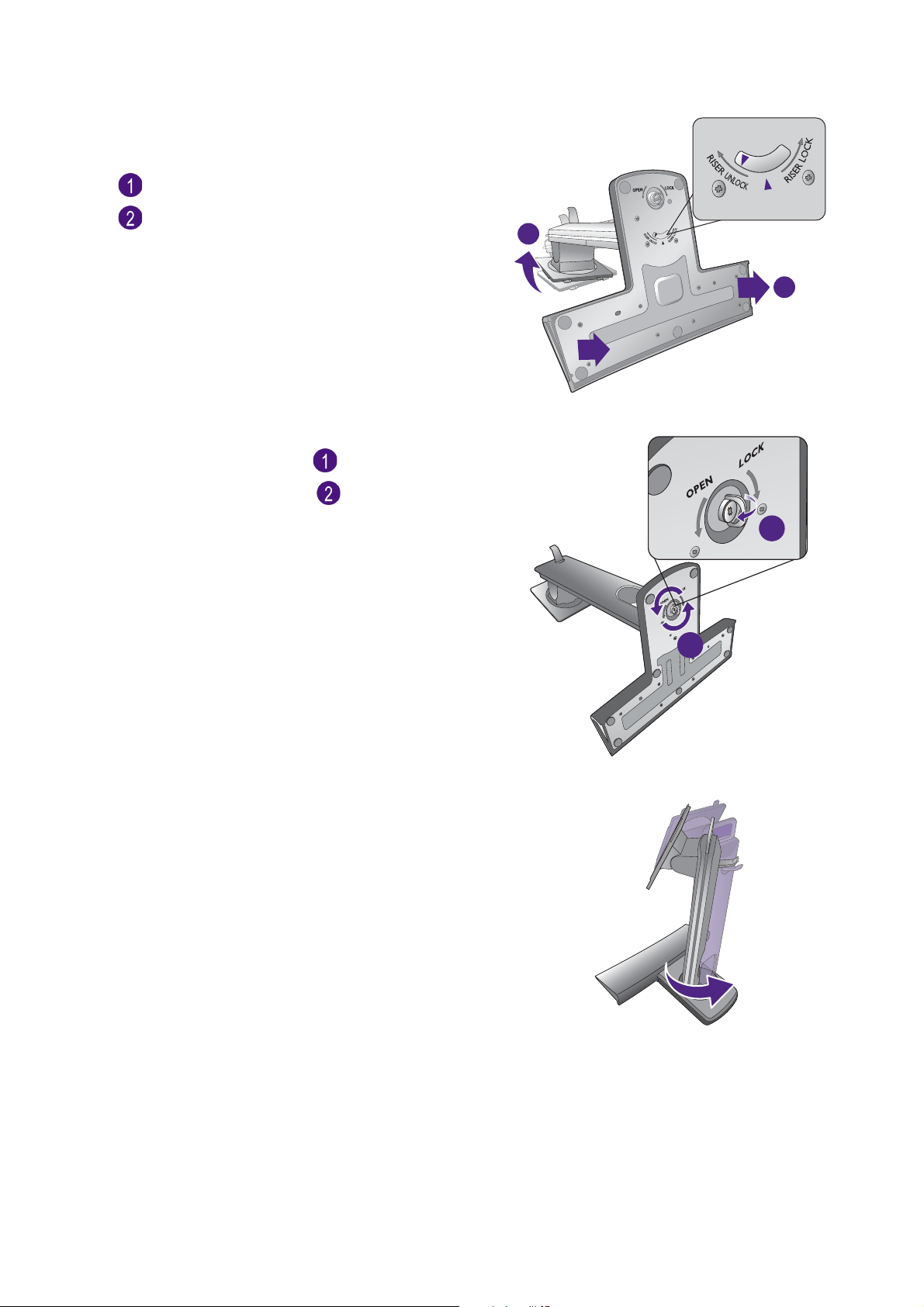
(For XL2420T / XL2420TX)
2
1
2
1
Turn the stand clockwise so that the arrow on the
bottom of the stand points to RISER UNLOCK
( ). And then detach the base from the stand
().
XL2420T / XL2420TX
(For XL2720T)
Raise the thumbscrew lid ( ) and release the
thumbscrew as illustrated ( ).
Turn the stand counterclockwise until you cannot
go further.
XL2720T
XL2720T
18 How to assemble your monitor hardware
Page 19

And then detach the base from the stand. XL2720T
You can remove the headphone hook as illustrated. Keep the
headphone hook somewhere safe.
19 How to assemble your monitor hardware
Page 20

Adjusting the monitor height
To adjust the monitor height, hold both the left and the
right sides of the monitor to lower the monitor or lift
it up to the desired height.
• Avoid placing hands on the upper or lower part of the
height-adjustable stand or at the bottom of the monitor, as
ascending or descending monitor might cause personal injuries.
Keep children out of reach of the monitor while performing this
operation.
• If the monitor has been rotated to portrait mode and height adjustment is desired, you
should be noted that the wide screen will keep the monitor from being lowered to its
minimum height.
20 How to assemble your monitor hardware
Page 21

Rotating the monitor
90
1. Pivot the display.
Before rotating the monitor with a portrait viewing orientation, the display has to be rotated 90
degrees.
Right-click the desktop and select Screen resolution from the popup menu. Select Portrait in
Orientation, and apply the setting.
Depending on the operating system on your PC, different procedures should be followed to adjust the screen
orientation. Refer to the help document of your operating system for details.
2. Fully extend the monitor and tilt it.
Gently lift the display up and extend it to the maximum
extended position. Then tilt the monitor.
The monitor should be vertically extended to allow to rotate
from landscape to portrait mode.
3. Rotate the monitor 90 degrees clockwise as
illustrated.
To avoid the edge of the LCD display hitting the monitor base
surface while it is being rotated, do tilt and extend the monitor
to the highest position before you start to rotate the display. You
should also make sure there are no obstacles around the monitor
and there is enough room for cables.
21 How to assemble your monitor hardware
Page 22

4. Adjust the monitor to the desired viewing
-5-5
O O
~ +20~ +20
O
-5
O
~ +20
O
-35-35
O O
~ +35~ +35
O
-35
O
~ +35
O
130 mm
XL2420T / XL2420TX
-5-5
O O
~ +20~ +20
O
-5
O
~ +20
O
-45
O
~ +45
O
140 mm
XL2720T
angle.
Viewing angle adjustment
(For XL2420T / XL2420TX) You may position the screen to the desired angle with -5° to + 20°
monitor tilt, 70° (left and right total) monitor swivel, and 130 mm monitor height.
(For XL2720T) You may position the screen to the desired angle with -5° to + 20° monitor tilt,
90° (left and right total) monitor swivel, and 140 mm monitor height.
-45
-45
O
O
~ +45
~ +45
O
22 How to assemble your monitor hardware
Page 23

Using the monitor wall mounting kit
The back of your LCD monitor has a VESA standard mount with 100mm pattern, allowing the
installation of a wall mount bracket. Before starting to install a monitor wall mounting kit,
please read the precautions carefully.
The maximum dimensions of the VESA mounting bracket compatible with your monitor are 125mm x 125mm.
Precautions
• Install your monitor and monitor mounting kit on a wall with flat surface.
• Ensure that the wall material is stable to support the weight of the monitor.
• Turn off the monitor and the power before disconnecting the cables from the LCD monitor.
1. Remove the monitor stand.
Detach the monitor stand as instructed in step 1~2
in How to detach the stand and the base on page
17.
2. Remove the screws on the back cover.
Use a cross-pointed screwdriver to release the
screws on the back cover. The use of a
magnetic-head screwdriver is recommended to
avoid of losing the screws.
In case you intend to use your monitor on the stand in the
future, please keep the monitor base, monitor stand, and
screws somewhere safe for future use.
3. Follow the instruction manuals of the wall
mount bracket you purchased to complete
the installation.
23 How to assemble your monitor hardware
Page 24

Getting the most from your BenQ monitor
To gain the most benefit from your new BenQ color LCD flat screen monitor, you should install
the custom BenQ LCD Monitor driver software as provided on the BenQ LCD Monitor
CD-ROM.
The circumstances under which you connect and install your BenQ LCD Monitor will
determine which process you need to follow to successfully install the BenQ LCD Monitor
driver software. These circumstances relate to which version of Microsoft Windows you are
using, and whether you are connecting the monitor and installing the software onto a new
computer (without existing monitor driver software), or whether you are upgrading an existing
installation (which already has existing monitor driver software) with a newer monitor.
In either case however, the very next time you turn on your computer (after connecting the
monitor to your computer), Windows will automatically recognize the new (or different)
hardware, and will launch its
Follow the wizard instructions until it asks you to select a monitor model. At that point, click
the
Have Disk button, insert the BenQ LCD Monitor CD-ROM and select the appropriate
monitor model. Further details and step-by-step instructions for either an automatic (new) or
upgrade (existing) installation, see:
Found New Hardware wizard.
• How to install the monitor on a new computer on page 25.
• How to upgrade the monitor on an existing computer on page 26.
• If you require a User Name and Password to login to your Windows computer, you must be logged on as an
Administrator or as a member of the Administrators group in order to install the monitor driver software.
Furthermore, if your computer is connected to a network which has security access requirements, network
policy settings may prevent you from installing software on your computer.
• To check the name of the purchased model, refer to the specification label on the back of the monitor.
24 Getting the most from your BenQ monitor
Page 25

How to install the monitor on a new computer
This instruction details the procedure for selecting and installing the BenQ LCD Monitor driver
software on a new computer which has never had a monitor driver installed before. This
instruction is only suitable for a computer which has never been used before, and for which the
BenQ LCD Monitor is the first ever monitor to be connected to it.
If you are adding the BenQ LCD Monitor to an existing computer that has already had another monitor
connected to it (and has monitor driver software installed), you should not be following these instructions. You
should instead be following the instructions for How to upgrade the monitor on an existing computer.
1. Follow the instructions in Getting the most from your BenQ monitor on page 24.
When Windows starts, it will automatically detect the new monitor and launch the Found
New Hardware Wizard
Hardware Device Drivers
2. Insert the BenQ LCD Monitor CD-ROM into a CD drive on the computer.
. Follow the prompts until it displays the option to Install
.
3. Check
Search for a suitable driver for my device option, and click Next.
4. Check the option for CD-ROM drives (uncheck all others) and click Next.
5. Look to confirm that the wizard has selected the correct name of your monitor and click
Next.
6. Click Finish.
7. Restart the computer.
25 Getting the most from your BenQ monitor
Page 26

How to upgrade the monitor on an existing computer
This instruction details the procedure for manually updating the existing monitor driver
software on your Microsoft Windows computer. It is currently tested as compatible for
Windows 8, Windows 7, and Windows Vista Operating System (OS).
The BenQ LCD Monitor driver for your model may well function perfectly with other versions of Windows,
however, as at the time of writing, BenQ has done no testing of this driver on other versions of Windows and
cannot guarantee its operation on those systems.
Installing monitor driver software involves selecting an appropriate information file (.inf) on the
BenQ LCD Monitor CD-ROM for the particular model monitor you have connected, and
letting Windows install the corresponding driver files from the CD. You need only steer it in the
right direction. Windows has an Upgrade Device Driver Wizard to automate the task and guide
you through the file selection and installation process.
See:
• How to install on Windows 8 system (selected models only) (see page 27).
• How to install on Windows 7 system on page 28.
• How to install on Windows Vista systems on page 29.
26 Getting the most from your BenQ monitor
Page 27

How to install on Windows 8 system (selected models only)
1. Open Display Properties.
Move the cursor to the lower-right of the screen or press the Windows + C buttons on
the keyboard to bring up the Charm bar. Go to Settings, Control Panel, Devices and
Printers
Alternatively, right-click the desktop and select Personalize, Display, Devices and Printers,
and right-click the name of your monitor from the menu.
2. Select Properties from the menu.
3. Click the Hardware tab.
4. Click Generic PnP Monitor, and then the Properties button.
5. Click the Driver tab and the Update Driver button.
6. Insert the BenQ LCD Monitor CD-ROM into a CD drive on the computer.
7. In the Update Driver Software window, select the option Browse my computer for
driver software
8. Click Browse and navigate to the following directory: d:\BenQ_LCD\Driver\ (where d is
the drive letter designator for the CD-ROM drive).
The drive letter for your CD drive may differ from the example above depending upon your system - it may be
'D:' or 'E:' or 'F:' etc.
and right-click the name of your monitor from the menu.
.
9. Select the correct folder name of your monitor from provided driver list, and click Next.
This will copy and install the appropriate monitor driver files to your computer.
10. Click Close.
You may be prompted to restart your computer after the driver update is complete.
27 Getting the most from your BenQ monitor
Page 28

How to install on Windows 7 system
1. Open Display Properties.
Go to Start, Control Panel, Hardware and Sound, Devices and Printers and right-click
the name of your monitor from the menu.
Alternatively, right-click the desktop and select Personalize, Display, Devices and
Printers
2. Select Properties from the menu.
3. Click the Hardware tab.
4. Click Generic PnP Monitor, and then the Properties button.
5. Click the Driver tab and the Update Driver button.
6. Insert the BenQ LCD Monitor CD-ROM into a CD drive on the computer.
7. In the Update Driver Software window, select the option Browse my computer for
driver software
8. Click Browse and navigate to the following directory: d:\BenQ_LCD\Driver\ (where d is
the drive letter designator for the CD-ROM drive).
The drive letter for your CD drive may differ from the example above depending upon your system - it may be
'D:' or 'E:' or 'F:' etc.
, and right-click the name of your monitor from the menu.
.
9. Select the correct folder name of your monitor from provided driver list, and click Next.
This will copy and install the appropriate monitor driver files to your computer.
10. Click Close.
You may be prompted to restart your computer after the driver update is complete.
28 Getting the most from your BenQ monitor
Page 29

How to install on Windows Vista systems
1. Open Display Settings.
Right-click the desktop and select Personalize from the popup menu.
Select Display Settings from the Personalize appearance and sounds window.
The Display Settings window will display.
2. Click the Advanced Settings button.
The Generic PnP Monitor Properties window will display.
3. Click the Monitor tab and the Properties button.
4. Click Continue in the prompted User Account Control window.
5. Click the Driver tab and the Update Driver button.
6. Insert the BenQ LCD Monitor CD-ROM into a CD drive on the computer.
7. In the Update Driver Software window, select the option Browse my computer for
driver software
8. Click Browse and navigate to the following directory: d:\BenQ_LCD\Driver\ (where d is
the drive letter designator for the CD-ROM drive).
The drive letter for your CD drive may differ from the example above depending upon your system – it may be
‘D:’ or ‘E:’ or ‘F:’ etc.
.
9. Select the correct folder name of your monitor from provided driver list, and click Next.
This will copy and install the appropriate monitor driver files to your computer.
10. Click Close.
You may be prompted to restart your computer after the driver update is complete.
29 Getting the most from your BenQ monitor
Page 30

How to watch 3D content on your monitor
Your monitor supports playing three-dimensional (3D) content transferred through DVI-D Dual
Link cable. Yet you need to have the appropriate hardware equipment and software programs
that are compatible with 3D playback.
3D content can be transferred to XL2420TX through HDMI cable (version 1.3 or above) as well.
Not all menu options are available for 3D playback.
System requirements
• BenQ LCD Monitor XL2420T / XL2420TX / XL2720T
• Compatible 3D glasses
• PC with Microsoft Windows Vista, Windows 7, or Windows 8 Operating System
• Compatible graphics processing units (GPU) with the latest driver files installed
• Compatible software programs that play 3D playback
For the compatible accessories, visit
http://www.nvidia.com/object/3d-vision-requirements.html. For the appropriate 3D players,
check with the 3D content providers.
• Contact NVIDIA or visit NVIDIA website (http://www.nvidia.com/page/home.html) for the purchase and the
settings of the compatible GPU.
• Visit the NVIDIA website (www.nvidia.com/3DUpdate) for the latest GPU driver files.
Playing 3D content
Follow the instruction manuals of your 3D accessories to install the hardware and the software.
If the 3D glasses are properly connected and IR signal is detected, the IR emitter indicator on
the bottom right of the monitor and on the IR emitter module (purchased separately for
XL2420T / XL2720T) will light up.
To improve the performance of 3D glasses, you can do the following:
• On XL2420TX, check if there are any obstacles in front of the IR sensor located at the front
top of the monitor that keep the sensor from receiving signals from the 3D glasses.
Go to System and Emitter Mode and change the setting as needed. See Emitter Mode
(XL2420TX only) on page 54 for more information.
• Follow the instruction manuals of the 3D accessories to make adjustment.
If you want to adjust the brightness when watching 3D content, go to Picture and NVIDIA® 3D
LightBoost
playback) on page 44 for more information.
™. See Brightness (during 2D playback) / NVIDIA® 3D LightBoost™ (during 3D
IR sensor is embedded in the front bezel of your XL2420TX and is not visible to you.
30 Getting the most from your BenQ monitor
Page 31

Safety information for watching 3D content
• You may experience eye strain after watching 3D content for certain period of time. Take off
the 3D glasses and take a rest to relieve the eye strain.
• If you experience headaches, dizziness, or nausea, stop watching 3D content immediately. You
might need to consult a doctor if the symptoms last.
• Watching 3D content for a long period of time may increase health risks. For small children,
the elderly, the pregnant women or people who have high blood pressure or other health
concerns, consult a doctor before watching 3D content.
31 Getting the most from your BenQ monitor
Page 32

How to adjust your monitor
1
2
The control panel
All OSD (On Screen Display) menus can be accessed by the control keys.
No. Name Description
1. Control keys Accesses the functions or menu items displayed on the screen,
right next to each key.
2. Power key Turns the power on or off.
The control keys are embedded in a touchpad and are indicated by LED indicators. Touch of an LED indicator
represents pressing the corresponding control key.
32 How to adjust your monitor
Page 33

The S Switch
1
2
3
4
5
Apart from the control keys, S Switch also provides a quick way to control and access the OSD
menus.
You need to connect the S Switch to your monitor prior to use. Follow the instructions in Connect the S Switch
to the monitor. on page 15.
No. Name Function
1. Wheel • For Increase/Decrease adjustment.
• Scrolls Up/Down in a menu.
• Selects menu item by pressing once.
2. Return button Returns to the previous menu.
3. Gamer 1
button
4. Gamer 2
button
• Press to switch to Gamer 1 (Picture Mode).
• Press and hold for 5 seconds to save the customized display settings
Gamer 1.
for
• Press to switch to
Gamer 2 (Picture Mode).
• Press and hold for 5 seconds to save the customized display settings
for Gamer 2.
5. Gamer 3
button
S Switch is designed for BenQ LCD Monitor XL2420T, XL2420TX, and XL2720T exclusively. Do not connect it
to other devices with USB ports.
• Press to switch to
• Press and hold for 5 seconds to save the customized display settings
for
Gamer 3.
Gamer 3 (Picture Mode).
33 How to adjust your monitor
Page 34

Basic menu operation
1 2
34
You can use the OSD menu to adjust all the settings on your monitor.
Picture Mode
Display Mode
Smart Scaling
Menu
Exit
1. Press any of the control keys. Alternatively, press the wheel or the return button on the
S Switch.
2. The hot key menu is displayed. The top three controls are custom keys and are designated
for particular functions.
3. Select
Menu to access the main menu.
4. In the main menu, follow the icons next to the control keys to make adjustments or
selection. See Navigating the main menu on page 41 for details on the menu options.
No.
OSD in hot key
Custom Key 1
menu
OSD icon
in main
menu
Picture Mode
Display Mode
Smart Scaling
Menu
Exit
Function
• By default, the key is the hot key for Picture Mode.
To change the default settings, see Customizing the
hot keys on page 38.
34 How to adjust your monitor
• For Up/Increase adjustment.
Page 35

No.
OSD in hot key
menu
OSD icon
in main
menu
Function
Custom Key 2
• By default, the key is the hot key for Display Mode.
To change the default settings, see Customizing the
hot keys on page 38.
• For Down/Decrease adjustment.
Custom Key 3
/
• By default, the key is the hot key for Smart Scaling.
To change the default settings, see Customizing the
hot keys on page 38.
• Enters sub menus.
• Selects menu items.
Menu
• Activates the main menu.
• Returns to the previous menu.
Exit
• OSD = On Screen Display.
The hot keys only operate while the main menu is not currently displaying. Hot key displays will disappear after
a few seconds of no key activity.
• To unlock the OSD controls, press and hold any key for 10 seconds.
Exits OSD menu.
35 How to adjust your monitor
Page 36

Initial setup for playing games
You can optimize the monitor to enhance your gaming experience. You might want to start
with the following settings.
1. Set the screen refresh rate to 120 Hertz (120 Hz).
a. Right-click the desktop and select Screen resolution. Click Advanced settings. Under
the Monitor tab, change the screen refresh rate to 120 Hertz. And then click Apply and
Yes to confirm the change.
Depending on the operating system on your PC, different procedures should be followed to adjust the screen
refresh rate. Refer to the Help document of your operating system for details.
36 How to adjust your monitor
Page 37

b. Go to the setup menu in your game, and change the frame rate or screen refresh rate to
120 Hz. Refer to the Help document that came with your game for details.
To check if the screen refresh rate has been changed, select Menu from the hotkey menu
on your monitor, and go to System and Information. The refresh rate in both Current
Resolution
If 120 Hz is not available in your menus, check the following:
• make sure the DVI-D Dual Link cable is properly connected to your computer and the monitor
• make sure your GPU supports 120 Hz
• make sure your game supports 120 Hz.
and Optimum Resolution should be 120 Hz.
2. Select a desired display mode. See Adjusting display mode on page 39.
3. Resize your display by Smart Scaling. See Using Smart Scaling on page 40.
4. Select an appropriate game mode for your game. FPS is for FPS games, while RTS is for
RTS games. For more game modes, please download by Game Mode Loader. See
Downloading more game modes using Game Mode Loader on page 39.
5. Adjust the brightness of your display. See Brightness (during 2D playback) / NVIDIA® 3D
LightBoost™ (during 3D playback) on page 44.
6. Adjust the brightness of the black shades by Black eQualizer. See Black eQualizer on
page 45.
7. Adjust the monitor height. See Adjusting the monitor height on page 20.
37 How to adjust your monitor
Page 38

Picture optimization
The default picture mode is FPS1, which is designed for FPS games. If you prefer other picture modes, go to
Picture Advanced and change setting in Picture Mode.
The easiest way to obtain an optimal display from an analog (D-Sub) input is to use the Auto
Adjustment
image to the screen.
When you connect a digital video output using a digital (DVI, HDMI, or DP) cable to your monitor, the Auto
Adjustment
Please ensure that the connected graphic card on your computer is set to the native resolution of the monitor
when you use the
If you wish, you can always adjust the screen geometric settings manually using geometry menu
items. To assist you in this endeavour, BenQ has provided a screen test image utility which you
can use to check for screen color, grayscale and line gradient display.
1. Run the test program auto.exe from CD-ROM. You could also use any other image, such as
the desktop of your operating system. However, we recommend that you use auto.exe. As
you run auto.exe, a test pattern displays.
function. Go to Display and Auto Adjustment to optimize the currently displayed
function will be disabled, because the monitor will automatically display the best image.
Auto Adjustment function.
2. Press any of the control keys, or the wheel, or the return button on the S Switch to bring
up the hot key menu. Select Menu to enter the main menu.
3. Go to Display and Auto Adjustment.
4. If you notice a vertical noise (like a curtain effect-shimmering of vertical lines), select Pixel
and adjust the monitor until the noise disappears.
Clock
5. If you notice a horizontal noise, select Phase and adjust the monitor until the noise
disappears.
Customizing the hot keys
The top 3 control keys (also called custom keys) perform as hot keys to provide direct access
to pre-defined functions. You can change the default setting and designate different functions for
these keys.
1. Press any of the control keys, or the wheel, or the return button on the S Switch to bring
up the hot key menu.
2. Select Menu to access the main menu.
3. Go to System.
4. Select the custom key you want to change.
5. In the sub menu, select a function that can be accessed by this key. A pop-up message will
appear, showing that the setup is complete.
Setting up your own game mode
There are several preset picture modes on your monitor that are suitable for games. To better
suit your needs, you can change and save the related display settings, and switch to your own
game mode easily.
1. Adjust the related display settings in different OSD menus. Settings that can be customized
for game mode are:
38 How to adjust your monitor
Page 39

• Brightness (during 2D playback) / NVIDIA® 3D LightBoost™ (during 3D playback) (see
page 44)
• Contrast (see page 44)
• Sharpness (see page 44)
• Black eQualizer (see page 45)
• Gamma (see page 45)
• Color Temperature (see page 45)
• Hue (see page 45)
• Saturation (see page 45)
• AMA (see page 45)
• Instant Mode (see page 45)
• Picture Mode (see page 46)
• Display Mode (see page 47)
• Dynamic Contrast (see page 47)
• Smart Scaling (see page 48)
• Smart Focus (see page 49)
• Volume (see page 51)
• Mute (see page 51)
2. After all settings are done, go to Save Settings and save as one of the game modes.
Alternatively, press and hold one of the game mode buttons (labeled 1~3) on S Switch to
save as one of the game modes.
3. If you want to switch to your game mode at any time, go to Picture Advanced and
Picture Mode, and select the game mode you saved in Step 2. Your preferred display
settings will be applied all at once.
Alternatively, press one of the game mode buttons (depending on your settings in Step 2)
on S Switch to switch to the desired game mode quickly.
BenQ offers more optimized game modes on the website. If you prefer to use these settings, refer to
Downloading more game modes using Game Mode Loader on page 39.
Downloading more game modes using Game Mode Loader
Instead of customizing your own display settings, you can download the game modes available
on the BenQ website and apply the settings directly.
1. Link to gaming.benq.com.
2. Download and install the game mode loader.
3. Follow the on-screen instructions to complete the setup.
4. Go to Picture Advanced and Picture Mode on your monitor, and select the game mode
you just downloaded to apply the settings directly.
Internet connection is required for this operation.
Adjusting display mode
To display images of aspect ratios other than your monitor aspect ratio and sizes other than
your display size, you can adjust the display mode on the monitor. For the aspect ratio and
display size of your monitor, see the specifications on the CD.
39 How to adjust your monitor
Page 40

1. Press any of the control keys, or the wheel, or the return button on the S Switch to bring
up the hot key menu, and press Menu to access the main menu.
2. Go to Picture Advanced and Display Mode.
3. Select an appropriate display mode. The setting will take effect immediately.
Switch to the desired display mode first, and follow the instructions in Using Smart Scaling on page 40 to adjust
the display size to precisely suit your needs.
Using Smart Scaling
You can resize your display by Smart Scaling.
1. Go to Picture Advanced and Smart Scaling.
2. Adjust the value.
• If one of the custom keys is preset for Smart Scaling, you can press the custom key and adjust the value
directly.
• Your display may become unstable temporarily when being resized. This is a normal phenomenon and should
not be considered as manufacturing defect.
• For more information on
Smart Scaling, go to Smart Scaling on page 48.
Using Instant Mode
While playing games, you can diminish the input lag by activating Instant Mode.
1. Go to Picture and Instant Mode.
2. Select On.
40 How to adjust your monitor
Page 41

Navigating the main menu
You can use the OSD (On Screen Display) menu to adjust all the settings on your monitor.
Press any of the control keys, or the wheel, or the return button on the S Switch to bring up
the hot key menu. Select Menu to enter the main menu. See Basic menu operation on page 34
for details.
Available menu options may vary depending on the input sources, functions and settings. Menu
options that are not available will become grayed out. And keys that are not available will be
disabled and the corresponding OSD icons will disappear.
The OSD menu languages may differ from the product supplied to your region, see Language on page 53 under
System and OSD Settings for more details.
For more information on each menu, please refer to the following pages:
• Display menu on page 42
• Picture menu on page 44
• Picture Advanced menu on page 46
• Save Settings menu on page 50
• Audio menu on page 51
• System menu on page 52
41 Navigating the main menu
Page 42

Display menu
50
Auto Adjustment
H.Position
V.Postion
Pixel Clock
Phase
Mode: Standard
Display
Picture
Picture Advanced
Save Settings
Audio
System
Available menu options may vary depending on the input sources, functions and settings. Menu
options that are not available will become grayed out. And keys that are not available will be
disabled and the corresponding OSD icons will disappear.
1. Select Menu from the hot key menu.
2. Use or to select Display.
3. Select to go to a sub menu, and then use or to select a menu item.
4. Use or to make adjustments, or use to make selection.
5. To return to the previous menu, select .
6. To exit the menu, select .
Item Function Range
Auto Adjustment
Optimizes and adjusts the screen settings
automatically for you.
Not applicable to a digital input signal.
H. Position
V. Position
Pixel Clock
Adjusts the horizontal position of the screen image. 0 to 100
Adjusts the vertical position of the screen image. 0 to 100
Adjusts the pixel clock frequency timing to
0 to 100
synchronize with the analog input video signal.
See also: Picture optimization on page 38.
42 Navigating the main menu
Not applicable to a digital input signal.
Page 43

Item Function Range
Phase
Adjusts the pixel clock phase timing to synchronize
with the analog input video signal.
See also: Picture optimization on page 38.
Not applicable to a digital input signal.
0 to 63
43 Navigating the main menu
Page 44

Picture menu
Display
Picture
Picture Advanced
Save Settings
Audio
System
Normal
Bluish
Reddish
User Mode
Brightness
Contrast
Sharpness
Black eQualizer
Gamma
Color Temperature
Hue
Saturation
Mode: Photo
100 100
RG
B
100
Available menu options may vary depending on the input sources, functions and settings. Menu
options that are not available will become grayed out. And keys that are not available will be
disabled and the corresponding OSD icons will disappear.
Brightness
(during 2D
playback) /
NVIDIA® 3D
LightBoost
(during 3D
playback)
Contrast
Sharpness
1. Select Menu from the hot key menu.
2. Use or to select Picture.
3. Select to go to a sub menu, and then use or to select a menu item.
4. Use or to make adjustments, or use to make selection.
5. To return to the previous menu, select .
6. To exit the menu, select .
Item Function Range
• Adjusts the balance between light and dark shades
(during 2D playback).
Or
• Adjusts the brightness during 3D playback.
™
(During 2D
playback)
• 0 to 100
(During 3D
playback)
• OFF to MAX
Adjusts the degree of difference between darkness and
0 to 100
lightness.
Adjusts the clarity and visibility of the edges of the subjects
1 to 10
in the image.
44 Navigating the main menu
Page 45

Item Function Range
Black
eQualizer
Gamma
Color
Temperature
Brings out the dark shades by increasing the brightness
without changing those of the light shades.
If the image is too bright or barely contains any dark shades,
adjusting the value of
change to the image.
Black eQualizer may not show much
Adjusts the tone luminance. The default value is 3 (the
standard value for Windows).
Normal
Allows video and still photographs to be
viewed with natural coloring. This is the
factory default color.
Bluish
Applies a cool tint to the image and is factory
pre-set to the PC industry standard white
color.
Reddish
Applies a warm tint to the image and is factory
pre-set to the news print standard white color.
0 ~ 20
• Gamma 1
• Gamma 2
• Gamma 3
• Gamma 4
• Gamma 5
Hue
Saturation
Reset Color
AMA
Instant Mode
User
Mode
The blend of the Red, Green and Blue primary
colors can be altered to change the color tint
of the image. Go to the succeeding R (red), G
(green), and B (blue) menus to change the
• R (0~100)
• G (0~100)
• B (0~100)
settings.
Decreasing one or more of the colors will
reduce their respective influence on the color
tint of the image. (e.g. if you reduce the Blue
level the image will gradually take on a
yellowish tint. If you reduce Green, the image
will become a magenta tint.)
Adjusts the degree of how we perceive colors. 0 ~ 100
Adjusts the purity degree of colors. 0 ~ 100
Resets the custom color settings to the factory defaults. • YES
• NO
Improves the gray level response time of the LCD panel. • ON
• OFF
Adjusts the image processing to diminish input lag. You can
have a real-time experience while playing games.
• ON
• OFF
To optimize the picture quality, disable Instant Mode if the
source is interlaced video. To check the resolution of the video
source, go to
System and Information on the monitor.
45 Navigating the main menu
Page 46

Picture Advanced menu
Available menu options may vary depending on the input sources, functions and settings. Menu
options that are not available will become grayed out. And keys that are not available will be
disabled and the corresponding OSD icons will disappear.
Mode: FPS1
Display
Picture
Picture Advanced
Save Settings
Audio
System
Picture Mode
Senseye Demo
Dynamic Contrast
Over-scan
Display Mode
Smart Scaling
Color Format
HDMI 3D Format
Standard
Movie
Photo
sRGB
Eco
FPS1
FPS2
RTS
1. Select Menu from the hot key menu.
2. Use or to select Picture Advanced.
3. Select to go to a sub menu, and then use or to select a menu item.
4. Use or to make adjustments, or use to make selection.
5. To return to the previous menu, select .
6. To exit the menu, select .
Item Function Range
Picture
Mode
Select a picture mode that best suits the type of images
shown on the screen.
The default setting is FPS1. Change the setting if needed.
Standard
Movie
Photo
sRGB
For basic PC application.
For viewing videos.
For viewing still images.
For better color matching representation
with the peripheral devices, such as printers,
digital cameras, etc.
Eco
For saving electricity with low power
consumption by providing minimum
brightness for all running programs.
46 Navigating the main menu
Page 47

Item Function Range
Senseye
Demo
Dynamic
Contrast
Overscan
FPS1
FPS2
RTS
Gamer1
Gamer2
Gamer3
For playing FPS (First Person Shooting)
games.
For playing RTS (Real-time strategy) games.
Applies customized display settings.
For details on setting up a game mode, see
Setting up your own game mode on page 38.
Displays the preview of screen images under the selected
mode from Picture Mode. The screen will be divided into
two windows; the left window demonstrates images of
Standard mode, while the right window presents the
images under the specified mode.
The function is to automatically detect the distribution of
an input visual signal, and then to create the optimal
contrast.
Slightly enlarges the input image. Use this feature to hide
annoying edge noise if present around your image.
• ON
• OFF
0 to 5
• ON
• OFF
Display
Mode
Available only when the input source is HDMI, DP, or D-Sub
(VGA converted from Component).
This feature is provided to allow aspect ratios other than
16:9 to be displayed without geometric distortion.
The options under Display Mode will be different depending on
the input signal sources.
Depending on your selection of
Mode
option is pre-set. Change the setting if needed.
Full
Scales the input image to fill the screen. Ideal
Picture Mode, different Display
for 16:9 aspect images.
Aspect
The input image is displayed without
geometric distortion filling as much of the
display as possible.
1:1
Displays the input image in its native
resolution without scaling.
17" (4:3) Displays the input image as if on a 17"
monitor of 4:3 aspect ratio.
19" (4:3) Displays the input image as if on a 19"
monitor of 4:3 aspect ratio.
47 Navigating the main menu
Page 48

Item Function Range
19" (5:4)
(XL2720T
Displays the input image as if on a 19"
monitor of 5:4 aspect ratio.
only)
19"W
(16:10)
21.5" (16:9) Displays the input image as if on a 21.5"
Displays the input image as if on a 19"W
monitor of 16:10 aspect ratio.
monitor of 16:9 aspect ratio.
22"W
(16:10)
23"W
(16:9)
23.6"W
(16:9)
Displays the input image as if on a 22"W
monitor of 16:10 aspect ratio.
Displays the input image as if on a 23"W
monitor of 16:9 aspect ratio.
Displays the input image as if on a 23.6"W
monitor of 16:9 aspect ratio.
(XL2720T
only)
24"W
(16:9)
Displays the input image as if on a 24"W
monitor of 16:9 aspect ratio.
(XL2720T
only)
Smart
Scaling
Color
Format
Adjusts the display size to best suit your needs.
(For XL2420T / XL2420TX) If the Display Mode is 17", 19",
19"W, or 21.5", the last 4 scaling settings (in different resolutions
of the input source) will be saved for quick access.
(For XL2720T) In almost all display modes except
and
1:1, the last 9 scaling settings (in different resolutions of the
input source) will be saved for quick access.
Display Mode is 1:1 (and the resolution of the input source
If the
is lower than 1920 x 1080), the last 3 scaling settings (in different
resolutions of the input source) will be saved for quick access.
Full, Aspect,
Determines the color space (RGB or YUV) based on the
detected video signal.
You might need to manually set the Color Format if colors shown
on the monitor screen do not display properly.
If the input source is HDMI or DP, color format is not selectable.
In other words,
the input video source.
Color Format is automatically set depending on
0 ~ 100
48 Navigating the main menu
RGB
YUV
• For D-Sub (VGA) input source from PC.
• For DVI input source.
For D-Sub (Component converted from
VGA) input source from a video device.
Page 49

Item Function Range
HDMI 3D
Format
(XL2420TX
only)
HDMI RGB
PC Range
Smart Focus
Selects an appropriate format to play 3D content.
Contact your 3D content provider for the correct playback
format.
Determines the range of color scales. Select an option that
matches the RGB range setting on the connected HDMI
device.
This feature provides a highlight area to focus on certain
content, e.g. a YouTube video or a game in windowed
mode.
Size
H. Position
Determines the size of the highlight area. • Small
Adjusts the horizontal position of the
highlight area.
V. Position
Adjusts the vertical position of the highlight
area.
• 2D
• FramePacked
• Side-by-Side
• Top Bottom
• RGB (0 ~ 255)
• RGB (16 ~
235)
• Large
• OFF
0 ~ 100
0 ~ 100
Scaling
Scales the highlight area. 0 ~ 100
49 Navigating the main menu
Page 50

Save Settings menu
Display
Picture
Picture Advanced
Save Settings
Audio
System
Mode: RTS
Gamer 1
Gamer 2
Gamer 3
Available menu options may vary depending on the input sources, functions and settings. Menu
options that are not available will become grayed out. And keys that are not available will be
disabled and the corresponding OSD icons will disappear.
1. Select Menu from the hot key menu.
2. Use or to select Save Settings.
3. Select to go to a sub menu, and then use or to select a menu item.
4. Use to make selection.
5. To return to the previous menu, select .
6. To exit the menu, select .
Item Function Range
Gamer 1
Gamer 2
Gamer 3
Saves a new set of customized display settings.
See Setting up your own game mode on page 38 for
information on applying the game mode.
-
50 Navigating the main menu
Page 51

Audio menu
50
Display
Picture
Picture Advanced
Save Settings
Audio
System
Mode: Standard
Volume
Mute
Buzzer
Available menu options may vary depending on the input sources, functions and settings. Menu
options that are not available will become grayed out. And keys that are not available will be
disabled and the corresponding OSD icons will disappear.
1. Select Menu from the hot key menu.
2. Use or to select Audio.
3. Select to go to a sub menu, and then use or to select a menu item.
4. Use or to make adjustments, or use to make selection.
5. To return to the previous menu, select .
6. To exit the menu, select .
Item Function Range
Volu me
Mute
Adjusts the audio volume. 0 ~ 100
Mutes the audio input. • ON
• OFF
Buzzer
Turns the tone of control keys on or off. • ON
• OFF
51 Navigating the main menu
Page 52

System menu
Display
Picture
Picture Advanced
Save Settings
Audio
System
D-Sub
DVI-DL
HDMI 1
HDMI 2
DP
Mode: Standard
Input
OSD Settings
Custom Key 1
Custom Key 2
Custom Key 3
Auto Power Off
DDC/CI
Emitter Mode
Available menu options may vary depending on the input sources, functions and settings. Menu
options that are not available will become grayed out. And keys that are not available will be
disabled and the corresponding OSD icons will disappear.
1. Select Menu from the hot key menu.
2. Use or to select System.
3. Select to go to a sub menu, and then use or to select a menu item.
4. Use or to make adjustments, or use to make selection.
5. To return to the previous menu, select .
6. To exit the menu, select .
Item Function Range
Input
Use this to change the input to that appropriate to your
video cable connection type.
• D-Sub
• DVI-DL
• HDMI 1
• HDMI 2
• DP
52 Navigating the main menu
Page 53

Item Function Range
OSD
Settings
Language
Sets the OSD menu language.
The language options displayed on your OSD may
differ from those shown on the right, depending
on the product supplied in your region.
• English
• Français
• Deutsch
• Italiano
• Español
• Polski
• Česky
• Magyar
• Serbo-croatia
• Română
• Nederlands
• Русский
• Svenska
• Português
• 日本語
• 繁體中文
Display
Time
OSD Lock
• 简体中文
Adjusts the display time of the OSD menu. • 5 Sec.
• 10 Sec.
• 15 Sec.
• 20 Sec.
• 25 Sec.
• 30 Sec.
Prevents all the monitor settings from being
accidentally changed. When this function is
activated, the OSD controls and hotkey
operations will be disabled.
To unlock the OSD controls, press and hold any
key for 10 seconds.
53 Navigating the main menu
Page 54

Item Function Range
Customer
Key 1
Customer
Key 2
Customer
Key 3
Auto Power
Off
DDC/CI
Sets the function to be accessed by custom key 1. • Picture mode
• Display Mode
Sets the function to be accessed by custom key 2.
• Smart Scaling
• Brightness
Sets the function to be accessed by custom key 3.
• Contrast
• Smart Focus
• Volume
• Mute
• Input
• Black
eQualizer
Sets the time to power off the monitor automatically in
power saving mode.
• OFF
• 10min.
• 20min.
• 30min.
Allows the monitor settings to be set through the software
on the PC.
• ON
• OFF
Emitter
Mode
(XL2420TX
only)
HDMI Auto
Switch
Resolution
Notice
DDC/CI, short for Display Data Channel/Command Interface,
which was developed by Video Electronics Standards Association
(VESA). DDC/CI capability allows monitor controls to be sent via
the software for remote diagnostics.
Decides the IR signal range.
Normal
Mode
Consumer
Mode
LAN Mode
Sets the signal distance in normal power
mode.
Sets to reduce interference with other IR
equipment (e.g. televisions or DVD players).
Sets the minimum distance for LAN parties in
low power mode.
When this function is activated, HDMI port will be in the
input auto select loop. Otherwise, HDMI can only be
selected by input select or by hot key.
Sets whether to display the resolution notice of the
recommended resolution when a new input source is
detected by the monitor.
• ON
• OFF
• ON
• OFF
54 Navigating the main menu
Page 55

Item Function Range
Information
Reset All
Displays the current monitor property settings. • Input
• Current
Resolution
• Optimum
Resolution
(best with the
monitor)
• Model Name
Resets all mode, color and geometry settings to the factory
default values.
• YES
• NO
55 Navigating the main menu
Page 56

Troubleshooting
Frequently asked questions (FAQ)
The image has a faulty coloration.
• The default Picture Mode is FPS1, which is designed for FPS games. If you prefer other
picture modes, go to Picture Advanced and change setting in Picture Mode.
• If the image has a yellow, blue or pink appearance, go to Picture and Reset Color, and then
choose YES to reset the color settings to the factory defaults.
If the image is still not correct and the OSD also has faulty coloration, this means one of the
three primary colors is missing in the signal input. Now check the signal cable connectors. If
any pin is bent or broken off, please contact your dealer to get necessary support.
The image is blurred.
Read the instructions on the link "Adjusting the Screen Resolution" on the CD, and then
select the correct resolution, refresh rate and make adjustments based on these instructions.
How do you use a VGA extension cable?
Remove the extension cable for the test. Is the image now in focus? If not, optimize the image
by working through the instructions in the "Adjusting the refresh rate" section on the link
"Adjusting the Screen Resolution". It is normal for blurring to occur due to conduction
losses in extension cables. You can minimize these losses by using an extension cable with
better conduction quality or with a built-in booster.
Does the blurring only occur at resolutions lower than the native (maximum) resolution?
Read the instructions on the link "Adjusting the Screen Resolution" on the CD. Select the
native resolution.
Pixel errors can be seen.
One of several pixels is permanently black, one or more pixels are permanently white, one or
more pixels are permanently red, green, blue or another color.
• Clean the LCD screen.
• Cycle power on-off.
• These are pixels that are permanently on or off and is a natural defect that occurs in LCD
technology.
56 Troubleshooting
Page 57

No image can be seen.
Is the prompt on the display illuminated in green?
If the LED is illuminated in green and there is a message Out of Range on the screen, this
means you are using a display mode that this monitor does not support, please change the
setting to one of the supported mode. Please read the “Preset display modes” section from
the link "Adjusting the Screen Resolution".
Faint shadow from the static image displayed is visible on the screen.
• Activate the power management function to let your computer and monitor go into a low
power "sleep" mode when not actively in use.
• Use a screensaver to prevent the occurrence of image retention.
Is the prompt on the display illuminated in orange?
If the LED is illuminated in orange, the power management mode is active. Press any button on
the computer keyboard or move the mouse. If that does not help, check the signal cable
connectors. If any pin is bent or broken off, please contact your dealer to get necessary
support.
Is the prompt on the display not illuminated at all?
Check the power supply mains socket, the external power supply and the mains switch.
The image is distorted, flashes or flickers.
Read the instructions on the link "Adjusting the Screen Resolution" on the CD, and then
select the correct resolution, refresh rate and make adjustments based on these instructions.
You are running the monitor at its native resolution, but the image is still distorted.
Images from different input sources may appear distorted or stretched on the monitor running
at its native resolution. To have the optimal display performance of each type of input sources,
you can use the
Display Mode function to set a proper aspect ratio for the input sources. See
Display Mode on page 47 for details.
The image is displaced in one direction.
Read the instructions on the link "Adjusting the Screen Resolution" on the CD, and then
select the correct resolution, refresh rate and make adjustments based on these instructions.
The OSD controls are inaccessible.
To unlock the OSD controls when it is preset to be locked, press and hold any key for 10
second.
57 Troubleshooting
Page 58

No sound can be heard from the connected external speakers.
• Remove your headphone (if the headphone is connected to the monitor).
• Check whether the headphone jack is properly connected.
• If the external speakers are USB-powered, check whether the USB connection is OK.
• Increase the volume (volume may be muted or too low) on the external speakers.
Need more help?
If your problems remain after checking this manual, please contact your place of purchase or
e-mail us at: Support@BenQ.com.
58 Troubleshooting
