Page 1
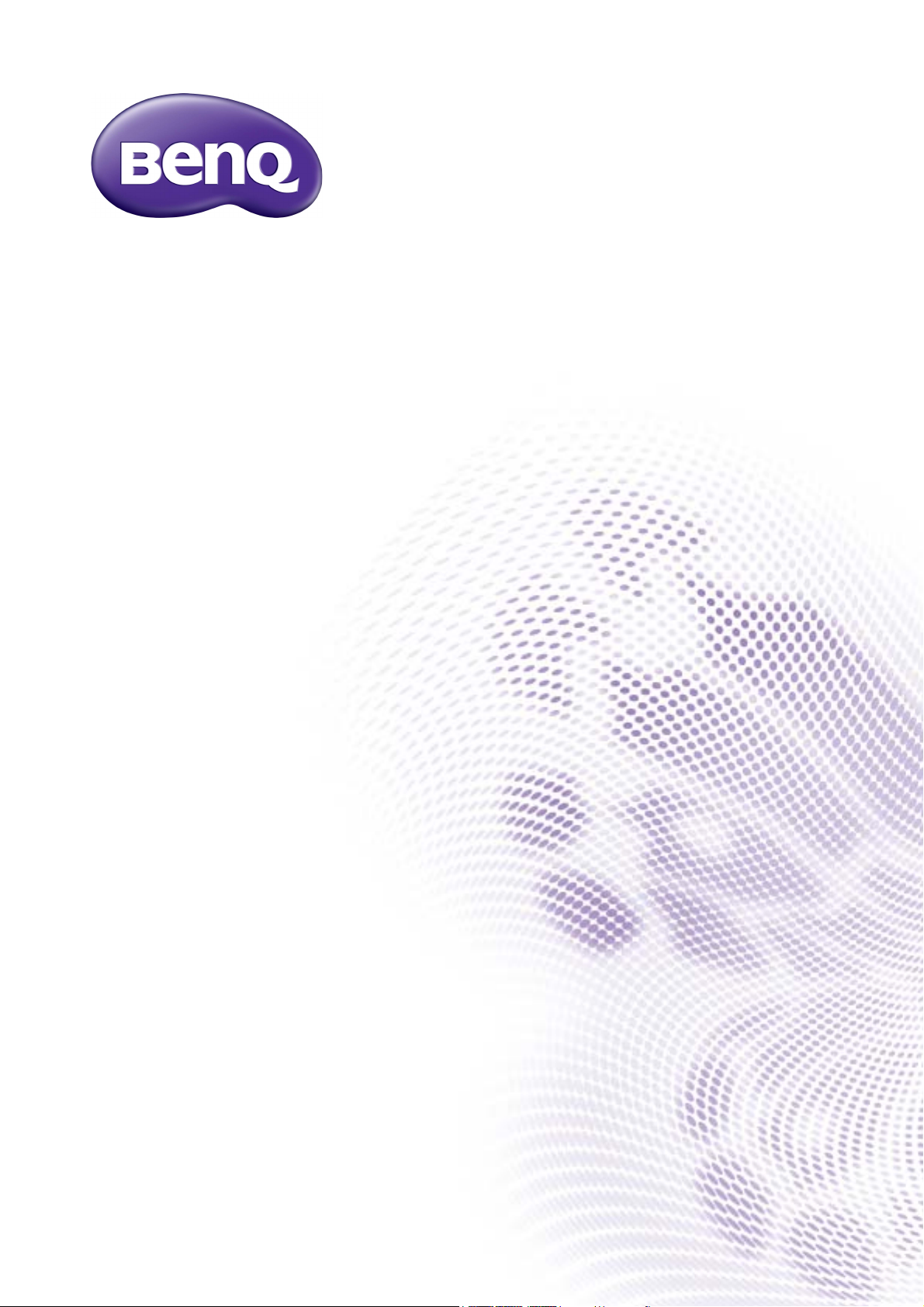
WDP02
Wireless FHD Kit
User Manual
Page 2
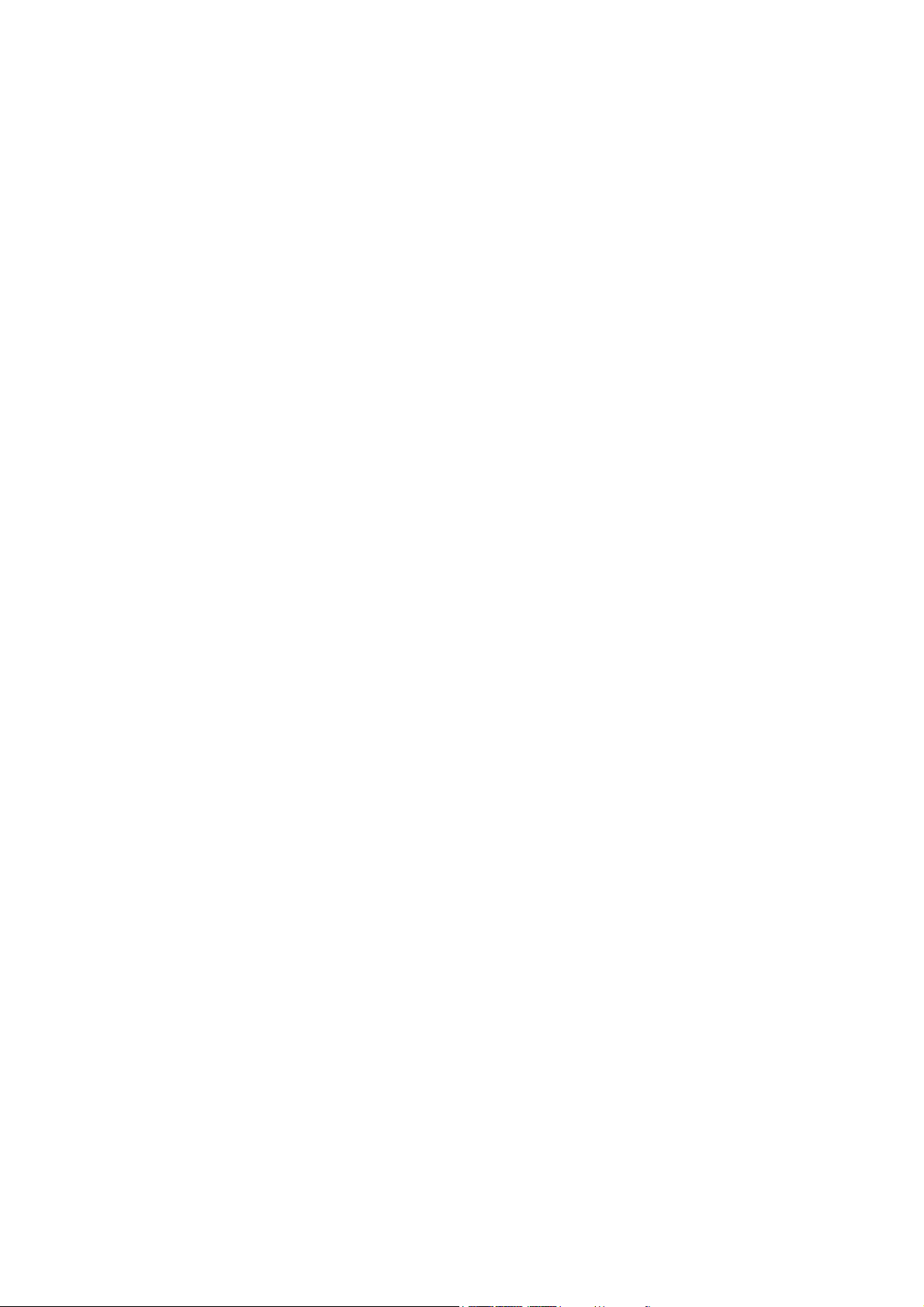
Copyright
Copyright © 2015 by BenQ Corporation. All rights reserved. No part of this publication may be
reproduced, transmitted, transcribed, stored in a retrieval system or translated into any language or
computer language, in any form or by any means, electronic, mechanical, magnetic, optical, chemical,
manual or otherwise, without the prior written permission of BenQ Corporation.
Disclaimer
BenQ Corporation makes no representations or warranties, either expressed or implied, with
respect to the contents hereof and specifically disclaims any warranties, merchantability or fitness for
any particular purpose. Further, BenQ Corporation reserves the right to revise this publication and
to make changes from time to time in the contents hereof without obligation of BenQ Corporation
to notify any person of such revision or changes.
This user manual aims to provide the most updated and accurate information to customers, and thus
all contents may be modified from time to time without prior notice. Please visit www.benq.com for
the latest version of this manual.
The illustrations and the images in this guide are for your reference.
2 Disclaimer
12/29/15
Page 3
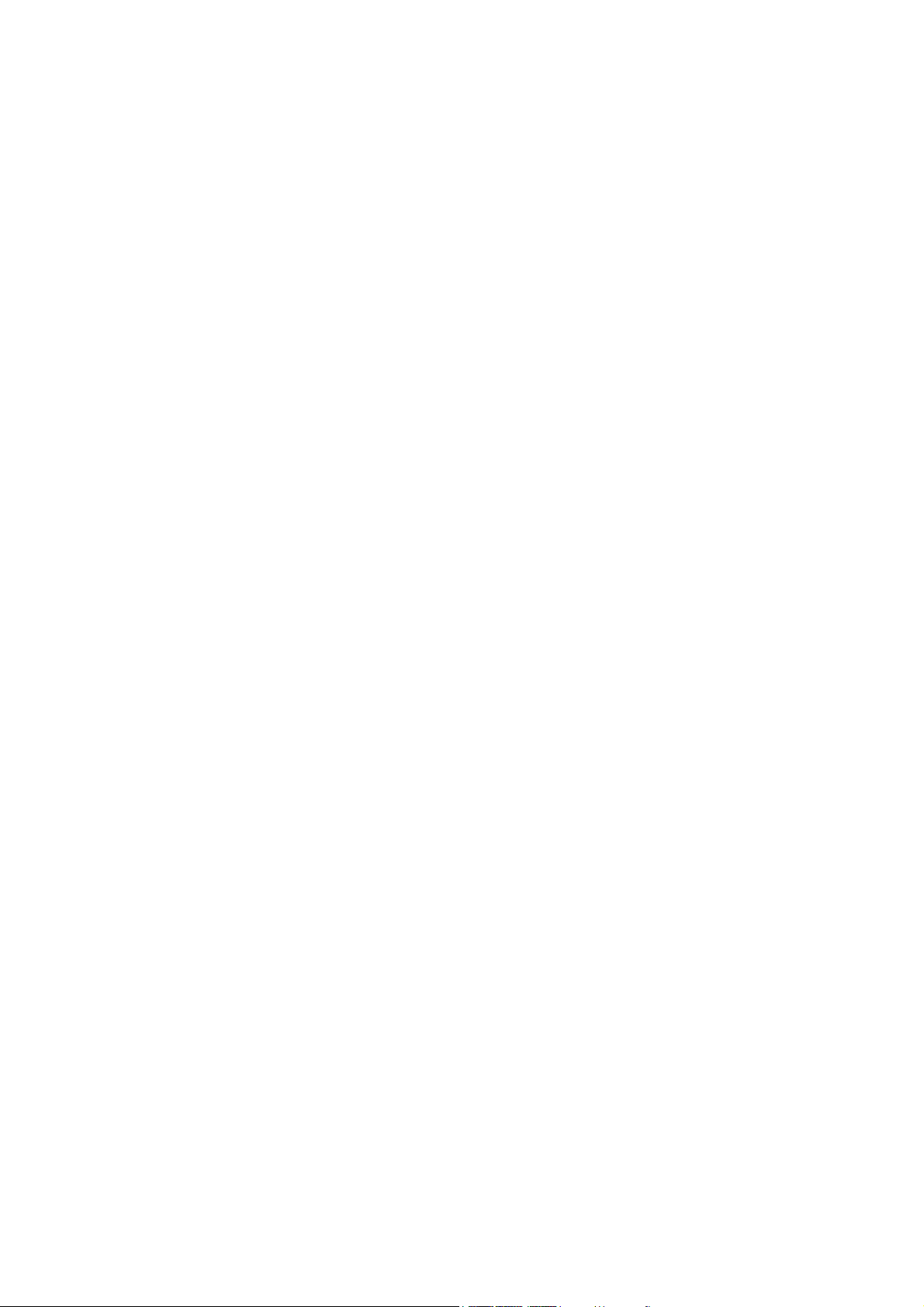
Table of contents
Copyright ...................................................................................................................................... 2
Disclaimer ..................................................................................................................................... 2
Introduction .................................................................................................................................. 4
Package content ............................................................................................................................................... 4
Overview ........................................................................................................................................................... 6
Transmitter (Tx) ........................................................................................................................................................................... 6
Receiver (Rx) ................................................................................................................................................................................. 7
Remote control ............................................................................................................................................................................. 8
LED indicators of the transmitter and the receiver ................................................................................ 8
Installation ...................................................................................................................................10
Setting up the transmitter (Tx) ..................................................................................................................10
Setting up the receiver (Rx) ........................................................................................................................12
Attaching receiver (Rx) to your BenQ projector with mounting holder ......................................................................12
Attaching Receiver (Rx) to a ceiling mount ..........................................................................................................................13
Placing the receiver on the provided stand ..........................................................................................................................14
Connecting the HDMI cable and power ..................................................................................................14
Connecting the HDMI cable ....................................................................................................................................................14
Power supply via a USB type A jack (1.5V) .......................................................................................................................... 15
Power supply via a power adapter .........................................................................................................................................15
Powering up all devices and making source selection ...........................................................................16
Performing IR sync ........................................................................................................................................17
Waking up the transmitter and the receiver ......................................................................18
Basic operations and on-screen display (OSD) ..................................................................19
Troubleshooting ........................................................................................................................20
Supported resolution ...............................................................................................................22
Audio bit rate support .............................................................................................................23
Product specification ................................................................................................................24
3
Page 4
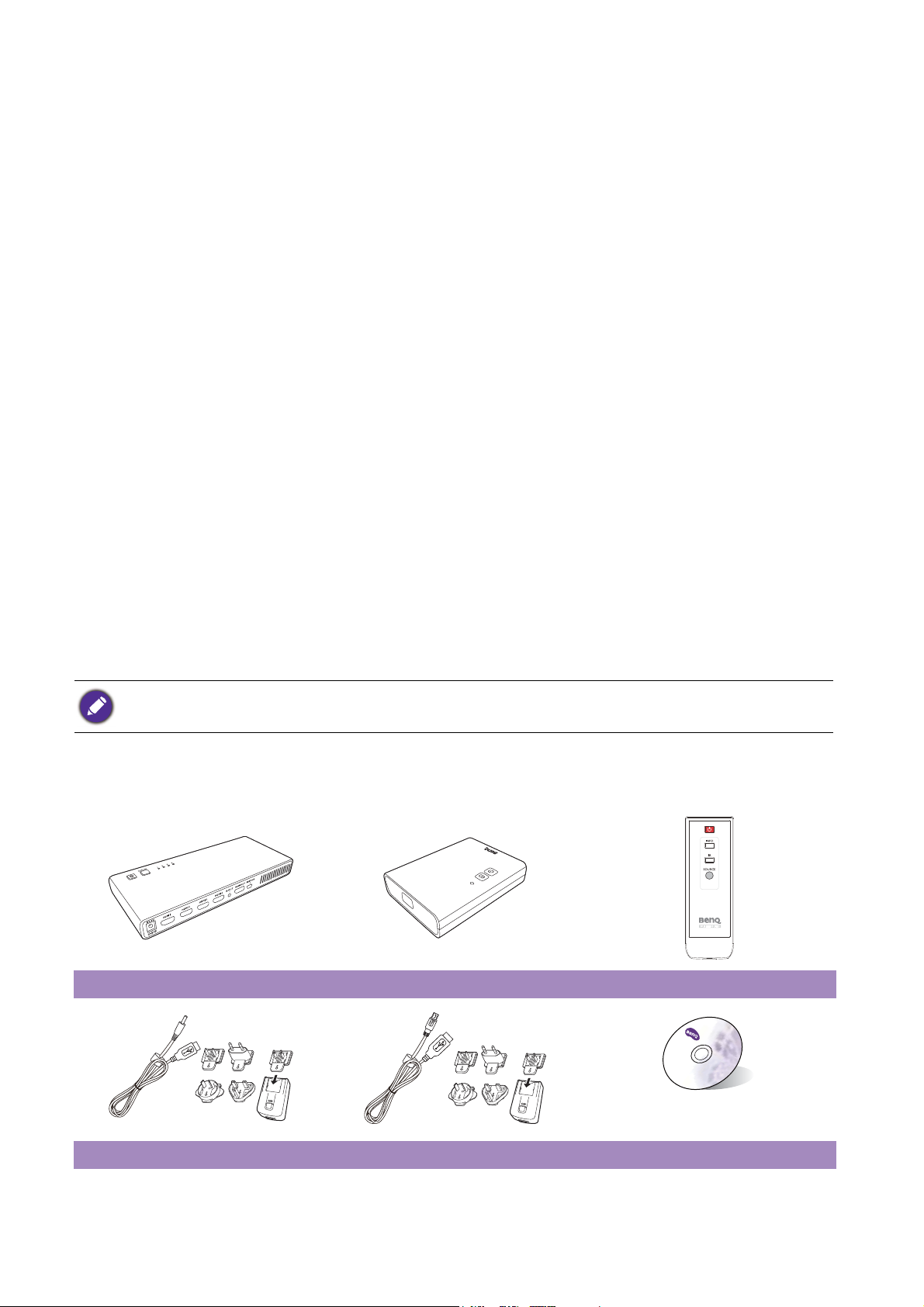
Introduction
This device is the second generation of BenQ Wireless Full HD Kit.
• Uncompressed Full HD Image Quality with 3D Support
This solution delivers uncompressed 1080p full HD video with all types of 3D content from a Blu-
ray/DVD player, set-top box, game console, or even a computer to BenQ 1080P 3D video
projectors wirelessly as well as 5.1 channel digital audio.
• Support up to 4 HDMI source devices
The transmitter comes with 4 HDMI inputs which provide more flexibility for connecting to a
variety of HDMI source devices.
• Stream up to 30m (100 feet) with no Latency, Great for Gaming
With four built-in omni-directional antennas, this solution transmits uncompressed video content
up to 30 meters (100 feet, Line of sight)* with no latency ideal for video gaming.
• Ultra Stable and Fluent Streaming Quality
This solution operates at 5.1 GHz~ 5.9 GHz frequencies and features “Dynamic Frequency
Selection” technology that adjusts the communication frequency automatically in case of
interference from another RF system and provides stable and fluent transmission quality for your
full HD content.
• Enhanced IR Functionality
IR Blaster Cable is included in the package so users can point their original remote control of the
AV source at the receiver directly to control source devices like switching channels.
Transmission distance depends on actual environment. Stated distance is based on line-of-sight measurement.
Structures constructed of steel, wood, concrete, or brick may decrease transmission distance.
Package content
Tr an sm i tt er ( Tx ) Receiver (Rx) Remote Control
Tx_Adapter Rx_Adapter User Manual
4 Introduction
Page 5
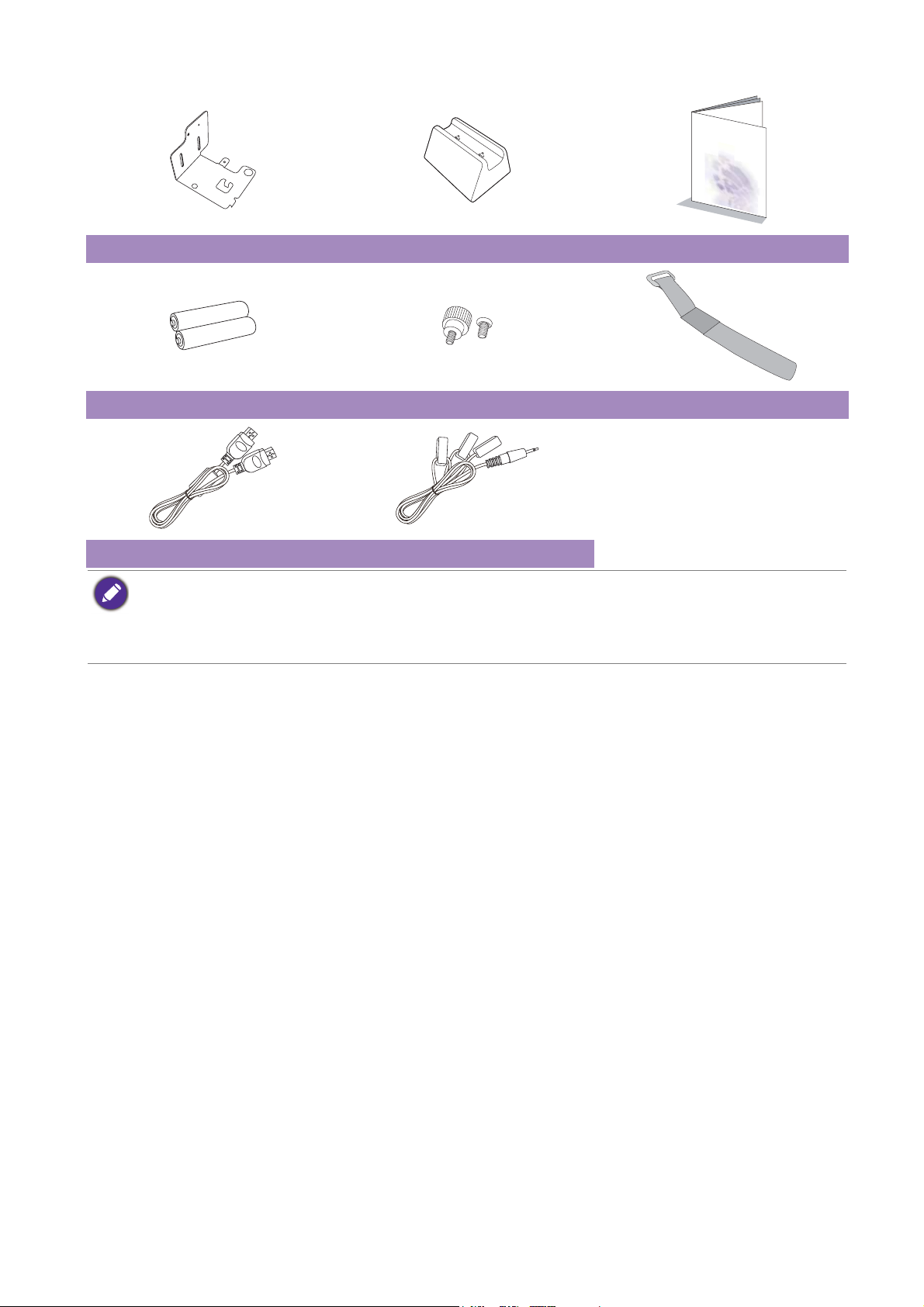
Mounting Holder Stand Quick Start Guide
Batteries Screws Vel cro
HDMI Cable IR Blaster Cable
• Available accessories and the pictures shown here may differ from the actual contents and the product
supplied for your region.
• Use original accessories to ensure compatibility.
• Always keep the product and accessories out of reach of small children.
5 Introduction
Page 6
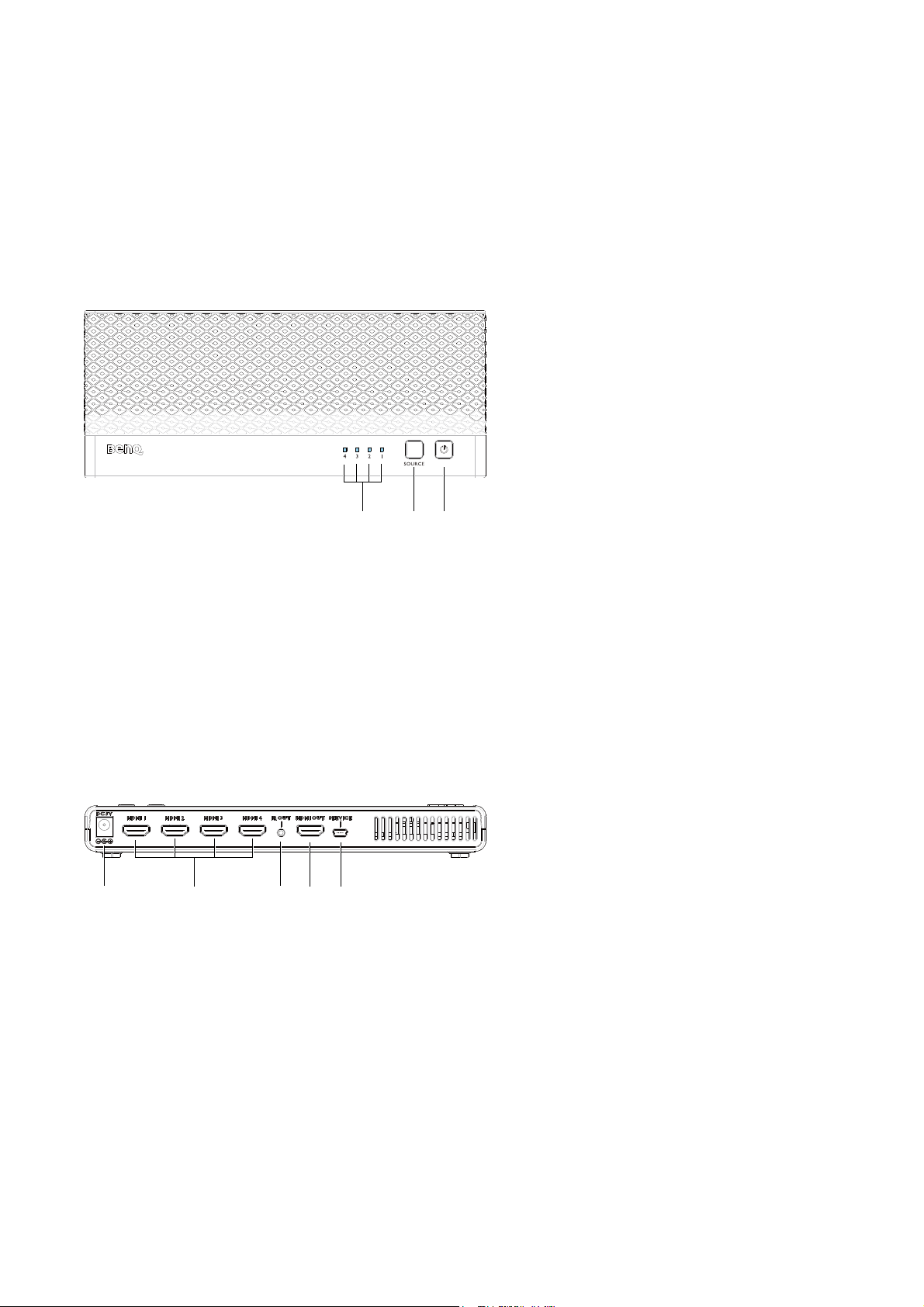
Overview
321
12345
Transmitter (T x )
Front panel buttons and indicators
1. Source indicators
These four LED indicators are lit in
solid blue to show current input you
switch.
2. Source selection button
Press to switch source inputs of the
transmitter.
3. Power button with LED Indicator
Press to turn the transmitter on and
off. The indicator in the power button
is lit in solid blue when the power is
on, and turns red in standby mode.
Main unit back panel
1. DC in
For connecting the Tx adapter.
2. HDMI 1/HDMI 2/HDMI 3/HDMI 4
Connect up to four high-definition
audio/video source inputs via HDMI
cables.
IR OUT blaster extender jack
3.
Plug the IR blaster extender cable into
the
IR OUT jack of the transmitter.
HDMI OUT
4.
Connect transmitter to second display
equipped with an HDMI port via an
HDMI cable.
5. Service port
Service only.
6 Introduction
Page 7
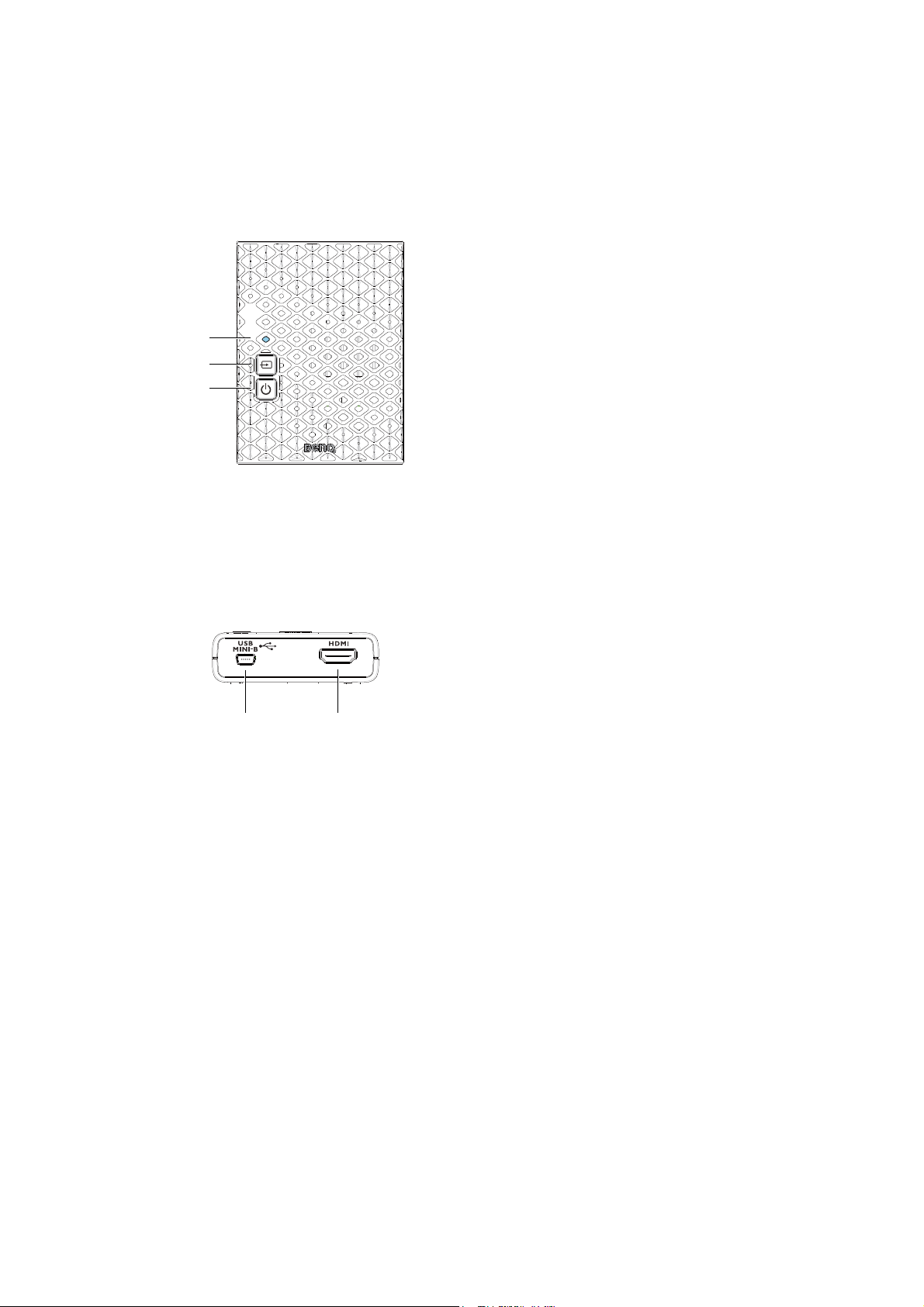
Receiver (Rx)
1
2
3
12
Front panel buttons and indicators
1. Source indicator
• The indicator lights up in solid blue
when the input signal is detected.
• The indicator blinks blue if no input
signal is detected.
2. Source button
Press this button for input source.
3. Power button with LED indicator
Press to turn the receiver on and off.
The indicator in the power button
lights up in blue when the power is on
and turns red in standby mode.
Main unit back panel
1. DC in
Connect to USB type A (1.5V power
supply) on BenQ video projector or
the receiver’s power adapter.
2. HDMI out
Connect to BenQ video projector via
the provided HDMI cable.
7 Introduction
Page 8
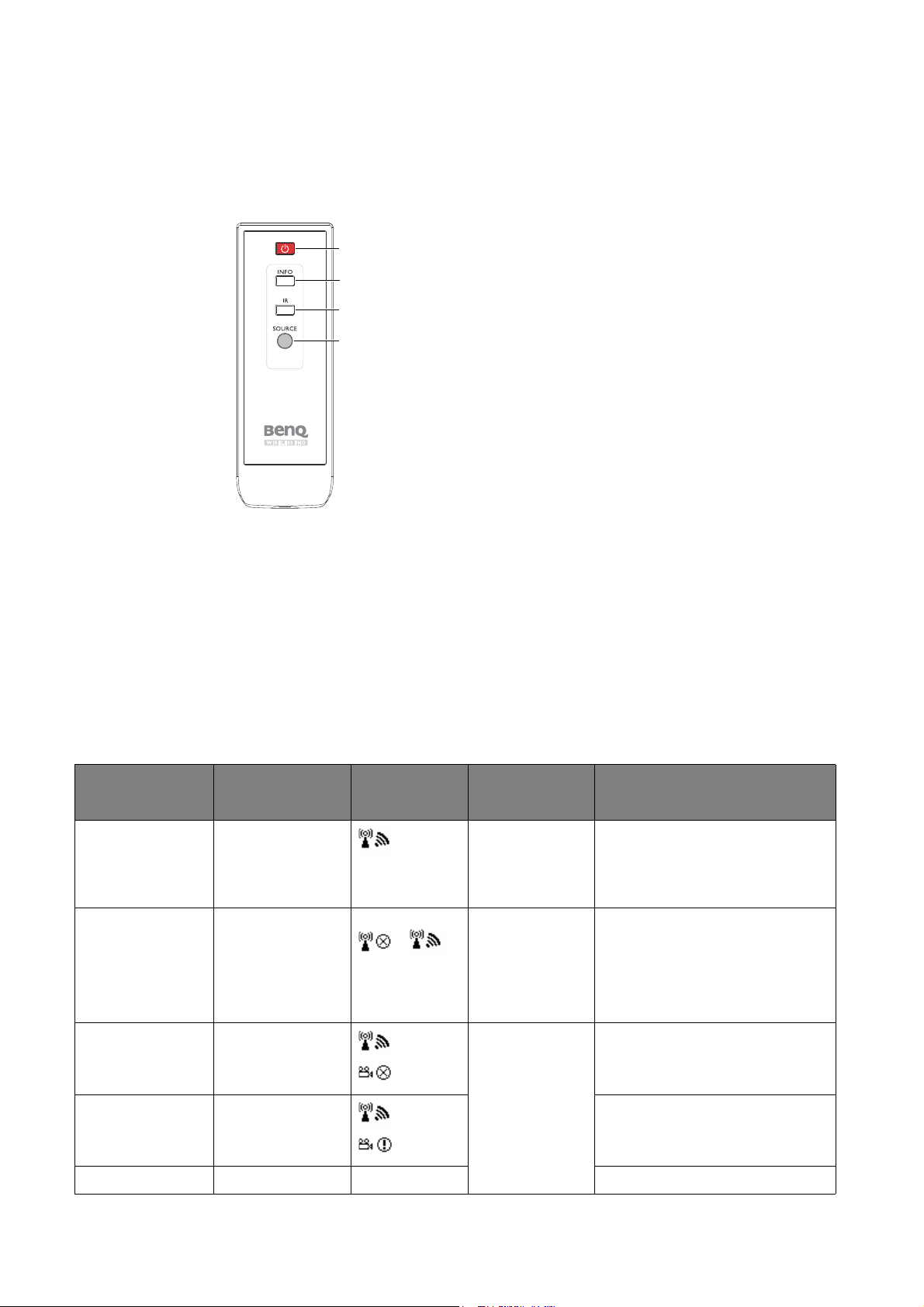
Remote control
1
2
3
4
1. Power button
Press to turn the transmitter &
receiver on/off. When both power
indicators of Tx & Rx are in red, press
the power button on either Tx or Rx
to wake up the other automatically.
2. INFO button
Press this button to display OSD of
system related information on the
display terminal connected the
receiver.
3. IR button
Press to switch the IR blaster
frequency between 36KHz to 56KHz
to meet source device’s requirement.
See Performing IR sync on page 17 for
details.
4. SOURCE button
Press to switch the input sources
connected to the transmitter directly.
LED indicators of the transmitter and the receiver
Please refer below for detailed indicator and OSD description of the transmitter and the receiver.
Power indicator
(on Rx)
Blinking blue Blinking
Blinking blue Blinking
Source indicator
(on Rx)
OSD Display
(on Rx)
(4 levels
looping)
/
(looping
display)
Item/Mode Status Description
Initial boot up/
warm up
It takes about 15~20 seconds
for booting up.
Continuing search available
Searching
available
channels
channels if system can’t
establish the link for over 80
seconds after initialization.
(Note 1 & 4)
Static blue
Static blue Blinking (Slowly)
Blinking
(Quickly)
Wireless
linked mode
No input from selected
source. (Note 2)
Unrecognizable video format.
(Note 3)
Static blue Static blue Video format is recognized.
8 Introduction
Page 9

Power indicator
(on Rx)
Source indicator
(on Rx)
OSD Display
(on Rx)
Item/Mode Status Description
Static red off Standby Power saving
1.If the wireless connection is not established after over 80 seconds, the link might be lost or the transmitter is
most likely out of range. You may have to verify the range and adjust or shorten the distance between the
transmitter and the receiver. The maximum video transmission range for 1080p content is up to 20 m (66 feet)
in line of sight (LOS), and the minimum range is 1.98 m (6.5 feet). Transmission distance varies from
environments. Stated distance is based on line-of-sight measurement. Structures constructed of steel, wood,
concrete, or brick may decrease transmission distance.
2.Please make sure the source devices have been turned on and switched the signal output to HDMI out; also try
to re-plug the HDMI cable to make sure the HDMI connector had settled well.
3.If there is no video displayed and OSD displayed , this is an indication that the video frame rate from the
computer is not supported. Please refer to Supported resolution on page 22 to switch a supported video
timing.
4.If you have more than one set of the unit, each transmitter and receiver should be at least 1.98 m (6.5 feet)
away from one another.
9 Introduction
Page 10

Installation
USB
HDMI
This section will guide you on how to prepare the unit before its initial use.
As your Wireless FHD Kit could work with different projectors, the steps required to complete the
installation may vary according to actual environment and your projector specifications. Follow the
procedures below and refer to the specified sections for details.
1. Connect the transmitter to the desired devices and power properly. See Setting up the transmit-
ter (Tx) on page 10 for details.
2. Attach the receiver to your projector and connect power. See Setting up the receiver (Rx) on
page 12 for details.
3
2
1
3. Make sure that all the connected devices have been powered on. Press the source button of the
projector or of its remote control to select the appropriate HDMI video output, and make sure
that the source has been transmitted. See Powering up all devices and making source selection
on page 16 for details.
4. In most cases, you should be able to control the source devices by pointing their remote control
to the receiver. If the source device does not respond, perform IR sync by following instructions
in Performing IR sync on page 17.
Setting up the transmitter (Tx)
Connect up to four high-definition audio/video sources to the transmitter.
1. Connect the transmitter’s HDMI 1/HDMI 2/HDMI 3/HDMI 4 jacks to the high-definition AV equipment’s HDMI out jacks via HDMI cables. The transmitter is equipped with four HDMI jacks for
the high-definition equipment such as Blu-ray Players or video game consoles.
10 Installation
Page 11

2. Connect the transmitter’s HDMI OUT to HDMI input of a second display via an HDMI cable for
1
2
HDMI In
HDMI out
IR blaster cable
Power cord
IR
the loop-through connection.
3. Connect the IR blaster cable to the IR sensor of your high-definition AV equipment. You will be
able to use the remote control of the source device at the receiver side to directly operate the
source device like switching channels. Plug one end of IR blaster cable into the IR OUT jack of
the transmitter. Stick the IR blasters near the IR sensors of your high-definition audio/video
devices.
4. Connect the supplied power adapter to the DC in jack of the transmitter and a wall socket. The
indicator on the power button lights up in blue when the transmitter is connected to the power
socket.
4
3
11 Installation
Page 12

Setting up the receiver (Rx)
You are provided with different ways to position the receiver.
• If the projector came with a screw hole at the bottom, attach the receiver to the projector using
the provided mounting holder. See Attaching receiver (Rx) to your BenQ projector with mounting
holder on page 12 for more information.
• If the projector came without a screw hole at the bottom, do one of the following.
- If the projector is mounted on the ceiling, attach the receiver to the ceiling mount using the
provided Velcro strap. See Attaching Receiver (Rx) to a ceiling mount on page 13 for more
information.
- If the projector is placed on a table, put the receiver on the provided stand right next to the
projector. See Placing the receiver on the provided stand on page 14 for more information.
• Certain BenQ projectors (e.g. W2000) have internal space so the receiver could be hidden side the
projector directly. Refer to the projector user manual for more information.
Attaching receiver (Rx) to your BenQ projector with mounting holder
The mounting holder helps to fix the wireless receiver to specific BenQ projectors. Depending on
the purchased model, the wireless receiver may be attached to the right or left side of the
projector. Refer to the illustrations and the model list for the appropriate location and the
installation procedures.
Place the projector bottom up before you start the installation.
• Suitable models: W1110, HT2050, W2000, HT3050 or other models with the screw hole in the
same place. Visit www.BenQ.com for more supported models.
12 Installation
Page 13

• Suitable models: W1070+, W1080ST+, HT1075, HT1085ST, W1350, W3000 or other models
with the screw hole in the same place. Visit www.BenQ.com for more supported models.
Attaching Receiver (Rx) to a ceiling mount
If your BenQ video projector is not in the list as
mentioned above, you can still use mounting
holder to fix the receiver to ceiling mount when
the projector is installed on the ceiling. Fix the
receiver to the mounting holder first and then use
supplied Velcro to fix the mounting holder and the
receiver to the ceiling mount as shown in the
picture.
13 Installation
Page 14

Placing the receiver on the provided stand
HDMI
If your projector is placed on a table, simply put the
receiver on the provided stand as illustrated.
Connecting the HDMI cable and power
Once the receiver has been positioned properly near the projector, connect the HDMI cable and
power to ensure signal transmission.
To supply power to the receiver, do one of the following.
• Some of the projector models may be equipped with a USB type A jack (1.5V) to provide power
supply for the receiver. See Power supply via a USB type A jack (1.5V) on page 15 for details.
• For projector models without a USB type A jack (1.5V) for power supply, see Power supply via a
power adapter on page 15 for details.
Connecting the HDMI cable
Connect the HDMI cable to the HDMI out jack of the receiver and the HDMI input jack of the
projector.
14 Installation
Page 15

Power supply via a USB type A jack (1.5V)
USB
Just connect one end of supplied USB cable to the mini
USB jack of the receiver and the other end to the USB
type A jack (1.5V) of the projector. See the illustration.
Power supply via a power adapter
Connect the supplied USB power adapter to the mini
USB jack of the receiver and a wall socket. The
indicator on the power button of the receiver lights up
in blue when the receiver is connected to the power
mains.
15 Installation
Page 16

Powering up all devices and making source selection
1
2
3
1. Make sure that all the connected devices are supplied with power, and turn them all on. Once
being supplied with power, the transmitter and the receiver will be turned on automatically.
2. During the warm-up, the power indicator will blink in blue until the wireless connection between
the transmitter and the receiver is established. It takes about 15 ~ 20 seconds to boot up
successfully.
3. Ensure your projector is switched to the correct HDMI source.
Y/Pb/Pr
Video
HDMI
RGB
S-Video
16 Installation
Page 17

4. Press SOURCE button on the remote control or on the top of the receiver/the transmitter for
source input switching until you see the video being transmitted.
Performing IR sync
The default IR blaster frequency setting is 47KHz, which is compatible with most remote controls.
With the connected IR blaster cable, it relays infrared commands from your remote control to the
connected source devices. After all the devices have been installed and powered on, you should be
able to control your source devices by pointing their remote control to the receiver. If one of your
source devices does not respond, follow the procedures to perform IR sync to set the IR frequency.
1. Place two AAA batteries into the remote control of the receiver/transmitter.
2. Make sure that the IR blaster cable has been connected with source devices and transmitter. See
Setting up the transmitter (Tx) on page 10 for details.
3. Make sure that the transmitter, receiver, and all the connected devices have been properly
connected and powered on, and the desired source has been transmitted. See Powering up all
devices and making source selection on page 16 for details.
4. Press the
Press the
page 19.
IR button on the receiver’s remote control. The current IR frequency is displayed.
IR button again to set to a different IR frequency. See Change IR blaster frequency on
17 Installation
Page 18

5. Aim the source device’s remote control at the receiver and press buttons to see if the device
could be controlled. If not, the IR blaster frequency needs to be set and synced again. Follow
Step 4 and 5 until the source device’s remote control could work.
The IR sensor supports remote’s signal protocol of NEC, RC5, and RC6 between 36 KHz ~ 56 KHz. Therefore, it
is possible that some devices may not be supported.
Waking up the transmitter and the receiver
• If in standby mode (both power indicators of the transmitter and the receiver are lit in red), press
the power button of either the transmitter or the receiver to turn on both the transmitter and the
receiver. The same condition applies to remote control operation.
• If the transmitter’s HDMI out display is on (transmitter’s power indicator is lit in blue) and the
receiver stays in standby mode (receiver’s power indicator is lit in red), press the power button of
either the receiver or the transmitter to wake up the other and make wireless connection
automatically between each other.
18 Waking up the transmitter and the receiver
Page 19

Basic operations and on-screen display (OSD)
Only the status of the receiver connected to the projector can be displayed on the OSD. The status of the
transmitter HDMI out cannot be displayed.
Function Operations OSD display
Both Rx and
Tx enter
standby mode,
while Tx’s
HDMI out is
on
Shows display
information
Audio / video
source input
selection
Change IR
blaster
frequency
In active mode, press the power button on the
top of the receiver / transmitter or on the
remote control pointing to the receiver, both the
transmitter and the receiver will enter standby
mode while the transmitter’s HDMI out is still
on.
Press the INFO button on the remote control,
and information such as signal quality, source,
channel, and resolution will be displayed for
reference.
Press the INFO button again to exit.
Press the SOURCE button on the remote
control or on the top of the transmitter (or the
receiver) for audio/video source input selection.
Press the IR button of the remote control to
change IR blaster frequency between 36KHz and
56KHz. The default IR blaster frequency setting
is 47KHz.
• Press once for current IR frequency status
display.
ON
(display for 3 seconds and then
enter standby mode.)
= OFF
Example:
HDMI1 CH10 1280x1024
Example:
HDMI1 CH10 1280x1024
= 38KHZ
• Press again to switch IR blaster frequency.
19 Basic operations and on-screen display (OSD)
Page 20

Troubleshooting
The power indicator doesn't light up.
Check if the power plug of the receiver or the transmitter is properly inserted into a
functional power outlet.
Poor picture quality or intermittent video.
• Check if your video resolution with HDMI input from your device is set to 1080p, 1080i,
720p, 576p, or 480p. Please refer to Supported resolution on page 22 for the supported
video frame rate.
• Ensure the transmission distance is less than 100 feet in line of sight.
No audio.
• Check if your display’s volume is properly set and not set in mute mode.
• Check if your source player’s audio volume has been turned up.
• Ensure the bit rate of audio from the source device can be supported. Please refer to the
details in Audio bit rate support on page 23.
IR blaster can’t control source device.
• Check the IR sensor location of source device. Make sure IR blaster sensor is close and
straight to source device’s IR sensor. Please refer to step 3 in Setting up the transmitter
(Tx) on page 10 for setup.
• Change IR blaster frequency to meet source device’s requirement. See the Change IR
blaster frequency on page 19 for the IR blaster frequency switching.
No 3D video output.
• OSD displayed: TX or/and RX
• Check both display terminals (include Tx and Rx side) support 3D video format. If one of
display terminals supports 2D format only, then 3D output might not supported.
• For displaying 3D video on the supported display terminal, please turn off the 2D
supported display terminal and re-power on the 3D supported display terminal. Then set
the source player to 3D video format output for the 3D display.
• Check the video output setting of source player such as Blu-ray players or video game
consoles. If the video output setting of Source player is in 3D video format, It might be
abnormal to display on the incompatible display terminal.
20 Troubleshooting
Page 21

No video is displayed on the screen.
• Verify that the proper cables have been installed and selected between the transmitter input
jack and your high-definition equipment jack.
• At your projector side (connected to the receiver), select HDMI as the input source.
• Verify the power indicator and SOURCE indicators of the receiver and the transmitter. See
the following or LED indicators of the transmitter and the receiver on page 8 for more
information.
LED indicator
Power indicator:
blinking blue
Power indicator:
solid blue
Source
indicator: slow
flashing
Power indicator:
solid blue
Source
indicator: fast
flashing
OSD
display
(4 levels
looping)
Possible solutions
• Ensure the transmission range between the transmitter and
the receiver is NOT beyond 30 meters (100 feet)
transmission distance in line of sight.
• Try to move the transmitter closer to the receiver.
• Ensure your video resolution and frame rate is recognized
and supported.
• Connect the source device to your display to check and
modify the video format compatibility.
• Check if your video resolution with HDMI input from your
device is set among 1080p, 1080i, 720p, 576p, or 480p.
Please refer Chapter 5 for the detail supported Resolution.
• Ensure the proper cables are connected between the
transmitter and your source devices.
• Ensure your source devices connected to the transmitter
are turned on.
• Ensure the proper cables are connected between the
receiver and the projector.
21 Troubleshooting
Page 22

Supported resolution
If the SOURCE indicator continues to blink in blue (slower than “no signal” mode); OSD display:
, and there is no video displayed or the video quality suffers, it indicates that the video frame
rate from your A/V source device is not supported. Ensure that the consumer timing of your HD
device is compliant with the standard listed below:
2D Video Format Timings Resolution Support
Primary CEA Video Timing
640x480p @ 59.94 / 60Hz
720x480p @ 59.94Hz YES
720x480p @ 60Hz YES
720x576p @ 50Hz 576p YES
1280x720p @ 50Hz
1280x720p @ 59.94 / 60Hz YES
1920x1080i @ 50Hz
1920x1080i @ 59.94 / 60Hz YES
1920x1080p @ 50Hz
1920x1080p @ 59.94 / 60Hz YES
Secondary CEA Video Timing
1920x1080p @ 23.98 / 24Hz
1920x1080p @ 25Hz YES
1920x1080p @ 29.97 / 30Hz YES
VESA Timing (DVI only)
640x480 @ 59.94 / 72.809 Hz VGA YES
800x600 @ 60.317 / 72.188 Hz SVGA YES
480p
720p
1080i
1080p / 60
1080p /24
YES
YES
YES
YES
YES
1024x768 @ 60 / 70.069 Hz XGA YES
1280x768 @ 60 Hz WXGA YES
1280x1024 @ 60 Hz SXGA YES
Mandatory CEA 32D Video Format Timings Support
1280x720p @ 50Hz Top-and-Bottom YES
1280x720p @ 50Hz Frame packing YES
1280x720p @ 59.94 / 60Hz Top-and-Bottom YES
1280x720p @ 59.94 / 60Hz Frame packing YES
1920x1080i @ 50Hz Side-by-Side (Half) YES
1920x1080i @ 59.94 / 60Hz Side-by-Side (Half) YES
1920x1080p @ 23.98 / 24Hz Top-and-Bottom YES
22 Supported resolution
Page 23

Audio bit rate support
• Digital Audio from HDMI inputs: Up to 6Mbit/s bit-rate support.
• Audio formats supported: AC-3 and DTS.
• 2-channel PCM: 16~24 bits audio sample with 32~96KHz sampling rate as listed below.
2channel PCM 32KHz 44.1KHz 48KHz 96KHz
16 bits YES YES YES YES
24 bits YES YES YES YES
23 Audio bit rate support
Page 24

Product specification
General specifications
Supported video
resolutions
Supported audio
formats
Transmission distance
System Latency No latency (<1ms)
Antenna High performance internal antennas
Operating frequencies 5.1~ 5.9 GHz (including non-DFS and DFS frequency bands)
Power supply 100~ 240V AC in, 5V 2A DC out power adapter
Operating temperature 0~40°C
Interfaces Tr an s mi tte r ( T x ) Receiver (Rx)
AV in te rf aces
Control signal
interface
HDMI input 1080p, 1080i, 720p, 576p, 480p
Digital audio Up to 6 Mbps AC-3 and DTS
The maximum video transmission range is 30 meters (100
feet) in line of sight (LOS).
The minimum range is 1.98 meters (6.5 feet).
HDMI input 4 (type A)
HDMI output 1 (type A) 1 (type A)
IR sensor Yes Yes
IR blaster
extender
IR sensor
extender
2.5 mm jack N/A
N/A N/A
Power interface Power input 5V DC jack 5V mini USB
Front power
Switches
Indicators
Dimensions (mm) 227 (W) x 94 (L) x 26 (H) 68 (W) x 91 (L) x 20 (H)
switch
Front source
switch
Power indicator 1 x LED (two tone: blue/red) 1 x LED (two tone: blue/red)
Source indicator 4 x blue LED 1 x blue LED
Signal quality
status
Yes (one tack switch) Yes (one tack switch)
Yes (one tack switch) Yes (one tack switch)
N/A OSD displayed
24 Product specification
