Page 1

Page 2

Package content
Speaker x1 Power adapter x1
Warranty Card
Quick start guide x1
Warranty card x1
(Supply varies from regions.)
Page 3

Buttons & connectors
A
B
C
G
H
I
J
K
D
F
E
Pairing and connecting Bluetooth® devices
2.1.
3.
4.
Page 4

English
Buttons & connectors
A. Sound mode
(Phone hang up)
B. Volume up F. Power J. Line-out jack
C. Volume down G.
D. P lay/pause
(Answer)
Pairing and connecting Bluetooth
1. Have the power adaptor plugged in. Press and hold the power button for 3
seconds. The circle of power button will blink quickly and the device will be
in pairing mode.
2. When the power is on but the device is not in use for about 2 minutes, the
power button light will go back to power indicator. Press and hold the Blu-
®
etooth
button for 3 seconds to make the speaker discoverable. The circle
of power button will blink in blue and green.
3.
Turn on Bluetooth
treVolo 2 XXXX”.
4. Flip out both speaker panes and enjoy your music.
5. If the paired device comes with phone feature, BenQ treVolo 2 will
become a speakerphone. To answer incoming calls, press play/pause button.
To hang up, press mode button.
treVolo 2 can paired with another treVolo 2 to perform Duo mode. See more information on the
user manual.
E. LED indicator I. Line-in jack
Bluetooth
H. Micro USB port
®
of your device to discover and pair with “BenQ
®
K. Power charger-in
jack
®
devices
Power Button Indicator Rules
• The circle of power button is lit in blue with 81% or more of remaining power, in
green with 80%~31% of power, and in red with 30% or less of power.
• The circle of power button also indicates sound mode of pure in green, of warm
in red, and of vivid in blue. The power button indicators mentioned above all flash
for about 5 seconds. Then it goes back to the existing power indicator.
Page 5

Recommendations
or
LINE OUT
or
• Download the app “BenQ Audio” to your Android™ or iOS devices from
respective application stores to indulge in the best music playing experience.
• To flexibly tune in with the speaker everywhere for optimal acoustics, have it
charged beforehand and put it in an open space.
• The input priority of sound is USB > line-in > A2DP.
• When USB / line-in is plugged in, the system will not automatically shut down.
• On details of treVolo 2 or other products by BenQ, check out BenQ’s official
website at www.BenQ.com for further information.
Music playing variations
Connecting to your devices
using a cable.
LINE IN
Streaming via Bluetooth® to
your treVolo 2 speaker with a
cable attaching from line out
jack plugging into your home
audio system.
Page 6
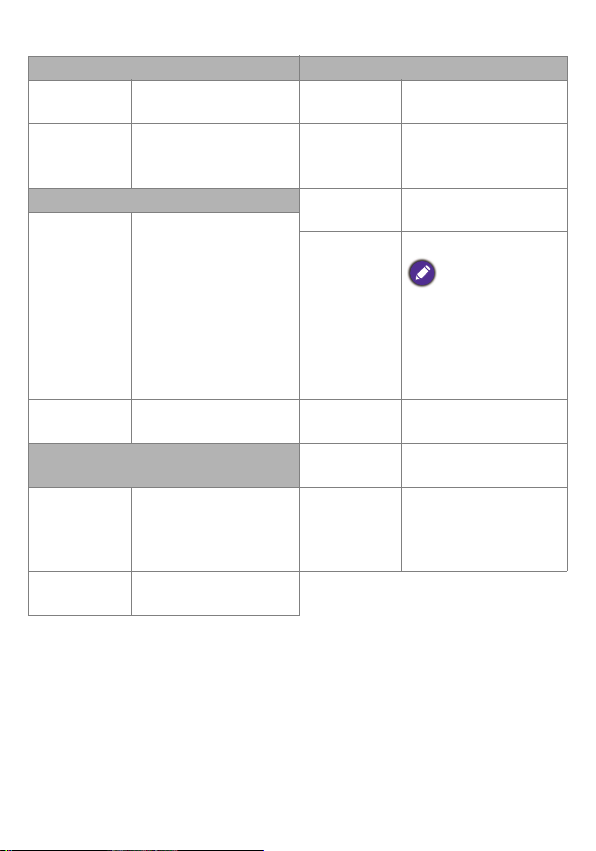
Specification
Performance Other information
Frequency
response
Play time 12 hours (depends on
Connection Input power
Bluetooth
Input 3.5 mm stereo input,
Physical Dimension
Button
definition
LED indicator Red / Blue / Green
60 Hz ~ 20 kHz Other feature Built-in microphone for
user scenarios)
®
Bluetooth® 4.2 (with
aptX)
USB audio
Power, Volume up, Volume down, Sound mode
(hang up), Play/pause
(answer), BT pairing
LED x 1
I/O port Micro USB x1,
rating
Operating
temperature
Storage
temperature
(WxHxD)
Weight 1.2 kg (battery included)
speakerphone function
Line-in x1, Line-out x1,
Power Jack x1
DC 12V 2A
0 ~ 40°C
The adapter stops
charging and the LED
indicator of power button is lit in red when the
temperature of battery
reaches 40°C.
-10 ~ 50°C
78.5 x 174.6 x
134.6 mm
Page 7

繁體中文
按鍵與連接端子
A.
音場情境模式
(通話結束)
B.
音量增強
C.
音量降低
D.
播放 / 暫停
(通話接聽)
配對並連接藍牙裝置
1.
接上變壓器 ( 或是電池有電的情況)。按住電源鍵 3 秒鐘。電源鍵的光
環將快速閃爍,裝置將進入配對模式。
2.
電源開啟後約 2 分鐘未使用裝置時,電源按鈕指示燈恢復成電量指示
燈,且配對模式隨即結束。按住藍牙鍵 3 秒鐘,讓揚聲器處於可被偵
測的狀態。 電源鍵的光環會閃爍藍綠色。
3.
開啟您裝置上的藍牙功能,搜尋 「BenQ treVolo 2 XXXX」並與之
配對。
4.
將兩側平板喇叭展開,盡情享受音樂。
5.
若已配對的裝置有通話功能,BenQ treVolo 2 可作為免持聽筒使用。
若要接聽來電,請按下通話接聽鍵,結束時請按下通話結束鍵。
treVolo 2 可以與另一台 treVolo 2 配對來執行雙連模式。請參閱使用手冊以檢視更多相關
資訊。
電源按鈕指示燈規則
• 電源鍵的光環會在電量剩餘 81% 以上亮藍光,80%~31% 亮綠光,30% 以下
亮紅光。
• 電源鍵的光環也會顯示目前設定的音場情境模式。原音模式為綠光,熱情模
式為紅光,生動模式為藍光。上述的電源按鈕指示燈會全部閃爍大約 5 秒,
然後會恢復為現有的電量指示燈。
E.
LED 指示燈
F.
電源
G.
藍牙
H.
Micro USB 連接埠
I.
J.
K.
音訊輸入
音訊輸出
DC 輸入
Page 8

建議
LINE IN
或
LINE OUT
或
• 從相應的應用程式商店下載應用程式 「BenQ Audio」至您 的 Android™ 或
iOS 裝置,盡情享受最佳的音樂播放體驗。
• 為了能隨時隨地使用最佳音效的喇叭,請事先充電,並放置於開放空間。
• 音效的輸入優先順序是 USB > 音訊輸入 > A2DP。
• USB / 音訊輸入插入時,系統不會自動關閉。
• 若您需要更多關於使用靜電藍牙揚聲器 treVolo 2 的詳細說明,或更多 BenQ
產品的最新資訊,請前往 BenQ 官方網站:www.BenQ.com。
播放音樂的方式
使用立體聲音源線連接至您
的裝置。
透過藍牙串流至您的
treVolo 2 揚聲器,並連接
音訊輸出至您的家用音響
系統。
Page 9

規格
商品名稱 treVolo 2 藍牙揚聲器 型號
效能 其它資訊
頻率響應
範圍
播放時間 12 小時 (根據使用情況
連線 輸入額定
藍牙 藍牙 4.2 (支援 aptX)
輸入 3.5 mm 立體聲輸入、
實體 尺寸 (寬 x
按鍵定義 電源、音量增強、音量
LED 指示燈 紅色 / 藍色 / 綠色 LED x 1
60 Hz ~ 20000 Hz
而有所不同)
USB 音訊
降低、音場情境模式 (通
話結束)、播放 / 暫停
(通話接聽)、藍牙配對
其它功能 內建麥克風,可用於
輸入 / 輸出
連接埠
功率
操作溫度
儲存溫度
高 x 深)
重量 1.2 kg (含電池)
PAB REEZE
免持聽筒功能
Micro USB x1、
音訊輸入 x1、
音訊輸出 x1、
電源插孔 x1
DC 12V 2A
0 ~ 40ºC
在電池的溫度
達到 40°C 時,變壓
器將停止充電,而且
電源按鈕指示燈將亮
起紅燈。
-10 ~ 50ºC
78.5 x 174.6 x
134.6 mm
Page 10

Français
Boutons et connecteurs
A. Mode égalisateur
(Raccrocher le
téléphone)
B. Volume + F. Alimentation J. Prise de sortie audio
C. Volume - G.
D. Lecture/pause
(Répondre)
Associer et connecter des appareils
Bluetooth
1. Branchez l’adaptateur d’alimentation. Appuyez et maintenez le bouton
d’alimentation pendant 3 secondes. Le cercle du bouton d’alimentation clignote
rapidement et l’appareil est en mode de couplage.
2. Lorsque l’appareil est sous tension mais que l’appareil n'est pas utilisé pendant
environ 2 minutes, le voyant du bouton d’alimentation redeviendra voyant
d'alimentation. Appuyez et maintenez le bouton BluetoothMD pendant 3
secondes pour rendre le haut-parleur identifiable. Le cercle de bouton
d'alimentation clignotera en bleu et vert.
3.
Activez Bluetooth
treVolo 2 XXXX ».
4. Déployez les deux panneaux du haut-parleur et profitez de votre musique.
5. Si l’appareil associé comporte une fonction téléphone, BenQ treVolo 2 aura la
fonction mains libres. Pour répondre aux appels entrants, appuyez sur le bouton
lecture/pause. Pour raccrocher, appuyez le bouton de mode.
treVolo 2 peut être associé avec un autre treVolo 2 pour exécuter le mode Duo. Voir plus
d’informations sur le manuel d’utilisation.
MD
E. Voyant à diode I. Prise d’entrée audio
Bluetooth
H. Port micro USB
MD
sur votre appareil pour identifier et associer avec « BenQ
MD
K. Prise d’entrée c.c.
Règles du voyant du bouton d’alimentation
• Le cercle du bouton d’alimentation est allumé en bleu avec 81% ou plus de charge, en
vert avec 31% à 80% de charge, et en rouge, avec 30% ou moins de charge.
Page 11

• Le cercle du bouton d’alimentation indique également le mode son pur en vert, chaud
ou
LINE OUT
ou
en rouge et vif en bleu. Les témoins du bouton d’alimentation mentionnés ci-dessus
clignotent tous pendant environ 5 secondes. Puis il retourne à l’indicateur
d’alimentation existant.
Recommandations
• Téléchargez l’appli « BenQ Audio » sur vos appareils AndroidMC ou iOS depuis leur
magasin d’applications respectifs pour bénéficier de la meilleure expérience de diffusion
de musique.
• Pour une écoute flexible avec le haut-parleur n’importe où et avec une acoustique
optimale, chargez-le à l’avance et placez-le dans un espace ouvert.
• La priorité d’entrée du son est USB > entrée audio > A2DP.
• Lorsque USB / entrée audio est branché, le système ne s’arrête pas automatiquement.
• Pur les détails de treVolo 2 ou autres produits de BenQ, consultez le site officiel de
BenQ sur www.BenQ.com pour des informations complémentaires.
Multiplier les sources audio
Connexion à vos appareils à
l’aide d’un câble.
LINE IN
Diffusion via BluetoothMD à
votre haut-parleur treVolo 2
avec un câble depuis la prise de
sortie audio branché à votre
système audio domestique.
Page 12

Spécification
Performances Ergonomie
Réponse de la
fréquence
Durée de
lecture
Connexion Valeur nominale
BluetoothMDBluetoothMD 4.2
Entrée Entrée stéréo 3,5 mm,
Descriptif haut-parleur Dimension
Définition des
boutons
Voyant à diode 1 diode rouge/bleue/verte
60 Hz à 20 kHz Autre fonction Microphone intégré pour
12 heures (selon les
scénarios utilisateur)
(avec aptX)
audio USB
Alimentation, Volume +,
Volume -, Mode son
(raccrocher), Lecture/
pause (répondre),
Association BT
Port E/S 1 micro USB, 1 entrée
en entrée
Température de
fonctionnement
Température
de stockage
(LxHxP)
Poids 1,2 kg (avec la pile)
la fonction mains libres
audio, 1 sortie audio,
1 prise d’alimentation
CC 12V 2A
0 à 40ºC
L’adaptateur arrête
la charge et le voyant à
diode du bouton
d’alimentation est allumé
en rouge lorsque la
température de la pile
atteint 40°C.
-10 à 50ºC
78,5 x 174,6 x 134,6 mm
Page 13

Español
Botones y conectores
A. Modo ecualizador
(Colgar Teléfono)
B. Subir volumen F. Encendido J. Salida de Audio
C. Bajar volumen G.
D. Reproducción/pausa
(Contestar Teléfono)
Conexión y Asociación de dispositivos
Bluetooth
1. Conecte el adaptador de corriente. Presione durante 3 segundos el botón de
encendido. El círculo de botón de encendido parpadeará rápidamente y el dispositivo
estará en modo de emparejamiento.
2. Cuando el dispositivo está encendido pero no se utiliza por unos 2 minutos, la luz del
botón de encendido volverá a indicador de encendido. Presione el botón de
Bluetooth
botón de encendido titilará en azul y verde.
3.
Active el Bluetooth
treVolo 2 XXXX”.
4. Despliegue ambos paneles de altavoces y disfrute de la música.
5. Si el dispositivo emparejado viene con una función de teléfono, BenQ treVolo 2 se
convertirá en un altavoz. Para contestar llamadas entrantes, presione el botón de
reproducción/pausa Para colgar, presione el botón de modo.
treVolo 2 puede emparejarse con otro treVolo 2 para ejecutar el modo Duo. Consulte más información en el manual del usuario.
®
®
durante 3 segundos para que se pueda detectar el altavoz. El círculo del
E. Indicador LED I. Entrada de Audio
®
Bluetooth
H. Entrada Micro USB
®
de su dispositivo para detectar y emparejarse con “BenQ
K. Entrada Fuente de
Poder
Reglas del indicador del Botón de encendido
• El círculo del botón de encendido está prendido en color azul con 81% o más de batería, en
color verde con 80%~31% de batería y en color rojo con 30% o menos de batería.
• El círculo del botón de encendido también indica el modo de sonido puro en verde, cálido en
rojo y vívido en azul. Los indicadores del botón de encendido antes mencionados parpadean
durante unos 5 segundos. Luego, vuelven al indicador de encendido existente.
Page 14

Recomendaciones
o
LINE OUT
o
• Descargue la aplicación “BenQ Audio” en sus dispositivos Android™ o iOS desde las
respectivas tiendas de aplicaciones para poder disfrutar la mejor experiencia de transmisión
de música.
• Para sintonizar con el altavoz en cualquier lado de forma flexible para una acústica óptima,
cárguelo de antemano y colóquelo en un espacio abierto.
• La prioridad de entrada de sonido se ha establecido en USB > Entrada de Audio > A2DP.
• Cuando USB / Entrada de Audio está conectada, el sistema no se apagará automáticamente.
• Para obtener detalles de treVolo 2 u otros productos de BenQ, visite el sitio Web oficial de
BenQ en www.BenQ.com para mayor información.
Variaciones de reproducción de música
Conectar a sus dispositivos
mediante un cable.
LINE IN
Transmitir mediante Bluetooth® al
altavoz de su treVolo 2 con un
cable enchufado desde la salida de
audio al sistema de audio de su
hogar.
Page 15

Especificaciones
Rendimiento Otra información
Respuesta de
frecuencia
Tiempo de
reproducción
Conexión Índice de
Bluetooth
Entrada Entrada estéreo de 3,5 mm,
Físico Dimensión
Definición de
Botones
Indicador LED LED Rojo / Azul / Verde x 1
60 Hz ~ 20 kHz Otra función Micrófono integrado para la
12 horas (depende del uso
por parte del usuario)
®
Bluetooth® 4.2 (con aptX)
Audio USB
Encendido, Subir volumen,
Bajar volumen, Modo de
sonido (Colgar),
Reproducción/pausa
(Contestar),
Emparejamiento BT
Entradas y
Salidas
alimentación de
entrada
Temperatura de
funcionamiento
Temperatura de
almacenamiento
(AxAxP)
Peso 1,2 kg (batería incluida)
función de altavoz
Micro USB x1,
Entrada de Audio x1,
Salida de Audio x1,
Entrada Fuente de Poder x1
DC 12V 2A
0 ~ 40ºC
El adaptador deja de
cargar y el indicador LED
del botón de encendido se
prende en color rojo
cuando la temperatura de la
batería alcanza los 40°C.
-10 ~ 50ºC
78,5 x 174,6 x 134,6 mm
Page 16

English
General Safety Information
When setting up or operating your device, please pay special attention to the following:
•Make sure you follow all instructions and warnings related to the system.
•Do not store your device in environments where the temperature is below -10°C
or above 50°C, nor use your device in environments where the temperature is
below 0°C or above 40°C. Otherwise system performance will be adversely
affected.
•Do not expose your device to rain or excess humidity, and keep it away from
liquids (such as beverages, faucets, and so on).
•Avoid exposing your device to direct sunlight, or intense light source, and keep it
away from sources of heat (such as radiators, space heaters, stoves, and so on).
•Do not expose your device to heavy impacts or strong vibrations.
•Do not use your device near a gas leak.
•Do not use your device near water, for example, near a bathtub, wash bowl,
kitchen sink or laundry tub, in a wet basement or near a swimming pool.
•Do not place the device in the vicinity of strong magnetic fields.
•Use the supplied adapter to charge your device, and make sure no heavy objects
are placed on the adapter.
•Keep the device accessories away from children.
•Please DO NOT put anything upon the device while using it or leaving it alone.
•Beware of being suffered from the pinch while flipping speaker panes.
Safety information about the battery
The incorrect use of battery may cause leak of chemicals or explosion. Caution:
The leak of chemicals may harm the skin and erode the metal contacts. If any chemicals leaks from the device, please use the dry cloth to wipe it clean and contact
your BenQ dealer or service center for battery replacement.
Safety information about power adapter
•Use only the power adapter supplied with device. Use of another type of power
adapter will result in malfunction and/or danger.
Page 17

•Please use the proper electric outlet and make sure no heavy objects are placed on
the power adapter or power cord.
•Allow adequate ventilation around the adapter when using it to operate the device
or charge the battery. Do not cover the power adapter with paper or other
objects that will reduce cooling. Do not use the power adapter while it is inside a
carrying case.
•Do not use the adapter in a high moisture environment. Never touch the adapter
when your hands are wet.
•Connect the adapter to a proper power source. The voltage requirements are
found on the product case and/or packaging.
•Do not use the adapter if it becomes damaged.
•Do not attempt to service the adapter. There are no service parts inside. Replace
the unit if it is damaged or exposed to excess moisture.Consult your BenQ dealer
or service center for help and maintenance.
•The adapter is manufactured by ASIAN POWER DEVICES INC, and the model
number is WA-24K12FX (X= U, N, K, G, C) or WA-24Q12R.
Caution
Risk of explosion if battery is replaced by an incorrect type. Dispose of used batteries according to the instructions.
Do not carry the speaker around by holding one of the panes as the speaker may
be damaged.
Page 18

Regulatory Statements
Not all models are available in all regions. If certain safety regulations are required for specific region,
BenQ ensures that products available in that region are complied with the requested regulations.
FCC Statement
Federal Communication Commission Interference
Statement
This equipment has been tested and found to comply with the limits for a Class B
digital device, pursuant to Part 15 of the FCC Rules. These limits are designed to
provide reasonable protection against harmful interference in a residential installation. This equipment generates, uses and can radiate radio frequency energy and, if
not installed and used in accordance with the instructions, may cause harmful interference to radio communications. However, there is no guarantee that interference
will not occur in a particular installation. If this equipment does cause harmful interference to radio or television reception, which can be determined by turning the
equipment off and on, the user is encouraged to try to correct the interference by
one of the following measures:
•Reorient or relocate the receiving antenna.
•Increase the separation between the equipment and receiver.
•Connect the equipment into an outlet on a circuit different from that to which the
receiver is connected.
•Consult the dealer or an experienced radio/TV technician for help.
IC statement (for Canadian users)
This Class B digital apparatus complies with Canadian ICES-3 (B).
Cet appareil numérique de la classe A est conforme à la norme NMB-3(B) du Canada.
The device complies with RSS-247 of the Industry Canada Rules. Operation is subject to the following two conditions (If the product within RF function):
1. this device may not cause interference and
2. this device must accept any interference, including interference that may cause
undesired operation of the device.
Page 19

Information to user
Notice:
Any changes or modifications not expressly approved by the party responsible for
compliance could void your authority to operate the equipment.
Aucune modification apportée à l’appareil par l’utilisateur, quelle qu’en soit la
nature. Tout changement ou modification peuvent annuler le droit d’utilisation de
l’appareil par l’utilisateur.
Information to the user
Note: This equipment has been tested and found to comply with the limits for a
Class B digital device, pursuant to part 15 of the FCC Rules. These limits are
designed to provide reasonable protection against harmful interference in a residential installation. This equipment generates, uses and can radiate radio frequency
energy and, if not installed and used in accordance with the instructions, may cause
harmful interference to radio communications. However, there is no guarantee
that interference will not occur in a particular installation. If this equipment does
cause harmful interference to radio or television reception, which can be determined by turning the equipment off and on, the user is encouraged to try to cor-
rect the interference by one or more of the following measures:
•Reorient or relocate the receiving antenna.
•Increase the separation between the equipment and receiver.
•Connect the equipment into an outlet on a circuit different from that to which the
receiver is connected.
•Consult the dealer or an experienced radio/TV technician for help.
This Class B digital apparatus complies with Canadian ICES-003.
To reduce potential radio interference to other users, the antenna type and its gain
should be so chosen that the equivalent isotropically radiated power (e.i.r.p.) is not
more than that permitted for successful communication.
This device complies with Industry Canada licence-exempt RSS standard(s). Oper-
ation is subject to the following two conditions:
1. This device may not cause interference, and
2. This device must accept any interference, including interference that may cause
undesired operation of the device.
Page 20

Cet appareil numérique de la classe B est conforme à la norme NMB-003 Canada.
Pour réduire le risque d’interférence aux autres utilisateurs, le type d’antenne et
son gain doivent être choisies de façon que la puissance isotrope rayonnée équivalente (PIRE) ne dépasse pas ce qui est nécessaire pour une communication réussie.
Cet appareil est conforme à la norme RSS Industrie Canada exempts de licence
norme(s). Son fonctionnement est soumis aux deux conditions suivantes:
1. Cet appareil ne peut pas provoquer d’interférences et
2. Cet appareil doit accepter toute interférence, y compris les interférences qui
peuvent causer un mauvais fonctionnement du dispositif.
Labelling requirements
Notice:
This device complies with Part 15 of the FCC Rules and Industry Canada license-
exempt RSS standard(s). Operation is subject to the following two conditions: (1)
this device may not cause interference, and (2) this device must accept any inter-
ference, including interference that may cause undesired operation of the device.
Le présent appareil est conforme aux CNR d'Industrie Canada applicables aux
appareils radio exempts de licence. L'exploitation est autorisée aux deux conditions
suivantes : (1) l'appareil ne doit pas produire de brouillage, et (2) l'utilisateur de
l'appareil doit accepter tout brouillage radioélectrique subi, même si le brouillage
est susceptible d'en compromettre le fonctionnement.
RF Radiation Exposure Statement:
1. This Transmitter must not be colocated or operating in conjunction with any
other antenna or transmitter.
2. This equipment complies with FCC RF radiation exposure limits set forth for an
uncontrolled environment. This equipment should be installed and operated with
a minimum distance of 20 centimeters between the radiator and your body.
1. L'émetteur ne doit pas être colocalisé ni fonctionner conjointement avec à autre
antenne ou autre émetteur.
2. Cet appareil est conforme aux limites d'exposition aux rayonnements de la IC
pour un environnement non contrôlé. L'antenne doit être installé de façon à
garder une distance minimale de 20 centimètres entre la source de rayonne-
ments et votre corps.
Page 21

This device complies with the Canada portable RF exposure limit set forth for an
uncontrolled environment and are safe for intended operation as described in this
manual. The further RF exposure reduction can be achieved if the product can be
kept as far as possible from the user body or set the device to lower output power
if such function is available.
Déclaration d'exposition aux radiationsCet appareil est conforme aux limites
d'exposition aux radiofréquences portables établies au Canada pour un environnement non contrôlé et ne présente pas de risque dans le cadre d’une utilisation
conforme à celle décrite dans ce manuel. Une réduction accrue de l’exposition aux
radiofréquences peut être obtenue en tenant l’appareil aussi éloigné que possible
du corps humain ou en réglant l’appareil sur une puissante inférieure si cette fonc-
tion est disponible.
CE DoC
DECLARATION OF CONFORMITY
This device complies with the requirements set out in the Council Directives on
the Approximation of the Laws of the Member States relating Electromagnetic
Compatibility (2014/30/EU), Low Voltage Directive (2014/35/EU), the Directive
2014/53/EU of the European Parliament and of the Council of 16 April 2014 on the
harmonisation of the laws of the Member States relating to the making available on
the market of radio equipment and repealing Directive 1999/5/EC; the Restriction
of The Use of Certain Hazardous Substances in Electrical And Electronic Equipment Directive (2011/65/EU), Turkish EEE and ErP Directive, Commission Regulation (EC) No 1275/2008 implementing Directive 2005/32/EC of the European
Parliament and of the Council with regard to ecodesign requirements for standby
and off mode electric power consumption of electrical and electronic household
and office equipment, and the Directive 2009/125/EC of the European parliament
and of the council establishing a framework for the setting of ecodesign requirements for energy-related products.
Complies with
IDA Standards
DB101054
Page 22

WEEE
WEEE
Battery
Disposal of Waste Electrical and Electronic
Equipment and/or Battery by users in
private households in the European Union
This symbol on the product or on the packaging indicates that
this can not be disposed of as household waste. You must dispose of your waste equipment and/or battery by handling it over
to the applicable take-back scheme for the recycling of electrical
and electronic equipment and/or battery. For more information
about recycling of this equipment and/or battery, please contact
your city office, the shop where you purchased the equipment
or your household waste disposal service. The recycling of
materials will help to conserve natural resources and ensure that
it is recycled in a manner that protects human health and environment.
Recycling information: See http://www.benq.com/support/recycle for details.
Page 23

繁體中文
一般安全資訊
安裝或操作裝置時,請特別注意下列事項:
• 請務必遵守與系統有關的指示與警告。
• 請勿將裝置存放在溫度低於 -10°C 或高於 50°C 的環境中,也請勿在溫度低
於 0°C 或高於 40°C 時使用此裝置。否則將會降低系統效能。
• 請勿將裝置暴露在雨中或濕氣過重的地方,並讓它遠離液體 (例如飲料與
水龍頭等)。
• 請勿將裝置暴露在陽光或強光直接照射的地方,並讓它遠離熱源 (例如散
熱器、暖氣機與暖爐等)。
• 請勿讓裝置受到劇烈撞擊或強烈震動。
• 請勿在有瓦斯外洩的地方使用此裝置。
• 請勿在近水之處使用此裝置,例如浴缸、洗臉盆、廚房水槽或洗衣水槽、
潮濕的地下室或游泳池附近。
• 請勿將此裝置放在有強大磁場的環境中。
• 請使用隨附的變壓器為裝置充電,並確認沒有重物放置於變壓器之上。
• 請將裝置配件置於孩童接觸不到的地方。
• 使用中或非使用裝置時,請勿將任何物體放在裝置上。
• 翻轉喇叭平板時請小心不要被夾傷。
關於電池的安全資訊
電池使用不當會導致化學物質漏出或爆炸。警告:外露的化學物質會傷害皮
膚或侵蝕金屬接點。若化學物質從裝置中外露,請用乾布擦拭乾淨,並連絡
您的 BenQ 經銷商或客戶服務中心以更換電池。
關於電源變壓器的安全資訊
• 請僅使用裝置隨附的電源變壓器。使用其它類型的電源變壓器會導致故障
和 / 或造成危險。
• 請使用適當的電源插座,並確定電源變壓器或電源線上沒有放置重物。
• 當您使用電源變壓器來操作裝置或充電時,請在電源變壓器周圍保持良好的
通風。請勿在電源變壓器上覆蓋紙張或其它會阻礙冷卻的物體。請勿使用置
於攜帶箱內的電源變壓器。
Page 24

• 請勿在高度潮濕的環境下使用電源變壓器。當您的手是溼的時候,切勿碰觸
電源變壓器。
• 電源變壓器必須連接正確的電源使用。產品盒和 / 或包裝上會提供電壓需求
的資訊。
• 請勿使用毀損的電源變壓器。
• 請勿嘗試維修電源變壓器。裡面沒有可以自行維修的零件。請更換毀損或受
潮的裝置。請洽 BenQ 經銷商或客戶服務中心,尋求協助與維修服務。
• 變壓器是由 ASIAN POWER DEVICES INC 製造,型號為 WA-24K12FX
(X= U, N, K, G, C) 或 WA-24Q12R。
警告
如果更換不正確之電池型式會有爆炸的風險。請依製造商說明書處理用過之
電池。
請勿拿握喇叭的嵌板來移動喇叭,否則會造成喇叭損壞。
NCC
依低功率電波輻射性電機管理辦法要求
第 12 條經型式認證合格之低功率射頻電機,非經許可,公司、商號或使用者
均不得擅自變更頻率、加大功率或變更原設計之特性及功能。
第 14 條低功率射頻電機之使用不得影響飛航安全及干擾合法通信;經發現有
干擾現象時,應立即停用,並改善至無干擾時方得繼續使用。
前項合法通信,指依電信法規定作業之無線電通信。
低功率射頻電機須忍受合法通信或工業、科學及醫療用電波輻射性電機設備
之干擾。
Page 25

Français
Informations de sécurité générales
Lors de l’installation ou l'utilisation de votre appareil, veuillez prêter une attention
particulière à ce qui suit :
•Assurez-vous de suivre toutes les instructions et les avertissements concernant le
système.
•Ne rangez pas votre appareil dans un environnement où la température est
inférieure à -10°C ou supérieure à 50°C, et n’utilisez pas votre appareil dans des
environnements où la température est inférieure à 0°C ou supérieure à 40°C. La
performance du système en serait affectée.
•N’exposez pas votre appareil à la pluie ou l’humidité excessive, et tenez-le éloigné
des liquides (comme les boissons, les robinets, etc.).
•Évitez d’exposer votre appareil à la lumière directe du soleil, ou une source de
lumière intense, et tenez-le éloigné des sources de chaleur (comme les radiateurs,
les poêles, etc.).
•N’exposez pas votre appareil à des chocs ou vibrations fortes.
•N’utilisez pas votre appareil à proximité d’une fuite de gaz.
•N’utilisez pas votre appareil près de l’eau, par exemple près d’une baignoire, d’un
lavabo, d’un évier ou d’un bac à lessive, dans un sous-sol humide ou près d’une
piscine.
•Ne placez pas l’appareil à proximité de champs magnétiques puissants.
•Utilisez l’adaptateur fourni pour charger votre appareil et assurez-vous qu’aucun
objet lourd ne soit placé sur l’adaptateur.
•Éloignez les accessoires de l’appareil des enfants.
•Veuillez NE RIEN poser sur l’appareil lors de son utilisation ou lorsqu’il est au
repos.
•Faites attention à ne pas coincer vos doigts lorsque vous déployez les panneaux du
haut-parleur.
Page 26

Informations de sécurité sur la pile
L’utilisation incorrecte de la pile peut provoquer une fuite de produits chimiques ou
une explosion. Attention : La fuite de produits chimiques peut abîmer la peau et
endommager les contacts métalliques. Si des produits chimiques fuient de l’appareil,
veuillez utiliser un chiffon sec pour les essuyer et contactez votre revendeur BenQ
ou le centre de service pour remplacer la pile.
Informations de sécurité sur l’adaptateur
d’alimentation
•Utilisez uniquement l’adaptateur d’alimentation fourni avec l’appareil. L’utilisation
d’un autre type d’adaptateur d’alimentation peut provoquer des
dysfonctionnements et/ou un danger.
•Veuillez utiliser la prise électrique appropriée et assurez-vous qu’aucun objet lourd
ne soit placé sur l’adaptateur d’alimentation ou le cordon d’alimentation.
•Permettez une ventilation adéquate autour de l’adaptateur lorsque vous l’utilisez
pour faire fonctionner l’appareil ou charger la pile. Ne couvrez pas l’adaptateur
d’alimentation avec du papier ou autres objets qui réduiraient le refroidissement.
N’utilisez pas l’adaptateur d’alimentation lorsqu’il est dans un étui de transport.
•N’utilisez pas l’adaptateur dans un environnement très humide. Ne touchez jamais
l’adaptateur lorsque vos mains sont mouillées.
•Branchez l’adaptateur à une source d’alimentation appropriée. Les exigences en
matière de tension sont indiquées sur le boîtier du produit et/ou l’emballage.
•N’utilisez pas l’adaptateur s’il est endommagé.
•N’essayez pas de réparer l’adaptateur. Il ne contient pas de pièce pouvant être
réparée. Remplacez l’unité si elle est endommagée ou exposée à une humidité
excessive. Consultez votre revendeur BenQ ou le centre de service pour l’aide et
la maintenance.
•L’adaptateur est fabriqué par ASIAN POWER DEVICES INC, et le numéro de
modèle est WA-24K12FX (X= U, N, K, G, C) ou WA-24Q12R.
Page 27

Attention
Risque d’explosion si la pile est remplacée par un type incorrect. Éliminez les piles
usagées selon les instructions.
Ne transportez pas le haut-parleur en tenant l’un des panneaux car le haut-parleur
peut être endommagé.
Déclaration IC (pour les utilisateurs canadiens)
This Class B digital apparatus complies with Canadian ICES-3 (B).
Cet appareil numérique de la classe A est conforme à la norme NMB-3 (B) du
Canada.
L’appareil est conforme à la norme RSS-247 des Réglementations d’Industrie
Canada. Le fonctionnement est subordonné aux deux conditions suivantes (si le
produit utilise la fonction RF) :
1. cet appareil ne doit pas provoquer d’interférences nuisibles, et
2. cet appareil doit accepter toute interférence y compris les interférences qui
peuvent provoquer un fonctionnement non désiré de l’appareil.
Page 28

IC statement (for Canadian users)
This Class B digital apparatus complies with Canadian ICES-3 (B).
Cet appareil numérique de la classe A est conforme à la norme NMB-3(B) du
Canada.
The device complies with RSS-247 of the Industry Canada Rules. Operation is
subject to the following two conditions (If the product within RF function):
1. this device may not cause interference and
2. this device must accept any interference, including interference that may cause
undesired operation of the device.
DdC CE
DÉCLARATION DE CONFORMITÉ
Cet appareil est conforme aux exigences énoncées dans les directives du Conseil
concernant le rapprochement des législations des États membres relatives à la
compatibilité électromagnétique (2014/30/UE), Directive Basse Tension (2014/35/
UE), la directive 2014/53/UE du Parlement européen et du Conseil du 16 avril 2014
concernant l’harmonisation des législations des États membres relatives à la mise à
disposition sur le marché d’équipements hertziens et abrogeant la directive 1999/5/
CE, Directive relative à la limitation de l’utilisation de certaines substances
dangereuses dans les équipements électriques et électroniques (2011/65/UE),
directive EEE et ErP turc, règlement de la Commission (CE) n° 1275/2008
transposant la directive 2005/32/CE du Parlement européen et du Conseil en ce qui
concerne les exigences d’écoconception relatives à la consommation d’électricité
en mode veille et en mode arrêt des équipements ménagers et de bureau
électriques et électroniques, et la Directive 2009/125/CE du Parlement européen et
du Conseil établissant un cadre pour la fixation d’exigences en matière
d’écoconception applicables aux produits liés à l’énergie.
Page 29

DEEE
WEEE
Pile
Mise au rebut des déchets d’équipements
électriques et électroniques et/ou de piles
par les propriétaires de résidences privées
dans l’Union Européenne
Ce symbole figurant sur le produit ou l’emballage signifie que
celui-ci ne peut pas être jeté avec les ordures ménagères. Vous
devez mettre vos d’équipements et/ou piles au rebut en les
déposant dans un point désigné de collecte pour le recyclage
des équipements électroniques et électriques et/ou piles. Pour
de plus amples informations sur le recyclage de ce produit et/
ou de piles, veuillez prendre contact avec votre mairie, le
magasin où vous avez acheté le produit ou votre service de
ramassage des ordures ménagères. Le recyclage des matériaux
aidera à préserver les ressources naturelles et à s’assurer que
le recyclage est fait de manière à protéger la santé des
hommes et l’environnement.
Informations de recyclage : Voir http://www.benq.com/
support/recycle pour des détails.
Page 30

Español
Información general sobre seguridad
Al instalar u operar su dispositivo, preste especial atención a lo siguiente:
•Asegúrese de seguir todas las instrucciones y advertencias relacionadas con el
sistema.
•No guarde el dispositivo en entornos con una temperatura inferior a -10°C o
superior a 50°C, ni lo use en entornos con una temperatura inferior a 0°C o
superior a 40°C. Si lo hace, el rendimiento del sistema podría verse seriamente
afectado.
•No exponga el dispositivo a la lluvia ni a la humedad excesiva, y manténgalo alejado
de líquidos (como bebidas, grifos, etc.).
•Evite exponer el dispositivo a la luz solar directa, o a una fuente de luz intensa y
manténgalo alejado de fuentes de calor (como radiadores, calefactores, estufas,
etc.)
•No exponga su dispositivo a golpes o vibraciones fuertes.
•No utilice su dispositivo cerca de una fuga de gas.
•No utilice su dispositivo cerca de agua, por ejemplo, cerca de una bañera, una
palangana, el fregadero o el desagüe de la lavadora, en un sótano mojado o cerca
de una piscina.
•No coloque el dispositivo cerca de campos magnéticos fuertes.
•Use el adaptador provisto para cargar el dispositivo y asegúrese de no haya
objetos pesados sobre el adaptador.
•Mantenga los accesorios del dispositivo lejos del alcance de los niños.
•NO coloque nada sobre el dispositivo mientras lo está utilizando o si lo deja solo.
•Tenga cuidado de no pellizcarse al levantar los paneles del altavoz.
•Es posible que este equipo o dispositivo no cause interferencia perjudicial y
•Este equipo o dispositivo debe aceptar cualquier interferencia, incluyendo la que
pueda causar su operación no deseada.
Page 31

Información de seguridad sobre la
batería
El uso incorrecto de la batería puede causar pérdida de productos químicos o una
explosión. Precaución: La pérdida de productos químicos pueden dañar la piel y
corroer los contactos metálicos. Si el dispositivo pierde productos químicos, utilice
un paño seco para secarlo y comuníquese con su distribuidor de BenQ o con un
centro de servicio para reemplazar la batería.
Información de seguridad sobre el
adaptador de corriente
•Use solamente el adaptador de corriente suministrado. El usar otro tipo de
adaptador de corriente provocará un funcionamiento incorrecto y/o un peligro.
•Utilice una toma de corriente eléctrica adecuada y asegúrese de que no haya
objetos pesados sobre el adaptador de corriente ni el cable de alimentación.
•Debe haber una ventilación adecuada alrededor del adaptador cuando lo use para
operar el dispositivo o cargar la batería. No cubra el adaptador de corriente con
papel u otros objetos que reducirán el enfriamiento. No use el adaptador de
corriente mientras se encuentra en el interior de un estuche de transporte.
•No use el adaptador en entornos muy húmedos. Nunca toque el adaptador si
tiene las manos húmedas.
•Conecte el adaptador a una fuente de alimentación apropiada. Los requisitos de
voltaje se encuentran en la caja y/o en el empaque del producto.
•No use el adaptador si está dañado.
•No intente reparar el adaptador. No hay piezas de servicio en su interior.
Reemplace la unidad si está dañada o expuesta a excesiva humedad. Comuníquese
con su distribuidor de BenQ o con un centro de servicios para ayuda y
mantenimiento.
•El adaptador es fabricado por ASIAN POWER DEVICES INC y el número de
modelo es WA-24K12FX (X= U, N, K, G, C) o WA-24Q12R.
Page 32

Precaución
Riesgo de explosión si se reemplaza la batería con un tipo incorrecto. Deseche las
baterías usadas de acuerdo a las instrucciones.
No transporte el altavoz sosteniendo uno de los paneles ya que puede dañarse el
altavoz.
CE DoC
DEC LARACIÓN DE CON FORMI DAD
Este dispositivo cumple con los requisitos establecidos en las Directivas del
Consejo sobre Aproximación de las leyes de los estados miembros relacionadas
con la Compatibilidad electromagnética (2014/30/EU), la Directiva sobre límites de
tensión (2014/35/EU), la Directiva 2014/53/EU del Parlamento Europeo y el
Consejo del 16 de abril de 2014 relativa a la armonización de las leyes de los
Estados miembros sobre la comercialización de equipos radioeléctricos y por la
que se deroga la Directiva 1999/5/EC, la Directiva sobre las Restricciones a la
utilización de determinadas sustancias peligrosas en aparatos eléctricos y
electrónicos (2011/65/EU), la Directiva turca de EEE y ErP, el Reglamento de la
Comisión (EC) No 1275/2008 que implementa la Directiva 2005/32/EC del
Parlamento europeo y el Consejo con respecto a los requisitos para el diseño
ecológico relativo al consumo eléctrico en los modos preparado y desactivado de
los equipos eléctricos y electrónicos domésticos y de oficina, y la Directiva
2009/125/EC del Parlamento europeo y el Consejo que establece un marco para el
establecimiento de requisitos de diseño ecológico aplicables a los productos que
utilizan energía.
Page 33

WEEE
WEEE
Batería
Desecho de aparatos eléctricos y
electrónicos y/o baterías por parte de
usuarios en hogares privados de la Unión
europea
Este símbolo en el producto o en el empaquetado indica que
no puede ser desechado como residuo doméstico. Debe
desechar sus residuos de equipos y/o baterías entregándolos al
sistema de devolución aplicable para el reciclado de baterías y/
o equipos eléctricos y electrónicos. Para obtener más
información sobre el reciclado de este equipo y/o batería,
póngase en contacto con la oficina local, la tienda donde
adquirió el equipo o su servicio de desecho de residuos
domésticos. El reciclaje de materiales ayudará a conservar los
recursos naturales y garantizará que sean reciclados de forma
tal que se proteja la salud humana y el medioambiente.
Información sobre reciclaje: Consulte en
http://www.benq.com/support/recycle para obtener más
detalles.
