Page 1
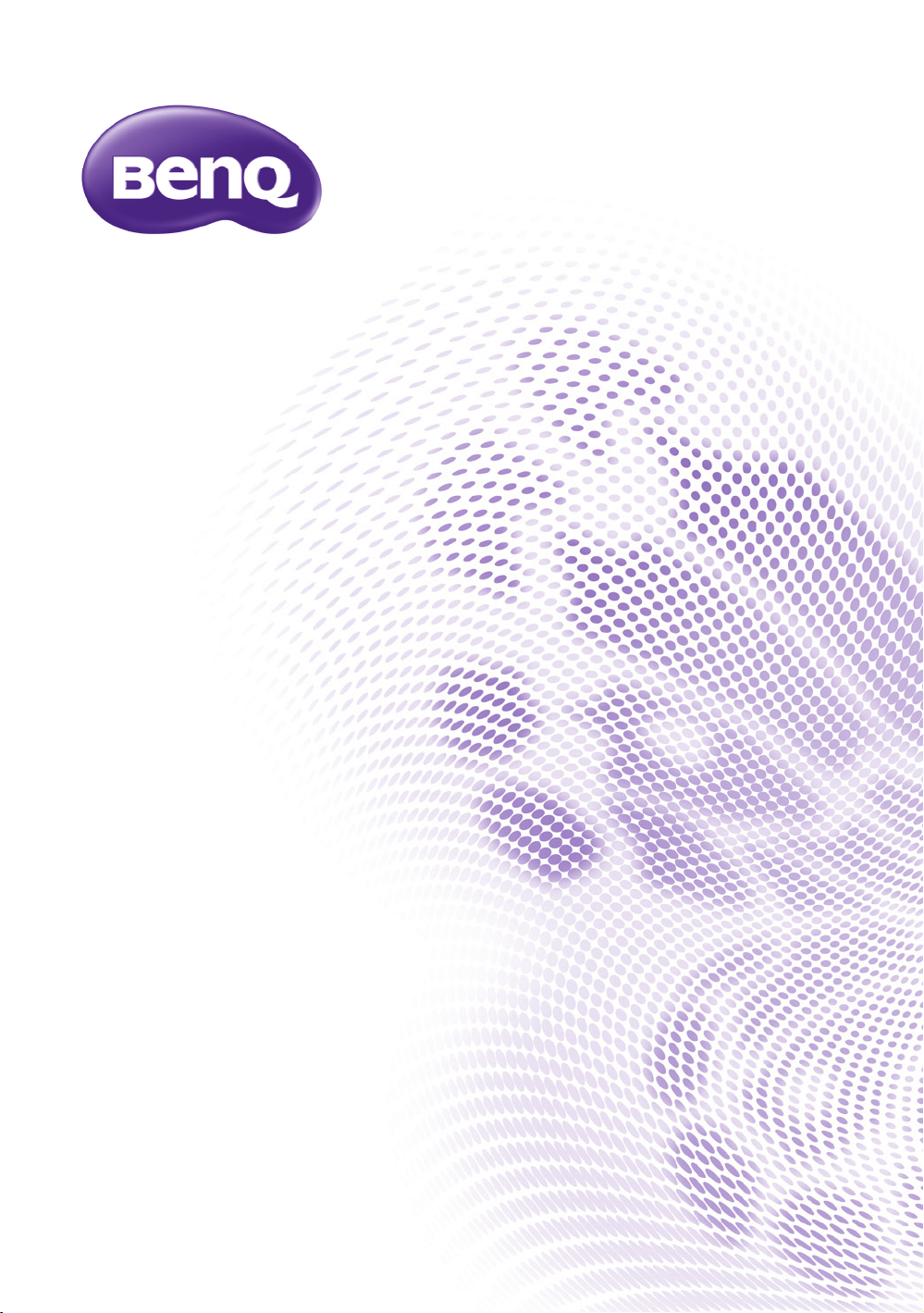
TH963
Digital Projector
User Manual
Page 2
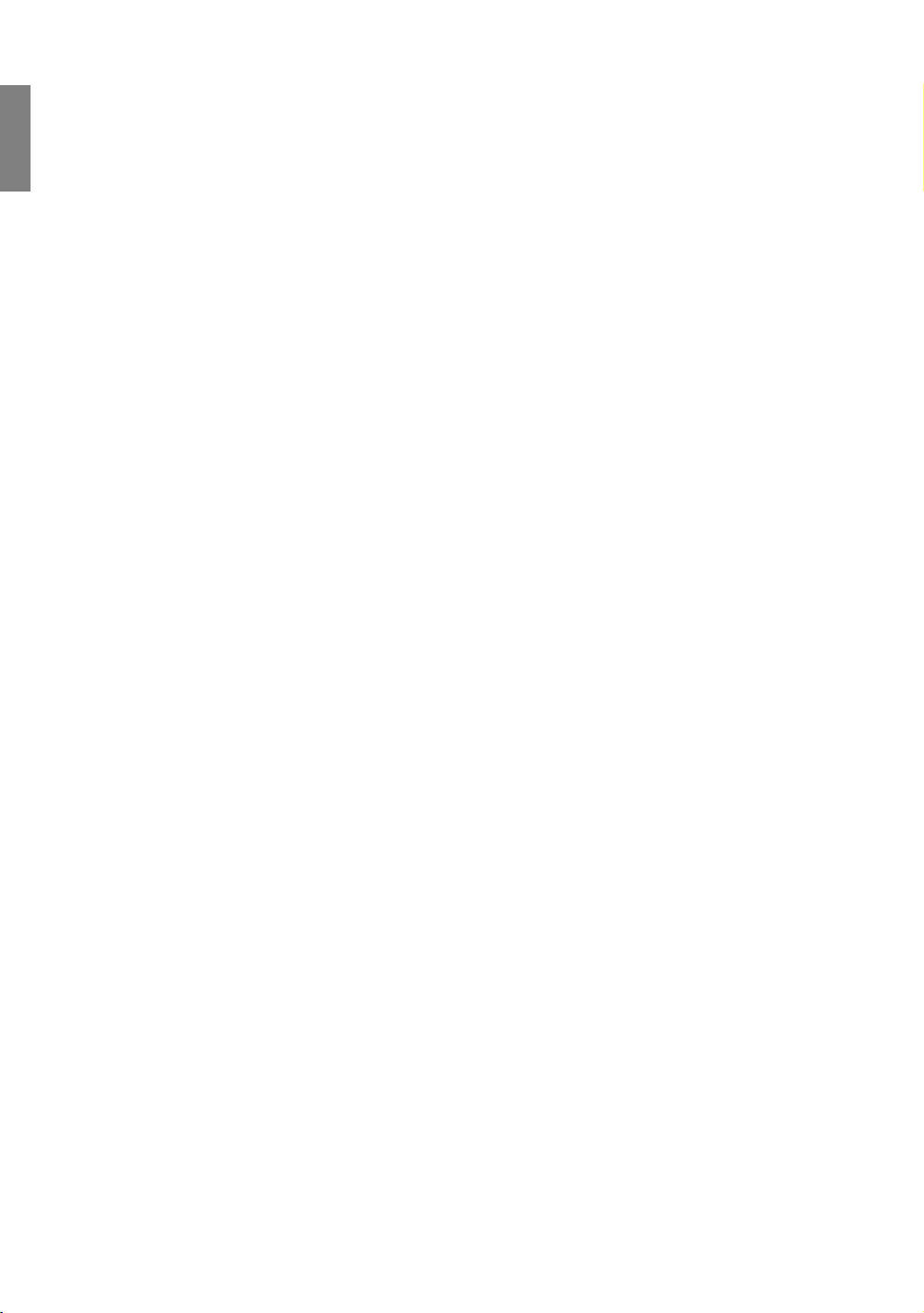
English
Table of contents
Important safety
instructions............................3
Overview................................6
Shipping contents...................................... 6
Standard Accessories.................................... 6
Optional accessories..................................... 7
Remote control batteries....................... 8
Remote control operation.....................8
Projector features .................................... 9
Projector exterior view........................10
Controls and functions..........................11
Control panel ............................................... 11
Remote control............................................ 12
Positioning your projector.13
Choosing a location ...............................13
Obtaining a preferred projected image
size .............................................................14
Projection dimensions ................................ 15
Shifting the projection lens ........................ 19
Connecting to video
equipment ...........................20
Preparations.................................................. 20
Connecting HDMI devices......................... 20
Connecting component-video devices ... 21
Connecting video devices..........................21
Connecting a computer .............................22
Connecting a monitor ................................22
Using the projector ............23
Turning the projector on .....................23
Selecting an input source......................24
Using the menus .....................................25
Securing the projector ..........................25
Using a security cable lock ........................ 25
Utilizing the password function................ 26
Adjusting the projected image.............28
Adjusting the projection angle .................28
Auto-adjusting the image ...........................28
Fine-tuning the image size and clarity......28
Correcting picture distortion....................29
Using the preset and user modes ...... 30
Fine-tuning the picture quality ............ 32
Advanced picture quality controls ..... 33
Selecting the aspect ratio ..................... 36
Hiding the image..................................... 38
Freezing the image................................. 38
Adjusting the sound............................... 39
Setting the lamp mode.......................... 39
Controlling the projector through a
LAN environment.................................. 40
Operating in a high altitude
environment............................................ 43
Displaying more than one image source
simultaneously ........................................ 44
Turning the projector off..................... 45
On-Screen Display (OSD) menus...... 46
Additional information ...... 55
Care of the projector ........................... 55
Lamp information................................... 56
Getting to know the lamp hour ................56
Extending lamp life .......................................56
Timing of replacing the lamp .....................57
Replacing the lamp .......................................57
Indicators........................................................60
Projector lens information................... 61
Assembling projector lens..........................61
Changing projector lens..............................63
Troubleshooting..................................... 64
Specifications........................................... 65
Warranty and Copyright
information ......................... 69
2 Table of contents
Page 3
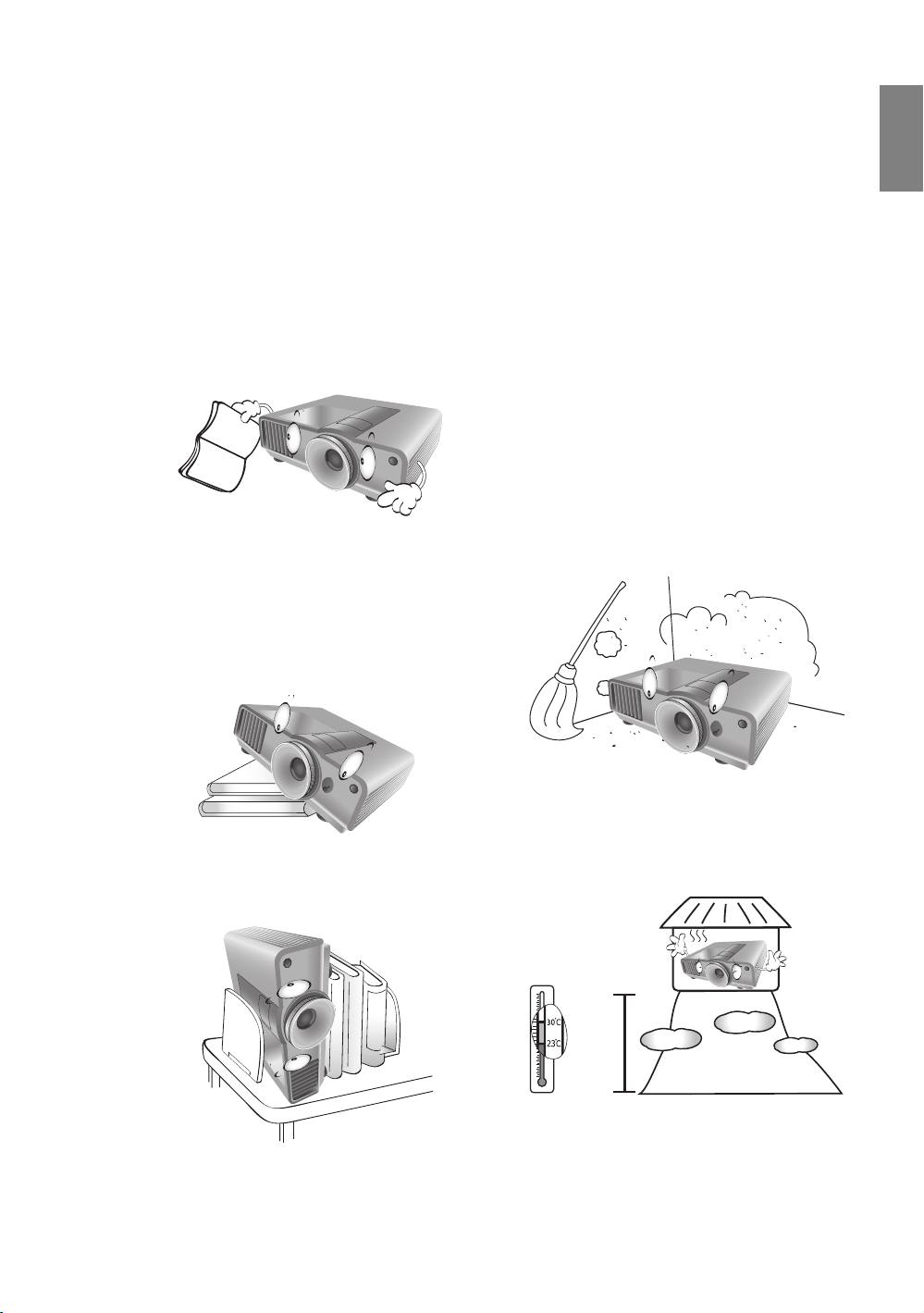
Thank you for your purchase of this quality BenQ projector! It has been designed to provide you with an
4920-
9840
feet
enjoyable home theater viewing experience. For the best results, please read this manual through
carefully as it is your guide through the control menus and operation.
Important safety instructions
Your projector is designed and tested to meet the latest standards for safety of information technology
equipment. However, to ensure safe use of this product, it is important that you follow the instructions
mentioned in this manual and marked on the product.
English
1. Please read this user manual before you operate your
projector. Keep this manual in a safe place for future
reference.
2. Always place the projector on a level, horizontal
surface during operation.
- Do not place the projector on an unstable cart,
stand, or table as it may fall and be damaged;
- Do not place inflammables near the projector;
- Do not use if tilted at an angle of more than 10
degrees left to right, nor at angle of more than 15
degrees front to back.
3. Do not store the projector on end vertically. Doing so
may cause the projector to fall over, causing injury or
resulting in damage.
4. Do not place the projector in any of the
following environments:
- space that is poorly ventilated or confined.
Allow at least 50 cm clearance from walls
and free flow of air around the projector;
- locations where temperatures may become
excessively high, such as the inside of a car
with all windows closed;
- locations where excessive humidity, dust,
or cigarette smoke may contaminate optical
components, shorten the projector’s
lifespan and darken the screen;
- locations near fire alarms;
- locations with an ambient temperature
above 35°C/95°F;
- locations where altitude is higher than 1500
meters/4920 feet above sea level.
Important safety instructions
3
Page 4
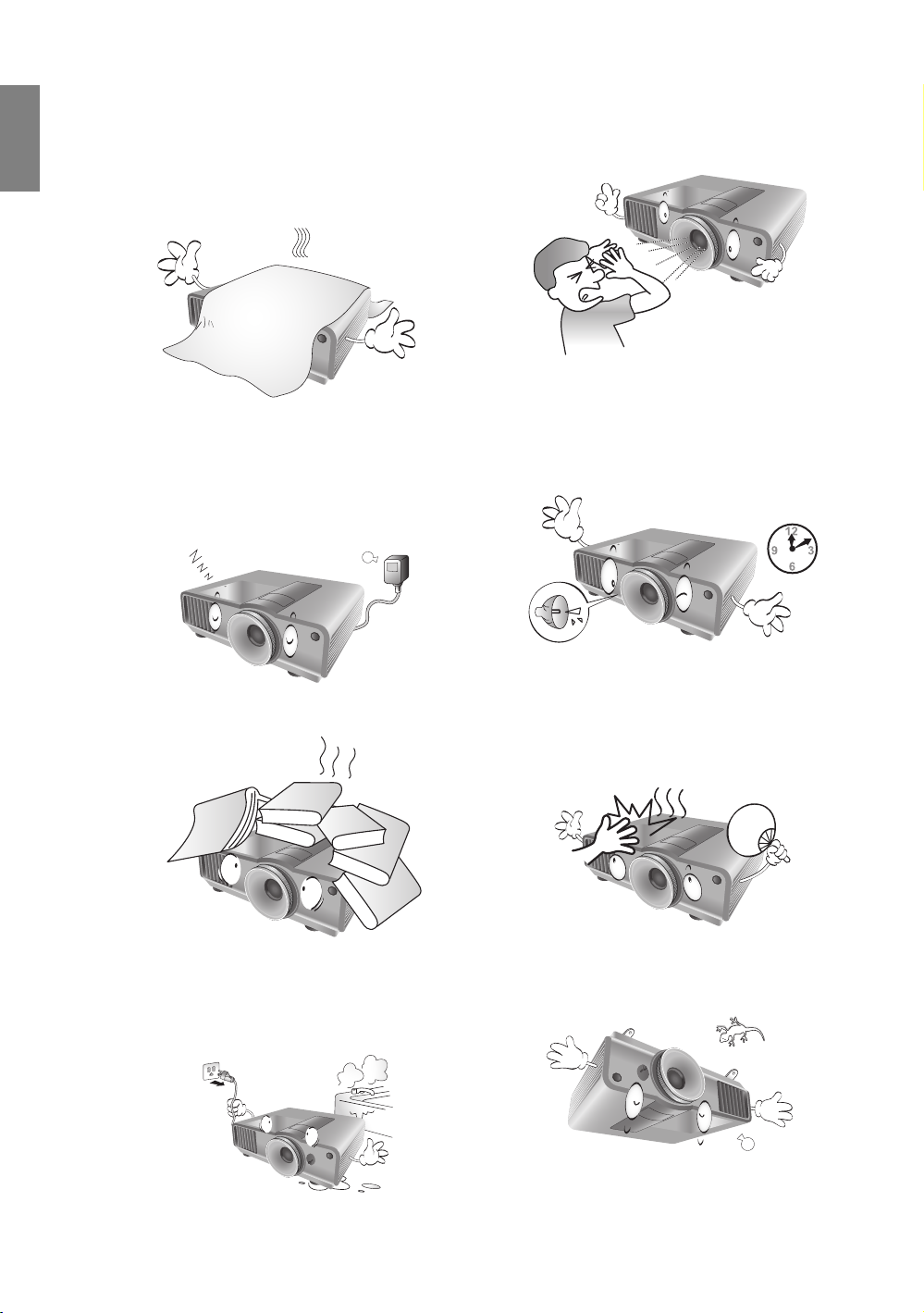
English
5. Do not block the vents holes while the projector
is on (even in standby mode):
- Do not cover the projector with any item;
- Do not place the projector on a blanket,
bedding or any other soft surface.
9. Do not look straight into the projector lens
during operation. It may harm your sight.
6. In areas where the main power supply voltage
may fluctuate by 10 volts, it is recommended
that you connect your projector through a power
stabilizer, surge protector or uninterruptible
power supply (UPS) as appropriate to your
situation.
7. Do not step on the projector or place any objects
upon it.
8. Do not place liquids near or on the projector.
Liquids spilled into the projector will void your
warranty. If the projector does become wet,
disconnect it from the power outlet and call
BenQ to have the projector repaired.
10. Do not operate the projector lamp beyond the
rated lamp life. Excessive operation of lamps
beyond the rated life could cause a lamp to break
on rare occasions.
11. The lamp becomes extremely hot during
operation. Allow the projector to cool for
approximately 45 minutes prior to removing the
lamp assembly for replacement.
12. This projector is capable of displaying inverted
images for ceiling mount installation. Use only
BenQ's Ceiling Mount Kit for mounting.
4
Important safety instructions
Page 5
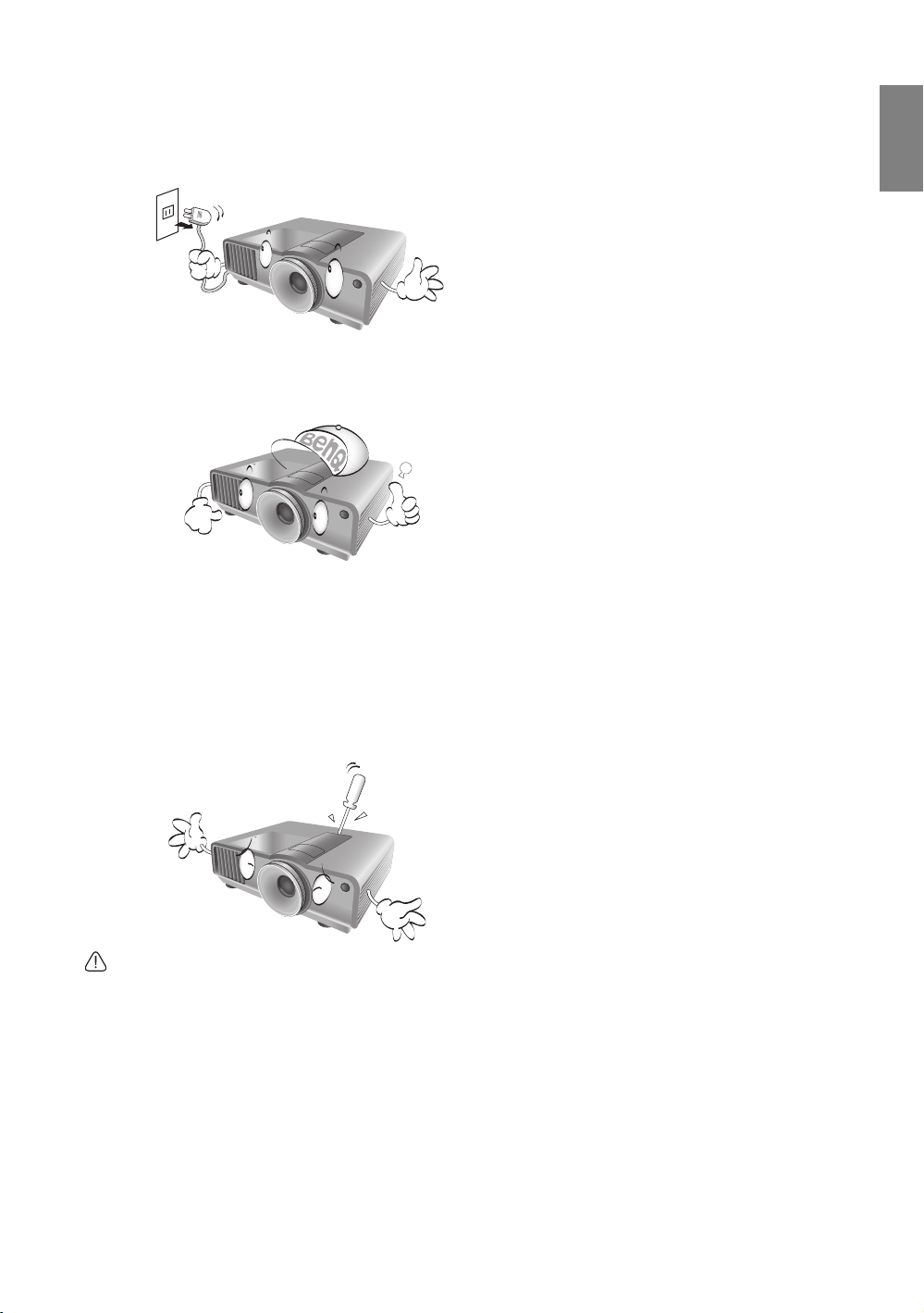
English
13. Never attempt to replace the lamp assembly until
the projector has cooled down and is unplugged
from the power outlet.
14. When you think service or repair is required,
take the projector only to a suitably qualified
technician.
15. Do not attempt to disassemble this projector.
There are dangerous high voltages inside which
may cause death if you should come into contact
with live parts. The only user serviceable part is
the lamp, which has its own removable cover. See
page 57.
Under no circumstances should you ever undo or
remove any other covers. Refer servicing only to
suitably qualified professional service personnel.
Moisture condensation
Never operate the projector immediately after
moving it from a cold location to a hot location.
When the projector is exposed to such a change
in temperature, moisture may condense on crucial
internal parts. To prevent the projector from
possible damage, do not use the projector for at
least 2 hours when there is a sudden change in
temperature.
Avoid volatile liquids
Do not use volatile liquids, such as insecticide or
certain types of cleaner, near the projector. Do
not have rubber or plastic products touching the
projector for a long time. They will leave marks on
the finish. If cleaning with a chemically treated
cloth, be sure to follow the cleaning product’s
safety instructions.
Disposal
This product contains the following materials
which are harmful to human bodies and
environment.
• Lead, which is contained in solder.
• Mercury, which is used in the lamp.
To dispose of the product or used lamps, consult
your local environment authorities for regulations.
Notice
Please keep the original packing for possible future
shipment. If you need to pack your projector after
use, adjust the projection lens to an appropriate
position, put the lens cushion around the lens, and
fit the lens cushion and projector cushion together
to prevent damage during transportation.
Important safety instructions
5
Page 6
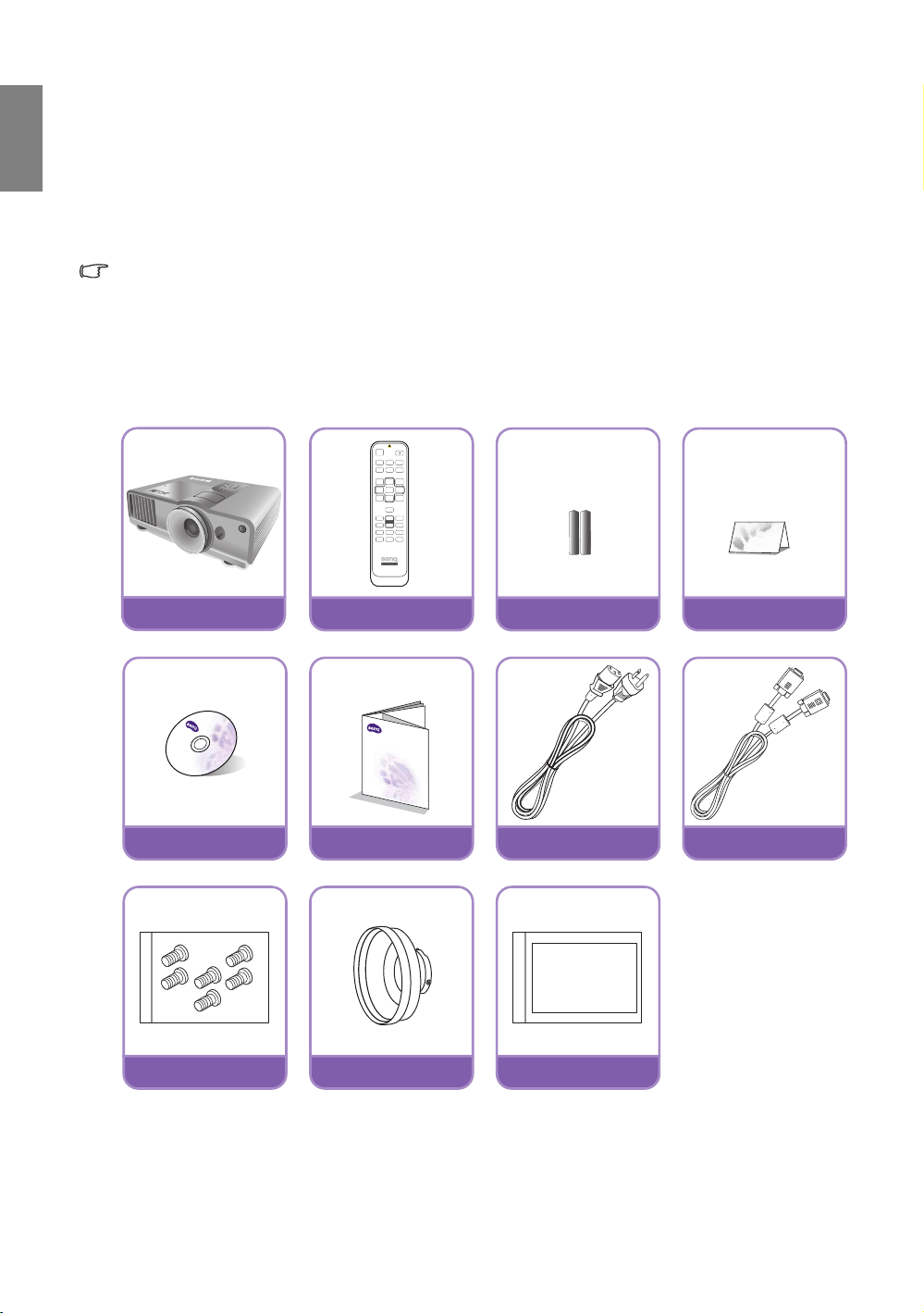
English
Projector
Remote control
Batteries
Warranty card
User manual CD
Quick start guide
Power cable
VGA c able
Screw
Lens ring
Metal sheet
Overview
Shipping contents
Carefully unpack and verify that you have the items below. Some of the items may not be available
depending on your region of purchase. Please check with your place of purchase.
Some of the accessories may vary from region to region.
Projector lens is optional accessory and does not come with this package, please see "Optional accessories"
on page 7 for selection of lenses
The warranty card is only supplied in some specific regions. Please consult your dealer for detailed
information.
Standard Accessories
Digital Projector
Quick Start Guide
6
Overview
Page 7
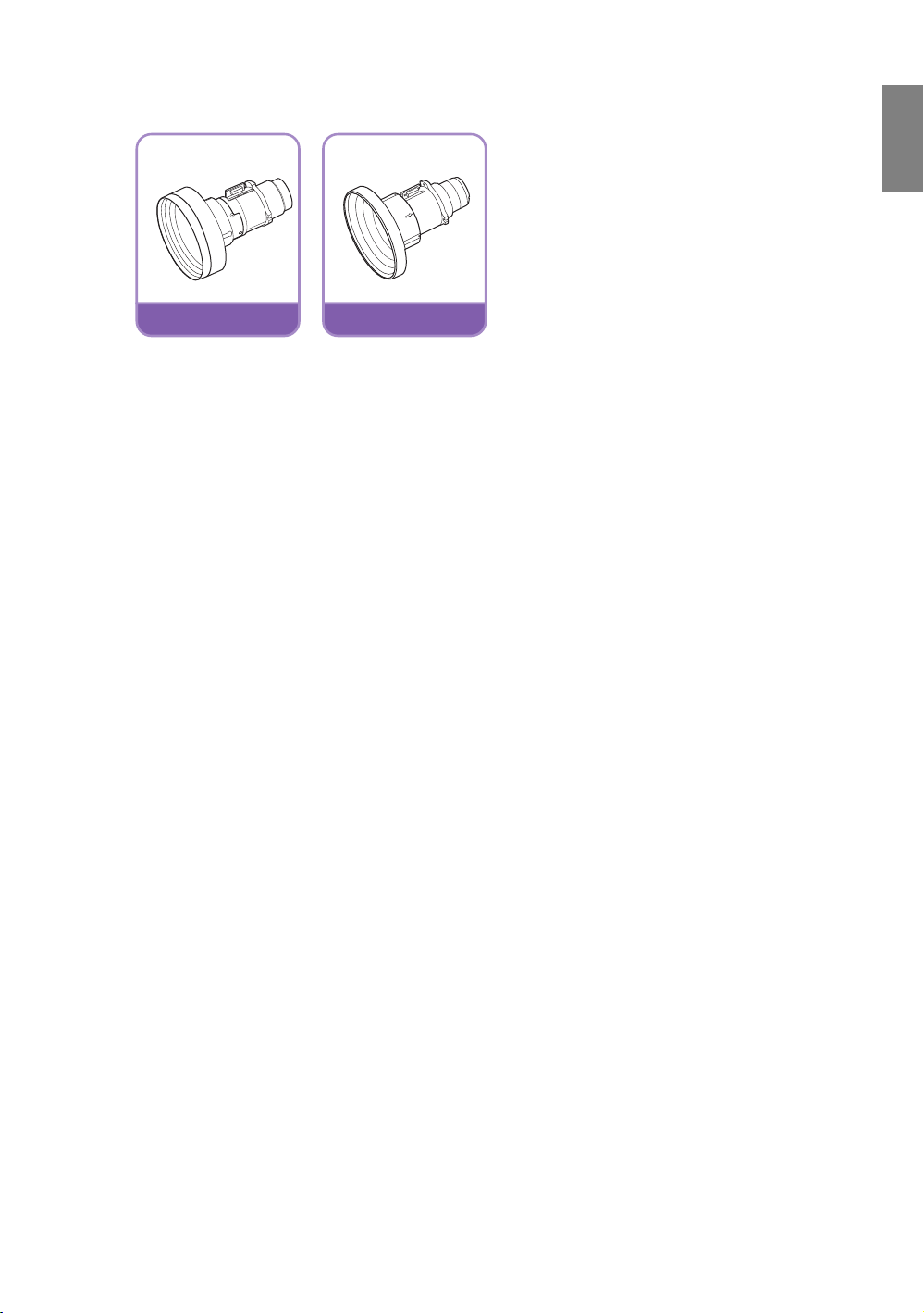
Optional accessories
Long throw lens
Short throw lens
English
Overview
7
Page 8
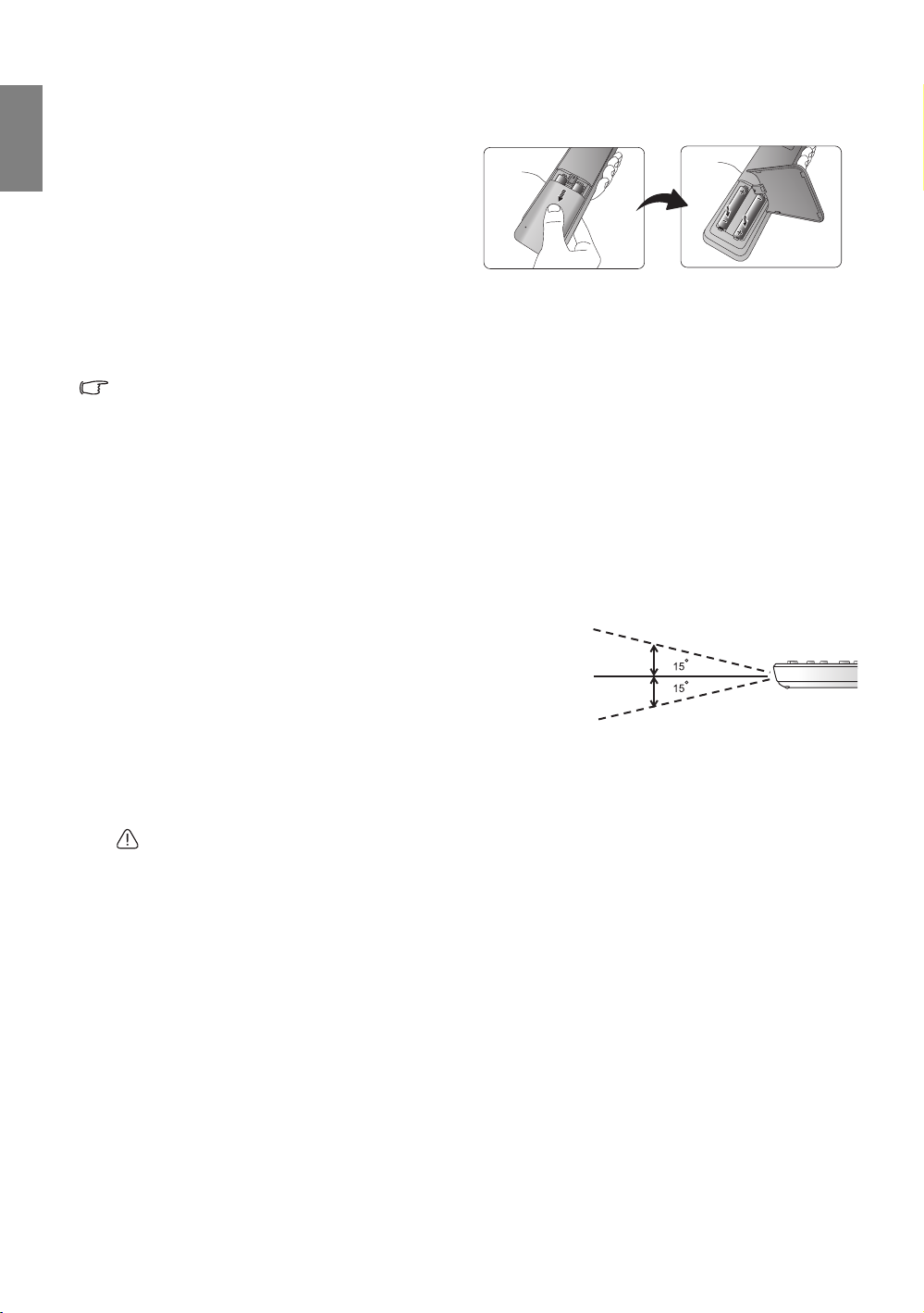
English
up to 8 m
Remote control batteries
1. To open the battery cover, turn the remote
control over to view its back, push on the
finger grip on the cover and slide it up in the
direction of the arrow as illustrated. The
cover will slide off.
2. Remove any existing batteries (if necessary)
and install two new AAA batteries observing
the battery polarities as indicated in the base of the battery compartment. Positive (+) goes to
positive and negative (-) goes to negative.
3. Refit the cover by aligning it with the case and sliding it back up into position. Stop when it clicks into
place.
Notes on handling batteries
• Do not mix old batteries with new ones, or mix different types of batteries.
• Avoid leaving the remote control and batteries in an excessive hot or humid environment like the
kitchen, bathroom, sauna, sunroom, or in a closed car.
• Dispose of used batteries according to the battery manufacturer’s instructions and local environment
regulations for your region.
• If the remote control will not be used for an extended period of time, remove the batteries to avoid
damage to the control from possible battery leakage.
Remote control operation
• Make sure that there is nothing positioned
between the remote control and the infrared (IR)
sensors on the projector that might obstruct the
IR beam from the remote control reaching the
projector.
• The effective range of the remote control is up to
8 meters, and at an angle within 30 degrees of the
IR beam. Always aim straight at the projector; however, most screens will also reflect the IR beam to
the projector.
Ceiling mounting the projector
We want you to have a pleasant experience using your BenQ projector, so we need to bring this safety
matter to your attention to prevent damage to person and property.
If you intend to mount your projector on the ceiling, we strongly recommend that you use a proper fitting
BenQ projector ceiling mount kit and that you ensure it is securely and safely installed.
If you use a non-BenQ brand projector ceiling mount kit, there is a safety risk that the projector may fall
from the ceiling due to an improper attachment through the use of the wrong gauge or length screws.
You can purchase a BenQ projector ceiling mount kit from the place you purchased your BenQ projector.
BenQ recommends that you also purchase a separate Kensington lock compatible security cable and attach
it securely to both the Kensington lock slot on the projector and the base of the ceiling mount bracket. This
will perform the secondary role of restraining the projector should its attachment to the mounting bracket
become loose.
8
Overview
Page 9
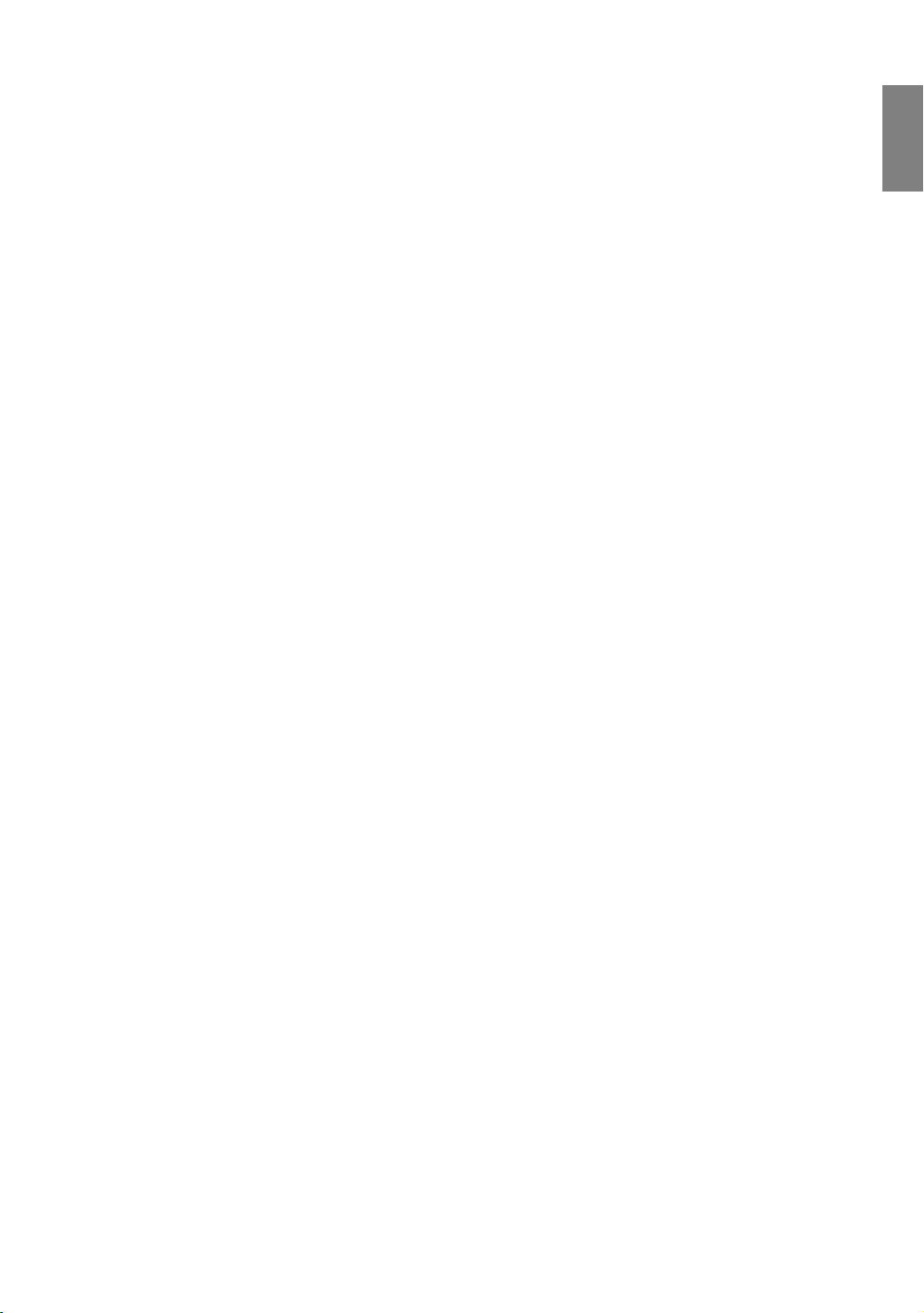
Projector features
• Full HD compatible
The projector is compatible with Standard Definition TV (SDTV) 480i, 480p, 576i, 576p, and High
Definition TV (HDTV) 720p, 1080i and 1080p formats, with the 1080p format providing a true 1:1
image reproduction.
• High picture quality
The projector provides excellent picture quality due to its high resolution, excellent home theater
brightness, super high contrast ratio, vivid color and rich gray-scale reproduction.
• High brightness
The projector features super high brightness to achieve excellent picture quality in ambient light
conditions, outperforming ordinary projectors.
• Vivid color reproduction
The projector features a 6-segment color wheel to produce realistic color depth and range
unattainable with lesser segment color wheels.
• Rich gray-scale
When viewed in a darkened environment, the automatic gamma control provides excellent gray-scale
display which reveals details in shadows and in night or darkened scenes.
• Intuitive lens shift
The intuitive control over lens shift lever provides flexibility in setting-up your projector.
• Wide variety of inputs and video formats
The projector supports a wide variety of inputs for connection to your video and PC equipment,
including component video, composite video, HDMI, PC, and an output trigger for connection to
automated screen and environment lighting systems.
• Professional calibration control
To reach a higher standard of performance, the projector incorporates Expert Mode settings in its
OSD menus, which requires professional calibration service from authorized installers.
• Panamorph lenses compatible
The projector is compatible with Panamorph lenses that allow you to convert 16:9 projectors to
2.35:1 aspect ratio.
English
Overview
9
Page 10
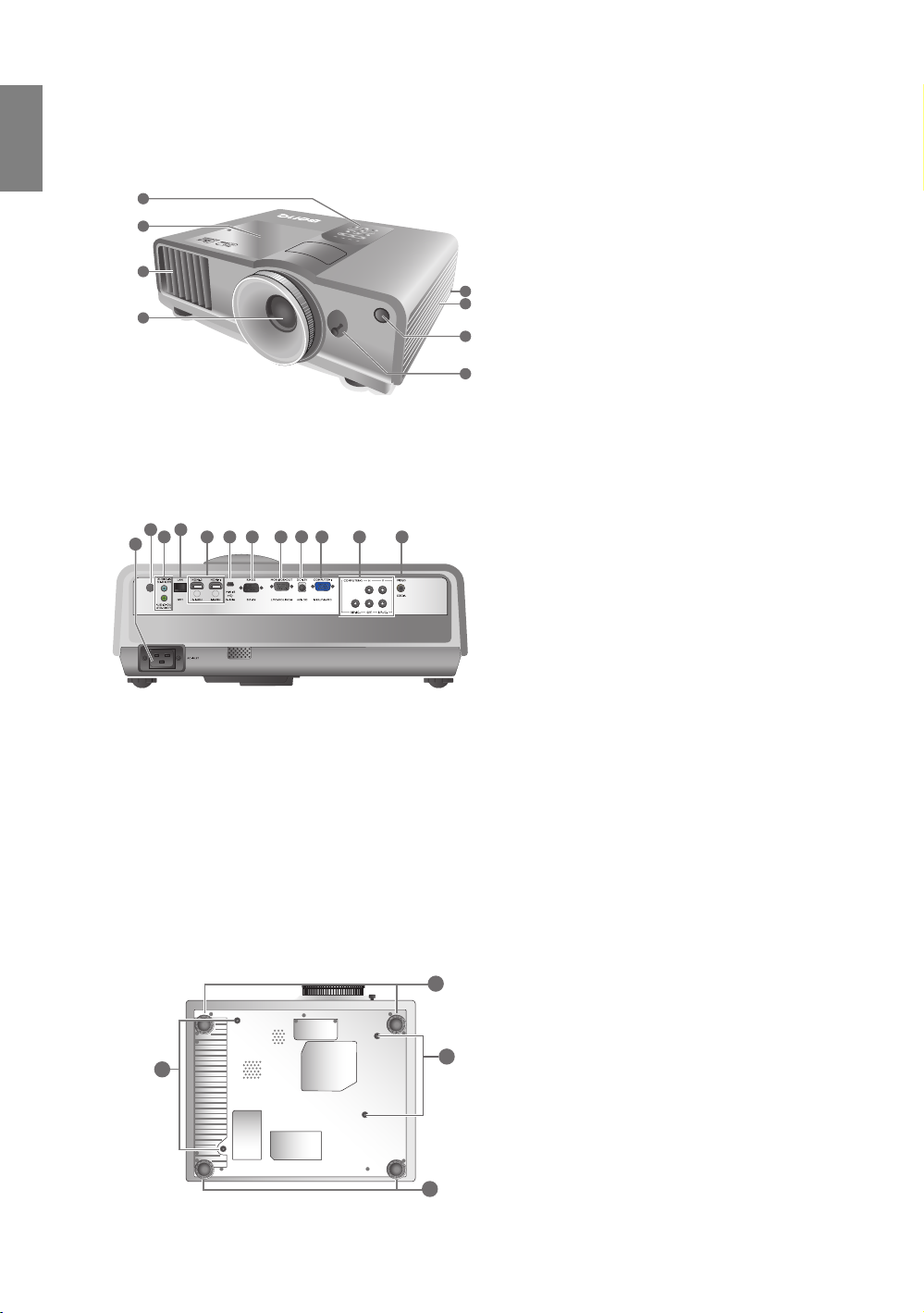
English
3
1
2
8
7
6
5
4
See "Connecting to video equipment" on page 20
for connection details.
Projector exterior view
Front and upper side view
1. Control panel (See "Control panel" on page 11
2. Lamp cover
3. Vent (heated air exhaust)
4. Projection lens
5. Kensington lock slot
6. Vent (cold air intake)
7. Front IR sensor
8. Lens shift lever
Rear view
9. AC Power cable inlet
10. Rear IR sensor
11. Audio input jack
12
10
11
9
1413 15 161718
19 20
12. RJ45 LAN input jack
13. HDMI port
14. Mini B type USB port
15. RS-232 control port
16. RGB signal output jack
17. 12VDC output terminal
18. RGB (PC)/Component video (YPbPr/YCbCr)
19. Component Video inputs
20. Video input jack
for details.)
Audio output jack
Used to interface with a PC or home theater
control/automation system.
Used to trigger external devices such as an
electric screen or light control, etc. Consult
your dealer for how to connect these devices.
signal input jack
(BNC)/RGBHV 5 BNCs for connecting either
RGB or component (YPbPr), SD or HD video
signals
Under view
22
10
Overview
21
21
21. Adjustable feet
22. Ceiling mount holes
22
Page 11
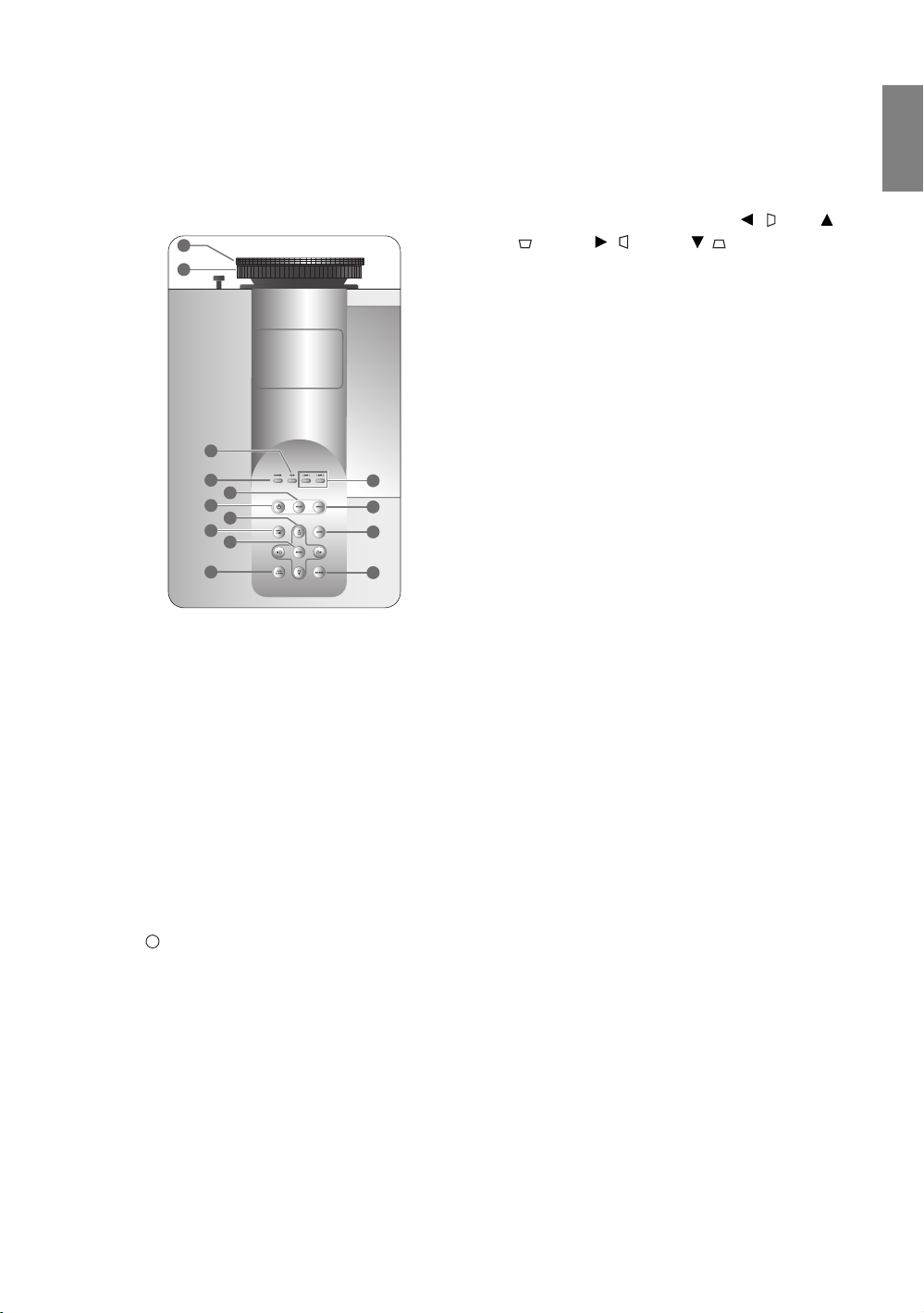
Controls and functions
I
I
Control panel
1
2
3
4
5
6
7
8
9
10
1. Focus ring
Adjusts the focus of the projected image.
2. Zoom ring (Long throw [LT] only)
Adjusts the size of the projected image.
3. TEMPerature warning light
Lights up or flashes if the projector's
temperature becomes too high.
4. POWER indicator light
Lights up or flashes when the projector is
operating.
5. MODE
Sequentially selects a predefined picture setting
available for each input.
6. POWER
Performs the same action as POWER on the
remote control.
Toggles the projector between standby and on.
11
12
13
14
English
7. Arrow/Keystone keys (Left / , Up /
, Right /, Down/)
Moves the current On-Screen Display (OSD)
menu selection in the direction of the arrow
being pressed when the OSD menu is
activated.
Manually corrects distorted pictures resulting
from an angled projection.
8. MENU/EXIT
Toggles the On-Screen Display (OSD) menu on
and off.
Goes back to previous OSD menus, exits and
saves any changes made using the On-Screen
Display (OSD) menu.
9. ENTER
Enacts the selected On-Screen Display (OSD)
menu item.
10.ECO BLANK
Hides the screen image.
11.LAMP indicator light 1, 2
Lights up or flashes when the projector lamp
has developed a problem.
12.ASPECT
Selects the display aspect ratio.
13. AUTO
Automatically determines the best picture
timings for the displayed image.
14.SOURCE
Performs the same action as the source
selection keys on the remote control.
Switches sequentially through input sources.
Overview
11
Page 12
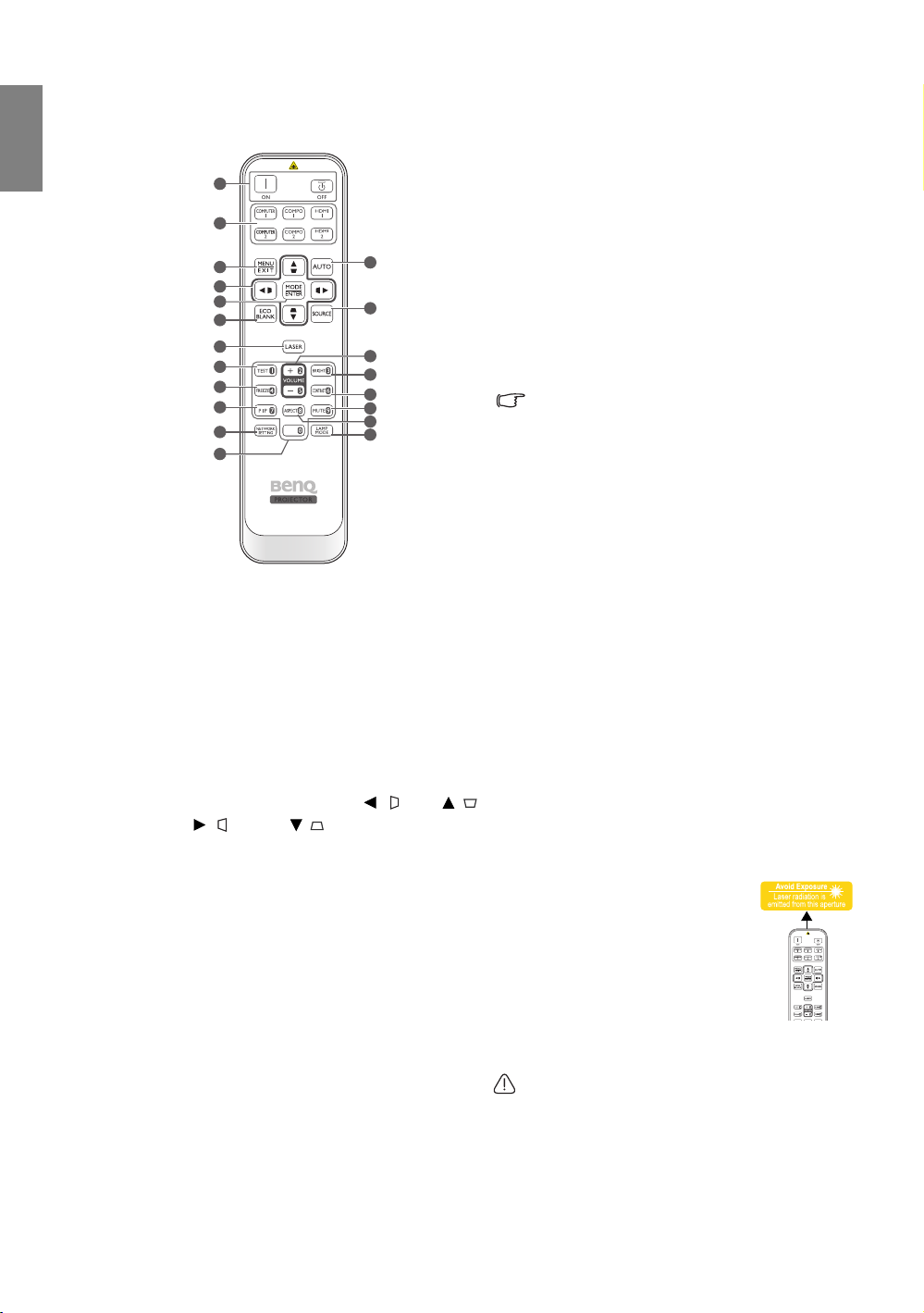
English
Remote control
1
2
3
4
5
6
7
8
9
10
11
12
1. Power ON/OFF
Toggles the projector between standby mode
and on.
2. Source selection keys
Selects an input source for display.
3. MENU/EXIT
Turns on the On-Screen Display (OSD) menu.
Goes back to previous OSD menu, exits and
saves menu settings.
4. Arrow/Keystone keys (Left / , Up / ,
Right / , Down / )
Moves the current On-Screen Display (OSD)
menu selection in the direction of the arrow
being pressed when the OSD menu is activated.
Manually corrects distorted pictures resulting
from an angled projection.
5. MODE/ENTER
Activates the selected On-Screen Display (OSD)
menu item.
Depending upon the input signal in use, selects
an available picture mode.
6. ECO BLANK
Hides the screen image.
7. LASER
Emits visible laser pointer light for presentation
purposes.
13
14
15
16
17
18
19
20
8. TEST
Displays the test pattern.
9. FREEZE
Freezes the projected image.
10.PIP
Displays the Picture In Picture (PIP) windows.
11.NETWORK SETTING
Enters network settings directly.
12.Numeric buttons
Enters numbers in network settings.
Numeric buttons 1, 2, 3, 4 cannot be pressed
when asked to enter password.
13. AUTO
Automatically determines the best picture
timings for the displayed image.
14.SOURCE
Selects an input source for display.
15.VOLUME+/VOLUME-
Adjusts the sound level.
16.BRIGHTNESS
Adjusts brightness.
17.CONTRAST
Adjusts contrast.
18.MUTE
Toggles projector audio between on and off.
19.ASPECT
Selects the display aspect ratio.
20.LAMP MODE
Selects a preferred lamp mode.
Operating the LASER pointer
The Laser Pointer is a presentation
aid for professionals. It emits red
colored light when you press it and
the indicator lights up red.
The laser pointer is not a toy.
Parents should be mindful of the
dangers of laser energy and keep this
remote control out of the reach of children.
Do not look into the laser light window or shine
the laser light beam on yourself or others. See
the warning messages on the back of the
remote control prior to using it.
12
Overview
Page 13
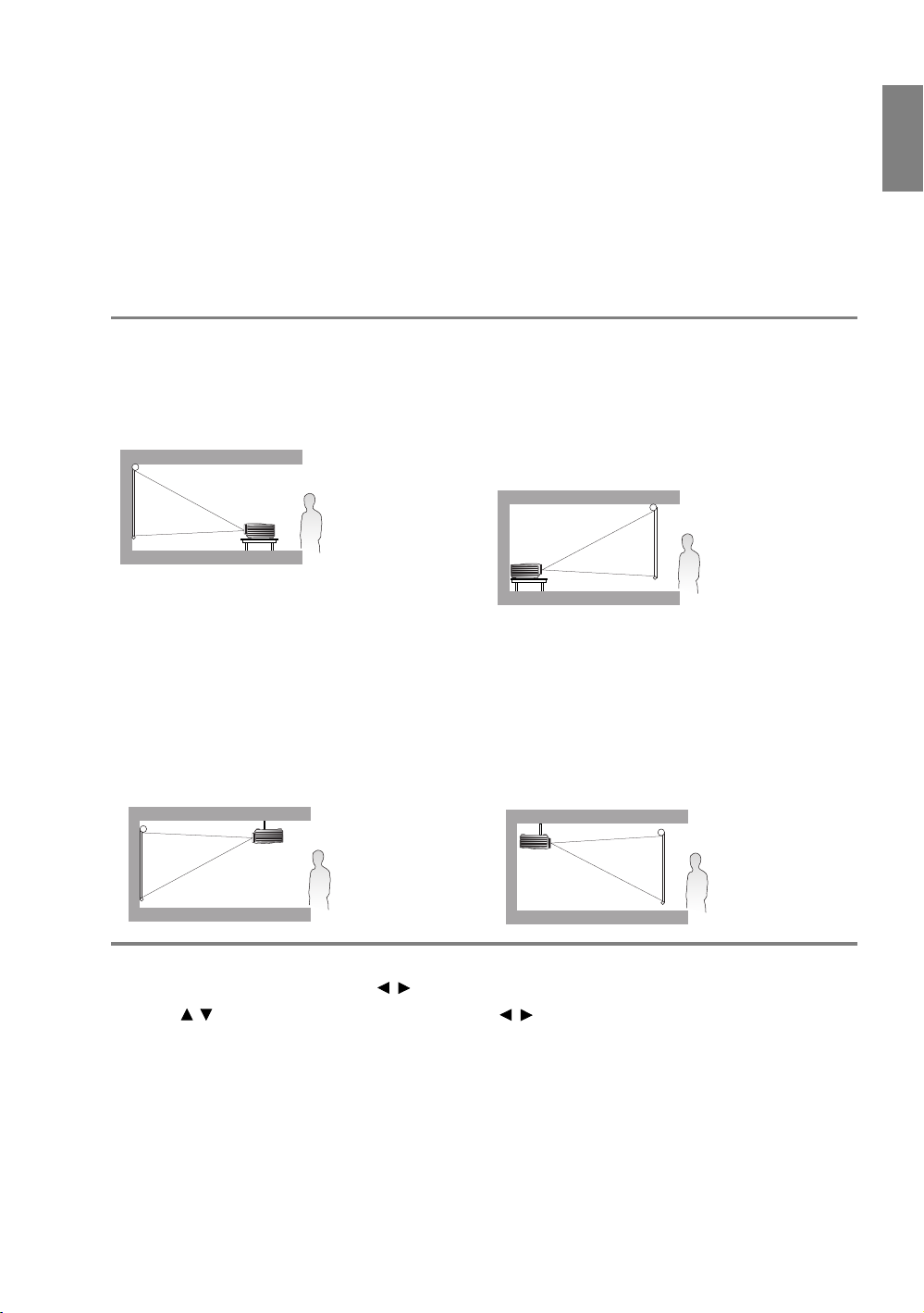
Positioning your projector
Choosing a location
Your projector is designed to be installed in one of four possible installation locations.
Your room layout or personal preference will dictate which installation location you select. Take into
consideration the size and position of your screen, the location of a suitable power outlet, as well as the
location and distance between the projector and the rest of your equipment.
English
1. Floor Front:
Select this location with the projector placed near
the floor in front of the screen. This is the most
common way to position the projector for quick
setup and portability.
2. Ceiling Front:
Select this location with the projector suspended
from the ceiling in front of the screen.
Purchase the BenQ Projector Ceiling Mount Kit
from your dealer to mount your projector on the
ceiling.
*Set Ceiling Front after you turn the projector on.
3. Floor Rear:
Select this location with the projector placed near
the floor behind the screen.
Note that a special rear projection screen is
required.
*Set Floor Rear after you turn the projector on.
4. Ceiling Rear:
Select this location with the projector suspended
from the ceiling behind the screen.
Note that a special rear projection screen and the
BenQ Projector Ceiling Mount Kit are required for
this installation location.
*Set Ceiling Rear after you turn the projector on.
*To set the projector position:
1. Press MENU/EXIT and then press / until the System Setup menu is highlighted.
2. Press / to highlight Projector Position and press / until the correct position is selected.
Positioning your projector
13
Page 14
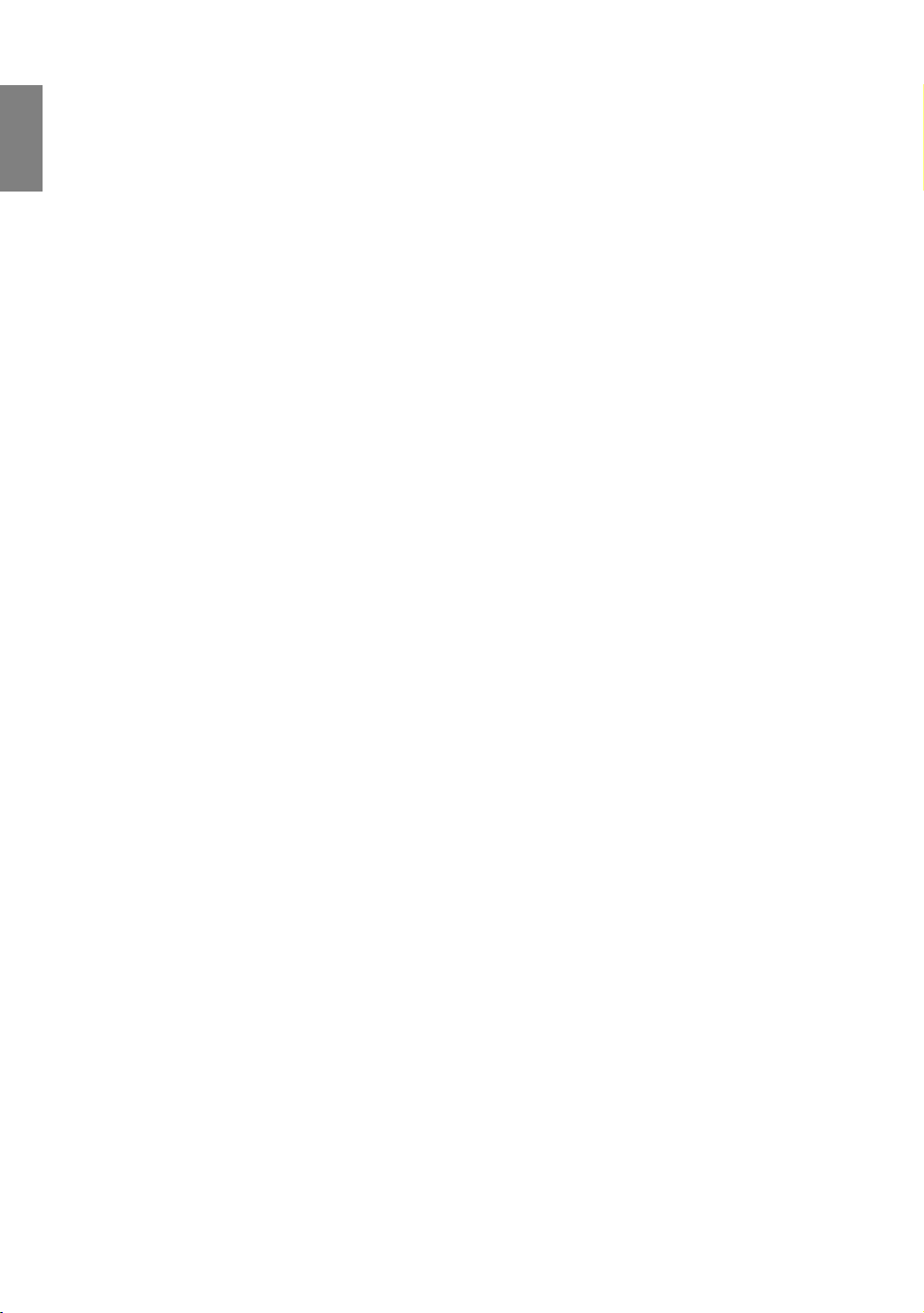
English
Obtaining a preferred projected image size
The distance from the projector lens to the screen, the zoom setting, and the video format each factors
in the projected image size.
This projector is equipped with a movable lens. See "Shifting the projection lens" on page 19 for details.
You can see the diagrams on pages 15 and 17 for the vertical offset values in the dimension tables that are
measured when the lens is shifted fully up or down.
If you are using a 120-inch, 4:3-aspect-ratio screen, please refer to "Long throw (LT): The screen aspect
ratio is 4:3 and the projected picture is 16:9"/"Short throw (ST): The screen aspect ratio is 4:3 and the
projected picture is 16:9". The average projection distance is 785 (LT)/250 (ST) cm.
If you have a 16:9-aspect-ratio screen and your measured projection distance was 4.5 m (450 cm), please
refer to "Long Throw (LT): The screen aspect ratio is 16:9 and the projected picture is 16:9"/"Short
Throw (ST): The screen aspect ratio is 16:9 and the projected picture is 16:9". The closest match in the
"Average" (LT)/"Distance" (ST) column is 428 (LT)/426 (ST) cm. Looking across this row shows that a 80-
inch (LT)/250-inch (ST) screen is required.
If you place the projector in a different position (to that recommended), you will have to tilt it down or
up to center the image on the screen. In these situations, some image distortion will occur. Use the
Keystone function to correct the distortion. See "Correcting picture distortion" on page 29 for details.
14
Positioning your projector
Page 15
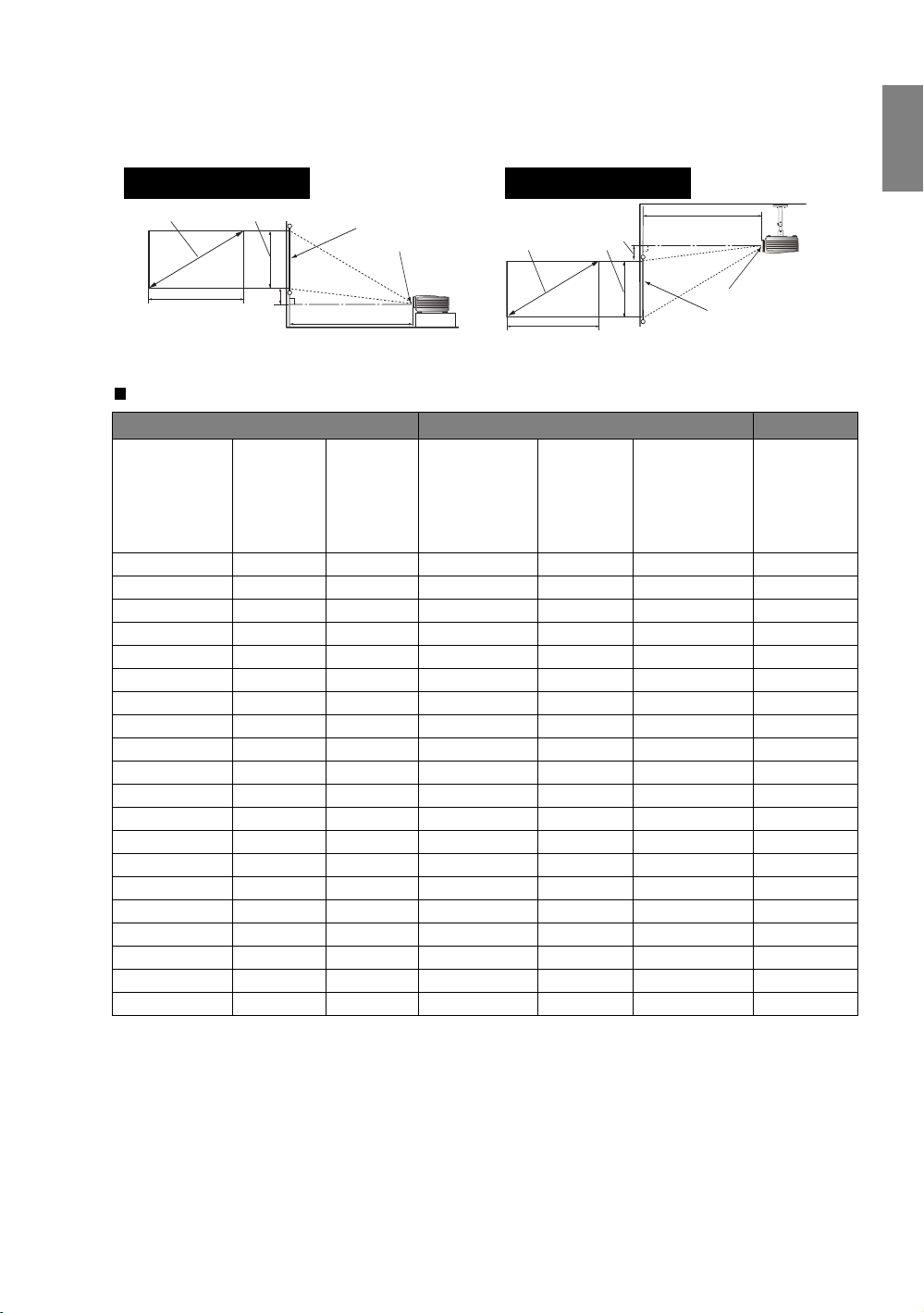
Projection dimensions
Floor Installation
<F>: Screen <G>: Center of lens
Ceiling Installation
<F>: Screen <G>: Center of lens
Installation for a 16:9 ratio screen
English
<A>
<C>
<B>
<E>
<F>
<D>
<G>
<A>
<C>
<B>
<E>
<D>
<G>
<F>
Long Throw (LT): The screen aspect ratio is 16:9 and the projected picture is 16:9
Screen dimensions Projection distance <D> [cm] Offset
Lowest/
Diagonal
<A>
[inch (mm)]
30 (762) 37 66 128 160 193 3.7
40 (1016) 50 89 171 214 257 5.0
50 (1270) 62 111 214 267 321 6.2
60 (1524) 75 133 256 321 385 7.5
70 (1778) 87 155 299 374 449 8.7
80 (2032) 100 177 342 428 514 10.0
90 (2286) 112 199 384 481 578 11.2
100 (2540) 125 221 427 535 642 12.5
110 (2794) 137 243 470 588 706 13.7
120 (3048) 149 266 513 641 770 14.9
130 (3302) 162 288 555 695 834 16.2
140 (3556) 174 310 598 748 899 17.4
150 (3810) 187 332 641 802 963 18.7
160 (4064) 199 354 684 855 1027 19.9
170 (4318) 212 376 726 909 1091 21.2
180 (4572) 224 398 769 962 1155 22.4
190 (4826) 237 421 812 1016 1220 23.7
200 (5080) 249 443 854 1069 1284 24.9
250 (6350) 311 553 1068 1336 1605 31.1
300 (7620) 374 664 1282 1604 1926 37.4
Height
<B>
[cm]
Width
<C>
[cm]
Min distance
(with max
zoom)
Average
Max distance
(with min
zoom)
Highest
lens
position
<E> [cm]
Positioning your projector
15
Page 16
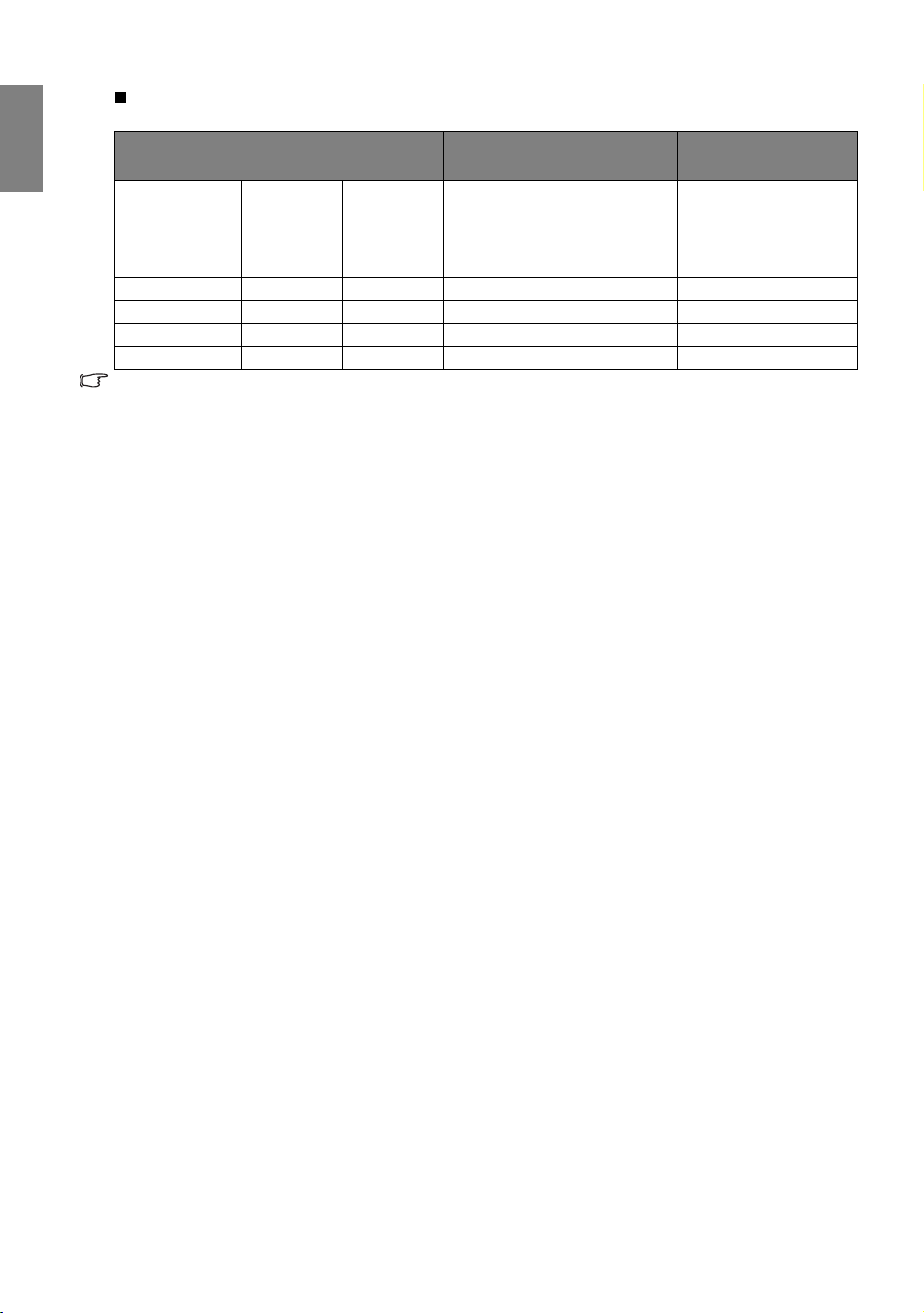
English
Short Throw (ST): The screen aspect ratio is 16:9 and the projected picture is 16:9
Screen dimensions
Diagonal
<A>
[inch (mm)]
40 (1016) 50 89 68 5.0
50 (1270) 62 111 85 6.2
60 (1524) 75 133 102 7.5
70 (1778) 87 155 119 8.7
80 (2032) 100 177 136 10.0
The above numbers are approximate and may be slightly different from the actual measurements. Only the
recommended screen sizes are listed. If your screen size is not in the table above, please contact your dealer
for assistance.
Height <B>
[cm]
Width
<C>
[cm]
Projection distance <D>
[cm]
Distance
Offset
Lowest/Highest lens
position <E> [cm]
16
Positioning your projector
Page 17
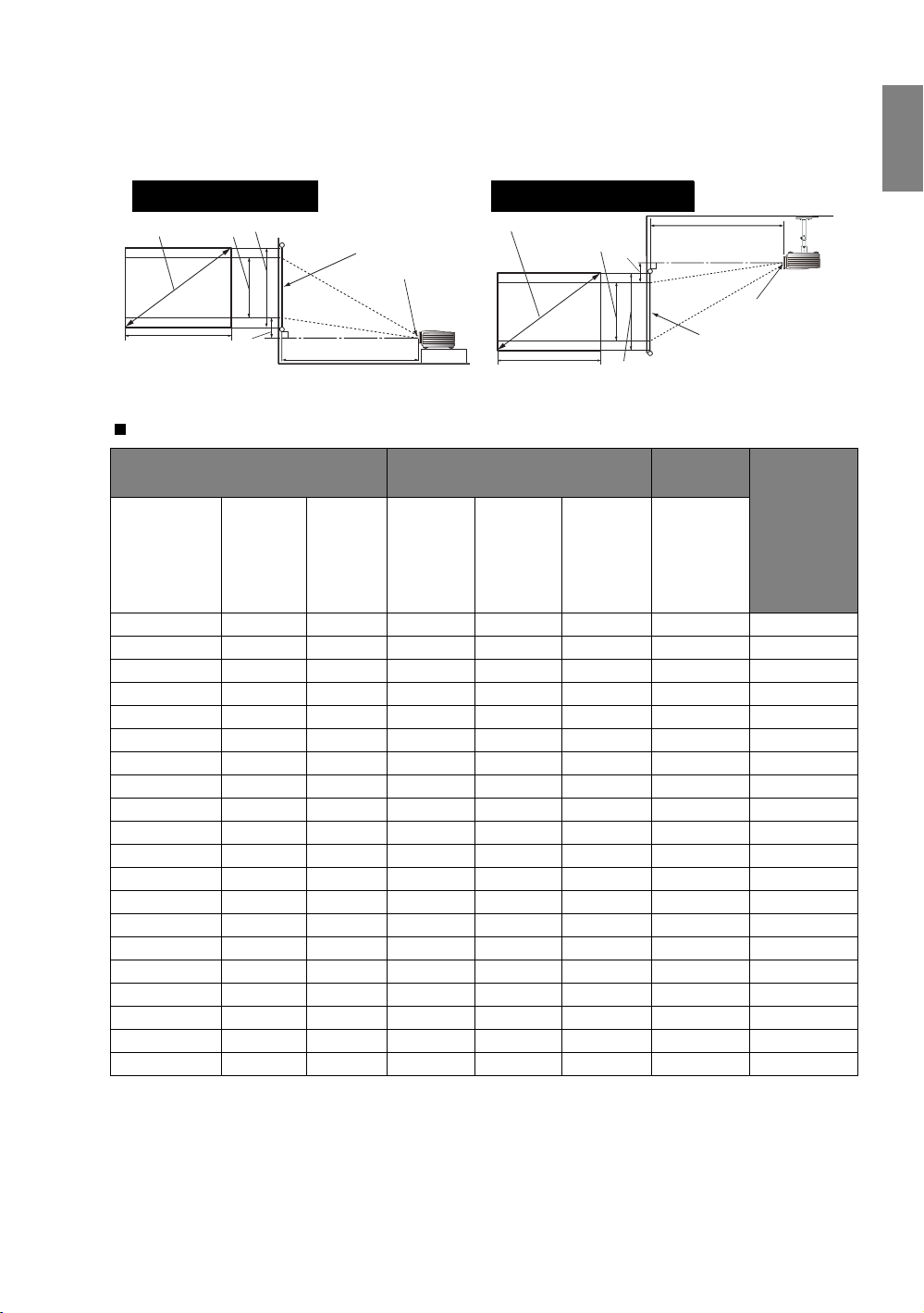
Installation for a 4:3 ratio screen
Floor Installation
<F>: Screen <G>: Center of lens
Ceiling Installation
<F>: Screen <G>: Center of lens
The illustrations and table below are provided for those users who already have 4:3 aspect ratio screens
or intend to purchase 4:3 aspect ratio screens to view 16:9 ratio projected images.
English
<A>
<C>
<H>
<E>
<B>
<F>
<G>
<D>
<A>
<C>
<H>
<E>
<D>
<G>
<F>
<B>
Long throw (LT): The screen aspect ratio is 4:3 and the projected picture is 16:9
Screen dimensions
Diagonal
<A>
[inch (mm)]
30 (762) 46 61 157 196 236 3 34
40 (1016) 61 81 209 262 314
50 (1270) 76 102 261 327 393
60 (1524) 91 122 314 393 471
70 (1778) 107 142 366 458 550
80 (2032) 122 163 418 523 629
90 (2286) 137 183 471 589 707
100 (2540) 152 203 523 654 786
110 (2794) 168 224 575 720 864
120 (3048) 183 244 627 785 943
130 (3302) 198 264 680 851 1021
140 (3556) 213 284 732 916 1100
150 (3810) 229 305 784 981 1179
160 (4064) 244 325 837 1047 1257
170 (4318) 259 345 889 1112 1336
180 (4572) 274 366 941 1178 1414
190 (4826) 290 386 994 1243 1493
200 (5080) 305 406 1046 1309 1571
250 (6350) 381 508 1307 1636 1964
300 (7620) 457 610 1569 1963 2357
Height
<B>
[cm]
Width
<C>
[cm]
Projection distance <D>
[cm]
Min
distance
(with
max
zoom)
Average
Max
distance
(with min
zoom)
Offset
Lowest/
Highest
lens
position
<E> [cm]
5 46
6 57
7 69
8 80
9 91
10 103
11 114
13 126
14 137
15 149
16 160
17 171
18 183
19 194
21 206
22 217
23 229
29 286
34 343
Image
height <H>
[cm]
Positioning your projector
17
Page 18
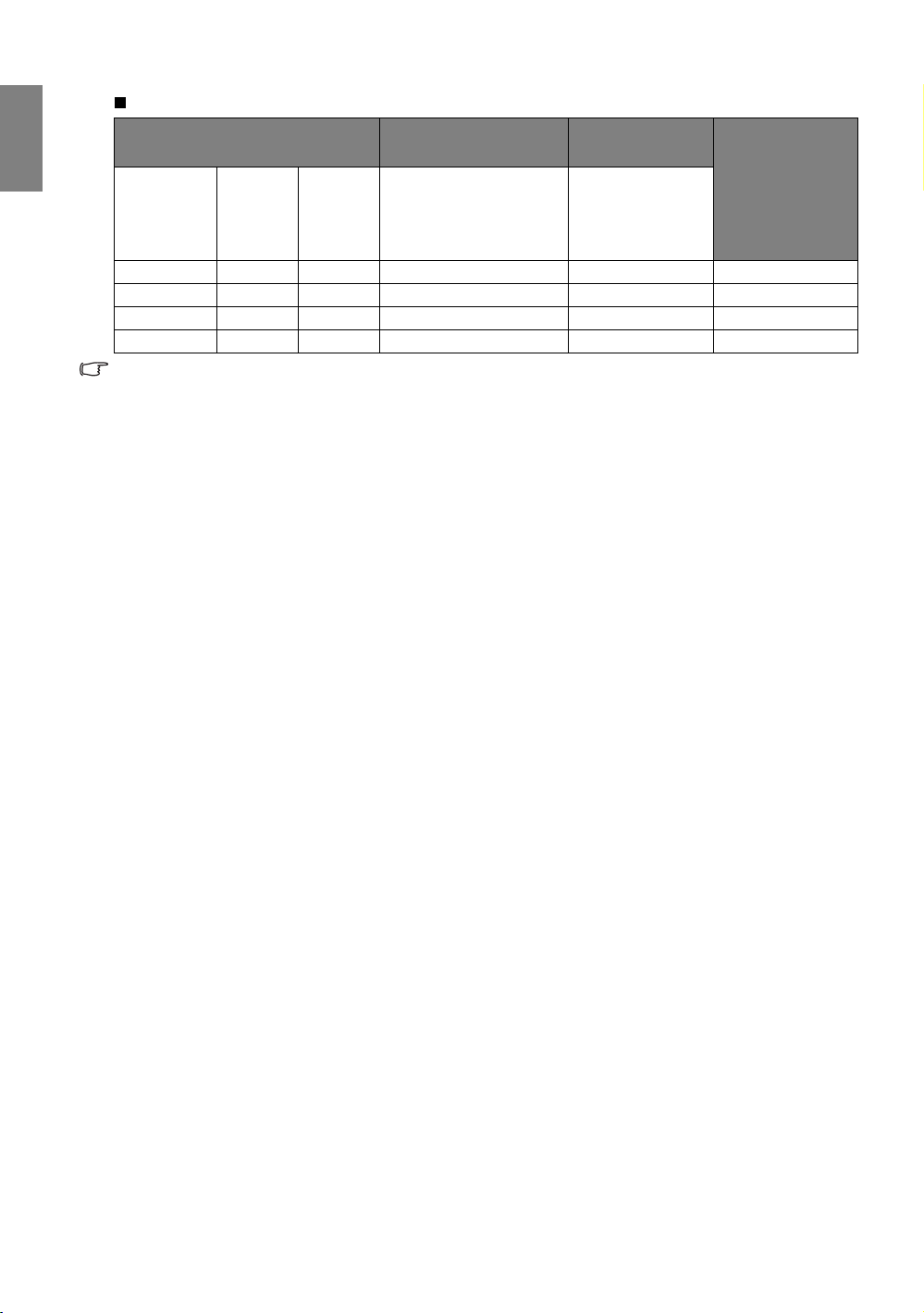
English
Short throw (ST): The screen aspect ratio is 4:3 and the projected picture is 16:9
Screen dimensions
Diagonal
<A>
[inch
(mm)]
40 (1016) 61 81 83 5 46
50 (1270) 76 102 104
60 (1524) 91 122 125
70 (1778) 107 142 146
The above numbers are approximate and may be slightly different from the actual measurements. Only the
recommended screen sizes are listed. If your screen size is not in the table above, please contact your dealer
for assistance.
Height
<B>
[cm]
Width
<C>
[cm]
Projection distance
<D> [cm]
Distance
Offset
Lowest/Highest
lens position <E>
[cm]
6 57
7 69
8 80
Image height
<H>
[cm]
18
Positioning your projector
Page 19
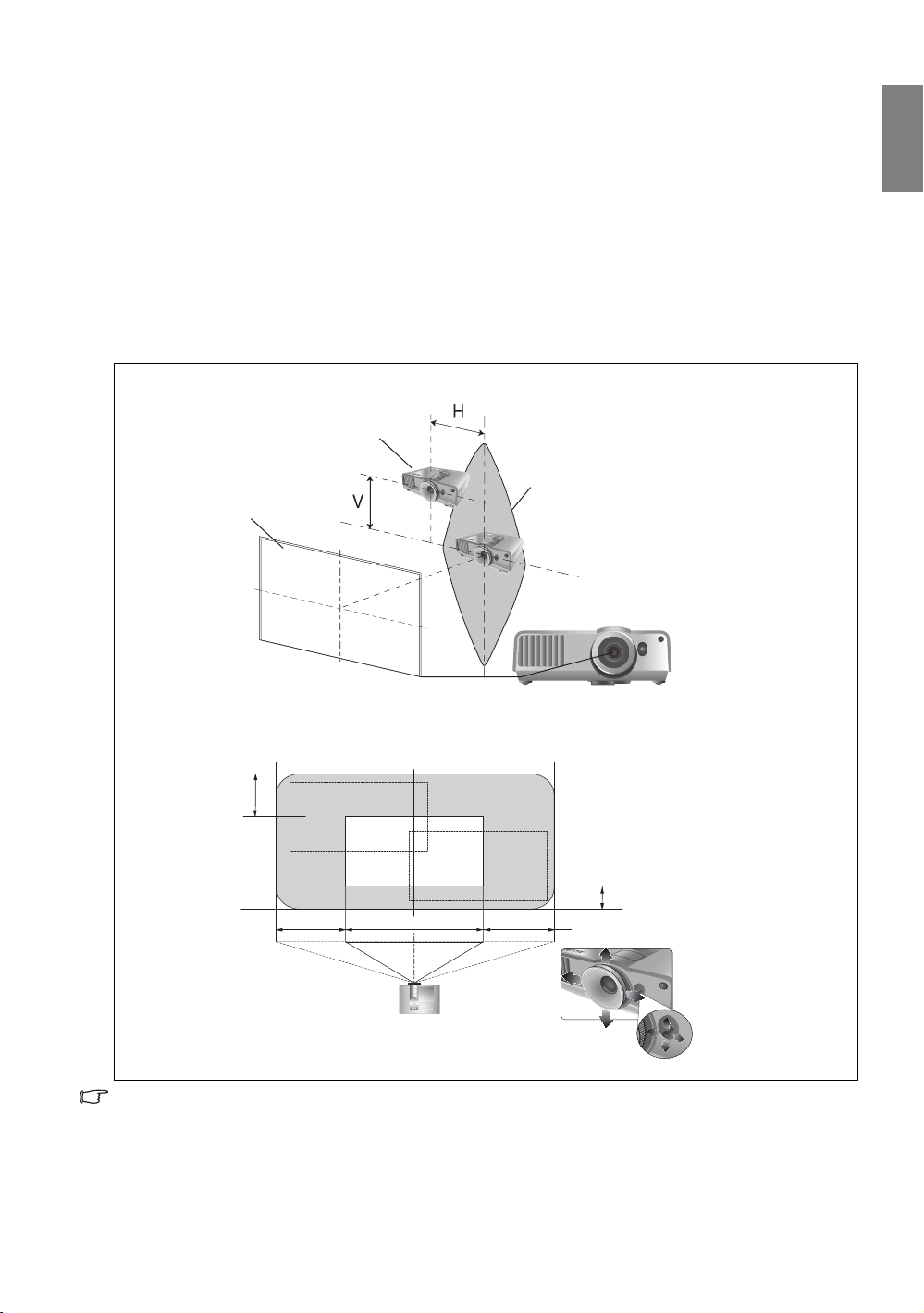
Shifting the projection lens
Screen
Range of
placement
Center of lens
Projector
120%
50%
50%
-60%
The lens shift control provides flexibility for installing your projector. It allows the projector to be
positioned off the center of the screen.
The lens shift is expressed as a percentage of the projected image height or width. It is measured as an
offset from the projected image’s vertical or horizontal center. You can use the lever to shift the
projection lens in any direction within the allowable range depending on your desired image position.
To use the lens shift lever:
1. Release the lever by turning it counterclockwise.
2. Move the lever to adjust the projected image position.
3. Lock the lever by turning it clockwise.
• When the screen position is fixed
English
• When the projector position is fixed
• Please do not over-tighten the lever.
• Lens shift adjustment will not result in a degraded picture quality. In the unlikely event that the image
distortion is produced, see "Adjusting the projected image" on page 28 for details.
Positioning your projector
19
Page 20
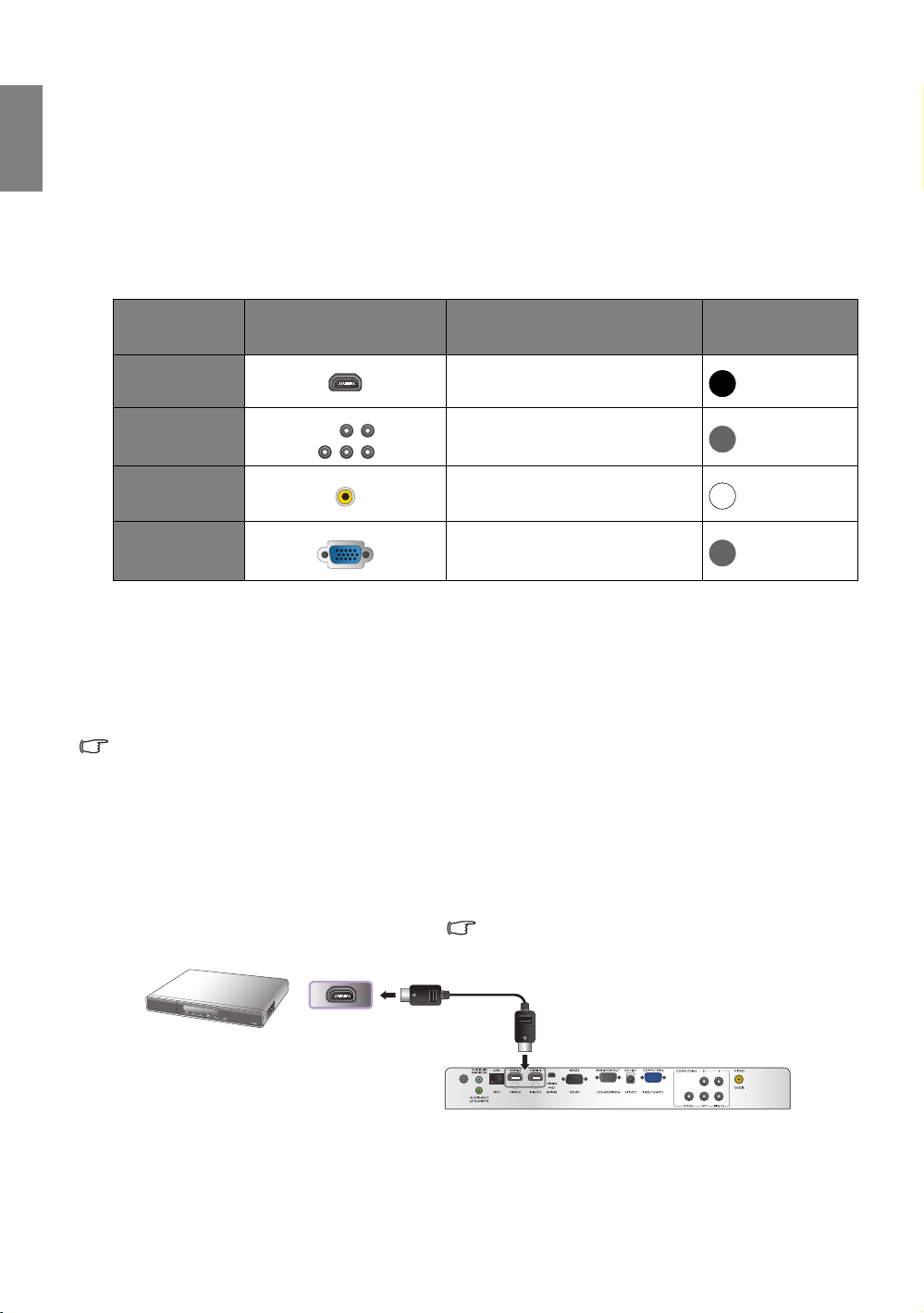
English
HDMI cable
HDMI device: DVD player, digital tuner, etc.
To make sure you select a correct input source
type for the HDMI signal, see "HDMI Format" on
page 53 for details.
Connecting to video equipment
You can connect the projector to any type of video equipment, such as a VCR, DVD player, digital tuner,
cable or satellite decoder, video game console or digital camera. You can also connect it to a desktop or
laptop PC or Apple Macintosh system. You can also connect the projector to a source device using just
one of the connecting methods, however each provides a different level of video quality. The method you
choose will most likely depend upon the availability of matching terminals on both the projector and the
Video source device as described below:
Te r m i n a l
name
HDMI
Component
Video
Video
Computer (D-
SUB)
Terminal appearance Reference Picture quality
"Connecting HDMI devices" on page 20
"Connecting component-video devices"
on page 21
"Connecting video devices" on page 21
"Connecting a computer" on page 22
Best
Better
Normal
Better
Preparations
When connecting a signal source to the projector, be sure to:
1. Turn off all equipment before making any connections.
2. Use only the correct type cables for each source with proper type plugs.
3. Ensure that all cable plugs are firmly fitted to the equipment jacks.
Note that all cables shown in the following connection diagrams may not be supplied with the projector (See
"Shipping contents" on page 6 for details). Most cables are commercially available from electronics stores.
Connecting HDMI devices
HDMI (High-Definition Multimedia Interface) supports uncompressed video data transmission between
compatible devices like DTV tuners, DVD players and displays over a single cable. It provides pure digital
viewing and listening experience. You should use an HDMI cable when making connection between the
projector and HDMI devices.
20
Connecting to video equipment
Page 21

Connecting component-video devices
AV equipment: DVD player, digital
tuner, etc.
RGBHV cable
Speakers
Audio cable
Audio cable
Component cable
Video cable
AV equipment
Speakers
Audio cable
Audio cable
Be sure to match the corresponding colors between the cables and the terminals. The BNC type
component video jacks are provided for connection to video output devices. The audio connections are
provided for informational purposes only. You can also connect the separate audio cable to a suitable
audio amplifier.
Connecting video devices
The audio connections are provided for informational purposes only. You can also connect the separate
audio cable to a suitable audio amplifier.
English
• If you have already made a Component Video connection between the projector and the video source
device, you need not connect to this device again using a composite Video connection as this makes an
unnecessary second connection of poorer picture quality.
• If the selected video image is not displayed after the projector is turned on and the correct video source
has been selected, please check that the video source device is turned on and operating correctly. Also
check that the signal cables have been connected correctly.
Connecting to video equipment
21
Page 22

English
VGA cable
Laptop or desktop
computer
Audio cable
Speakers
Audio cable
5 x BNC cable
VGA to DVI cable
VGA cable
or
Connecting a computer
Connect the projector to a computer with a VGA cable.
Many laptops do not turn on their external video ports when connected to a projector. Usually a key
combination like Fn + F3 or CRT/LCD key turns the external display on/off. Locate a function key labeled
CRT/LCD or a function key with a monitor symbol on the laptop. Press Fn and the labeled function key
simultaneously. Refer to your laptop
's documentation to discover your laptop's key combination.
Connecting a monitor
If you want to view your presentation close-up on a monitor as well as on the screen and the
MONITOR OUT jack is available on your projector, you can connect the MONITOR OUT signal
output jack on the projector.
• The MONITOR OUT only works when an appropriate D-Sub input is made to the PC jack.
• If you wish to use this connection method when the projector is in standby mode, make sure the Standby
22
Monitor Out function is turned on in the Advanced Setup menu. See "Standby Monitor Out" on page 52
for details.
Connecting to video equipment
Page 23

Using the projector
I
I
Preparations
1. Plug in and turn all of the connected equipment on.
2. If not already plugged in, plug the supplied power cable into the
AC inlet on the rear of the projector.
3. Plug the power cable into a wall power outlet and turn the wall
switch on.
Please use the original accessories (e.g. power cable) only with the
device to avoid possible dangers such as electric shock and fire.
Turning the projector on
Follow the steps below
1. Make sure the Power light is orange after power has been applied.
2. Press POWER on the projector or ON on the remote control to
start the projector. As soon as the lamp lights up, a "Powe r On
To n e " will be heard.
To turn off the ring tone, see "Turning off the Power On/Off Ring
Tone" on page 39 for details.
3. The fans will start operating, and a start-up image will be displayed
on the screen for a few seconds while it warms up.
The projector will not respond to further commands while it is warming up.
English
4. If you are prompted for a password, press the arrow keys to enter a six-digit password. See "Utilizing
the password function" on page 26 for details.
5. Press one of the Source keys on the remote control, or press SOURCE on the projector repeatedly
until your desired signal is selected. See "Selecting an input source" on page 24 for details.
6. If the horizontal frequency of the input source exceeds the range of the projector, the message "No
Signal" will be displayed on the screen. This message will remain on-screen until you change the input
source to an appropriate one.
If you attempt to re-start the projector shortly after shutdown, the fans may run for a few minutes to cool
down. Press Power again to start the projector after the fans stop and the Power indicator light turns
orange.
Using the projector
23
Page 24

English
NOTE: When
automatically
searching for a valid
input source, the
projector cycles
through the available
signals following the
sequence from top to
bottom as the source
selection bar shows.
Selecting an input source
The projector can be connected to multiple equipment at the same
time. When the projector is first turned on, it will attempt to
reconnect with the input source which was in use when the projector
was last shut down.
To select the video source:
• Using the remote control or projector
Press one of the Source keys on the remote control, or press SOURCE
repeatedly until your desired signal is selected.
• Using the OSD menu
1. Press MENU/EXIT and then press / until the System
Setup menu is highlighted.
2. Press to highlight Input Source and press ENTER. The
source selection bar is displayed.
3. Press / repeatedly until your desired signal is selected and
press ENTER.
Once detected, the selected source information will be displayed
on the screen for seconds. If there are multiple pieces of
equipment connected to the projector, you can go back to the
source selection bar again to search for other signals.
• If you want the projector to automatically search for the signals,
select On in the System Setup > Quick Auto Search menu.
• If you want to use the PIP function, see "Displaying more than one
image source simultaneously" on page 44 for details.
Changing Color Space
In the unlikely event that you connect the projector to a DVD player via the projector's HDMI input and the
projected picture displays wrong colors, please change the color space to YUV.
1. Press MENU/EXIT and then press / until the Display menu is highlighted.
2. Press to highlight Color Space Conversion and press / to select a suitable color space.
This function is only available when the HDMI input port is in use.
24
Using the projector
Page 25

Using the menus
Picture Mode
Load Settings From
Brightness
Contrast
Tint
Sharpness
Reset Picture Settings
Rename User Mode
Picture -- Basic
+ 3
Video
Cinema
EXIT Back
Current input source
Main menu icon
Main menu
Sub-menu
Highlight
Press EXIT to go back to
the previous page or to
exit.
Status
+ 50
+ 50
+ 50
0
Color
Picture Mode
Load Settings From
Brightness
Contrast
Tint
Sharpness
Reset Picture Settings
Rename User Mode
Picture -- Basic
Video
Cinema
EXIT Back
Color
+ 3
+ 50
+ 50
+ 50
0
Language
Splash Screen
Projector Position
Operation Settings
Background Color
Menu Settings
Input Source
System Setup
Video
English
BenQ
Quick Auto Search
EXIT Back
Blue
Off
Floor Front
Closed Caption
Standby Monitor Out
Off
Language
Splash Screen
Projector Position
Operation Settings
Background Color
Menu Settings
Input Source
System Setup
Video
English
BenQ
Quick Auto Search
EXIT Back
Blue
Off
Floor Front
Closed Caption
Standby Monitor Out
Off
The projector is equipped with multilingual On-Screen Display (OSD) menus for making various
adjustments and settings.
Below is the overview of the OSD menu.
To use the OSD menus, please set the OSD menu to your familiar language.
English
1. Press MENU/EXIT to turn the OSD menu on.
3. Press to highlight Language and press
/ to select a preferred language.
2. Use / to highlight the System Setup menu.
4. Press MENU/EXIT twice* to leave and
save the settings.
*The first press leads you back to the main
menu and the second press closes the OSD
menu.
Securing the projector
Using a security cable lock
The projector has to be installed in a safe place to prevent theft. Otherwise, purchase a lock, such as the
Kensington lock, to secure the projector. You can locate a Kensington lock slot on the projector. See item
5 on page 10 for details.
A Kensington security cable lock is usually a combination of key(s) and the lock. Refer to the lock's
documentation for finding out how to use it.
Using the projector
25
Page 26

English
Input Password
EXIT Clear
Utilizing the password function
For security purposes and to help prevent unauthorized use, the projector includes an option for setting
up password security. The password can be set through the On-Screen Display (OSD) menu. Once the
password is set and this function is selected, the projector is password-protected. Users who do not
know the correct password can not use the projector.
You will be inconvenienced if you activate the password functionality and subsequently forget the password.
Print out this manual (if necessary) and write the password you used in this manual, and keep the manual in
a safe place for later recall.
Setting a password
Once a password has been set and activated, the projector cannot be used unless the correct password is
entered every time the projector is started.
1. Press MENU/EXIT and then press / until the Advanced
Setup menu is highlighted.
2. Press to highlight Password and press ENTER. The Password
page is displayed.
3. Highlight Password and press / to select On. The Input
Password page is displayed.
4. As the picture indicates, the four arrow keys ( , , , )
respectively represent 4 digits (1, 2, 3, 4). According to the password
you desire to set, press the arrow keys on the remote control or projector to enter six digits for the
password.
If the function is used for the first time, enter the default password (1, 1, 1, 1, 1, 1) of the projector by
pressing the arrow key six times.
Once the password is set, the OSD menu returns to the Password page.
IMPORTANT: The digits being input will be displayed as asterisks on-screen. Write your selected
password down here in this manual in advance or right after the password is entered so that it is available
to you should you ever forget it.
Password: __ __ __ __ __ __
5. To leave the OSD menu, press MENU/EXIT.
If you forget the password
If the password function is activated, you will be asked to enter the six-digit password every time you
turn on the projector. If you enter the wrong password, the password error message is displayed for
three seconds, and the Input Password page follows. You can retry by entering another six-digit
password, or if you did not record the password in this manual, and you absolutely do not remember it,
you can use the password recall procedure. See "Entering the password recall procedure" on page 27 for
details.
If you enter an incorrect password 5 times in succession, the projector will automatically shut down in a
short time.
26
Using the projector
Page 27

Entering the password recall procedure
Please write down the recall cod e,
and contact your nearest BenQ
Customer Center.
Recall cod e:
0 2 1 2
Recall Password
EXIT Back
1. Make sure the Input Password page is displayed on screen. Press
MODE. The projector will display a coded number on screen.
2. Write down the number and turn off your projector.
3. Seek help from the local BenQ service center to decode the number.
You may be required to provide proof of purchase documentation to
verify that you are an authorized user of the projector.
Changing the password
1. Press MENU/EXIT and then press / until the Advanced Setup menu is highlighted.
2. Press / to highlight Password and press ENTER. The Password page is displayed.
3. Highlight Change Password and press ENTER. The Input Current Password page is displayed.
4. Enter the old password.
• If the password is correct, the message "Input New Password" is displayed.
• If the password is incorrect, the password error message is displayed for three seconds, and the
message "Input Current Password" is displayed for you to retry. You can press MENU/
EXIT to cancel the change or try another password.
5. Enter a new password.
IMPORTANT: The digits being input will be displayed as asterisks on-screen. Write your selected
password down here in this manual in advance or right after the password is entered so that it is available
to you should you ever forget it.
Password: __ __ __ __ __ __
Keep this manual in a safe place.
6. Confirm the new password by re-entering the new password.
7. You have successfully assigned a new password to the projector. Remember to enter the new
password next time the projector is started.
8. To leave the OSD menu, press MENU/EXIT.
English
Disabling the password function
To disable password protection, go to Advanced Setup > Password > Password menu. Highlight
Password and select Off by pressing / . The message "Input Password" is displayed. Enter the
current password.
• If the password is correct, the OSD menu returns to the Password page with "Off" shown in
the row of Password. You will not have to enter the password next time when you turn on the
projector.
• If the password is incorrect, the password error message is displayed for three seconds, and the
message "Input Password" is displayed for you to retry. You can press MENU/EXIT to cancel
the change or try another password.
Note that though the password function is disabled, you need to keep the old password in hand should you
ever need to re-activate the password function by entering the old password.
Using the projector
27
Page 28

English
1. Adjust the projected picture to the size
that you need using the zoom ring.
(LT only)
2. Sharpen the picture by rotating the focus
ring.
Adjusting the projected image
Adjusting the projection angle
There are four adjuster feet on the bottom of the projector. These can
be used if necessary to change the projection angle. Screw the feet in or
out as appropriate to aim and level the projection angle.
If the screen and the projector are not perpendicular to each other, the
projected image becomes vertical trapezoidal. To correct this problem, see
"Correcting picture distortion" on page 29 for details.
Auto-adjusting the image
In some cases, you may need to optimize the picture quality. To do this,
press AUTO. Within 3 seconds, the built-in Intelligent Auto Adjustment
function will re-adjust the values of Frequency and Clock to provide the
best picture quality.
The current source information will be displayed in the corner of the
screen for 3 seconds.
This function is only available when a PC signal (analog RGB) is selected.
Fine-tuning the image size and clarity
28
Using the projector
Page 29

Correcting picture distortion
Two parallel sides
No parallel sides
Press
/
Press
/
Press
/
Press
/
Keystoning occurs when the projector is not perpendicular to the screen and is where the projected
picture displays a visible trapezoid shape like either of the following:
• Two parallel sides (left and right, or top and bottom) but is noticeably wider on either side.
• No parallel sides.
To correct the picture’s shape, you can perform the following steps.
1. Adjust the projection angle. Move the projector to be in front of the center of the screen with the
center of the lens level with the screen.
2. If the picture is stilled distorted, or the projector is unable to be positioned as described above, you
will need to manually correct the picture.
• Using the remote control or projector
i. Press one of the Arrow/Keystone keys (Left / , Up / ,
Right / , Down / ) to display the Keystone page.
ii. See step iv below for further operation.
• Using the OSD menu
i. Press MENU/EXIT and then press / until the Display
menu is highlighted.
ii. Press to highlight Keystone and press ENTER. The
Keystone page is displayed.
iii. Highlight 2D Keystone and press ENTER. The keystone correction page is displayed.
iv. Press the key whose keystone icon is opposite to the shape of the projected picture. Continue
pressing the same key or press the other keys until you are satisfied with the shape.
The values on the lower portion of the page change while keys are being pressed. When the
values reach their maximum or minimum with repeated key presses, the picture’s shape will stop
changing. You will not be able to change the picture further in that direction.
English
Using the projector
29
Page 30

English
Using the preset and user modes
Selecting a preset mode
The projector is preset with several pre-defined picture modes so that you can choose one to suit your
operating environment and input source picture type.
To select a picture mode that suits your need:
• Press MODE repeatedly until your desired mode is selected.
• Using the OSD menu
1. Press MENU/EXIT and then press / until the Picture -Basic menu is highlighted.
2. Press to highlight Picture Mode.
3. Press / until your desired mode is selected.
These modes consist of preset values suitable for various projection situations as described
below:
• Cinema: Is appropriate for playing colorful movies, video clips from digital cameras or DVs through
the PC input for best viewing in a blackened (little light) environment.
• Dynamic: Maximizes the brightness of the projected image. This mode is suitable for environments
where extra-high brightness is required, such as using the projector in well lit rooms.
• Presentation: Is designed for presentations. The brightness is emphasized in this mode to match PC
and notebook coloring.
• sRGB: Maximizes the purity of RGB colors to provide true-to-life images regardless of brightness
setting. It is most suitable for viewing photos taken with an sRGB compatible and properly calibrated
camera, and for viewing PC graphic and drawing applications such as AutoCAD.
• User 1/User 2: Recalls the customized settings. See "Setting the User 1/User 2 mode" on page 31
for details.
Fine-tuning the selected picture mode
The pre-defined picture mode settings can be altered via the available items shown in the Picture -Basic and Picture -- Advanced menus.
To fine-tune the picture mode:
1. Press MENU/EXIT and then press / until the Picture -- Basic or Picture -- Advanced menu
is highlighted.
2. Press to highlight the item you want to adjust and press / to set your desired value. Your
selection is automatically stored in the projector and associated with that input source.
See "Fine-tuning the picture quality" on page 32 and "Advanced picture quality controls" on page 33
for details.
Each time you change the picture mode, the projector also changes the setting to the one which was last set
for that particular picture mode on that particular input. If you change the input source, the most recently
used picture mode and settings for that input and resolution will be restored.
30
Using the projector
Page 31

Setting the User 1/User 2 mode
There are two user-definable modes if the current available picture modes are not suitable for your need.
You can use one of the picture modes (except the selected User mode) as a starting point and customize
the settings.
1. In the Picture -- Basic menu, highlight Picture Mode and press / to select User 1 or User 2
mode.
2. Press to highlight Load Settings From.
This function is only available when User 1 or User 2 mode is selected up in the Picture Mode sub-
menu item.
3. Press ENTER to display the Load Settings From page.
4. Press to highlight a picture mode that is closest to your need and press ENTER.
5. Press to select a sub-menu item to be changed and adjust the value with / . See "Fine-tuning
the picture quality" on page 32 and "Advanced picture quality controls" on page 33 for details.
6. When all settings have been done, press MENU/EXIT to save and leave the settings.
Renaming user modes
You can change User 1 and User 2 to the names easy to be identified or understood by the users of this
projector. The new name can be up to 12 characters including English letters (A-Z, a-z), digits (0-9), and
space (_).
To rename user modes:
1. In the Picture -- Basic menu, highlight Rename User Mode and press ENTER to display the
Rename User Mode page.
2. Press / to highlight the item you want to rename and press ENTER. The first letter will be
highlighted by a white box.
3. Press / to select the first character.
4. Press to move along until the new name is set and press ENTER to confirm.
5. Repeat steps 2-4 if you want to change the other names.
English
Resetting the picture mode
All of the adjustments you’ve done in the Picture -- Basic and Picture -- Advanced menus can be
returned to the factory preset values with a key press on the highlight of Reset.
To reset the picture mode to the preset factory values:
1. In the Picture -- Basic menu, highlight Picture Mode and press / to select the picture mode
(including User 1 or User 2) you want to reset.
2. Press to highlight Reset Picture Settings and press ENTER. The confirmation message is
displayed.
3. Press / to highlight Reset and press ENTER. The picture mode will return to the factory
preset settings.
4. Repeat steps 1-3 if you want to reset other picture modes.
• The following settings will still remain: Color Temperature, Color Temperature User_ Fine Tuning,
Gamma Selection, Film Mode, 3D Comb Filter.
• Do not confuse the Reset Picture Settings function here with the Reset All Settings in the Advanced
Setup menu. The Reset All Settings function returns most of the settings to the factory preset values
system wide. See "Reset All Settings" on page 53 for details.
Using the projector
31
Page 32

English
Fine-tuning the picture quality
No matter what picture mode you have selected, you are able to fine-tune those settings to fit every
presentation purpose. Those adjustments will be saved to the preset mode you are at when you exit the
OSD menu.
Adjusting Brightness
Highlight Brightness in the Picture -- Basic menu and
adjust the values by pressing / on the projector or
remote control.
The higher the value, the brighter the picture. And the
lower the setting, the darker the picture. Adjust this
control so the black areas of the picture appear just as black and that detail in the dark areas is visible.
Adjusting Contrast
Highlight Contrast in the Picture -- Basic menu and
adjust the values by pressing / on the projector or
remote control.
The higher the value, the greater the contrast. Use this to
set the peak white level after you have previously adjusted
the Brightness setting to suit your selected input and viewing environment.
Adjusting Color
Highlight Color in the Picture -- Basic menu and adjust the values by pressing / on the projector or
remote control.
30 50 70
30 50
70
Lower setting produces less saturated colors; setting to the minimum value makes the image black and
white. If the setting is too high, colors on the image will be overpowering, which makes the image
unrealistic.
Adjusting Tint
Highlight Tint and adjust the values by pressing / on the projector or remote control.
The higher the value, the more reddish the picture becomes. The lower the value, the more greenish the
picture becomes.
Adjusting Sharpness
Highlight Sharpness and adjust the values by pressing /
on the projector or remote control.
The higher the value, the sharper the picture becomes. The
lower the value, the softer the picture becomes
The Brightness, Contrast functions can also be accessible by pressing
BRIGHTNESS, CONTRAST on the remote control to display the
adjustment bar and then you can press / to adjust the values.
.
357
32
Using the projector
Page 33

Advanced picture quality controls
There are more advanced functions in the Picture -- Advanced menu to be adjusted to your
preference. To save the settings, just press MENU/EXIT to leave the OSD menu.
Setting Black Level
Highlight Black Level and press / on the projector or remote control to select 0 IRE or 7.5 IRE.
The grayscale video signal is measured in IRE units. In some areas which use NTSC TV standard, the
grayscale is measured from 7.5 IRE (black) to 100 IRE (white); however, in other areas where PAL
equipment or Japanese NTSC standards are used, the grayscale is measured from 0 IRE (black) to 100 IRE
(white). We suggest that you check the input source to see if it is with 0 IRE or 7.5 IRE, then select
accordingly.
Controlling image clarity
You may have static or noisy projected pictures.
To achieve better picture clarity:
1. Highlight Clarity Control and press ENTER on the projector or remote control to display the
Clarity Control page.
2. Press / to select the item you want to adjust and press / to set the desired value.
• Noise Reduction: Reduces electrical image noise caused by different media players. The higher
the setting, the less the noise.
• Detail Enhancement: Sharpens the image. The higher the setting, the more details the image
reveals.
• Luma Transmission (Luminance Transmission Improvement): Enhances picture brightness.
The higher the setting, the more distinct the effect.
• Chroma Transmission (Chroma Transmission Improvement): Reduces color smear. The
higher the setting, the more distinct the effect.
English
Selecting a color temperature*
Highlight Color Temperature and select a preferred setting by pressing / on the projector or
remote control.
There are several color temperature settings available.
1. Lamp Native: With the lamp’s original color temperature and higher brightness. This setting is
suitable for environments where high brightness is required, such as projecting pictures in well lit
rooms.
2. Warm: Makes pictures appear reddish white.
3. Normal: Maintains normal colorings for white.
4. Cool: Makes pictures appear bluish white.
5. User 1/User 2/User 3: Recalls the settings customized in the Color Temperature User_ Fine
Tuning menu. See "Setting a preferred color temperature" on page 34 for details.
*About color temperatures:
There are many different shades that are considered to be "white" for various purposes. One of the common methods of
representing white color is known as the “color temperature”. A white color with a low color temperature appears to be
reddish white. A white color with a high color temperature appears to have more blue in it.
Using the projector
33
Page 34

English
High Brightness
Low Contrast
Low Brightness
High Contrast
1
2 3 4 5 6 7 8
Setting a preferred color temperature
To set a preferred color temperature:
1. Highlight Color Temperature and select User 1, User 2, or User 3 by pressing / on the
projector or remote control.
2. Press to highlight Color Temperature User_ Fine Tuning and press ENTER. The Color
Temperature User_ Fine Tuning page is displayed.
The menu name "User_" corresponds with the setting selected in Color Temperature.
3. Press / to highlight the item you want to change and adjust the values by pressing / .
• Red Gain/Green Gain/Blue Gain: Adjusts the contrast levels of Red, Green, and Blue.
• Red Offset/Green Offset/Blue Offset: Adjusts the brightness levels of Red, Green, and Blue.
4. To save and leave the settings, press MENU/EXIT.
Selecting a Gamma setting
Highlight Gamma Selection and select a preferred setting by pressing / on the projector or
remote control.
Gamma refers to the relationship between input source and picture brightness.
• Gamma 1/2/3
Select these values according to your preference.
• Gamma 4
Increases the average brightness of the picture. Best for a lit environment, meeting room or family
room.
• Gamma 5/6
Best for viewing movies in a darkened environment.
• Gamma 7/8
Best for viewing movies which are mostly composed of dark scenes.
Adjusting Brilliant Color
This feature utilizes a new color-processing algorithm and system level enhancements to enable higher
brightness while providing truer, more vibrant colors in picture. When set to "Off", Brilliant Color is
disabled.
34
Using the projector
Page 35

Color Management
Red
Yellow
Green
Cyan
Magenta
Blue
In most installation situations, color management will not be necessary, such as in classroom, meeting
room, or lounge room situations where lights remain on, or where building external windows allow
daylight into the room.
Only in permanent installations with controlled lighting levels such as boardrooms, lecture theaters, or
home theaters, should color management be considered. Color management provides fine color control
adjustment to allow for more accurate color reproduction, should you require it.
Proper color management can only be achieved under controlled and reproducible viewing conditions.
You will need to use a colorimeter (color light meter), and provide a set of suitable source images to
measure color reproduction. These tools are not provided with the projector, however, your projector
supplier should be able to provide you with suitable guidance, or even an experienced professional
installer.
The 3D Color Management provides six sets (RGBCMY) of colors to be adjusted to favorite colors.
When you select each color, you can independently adjust its color range and saturation according to
your preference.
To adjust and store the settings:
1. In the Picture -- Advanced menu, highlight 3D Color
Management and press ENTER. The 3D Color Management
page is displayed.
2. Highlight Primary Color and press / to select a color from
among Red, Yellow, Green, Cyan, Blue, and Magenta.
3. Press to highlight Range and press / to select the color range
you wish to make adjustment. The bigger the range, the more
proportions of its two adjacent colors the color contains.
Please refer to the illustration to the right for how the colors relate
to one another. For example, if you select Red and set its range at 0,
only pure red is selected. Increasing its range will include both the red color close to yellow and red
color close to magenta.
Press to highlight Saturation and adjust the color saturation level by pressing / .
If you select Red and set its range at 0, only the saturation of the pure red will be affected.
English
Saturation is the amount of that color in a video picture. Lower settings produce less saturated
colors; a setting of “0” removes that color from the image entirely. If the saturation is too high, that
color will be overpowering and unrealistic.
4. To leave and save the settings, press MENU/EXIT.
Setting Film Mode
This feature helps improve picture quality when projecting video image from a film-sourced DVD.
Using the projector
35
Page 36

English
16:9 picture
4:3 picture
Setting 3D Comb Filter
This feature separates composite signal to Y (brightness) signal and C (color) signal, and can help produce
clearer and sharper images with correct colors in place.
This function is only available when a Video signal is selected
Selecting the aspect ratio
The "aspect ratio" is the ratio of the image width to the image height. Digital TV is usually in 16:9 ratio,
which is the default for this projector, and most analog TV signals and DVDs are in 4:3 ratio.
With the advent of digital signal processing, digital display devices like this projector can dynamically
stretch and scale the image output to a different aspect than that of the image input source. Images can
be stretched in a linear manner so the whole of the image is stretched equally, or non-linearly, which
distorts the image.
To change the projected picture ratio (no matter what aspect
the source is):
• Using the control button
1. Press ASPECT to show the current setting.
2. Press ASPECT repeatedly to select an aspect ratio to suit the
format of the video signal and your display requirements.
• Using the OSD menu
1. Press MENU/EXIT and then press / until the Display menu is highlighted.
2. Press to highlight Aspect Ratio.
3. Press / to select an aspect ratio to suit the format of the video signal and your display
requirements.
About the aspect ratio
1. Anamorphic (ANA): Scales an image so that it is displayed in the
center of the screen with a 16:9 aspect ratio. This setting stretches and
resizes linearly, except that it treats the vertical and horizontal
dimensions independently. It stretches the height of the source image
until it reaches the full projected height, and stretches the width of the
source image until it reaches the full projected width. This may alter
the projected aspect, depending upon the original aspect of the source
image. Anamorphic is most suitable for images which are already in a
16:9 aspect, like high definition TV, as it displays them without aspect
alteration.
2. 4:3: Scales a picture so that it is displayed in the center of the screen
with a 4:3 aspect ratio. This is most suitable for 4:3 pictures like
computer monitors, standard definition TV and 4:3 aspect DVD
movies, as it displays them without aspect alteration.
36
Using the projector
Page 37

3. Letter Box (LB): Scales a picture to fit the projector’s native
16:9 picture
Letter Box
format picture
4:3 picture
4:3 picture
2.35:1 aspect ratio
image
2.35:1 aspect ratio image
using the entire resolution of
the 16:9 display
2.35:1 aspect ratio image in
a 2.35:1 display area
Pressing LB on
the remote
control
Using Panamorph
lens
resolution in its horizontal width and resize the picture’s height to the
3/4 of the projection width. This may produce a picture greater in
height than can be displayed, so part of the picture is lost (not
displayed) along the top and bottom edges of the projection. This is
suitable for the display of movies which are presented in letter box
format (with black bars on the top and bottom).
4. Wide: Stretches the picture horizontally in a non-linear manner, that
is, the edges of the picture are stretched more than the center of the
picture to prevent distortion of the central part of the picture. This is
suitable for occasions where you want to stretch the width of a 4:3
aspect picture to the width of a 16:9 aspect screen. It does not alter the
height. Some widescreen movies have been produced with their width
squashed down to the width of a 4:3 aspect, and are best viewed when
stretched back to their original width using this setting.
5. Real: This setting displays the image in a one-to-one pixel mapping
without alteration or resize in the center of the projection. This is most
suitable for use with PC source inputs.
• The black portions are inactive areas and the white portions are active
areas.
• OSD menus can be displayed on those unused black areas.
Using Panamorph lenses (optional)
Panamorph lenses allow you to convert 16:9 projectors to the full 2.35:1 aspect ratio of most motion
pictures, showing the best movies without letterbox bars at top and bottom of images while increasing
resolution by 33% and brightness by 20%.
English
You may need a 2.35:1 screen to display the 2.35:1 images. For more information, please go to
www.panamorph.com or contact the place you purchased the projector.
Using the projector
37
Page 38

English
Hiding the image
In order to draw the audience's full attention to the presenter, you can
use ECO BLANK to hide the screen image. When this function is
activated with an audio input connected, the audio can still be heard.
You can set the blank time in the
the projector return the image automatically after a period of time when
there is no action taken on the blank screen. The length of time can be
set from 5 to 30 minutes in 5-minute increments.
If the preset time spans are not suitable for your personation, select
Disable.
No matter
to restore the picture.
Once ECO BLANK is pressed, the projector lamp enters Dual-Reliable mode automatically.
Blank Timer is activated or not, you can press any key on the projector or remote control
Display > Blank Timer menu to let
Freezing the image
Press FREEZE on the remote control to freeze the image. The word
"FREEZE" will be displayed in the upper left corner of the screen. To
release the function, press any key on the projector or remote control.
Even if an image is frozen on the screen, the pictures are running on the
video or other device. If the connected devices have active audio output,
you will still hear the audio even though the image is frozen onscreen.
38
Using the projector
Page 39

Adjusting the sound
The sound adjustment functions shown below will have an effect on the projector speaker(s). Be sure you
have made a correct connection to the projector audio input. See "Connecting to video equipment" on
page 20 for how the audio input is connected.
Muting the sound
To temporarily turn off the sound:
1. Press MENU/EXIT to open the OSD menu and press / to highlight the Advanced Setup
menu.
2. Press to highlight Audio Settings and press ENTER. The Audio Settings page is displayed.
3. Highlight Mute and press / to select On.
If available, you can also press MUTE on the remote control to toggle projector audio between on and off.
Adjusting the sound level
To adjust the sound level, press VOLUME+/VOLUME- on the remote control, or:
1. Repeat steps 1-2 above.
2. Press to highlight Vol um e and press / to select a desired sound level.
Turning off the Power On/Off Ring Tone
To turn off the ring tone:
1. Repeat steps 1-2 above.
2. Press to highlight Power On/Off Ring Tone and press / to select Off.
The only way to change Power On/Off Ring Tone is setting On or Off here. Setting the sound mute or
changing the sound level will not affect the Power On/Off Ring Tone.
English
Setting the lamp mode
This projector is capable of dual-lamp projection and provides several lamp modes for different purposes:
Lamp mode User Benefit Suitable environment
Dual-Brightest
(Two lamps are used in normal
mode)
Dual-Reliable
(Two lamps are used in economic
mode)
Single-Alternative
(The lamp with shorter operating
hours is selected automatically and
used in normal mode)
Single-Eco
(The lamp with shorter operating
hours is selected automatically and
used in economic mode)
You can perform the following steps to choose a lamp mode according to your preference.
1. Press MENU/EXIT and then press / until the Advanced Setup menu is highlighted.
2. Press to highlight Lamp Settings and press ENTER.
3. Press to highlight Lamp Mode and press ENTER.
4. Press to highlight your preferred lamp mode and press ENTER.
5. A confirmation message appears. Highlight Ye s and press ENTER.
• Delivering super-bright and clear images
• Suitable for high-ambient-light environments
• Allowing continuous and non-stop operation under
critical situations
• Extending the lamp life
• Allowing continuous and non-stop operation under
critical situations
• Extending the total operation time
• Reducing lamp replacement frequency
• Extending the lamp life
• Extending the total operation time
• Reducing lamp replacement frequency
Large, well lit meeting rooms
or auditoriums
Mid-large boardrooms
Normal sized rooms
Small to normal sized rooms
Using the projector
39
Page 40

English
• If one lamp fails, the projector enters Single-Alternative mode automatically. Dual-Brightest, DualReliable and
• After switching from Dual-Brightest/Dual-Reliable mode to Single-Alternative/Single-Eco mode or vice
versa, wait for 90 seconds before you can adjust the lamp mode again.
• A slight variation in the picture brightness and colors may be observed during the very short time of
switching lamp modes.
Single-Eco settings are not available.
Controlling the projector through a LAN environment
LAN Control Settings allow you to manage the projector from a computer using a web browser when the
computer and the projector are properly connected to the same local area network.
Configuring the LAN Control Settings
If you are in a DHCP environment:
1. Take a RJ45 cable and connect one end to the RJ45 LAN input jack of the projector and the other end
to the RJ45 port.
2. Press MENU/EXIT and then press / until the Advanced Setup menu is highlighted.
3. Press to highlight LAN Control Settings and press ENTER. The LAN Control Settings page
is displayed.
4. Press to highlight Control By and press / to select RJ45.
5. Press to highlight DHCP and press / to select On.
6. Press to highlight AMX Device Discovery and press / to select On or Off. When AMX
Device Discovery is On, the projector can be detected by AMX controller.
7. Press to highlight Apply and press ENTER.
8. Please wait for around 15 - 20 seconds, and then re-enter the LAN Control Settings page.
9. The Projector IP Address, Subnet Mask, Default Gateway, and DNS Server settings will be
displayed. Note down the IP address displayed in the Projector IP Address row.
If the Projector IP Address still does not appear, contact your ITS administrator.
If you are in a non-DHCP environment:
1. Repeat steps 1-4 above.
2. Press to highlight DHCP and press / to select Off.
3. Contact your ITS administrator for information on the Projector IP Address,
Default Gateway, and DNS Server settings.
4. Press to select the item you want to modify and press ENTER.
5. Press / to move the cursor and then press / to enter the value.
6. To save the setting, press ENTER. If you do not want to save the setting, press MENU/EXIT.
7. Press to highlight AMX Device Discovery and press / to select On or Off.
8. Press to highlight Apply and press ENTER.
40
Using the projector
Subnet Mask,
Page 41

Controlling the projector remotely through a web browser
i
ii
i
ii
Once you have the correct IP address for the projector and the projector is on or in standby mode, you
can use any computer that is on the same local area network to control the projector.
1. Enter the address of the projector in the address bar of your browser and click Go.
2. The remote network operation page opens. This page allows you to operate the projector as if you
were using the remote control or control panel on the projector.
English
• Menu (Exit) • Blank
• Auto • Source
• ( ) • ( )
• ( ) • ( )
• Enter
To switch input source, click on your desired signal.
The source list varies according to the connectors available on the projector. ''Video 1'' stands for
the Video signal.
See "Remote control" on page 12 for details.
Activates the selected On-Screen Display
(OSD) menu item.
Using the projector
41
Page 42

English
i
iv
iii
ii
v
The tools page allows you to manage the projector, configure the LAN control settings and secure
access of remote network operation on this projector.
i. You can name the projector, keep track of its location and the person in charge of it.
ii. You can adjust the LAN Control Settings.
iii. Once set, access to the remote network operation on this projector has been password-
protected.
iv. Once set, access to the tools page has been password-protected.
After making the adjustments, press the Send button and the data will be saved in the projector.
v. Press Exit to go back to the remote network operation page.
Please pay attention to the limitation of input length (including space and other punctuation keys) in the
list blow:
Category Item Input Length
IP Address 16
Crestron Control
Projector
Network Configuration
User Password
Admin Password
IP ID 4
Port 5
Projector Name 32
Location 32
Assigned To 32
DHCP (Enabled) (N/A)
IP Address 16
Subnet Mask 16
Default Gateway 16
DNS Server 16
Enabled (N/A)
New Password 26
Confirm 26
Enabled (N/A)
New Password 26
Confirm 26
Maximum Number of
Characters
42
Using the projector
Page 43

The info page displays the information and status of this projector.
Press Exit to go
back to the
remote network
operation page.
For more information, visit http://www.crestron.com & www.crestron.com/getroomview.
Operating in a high altitude environment
We recommend that you activate High Altitude Mode when your environment is higher than 1500
meters (around 4920 feet) above sea level, or whenever the projector will be used for extended periods
of time (>10 hours) without shutdown.
To activate High Altitude Mode:
1. Press MENU/EXIT and then press / until the Advanced Setup menu is highlighted.
2. Press to highlight High Altitude Mode.
3. Press / to select On. A confirmation message is displayed.
4. Highlight Ye s and press ENTER.
Operation under High Altitude Mode may cause a higher decibel operating noise level because of increased
fan speed necessary to improve overall system cooling and performance.
If you use this projector under other extreme conditions excluding the above, it may display auto shut-down
symptoms, which is designed to protect your projector from over-heating. In cases like this, you should
switch to High Altitude Mode to solve these symptoms. However, this is not to state that this projector can
operate under any and all harsh or extreme conditions.
English
Using the projector
43
Page 44

English
Displaying more than one image source simultaneously
Your projector is capable of displaying pictures simultaneously from two input sources, which can be used
to enhance your presentation in an interesting way. Ensure the signals you want to display are correctly
connected to the projector.
To display the PIP window:
1. Press MENU/EXIT and then press / until the Display menu is
highlighted.
2. Press to highlight PIP and press ENTER. The PIP page is
displayed.
3. Highlight PIP and press / to select On.
The projector will select two currently active signals to display and the last
viewed picture will be displayed on the big screen as a main source.
The PIP function is effective at below source combinations.
Source 2
Source 1 CVBS
HDMI 1/2 V
Component 1/2 V
Computer 1/2 V
4. To change the Main Source or Second Source, press to highlight Main Source or Second
Source and press ENTER. The source selection bar is displayed.
5. Use / to highlight the source you want to display for the main (bigger) or second (smaller)
window, and press ENTER to save the setting and go back to the PIP page.
6. To make OSD settings to one of the two sources (main or second), highlight Active Window and
press / to select the source you want to make adjustments.
The settings made on the OSD menus will only take effect on the active window. The following
OSD menu function cannot work on the active windows for the PIP: Quick Auto Search.
7. To change the position of the smaller picture, highlight Posi tion and press / repeatedly until a
suitable position is selected.
8. To resize the small picture, highlight Size and press / to set the PIP size among Small or Large.
9. To save the settings and leave the OSD menu, press MENU/EXIT.
44
Using the projector
Page 45

Turning the projector off
I
I
I
I
I
I
I
I
To turn the projector off, press POWER ( ) on the projector or
OFF on the remote control and a warning message appears.
Press POWER/OFF ( ) again.
• The Power indicator light flashes orange and the fans run for
about two minutes to cool the lamp. The projector will not
respond to any commands until the cooling process is complete.
• Then, the Power indicator light is a steady orange once the
cooling process has finished and fans stop.
• If the projector will not be used for an extended period, unplug
the power cable from the power outlet.
• To protect the lamp, the projector will not respond to any
commands during the cooling process.
• Actual lamp life may vary due to different environmental
conditions and usage.
• If you attempt to re-start the projector shortly after shutdown,
the fans may run for a few minutes to cool down. Press Power/
ON again to start the projector after the fans stop and the Power
indicator light turns orange.
English
Using the projector
45
Page 46

English
On-Screen Display (OSD) menus
On-Screen Display (OSD) structure
Please note that the on-screen display (OSD) menus vary according to the signal type selected.
Main menu Sub-menu Options
Picture Mode Cinema/Dynamic/Presentation/sRGB/User 1/User 2
Load Settings From
Brightness 0–100
Picture -Basic
Picture -Advanced
Contrast 0–100
Color 0–100
Tint -20–+20
Sharpness 0–8
Reset Picture Settings Reset/Cancel
Rename User Mode Reset/Cancel
Black Level 0 IRE/7.5 IRE
Noise Reduction 0/1/2/3
Clarity Control
Color Temperature
Color Temperature
User_ Fine Tuning
Gamma Selection 1-8
Brilliant Color On/Off
3D Color Management
Film Mode On/Off
3D Comb Filter On/Off
Detail Enhancement 0-5
Luma Transmission 0/1/2
Chroma Transmission 0/1/2
Lamp Native/Warm/Normal/Cool/User 1/
User 2/User 3
Red Gain 0–100
Green Gain 0–100
Blue Gain 0–100
Red Offset 0–100
Green Offset 0–100
Blue Offset 0–100
Primary Color Red/Yellow/Green/Cyan/Blue/Magenta
Range 0–100
Saturation 0–100
46
Using the projector
Page 47

Main menu Sub-menu Options
Aspect Ratio Anamorphic/4:3/Letter Box/Wide/Real
Keystone 2D Keystone
Pos iti on
Overscan Adjustment 0/1/2/3
Color Space Conversion Auto/RGB/YUV
PIP On/Off
Display
System Setup
Main Source
PIP
PC & Component
YPbPr Tuning
Blank Timer
Test Pattern
Language
Splash Screen BenQ/Blue/Black
Projector Position
Background Color Black/Purple/Blue
Menu Settings
Operation Settings
Input Source
Quick Auto Search On/Off
Closed Caption
Standby Monitor Out On/Off
Second Source
Active Window Main/PIP
Pos iti on
Size Large/Small
H. Size -15 ~ +15
Phase -15 ~ +15
Auto
Menu Display Time 5 sec/10 sec/15 sec/20 sec/25 sec/30 sec
Menu Position
Reminder Message On/Off
Direct Power On On/Off
Signal Power On On/Off
Auto Power Off
Sleep Timer
Closed Caption Enable On/Off
Caption Version CC1/CC2/CC3/CC4
HDMI 1/HDMI 2//Video/Component 1/
Component 2/Computer 1/Computer 2
Top-Right/Bottom-Left/Bottom-Right/TopLeft
Disable/5 min/10 min/15 min/20 min/25 min/
30 min
Floor Front/Ceiling Front/Floor Rear/Ceiling
Rear
Center/Top-Left/Top-Right/Bottom-Right/
Bottom-Left
Disable/5 min/10 min/15 min/20 min/25 min/
30 min
Disable/30 min/60 min/90 min/120 min/150
min/180 min
HDMI 1/HDMI 2//Video/Component 1/
Component 2/Computer 1/Computer 2
English
Using the projector
47
Page 48

English
Main menu Sub-menu Options
Lamp Mode
Reset Lamp #1 Timer Reset/Cancel
Reset Lamp #2 Timer Reset/Cancel
Equivalent Lamp #1 Hour
Equivalent Lamp #2 Hour
SRS (surround sound) On/Off
Mute On/Off
Volume 0-10
Treble 0-10
Bass 0-10
Power On/Off Ring Tone On/Off
Password On/Off
Change Password (inputs current password)
Control By RS232/RJ45
DHCP On/Off
Projector IP Address
Subnet Mask
Default Gateway
DNS Server
AMX Device Discovery On/Off
Apply Enter
Advanced
Setup
Information
Lamp Settings
HDMI Settings HDMI Format
Baud Rate
High Altitude Mode On/Off
Audio Settings
Password
LAN Control Settings
Reset All Settings Reset/Cancel
Expert Mode (inputs current password)
Source
Picture Mode
Resolution
Lamp Mode
Equivalent Lamp #1 Hour
Equivalent Lamp #2 Hour
Firmware Version
Note that the menu items are available when the projector detects at least one valid signal. If there is no
equipment connected to the projector or no signal detected, limited menu items are accessible.
Dual-Brightest/Dual-Reliable/SingleAlternative/Single-Eco
Auto
PC Signal
Video Signal
2400/4800/9600/14400/19200/38400/57600/
115200
48
Using the projector
Page 49

Picture -- Basic menu
Function Description
Pre-defined picture modes are provided so you can optimize your projector
Picture Mode
Load Settings From
Brightness
Contrast
Color
Tint
Sharpness
Reset Picture Settings
Rename User Mode
picture set-up to suit your program type. See "Selecting a preset mode" on
page 30 for details.
Selects a preset mode that best suits your need for the picture quality and
further fine-tune the picture based on the selections listed below. See "Setting
the User 1/User 2 mode" on page 31 for details.
Adjusts the brightness of the picture. See "Adjusting Brightness" on page 32 for
details.
Adjusts the degree of difference between dark and light in the picture. See
"Adjusting Contrast" on page 32 for details.
Adjusts the color saturation level -- the amount of each color in a video
picture. See "Adjusting Color" on page 32 for details.
Adjusts the red and green color tones of the picture. See "Adjusting Tint" on
page 32 for details.
Adjusts the picture to make it look sharper or softer. See "Adjusting Sharpness"
on page 32 for details.
Returns all settings in the Picture -- Basic and Picture -- Advanced menus
to the factory preset values. See "Resetting the picture mode" on page 31 for
details.
Renames User 1, User 2, or sRGB. See "Renaming user modes" on page 31
for details.
Picture -- Advanced menu
English
Function Description
Black Level
Clarity Control
Color Temperature
Color Temperature
User_ Fine Tuning
Gamma Selection
Brilliant Color
3D Color
Management
Film Mode
3D Comb Filter
Sets the picture grayscale as 0 IRE or 7.5 IRE. See "Setting Black Level" on
page 33 for details.
Adjusts the picture clarity. See "Controlling image clarity" on page 33 for
details.
There are several color temperature settings available. See "Selecting a color
temperature*" on page 33 for details.
See "Setting a preferred color temperature" on page 34 for details.
See "Selecting a Gamma setting" on page 34 for details.
See "Adjusting Brilliant Color" on page 34 for details.
See "Color Management" on page 35 for details.
See "Setting Film Mode" on page 35 for details.
See "Setting 3D Comb Filter" on page 36 for details.
Using the projector
49
Page 50

English
Display menu
Function Description
Aspect Ratio
Keystone
Posit i o n
Overscan Adjustment
Color Space
Conversion
PIP
PC & Component
YPbPr Tuning
Blank Timer
Te s t P a tt e rn
There are several options to set the picture’s aspect ratio depending on your
input source. See "Selecting the aspect ratio" on page 36 for details.
Corrects any keystoning of the picture. See "Correcting picture distortion" on
page 29 for details.
Displays the position adjustment page. To move the projected picture, use the
directional arrow keys. The values shown on the lower position of the page
change with every key press you made until they reach their maximum or
minimum. They will return to their factory preset values whenever the
projector is re-started.
This function is only available when the Component 1, Component 2,
or PC signal is selected.
Conceals the poor picture quality in the four edges. You can also manually press
/ to decide how much to be concealed. Setting 0 means the picture is
100% displayed. The greater the value, the more portion of the picture is
concealed while the screen remains filled and geometrically accurate.
See "Changing Color Space" on page 24 for details.
Turns the PIP window on or off and makes related adjustments. See "Displaying
more than one image source simultaneously" on page 44 for details.
H. Size
Adjusts the horizontal width of the picture.
Phase
Adjusts the clock phase to reduce picture distortion.
Auto
Adjusts the phase, and frequency automatically
These functions are only available when the
Component 1, Component 2, or PC signal is selected.
Sets the image blank time when the Blank feature is activated, once elapsed the
image will return to the screen. See "Hiding the image" on page 38 for details.
Press ENTER to display the grid test pattern. It helps you adjust the image
size and focus and check that the projected image is free of distortion.
The function is only available when the projector detects no input
signal.
50
Using the projector
Page 51

System Setup menu
IIIIIII
I
Function Description
Language
Splash Screen
Projector Position
Background Color
Menu Settings
Operation Settings
Input Source
Quick Auto Search
English
Sets the language for the On-Screen Display (OSD) menus. See "Using the
menus" on page 25 for details.
Allows you to select which logo screen will be displayed during projector startup. You can choose BenQ logo screen, Blue screen or Black screen.
The projector can be installed on a ceiling or behind a screen, or with one or
more mirrors. See "Choosing a location" on page 13 for details.
Allows you to choose the color of the background screen that will be displayed
when there is no input source detected.
Menu Display Time
Sets the length of time the OSD will remain active after your last key press. The
range is from 5 to 30 seconds in 5-second increments.
Menu Position
Sets the On-Screen Display (OSD) menu position.
Reminder Message
Sets whether to display the OSD messages about the status of detecting signals.
Direct Power On
Sets whether to turn the projector directly on without pressing the
POWER key on the projector or ON on the remote control when the
projector is plugged in.
Signal Power On
Sets whether to turn the projector directly on without pressing the
POWER key on the projector or ON on the remote control when the
projector is in standby mode and the signal is feed through the VGA cable.
Auto Power Off
Prevents unnecessary projection when no signal is detected for a long time. See
"Setting Auto Power Off" on page 56 for details.
Sleep Timer
Sets the auto-shutdown timer. The timer can be set to a value between 30
minutes and 3 hours.
Selects an input source to be projected. See "Selecting an input source" on
page 24 for details.
Sets whether the projector searches automatically for input sources. If the
source scan is On, the projector will scan for input sources until it acquires a
signal. If the function is not activated, the projector selects the last used input
source.
Using the projector
51
Page 52

English
Closed Caption
Standby Monitor Out
Closed Caption Enable
Activates the function by selecting On when the selected input signal carries
closed captions.
• Captions: An on-screen display of the dialogue, narration, and sound effects
of TV programs and videos that are closed captioned (usually marked as
"CC" in TV listings).
Caption Version
Selects a preferred closed captioning mode. To view captions, select CC1,
CC2, CC3, or CC4 (CC1 displays captions in the primary language in your
area).
These functions are only available when the Video signal is selected.
Selecting On enables the function. The projector can output a VGA signal
when it is in standby mode and the PC jack is correctly connected to devices.
See "Connecting a monitor" on page 22 for how to make the connection.
Enabling this function slightly increases the standby power consumption.
52
Using the projector
Page 53

Advanced Setup menu
Function Description
Lamp Mode
Selects the projector lamp power among Dual-Brightest, Dual-Reliable and
Single-Alternative modes. See "Setting the lamp mode" on page 39 for details.
Reset Lamp #1 Timer/Reset Lamp #2 Timer
Lamp Settings
HDMI Format
Baud Rate
High Altitude Mode
Audio Settings
Password
LAN Control Settings
Reset All Settings
Expert Mode
Once the lamp is renewed, select Reset to return the lamp timer to "0". See
"Resetting the lamp timer" on page 59 for details.
Equivalent Lamp #1 Hour /Equivalent Lamp #2 Hour
Shows the lamp hour information. See "Getting to know the lamp hour" on
page 56 for details.
Selects an input source type for the HDMI signal. Auto is the default and
recommended setting. You can also manually select the source type. The
different source types carry different standards for the brightness level.
Selects a baud rate that is identical with your computer’s so that you can
connect the projector using a suitable RS-232 cable and update or download
the projector’s firmware. This function is intended for qualified service
personnel.
A mode for operation in areas like high altitude or high temperature. See
"Controlling the projector through a LAN environment" on page 40 for details.
See "Adjusting the sound" on page 39 for details.
Password
Limits use of the projector to only those who know the correct password. See
"Utilizing the password function" on page 26 for details.
Change Password
You will be asked to enter the current password before changing to a new one.
See "Utilizing the password function" on page 26 for details.
See "Controlling the projector through a LAN environment" on page 40 for
details.
Returns all settings to the factory preset values.
The Expert Mode menu is password protected and only accessible by
authorized calibrators. The ISF (Imaging Science Foundation) has developed
carefully crafted, industry-recognized standards for optimal video performance
and has implemented a training program for technicians and installers to use
these standards to obtain optimal picture quality from BenQ video display
devices. Accordingly, we recommend that setup and calibration be performed
by an ISF certified installation technician.
English
This function is only available when the HDMI signal is selected.
The following settings will still remain: names of user modes,
Keystone, Language, Projector Position, High Altitude Mode,
Password, and Expert Mode.
For more information, please go to www.imagingscience.com or
contact the place you purchased the projector.
Information menu
This menu shows you the current operating status of the projector.
Some picture adjustments are available only when certain input sources are in use. Unavailable adjustments
are not shown on the screen.
Using the projector
53
Page 54

English
Source
Function Description
Shows the current signal source.
Picture Mode
Resolution
Lamp Mode
Equivalent Lamp #1
Hour
Equivalent Lamp #2
Hour
Firmware Version
Shows the selected mode in the Picture -- Basic > Picture Mode menu.
Shows the native resolution of the input signal.
Shows the selected lamp mode in the Advanced Setup > Lamp Mode
menu.
Shows the total lamp time used.
Shows the current firmware version
54
Using the projector
Page 55

Additional information
Care of the projector
Your projector needs little maintenance. The only thing you have to do on a regular basis is keep the lens
clean. Never remove any parts of the projector except the lamp. Contact your dealer or local customer
service center if the projector fails to operate as expected.
Cleaning the lens
Clean the lens whenever you notice dirt or dust on the surface. Before you attempt to clean the lens,
turn the projector off, unplug the power cable from power outlet, and leave it several minutes to cool
completely.
1. Use a canister of compressed air to remove dust. (Available from hardware stores or photographic
suppliers.)
2. If there is stubborn dirt or smudge marks, use a proper photographic lens brush or moisten a clean
soft lens cloth with lens cleaner to gently wipe the lens surface.
3. Never use any type of abrasive pad, alkaline/acid cleaner, scouring powder, or volatile solvent, such as
alcohol, benzene, thinner or insecticide. Using such materials or maintaining prolonged contact with
rubber or vinyl materials may result in damage to the projector surface and cabinet material.
Never touch the lens with your finger or rub the lens with abrasive materials. Even paper towels can damage
the lens coating. Only ever use a proper photographic lens brush, cloth, and cleaning solution. Do not
attempt to clean the lens while the projector is switched on or is still hot from previous use. Be sure to turn
off the projector and let it cool down completely before cleaning the lens.
English
Cleaning the projector case
Before you attempt to clean the case, turn the projector off, unplug the power cable from power outlet,
and leave it several minutes to cool completely.
1. To remove dirt or dust, wipe the case with a soft, dry, lint-free cloth.
2. To remove stubborn dirt or stains, moisten a soft cloth with water and a neutral detergent. Then
wipe the case.
Never use wax, alcohol, benzene, thinner or other chemical detergents. These can damage the case.
Storing the projector
If you need to store the projector for an extended time, please:
1. Make sure the temperature and humidity of the storage area are within the recommended range for
the projector. Please refer to the Spec. page in this manual or consult your dealer about the range.
2. Retract adjuster feet.
3. Remove batteries from the remote control.
4. Pack projector in its original packing or equivalent.
Transporting the projector
It is recommended that you ship the projector with its original packing or equivalent.
Additional information
55
Page 56

English
Lamp information
Getting to know the lamp hour
When the projector is in operation, the duration (in hours) of lamp usage is automatically calculated by
the built-in timer.
To obtain the lamp hour information:
1. Press MENU/EXIT and then press / until the Advanced Setup menu is highlighted.
2. Press to highlight Lamp Settings and press ENTER. The Lamp Settings page is displayed.
3. The lamp hour information is shown in the row of Equivalent Lamp #1 Hour /Equivalent Lamp
#2 Hour.
4. To leave the menu, press MENU/EXIT.
Extending lamp life
The projection lamp is a consumable item. To keep the lamp life as long as possible, you can do the
following settings via the OSD menu.
• Setting Lamp Mode as Dual-Reliable
Using Dual-Reliable mode reduces system noise and power consumption. If the Dual-Reliable mode
is selected, the light output will be reduced and result in darker projected pictures.
Setting the projector in Dual-Reliable mode also extends the lamp life. To set Dual-Reliable mode, go
to the Advanced Setup > Lamp Settings > Lamp Mode menu and press ENTER. Press to select
Dual-Reliable and press ENTER.
• Setting Auto Power Off
This function allows the projector to turn off automatically if no input source is detected after a set
period of time.
To s e t Auto Power Off, go to the System Setup > Auto Power Off menu and press / to select
a time period. The time period can be set from 5 to 30 minutes in 5-minute increments. If the preset time
lengths are not suitable for your presentation, select Disable. The projector will not automatically shut
down in a certain time period.
• Single-Eco
Using Single-Eco will help extend the lamp life, total operation time, and reduce lamp replacement
frequency.
To e na b l e Single-Eco mode, go to the Advanced Setup > Lamp Settings > Lamp Mode menu and
press ENTER. Press to select Single-Eco and press ENTER.
56
Additional information
Page 57

Timing of replacing the lamp
OK
NOTICE: Order replacement lamp
Lamp > XXXX hrs
Order a new lamp at
lamp.benq.com
WARNING
OK
NOTICE: Replace lamp soon
Lamp > XXXX hrs
Order a new lamp at
lamp.benq.com
WARNING
NOTICE: Replace lamp now
Lamp > XXXX hrs
Lamp-usage time exceeded
Replace lamp (refer to User’s Manual)
then reset lamp timer.
Order a new lamp at
lamp.benq.com
OK
WARNING
When the Lamp indicator lights up red or a message appears suggesting it is time to replace the lamp,
please install a new lamp or consult your dealer. An old lamp may cause malfunction in the projector and
in some instances the lamp may explode. Go to http://lamp.BenQ.com for a replacement lamp.
The Lamp indicator light and Temperature warning light will light up if the lamp becomes too hot. Turn
the power off and let the projector cool for 45 minutes. If the Lamp or Temp indicator still lights up after
turning the power back on, please contact your dealer. See "Indicators" on page 60 for details.
The following Lamp warning displays will remind you to change the lamp.
Status Message
Install a new lamp for optimal performance. If the projector is
normally run with Dual-Reliable selected (See "Getting to know
the lamp hour" on page 56), you may continue to operate the
projector until the next hour lamp warning appears.
Press ENTER to dismiss the message.
It is strongly recommended that you replace the lamp at this age.
The lamp is a consumable item. The lamp brightness diminishes with
use. This is normal lamp behavior. You can replace the lamp
whenever you notice that the brightness level has significantly
diminished.
Press ENTER to dismiss the message.
English
"XXXX" shown in the above messages are numbers that vary depending on different models.
Replacing the lamp
• To reduce the risk of electrical shock, always turn the projector off and disconnect the power cable
• To reduce the risk of severe burns, allow the projector to cool for at least 45 minutes before replacing the
• To reduce the risk of injuries to fingers and damage to internal components, use caution when removing
• To reduce the risk of injuries to fingers and/or compromising image quality by touching the lens, do not
• This lamp contains mercury. Consult your local hazardous waste regulations to dispose of this lamp in a
• To assure optimal performance from the projector, it is recommended that you purchase a qualified
• If lamp replacement is performed while the projector is suspended upside-down from the ceiling, make
The lamp MUST be replaced before the projector will operate
normally.
Press ENTER to dismiss the message.
before changing the lamp.
lamp.
lamp glass that has shattered into sharp pieces.
touch the empty lamp compartment when the lamp is removed.
proper manner
projector lamp for lamp replacement.
sure that no one is underneath the lamp socket to avoid any possible injury or damage to the human eyes
caused by fractured lamp.
Additional information
57
Page 58

English
• Ensure good ventilation when handling broken lamps. We recommend that you use respirators, safety
glasses, goggles or face shield and wear protective clothing such as gloves.
1. Turn the power off and disconnect the
projector from the power outlet. Turn off all
connected equipment and disconnect all other
cables. See "Turning the projector off" on
page 45 for details.
2. Loosen the screw on the lamp cover.
3. Remove the lamp cover.
5. Loosen the screw that hold the lamp to the
projector. Disconnect the lamp connector
from the projector.
6. Lift the handle so that it is perpendicular to
the lamp. Use the handle to slowly pull the
lamp out of the projector.
4. Identify the lamp you want to replace by
looking at the top of the lamp.
58
2
Additional information
1
Notes
• Pulling it too quickly may cause the lamp to
break and scatter broken glass in the projector.
To reduce the risk of injuries to fingers and
damage to internal components, use caution
when removing lamp glass that has shattered.
• Do not place the lamp in locations where water
might splash on it, children can reach it, near or
above heat sources, or near flammable
materials.
• Do not insert your hand into the projector when
the lamp is removed. If you touch the optical
components inside, it could cause blurred
images.
Page 59

English
7. Insert the replacement lamp. Make sure it is
pushed fully and firmly in place.
8. Tighten the screw securing the lamp box.
Reconnect the lamp connector.
9. Ensure the handle is fully locked in place.
10. Replace the lamp cover.
11. Tighten the screws on the lamp cover.
12. Reapply power and turn the projector back
on.
Notes
• Please be careful to not over-tighten the screws.
• Loose screws may cause a bad connection, which
could result in malfunction.
Resetting the lamp timer
Do not reset the lamp timer if the lamp has not been replaced as this could cause damage.
1. After the start-up logo, press MENU/EXIT and then press / until the Advanced Setup menu
is highlighted.
2. Press to highlight Lamp Settings and press ENTER. The Lamp Settings page is displayed.
3. Highlight Reset Lamp #1 Timer/Reset Lamp #2 Timer and press ENTER. A warning message
is displayed asking if you want to reset the lamp timer. Highlight Reset and press ENTER. The lamp
time will be reset to "0".
Additional information
59
Page 60

English
Indicators
Light Status
POWER TEMP LAMP1 LAMP2
Orange Off Off Off
Green
Flashing
Green Off Off Off
Orange
Flashing
Lamp events
Off Off Red Off
Off Off Off Red
Off Off Red Red
Orange Off Red Off
Thermal events
Off Red Off Off
Off Red Red Off
Off Red Green Off
Off Red Orange Off
Orange Red Red Off
Orange Red Green Off
Off Orange Red Off
Off Off Off
Off Off Off
Power events
Stand-by mode.
Powering up.
Normal operation.
Normal power-down cooling.
Lamp 1 error in normal operation
Lamp 2 error in normal operation
Both lamps fail
Lamp is not lit up
Fan 1 error (T Blower Fan 1 speed is +25% outside the
desired speed)
Fan 2 error (Outlet Power Fan speed is +25% outside the
desired speed)
Fan 3 error (Lamp R Fan speed is +25% outside the desired
speed)
Fan 4 error (Lamp T Fan speed is +25% outside the desired
speed)
Temperature 1 error (exceeding temperature limit)
Temperature 2 error (exceeding temperature limit)
Fans do not rotate in the process of powering up
60
Additional information
Page 61

Projector lens information
LT Lens
ST Lens
This projector offers you the option of installing a long throw lens or short throw lens based on your
needs. Please note that the long throw lens offers the zoom function while the short throw lens does not
offer the zoom function.
• Assembly and installation of projector lens should be performed by certified service personnel. Please
contact your place of purchase or local service center for assembly and installation of your projector
lens.
• To reduce the risk of electrical shock, always turn the projector off and disconnect the power cable
before changing lens.
• To reduce the risk of severe burns, allow the projector to cool for at least 45 minutes before replacing
lens.
• To reduce the risk of lens falling off and cause injury and property damage, do not change the lens while
the projector is suspended; always place projector on a firm, level surface before changing lens.
• To reduce the risk of compromising image quality by touching the lens, do not touch the lens nor the
inside of empty lens socket when lens is removed.
Assembling projector lens
Your long throw lens and short throw lens need to be assembled before installation. See illustrations
below for assembly instructions.
Removing focus ring and zoom ring
Before you proceed to assembling lens, please remove the generic focus ring and zoom ring (LT only)
originally assembled on the lens, as illustrated.
1. Unscrew the focus ring and remove from lens body.
2. Unscrew the zoom ring and remove from lens body (LT only).
English
Additional information
61
Page 62

English
Assembling long throw lens
This assembly process requires six (6) screws to lock
the zoom ring and the focus ring into place (three
screws for each ring).
1. Insert zoom ring to lens body by aligning the bulge
4
on the inside of the zoom ring to the groove on
the lens body.
2. Insert screws and fasten tight.
3. Insert focus ring to lens body by aligning the bulge
on the inside of the focus ring to the groove on the
lens body.
4. Insert screws and fasten tight.
Assembling short throw lens
This assembly process requires three (3) screws to lock the focus
ring into place.
2
2
1
4
3
2
4
2
1. Insert focus ring to lens body by aligning the bulge on the inside
1
of the focus ring to the groove on the lens body.
2. Insert screws and fasten tight.
2
2
Notes
• Please be careful to not over-tighten the screws.
• Loose screw may cause lens focus ring or zoom ring to be loose, and lens may not function properly.
62
Additional information
Page 63

Changing projector lens
The installation process requires no screws and can be done in several steps. However, the projector lens
is extremely delicate equipment and should be handled with care by certified service personnel.
Uninstalling projector lens
1. Pull and flip open the lens cover.
2. Locate the pull release lever on top of
the projector.
3. Pull and hold pull release lever while
turning lens counterclockwise to the end
and lens is loose.
4. Carefully pull lens out of the projector
lens socket.
Installing projector lens
1. Pull and flip open the lens cover.
2. Align and insert lens into the projector
lens socket. Make sure the three bulges
on the lens match the openings on the
projector lens socket. The small IC chip
on the lens should be positioned at the
upper left side.
3. Turn clockwise until lens is tightly secure
in place.
4. Check the ball joint behind the pull
release lever on the top side to make
sure lens is locked in place (ball joint
should not be visible when lens is
correctly installed).
5. To close the lens cover, flip down the
lens cover and push it back into the slot.
Make sure the lens cover is securely
locked back into place.
2
1
2
1
1
2
3
2
1
English
Additional information
63
Page 64

English
Troubleshooting
Problem Cause Remedy
Plug the power cable into the AC inlet on the
rear of the projector, and plug the power
cable into to the power outlet. If the power
outlet has a switch, make sure that it is
switched on. (See page 23.)
Wait until the cooling down process has
completed.
Correctly attach the lamp cover. (See page
57.)
Turn the video source on and check that the
signal cable is connected correctly. (See page
20.)
Check the connection. (See page 20.)
Select the correct input source with the
Source keys on the remote control or
SOURCE on the projector. (See page 24.)
Correctly connect the cables to the
appropriate terminals. (See page 20.)
Adjust the focus of the lens using the focus
ring. (See page 28.)
Adjust the projection angle and direction as
well as the height of this projector if
necessary. (See page 28.)
Replace both of the batteries with new ones.
(See page 8.)
Remove the obstacle. (See page 8.)
Stand within 8 meters (26.2 feet) of the
projector. (See page 8.)
The projector does
not turn on.
No picture.
Image is unstable.
Picture is blurred.
Remote control does
not work correctly.
There is no power from the power
cable.
Attempting to turn the projector on
again during the cooling process.
The lamp cover is not securely
attached.
The video source is not turned on or
signal cable is not connected
correctly.
The projector is not correctly
connected to the input source device.
The input source has not been
correctly selected.
The connection cables are not
securely connected to the projector
or the signal source.
The projection lens is not correctly
focused.
The projector and the screen are not
aligned properly.
The batteries are out of power.
There is an obstacle between the
remote control and the projector.
You are too far away from the
projector.
64
Additional information
Page 65

Specifications
All specifications are subject to change without notice.
Optical
Projection system
DMD chip
Lens
Projection screen size
Lamp
Electrical
Compatibility
Color Space
Te r m i n a l s
Input
Output
Control
General characteristics
Projector weight
Power
Power consumption
Operating temperature
Operating humidity
Single-chip DLP™ system.
0.65" DLP (1920 x 1080)
F = (LT) 2.5 to 3.08, (ST) 2.55, f = (LT) 33.14 mm, (ST) 29.623 mm
30" to 300"
350W x 2
PC: 640 x 480 to 1680 x 1200
Video: NTSC, PAL, SECAM, YPbPr (480i/480p/576i/576p/720p/1080i/
1080p), HDTV (720p/1080i/1080p)
Typ. = 60% NTSC (Target Color Gamut = HDTV Rec. 709)
Analog RGB: D-Sub 15-pin (female) x 1
HDMI (V. 1.3) x 2
Component Video in 5BNC x 1
Component Video (Y/C
Composite Video x 1
Audio in x 1
12VDC (Max. 0.5 A)
Analog RGB: D-Sub 15-pin (female) x 1
Audio out x 1
Speaker: 10W x 1
Serial Connector: RS232 9 pin (male)
Mini B type USB x 1
IR receiver x 2
LAN x 1
< 13 kg (28.66 lbs)
VAC 100-240V, 10 A, 50-60Hz
Max. 1023 W; Standby < 0.5 W
0 °C to 40 °C (without condensation)
10% - 90% (without condensation)
English
B/CR, Y/PB/PR) x 1 (shared with RGB input)
Additional information
65
Page 66

English
387.6 mm (LT)
366.3 mm (ST)
443 mm
167 mm
354.7 mm
Ceiling mount screws:
M6 x 8 (Max. L = 8 mm)
Unit: mm
Dimensions
443 mm x 354.7 mm x 167 mm (W x D x H)
Ceiling mount installation
72.52
298
266
24
288
222
127.7
577.70
537.90
230.92
443.03
70
46
150.29 (LT) /
128.89 (ST)
209.76 (LT) /
188.36 (ST)
387.6 (LT) / 366.3 (ST)
66
Additional information
Page 67

Timing chart
Supported timing for PC input
Format Resolution
640 x 480 640 x 480
720 x 400 720 x 400 70.087 31.469 28.3221
800 x 600 800 x 600
1024 x 768 1024 x 768
1280 x 720 1280 x 720 60.00 45.00 74.25
*1024 x 576 Notebook Timing 60 35.82 46.996
*1024 x 600 Notebook Timing 64.995 41.467 51.419
1280 x 720 1280 x 720 60 45 74.25
1280 x 768 1280 x 768 59.87 47.776 79.5
1280 x 800 1280 x 800
1280 x 1024 1280 x 1024
1280 x 960 1280 x 960
1360 x 768 1360 x 768 60.015 47.712 85.5
1440 x 900 1440 x 900 59.887 55.935 106.5
1400 x 1050 1400 x 1050 59.978 65.317 121.75
1600 x 1200 1600 x 1200 60 75 162
1680 x 1050 1680 x 1050 59.954 65.29 146.25
1920 x 1080 (VESA) 1920 x 1080 59.963 67.158 173
640 x 480@67Hz
(MAC13)
832 x 624@75Hz
(MAC16)
1024 x 768@75Hz
(MAC19)
1152 x 870@75Hz
(MAC21)
* Only for the PC (analog RGB) inputs
640 x 480@67Hz 66.667 35 30.24
832 x 624@75Hz 74.546 49.722 57.28
1024 x 768@75Hz 74.93 60.241 80
1152 x 870@75Hz 75.06 68.68 100
Refresh rate
(Hz)
59.94 31.469 25.175
72.809 37.861 31.5
75 37.5 31.5
85.008 43.269 36
60.317 37.879 40
72.188 48.077 50
75 46.875 49.5
85.061 53.674 56.25
60.004 48.363 65
70.069 56.476 75
75.029 60.023 78.75
84.997 68.667 94.5
59.81 49.702 83.5
74.934 62.795 106.5
84.88 71.554 122.5
60.02 63.981 108
75.025 79.976 135
85.024 91.146 157.5
60 60 108
85.002 85.938 148.5
H. Frequency
(KHz)
Pixel Frequency
English
(MHz)
Additional information
67
Page 68

English
Supported timing for HDMI (HDCP) input
Format Resolution Refresh rate (Hz) H. Freq. (KHz) Pixel Freq. (MHz)
480i 720 x 480 59.94 15.734 27
480p 720 x 480 59.94 31.469 27
576i 720 x 576 50 15.625 27
576p 720 x 576 50 31.25 27
720/50p 1280 x 720 50 37.5 74.25
720/60p 1280 x 720 60 45 74.25
1080/50i 1920 x 1080 50 28.125 74.25
1080/60i 1920 x 1080 60 33.75 74.25
1080/24P 1920 x 1080 24 27 74.25
1080/25P 1920 x 1080 25 28.125 74.25
1080/30P 1920 x 1080 30 33.75 74.25
1080/50P 1920 x 1080 50 56.25 148.5
1080/60P 1920 x 1080 60 67.5 148.5
Supported timing for EDTV and HDTV (via Component inputs)
Format Resolution Refresh rate (Hz) H. Freq. (KHz) Pixel Freq. (MHz)
480i 720 x 480 59.94 15.734 13.5
480p 720 x 480 59.94 31.469 27
576i 720 x 576 50 15.625 13.5
576p 720 x 576 50 31.25 27
720/50p 1280 x 720 50 37.5 74.25
720/60p 1280 x 720 60 45 74.25
1080/50i 1920 x 1080 50 28.125 74.25
1080/60i 1920 x 1080 60 33.75 74.25
1080/24P 1920 x 1080 24 27 74.25
1080/25P 1920 x 1080 25 28.125 74.25
1080/30P 1920 x 1080 30 33.75 74.25
1080/50P 1920 x 1080 50 56.25 148.5
1080/60P 1920 x 1080 60 67.5 148.5
Supported timing for Video input
Format Resolution
NTSC M/J - 60 15.734 3.58
NTSC 4.43 - 60 15.734 4.43
PAL-B/D/G/H/I/N - 50 15.625 4.43
PAL M - 60 15.734 3.58
PAL Nc - 50 15.625 3.58
PAL 60 - 60 15.734 4.43
SECAM - 50 15.625 4.25/4.41
68
Additional information
Refresh rate
(Hz)
H. Freq. (KHz)
Pixel Freq.
(MHz)
Page 69

Warranty and Copyright information
Warranty
BenQ warrants this product against any defects in material and workmanship, under normal usage and
storage.
Proof of purchase date will be required with any warranty claim. In the event this product is found to be
defective within the warranty period, BenQ’s only obligation and your exclusive remedy shall be
replacement of any defective parts (labor included). To obtain warranty service, immediately notify the
dealer from which you purchased the product of any defects.
Important: The above warranty shall be void if the customer fails to operate the product in accordance
with BenQ’s written instructions, especially the ambient humidity must be in-between 10% and 90%,
temperature in-between 0°C and 35°C, altitude lower than 3000 meters, and avoiding to operate the
projector in a dusty environment. This warranty gives you specific legal rights, and you may have other
rights which vary from country to country.
For other information, please visit www.BenQ.com.
Copyright
Copyright © 2014 by BenQ Corporation. All rights reserved. No part of this publication may be
reproduced, transmitted, transcribed, stored in a retrieval system or translated into any language or
computer language, in any form or by any means, electronic, mechanical, magnetic, optical, chemical,
manual or otherwise, without the prior written permission of BenQ Corporation.
English
All trademarks and registered trademarks are the property of their respective owners.
Disclaimer
BenQ Corporation makes no representations or warranties, either expressed or implied, with respect to
the contents hereof and specifically disclaims any warranties, merchantability or fitness for any particular
purpose. Further, BenQ Corporation reserves the right to revise this publication and to make changes
from time to time in the contents hereof without obligation of BenQ Corporation to notify any person of
such revision or changes.
*DLP, Digital Micromirror Device and DMD are trademarks of Texas Instruments. Others are copyrights
of their respective companies or organizations.
Patents
This BenQ projector is covered by the following patents:
U.S. patents 6,837,608; 7,275,834; 7,181,318. TW patents 202690; 205470; I228635; I259932.
China patents ( 中国发明专利 ) ZL01143168.7; ZL03119907.0; ZL200510051609.2
is a trademark of SRS Labs, Inc. WOW HD technology is incorporated under license from SRS
Labs, Inc.
WOW HD™ significantly improves the playback quality of audio, delivering a dynamic 3D entertainment
experience with deep, rich bass and high frequency clarity for crisp detail.
Warranty and Copyright information
69
