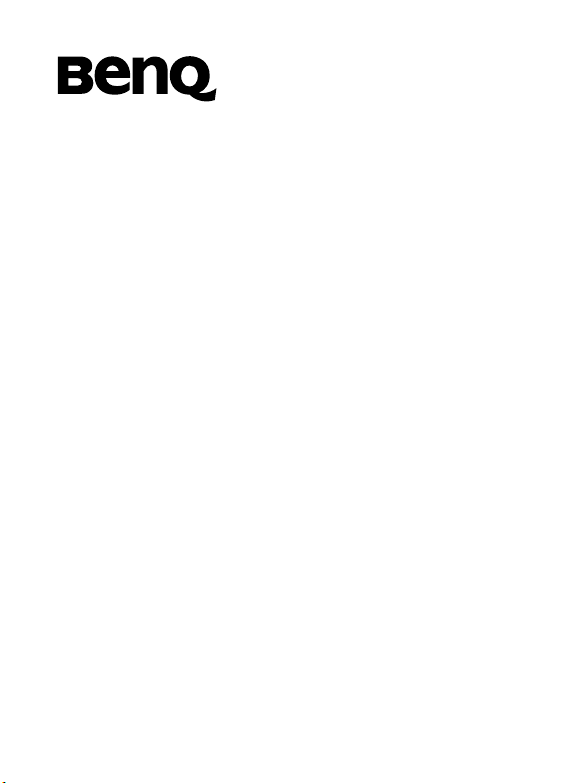
BenQ S80
Mobile Phone User’s Manual
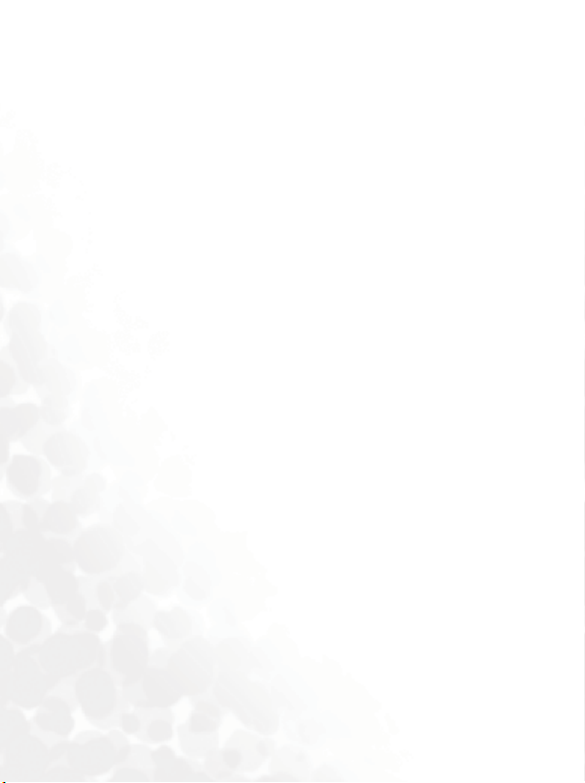
Copyright
© 2005. BenQ Corporation. All rights reserved. No part of this
publication may be reproduced, transmitted, transcribed, stored in a
retrieval system or translated into any language or computer language, in
any form or by any means, electronic, mechanical, magnetic, optical,
chemical, manual or otherwise, without the prior written permission of
BenQ Corporation.
Disclaimer
BenQ Corporation makes no representations or warranties, either
expressed or implied, with respect to the contents hereof and specifically
disclaims any warranties, merchantability or fitness for any particular
purpose. Further, BenQ Corporation reserves the right to revise this
publication and to make changes from time to time in the contents hereof
without obligation of BenQ Corporation to notify any person of such
revision or changes.

Safety Information
For your safety, please read the guidelines below carefully
before you use your phone:
Exposure to Radio Frequency Signals
Max. SAR measurement
EU: GSM900: 0.345 W/Kg; DCS1800: 0.256 W/Kg; WCDMA 2100: 0.648
W/Kg
Your wireless handheld portable telephone is a low power transmitter and
receiver. When it is ON, it receives and also sends out radio frequency
(RF) signals.
European and international agencies have set standards and
recommendations for the protection of public exposure to RF
electromagnetic energy.
• International Commission on Non-Ionizing Radiation Protection
(ICNIRP) 1996
• Verband Deutscher Elektringenieure (VDE) DIN- 0848
• Directives of the European Community, Directorate General V in
Matters of Radio Frequency Electromagnetic Energy
• National Radiological Protection Board of the United Kingdom, GS 11,
1988
• American National Standards Institute (ANSI) IEEE. C95.1- 1992
• National Council on Radiation Protection and Measurements (NCRP).
Report 86
• Department of Health and Welfare Canada. Safety Code 6
These standards are based on extensive scientific review. For example,
over 120 scientists, engineers and physicians from universities,
government health agencies and industry reviewed the available body of
research to develop the updated ANSI Standard.
The design of your phone complies with these standards when used
normally.
Safety Information i
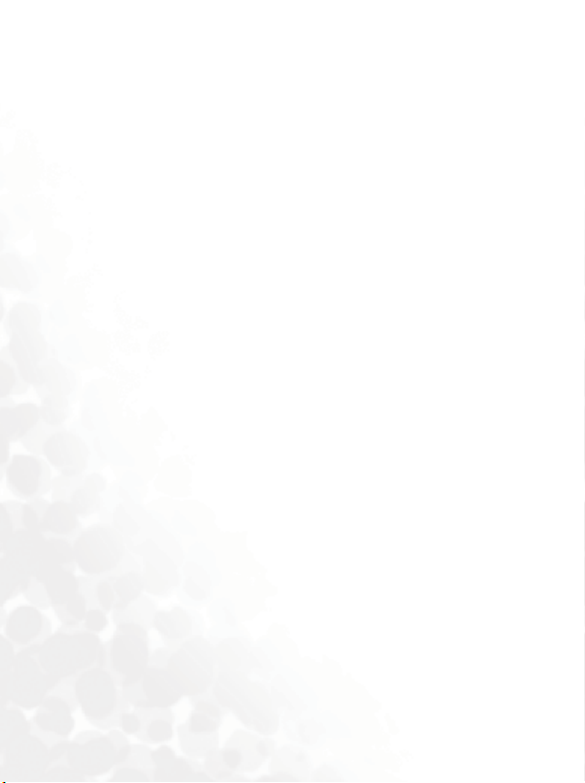
Specific Operating Restrictions
No metallic component allowed in body-worn accessories.
Antenna Care
Use only the supplied or approved replacement antenna. Unauthorized
antennas, modifications or attachments may damage the phone and
violate GCF regulations.
Phone Operation
• Normal Position: Hold the phone as you would with any other
telephone.
• To avoid potential RF interference, please do not wear the phone around
your neck or in front your chest for long hours.
Batteries
• For safety concerns, when the temperature of the phone goes over
°C (113F) or below 0°C (32F), charging will halt.
45
• Do not expose batteries to temperatures below -10
°C (113F). Always take your phone with you when you leave your
45
vehicle.
• Use only genuine BenQ battery to ensure the phone’s normal operation.
All batteries can cause property damage, injury or burns if a conductive
material such as jewelry, keys or beaded chains touches exposed terminals.
The material may complete electrical circuit and become quite hot. To
protect against such unwanted current drain, exercise care in handling any
charged battery, particularly when placing it inside your pocket, purse or
other container with metal objects. When battery is detached from the
phone, your batteries are packed with a protective battery cover; please
use this cover for storing your batteries when not in use.
°C (14F) or above
ii Safety Information

Driving
Check the laws and regulations on the use of wireless telephones in the
areas where you drive. Always obey them. Also, if using your phone while
driving, please:
• Give full attention to driving--driving safety is your first responsibility.
• Use hands-free operation, if available.
• Pull off the road and park before making or answering a call if driving
conditions so require.
Electronic Devices
Most modern electronic equipment is shielded from RF signals. However,
certain electronic equipment may not be shielded against the RF signals
from your wireless phone.
Pacemakers
The Health Industry Manufacturers Association recommends that a
minimum separation of six (6") inches be maintained between a handheld
wireless phone and a pacemaker to avoid potential interference with the
pacemaker. These recommendations are consistent with the independent
research by and recommendations of Wireless Technology Research.
Persons with pacemakers:
• Should ALWAYS keep the phone more than six inches from their
pacemaker when the phone is turned ON.
• Should not carry the phone in a breast pocket.
• Should use the ear opposite the pacemaker to minimize the potential for
interference.
If you have any reason to suspect that the interference is taking place, turn
your phone OFF immediately.
Hearing Aids
Some digital wireless phones may interfere with some hearing aids. In the
event of such interference you may want to consult your hearing aid
manufacturer to discuss alternatives.
Safety Information iii
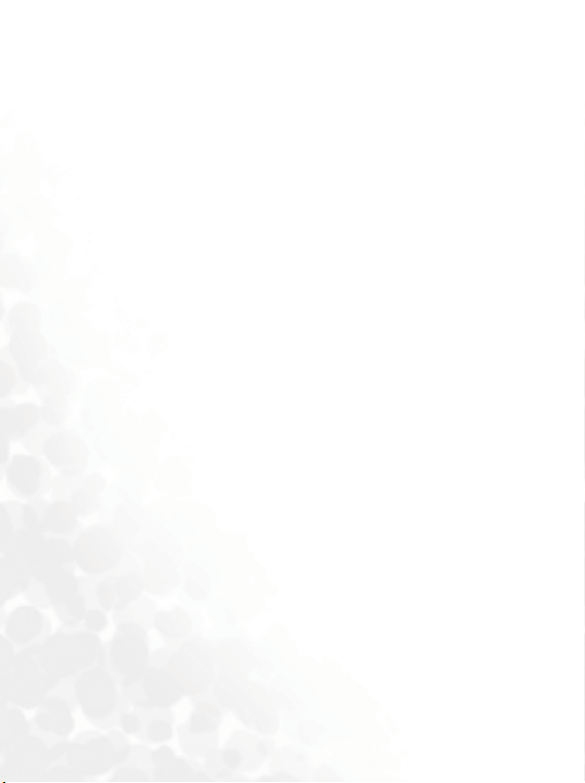
Other Medical Devices
If you use any other personal medical device, consult the manufacturer of
your device to determine if they are adequately shielded from external RF
energy. Your physician may be able to assist you in obtaining this
information.
Turn your phone OFF in health care facilities when any regulations posted
in these areas instruct you to do so. Hospitals or health care facilities may
be using equipment that could be sensitive to external RF energy.
Ve h i c l e s
RF signals may affect improperly installed or inadequately shielded
electronic systems in motor vehicles. Check with the manufacturer or its
representative regarding your vehicle. You should also consult the
manufacturer of any equipment that has been added to your vehicle.
Posted Facilities
Turn your phone OFF in any facility where posted notice so requires.
Aircraft
FCC regulations prohibit using your phone while in the air. Switch OFF
your phone before boarding an aircraft.
Blasting Areas
To avoid interfering with blasting operations, turn your phone OFF when
in a “blasting area” or in area posted “TURN OFF TWO-WAY RADIO.”
Obey all signs and instructions.
Potentially Explosive Atmospheres
Turn your phone OFF and do not remove the battery when in any area
with a potentially explosive atmosphere and obey all signs and
instructions. Sparks, from your battery, in such areas could cause an
explosion or fire resulting in bodily injury or even death.
iv Safety Information

Areas with a potentially explosive atmosphere are often, but not always
clearly marked. They include fueling areas such as gasoline stations; below
deck on boats; fuel or chemical transfer or storage facilities; vehicles using
liquefied petroleum gas (such as propane or butane); areas where the air
contains chemicals or particles, such as grain, dust, or metal powders; and
any other area where you would normally be advised to turn off your
vehicle engine.
For Vehicles Equipped with an Air Bag
An air bag inflates with great force. DO NOT place objects, including both
installed or portable wireless equipment, in the area over the air bag or in
the air bag deployment area. If in-vehicle wireless equipment is
improperly installed and the air bag inflates, serious injury could result.
European Union Directives Conformance Statement
This device complies with the OJ-Directive as below:
Electromagnetic Compatibility Directive (89/336/EEC), Low Voltage
Directive (73/23/EEC)
And R&TTE Directive (99/05/EEC).
And also complies with the standard:
3GPP TS 51.010-1
EN 301 511
EN 50360/ EN 50361
ETSI EN 301 489-1/-7
EN 60950
ETSI EN 301 908-2 & ETSI EN 301 489-24 (WCDMA)
ETSI EN 300 328 & ETSI EN 301 489-17 (Bluetooth)
Safety Information v
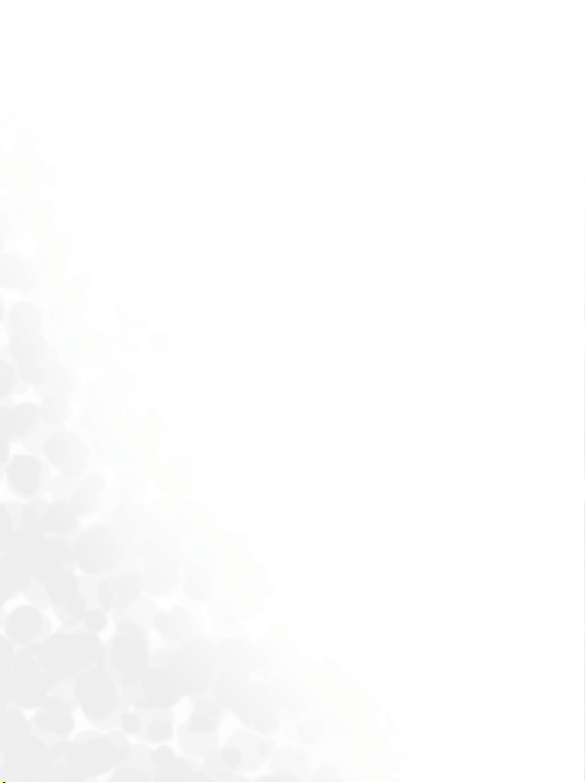
vi Safety Information

Table of Contents
Safety Information ...........................................................i
1. Preparing Your Phone For Use................................... 1
Inserting a SIM Card ............................................................ 1
Installing the Battery ............................................................ 3
Charging the Phone.............................................................. 4
Turning the Phone On ......................................................... 5
The miniSD Card ................................................................. 6
2. Getting to Know Your Phone ..................................... 7
Your Phone at a Glance........................................................ 7
Sub Display .........................................................................10
Idle Screen .......................................................................... 10
Using the Keys in Idle Mode.............................................. 13
Menu Navigation................................................................ 15
3. Using Your Phone ..................................................... 16
Call Functions..................................................................... 16
Making a Phone Call ..............................................................16
Ending a Phone Call...............................................................16
Answering a Phone Call .........................................................16
Rejecting an Incoming Call....................................................16
Adjusting the Volume ............................................................16
Making an International Call ................................................17
Making an Emergency Call.................................................... 17
Dialing an Extension Number...............................................17
Listening to Voicemails.......................................................... 17
viiTable of Contents

Operations During a Call....................................................... 18
Making a Video Call...............................................................22
Answering a Video Call..........................................................23
Video Call Settings .................................................................23
Options During a Video Call.................................................25
Phone Book......................................................................... 26
Adding Contacts to the Phone Book..................................... 26
Finding Contacts in the Phone Book ....................................29
Last Missed, Dialed, and Received Calls............................ 29
Using the Silent Profile....................................................... 30
Camera ................................................................................ 31
Taking Pictures.......................................................................31
Camera Settings......................................................................32
More Camera Settings............................................................32
Managing Your Pictures ........................................................33
Camcorder ..........................................................................33
Shooting a Video Clip ............................................................33
Camcorder Settings ................................................................34
More Camcorder Settings......................................................35
Managing Your Videos ..........................................................35
MP3 Player.......................................................................... 36
Building a play list ..................................................................36
Playing the music ...................................................................36
Uploading music to your phone............................................37
Messages.............................................................................. 38
SMS .........................................................................................38
MMS........................................................................................40
viii Table of Contents

E-mail......................................................................................43
Voicemail ................................................................................44
Broadcast.................................................................................45
Input Modes ....................................................................... 46
Letter Input Mode (Abc) .......................................................46
Predictive Input Mode (iTap) ...............................................47
Numeric Input Mode (123)...................................................47
Symbol Input Mode ............................................................... 48
Using the Bluetooth............................................................ 48
Establishing Connection with Your Bluetooth Headset ......48
Organizing your Devices........................................................49
PC Synchronization and Data Transfer ............................ 49
4. Menus.........................................................................50
Phone Book......................................................................... 50
List...........................................................................................50
Find .........................................................................................50
Add..........................................................................................50
Copy ........................................................................................50
Delete ......................................................................................51
Caller Group ...........................................................................51
Own Number..........................................................................51
Memory...................................................................................51
Messages.............................................................................. 51
Calls..................................................................................... 52
Missed ..................................................................................... 52
Received ..................................................................................52
Dialed ......................................................................................52
ixTable of Contents
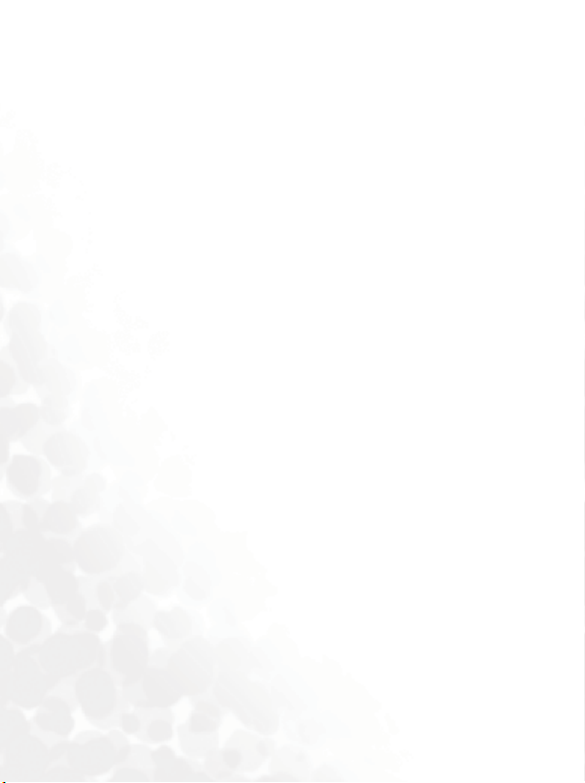
Cleanup All .............................................................................52
Display ....................................................................................52
Duration and Cost..................................................................53
Games.................................................................................. 53
Settings....................................................................................53
Entertainment..................................................................... 54
Camera....................................................................................54
Camcorder ..............................................................................54
MP3 Player..............................................................................54
Media Center ......................................................................55
Images ..................................................................................... 55
Videos .....................................................................................56
Music.......................................................................................56
Others......................................................................................57
Tools.................................................................................... 58
Alarm ......................................................................................58
Clock Options.........................................................................58
Calendar..................................................................................59
Calculator................................................................................59
Currency Converter ...............................................................60
Stopwatch ...............................................................................60
Countdown Timer .................................................................60
Connections............................................................................61
Services................................................................................ 62
WAP Browser .........................................................................62
WAP Messages........................................................................62
WAP Settings..........................................................................62
x Table of Contents

STK..........................................................................................63
Settings ................................................................................ 64
Date & Time ...........................................................................64
Profiles ....................................................................................64
Display ....................................................................................66
Call Settings ............................................................................67
Network ..................................................................................70
Security ...................................................................................72
Power Saving ..........................................................................72
Language .................................................................................73
Power On/Off Sound .............................................................73
Memory...................................................................................73
Restore ....................................................................................73
5. Care and Maintenance .............................................. 74
6. Troubleshooting........................................................ 75
xiTable of Contents
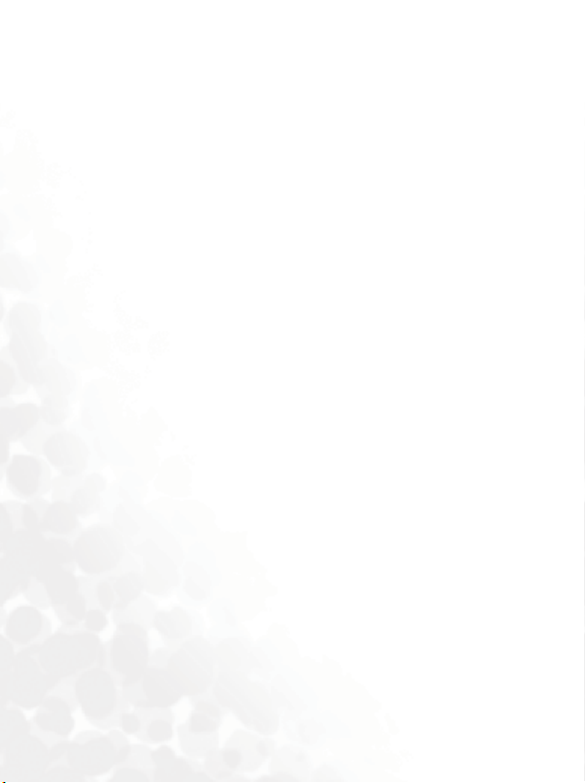
xii Table of Contents
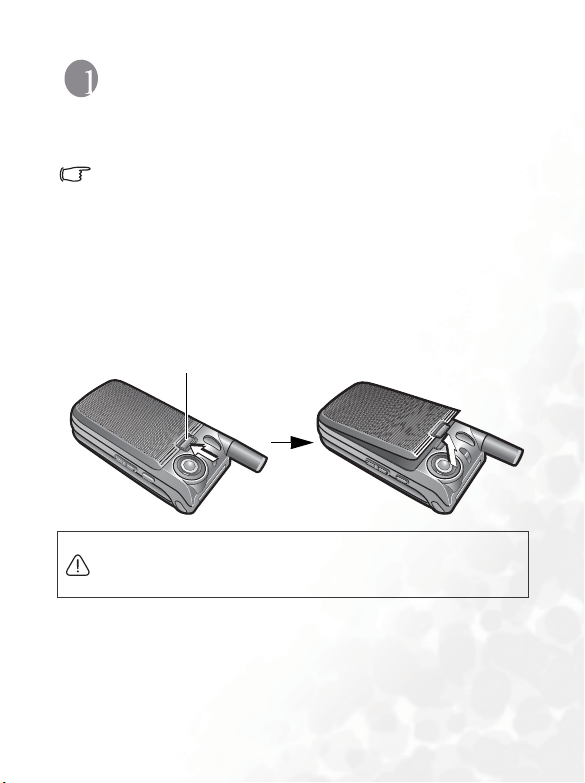
Preparing Your Phone For Use
Inserting a SIM Card
Please note:
• In this user manual, "SIM card" implies either a SIM or an USIM card,
unless it is specifically specified as "USIM card".
• To use your mobile phone in the UMTS network, you will need to have a
USIM card. See page 71, "3G/GSM Networks" to find out more about
selecting the correct network mode for use.
1. Turn the phone over, and release the battery latch. Lift the battery off
the phone.
Battery latch
Do not remove the battery when the phone is on. Doing so could
cause you to lose personal settings or data stored either on your SIM
card or in the phone's memory.
Preparing Your Phone For Use 1
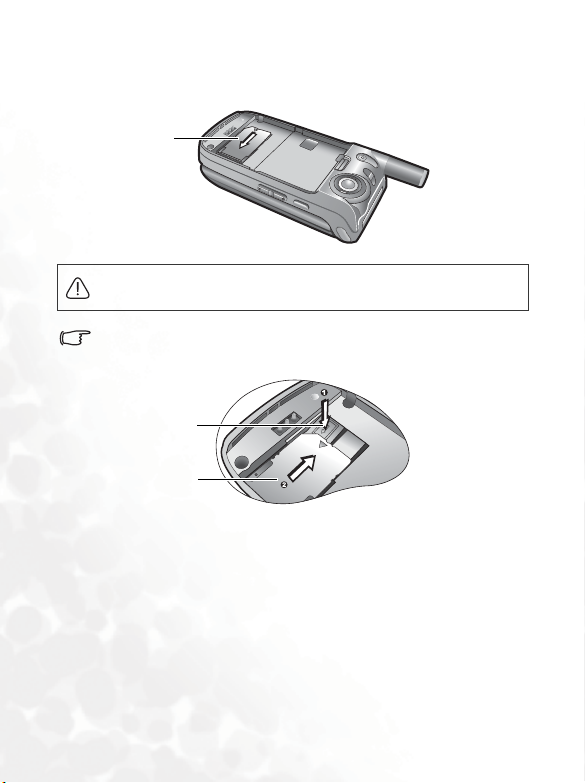
2. Slide the SIM card into the SIM card slot, with the SIM card's metal
contacts facing downwards and the cut corner at the bottom left.
SIM card
A SIM card can be easily damaged if its metal contacts become
scratched. Therefore, take special care when holding or inserting it.
T o remove the SIM ca rd, you must first press down the stay, then push
the SIM card out of the slot.
Stay
SIM card
2 Preparing Your Phone For Use
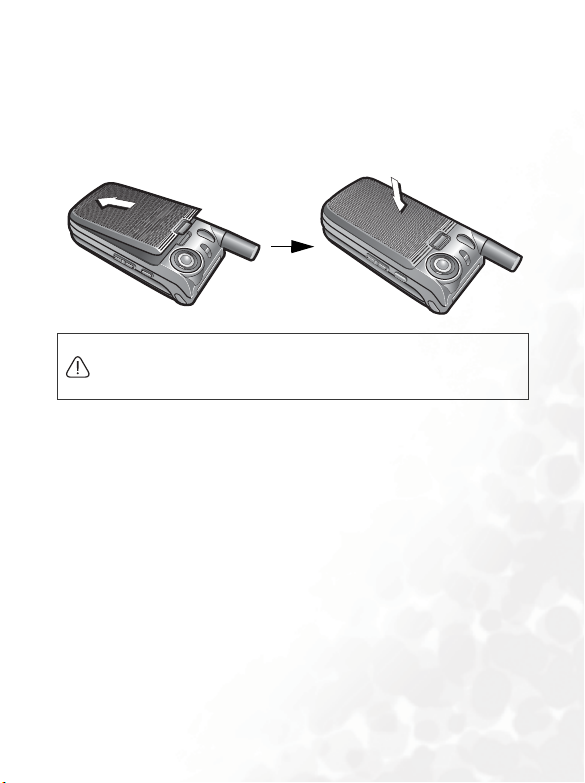
Installing the Battery
With the battery's metal contacts facing downwards, align the
protruding tabs on the end with the holes in the battery bay. Then push
the battery toward the end of the bay to insert the battery's tabs into the
holes. Press down to click the battery into place.
Do not remove the battery when the phone is on. Doing so could
cause you to lose personal settings or data stored either on your SIM
card or in the phone's memory.
Preparing Your Phone For Use 3
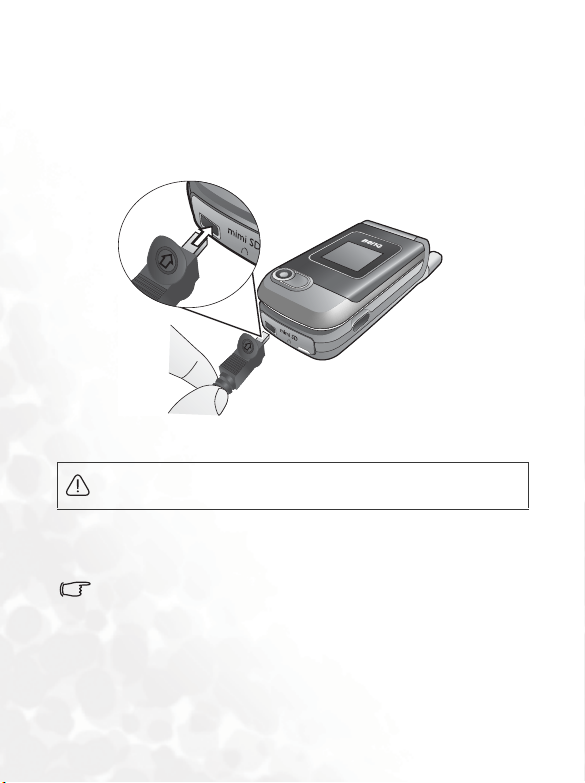
Charging the Phone
1. Insert the charger connector deep into the charger socket at the
bottom of your phone. Ensure that the connector is plugged in the
right direction with the side showing arrow icon or "up" facing
upwards.
2. Plug the charger into a power outlet.
Do not remove the battery while the phone is charging.
3. Once the phone is fully charged, remove the charger from both the
power outlet and the phone.
Please note:
• It takes approximately 4 hours to fully charge a batt ery.
• When the battery is weak, the phone will play an alert sound.
• When the battery is discharged, the charging may not start immediately
when you plug in the connector. Wait 10 to 15 minutes for the phone to
begin charging.
4 Preparing Your Phone For Use
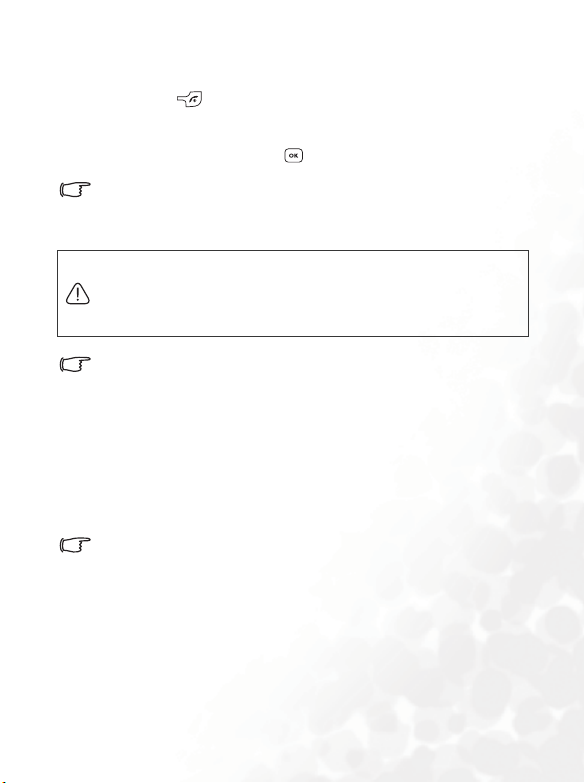
Tur nin g the Pho ne O n
1. Press and hold to turn the phone on. The phone will display the
welcome animation.
2. Enter your PIN code and press
The PIN (Personal Identification Number) is the password provided
by your network operator. You need this password in order to use the
SIM card.
If you enter the PIN incorrectly three times in a row, the SIM card will
be locked. You must now enter the PUK (Personal Unblocking Key)
for that SIM card in order to unlock it. Please contact your network
operator to obtain a PUK.
To activate/disable PIN password authentication, go to Settings >
Security > PIN Code > PIN 1 Code > Settings. See page 72.
3. When the PIN code entered has been accepted, the phone will
automatically search for the designated network. This search process
may take a few seconds.
4. The idle screen will be displayed, as well as network signal strength
and the name of the network operator. You can now use the phone.
If the phone is not able to detect the designated network, or links to a
network that you are not authorized to use, the signal strength meter
will show no bars. You will only be able to make emergency calls.
to confirm.
Preparing Your Phone For Use 5

The miniSD Card
Your phone features a miniSD slot designed specifically for use with the
miniSD card, a removable flash memory card intended to add greater
storage capacity to your phone.
The miniSD card enables you to store multimedia data such as images,
photos, MP3 audio files, ring tones, and videos.
Installing the miniSD Card
1. Lift the cover.
2. Insert the miniSD Card into the slot. Ensure that the card's metal
contacts face downwards.
3. Close the cover.
Your phone does not support a miniSD card which is on FAT32 or
NTFS format.
Removing the miniSD Card
1. Lift the cover.
2. Press the miniSD card to release it.
6 Preparing Your Phone For Use

Getting to Know Your Phone
Your Phone at a Glance
Front and side views
Sub display
Front Camera
Camera flash
Charger socket
Antenna
Rubber cover
IrDA port
To view what is behind the rubber cover, lift the cover and twist it to the
left.
miniSD slot
Hands-free headset /
Data cable jack
Getting to Know Your Phone 7

Side and back views
Battery latch
Battery
8 Getting to Know Your Phone
Speaker
Camera hot key
Vol u m e k e y

Front open view
Earpiece
Near Ca mera
Main Display
OK key
Left soft key
Video call hot key
Dial/Answer key
WAP ke y
Navigation key
Right soft key
Clear key
Power on/off key
Alphanumeric keys
Microphone
Getting to Know Your Phone 9
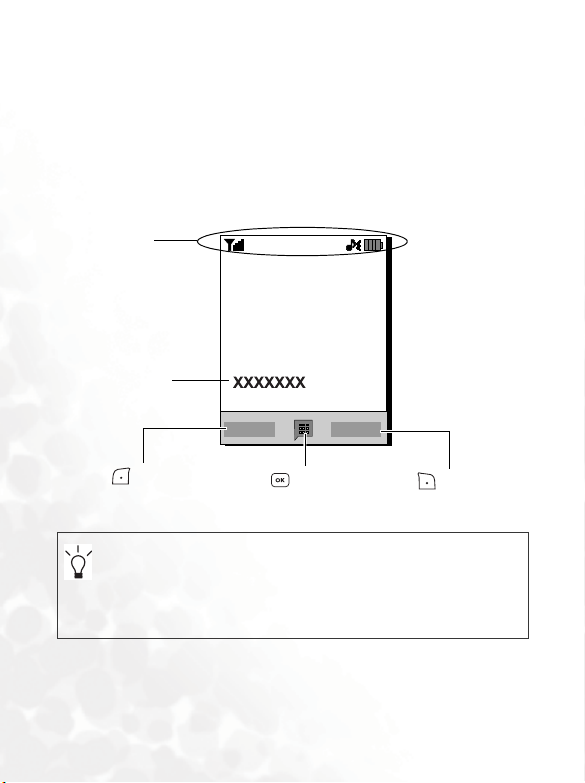
Sub Display
When the flip is closed, the sub display will show icons for network
strength, battery power, the current time and the current profile in use.
The sub display will also alert you to incoming calls, new messages and
missed calls.
Idle Screen
Status bar
Name of network
operator
Press to enter the
indicated function.
Press to enter the
main menu.
Press to enter the
indicated function.
• To set the wallpaper of the display, go to Settings > Display >
Wallpaper. Alternatively, you can go to Media Center > Images.
See page 55 and page 66.
• To set the current time and date, as well as the format to be
shown, go to Settings > Date & Time. See page 64.
10 Getting to Know Your Phone

Icons in the Status Bar
Icon Function Description
Signal strength
Battery status
GPRS in use Appears when GPRS has been activated.
3G in use Appears when 3G has been activated.
GPRS
Connection
3G Connection
Bluetooth Appears when Bluetooth is turned on.
SMS Message
MMS Message
WAP message
E-mail
Signal strength of the network. The more
bars indicated, the stronger the signal.
Shows the current level of battery power.
The more bars indicated, the more power
remains.
Appears when the phone is connecting to a
GPRS network.
Appears when the phone is connecting to a
3G network.
Appears when you have new or unread SMS
messages.
Appears in red when your SMS messages
are full.
Appears when you have new or unread
MMS messages.
Appears in red when your MMS messages
are full.
Appears when you have new or unread
WAP messages.
Appears when you have new or unread email messages.
Appears in red when your e-mails are full.
Getting to Know Your Phone 11

Icon Function Description
Appears when you have new voicemail
Voicemail
Alarm Appears when the alarm is turned on.
Normal Shows that the Normal profile is activated.
Flight Mode
Headset
Meeting Shows that the Meeting profile is activated.
Silent Shows that the Silent profile is activated.
Outdoors
Divert Appears when the call divert is activated.
Roaming
messages (this icon will only appear if the
function is supported by your network
operator).
Appears when the Flight Mode profile is
activated.
Appears when a headset is connected to the
phone.
Shows that the Outdoors profile is
activated.
Roaming is activated (not your regular
network).
12 Getting to Know Your Phone

Using the Keys in Idle Mode
In this user manual, "long-press" means to press and hold down a key
for about two seconds. "Press" means to press a key and release
immediately.
Key Commands and functions
Power on/off key
• Long-press to turn the phone on or off.
• Press this key to end a call, reject an incoming call, or
to cancel a dialing.
Send/Answer key
• Press to send or answer a call.
• Press to access the call record list.
Left soft key
• Press to perform the function indicated on the display.
Right soft key
• Press to perform the function indicated on the display.
• Long-press to turn the silent profile on or off.
OK key
• Press to open up the main menu.
Getting to Know Your Phone 13
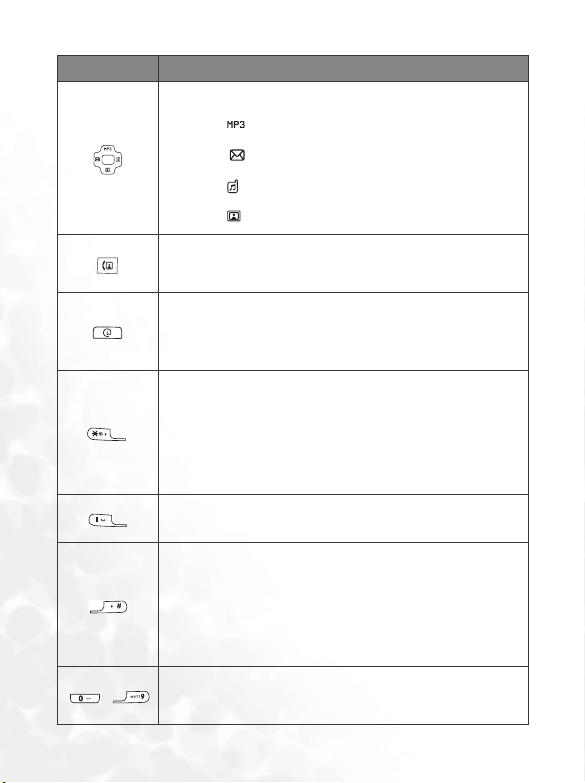
Key Commands and functions
Navigation key/Scroll key
• Press to bring up the MP3 player.
• Press to create a new SMS message.
• Press to access Profiles.
• Press to access Images.
Video call hot key
• Press to answer a video call.
WAP hot key
• Press to access WAP and more services that your
network operator provides.
Asterisk key
• Press this key to enter an asterisk " * ".
• To make an international call, long-press this key until
the display shows "+", then enter the recipient's country
code, area code and phone number.
Voicemail key
• Long-press to dial your voicemail number.
# key
• Press to enter "#".
• For extensions: After entering a phone number, long-
press to enter a "P" and then enter the extension
number.
~
Alphanumeric keys
• Press to enter digits.
14 Getting to Know Your Phone

Key Commands and functions
Volume key
• Long press the upper or lower key to adjust the
volume.
Camera hot key
• Long press to activate the camera mode.
Menu Navigation
1. In idle mode, press to bring up the main menu.
2. Use the scroll key to move up, down, right or left through the menu,
for example, scroll to Settings, and press to enter its menu.
3. Use the scroll key to scroll to a submenu, for example Profiles, and
press to enter the submenu item.
You can also access a menu item by pressing the corresponding
menu number. In the abo ve example, pr ess to access Profiles.
Getting to Know Your Phone 15

Using Your Phone
Call Functions
Making a Phone Call
In idle mode, enter the phone number. Press to dial your call.
Ending a Phone Call
To end a call, press or close the flip. The display will show the total
call time, and then return to idle mode.
Answering a Phone Call
To answer a call, press . Or, open the flip. Also you can answer a call
by pressing the side key .
If you wish to change the way of answering a call, go to Settings >
Call Settings > Answer Mode.
Rejecting an Incoming Call
To reject an incoming call, press or close the flip. Also you can
reject a call by long-pressing the upper volume key. To turn off the ring
of the incoming call, long-press the lower volume key.
Adjusting the Volume
During a call, if you want to adjust the speech volume, you can press the
volume key on the left side of the phone.
Please note:
16 Using Your Phone

•
When there is an incoming call, you can mute the ring tone by longpressing the lower portion of the volume key.
• Adjusting speech volume only works during a call.
Making an International Call
1. Enter the outgoing international call code, or long-press until
"+" appears on the display.
2. Enter the recipient's country code, area code and phone number.
Dial the call by pressing .
Making an Emergency Call
To call emergency services, enter 112 (the international emergency
number) and then press
emergency call even if your phone is locked or cannot access your
network, or there is no SIM card inserted, so long as you are within
range of a network of the type supported by your phone.
to dial the call. You can make an
Dialing an Extension Number
After you enter a telephone number, long-press until "P" appears
on the display. At this point, you can enter the desired extension
number, and then press to dial it.
Listening to Voicemails
Long-press to dial the voicemail phone number and listen to
your voicemails.
Please note:
• If the network vendor supports it, the voicemail icon will appear on the
display when you have new voicemails.
Using Your Phone 17

•
If the voicemail number is not stored in the memory, you will not be able to
access your voicemail by long-pressing . In this case, you will
need to manually set the number by going to Messages > Voicemail >
Set Number.
Operations During a Call
The following options marked with an asterisk (*) are dependent on
network support and may require a subscription.
Loudspeaker
During a call, press or (Loudsp.) to turn on the loudspeaker.
Putting a Call on Hold*
• When the only call is active:
a. Press (Hold) to hold this call.
b. Press to end this call.
• When the only call is on hold:
a. Press (Unhold) to resume the call.
b. Press to end this call.
• When there is an active call and a call on hold.
a. Press (Swap) to resume the call that is on hold, and put
the active call on hold.
b. Press to show a list of calls that you can end.
18 Using Your Phone

Making a Second Call*
Enter a phone number, or select one from the phone number or call
record, and then press to dial it. The currently active call will
automatically be placed on hold.
Call Waiting*
If there is an incoming call while you are on the phone, the phone
will notify you with a call waiting tone. If you want to
• Answer the waiting call: Press . The currently active call will
automatically be placed on hold. However, if there is already
another call on hold, a list will appear allowing you to select a
call to end and then answer the waiting call.
• Reject the waiting call: Press or (End). Pressing
(End) will immediately reject the waiting call; pressing will
bring up a list allowing you to select a call to end.
Call Menu
If you press during a call, it will bring up a call menu which
provides a number of functions during a call.
Items marked with an asterisk (*) depend on network support
and may require a subscription.
Phone Book
Allows you to search for a contact in the phone book.
Calls
Allows you to view missed, received, and dialed calls.
Using Your Phone 19

Use Headset
Allows you to search for a bluetooth headset device.
Use Loudspeaker/Use Handset
Allows you to turn on/turn off the loudspeaker.
Conference
Conference calls allow you to converse with more than one
party at a time.
Join
Adds a party that is on hold to the current conference call,
or isolates a single party in a conference call and puts all
other parties on hold.
Swap *
Toggles the call status.
Tr a ns f e r
Allows two parties to connect, while ending one's own call
(one of the two parties may be involved in an active call
while the other is either on hold or being dialed), so as to
allow the two parties to have their own call.
Send DTMF
When the phone is connected with other devices or services,
you can send DTMF (Dual Tone Multi-Frequency) strings.
DTMF strings are keypad tones that can be sent via the
microphone as you dial another number. Your phone will emit
the tones in order to communicate with answering machines,
pagers, computerized telephone services, and so forth.
Enter the number and then press to send the DTMF
string.
20 Using Your Phone

End Call
End All
Ends all calls, whether active or on hold.
End Active
Ends only the active call.
End Hold
Ends only a call or calls on hold.
End One
Ends only a single call by the number or the contact.
Hold/Unhold/Swap
Toggles the call status.
Mute/Unmute
Activates/cancels the silent mode.
Te x t
Allows you to read or write an SMS message duing a call. For
details, see page 38, "SMS".
MMS
Allows you to read or write an MMS message duing a call. For
details, see page 40, "MMS".
Calculator
Allows you to use the calculator. For details, see page 59,
"Calculator".
Using Your Phone 21

Making a Video Call
A video call allows you to have a real-time, two-way video between you
and the recipient. The video image captured either by the near or the
front camera will be shown on the recipient's phone.
To be able to use the video call services, you need to have a USIM
card and be in the coverage of a UMTS network. For subscription and
details of video call services, please contact your network operator or
service provider for details.
To make a video call, enter the phone number and then press to
make a video call. The video call is successfully connected when you can
see the two video images and can hear the sound through the speaker.
Video call
main display
Press to zoom
in or out your video
image.(only available
Video call sub
display
Call time
Recording
time
Press to shift
between main and
when you select
Front Camera in
Image Source)
sub display
For details about video call settings, see page 23, "Video Call Settings".
22 Using Your Phone

Answering a Video Call
To answer a video call, press or when there is a message
showing that you have an incoming video call.
If you select Near Camera or Front Camera in Image Source, and
Notify Me First in Image Delivery, a notification "Enable video call?"
will pop up asking if you want to deny or accept video sending from
your phone. Press (Yes) to allow video sending, or press
(No) to deny. See page 24, "Options of Image Delivery". If you select
Camera Off or Multimedia in Image Source, the content to be shown
on the caller's phone is either empty or is your selected image or
video. See page 23, "Changing the Image Source".
Video Call Settings
Changing the Image Source
During a video call, press and select Image Source.
• Near Camera: Select this option and video image will be
captured by the near camera.
• Front Camera: Select this option and video image will be
captured by the front camera.
• Camera Off: Select this option and the recipient will not be able
to see your video image.
• Multimedia: To select an image or video to be shown to the
recipient.
Using Your Phone 23

If you select a video file at Image Source > Multimedia >
Videos, note that during a video call, only the video format of
176 x 144 and .3gp. is supported. Whether your video file will be
played on the recipient's phone is relying on the compatibility of
the mobile devices, and you will not view the video on your video
call display.
Changing the Display
During a video call, press and select Display.
• PIP: PIP(Picture-in-Picture) allows you to view the caller's and
the recipient's video images simultaneously on the display. One
appears in the main display and the other appears in the sub
display. Press to shift between main and sub display.
• Full: Only the caller's or the recipient's real-time video image will
be shown.
If you select Multimedia in Image Source, the video call display
is always in PIP mode, and you can not shift between main and
sub display.
Options of Image Delivery
In idle mode, press and then press and choose Image
Delivery.
• Notify Me First: When a video call arrives, a notification "Enable
video call?" will pop up asking if you want to deny or accept
video sending from your phone.
• Auto Delivery : When a video call arrives and is answered, your
video image is automatically sent to the caller.
24 Using Your Phone

Options During a Video Call
Int. Cam/Int. Cam/Ext. Cam
During a call, press (Int. Cam/Int. Cam/Ext. Cam) to turn on
the camera, or to switch to near camera or front camera.
Record
During a call, press (Record) will record both the caller and
the recipient's videos on the display.
Call Menu
If you press during a call, it will bring up a call menu which
provides a number of functions during a call.
Items marked with an asterisk (*) depend on network support
and may require a subscription.
Phone Book
Allows you to search for a contact in the phone book.
Calls
Allows you to view missed, received, and dialed calls.
End Call
Ends the active call.
Mute/Unmute
Activates/cancels the silent mode.
Te x t
Allows you to read or write an SMS message duing a call. For
details, see page 38, "SMS".
Using Your Phone 25

Calculator
Allows you to use the calculator. For details, see page 59,
"Calculator".
Image Source
See page 23, "Changing the Image Source".
Display
See page 24, "Changing the Display".
STK
Shown only if it is provided by your SIM card. For further
details, please contact your network operator.
Phone Book
Adding Contacts to the Phone Book
The capacity of a phone book on your SIM card depends on the type
of SIM card provided by your network operator.
1. In idle mode, enter the phone number that you want to save, then
press (Option) and select Save.
2. Select the memory where the contact is to be stored. Select from
either Add to SIM or Add to Phone.
3. Scroll to the data field that you want to edit, and then press to
enter data.
4. Press to return to the phone book data field after filling the
entry.
5. Press (Save) to save the entries you have entered.
26 Using Your Phone

Phone book entries on SIM card memory
Name The contact's name.
Number The contact's phone number .
Used to select a caller group for the contact.
Caller Group
To define each caller group, go to Phone
Book → Caller Groups. See page 51.
Phone book entries on phone memory
Name The contact's name.
Mobile Number The contact's mobile phone number.
Home Number The contact's home phone number.
Office Number The contact's office phone number.
E-mail The contact's e-mail address.
Used to select a caller group for the contact.
Caller Group
Image ID
To define each caller group, go to Phone
Book → Caller Groups. See page 51.
Used to set the image or video that will
appear on the display when there is an
incoming call from the contact.
The image/video set in this field will
replace the image/video associated
with the contact's caller group, if any.
Using Your Phone 27

Used to set a ring tone for the contact. When
there is an incoming call from the contact, the
Ring ID
Memo Used for notes about the contact.
phone will play this ring tone.
A ring tone set in this field will replace
the one associated with the contact's caller
group, if any.
28 Using Your Phone

Finding Contacts in the Phone Book
1. In idle mode, press (Names) to display contacts stored in the
Phone Book.
• Press the alphanumeric key that corresponds to the first letter of the
name you wish to locate the appropriate number of times.
• If necessary, scroll to the contact you want.
The icon that precedes the contact's name appears differently
according to the memory, SIM or phone, that the contact is saved to.
2. When you have found the entry you want, you can
• Press to dial the number. If the entry has more than one phone
number, then you will be prompted to select a number.
• Press (Option) to access a list of options including Video Call,
Call, Send Message, New, Edit, Delete, Copy to Phone/SIM, or Delete
All.
• Press to view the contact's details.
Last Missed, Dialed, and Received Calls
There are two ways you can view the last missed, dialed, and received
calls on your phone.
1. If there have been any missed calls, the display will show a missed call
message along with the number of calls that were missed. Press
to view the missed call number.
2. In idle mode, press to view the list of the most recent missed,
dialed, and received calls.
Scroll to the number you want and then
Using Your Phone 29

•
Press to call back.
• Press (Option) and select your desired function.
Using the Silent Profile
In idle mode, you can long-press to activate the silent profile. Once
it is activated, the phone will alert you to an incoming call by vibrating
without ringing.
1. When you long-press to activate the silent profile, the phone will
vibrate for one second. The icon will appear in the status bar.
2. To turn off the silent profile, long-press .
To select or define a profile, go to Settings > Profiles. See page 64,
"Profiles".
30 Using Your Phone

Camera
Your phone features a digital camera that allows you to take a picture,
and then set it as a wallpaper or send it through a MMS message.
Taking Pictures
1. In idle mode, press (Camera) or long-press the quick camera
access key to activate the camera mode.
You can also activate camera mode by going to Entertainment >
Camera.
2. The viewfinder is then displayed. The number at the top right corner
indicates the number of pictures remained to be taken. The number
varies according to the image size you choose.
3. Press (Option)
settings, see page 32, "Camera Settings". Press (Back) to return to
viewfinder.
4. Press to bring up more options of settings. For details of those
settings, see page 32, "More Camera Settings".
5. Press to take a picture. The picture is now saved to the phone or
to the miniSD automatically according to the setting you made.
6. After taking your picture, press (Option) to access a list of
options, see
To take a self-portrait, close the flip and long press the quick camera
access key to activate the camera mode. Press the key when
you are ready to take a picture.
to access options of settings. For details of various
page 33, "Managing Your Pictures".
Using Your Phone 31

Camera Settings
1. Press (Option) to access options of settings.
• Size: Allows you to set the size of the image.
• Quality: Sets the quality sharpness at which the photo is taken.
• Tur n o n F l ash / Tu r n O f f F l as h : Allows you to set the flash on or
off.
• Switch to Indoor/Switch to Outdoor: Allows you to adjust the
camera settings to suit indoor or outdoor environments.
• Contrast: Allows you to adjust the contrast level from -5 to +5.
• Tur n O n So u n d / Tur n O f f So u n d : Allows you to turn the shot
tone on or off.
• Save to miniSD/Phone: Determines where your photos will be
saved to.
• Go To Images: Goes to the Image folder where photos are stored.
2. Scroll to the desired option and then press to save the setting.
More Camera Settings
Press to bring up more options of settings. Scroll left or right to
select one of the options from the following:
Digital Zoom
Scroll up or down to zoom in or out.
White Balance
Allows you to load preset settings for specific lighting conditions.
Scroll up or down to select one option.
32 Using Your Phone

Brightness
Scroll up or down to increase or decrease brightness.
Color Settings
Enables you to apply a tone or color to your picture to create an
artistic effect. Scroll up or down to select an option.
Managing Your Pictures
After taking your picture, press (Option) to select from one of the
following:
• Send: Allows you to send the picture through MMS, e-mail, or
InfraRed.
• Delete: Allows you to delete the picture.
• Set as: Allows you to set the picture as a wallpaper or a caller
image.
• Rename: Allows you to rename the taken picture.
• Go To Images: Takes you to the Images folder.
Camcorder
Your phone features a camcorder for you to shoot video clips. You can
then send the video clips through MMS messages.
Shooting a Video Clip
1. To activate the video mode, go to Entertainment > Camcorder.
2. The viewfinder is then displayed.
Using Your Phone 33

3. Press (Option) to access options of settings. For details of various
settings, see page 34, "Camcorder Settings". Press (Back) to
return to viewfinder.
4. Press to bring up more options of settings. For details of those
settings, see page 35, "More Camcorder Settings".
5. Press to start recording. Press
again to stop. The video is
now saved to the phone or to the miniSD automatically according to
the setting you made.
6. After recording your video clip, press
to play your video or press
(Option) to access a list of options, see page 35, "Managing Your
Videos".
Camcorder Settings
1. Press (Option) to access options of settings.
• Size: Allows you to set the size of the video clip.
Video is set to MMS Video Clip by default. When you finish
recording, you can directly send the video to others in a MMS
message.
• Quality: Sets the quality sharpness at which the video is
captured.
• Contrast: Allows you to adjust the contrast level from normal to
high.
• Save to miniSD/Phone: Determines where your videos will be
saved to.
• Go To Videos: Goes to the Videos folder where videos are stored.
2. Scroll to the desired option and then press to save the setting.
34 Using Your Phone

More Camcorder Settings
Press to bring up more options of settings. Scroll left or right to
select one of the options from the following:
Digital Zoom
Scroll up or down to zoom in or out.
White Balance
Allows you to load preset settings for specific lighting conditions.
Scroll up or down to select one option.
Brightness
Scroll up or down to increase or decrease brightness.
Color Settings
Enables you to apply a tone or color to your video to create an
artistic effect. Scroll up or down to select an option.
Managing Your Videos
After recording your video clip, press (Option) to select from one of
the following:
• Play: Plays the video.
• Send: Allows you to send the video through MMS, e-mail, or
InfraRed.
• Delete: Allows you to delete the video.
• Rename: Allows you to rename the video.
• Go To Videos: Takes you to the Videos folder.
Using Your Phone 35

MP3 Player
Your phone features a MP3 player which allows you to play your
favorite music on-the-go. Go to Entertainment > MP3 Player to bring
up the MP3 player.
The MP3 Player can only play audio files saved in .mp3 format.
Building a play list
You need to build a play list at the first time you use the MP3 payer.
1. On the MP3 player screen, press
(Option) and select Edit Play
List to build your play List.
2. Scroll to the song you want to add, then press to select the song.
Repeat the step to include multiple songs in the play list. Press
(Done) to confirm your choices.
Playing the music
Press to set the play mode-repeat once
, repeat all , random
Press to play the
previous song; Long press
to rewind 10 seconds of the
song.
Press to play
or pause the song.
36 Using Your Phone
Press to
stop the song.
or off .
Press to play the next
song; Long press to fast-
forward 10 seconds of the
song.

Uploading music to your phone
Upload music to your phone is simple by using the supplied USB cable
and the miniSD card.
1. Install the supplied software CD and install the software.
2. Ensure that your miniSD card has been inserted into your phone.
3. Plug the USB port of the cable into the USB slot of your PC, and the
handset port of the cable into the cable jack of your phone.
4. Select PC sync. or Card Reader.
5. Simply drag and drop the music files from your PC to the music
folder on your miniSD card. If your miniSD card is empty, you need
to create a folder named "Music" in the miniSD card.
6. Once you have uploaded music files to the miniSD card, unplug the
USB cable.
7. Go to Entertainment > MP3 Player and begin building a play list of
your own. See page 36, "Building a play list".
Using Your Phone 37

Messages
Your phone supports various messaging services including SMS (Short
Messaging Service) and MMS (Multimedia Messaging service). SMS
allows you send text messages, while MMS enables you to send photos,
colored images and music through your phone. You must have a
subscription that supports MMS. Please contact your network operator
for details.
SMS
Receiving a New Message
1. When you receive a new message, " 1 New Message" will
appear on the display with a tone or vibration if selected.
2. To read the message, press . To manage the message, press
(Option). For details about managing received messages, see
page 39, "Managing Inbox".
Creating a New Message
1. To bring up the message editing screen, press in idle mode,
or go to Messages > SMS > New. Use the alphanumeric keys to
enter text.
For information on the input method, see page 46, "Input
Modes".
2. When you have finished editing the text, press or press
(Option) and select Send.
38 Using Your Phone

3. Enter a phone number directly or press (Contacts) to select a
contact from your phone book.
4. Scroll to the desired contact and press
to select. Press
(Done) to confirm selection.
to send.
5. Press
Managing Inbox
Your phone saves incoming messages in the Inbox. To manage
Inbox messages, go to Messages > S
MS > Inbox. A list of messages
received appear. To view a message, scroll to it and press . Press
(Option) and select your desired function.
Read messages saved on the phone or on the SIM will be
marked by
on the SIM will be marked by or .
or . Unread messages saved on the phone or
Managing Sent Items
Sent folder preserves messages that were successfully delivered. To
manage Sent messages, go to Messages >
SMS > Sent. To view a
message, scroll to it and press . Press (Option) and select
your desired function.
Managing Drafts
Drafts folder contains messages that you chose to save. To m a na ge
drafts, go to Messages >
and press .
SMS > Drafts. To edit a message, scroll to it
Using Your Phone 39

Managing Archive
Archive stores the messages you have saved to archive.
Cleaning Up Messages
To clean up messages, go to Messages > SMS > Delete. You c a n
choose to delete message by category.
Settings
Your phone is already set up to send or receive messages. Contact
your network operator for details.
MMS
In order to use MMS, you have to subscribe to a GPRS or an UMTS
network service, and the MMS service provided by your operator.
Contact your operator for details about MMS settings.
Reading a Message
1. When you receive a new MMS message, " 1 New MMS" will
appear on the display with a tone or vibration if selected. When
you have successfully downloaded the MMS message, press
to open the MMS message. Press (Option) and select your
desired function.
Creating a New Message
1. To write a new MMS message, go to Messages > MMS > Ne w.
Use the alphanumeric keys to enter text.
2. To insert objects into the message, press (
Insert. The option allows you to insert images, videos, audio
Option) and select
40 Using Your Phone

files, a new picture, a new page, a business card of a contact in
your phone book, or a scheduled event in your calendar.
3. After you have finished creating the MMS message, press to
enter the recipient's phone number, or press (Contacts) to
select contatcts.
4. Press to send the message.
Managing Inbox
Your phone saves incoming messages in the Inbox. To manage
Inbox messages, go to Messages >
messages appear. To view a message, scroll to it and press . Press
(Option) and select your desired function.
MMS > Inbox. A list of received
Managing Sent Items
Sent folder preserves messages that were successfully delivered. To
manage Sent messages, go to Messages >
message, scroll to it and press . Press (Option) and select
your desired function.
MMS > Sent. To view a
Managing Drafts
Drafts stores messages you have saved to Drafts. To m a na ge d r af t s,
go to Messages >
press .
MMS > Drafts. To edit a message, scroll to it and
Notifications
The notification will be saved at this folder if you select Notify Me
First at Messages >
reason that you are unable to receive MMS messages, a notification
will be stored at this folder as well.
MMS > Settings > Notify. Besides, for any
Using Your Phone 41

Managing Archive
Archive stores the messages you have saved to archive.
Cleaning Up Messages
To c l ea n u p m es s ag es , g o to Messages > MMS > Cleanup. Yo u ca n
choose to delete message by category.
Settings
To set up advanced settings for MMS, go to Messages > MMS >
Settings.
MMS Server
Configures the MMS server used for sending and receiving
MMS messages.
Size Limit
Sets the maximum size for a message that the phone receives. If
an incoming message exceeds this size, the phone will not be
able to download that message.
Notify
Select Auto Downlo ad if you want an incoming MMS to be
immediately downloaded. Select Notify Me First you can
decide whether to download the MMS upon the notification.
Delivery
Asks the recipient to return a delivery confirmation after you
send a MMS message to someone.
Expiry
Sets the length of time your outgoing MMS message stays on
the server before it reaches the recipient successfully.
42 Using Your Phone

Security Check
Select Reject By Sender to reject MMS messages from the
senders you listed in Filter.
Filter
Allows you to list the senders whose MMS messages are to be
rejected.
In order to use e-mail to send and to receive messages, you need an email account and access to a GPRS or an UMTS network.
Receiving New Messages
To connect to the e-mail service and retrieve new messages, go to
Messages >
retrieved will be saved in Inbox.
Creating a New Message
1. To write and send a new e-mail message, go to Messages > E-
mail
and then press . Press (Option) to execute the
following:
2. After you finish creating the e-mail message, press to return
to the main list.
E-mail > Receive. The e-mail messages that you
> New. To edit the message content, scroll to the Content
• Insert Text: Insert preset texts to the message.
• Attachments: Press (Option) and select Insert. The
option allows you to insert images, videos, audio files, a new
picture, a new page, a business card of a contact in your
phone book, or a scheduled event in your canlendar.
Using Your Phone 43

To : Enter the recipient's e-mail address or select a contact's
•
e-mail address from your phone book by pressing
(Contacts). To send your message, this field can not be left
blank.
• Subject: Allows you to enter text for the subject.
• Content: Contains the message that you created.
• Cc: Allows you to send the message as a carbon copy to
others.
• Bcc: Allows you to send the message as a confidential carbon
copy to others.
• Priority: Allows you to set the priority for this message.
3. Press (Option) and select Send to send the message.
Settings
For your e-mail connection settings, please contact your e-mail
service provider for details. To configure the settings manually,
press (
Option) and select Add.
Vo i c e m a i l
Get Voicemail
Dials the voicemail number provided by your network operator to
access your voicemail box.
In idle mode, long-press to access your voicemail box.
Set Number
Allows you to set your voicemail phone number.
44 Using Your Phone

Broadcast
Cell broadcast messages are messages that your network operator
broadcasts to all phones within a particular area. These messages are
broadcast in numbered channels. For example, channel 030 might be
for local weather, 060 for traffic reports, 080 for information about local
hospitals, taxis, pharmacies, and so forth. You can receive cell broadcast
messages that your network operator broadcasts, and select your
preferred topics and languages.
For more information about available channels and a list of the
information they provide, contact your network operat or.
Set Status
To activate the cell broadcast feature, set this option to On.
To p i c s
The topics listed in the Top i cs list represent the broadcast
information that you have selected to receive from your
network operator.
Language
You can limit the cell broadcast information that you receive
from your network operator to a specific language.
Using Your Phone 45

Input Modes
When an editing screen is displayed, the current text input mode is
indicated in the upper right corner of the screen. The phone has the
following input modes.
Letters input mode
Predictive input mode
Numeric input mode
Changing the Text Input Mode
Press to change the input mode. Press to open the symbols
table. Long-press to switch to lower or upper case letters.
Letter Input Mode (Abc)
How to use the letter input mode
• You must press the key corresponding to the desired letter the correct
number of times in order to enter the letter you want. Display letters
for entry according to the order shown on each key. Pressing a key
once will display the first letter listed on the key, while pressing it
twice will display the second letter, and so on.
• When you have entered a letter and wish to enter the next letter,
either wait for two seconds until the cursor moves to the next text
entry position, or immediately press the key for the next letter.
• Short press to enter a space before beginning a new word.
46 Using Your Phone

•
While entering text, use the scroll key to move the cursor. Press
once to delete a character; long-press to delete all entered
text.
Predictive Input Mode (iTap)
How to use iTap
• Press each key associated with the letter you want to enter only once.
The letters you have entered appear on the display. The candidate
words will change with each key you press.
• If the first highlited candidate word is the wrong word, scroll to view
other candidate words and locate the desired word.
• Once the correct word is located, press to enter the word.
• While entering text, use scroll key to move the cursor. Press
once to delete a character; long-press to delete all entered text.
Example of using iTap
To enter "Come home" using iTap:
1. Press
2. Press to enter "Come ".
3. Press
4. Since "good" is not the word that you wish to enter, scroll to the next
candidate word "home".
5. Press to enter "home".
to select C, o, m, e.
to enter "home".
Numeric Input Mode (123)
The numeric input mode allows you to use the alphanumeric keys
to to enter numbers.
Using Your Phone 47

Symbol Input Mode
To open symbol table, press . Press to open the next page.
Press to place the symbol in the text. Press to hide the table.
Using the Bluetooth
Your phone features the bluetooth function that allows you to have a
wireless connection between your mobile phone and your bluetooth
headset.
Establishing Connection with Your Bluetooth Headset
1. Go to To o l s > Connections > Bluetooth > Tu r n O n to turn on the
Bluetooth. The Bluetooth icon
2. You will be asked to search and to add Bluetooth devices, press
(Ye s ) to begin searching. Make sure that your Bluetooth headset
is switched on and is in "pairing mode".
3. When a list of devices appear on the screen, select a device to pair
with and press .
4. When a message appears asking for your permission to pair with this
device, press (Ye s ) to pair with the device.
5. Enter the Bluetooth headset passkey and press .
Please check the user manual of your bluetooth headset for this
passkey.
6. When the passkey is accepted, the headset is paired.
7. Press (Option) and select Connect to establish connection with
your headset.
appears on the idle screen.
48 Using Your Phone

Organizing your Devices
Go to To o l s > Connections > Bluetooth > Device. Select a device from
the list, and press (Option) to access a list of options.
PC Synchronization and Data Transfer
1. To connect your mobile phone to your PC with the cable supplided,
plug the USB port of the cable into the USB slot of your PC, and the
handset port of the cable into the cable jack of your phone.
2. The phone will display a USB Connection menu. Select an option
from one of the following:
• miniSD Reader
To use your mobile phone as a removable storage device to
transfer file, select this option.
When copying a file from your computer to the miniSD card, you
must place the file in the folder intended for this type of file. For
example, an MP3 file must be placed in the Music folder in order
to be successfully used in the phone.
• PC Sync.
To synchronize the phone with your computer to transfer phone
book data or calendar events, select this option.
Before start to perform data synchronization function, make sure
you have installed onto your computer the software tool designed
for use with the phone.
3. The icon will appear on the Windows status bar at the bottom
right of the computer screen, indicating that the connection is
successful.
Using Your Phone 49

Menus
The phone features various functions and they are organized in the
menus and sub-menus. The main menu consists of nine categories.
Each category has related sub-menus.
For information about navigating menus, see page 15, "Menu
Navigation".
Phone Book
List
Used to display all the contacts in your Phone Book.
Find
Used to locate a contact in the Phone Book. Enter the first letter to view
a list of contacts begin with the letter. Scroll to the contact you want to
find. See page 29, "Finding Contacts in the Phone Book" for details
about what to do after locating a contact.
Add
Used to add a new contact to the Phone Book. See page 26, "Adding
Contacts to the Phone Book" for details.
Copy
Used to copy contacts stored in the phone to SIM card, or copy contacts
stored in the SIM card to phone. You can also select From List to copy
contacts that you choose.
50 Menus

Delete
Deletes contacts from the Phone Book. You can delete all the contacts in
your SIM card, or in your phone. You can also select From List to delete
contacts that you choose.
Caller Group
Caller groups are combinations of phone settings used to identify a
particular group of contacts. Press (Option) to select the ring or
image that a particular caller group belongs, or to rename the caller
group.
Own Number
This option allows you to store your phone number and name.
Memory
Shows you the number of entries that have been stored and the
maximum entries that can be stored, on the SIM and on the phone.
Messages
For the description of features available in the messages menu, see page
38, "Messages".
Menus 51

Calls
This menu includes a list of your missed calls, dialed calls, and received
calls. Call costs and time are also recorded.
Missed
Shows your most recent missed calls.
See page 29, "Last Missed, Dialed, and Received Calls" for details.
Received
Shows your most recent received calls.
See page 29, "Last Missed, Dialed, and Received Calls" for details.
Dialed
Shows your most recent dialed calls.
See page 29, "Last Missed, Dialed, and Received Calls" for details.
Cleanup All
Deletes all of the call records.
Display
Show Call Timer
Select Active will set your phone to display call timer during a call.
Select End Call will set your phone to display call timer when a call
ends.
Show Call Cost
This feature is only accessible if supported by your network
operator.
52 Menus

Select End Call will set your phone to display cost information
when a call ends.
Duration and Cost
This feature is only accessible if supported by your network operator.
Shows the duration and cost of the calls you have made. To reset the
data, scroll to the desired category and press (Reset).
Games
Your phone features a number of entertaining applications and games.
You can play the games that embedded in the phone, or download Java
applications directly to your phone.
To adjust volume, return to idle mode and press the upper or lower
volume key.
Settings
Default URL
Allows you to set the default site for downloading games to your
phone.
Download Size
Allows you to set the size limit for each game you download.
Memory
Shows the amount of memory available for Java applications.
Menus 53

Java Version
Shows the version of the Java virtual machine on your phone.
Entertainment
Camera
For information about using the camera, see page 31, "Camera".
Camcorder
For information about using the camcorder, see page 33, "Camcorder".
MP3 Player
For information about using the MP3 player, see page 36, "MP3 Player".
54 Menus

Media Center
Images
Images stores images that have been saved to the phone or to the
miniSD card.
1. Scroll to the desired image.
2. Press to display the selected image. Scroll up or down to display
the next or previous picture.
3. Press (Option) to perform the following:
The following options marked with an asterisk (*) are not applicable to
DRM(Digital Rights Managements) objects.
Send*: Allows you to send the image in a MMS message, in an e-
mail, or by infrared.
Delete: Allows you to delete the image.
Set as: Allows you to set this image as a wallpaper or as an image
caller ID for a specified contact or a new entry.
Edit*: Allows you to add frames or stamps, or to rotate the image.
Move to miniSD/Phone*: Allows you move the image from
phone to miniSD, or from miniSD to phone.
Copy to miniSD/Phone*: Allows you to copy the image from
phone to miniSD, or from miniSD to phone.
Slide Show: Allows you to view all the images as a slide show.
Press to stop playing slides.
Rename*: Allows you to rename the image.
Details: Shows details of the image.
Menus 55

Videos
Videos stores video clips captured by the camera or transferred from
other devices. The video formats supported by the phone are .mp4, .3gp
and .3g2.
For the best effect of your video played on your phone, use a video
format of 176 x 144 (QCIF) and15 fps (15 frames per second).
1. Scroll to the desired video clip.
2. Press to start playing the video.
3. Press the volume key to adjust volume of the video.
4. When playback stops, press (Option) to perform the following:
Send: Allows you to send the video in a MMS message, in an e-
mail, or by infrared.
Delete: Allows you to delete the video.
Set As Image ID: Allows you to set this video as an image caller ID
for a specified contact or a new entry.
Move to miniSD/Phone: Allows you move the video from phone
to miniSD, or from miniSD to phone.
Copy to miniSD/Phone: Allows you to copy the video from phone
to miniSD, or from miniSD to phone.
Rename: Allows you to rename the video.
Delete All: Allows you to delete all the videos.
Details: Shows details of the video.
Music
Music stores ringtones, MP3 music, and music you composed. The
music file formats supported by the phone are .mp3, .mid, .mmf, .amr,
.aac, .imy, .qcp, .pmd and .wav.
56 Menus

1. Scroll to the desired music file.
2. Press to start playing the music.
3. Press the volume key to adjust volume of the music.
4. When playback stops, press (Option) to perform the following:
The following options marked with an asterisk (*) are not applicable to
DRM(Digital Rights Managements) objects.
Send*: Allows you to send the music file in a MMS message, in an
e-mail, or by infrared.
Set as: Allows you to set this music file for incoming calls or as a
ring ID for a specified contact or a new entry.
Copy to miniSD/Phone*: Allows you to copy the music file from
phone to miniSD, or from miniSD to phone.
Move to miniSD/Phone*: Allows you move the music file from
phone to miniSD, or from miniSD to phone.
Rename*: Allows you to rename the music file.
Details: Shows details of the music file.
Delete All: Allows you to delete all the music files.
Others
Files that are not supported by your mobile phone are stored here.
Menus 57

To o l s
Alarm
To set an alarm, follow the steps below:
1. Select an alarm.
2. Scroll to right to turn the status on.
3. Scroll to an option and change the setting as needed.
Time
Allows you enter the time for the alarm to sound.
Frequency
Allows you to select the days you want the alarm to sound.
Alarm Duration
Allows you to set the length of the alarm.
Alarm Tone
Allows you to set the ringtone of the alarm.
4. To save all your current alarm settings, press (Save).
5. When setting is saved, will appear in the display's status bar.
Clock Options
Wor l d C lo ck s
Allows you to view six different world clocks. To select different
cities, press (Edit).
58 Menus

Hour Minder
If it is set to On, the phone will emit a beep every hour.
Calendar
Calendar allows you keep track of upcoming events. You may set the
alarm to ring when it comes to the date.
Creating a new memo
1. When you open the Calendar, the phone will show the calendar
for the current date. Scroll to the date you want to write a memo
on. You can also press (Option) and select the Go to Date.
2. When the desired date is highlighted, press (Option) and
select Add to open the memo editor.
3. Edit the data fields in the memo editor as needed, and then press
(Save) to save the memo.
Calculator
Allows you to use the phone as a calculator.
1. Enter numbers using alphanumeric keys.
2. Press to perform +(add); Press to perform -(substract);
Press to perform /(divide); Press to perform x(multiply);
Press to get the result(equal).
3. Press to delete numbers and symbols entered. Press
a decimal point. Press (
Back)to leave the calculator screen.
to enter
Menus 59

Currency Converter
Currency converter allows you to convert currencies and set the
exchange rate.
1. To set the currencies for conversion, press (Option) and select
either Currency 1 (to set the currency at the top of the screen) or
Currency 2 (to set the currency at the bottom of the screen).
2. To set the exchange rate, press (Option) and select Rate Setting.
3. Enter the amount of currency and press , the result will appear in
the other currency field.
Stopwatch
Stopwatch allows you to measure times for sports game.
1. Press to start the stop watch.
2. While the stopwatch is running, you can press (Split) to save
each elapsed time.
3. Press to halt the stopwatch.
4. Scroll to view the
5. To reset the stopwatch, press (Reset).
list of elapsed times.
Countdown Timer
Countdown timer allows you to specify length of time to count down.
1. Enter the length of time you want to count down.
2. Press and the timer starts counting down to zero.
3. Press to halt the stopwatch.
4. To reset the stopwatch,
press (Reset).
60 Menus

Connections
USB
For details, see page 49, "PC Synchronization and Data Transfer".
Bluetooth
See page 48, "Using the Bluetooth" for details.
IrDA
IrDA allows you to transmit data through the infrared port.
1. Have the infrared port on your phone aim at the other device's
infrared port, then you can start transmitting files through the
infrared transmission when the other infrared device has been
successfully found.
2. When you have entered the infrared connection, the display will
show that it's now connecting.
Menus 61

Services
Your phone features a WAP browser, allowing you to use the phone for
mobile Internet connectivity. You can browse the online services offered
by the network operator or ISP, such as information on financial news,
sports, travel, and entertainment. To use the phone to get online,
necessary UMTS or GPRS configuration, and WAP settings must be
made.
To activate the mobile Internet connectivity, consult your network
operator. In general, the network operator will automatically transmit
the needed settings to your phone. If not, you will need to manually
configure necessary settings. For further details, contact your network
operator.
WAP Br ow se r
Starts up the browser and connects to the homepage.
WAP Me ssa ges
Take s y o u t o t he WA P m e s sa g es I n b ox.
WAP Set ti n gs
Allows you to configure settings for different network operators' WAP
servers, and then select the desired server to get online.
1. Scroll to the desired server and press (Option) and select Edit to
manually configure the server's settings as follows:
• Homepage
Sets the homepage that the browser will link to when it is started
up.
62 Menus

Gateway Address
•
Enter the IP address used for accessing the mobile Internet.
• Port
Enter the connection port specified by the network operator.
For detailed information on how to properly configure GPRS
and CSD settings, contact your network operator.
2. Press to save the settings.
3. Scroll to Select Gateway to select your preferred server.
4. Select Connections to manually configure the APN, User Name,
Password, and DNS that your operator provides. Select Bearer to
choose your desired connection.
STK
Shown only if it is provided by your SIM card. For further details, please
contact your network operator.
Menus 63

Settings
Date & Time
Allows you to set the time and date, as well as the format that will be
displayed on the screen.
Date
Allows you to set today's date.
Time
Allows you to set the current time.
Format
Allows you set the format in which the date and the time will be
displayed.
Time Zone
Allows you to select a time zone where you are at.
Profiles
A profile is a group of settings that determine whether the phone will
alert you to incoming calls through a ring tone or a vibrating alert, and
how ring tones in general are used on the phone. These settings allow
the phone's operations to best suit the environment you are in.
1. Scroll to the desired profile and then press to activate this profile.
You can choose from among the following profiles:
Norm al
This is the default profile.
64 Menus

Meeting
The options in this profile have been preset to suit a meeting
environment.
Silent
The options in this profile have been preset to suit an
environment where silence is required.
Outdoors
The options in this profile have been preset to suit an outdoor
activity.
Headset
This option will automatically be selected when a headset is
connected to your phone.
Flight
When you are on a flight, select this option so that the phone
will not link to any network, and the Bluetooth, alarm, and
calendar reminder will also be turned off. However, you can
still use the entertainment features such as playing MP3 music
or taking pictures in this mode.
2. To customize settings, scroll to a profile, and then press (Edit).
You can not modify settings in Silent and Flight mode.
Vibrate
Decides whether the phone will vibrate when there is an
incoming call.
Call Ring
Allows you to set the ringtone that will sound when there is an
incoming call.
Menus 65

Message Tone
Allows you to set the ringtone that will sound when there is a
new message.
Calendar Tone
Allows you to set the ringtone that will sound when your
calendar event approaches.
Keypad Tone
Decides whether keypad will sound when keys are pressed.
Ring Volume
Allows you to adjust the ring volume.
Restore
Allows you to reset the profile to its default configuration.
Requires the entry of the phone code (The default phone
code is 1234).
Display
Wa l l p a p er
Designates the wallpaper used for the idle screen of main display
and sub display.
Personal Banner
Enter the text you want to be displayed on the idle screen.
Contrast
Allows you to adjust contrast of the display. Scroll up or down to
adjust it.
66 Menus

Backlight
Brightness
Allows you to adjust brightness of the display to be appeared
lighter or darker. Scroll up or down to adjust it.
Duration
Allows you to set the duration the backlight stays on.
Call Settings
Answer Mode
Send Key:
Allows incoming calls to be answered only by pressing .
:
Any Key
Allows any key except to be used to answer an incoming
call.
Flip Answer
Allows incoming calls to be answered by opening the flip.
Connect Alert
This feature allows the phone to ring, vibrate, or flash the backlight
when the recipient of a call has answered.
Minute Minder
If the status is set to On, the phone will emit a beep every minute
during a call.
Menus 67

Show Number
Decides whether your phone number will be displayed on the
recipient's phone when you make a call. Select Preset to be
determined by the default set by the network operator.
Call Divert
This feature allows you to divert calls to a designated phone
number or voicemail box.
Requires the support of the network operator.
Forward All
Diverts all incoming calls.
When Busy
Diverts incoming calls when you are in the middle of another
call.
No Reply
Diverts incoming calls when you do not answer.
Not Reachable
Diverts incoming calls when your phone is turned off or
outside network coverage.
Cancel All
Cancels all call divert options.
Call Barring
You can request that your network operator block the dialing or
receiving of certain calls. To activate or cancel any of the options
below, you must enter the network password provided by the
network operator.
68 Menus

Requires the support of the network operator.
All Outgoing
Blocks dialing of any calls from the phone.
Intl. Out
If this option is activated, no international calls can be made
with your phone.
Intl. Except Home
If this option is activated, your phone can only be used to dial
local calls and calls to your home country from abroad. Other
international calls will be barred.
All Incoming
Rejects all incoming calls.
Incoming When Roaming
If you are in another country (using roaming), activating this
option will cause the phone to reject all incoming calls.
Cancel All
Cancels all call barring settings. You must enter the network
password in order to cancel these settings.
Change Password
You can change the network password, which can be obtained
from the network operator.
Call Waiting
If there is an incoming call when you are in the middle of another
call, the screen will display the number of the incoming call and call
waiting message to alert you. You can activate, cancel, or view the
status of this feature from this menu.
Menus 69

Requires the support of the network operator.
Auto Redial
If there is no answer at a number you have dialed, the phone will
automatically redial.
Fixed Dialing Number
After this feature is activated, the phone will only be able to dial
numbers on the Fixed Dial Number list. If a number is not on the
list, calls cannot be made to this number.
To activate or cancel this feature, you must enter the PIN2 code.
If the PIN2 code is entered incorrectly three consecutive times,
the PIN2 code will be locked down. You will need the PUK2 code
to unlock the PIN2 code. Contact your network o perator t o obt ain
the PUK2 code.
To create a Fixed Dialing Number list,
1. Press (View), then press (Option) and select Add.
2. Enter the PIN2 code, and then add a new number to your Fixed
Dial Number list.
Network
Generally speaking, the network that your phone uses is configured
automatically. When turned on, the phone will automatically connect
to the network provided by your network operator, or will
automatically connect to the roaming network when you are outside the
coverage of your regular network. When outside the coverage of your
regular network, you can manually select the local network system.
Requires the support of the network operator.
70 Menus

Search Mode
Allows you to set the network searching automatic or manual.
Automatic:
If this option is selected, when outside the coverage of your
regular network, the phone will automatically search for the
available network.
Manual:
If this option is selected, when outside the coverage of your
regular network, the phone will list all the networks of telecom
vendors and allow you to choose.
3G/GSM Networks
Allows you to set the type of networks that the phone will search for
when it is turned on.
3G and GSM:
If this option is selected, the phone will search for available 3G
and GSM networks. If you use an USIM card in the coverage of
a 3G network, it is suggested that you select this option. If the
3G network coverage is low, your phone will connect to a GSM
network.
GSM Only:
If this option is selected, the phone will search only for GSM
networks. Select this option if you use a SIM card for GSM
network on your phone.
3G Only:
If this option is selected, the phone will search only for 3G
networks. If you use an USIM card in the coverage of a 3G
network, you may select this option. If the 3G network
coverage is low, your phone may not detect any network signal.
Menus 71

Security
You can use various codes and locks to prevent unauthorized use of the
phone.
PIN Code
The PIN (Personal Identification Number) is the password
provided by your network operator. You need this password in
order to use the SIM card.
If you enter the PIN incorrectly three times in a row, the SIM card
will be locked. You must now enter the PUK (Personal
Unblocking Key) for that SIM card in order to unlock it. Please
contact your network operator to obtain a PUK.
PIN1 Code
Used to activate, deactivate or change the PIN1 Code. To
change the PIN1 Code, select Set Status and set to On. Enter
PIN1.
PIN2 Code
Used to change the PIN2 code. The procedure is the same as for
the PIN1 Code.
Phone Code
Once the phone lock is activated, you will be required to enter the
phone code when the phone is turned on. You must enter the
correct code to unlock it (the default phone code is 1234). When
the phone is locked, you will only be able to make emergency calls.
Power Sav ing
Activating this mode will turn off the keypad backlighting and the
brightness of the display backlighting will be reduced to conserve
battery power.
72 Menus

Language
Allows you to select the language that the phone will use.
Power On/Off Sound
Allows you to determine whether your phone will emit a sound when
the phone is turned on or off.
Memory
Shows you the amount of used and remaining memory in your phone
and in your miniSD card.
Restore
Restores all the settings to their factory default.
Requires the entry of the phone code (The default phone code is
1234).
Menus 73

Care and Maintenance
Take note of the points noted below to ensure that you are using the
phone properly and to extend the lifespan of the phone.
• Store the phone and its accessories out of the reach of children.
• Keep the phone and accessories dry, and use the phone in
environments where the temperature is between
C. High or low temperatures outside this range may damage the
phone.
• If possible, do not use or store the phone in excessively dusty or dirty
environments.
• Do not remove the warranty seal on the phone yourself, nor allow an
unauthorized dealer to do so.
• Do not use strong detergents or organic solvents to wipe or clean the
phone.
• If your phone or its accessories are not operating normally, contact
an authorized dealer immediately.
• Use only genuine BenQ accessories such as batteries, battery charger
and hands-free kit to ensure the phone's normal operation and
preserve battery life, as well as protect the safety of your person and
belongings. Use of non-BenQ accessories will not allow your phone
to achieve optimal performance, and may cause the phone to
malfunction. Any malfunctions or damage caused by the use of
third-party accessories are not be covered by the terms of the product
warranty, and will void the product warranty.
• Avoid allowing objects that may discharge electricity to contact the
charging socket on the bottom of the phone or the metal contacts on
the battery, as this may cause short circuits and put you in danger.
– 10°C and 45°
74 Care and Maintenance

Troubleshooting
If you encounter problems while using the phone, or if it performs
erratically, you can consult the information in the chart below. If your
particular problem cannot be resolved using the information in the
chart, contact the dealer where you purchased the phone.
Problem Possible cause Solution
Move to a location where the
network signal can be
properly received.
Avoid using the phone at
such times, or try again after
waiting a short time.
You can request a service
area map from your network
operator.
Hang up the phone and dial
again. You may be switched
to a better-quality network
trunk or phone line.
Poor
reception
Echo or noise
•The network signal is too
weak at your current
location — for example, in
a basement or near a tall
building-because wireless
transmissions can not
effectively reach it.
•The network is busy at
the current time (for
example, during peak
times, there may be too
much network traffic to
handle additional calls).
•You are too far away from
a base station for your
network operator.
•Poor network trunk quality
on the part of your
network operator.
•Poor local telephone line
quality.
Troubleshooting 75

Problem Possible cause Solution
If you are located in an area
where signaling is weak,
temporarily shut off the
phone.
Use a new battery.
Change your location to one
where the network is
accessible, or temporarily
turn off your phone.
Recharge the phone's
battery.
Take the SIM card to your
network operator for testing.
Insert the SIM card properly.
Use a soft, dry cloth to cl ea n
the SIM card contacts.
Shortened
standby time
You cannot
switch your
phone on.
SIM card
error
•The standby time is
related to your network
operator's system
configuration. The same
phone used with different
network operators'
systems will not provide
exactly the same length
of standby time.
•The battery is depleted. In
high-temperature
environments, battery life
will be shortened.
•If you are not able to
connect to the network,
the phone will continue to
send out signals as it
attempts to locate a base
station. Doing so
consumes battery power
and will consequently
shorten standby time.
•Battery power has been
depleted.
•SIM card malfunction or
damage.
•SIM card inserted
improperly.
•Debris on the SIM card
contacts.
76 Troubleshooting

Problem Possible cause Solution
Contact your network
operator.
Check the service area with
your network operator.
Move to an open space, or if
you are inside a building,
move closer to a window.
Go to Phone Book > Caller
Groups > Reject List in
order to remove contacts
from the list.
Go to Settings > Call
Settings > Call Barring,
and then select Cancel All.
Go to Settings > Call
Settings > Call Barring,
and then select Cancel All.
Go to Settings > Call
Settings > Fixed Dialing
Number to turn this feature
off.
Contact your network
operator. If the network
operator provides the SIM
card's PUK code, use the
PUK code to unlock the SIM
card.
Contact the dealer.
Adjust the battery charging
environment to avoid
extremes of temperature.
Check all connectors to
make sure all connections
have been properly made.
Unable to
connect to the
network.
You cannot
answer
incoming
calls.
You cannot
make
outgoing
calls.
PIN Code is
blocked.
Battery will
not charge.
•SIM card invalid.
•You are not within the
network's service area.
•Poor signal.
•You have activated
Reject List in the Caller
Groups option.
•You have activated the
Call Barring feature.
•You have activated the
Call Barring feature.
•You have activated the
Fixed Dial Number
feature.
•You have entered an
incorrect PIN code three
consecutive times.
•The battery or battery
charger is damaged.
•The phone's temperature
is below 0°C or higher
than 45°C.
•Poor contact between the
battery and charger.
Troubleshooting 77

Problem Possible cause Solution
Unable to
enter
information
into the
Phone Book.
Unable to
select certain
features.
•The Phone Book's
memory is already full.
•Your network operator
does not support these
features, or you have not
applied for services that
provide these features.
Delete unnecessary data
from the Phone Book.
Contact your network
operator.
78 Troubleshooting
