Page 1
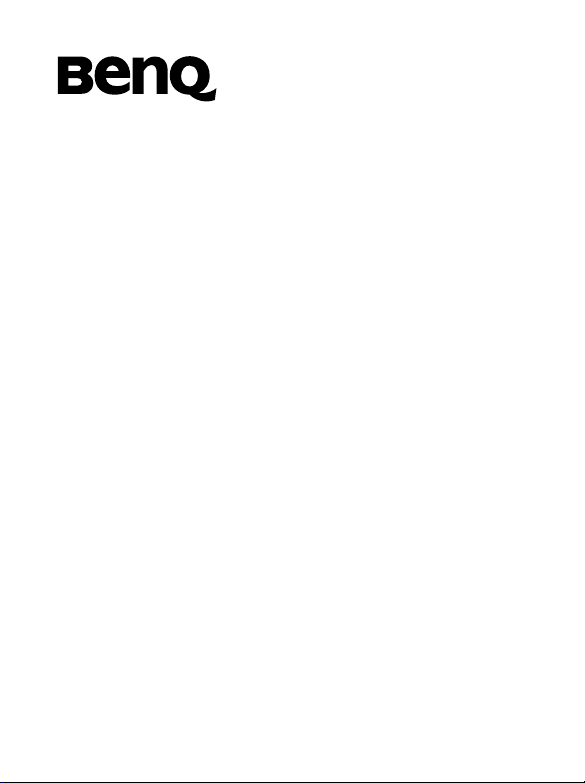
S660C Mobile Phone
User’s Manual
Page 2

Copyright
© 2004. BENQ Corporation. All rights reserved. No part of this
publication may be reproduced, transmitted, transcribed, stored in a
retrieval system or translated into any language or computer language, in
any form or by any means, electronic, mechanical, magnetic, optical,
chemical, manual or otherwise, without the prior written permission of
BENQ Corporation.
* This publication includes images from CorelDRAW® 9 which are
protected by the copyright laws of the U.S., Canada and elsewhere. Used
under license.
Disclaimer
BENQ Corporation makes no representations or warranties, either
expressed or implied, with respect to the contents hereof and specifically
disclaims any warranties, merchantability or fitness for any particular
purpose. Further, BENQ Corporation reserves the right to revise this
publication and to make changes from time to time in the contents hereof
without obligation of BENQ Corporation to notify any person of such
revision or changes.
Page 3
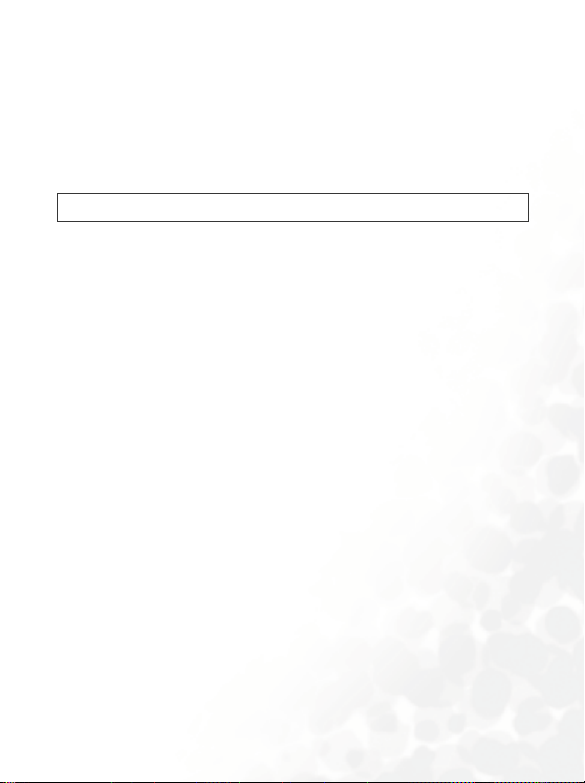
Safety Information
For your safety, please read the guidelines below carefully
before you use your phone:
Exposure to Radio Frequency Signals
Max. SAR measurement: GSM900: 1.34 mW/g; DCS1800: 0.725 mW/g.
Your wireless handheld portable telephone is a low power transmitter and
receiver. When it is ON, it receives and also sends out radio frequency
(RF) signals.
European and international agencies have set standards and
recommendations for the protection of public exposure to RF
electromagnetic energy.
• International Commission on Non-Ionizing Radiation Protection
(ICNIRP) 1996
• Verband Deutscher Elektringenieure (VDE) DIN- 0848
• Directives of the European Community, Directorate General V in
Matters of Radio Frequency Electromagnetic Energy
• National Radiological Protection Board of the United Kingdom, GS 11,
1988
• American National Standards Institute (ANSI) IEEE. C95.1- 1992
• National Council on Radiation Protection and Measurements (NCRP).
Report 86
• Department of Health and Welfare Canada. Safety Code 6
These standards are based on extensive scientific review. For example,
over 120 scientists, engineers and physicians from universities,
government health agencies and industry reviewed the available body of
research to develop the updated ANSI Standard.
The design of your phone complies with these standards when used
normally.
Safety Information i
Page 4
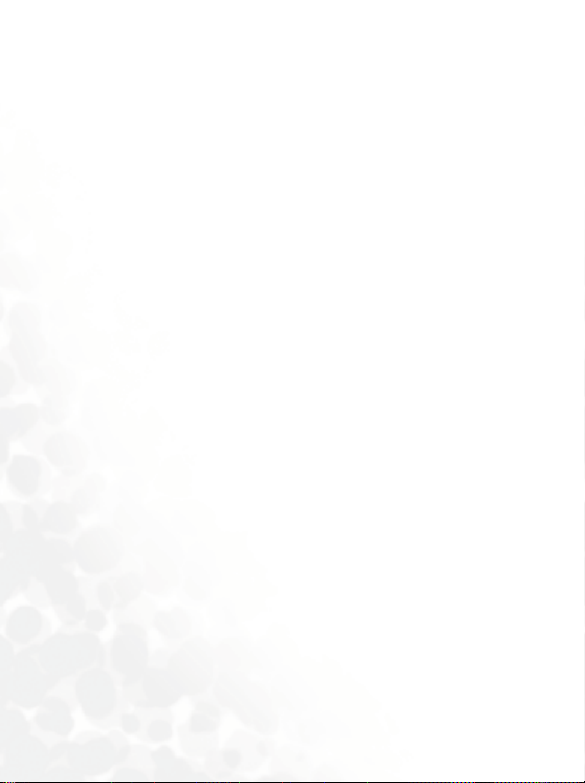
Antenna Care
Use only the supplied or approved replacement antenna. Unauthorized
antennas, modifications or attachments may damage the phone and
violate FCC regulations.
Phone Operation
Normal Position: Hold the phone as you would any other telephone with
the antenna pointed up and over your shoulder.
For your phone to operate most efficiently, do not touch the antenna
unnecessarily when the phone is in use. Contact with the antenna affects
call quality and may cause the phone to operate at higher power level than
otherwise needed.
Batteries
All batteries can cause property damage, injury or burns if a conductive
material such as jewelr y, keys or beaded chains touches exposed terminals.
The material may complete electrical circuit and become quite hot. To
protect against such unwanted current drain, exercise care in handling any
charged battery, particularly when placing it inside your pocket, purse or
other container with metal objects. When battery is detached from the
phone, your batteries are packed with a protective battery cover; please
use this cover for storing your batteries when not in use.
Driving
Check the laws and regulations on the use of wireless telephones in the
areas where you drive. Always obey them. Also, if using your phone while
driving, please:
• Give full attention to driving--driving safety is your first responsibility.
• Use hands-free operation, if available.
• Pull off the road and park before making or answering a call if driving
conditions so require.
ii Safety Information
Page 5
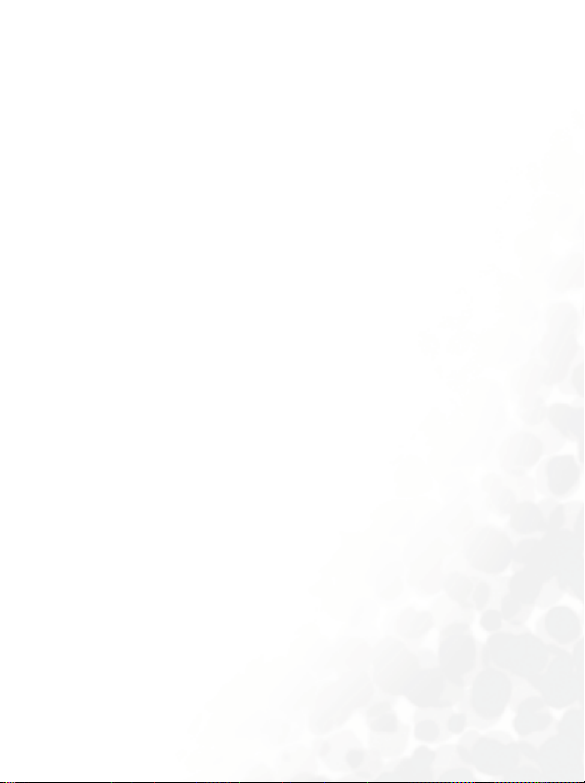
Electronic Devices
Most modern electronic equipment is shielded from RF signals. However,
certain electronic equipment may not be shielded against the RF signals
from your wireless phone.
Pacemakers
The Health Industry Manufacturers Association recommends that a
minimum separation of six (6") inches be maintained between a handheld
wireless phone and a pacemaker to avoid potential interference with the
pacemaker. These recommendations are consistent with the independent
research by and recommendations of Wireless Technology Research.
Persons with pacemakers:
• Should ALWAYS keep the phone more than six inches from their
pacemaker when the phone is turned ON.
• Should not carry the phone in a breast pocket.
• Should use the ear opposite the pacemaker to minimize the potential for
interference.
If you have any reason to suspect that the interference is taking place, turn
your phone OFF immediately.
Hearing Aids
Some digital wireless phones may interfere with some hearing aids. In the
event of such interference you may want to consult your hearing aid
manufacturer to discuss alternatives.
Other Medical Devices
If you use any other personal medical device, consult the manufacturer of
your device to determine if they are adequately shielded from external RF
energy. Your physician may be able to assist you in obtaining this
information.
Turn your phone OFF in health care facilities when any regulations posted
in these areas instruct you to do so. Hospitals or health care facilities may
be using equipment that could be sensitive to external RF energy.
Safety Information iii
Page 6
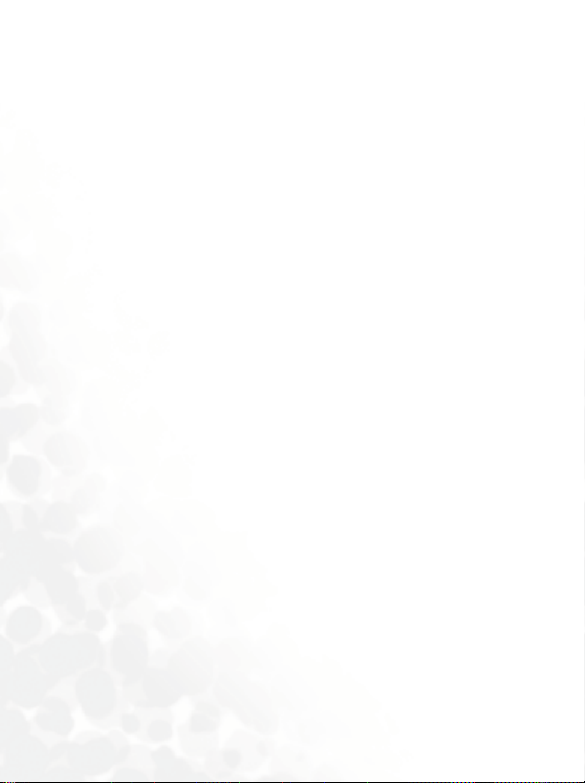
Ve h i c l es
RF signals may affect improperly installed or inadequately shielded
electronic systems in motor vehicles. Check with the manufacturer or its
representative regarding your vehicle. You should also consult the
manufacturer of any equipment that has been added to your vehicle.
Posted Facilities
Turn your phone OFF in any facility where posted notice so requires.
Aircraft
FCC regulations prohibit using your phone while in the air. Switch OFF
your phone before boarding an aircraft.
Blasting Areas
To avoid interfering with blasting operations, turn your phone OFF when
in a “blasting area” or in area posted “TURN OFF TWO-WAY RADIO.”
Obey all signs and instructions.
Potentially Explosive Atmospheres
Turn your phone OFF and do not remove the battery when in any area
with a potentially explosive atmosphere and obey all signs and
instructions. Sparks, from your battery, in such areas could cause an
explosion or fire resulting in bodily injury or even death.
Areas with a potentially explosive atmosphere are often, but not always
clearly marked. They include fueling areas such as gasoline stations; below
deck on boats; fuel or chemical transfer or storage facilities; vehicles using
liquefied petroleum gas (such as propane or butane); areas where the air
contains chemicals or particles, such as grain, dust, or metal powders; and
any other area where you would normally be advised to turn off your
vehicle engine.
iv Safety Information
Page 7
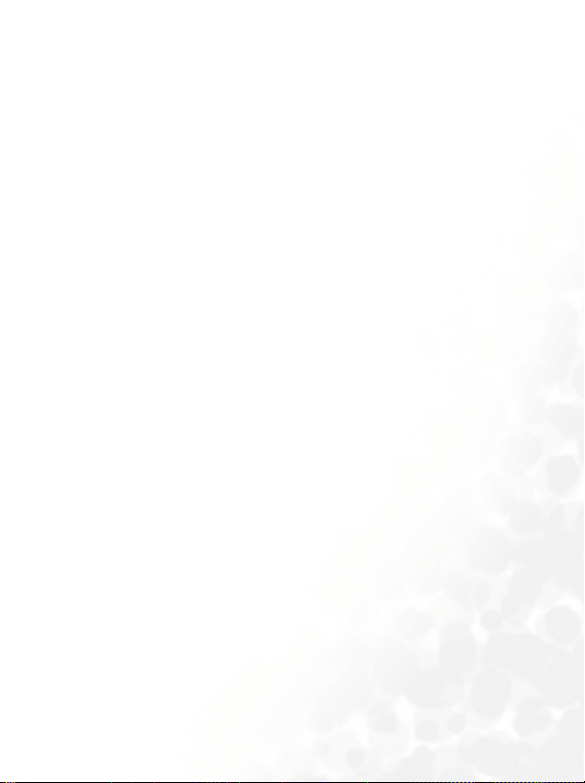
For Vehicles Equipped with an Air Bag
An air bag inflates with great force. DO NOT place objects, including both
installed or portable wireless equipment, in the area over the air bag or in
the air bag deployment area. If in-vehicle wireless equipment is
improperly installed and the air bag inflates, serious injury could result.
Safety Information v
Page 8

vi Safety Information
Page 9
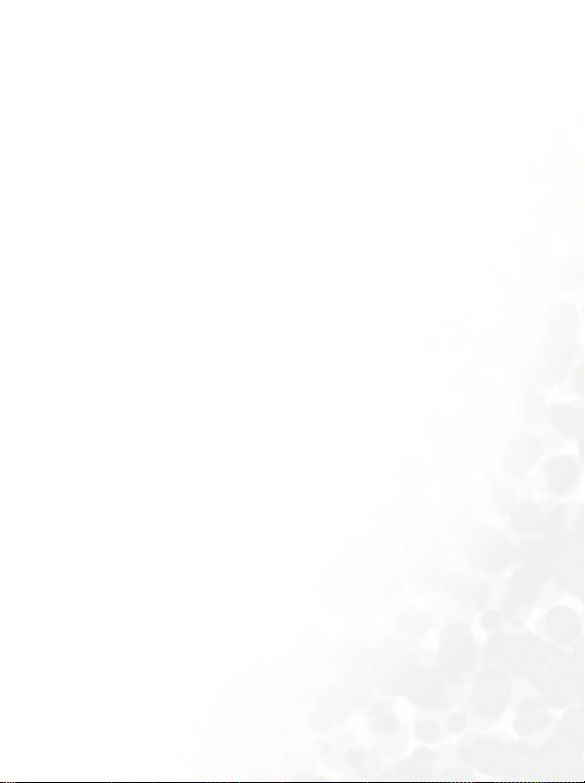
Table of Contents
Safety Information .............................................................i
1. Preparing Your Phone For Use..................................... 1
Inserting a SIM Card............................................................ 1
Installing a Battery and Charging the Phone ...................... 2
Turning the Phone On ......................................................... 5
2. Getting to Know Your Phone ....................................... 8
Your Phone at a Glance........................................................ 8
Active Flip Feature.............................................................. 10
Status Indicator Light......................................................... 10
Standby Screen.................................................................... 11
External Display .....................................................................11
Icons in the External Display's Status Bar.............................12
Main Screen ............................................................................14
Icons in the Main Display's Status Bar.................................. 16
Using the Keys in the Standby Mode ....................................18
Menu Navigation................................................................ 23
3. Using Your Phone ....................................................... 33
Making a Phone Call ..........................................................33
Ending a Phone Call........................................................... 33
Answering a Phone Call .....................................................34
Rejecting an Incoming Call................................................ 35
Turning Off the Ring Tone
for an Incoming Call .......................................................... 35
Making an International Call............................................. 35
viiTable of Contents
Page 10
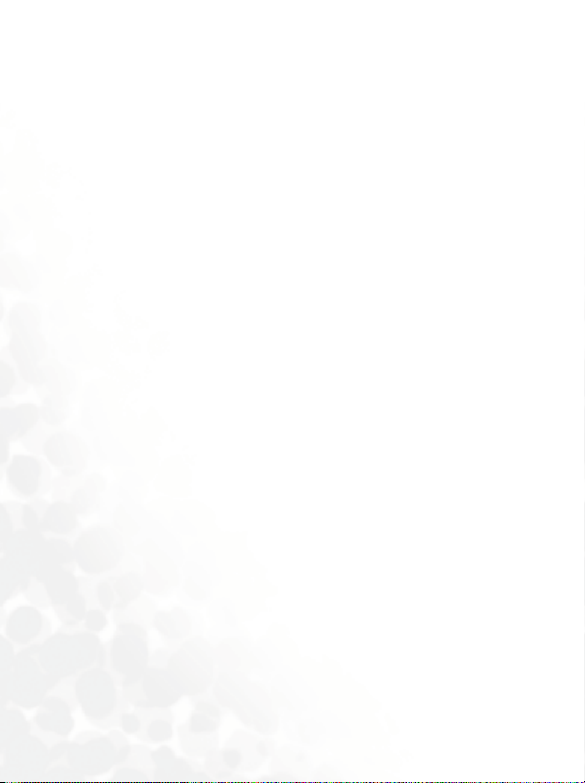
Making an Emergency Call ................................................ 36
Dialing an Extension Number ........................................... 36
Speed Dialing ...................................................................... 36
Voice Dialing ...................................................................... 37
Listening to Voicemails...................................................... 38
Phone Book......................................................................... 39
Adding Contacts to the Phone Book.....................................39
Finding Contacts in the Phone Book ....................................44
Using a Location Number to Access a Contact's Data .........46
Last Missed, Dialed, and Received Calls............................ 47
Operations During a Call................................................... 49
Call Menu ........................................................................... 51
Using the Silent Profile....................................................... 54
Shortcuts Menu ..................................................................55
Setting Function Shortcuts ....................................................55
Setting Phone Number Shortcuts..........................................58
Using Function and Phone Number Shortcuts ....................59
Messages Menu................................................................... 60
Create ......................................................................................62
SIM Folder ..............................................................................65
Inbox .......................................................................................66
Template .................................................................................69
Outbox ....................................................................................69
Drafts.......................................................................................70
Voicemail ................................................................................70
Message Settings .....................................................................71
Cleanup Messages...................................................................74
viii Table of Contents
Page 11
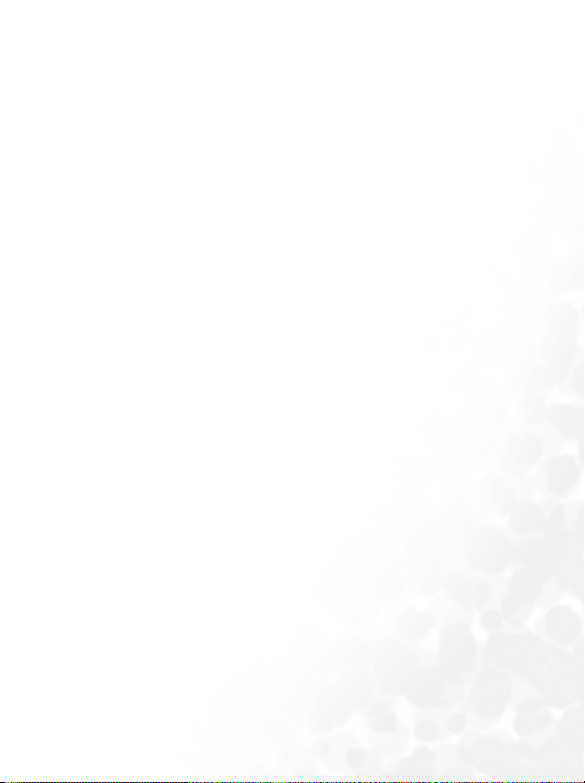
Memory Status .......................................................................74
Voice Memo........................................................................ 75
Input Modes ....................................................................... 76
Changing the Text Input Mode.............................................76
Letter Input Mode (ABC) ......................................................77
Numeric Input Mode (123)................................................... 77
Predictive Input Mode (iTap) ...............................................78
Symbol Input Mode ...............................................................79
Direct Connection to URLs ...............................................80
4. Menus........................................................................... 82
Phone Book......................................................................... 82
Find .........................................................................................82
Add..........................................................................................82
Edit ..........................................................................................83
Copy ........................................................................................83
Delete ......................................................................................83
Caller Groups..........................................................................83
Privacy Manager.....................................................................84
Business Card .........................................................................86
Activate ...................................................................................87
My Number ............................................................................87
SIM Status...............................................................................87
Call Records ........................................................................ 88
Missed Calls ............................................................................88
Received Calls .........................................................................88
Dialed Calls.............................................................................88
Delete All.................................................................................88
ixTable of Contents
Page 12

Call Duration..........................................................................89
Call Cost..................................................................................90
Messages..............................................................................91
Organizer ............................................................................ 92
Calendar..................................................................................92
To Do List ...............................................................................94
Note.........................................................................................95
Tools.................................................................................... 96
Alarm Clock............................................................................96
Shortcuts .................................................................................97
Voice Memo ...........................................................................97
Calculator................................................................................98
Currency Converter ...............................................................98
Stopwatch .............................................................................100
Countdown Timer ...............................................................100
Memory Status .....................................................................101
Service Number ....................................................................101
SIM Toolkit Menu................................................................101
Games................................................................................ 102
Champion Soccer .................................................................102
Dragon Fight.........................................................................107
Internet.............................................................................. 108
WAP Service .........................................................................108
Start Browser .............................................................................109
WAP Message............................................................................117
Enter Address ............................................................................117
Resume ......................................................................................117
Clear Cache ...............................................................................117
x Table of Contents
Page 13
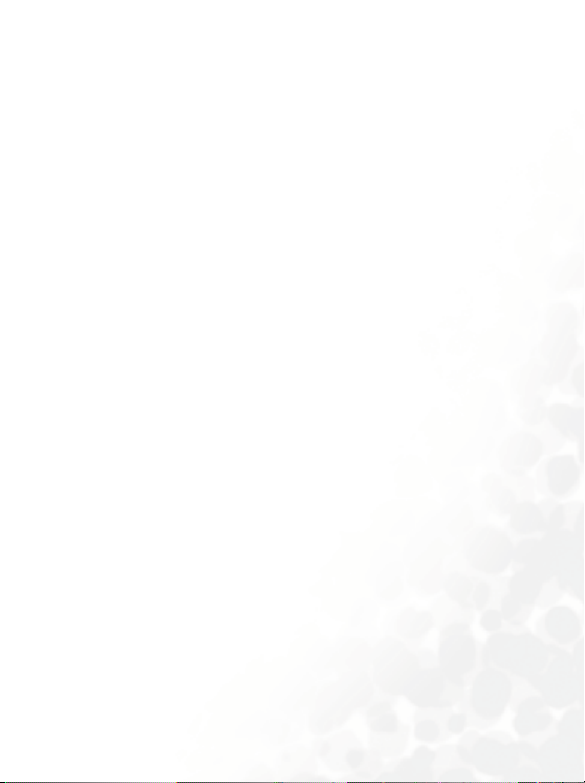
WAP Settings.............................................................................117
JAVA .....................................................................................121
Multimedia ....................................................................... 126
Picture...................................................................................126
Animation............................................................................. 127
Melody ..................................................................................127
My Melodies..............................................................................127
Composer ..................................................................................129
Help ...........................................................................................132
Settings .............................................................................. 133
Date & Time .........................................................................133
Time...........................................................................................133
Format .......................................................................................133
Secondary Time........................................................................134
Power On/Off .......................................................................134
Profiles ..................................................................................135
Display ..................................................................................140
Theme........................................................................................140
Wallpaper ..................................................................................140
Welcome Message.....................................................................141
Contrast.....................................................................................142
Brightness ..................................................................................142
Backlight Setting .......................................................................142
OLED Duration.........................................................................142
OLED Animation Setting ......................................................... 143
Audio.....................................................................................143
Power Saving Mode..............................................................143
Call Settings ..........................................................................144
Call Divert .................................................................................144
Call Barring ...............................................................................145
xiTable of Contents
Page 14
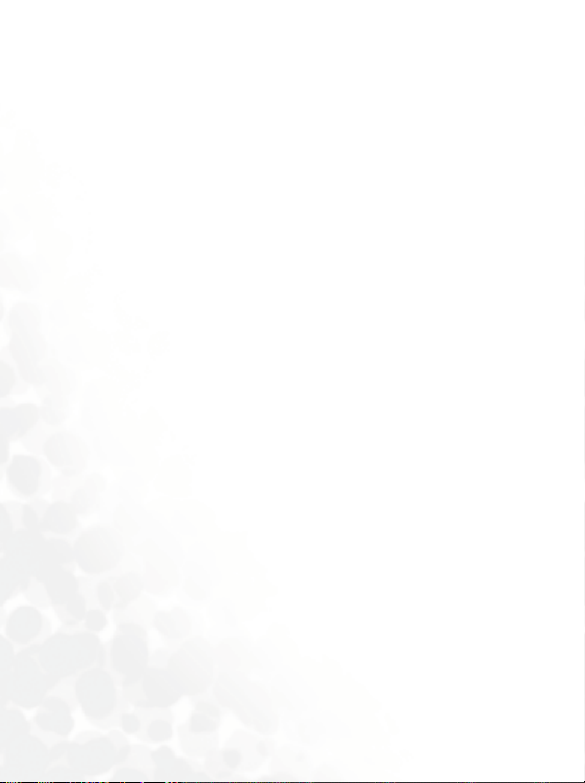
Call Waiting...............................................................................146
Auto Redial................................................................................146
Show Number ...........................................................................146
Fixed Dial Number ...................................................................147
Active Line.................................................................................147
Connect Alert ............................................................................148
Minute Beep ..............................................................................148
Network ................................................................................148
Mode Selection..........................................................................148
Available List ............................................................................. 149
Band Setting ..............................................................................149
Connection Mode .....................................................................149
Security .................................................................................150
PIN Code...................................................................................150
Phone Lock................................................................................151
SIM Lock ...................................................................................151
Screen Lock ...............................................................................152
Language ...............................................................................153
Input Mode...........................................................................153
Flip Activate..........................................................................153
User Group ...........................................................................154
Restore ..................................................................................154
5. Care and Maintenance .............................................. 155
6. Troubleshooting ........................................................ 157
xii Table of Contents
Page 15
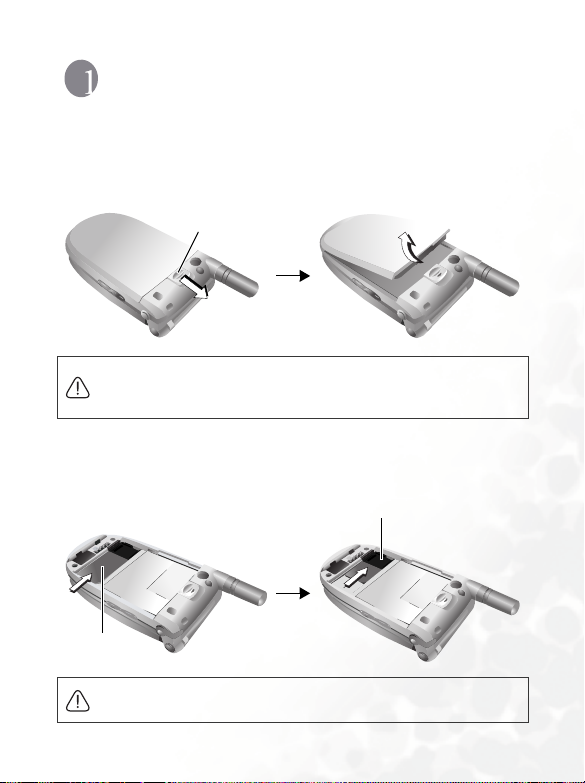
Preparing Your Phone For Use
Inserting a SIM Card
1. Turn the phone over, and release the battery latch. Lift the
battery off the phone.
Battery latch
Do not remove the battery when the phone is on. Doing so could
cause you to lose personal settings or data stored either on your SIM
card or in the phone's memory.
2. Slide the SIM card in under the metal plate in the SIM card slot,
with the SIM card's metal contacts facing down and the cut
corner at the top right.
Metal plate
SIM card
A SIM card can be easily damaged if its metal contacts become
scratched. Therefore, take special care when holding or inserting it.
Preparing Your Phone For Use 1
Page 16
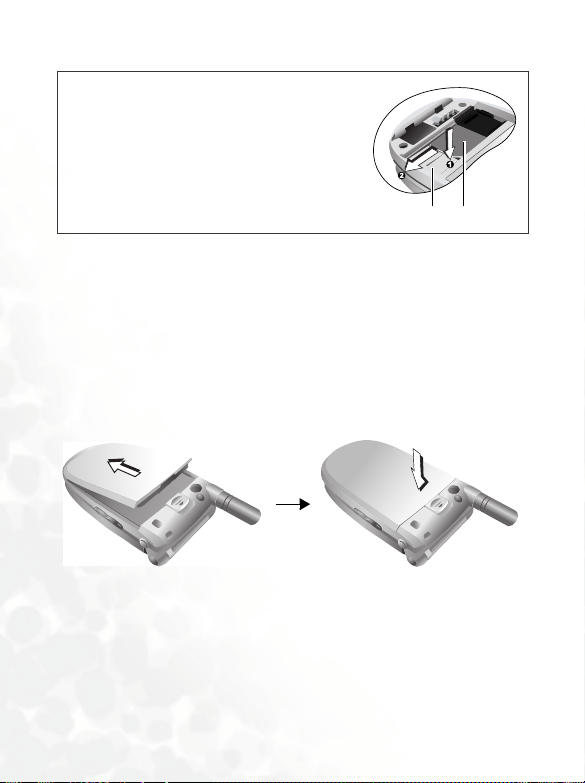
If you wish to remove the SIM card, you
/
must first press down the stay, then push
the SIM card out of the slot.
SIM card
Stay
Installing a Battery and Charging the Phone
1. With the battery's metal contacts facing down, align the
protruding tabs on the end with the holes in the battery bay of
the phone. Then push the battery toward the end of the bay to
insert the battery's tabs into the holes. Press down to click the
battery in place.
2 Preparing Your Phone For Use
Page 17

2. Insert the charger connector into the charger socket on the
bottom of the phone. Make sure that the connector is inserted
in the correct orientation (with the arrow pointing up).
Charger socket
Charger connector
3. Insert the charger into a power outlet.
4. Once the phone is fully charged, remove the charger from both
the power outlet and the phone.
Preparing Your Phone For Use 3
Page 18
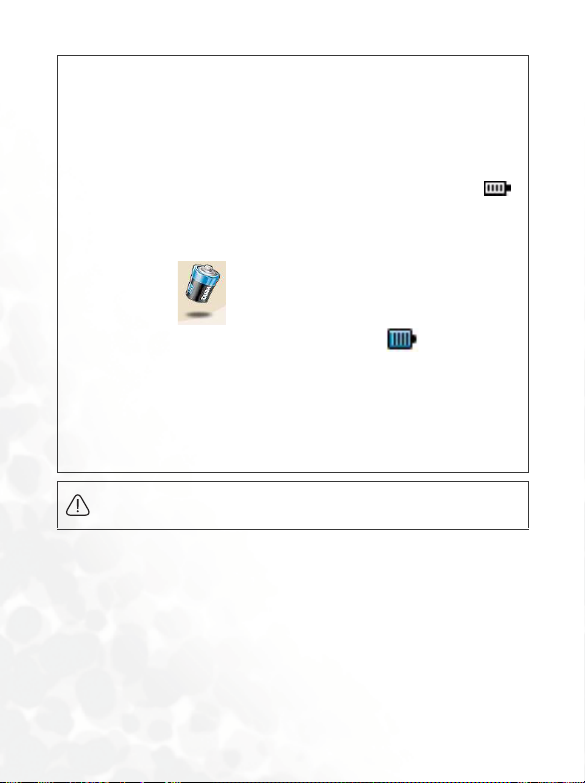
• Charging requires approximately 4 hours.
/
• When charging the phone while it is turned off, the external and
main displays will be activated, and the status indicator light will
flash blue (during the charging process, the external display will
show the time and cycle through 3 animations, then turn off
temporarily. This is normal.
• During charging, in the external display's battery indicator ,
the lines showing the battery power level will scroll until the battery
is fully charged.
• When charging while the phone is turned off, the main display
shows the animation. If the charging is performed while the
phone is on, the main display shows the icon. The lines
showing the battery power level will scroll until the battery is fully
charged.
• After the battery is fully charged, the status indicator light will flash
purple.
• When the battery is out of power, the phone will play an alert sound
to remind you to recharge it and then will automatically turn off.
Do not remove the battery while the phone is charging.
4 Preparing Your Phone For Use
Page 19
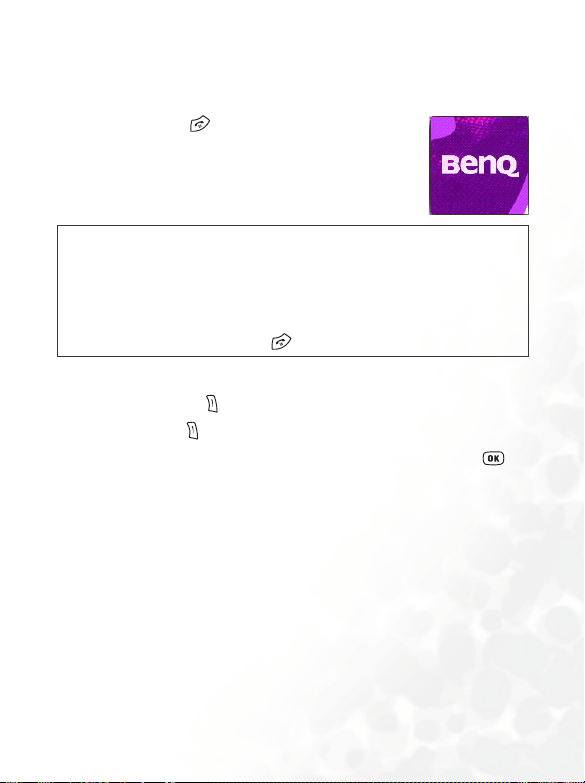
Tur nin g the Phon e On
1. Open the phone's flip.
2. Press and hold to turn the phone on. The
phone will display the welcome animation.
• You can select and set a welcome animation, image, or message
/
that will display when you turn on your phone, as well as the music
that will be played. Go to the menu: Settings → Display →
Welcome Message. For details, please refer to page 141.
• If the welcoming music goes on too long, once the standby screen
comes up, you can press to stop playback.
3. Enter your PIN1 number. If you enter the PIN1 number
incorrectly, press (Clear) to delete the incorrect numerals.
Press and hold to delete all numerals that have been entered.
After completing entry of your PIN1 number, press to
confirm.
Preparing Your Phone For Use 5
Page 20
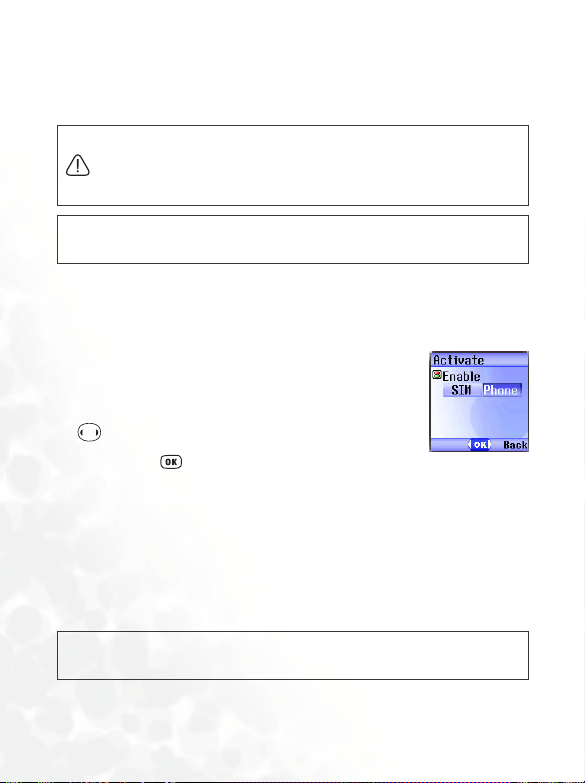
8 The PIN (Personal Identification Number) is a password provided by
a network operator with a SIM card. You need this password in order
to use the SIM card.
If you enter the PIN incorrectly 3 times in a row, the SIM card will lock
down and no longer be usable. If this happens, you must enter the
PUK (Personal Unblocking Key) for that SIM card in order to unlock
it. Please contact your network operator to obtain a PUK.
To cancel PIN password authentication, go to the menu Settings →
/
Security → PIN Code → PIN1 Code. Please see page 150.
4. When the PIN code entered has been accepted, the phone will
automatically search for the designated network. This search
process may take a few seconds.
5. The phone will then ask you whether you wish
to activate the phone book stored in the
phone's memory or on your SIM card. Press
to highlight the desired phone book and
then press to open the phone book you
have selected.
6. After you open the phone book on the SIM card, any data you
browse, store, or delete will be from the SIM card's phone book.
If you open the phone book in the phone's memory, any data
that you view, store, or delete will be from the phone's phone
book.
If at some later point, you wish to switch phone books, go to the
/
following menu Phone Book → Activate.
7. The standby screen will be displayed, as well as network signal
6 Preparing Your Phone For Use
Page 21
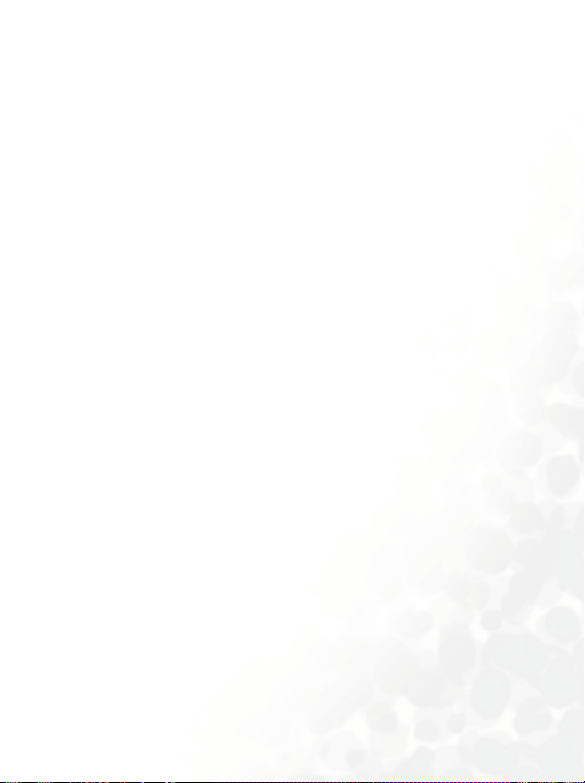
strength and the name of the network operator. You can now
use the phone.
8 If the phone cannot detect the network, the on-screen signal strength
meter will show no bars.
8 If the phone links to a network that you are not authorized to use, the
signal strength meter will show a level of zero. You will only be able to
make emergency calls.
Preparing Your Phone For Use 7
Page 22

Getting to Know Your Phone
Your Phone at a Glance
The figure below shows the main parts of your phone:
Front view 1
Antenna
Status indicator light
External display
External speaker
8 Getting to Know Your Phone
Page 23

Front view 2
Earpiece
Main display
OK key
Left soft key
Dial/Answer key
Messages menu key
Microphone
Scroll key
Right soft key
Power on/off key
Alphanumeric keys
Getting to Know Your Phone 9
Page 24
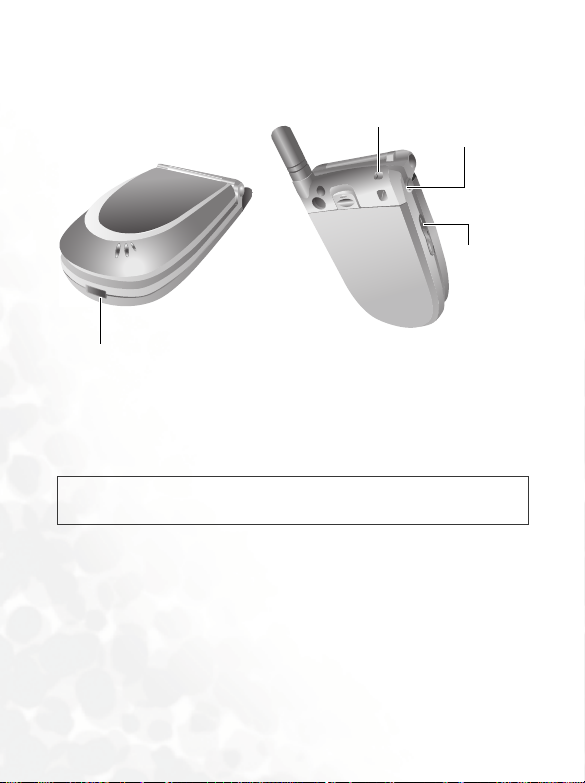
Bottom and top views
Neck strap socket
Charger socket
Hands-free
headset/Data
cable jack
Vo lu m e
key
Active Flip Feature
Opening the flip allows you to answer an incoming call. Closing
the flip ends a call, cancels dialing, or rejects an incoming call.
You can turn the active flip feature on or off. To do so, go to the menu:
/
Settings → Flip Activate.
Status Indicator Light
The status indicator light has the following functions:
• Flashes blue when the phone detects a network or is charging.
• Flashes purple when the battery is fully charged.
• Flashes blue rapidly when there is an incoming call.
8 To turn off the status indicator light, you must start up the power
saving mode. Go to this menu: Settings → Power Saving Mode.
10 Getting to Know Your Phone
Page 25

Standby Screen
External Display
When the flip is closed, the external display's status bar will show
icons for network signal strength, battery power, and alarm (if
active). The current time and an animation will appear in
sequence. The external display can also alert you to incoming
calls, text messages, and missed calls.
• If you wish to set the time shown on the external display, go to the
/
menu Settings → Date & Time → Time. See page 133.
• In the default setting, the external display will show the time and
several animations in sequence for one cycle. The external display
will then temporarily power off. After it has powered off, you can turn
it back on by pressing either the up or down arrow on the volume
key located on the left side of the phone.
• You can set the external display's cycling mode by using the menu
Settings → Display → OLED Duration. See page 142.
• You can choose the animations to be shown on the external display
by using the menu: Settings → Display → OLED Animation
Setting. See page 143.
• You can go to the menu Settings → Profiles → Personal to
change the name of the profile to your own user name. When this
profile is activated and the phone's flip is opened, your own name
will appear on the external display. For details, see page 136.
Getting to Know Your Phone 11
Page 26

Icons in the External Display's Status Bar
Icon Function Description
Signal strength
Battery status
Text message
Voicemail
Alarm
Vibrating alert
Normal
Meeting Shows that the Meeting profile is in use.
Signal strength of the network. The more
bars indicated, the stronger the signal.
Shows the current level of battery power.
The more bars indicated, the more power
that remains. Four bars: fully charged. No
bars: immediate charging needed. When
charging the phone, the icon will scroll
through the bars until the battery is fully
charged.
Shows that a text message is being received
or that there are unread text messages. If
the icon flashes, this indicates that the
SIM card's text message memory is full. For
information about the text message function,
see page 60, "Messages Menu".
Indicates that there are voicemails (this icon
will only appear if the function is supported
by your network vendor).
The alarm is turned on. To set the alarm, go
to the menu Tools → Alarm Clock. See
page 96.
In the standby screen, press and hold down
the key to activate the vibrating alert.
See page 54, "Using the Silent Profile".
Shows that the Normal profile is in use. To
set the profile, go to this menu: Settings →
Profiles. See page 135.
12 Getting to Know Your Phone
Page 27

Icon Function Description
Outdoors Shows that the Outdoors profile is in use.
Personal Shows that the Personal profile is in use.
Handsfree Shows that the Handsfree profile is in use.
Shows that the call divert function is
Divert
Roaming
active.To set the call divert function go to the
menu Settings → Call Settings → Call
Divert. See page 144.
Roaming has been activated (not your
regular network)
Getting to Know Your Phone 13
Page 28
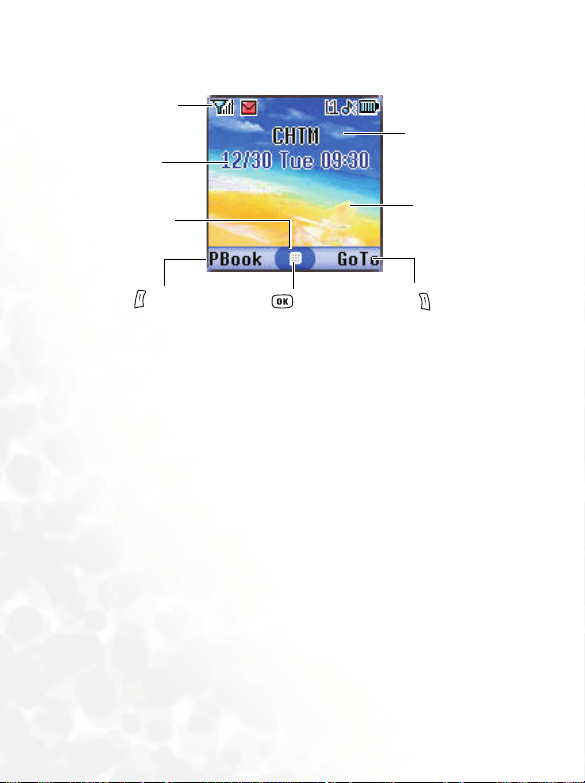
Main Screen
Status bar
Time and date
Name of network
operator
Soft key bar
Press to enter
the Phone Book
14 Getting to Know Your Phone
Press to enter
the main menu.
Wa ll pa p er
Press to enter the
function/number
shortcuts menu
Page 29
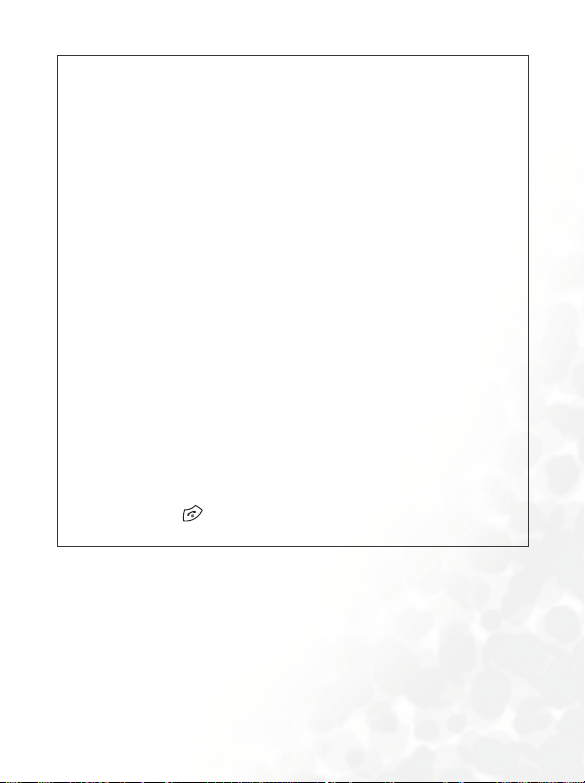
• You can set the animation or image you wish to use as wallpaper
/
when the phone is in standby mode by going to the menu
Multimedia → Picture or Animation. Alternatively, you can go to
the menu Settings → Display → Wallpaper. See page 126 and
page 140.
• To set the current time and date, as well as the format in which they
will be shown in the main display's standby screen, go to the menu
Settings → Date & Time. See page 133.
• You can go to the menu Settings → Profiles → Personal to
change the name of the profile to your own user name. When this
profile is activated, your own name will appear in the standby
screen on the main display. For details, see page 136.
• For enhanced security, you can use the screen lock function. Go to
the menu Settings → Security → Screen Lock. If the screen lock
is activated, and you have not performed any tasks with the phone
for a set time, the phone will automatically bring up the screen lock
image. The purpose is to protect any personal data on your phone
from being read by other persons. To restore the original display
screen, you must enter a password that you provide for this
function. For details on settings, see page 152.
• After the standby screen remains for 10 seconds, the soft key bar,
time and date, as well as all the other words currently displayed will
automatically disappear, showing the full-screen wallpaper. You can
also press to display/hide the status bar and words normally
shown on the standby screen.
Getting to Know Your Phone 15
Page 30
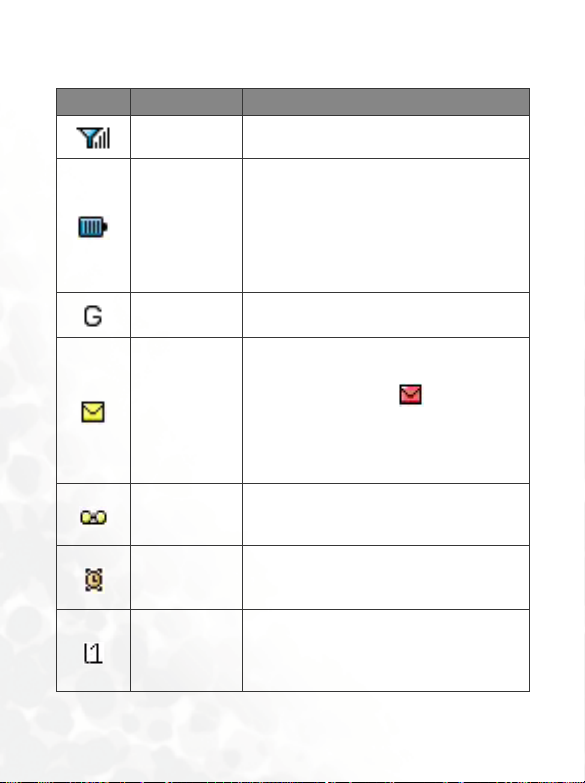
Icons in the Main Display's Status Bar
Icon Function Description
Signal strength
Battery status
GPRS network
Text message
Voicemail
Alarm
Line in use
Signal strength of the network. The more
bars indicated, the stronger the signal.
Shows the current level of battery power.
The more bars indicated, the more power
that remains. Four bars: fully charged. No
bars: immediate charging needed. When
charging the phone, the icon will scroll
through the bars until the battery is fully
charged.
GPRS services have been activated on your
SIM card.
• Shows that a text message is being
received or that there are unread text
messages. If the icon appears in red,
this indicates that the SIM card's text
message memory is full. For information
about the text message function, see page
60, "Messages Menu".
Indicates that you have voicemail messages
(this icon will only appear if the function is
supported by your network operator).
The alarm is turned on. To set the alarm, go
to the menu Tools → Alarm Clock. See
page 96.
Shows the number of the line currently in
use. To set the line, go to the menu Settings
→ Call Settings → Active Line. For details,
see page 147.
16 Getting to Know Your Phone
Page 31

Icon Function Description
Vibrate
Normal
Meeting Shows that the Meeting profile is in use.
Outdoors Shows that the Outdoors profile is in use.
Personal Shows that the Personal profile is in use.
Handsfree Shows that the Handsfree profile is in use.
Divert
Roaming
In the standby screen, press and hold to
activate the silent profile. See page 54,
"Using the Silent Profile".
Shows that the Normal profile is in use. To
set the operating mode, go to the menu
Settings → Profiles. See page 135.
Shows that the call divert function is active.
To make settings for this function, go to the
menu Settings → Call Settings → Call
Divert. See page 144.
Roaming has been activated (not your
regular network)
Getting to Know Your Phone 17
Page 32

Using the Keys in the Standby Mode
8 In this user manual, "long-press" means to press and hold down a key
for about two seconds before release. "Press" means to press a key
and release immediately.
8 The chart below is meant only to introduce the commands accessible
with keys when the phone is in standby mode. For information on
other key commands available in other operating modes, see the
pertinent sections in this user manual.
Function keys
• When any key is pressed, the phone will provide aural feedback
/
through keypad tones. To activate or cancel this aural feedback,
enter the menu Settings → Profiles. Scroll to the profile currently
in use and press (Edit). Then select Keypad Tone. You can
also go to Settings → Audio → Keypad Tone to turn the aural
feedback on or off. See page 138 and page 143.
• After turning the phone on, press any key to activate keypad and
display backlighting. To turn the backlighting on or off, and to set the
duration of backlighting, go to Settings → Display → Backlight
Setting. See page 142.
18 Getting to Know Your Phone
Page 33

Key Commands and functions
Power on/off key
•Long-press to turn the phone on or off.
•Press this key to reject incoming calls or cancel a call
being dialed.
Send/Answer key
•Press to send or answer a call.
•Long-press and your phone will automatically call the
last number dialed.
•Press to access the list of last missed/dialed/received
calls.
OK key
•Press to open up the main menu and show its first item.
Left soft key
•Press to access the Phone Book (when PBook is
shown).
•Press to save the phone number keyed in from the
standby screen to the Phone Book (when Save is
shown).
Right soft key
•Press this key to enter the menu for function and phone
number shortcuts (when GoTo is shown). For
information about the shortcuts menu, see page 55.
•Press this key to delete entered digits one by one; long-
press to delete all digits entered (when Clear is shown).
•Long-press to turn the silent profile on or off.
Getting to Know Your Phone 19
Page 34

Key Commands and functions
Scroll key
•Press to open the main menu and show its first
item.
•Long-press to activate voice dialing.
•Long-press to activate the voice memo function.
Messages menu key
•Press this key to enter the Messages menu. For a
description of the Messages menu, see page 60.
Asterisk key
•Press this key to enter an asterisk " * ".
•To make an international call, long-press this key until
the display shows "+" ,Then enter the recipient's country
code, area code and phone number.
Voicem a il ke y
•Long-press to dial your voicemail number.
# key
•Press to enter "#".
•For extensions: After entering a phone number, long-
press to enter a "P" and then enter the extension
number.
20 Getting to Know Your Phone
Page 35

Key Commands and functions
Alphanumeric keys
~
•Press to enter digits in a phone number.
•Shortcut key: Long-press a key to immediately access
the function, or dial the number, that it represents. See
page 55, "Shortcuts Menu".
Volume key
•Long-press the upper or lower portion of this key,
located on the left side of the phone, to adjust the ring
tone volume. Press the upper portion of this key or
to increase the volume. Press the lower portion of this
key or to decrease the volume.
8 When there is an incoming call, long-press the
upper portion of the volume key to reject the call;
long-press the lower portion to turn off the ring
tone.
Getting to Know Your Phone 21
Page 36

Alphanumeric keys
Key Digit Key Digit/Symbol/Function
17
28
39
40
5 * + (long-press)
6
# P(long-press after entering
a phone number)
8 Long-pressing an alphanumeric key will access the function it
represents, or dial the number that has been assigned to it (shortcut
function).
22 Getting to Know Your Phone
Page 37

Menu Navigation
y
When the phone is in standby mode, press to bring up the
main menu and highlight the first item in that menu: Phone
Book.
8 For details on how to use the various functions listed in the menu, see
page 82, "Menus".
You can choose a display color for the menus by going to the menu
/
Settings → Display → Theme. See page 140.
Main menu
The main menu
item to which
ou have scrolled
will be displayed
as an animation.
Each icon
represents a
sub-menu.
The name of
the main menu
item you have
scrolled to.
Getting to Know Your Phone 23
Indicates that
pressing will
return the
display to the
standby screen.
Page 38

Sub-menus
The name of the
current menu.
Press to bring up
the previous screen.
Press to enter
the highlighted
menu item for
editing.
Pop-up menus
Press to open
a pop-up menu.
Press to scroll up
or down to an item.
Press to bring up
the next screen.
Press to enter
the sub-menu
represented by
highlighted item or
to activate the
highlighted function.
Press to scroll up
or down to an item.
Press to enter the highlighted
item or activate the function
represented by the item.
The highlighted
row is the
currently selected
item.
Press to
return to the
previous menu
or screen.
Press to close a
pop-up menu.
24 Getting to Know Your Phone
Page 39

Turning a function on or off
Press to turn the
selected function on or off
(the currently selected
function will be highlighted).
After the selected function
is activated, the display will
usually show further setting
options. Press to scroll
to the desired setting
option.
Press to cancel and return to the
previous screen.
Press to confirm
the setting.
Press or
to edit the setting.
Getting to Know Your Phone 25
Page 40

Menu navigation example
The example given below demonstrates how to use menus to
change the language setting.
Regular access
1.In the standby mode, press
or to open the
main menu.
2.In the main menu, press
to scroll to the Settings
menu icon. Press to
enter this menu.
3.In the Settings menu, press
to scroll to the
Language item (press
to bring up the next screen,
or press to bring up the
previous screen), then press
to enter the Language
menu.
26 Getting to Know Your Phone
Page 41

4.Press to scroll to the
language you wish to use.
Then press to confirm
your selection. If, for
example, you wish to set
English as the display
language, scroll to highlight
English, and then press
. The display will
automatically return to the
Settings menu, displayed in
English.
5.Press (Back) repeatedly
or press once to return
to the standby screen.
Access through number shortcuts
1.In the standby mode, press
or to bring up the
main menu.
Getting to Know Your Phone 27
Page 42

2.The location of items in the
main menu corresponds to
the position of the to
keys in the
alphanumeric keypad.
Thus, pressing will
bring up the Settings menu.
3.In the Settings menu, the
alphanumeric keys to
represent menu items
1 to 10. Since Language is
item number 10 in the
Settings menu, pressing
will bring up the
Language sub-menu.
4.Press the alphanumeric key
that corresponds to the
language you wish to select,
as it is listed in the
Language sub-menu. For
example, if you wish to set
English as the display
language, press .
28 Getting to Know Your Phone
Page 43

5.Press (Back) repeatedly
or press once to return
to the standby screen.
Getting to Know Your Phone 29
Page 44

Main menu map
Select To e nter
When using the
phone book
stored in your
SIM card's
memory, the
seventh item is
SIM Status.
There is no
Privacy
Manager item.
30 Getting to Know Your Phone
Page 45

Select To e nter
If your network
vendor provides
SIM toolkit valueadded services,
they will appear
as item number
10.
Getting to Know Your Phone 31
Page 46

Select To e nter
32 Getting to Know Your Phone
Page 47

Using Your Phone
Making a Phone Call
Open the flip and make sure that the standby screen is shown on
the main display. Enter the desired number using the
alphanumeric keys to . Press to dial your call.
During a call, you can use the options. See page 51, "Call Menu".
/
To modify a phone number that you have entered, press
(Clear) to delete individual digits. Long-press (Clear) or
press to delete all digits entered and return to the standby
screen.
Ending a Phone Call
Press or close the flip to end a call. The display will show the
total call time, and then return to the standby screen.
To cancel a call that is being dialed, press or close the flip.
/
8 If the flip function has not been activated, you cannot end a call or
cancel dialing by closing the flip. To activate or cancel the flip
function, go to the menu Settings → Flip Activate.
8 If you also have a call waiting or on hold, after you press , the
display will show a menu to allow you to choose the call you wish to
end.
Using Your Phone 33
Page 48

Answering a Phone Call
When a call is received, your phone rings or vibrates, with the
display showing the caller's number (if supported by your
network vendor). If the caller is a contact stored in the Phone
Book, the phone will show the name recorded in the Phone Book.
• If the caller is a member of a caller group, the ring tone assigned to
/
this group will sound. The display will show the animation that is
associated with this group as well, to help you identify the caller.
• For information on how to set up caller groups in the Phone Book,
see page 39, "Adding Contacts to the Phone Book".
Depending on whether your phone's flip is open or closed, you
can do one of the following to answer a call:
• If the flip is closed, opening it will allow you to answer the call.
8 If the flip function has not been activated, you cannot answer a call by
opening the flip. To activate or cancel the flip function, go to the menu
Settings → Flip Activate.
• If the flip is already open, press to answer the call.
8 If you wish to change the answering mode so that you can press any
key to answer a call, go the menu Settings → Profiles. After
selecting the currently active profile, press (Edit) and go to
Answer Mode → Any Key.
34 Using Your Phone
Page 49

Rejecting an Incoming Call
• Regardless of whether the flip is open or closed, you can reject
an incoming call by long-pressing the upper portion of the
volume key on the left side of the phone.
• When the flip is open, you can reject an incoming call by closing
the flip or pressing .
8 If the flip function has not been activated, you cannot close the flip to
reject an incoming call. To activate or cancel the flip function, go to
the menu Settings → Flip Activate.
Turning Off the Ring Tone for an Incoming Call
Regardless of whether the flip is open or closed, you can
temporarily mute the ring tone for an incoming call to avoid
disturbing others. To do this, long-press the lower portion of the
volume key on the left side of the phone. After the ring tone
has been turned off, you can still open the flip to answer the call.
Making an International Call
1. Enter the outgoing international call code, or long-press
until "+" appears on the display.
2. Enter the recipient's country code, area code and phone
number. Dial the call by pressing .
Using Your Phone 35
Page 50

Making an Emergency Call
To call emergency services, enter 112 (the international
emergency number) and then press
make an emergency call even if your phone is locked or cannot
access your network, or there is no SIM card inserted, so long as
you are within range of a network of the type supported by your
phone.
to dial the call. You can
Dialing an Extension Number
After you enter a telephone number, long-press , The phone
display will show "P". At this point, you can enter the desired
extension number, and then press to dial it.
Speed Dialing
8 You must assign a number key as the shortcut for a particular phone
number in order to use speed dialing for that phone number. For
information on how to set up a shortcut, see page 55, "Shortcuts
Menu".
After you have assigned a number key to serve as the shortcut key
for a particular phone number, you can long-press this key when
the phone is in the standby mode to dial the corresponding phone
number. For example, if you have selected as the shortcut
key for a certain phone number, long-pressing will dial this
number.
36 Using Your Phone
Page 51

Voice Dialing
1. In the standby mode, long-press .
2. After a beep, when the display shows the "Recording
you can speak the voice dialing prompt for the number you
wish to dial. Once the phone has correctly identified the
contact associated with this voice dialing prompt, two
situations may occur:
a. If there is only one phone number stored for the contact
identified, your phone will automatically dial this number.
b. If there are two or more phone numbers stored for the
contact identified, the display will show the contact's Phone
Book data. You can then scroll to the number you wish to
dial, pressing or to make the call.
8 To use voice dialing to make a call, you must have stored a voice
dialing prompt for the desired number in Phone Book. For details, see
page 39, "Adding Contacts to the Phone Book".
…" screen,
Using Your Phone 37
Page 52

Listening to Voicemails
When your voicemail inbox contains new messages, your network
vendor will send a text message notifying you that you have new
voicemail messages (if the network vendor supports it, the icons
will be shown in the external and main display's
and
status bars, respectively. There are two ways to access and listen to
voicemail:
1. When the phone is in standby mode, long-press to
directly dial the voicemail phone number and listen to your
voicemail messages.
2. Go to the menu Messages
number.
8 If the voicemail number is not stored on your SIM card or in the phone
itself, you will not be able to access your voicemail by long-
pressing ,Generally speaking, network operators will store the
voicemail number on a SIM card before giving it to you. If so, you will
be able to dial your voicemail number by long-pressing when
the phone is in standby mode, without needing to first manually store
this number. If however your network vendor did not store the number
on your SIM card, you will need to do this yourself. To save or modify
a voicemail phone number, go to the menu Messages → Message
Settings → Voi ce ma il No.
→ Voi c e m ai l to dial the voicemail
38 Using Your Phone
Page 53

Phone Book
Adding Contacts to the Phone Book
The Phone Book will have different formats and data headings
depending on whether you have chosen to use a phone book
stored on your SIM card or in your phone's memory.
8 The phone book in your phone's memory can store up to 500
contacts. The capacity of a phone book on your SIM card depends on
the particular service provided by your network vendor.
SIM card Phone Book
1. In the standby screen, enter the phone number
that you wish to store, then press (Save).
The screen will show the Phone Book data
fields for a new contact.
2. Press to scroll to the contact data field that you wish to
edit. Press (Edit), or simply begin keying in data to
enter and edit the currently selected field. After completing
data entry and settings, press to store the data for this
contact.
The data fields provided by a SIM card phone book are as follows:
The contact's name.
The contact's mobile phone number.
Using Your Phone 39
Page 54

Used to select a caller group for the contact. Press to select a
group and then press .
When there is an incoming call from this contact, the ring tone
assigned to this group will sound and the display will show the
animation/image associated with the group.
8 To set a ring tone and animation/image for each caller group,
go to the menu Phone Book → Caller Group. See page 83.
8 You can also go the menu Phone Book → Caller Group to
set a caller group for a contact.
40 Using Your Phone
Page 55

Phone Book in the phone's memory
1. In the standby screen, enter the phone number
you wish to store, and then press (Save). The
display will show the default data fields for a
new contact.
2. In the contact data screen, scroll to the data
field that you wish to edit, and then press
(Options) to bring up a pop-up menu. You can
then use the following options with the contact
data:
• Edit: Edit the information in the selected field.
8 In the contact data screen, press or begin
entering data to directly edit the data in the
currently selected field.
• Change Type: Change the category of the phone
number (for example, from Mobile Number to
Home Number). This option can only be used in
the phone number data field.
• Add New Field: Adds other data fields for a
contact.
• Delete Field: Removes the selected data field.
3. After completing the data for the various fields, you must press
in order for the contact's data to be stored in the Phone
Using Your Phone 41
Page 56

Book.
8 If you do not wish to save a modified Phone Book record, press
or (Back) to abort.
8 You can also add a new contact by going to the menu Phone Book
→ Add.
• The default data fields for a contact are as follows:
The contact's name.
The contact's mobile phone number.
The contact's home phone number.
The contact's e-mail address.
Used to assign a contact to a caller group. Press to select a
group, and then press .
Used to assign a voice dialing prompt to a phone number. After the
beep, speak the contact's name into the microphone. After it is
successfully recorded, the phone will play back this voice dialing
prompt.
• In addition to the contact data fields described above, you can
also add the data fields listed below by pressing (Option)
when the Phone Book screen is visible and then selecting Add
New Field.
The contact's mobile phone number.
The contact's home phone number.
42 Using Your Phone
Page 57

The contact's work phone number.
Other phone number for the contact.
The contact's home address.
The contact's work address.
The contact's company name.
The contact's department name.
The contact's job title.
Used for notes about the contact.
Used to mark dates of special significance associated with the
contact.
Used to set a ring tone for the contact. When there is an incoming
call from the contact, the phone will play this ring tone.
8 A ring tone set in this field will replace the one associated
with the contact's caller group, if any.
Used to set the animation/image that will appear on the phone's
display when there is an incoming call from the contact.
8 The animation/image set in this field will replace the
animation/image associated with the contact's caller group, if
any.
Using Your Phone 43
Page 58

Finding Contacts in the Phone Book
In the standby mode, press (PBook) to
display contacts stored in the Phone Book.
There are two ways to locate a specific contact in the Phone Book:
• Press to scroll through the names (listed in alphabetical
order) until the one you want is highlighted.
• Press the alphanumeric key that corresponds to the first letter of
the name you wish to locate the appropriate number of times.
For instance, if the name starts with "K", you would press
twice for "K". The names starting with "K" will appear, with the
first one highlighted. Press to scroll to the name you want.
8 You can also go to the menu Phone Book → Find, and then enter
the full name or the first letter of the name to locate a contact.
When the desired contact's name is highlighted, you can do one
of the following:
• Press to dial the first phone number saved in that contact.
• Press (Option) to bring up a pop-up menu, which contains
the following items:
Edit: Edit the Phone Book data for this contact. When you
are finished, press . For more information on editing,
see page 39.
8 If you do not wish to save a modified Phone Book record, press
(Back) or to abort.
Copy to SIM (Phone): If you are currently using a phone
44 Using Your Phone
Page 59

book stored in the phone's memory, you can copy the
contact's data to the phone book stored on your SIM card.
Conversely, if you are currently using a phone book stored
on your SIM card, you can copy the contact's data to the
phone book stored in the phone's memory.
8 The only information that can be copied from a phone book
stored in the phone's memory to the one on your SIM card is a
contact's name, phone number, and caller group. If a contact has
more than one phone number associated with it, when that
contact's data is copied from the phone to the SIM card's phone
book, each phone number will be stored as separate contact.
Delete: Erases the contact's data from the Phone Book.
• Press to show the information in all data
fields for that contact. You can then perform the
following tasks:
Scroll to the number that you wish to dial, and then press
or .
Scroll to the desired data field. If the complete contents
cannot be displayed on the screen, or there is no content to
display (for example, Note ), press to display the
complete contents (if the data field is for a voice dialing
prompt , you can press to play the sound of this
voice dialing prompt.
Press (Option) to bring up a pop-up menu that contains
the following items:
Using Your Phone 45
Page 60

•
A
Edit: Used to edit the Phone Book data for this contact.
For information on editing, see page 39.
8 If you do not wish to save a modified Phone Book record,
press or (Back) to abort.
• Copy to SIM (Phone): If you are currently using a
phone book stored in the phone's memory, you can
copy the contact's data to the phone book stored on
your SIM card. Conversely, if you are currently using a
phone book stored on your SIM card, you can copy the
contact's data to the phone book stored in the phone's
memory.
• Delete: Erases the contact's data from the Phone Book.
• Send: Dial the currently highlighted number.
Using a Location Number to Access a Contact's Data
contact's location number represents the
/
position where this contact's data is stored in
the phone book on your SIM card or in your
phone's memory.
To access data for a contact while the phone is in standby mode,
enter the location number for this contact, and then press .
The display will show the data for the contact stored at this
location.
46 Using Your Phone
Location
number
Page 61

For example, to display the contact data stored in the fifth
position in the Phone Book, you would press and then
.
When the contact's data appears, you can perform the following
tasks:
• Scroll to the number that you wish to dial, and then press
or to dial this number.
• Press (Option) to edit, copy, or delete the data for this
contact, or dial the currently highlighted number (equivalent to
the Send option).
Last Missed, Dialed, and Received Calls
There are two ways you can view the last missed, dialed, and
received calls on your phone, as well as information on their date
and time:
1. If there have been any missed calls, the display will show a
missed call message along with the number of calls that were
missed. Press (View), and then press to scroll to the
desired phone number.
2. In the standby mode, press to view the
list of the most recent missed, dialed, and
received calls. Press to scroll to the
desired phone number.
Using Your Phone 47
Page 62

8 The icon will appear beside missed calls; the icon will
appear beside dialed calls; the will appear beside received
calls.
8 If a phone number has already been stored in the information for a
contact in the Phone Book, the display will show the name of this
contact.
8 If a call for the same number has been missed, dialed, or received
two or more times, a note such as "x02" will appear beside the record
of the call to show the number of times it was missed, dialed, or
received.
8 If your network operator is not able to display a certain call's number,
the list will not show a number for the call.
When the number for a missed, dialed, or received call is
highlighted, you can perform the following tasks:
• Press to re-dial the number.
• Press (Option) to bring up a pop-up menu:
Call: Dial the phone number.
Save (Edit): If the phone number for the call has not been
stored in the Phone Book, select the Save option to create a
contact for this number in the Phone Book. If this phone
number is already stored under a contact in the Phone
Book, select the Edit option to edit this information for this
contact. For information about editing Phone Book data,
see page 39, "Adding Contacts to the Phone Book".
Delete: Erases the record of the call from the list.
48 Using Your Phone
Page 63

Delete All: Erases all the calls in the list.
• Press to display the details on this call.
This name of the contact for
the call (if the phone number
has not been stored in the
Phone Book, "Unkn own" will
be displayed.
Press (Option) to select
whether to dial the number,
store or edit it, or erase the
record of the call.
The date and time of
the last time this call
was made.
The phone number
for the call.
Operations During a Call
8 The following options marked with an asterisk (*) are dependent on
network support on may require a subscription.
Adjusting the Earpiece Volume
During a call, you can press the volume key on the left side of
the phone to adjust call volume.
Mute
Press (Mute) to turn off the microphone. The person on the
other end of the line will not be able to hear your voice. To restore
the microphone's function, press (Unmute).
Using Your Phone 49
Page 64

Putting a Call on Hold*
1. When the only call is active:
a. Press (Hold) to hold this call.
b. Press to end this call.
2. When the only call is on hold:
a. Press (Unhold) to resume the call.
b. Press to end this call.
3. When there is an active call and a call on hold.
a. Press (Swap) to resume the call that is on hold, and
put the active call on hold.
b. Press to show on the display a list of calls that you
can end.
Making a Second Call*
Enter a phone number, or select one from the phone number or
call record, and then press to dial it. The currently active call
will automatically be placed on hold. However, if there is already
one active call and another on hold, this action will fail.
50 Using Your Phone
Page 65

Call Waiting*
If there is an incoming call while you are on the phone, a tone will
sound through the earpiece and the display will show that a
second call is currently waiting. You can handle the waiting call
and currently active call in the following ways:
1. Answer the waiting call: Press The currently active call will
automatically be placed on hold. However, if there is already
another call on hold, a menu will appear on the display
allowing you to select a call to end and then answer the waiting
call.
2. Reject the waiting call: Press or (End). Pressing
(End) will immediately reject the waiting call; pressing will
bring up a menu on the display that you can use to select a call
to end.
Call Menu
If you press during a call, it will bring up the call menu. Press
to scroll to the desired item (press to scroll through the
menu page by page) and then press to enter that item; press
(Back) to return to the pervious menu; press to return
directly to the call menu.
8 Items marked with an asterisk (*) depend on network support and
may require a subscription.
Phone Book
Accesses data in the Phone Book. For details, see page 39, "Phone
Book".
Using Your Phone 51
Page 66

Call Records
Allows you to view information on missed, received, and dialed
calls. See page 47, "Last Missed, Dialed, and Received Calls".
Conference*
Conference calls allow you to converse with more than one party
at a time. The conference menu contains the following options:
8 The maximum number of parties that can be accommodated during a
conference call depends on the particular service provided by a
network vendor.
Hold/Unhold/Swap*
Toggles the call status.
Join/Private
Adds a party that is on hold to the current conference call, or
isolates a single party in a conference call and puts all other
parties on hold.
Forward
Allows two parties to connect, while ending one's own call
(one of the two parties may be involved in an active call while
the other is either on hold or being dialed), so as to allow the
two parties to have their own call.
52 Using Your Phone
Page 67

Send DTMF
When the phone is connected with other devices or services, you
can send DTMF (Dual Tone Modulation Frequency) strings.
DTMF strings are keypad tones that can be sent via the
microphone as you dial another number. Your phone will emit
the tones in order to communicate with answering machines,
pagers, computerized telephone services, and so forth.
Enter the phone number and then press to send the DTMF
string.
End Call
End All
Ends all calls, whether active or on hold.
End Active
Ends only the active call.
End Hold
Ends only a call or calls on hold.
End One
Ends only a single call.
Hold/Unhold/Swap
Toggles the call status.
Mute/Unmute
Activates/cancels the silent mode.
Using Your Phone 53
Page 68

SMS
Enters the SMS (Short Message Service — i.e. text message) menu.
For details on the SMS menu, see page 60, "Messages Menu".
Calculator
Allows you to use the calculator. For information about the
calculator, see page 98.
STK
Brings up the menu for the STK (SIM Toolkit) services provided
by your network vendor.
Using the Silent Profile
From the standby screen, you can long-press to activate the
Silent profile. Once it is activated, the phone will alert you to an
incoming call by vibrating with no ring tone.
• When you long-press to activate the Silent profile, the
phone will vibrate for one second. The icon will appear in
the main display's status bar (the external display will show
) to remind you that your phone is currently using the
Silent profile.
• To cancel the Silent profile and restore the previously active
vibrant and ring tone settings, long-press .
This feature is very convenient for switching to the Silent profile
/
during, say, a meeting to avoid the disruption caused by a ring tone.
8 To set and select a profile, please enter the main menu's Settings →
Profiles. See page 135.
54 Using Your Phone
Page 69

Shortcuts Menu
You can use the Shortcuts menu to assign 9 alphanumeric keys as
shortcuts to commonly used functions or frequently dialed
numbers.
Entering the Shortcuts Menu
From the standby screen, press (GoTo) to
enter the Shortcuts menu. The numbers 1 to 9
displayed in the menu's default screen represent
the corresponding 9 alphanumeric keys on the
phone.
Setting Function Shortcuts
1. In the Shortcuts menu, press to move the
selection box to the number key you wish to
use as a shortcut key ( is selected in the
example on the right). You can also press the
actual alphanumeric key to select it.
2. Press (Option) to bring up a pop-up menu,
and use to select Add Function. Then
press .
Using Your Phone 55
Page 70

3. From the Add Function menu, press to
select the function to be represented by the
shortcut key , and then press .
Alternatively, you can press a corresponding
alphanumeric key to select the function you
want.
8 The functions listed in the Add Function menu
are selected from various other menus. For
details on these functions, see page 82, "Menus".
4. After has been set as the function
shortcut key, the '1' icon in the shortcut menu
screen will be replaced by the icon for the
function assigned to . The top of the
screen will display the name of the function
currently assigned to this key.
5. Repeat the above step to add or modify
function shortcut key assignments.
56 Using Your Phone
Page 71

6. To cancel a shortcut key and restore the key's
original function, use to move the
selection box to the icon for the shortcut key
that you wish to cancel, and then press
(Option). Select Delete to cancel the shortcut.
8 If you select Delete All, all shortcut settings will
be cancelled.
Using Your Phone 57
Page 72

Setting Phone Number Shortcuts
1. The method for setting a phone number
shortcut key is largely the same as for a
function shortcut key. After selecting the
shortcut key, press (Option) to bring up a
pop-up menu. After selecting Add Phone,
press to confirm.
2. From the Phone Book, select a contact, and
then press .
3. Next, from the list of phone numbers for this
contact, select the one that you wish to access
through the shortcut key, and then press .
4. After you have set the shortcut key, the
number icon for the key will be replaced by an
icon representing a phone number shortcut.
The upper part of the screen will display the
name of the contact to whom the phone
number accessible by the shortcut key
belongs.
58 Using Your Phone
Page 73

5. Repeat the above step to add or modify a
phone number shortcut.
Different categories of phone
numbers will be represented
by different phone number
shortcut icons.
Using Function and Phone Number Shortcuts
There are two ways to use shortcuts:
1. From the standby screen, long-press to to access the
function represented by that key or dial the number it
represents.
2. From the standby screen, press (GoTo) to enter the
Shortcuts menu. You can then:
a. Press to move the selection box to the icon
corresponding to the desired key. Then press to access
the assigned function or dial the assigned phone number.
b. Press the corresponding key to to access the
function represented by that key or dial the number it
represents.
Using Your Phone 59
Page 74

Messages Menu
Your phone supports SMS (Short Messaging Service) text
messaging and EMS (Enhanced Messaging Service), which allows
you to add graphics and ring tones to your messages. You can use
this menu to view, edit, and send SMS and EMS messages.
From the standby screen, press to enter the Messages menu.
You can also press when in the standby screen and then enter
from the main menu by selecting .
Additional information about messaging
• Memory for storing messages is divided between SIM card memory and
the phone's own memory. In the first level of the Messages menu, except
for the SIM Folder option, messages saved in Inbox, Outbox, and Drafts
are all stored in the phone's memory.
• When a new message is received, or when there are unread messages in
the phone's or SIM card's memory, the icon will appear in the external
display's status bar; the main display will show the icon in its status bar
to remind you that you have unread messages.
• When a message has arrived, it will be saved either to the the phone's
memory or to your SIM card's memory, depending on the preferred
memory you have selected in the menu: Messages → Message Settings
→ Short Message Settings → Save New Msg To (See page 71).
Messages saved to the phone's memory will be stored in the menu:
Messages → Inbox; messages saved to your SIM card's memory will be
stored in the menu: Messages → SIM Folder → Inbox.
• If the phone's memory is already full, any new messages will remain stored
in the SIM card's memory (in the menu Messages → SIM Folder →
Inbox) until the SIM card's memory is itself full.
60 Using Your Phone
Page 75

If there is a flashing icon on the external display, and the main display
•
shows a red icon , this means that the SIM card's message memory is
full. When the SIM card's memory is full, your phone will not be able to
receive any new messages. If this has occurred, when you go to the
Messages menu, the display will show a "SIM Full!" message to remind
you of the current situation.
• If the number of messages stored in the phone's memory has reached 500,
when you enter the Messages menu, the "Message Full!" screen will
appear. If there is less than 1K remaining in the phone's memory, the
"Memory Insufficient!" screen will appear. In either of these two situations,
any messages received will be saved to the SIM card, and you will no
longer be able to edit any messages.
• In the Messages menu, the number (such as "(1)", "(3)") following the
name of each message folder represents the number of messages saved
in that folder.
The items in the Messages menu are as follows:
Using Your Phone 61
Page 76

Create
1. Used to bring up the message editing screen so
you can write a new message. Use the
alphanumeric keys to enter text.
8 For information on how to use the input methods
provided by the phone for writing messages, see
page 76, "Input Modes".
8 If no text has been entered in the editing screen,
press to return to the standby screen; if some
text has been entered, pressing will bring up
the prompt "Back to Idle?", to make sure you wish
to abort the message being edited. If you press
(Yes), you will return to the standby screen; if you
press (No), you can continue writing the
message.
2. When writing a message, press (Option) to perform the
following tasks:
• Insert: You can insert the following types of objects:
Te x t : This is a list of templates that can be used instead of
entering all the characters individually. You can use the
factory default templates or templates of your own that you
previously saved to the list.
8 To create your own quick message templates, go the menu
Messages → Tem pl ate . See page 69.
62 Using Your Phone
Page 77

Picture: You can select an EMS icon from the EMS icon
library to insert into your message. Press to select the
name of the icon you wish to insert, and then press
(View) to view the icon. Press to insert the icon into
your message.
Animation: You can select an EMS animation from the EMS
animation library to insert into your message. Press to
select the name of the animation you wish to insert, and
then press (View) to view the animation. Press to
insert the animation into your message.
Melody: You can select an EMS ring tone from the EMS ring
tone library to insert into your message. When the recipient
of the message reads it, the inserted ring tone will be played
by the recipient's phone. Scroll to the name of the ring tone
you wish to use, and then press to insert the ring tone
into your message. The inserted ring tone will be displayed
as musical note within the message's text.
You can insert an EMS icon or animation at any position within a
/
message's content.
• Text Alignment: Used to select the type of text alignment for the
message's content.
3. After you have finished editing the message, press . A screen
in which you can edit the recipient's number will appear. There
are two ways you can enter the recipient's phone number:
• Key in the recipient's phone number in the number editing
screen.
Using Your Phone 63
Page 78

Before entering any phone number, you can press (Select)
•
and then select a recipient from the list of contacts in the Phone
Book. Follow the steps below:
a. Press to scroll to the name of contact, and then
press (Select) to select that contact.
b. The display will show all the phone numbers stored
for the contact you selected. Press (Select) to
select the desired phone number.
8 If the number is too long, press to display the
complete number.
c. After the number has been selected, you must press
to return to the list of contacts in the Phone
Book. A check mark will appear beside the contact
whose number you selected as recipient for your
message. You can use the same steps to select the
numbers of other contacts.
d. After you have selected all the numbers you wish to
dial, press and the display will show all these
numbers.
4. After the numbers to be dialed have appeared on the screen,
press to use the following options with this message:
• Send Message: Sends the message to the numbers selected
previously.
8 When a message is to be sent, a copy of the message will be saved
to the Outbox folder. If the save fails, the "Save to Outbox Failed!"
screen will appear and the send operation will stop.
• Preview: Allows you to view the contents of the message.
64 Using Your Phone
Page 79

•
Save to Draft: Saves the message to the Drafts folder, for sending
at a later time.
• Edit Content: Allows you to edit the contents of the message.
SIM Folder
The messages in the SIM folder are the messages stored in your
SIM card's memory.
Inbox
If your SIM card was previously used in another phone, any
messages received on that phone are stored here. When the
SIM card is used in your S660C, and the phone's memory is
full, any further messages that you receive will also be stored
in the SIM card's inbox.
The procedure for using this option is largely identical with
that described below for using the phone's Inbox. However,
after selecting a message and pressing (Option), the menu
displayed includes four additional options:
• Move to Phone: Moves the selected message from your SIM
card's memory to the phone's memory.
• Move All to Phone: Moves all messages to the phone's
memory.
• Copy to Phone: Copies the selected message from your SIM
card's memory to the phone's memory.
Using Your Phone 65
Page 80

•
Copy All to Phone: Copies all messages to the phone's
memory.
8 The messages moved to the phone will be erased from the SIM
card's memory, and cannot be moved back.
8 When there is 1K or less of free space in the phone's memory,
the screen will display the message "Memory Insufficient!" and
you will not be able to move or copy messages from the SIM card
to the phone.
8 Only complete messages can be copied to the phone's memory.
Outbox
If your SIM card was previously used in another phone, saved
messages or backups of sent messages will be stored here.
Inbox
1. When new messages are received, the icon will appear on
the external display, along with a text indicator of the number
of messages received. After you open the flip, the main display
will show the number of messages that have been received.
2. You can press to read the messages in the inbox. You can
also press (Back) to return to the standby screen (The
icon will appear in the standby screen's status bar, indicating
that there are unread messages) and then enter the menu
Messages
will appear on the screen, with each message record showing
the sender's phone number. (If the sender is a contact stored in
the Phone Book, the display will show the name of the contact
in the Phone Book, rather than the phone number.)
3. Press to scroll to the message record you would like to view.
→ Inbox to read messages. A list of all new messages
66 Using Your Phone
Page 81

Yo u c a n n ow :
• Press (Option), which will present the following choices:
Create: Allows you to write and send a new message.
Delete: Deletes the selected message.
Call: You can use the phone number used to send the
message to call the sender.
Forward: Allows you to edit the content of this message and
forward it to another person.
Save to Phone Book: Saves the phone number of the
message's sender to the Phone Book. For information on
how to save, see page 39, "Adding Contacts to the Phone
Book".
Delete All: Deletes all the messages in the inbox.
• Press to read the message's content. Then press (Option)
to display the following options:
Reply: Allows you to write and send a reply message.
Delete: Deletes the message being read.
Call: Uses the number from which the message was sent to
call the sender (listed in the "Sender" item on the display), or
dial a phone number shown in the contents of the message
(the displayed number option). Scroll to the desired
number, and then press to dial the number.
Forward: Lets you edit the message's contents, and then
forward it to another person.
Details: Allows you to view the date and time when the
message was sent.
Save: Allows you to save the following content:
Using Your Phone 67
Page 82

•
Save the phone number from which the message was
sent (the number shown on the display in the "Sender
Info" item) to the Phone Book.
• Save the phone number displayed in the message's
contents. (the option for a directly displayed number).
• If the message is an EMS message with an attached
picture or ring tone, you can save these objects to your
phone's memory (such as by selecting the option for
"Picture/Animation" shown on the display). Depending
on the type of the object, the phone will save it to the
corresponding EMS object library in the Multimedia
menu. For example, if the object is an EMS animation, it
will be saved to an available position in the Multimedia
→ Animation menu where you can use it in composing
future messages.
8 If you are saving a picture or animation, you can select the
Save as Wallpaper option, setting it as the wallpaper for the
standby screen.
8 If you are saving a melody, you can also select the Save as
Ring Tone option, setting it as the ring tone that will play
when there is an incoming call.
8 For details on the Multimedia menu, see page 126.
Save All: Saves all the objects attached to the message.
68 Using Your Phone
Page 83

Te m p l a t e
You can use the quick message templates in this menu to compose
a message without having to enter the entire text character by
character. You can use the factory default templates, or templates
that you previously saved to the list. Scroll to the desired template
and then press to enter its text into your message. You can
then edit the text as you wish and then send the message.
To create your own quick message templates, press (Option)
and then select Add. You can then enter the text for the template,
pressing to save it.
8 If a template is one of the factory defaults, you will not be able to use
the editing function to modify it.
Outbox
This option preserves a backup copy of messages that you
previously sent. Scroll to the desired message record, and then
you can:
• Press (Option) to access the following options:
Resend: Allows you to edit and send the message to its
original recipients.
Forward: Allows you to edit and forward the message to
other recipients.
Delete: Deletes the message.
Delete All: Deletes all the messages in the Outbox.
• Press to read the message. After reading the message,
you can press (Option) to execute the following options:
Using Your Phone 69
Page 84

Resend: Allows you to edit and send the message to its
original recipients.
Forward: Allows you to edit and forward the message to
other recipients.
Delete: Deletes the message.
Drafts
This option allows you to preserve message drafts that you have
saved. Scroll to the desired message record, and then you can:
• Press (Option) to access the following options:
Send: Allows you to edit and send the message.
Forward: Allows you to edit and forward the message.
Delete: Deletes the message.
Delete All: Deletes all messages in the Drafts folder.
• Press to directly edit the contents of the message.
Vo i c e m a i l
Used to dial the voicemail number provided by your network
vendor to listen to your voicemails.
8 Your network vendor will provide you with your voicemail inbox
number and a number for accessing any other voicemail services.
For detailed information about voicemail services, contact your
network operator to see if you need to save a specific phone number
to your phone in order to access your voicemail inbox.
70 Using Your Phone
Page 85

Message Settings
This menu item includes a number of options for adjusting
message settings:
Voicemail No.
You can save your voicemail phone number here.
Short Message Setting
Save New Msg to
Here you can determine whether a new message will be
saved to the phone's memory or to your SIM card's
memory.
Service Center No.
This feature allows you to save the message center's phone
number for sending your messages. The messages that
you send are sent to recipients through this message
center.
Enter the message number provided by the network
vendor. After you are finished, press to confirm.
Bearer Mode
This can be set according to whether you are using a
GPRS network system or a regular GSM dialup network.
If you are using a GPRS network, you can use both the
GPRS and dialup network to send and receive SMS
messages. If however you are using a dialup network, you
are restricted to using only the dialup network for sending
and receiving SMS messages.
Using Your Phone 71
Page 86

•
GPRS: Use only the GPRS network to send and receive
SMS messages.
• CSD: Use only the dialup network to send and receive
SMS messages.
• GPRS Preferred: Use the GPRS network preferentially.
Only if there is no GPRS network present will the dialup
network be used.
• CSD Preferred: Use the dialup network preferentially.
Only if there is no GPRS network will the GPRS
network be used.
Vali di ty Pe riod
This sets the duration that an undeliverable SMS message
that you send can be stored at the message center. During
this period, the message center will continue to attempt to
deliver the message to the designated number.
Message Type
You can request that your network operator convert your
text messages to different types.
Status Report
After activating this function, the network vendor will
report to you when a message has been delivered.
Direct Reply
You can request that your reply to an SMS be sent directly
through the sender's message center.
72 Using Your Phone
Page 87

Broadcast
Cell broadcast messages are general messages that your
network operator broadcasts to all phones within a particular
area. These messages are broadcast in numbered channels.
For example, channel 030 might be for local weather, 060 for
traffic reports, 080 for information about local hospitals,
taxis, pharmacies, and so forth.
You can receive cell broadcast messages that your network
operator broadcasts, and select your preferred topics and
languages.
8 For more information about available channels and a list of the
information they provide, contact your network operator.
8 When you receive a cell broadcast, the content will be displayed
twice in ticker-tape fashion.
Receive
Allows you to select whether or not to receive cell
broadcast messages.
To p i c s
Allows you to decide what information you wish to
receive from your network operator's cell broadcasts. The
topics listed in the To p i c s list represent the broadcast
information that you have selected to receive from your
network operator.
If you have not previously saved any topics, you can press
(Option) and then select the Add option so that you
can enter the desired range of topic numbers (that is, the
channel numbers). The upper and lower limits of the
range are the highest and lowest channel numbers,
Using Your Phone 73
Page 88

respectively. The largest possible range is 0 to 65534. You
are no longer limited to selecting only single channels, but
can specify a range. After the list has stored the topic
range, you can select a specific topic and then press
(Option) to add it to the list. You can also edit or delete
selected topics.
Language
You can limit the cell broadcast information that you
receive from your network operator to a specific language.
Press (Select) to select your preferred language, and
then press .
Cleanup Messages
Allows you to erase specific messages based on the message
category that you select in this menu.
Memory Status
Displays the amount of remaining available memory, including
pictures, animations and ring tones stored on the phone.
74 Using Your Phone
Page 89

Voi ce M em o
1. When the phone is in the standby mode, long-press .
2. Press (Option) to bring up a pop-up menu.
Select Add and then press . The voice memo
screen will appear. Use to navigate to the
button icons on the screen and access Voice
Memo functions:
a. Press to record.
b. Press to stop recording.
c. Press to play the voice memo.
3. After you are finished recording, press
(Save) to save the voice memo. Enter the name
of the recording and then press .
4. After you save the voice memo, the display
will show the name of the voice memo. You
can now:
a. Press (Option), and then select
whether you wish to record a new voice
memo, rename the current voice memo,
or delete the current voice memo.
Using Your Phone 75
Page 90

b. Press to play the voice memo. In the
y
voice memo screen, you can press
to play the previous or next memo.
Input Modes
Changing the Text Input Mode
When the display shows the editing screen,
ou will be able to see the name of the
current text input mode in the upper right
corner of the screen. Press to change
the input mode.
The input mode icons (names) that may appear in the upper right
corner of the screen represent the following input modes:
Uppercase letters input mode.
Lowercase letters input mode.
iTap (predictive input mode) for uppercase letters.
iTap (predictive input mode) for lowercase letters.
Numeric input mode (123).
The text input mode
currently in use
You can set the default input mode to the one you most frequently
/
use. Go the menu Settings → Input Mode. See page 153.
76 Using Your Phone
Page 91

Letter Input Mode (ABC)
In this mode, press the key containing the desired letter repeatedly
to scroll through the available characters in order until it is
reached.
How to use the letter input mode
• You must press the key corresponding to the desired letter the
correct number of times in order to enter the letter you want.
Display letters for entry according to the order shown on each
key. Pressing a key once will display the first letter listed on the
key, while pressing it twice will display the second letter, and so
on.
• When you have entered a letter and wish to enter the next letter,
either wait for two seconds until the cursor moves to the next
text entry position, or immediately press the key for the next
letter.
• Press to enter a space before beginning a new word.
• While entering text, press to move the cursor left or right;
press to move the cursor up or down. Press once to
delete a character; long-press
to delete all entered content.
Numeric Input Mode (123)
The numeric input mode allows you to use the alphanumeric keys
to to enter numbers.
Using Your Phone 77
Page 92

Predictive Input Mode (iTap)
iTap analyzes letters as they being inputted, making intelligent
predictions about the words you are attempting to enter, and
speeding up text entry.
How to use iTap
• Press once the alphanumeric key corresponding to the first letter
of the word you wish to enter without considering where that
letter falls in the sequence of characters available through that
key. Then press the key corresponding to the second letter, and
so forth. The phone will predict which word you wish to enter
based on the set of keys you have pressed. The predicted word
will be shown in the lower left portion of the screen. This word
may change as you continue to press other keys; therefore,
before you have entered a complete word, you do not need to
worry if the displayed word does not yet match the word you
intend to enter.
• After pressing keys for a complete word, if the displayed word
does not match the one you intended to enter, press to view
other candidate words and locate the desired word.
• Once the correct word is displayed on the screen, press to
enter this word. A space will automatically be inserted after the
word.
• While entering text, press to move the cursor left or right;
press to move the cursor up or down. Press
delete a character; long-press to delete all entered text.
once to
78 Using Your Phone
Page 93

Example of iTap in use
To enter "COME HOME" in the message editing screen using
iTap, use the following steps:
1. Press to switch to iTap for uppercase letters (ITAP).
2. Press
3. Press to enter "COME" as text. A space will automatically
be inserted after "COME".
4. Press
5. Since "GOOD" is not the word that you wish to enter, press
to display the next candidate word, "HOME".
6. Press to place "HOME" into the message.
to select C, O, M, E.
to enter "HOME".
Symbol Input Mode
When editing messages, press to open the symbols field
along the bottom of the screen. Use to move the selection
box to the symbol you wish to enter, and then press to place it
in the message text.
Using Your Phone 79
Page 94

Direct Connection to URLs
Your phone provides handy preset URL text hotkeys, enabling
you to enter a complete URL more quickly and conveniently, and
making Internet access more efficient and enjoyable.
From the standby screen, you can rapidly key in numerical URLs.
If, for example, you wish to enter "http://123.com" you need only
key in "123" and then press . The full URL will appear on the
screen. automatically adds the necessary "http://" prefix and
the ".com" domain suffix. To actually connect to this website,
simply press to confirm and the phone's browser will be
started up so that you can get online.
When entering a URL, you can also use to access the following
functions:
• After pressing once, further presses of will switch to the
URL suffixes shown in the chart:
Number of
times
• You can convert (*) into the (.) that appears in URL
addresses. For example, if you enter 123*456 in the standby
screen, and then press , the URL "http://123.456.com" will
appear on the screen.
Output result
0 . com
1.com.tw
2.net
3 .net.tw
4.com.cn
5 .net.cn
80 Using Your Phone
Page 95

After you press to enter "http://" press to enter "/" and
•
"-". For example, if after you enter "123" and then press
once-causing "http://123.com" to appear on the screen-you
press again, the URL will change to "http://123.com/".
Pressing again will switch between "/" and "-".
• When the screen shows the desired URL, press to connect
to the Internet and access this URL address.
Using Your Phone 81
Page 96

Menus
The phone's menus provide various features. The main menu
consists of 9 icons. Each icon represents a particular menu item,
which is used to access related sub-menus.
For information about navigating menus, see page 23, "Menu
Navigation".
Phone Book
This menu provides various functions for managing the Phone
Book, including the ability to add, locate, and copy contact data;
add contacts to a caller group; and so forth.
Find
Used to locate a contact in the Phone Book. You can enter the full
name of the desired contact, or if you are not sure about the
spelling of the contact's name, simply enter the first letter, and
then press . The phone will locate all contacts whose names
begin with this letter, and you can scroll to the field containing the
contact you want. For details on what to do after locating the
desired contact, see page 44, "Finding Contacts in the Phone
Book".
Add
Used to add a new contact to the Phone Book. You can follow the
procedure described on page 39, "Adding Contacts to the Phone
Book".
82 Menus
Page 97

Edit
After selecting a particular contact, you can follow the procedure
described on page 39 for editing the data for this contact.
Copy
If you are using the phone book stored in the phone's memory,
you can copy contact data to the SIM card's phone book, and vice
versa. You can select a contact to copy from one phone book to
the other, and copy all contacts in one phone book to the other by
choosing the option Copy All Phone Book to SIM (Copy All SIM
Phone Book to Phone).
Delete
Deletes a contact from the Phone Book. You can delete one
contact at a time, or delete all contacts at once. If you select the
option to delete all contacts, you will be asked for your phone
password (the default password is "1234").
Caller Groups
Caller groups are combinations of phone settings used to identify
a particular group of contacts, such as work colleagues, family
members, or friends. For example, you can associate a ring tone
and animation with one group, and when a member of that group
calls, the phone will use the group's ring tone and display its
animation.
The phone provides 5 caller groups: Colleagues, Family, Friends,
VIP, Others.
After you scroll the caller group that you wish to configure, you
can perform the following tasks:
Menus 83
Page 98

Press (Option): Used to select the ring tone or
•
animation/image that will help you identify the caller group
to which a particular caller belongs, or to rename the caller
group.
• Press : Allows you to view a list of all contacts that
belong to the caller group. Press to highlight the desired
contact, and then press (Option) to access the following
options:
Add: Add a contact to the caller group. Press to
select a contact to add, and when finished press .
Delete: Deletes the selected contact from the contact
group.
Privacy Manager
This option allows you to set your phone to reject certain calls, or
alternatively, specify which calls to accept, rejecting all others.
1. First, create a list of calls that you wish to accept (Accept List)
or a list of calls that you wish to reject (Reject List), by scrolling
to the corresponding item. Then press (Edit) and the names
of the contacts who are already on the selected list will be
displayed. If the list is empty, press (Option) and then select
84 Menus
Page 99

Add to choose contacts to include in the list.
2. You can select all the members of a caller group
to be added to a list, or you can select contacts
from the Phone Book individually (the screen
will first display the caller group option). Press
to scroll to the caller group or contacts that
you wish to add to the list, and then press
(Select) to make your selections; press
(Cancel) to clear the caller group or contacts
that you have selected.
3. When you are finished, press . The screen will display the
names of the contacts you have added to the list. If needed, you
can press (Option) to add or remove contacts. When you
have confirmed the list, press (Back) to return to the
Privacy Manager menu.
4. Lastly, select whether to activate the Accept List
or the Reject List. Press to scroll to the list
that you wish to activate, and then press
to confirm your choice.
Menus 85
Page 100

If you choose to activate the Accept List, from now on your
phone will only be able to receive calls from contacts in the
Accept List. If, on the other hand, you choose to activate the
Reject List, your phone will not be able to receive calls from
contacts in the Reject List.
8 The same contact cannot be included in both the Accept List and
the Reject List.
8 If you are currently using the phone book on your SIM card, you
will not have access to the Privacy Manager feature.
Business Card
You can use this option to enter your own business card
information. The data fields are as follows:
Your name.
Your mobile phone number.
Your e-mail address.
Your company's address.
Your job title.
Press to scroll to the data field you wish to edit, and then
press (Edit), press , or begin entering text to edit the data
in this field. After you are finished entering the data you wish to,
press to save all the business card data.
86 Menus
