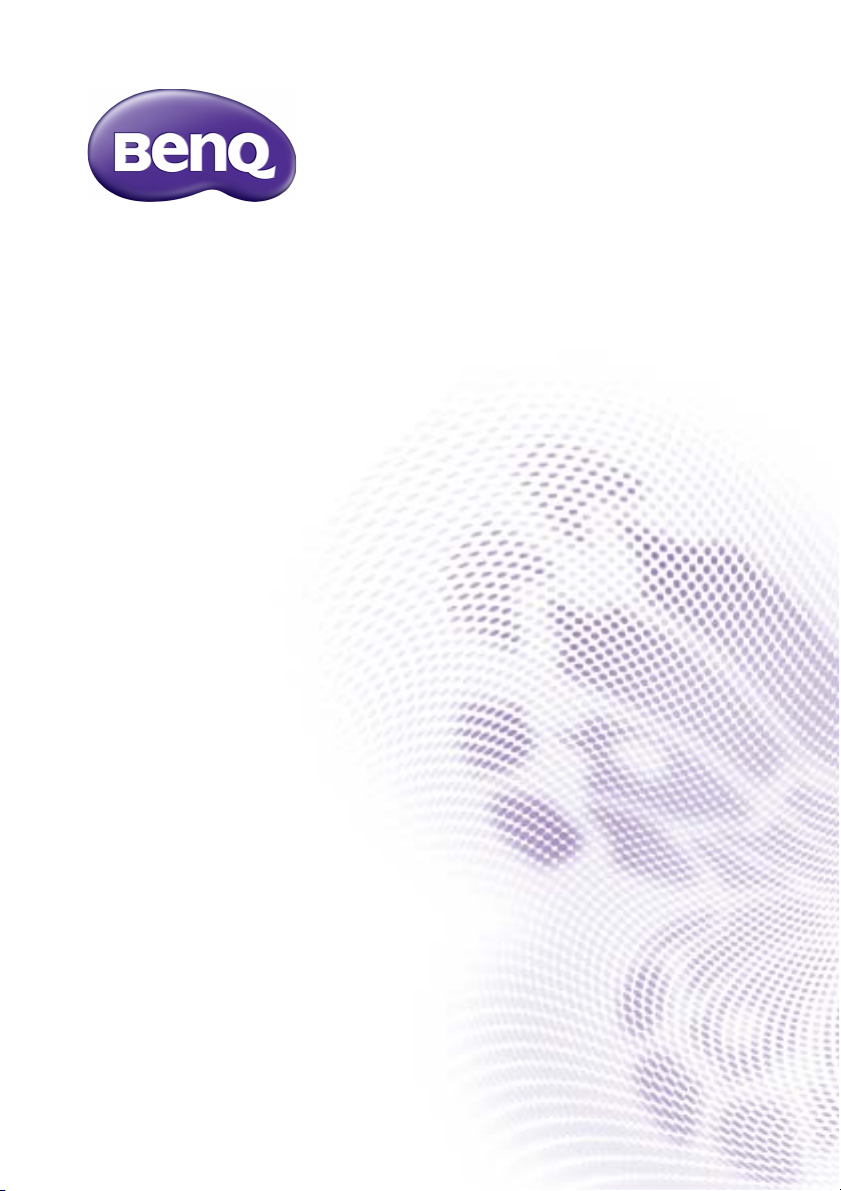
RP551+/RP651+
Interactive Flat Panel
User Manual
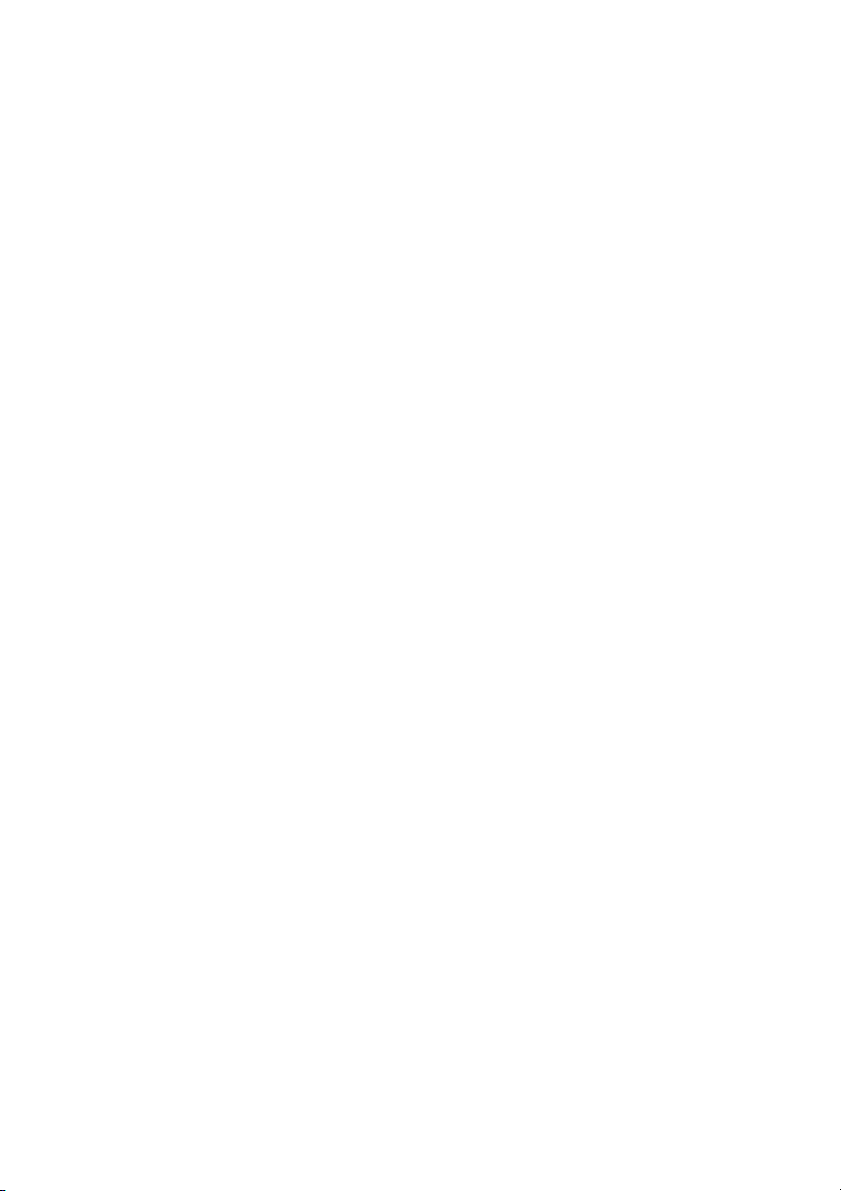
Disclaimer
BenQ Corporation makes no representations or warranties, either expressed or
implied, with respect to the contents of this document. BenQ Corporation reserves the
right to revise this publication and to make changes from time to time in the contents
thereof without obligation to notify any person of such revision or changes.
Copyright
Copyright 2014 BenQ Corporation. All rights reserved. No part of this publication may
be reproduced, transmitted, transcribed, stored in a retrieval system or translated into
any language or computer language, in any form or by any means, electronic, mechanical,
magnetic, optical, chemical, manual or otherwise, without the prior written permission
of BenQ Corporation.
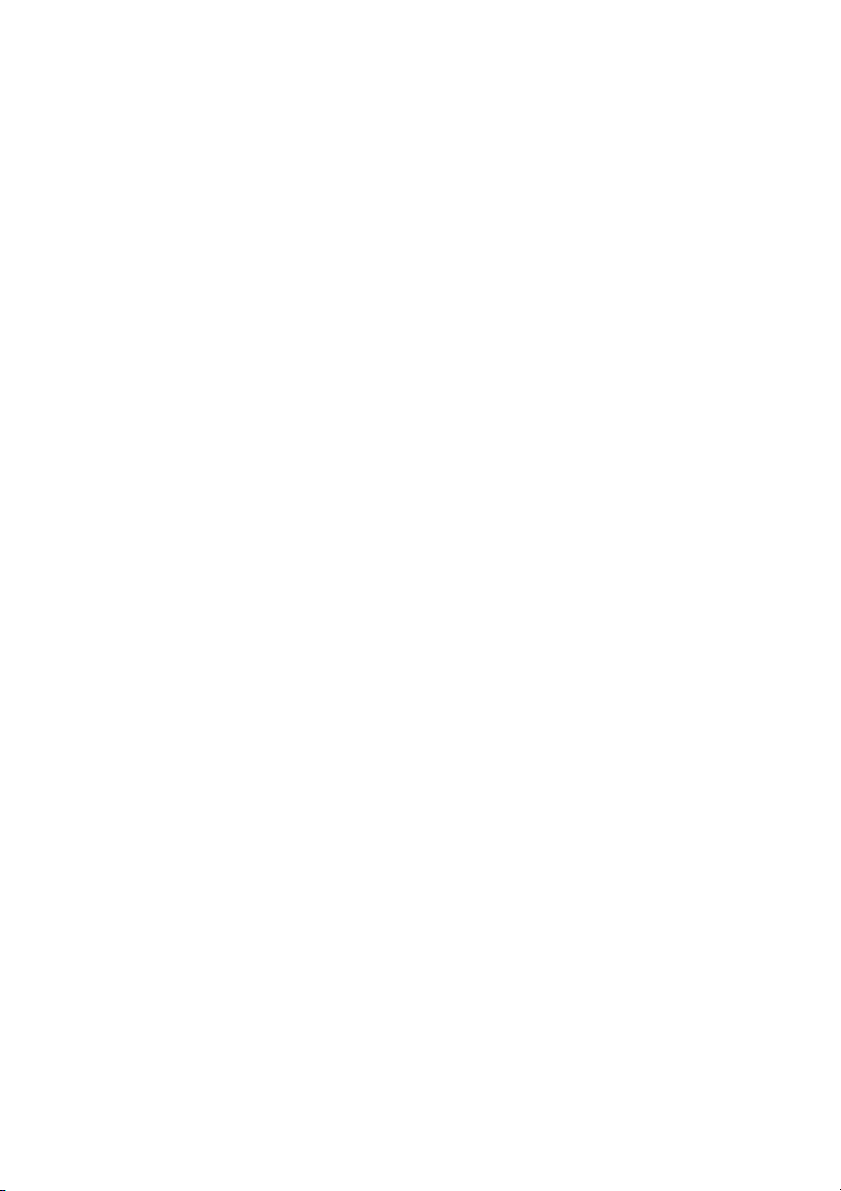
Table of Contents i
Table of Contents
Safety warnings and precautions ...................................... 1
Important safety instructions............................................ 2
Notes on the LCD panel of this display..................................... 2
Safety notice for remote control................................................. 3
Battery safety notice....................................................................... 3
BenQ ecoFACTS.............................................................................. 4
Package contents ................................................................. 5
Optional accessory.......................................................................... 5
Setting up the display.......................................................... 6
Attaching the pen tray and I/O box ............................................ 6
Mounting the display....................................................................... 8
Parts of the display and their functions ........................ 10
Front/Rear panel .......................................................................... 10
Input/output terminals................................................................. 12
Remote control............................................................................. 14
Using the remote control........................................................... 15
Connection ......................................................................... 16
Connecting audio/video signals ................................................. 16
Connecting the touch module................................................... 22
Connecting power........................................................................ 23
Using the touch screen..................................................... 24
Important instructions for using the touch screen............... 28
Basic operations................................................................. 29
Turning the display on or off ..................................................... 29
Locking/unlocking the controls ................................................. 29
Switching input signals ................................................................. 29
Adjusting audio volume level ..................................................... 29
Network connection ........................................................ 30
Connecting to a LAN .................................................................. 30
Controlling the display ................................................................ 30
The OSD (On-Screen Display) menu ........................... 32
OSD menu overview ................................................................... 32
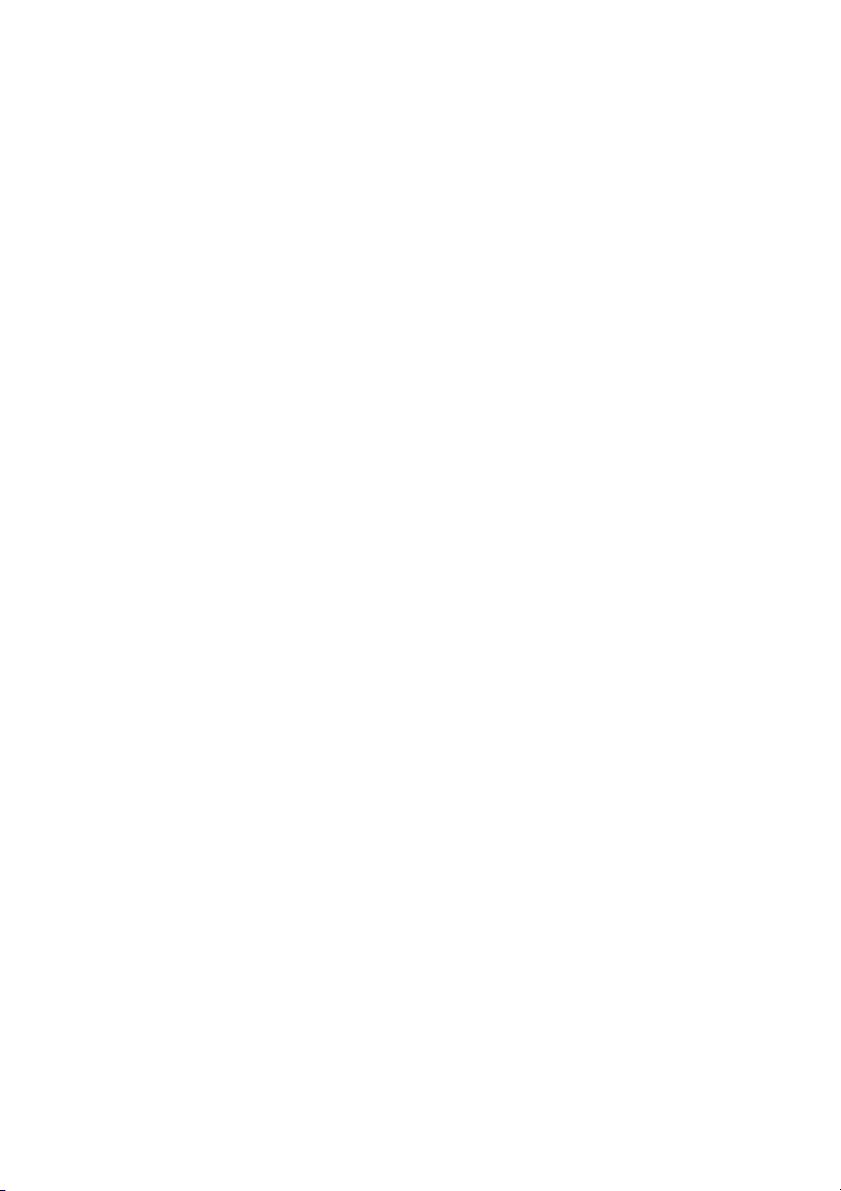
Table of Contentsii
Operations in the OSD menu.................................................... 33
Picture menu ................................................................................. 34
Sound menu.................................................................................... 35
Screen menu .................................................................................. 36
Setting menu .................................................................................. 39
Multimedia OSD operation............................................. 42
Multimedia buttons on the remote control ........................... 42
Viewing files.................................................................................... 43
Menu system .................................................................................. 54
Product information.......................................................... 58
Specifications.................................................................................. 58
Dimensions..................................................................................... 61
Supported input signal resolution ............................................. 63
Supported PAP input signal combination................................. 65
Troubleshooting................................................................. 66
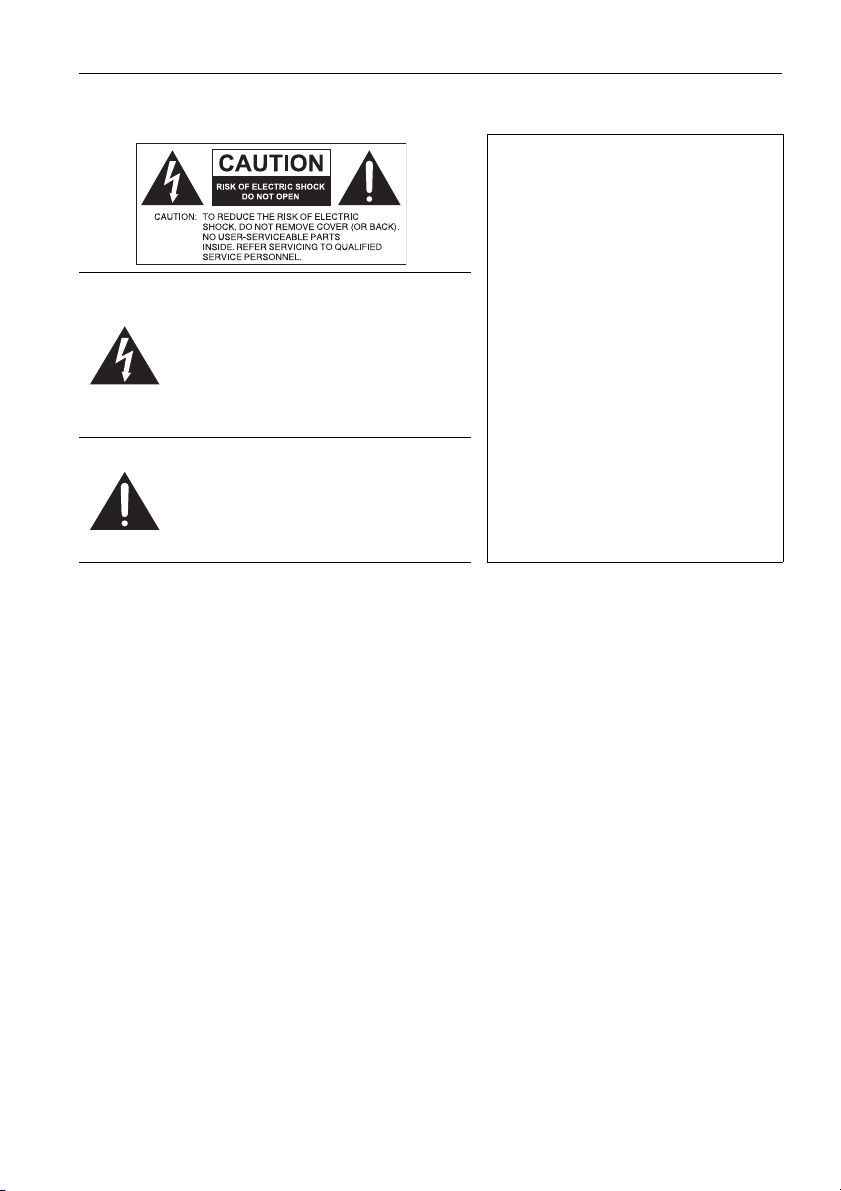
Safety warnings and precautions 1
Safety warnings and precautions
THIS EQUIPMENT MUST BE
GROUNDED
To ensure safe operation, the three-pin
plug must be inserted only into a
standard three-pin power outlet which
is effectively grounded through normal
The lightning flash with arrowhead
symbol, within an equilateral triangle, is
intended to alert the user to the
presence of uninsulated "dangerous
voltage" within the product's enclosure
that may be of sufficient magnitude to
constitute a risk of electric shock to
persons.
The exclamation point within an
equilateral triangle is intended to alert
the user to the presence of important
operating and maintenance (servicing)
instructions in the literature
accompanying the appliance.
• The mains plug of the power supply cord shall remain readily operable. The AC
receptacle (mains socket outlet) shall be installed near the equipment and shall be easily
accessible. To completely disconnect this equipment from the AC mains, disconnect the
power cord plug from the AC receptacle.
• Do not place this display on an uneven, sloping or unstable surface (such as a trolley)
where it may fall and cause damage to itself or others.
• Do not place this display near water, like a spa or pool, or in a position which will allow
the splashing or spraying of water onto the display, like in front of an open window
where rain water may enter.
• Do not install this display in a confined space without proper ventilation and air
circulation, such as in a closed cabinet. Allow proper space around the display for
dissipating heat inside. Do not block any openings and vents on the display. Overheating
may result in hazards and electric shock.
• Installation of this display should only be performed by a qualified technician. Failure to
install this display properly may cause injuries and damages to the personnels and the
display itself. Check the installation regularly and maintain the display periodically to
ensure the best working condition.
• Use only the accessories approved or recommended by the manufacturer to mount this
display. Using wrong or unsuitable accessories may cause the display to fall and result in
serious personal injuries. Make sure that the surface and fixing points are strong enough
to sustain the weight of the display.
• To reduce the risk of electric shock, do not remove covers. No user serviceable parts
inside. Refer servicing to qualified service personnel.
• To prevent personal injuries, mounting the display or installing desktop stands is
required before use.
household wiring. Extension cords
used with the equipment must have
three cores and be correctly wired to
provide connection to the ground.
Wrongly wired extension cords are a
major cause of fatalities.
The fact that the equipment operates
satisfactorily does not imply that the
power outlet is grounded or that the
installation is completely safe. For your
safety, if you are in any doubt about
the effective grounding of the power
outlet, please consult a qualified
electrician.

Important safety instructions2
Important safety instructions
1. Read these instructions.
2. Keep these instructions.
3. Heed all warnings.
4. Follow all instructions.
5. Do not use this apparatus near water.
6. Clean only with dry cloth.
7. Do not block any ventilation openings. Install in accordance with the manufacturer's
instructions.
8. Do not install near any heat sources such as radiators, heat registers, stoves, or
other apparatus (including amplifiers) that produce heat.
9. Do not defeat the safety purpose of the polarized or grounding-type plug. A
polarized plug has two blades with one wider than the other. A grounding-type plug
has two blades and a third grounding prong. The wide blade or the third prong are
provided for your safety. If the provided plug does not fit into your outlet, consult an
electrician for replacement of the obsolete outlet.
10. Protect the power cord from being walked on or pinched particularly at plugs,
convenience receptacles, and the point where they exit from the apparatus.
11. Only use attachments/accessories specified by the manufacturer.
12. Use only with the cart, stand, tripod, bracket, or table specified by the
manufacturer, or sold with the apparatus. When a cart is used, use
caution when moving the cart/apparatus combination to avoid injury
from tip-over.
13. Unplug this apparatus during lightning storms or when unused for long
periods of time.
14. Refer all servicing to qualified service personnel. Servicing is required when the
apparatus has been damaged in any way, such as power-supply cord or plug is
damaged, liquid has been spilled or objects have fallen into the apparatus, the
apparatus has been exposed to rain or moisture, does not operate normally, or has
been dropped.
Notes on the LCD panel of this display
• The Liquid Crystal Display (LCD) panel of this display has a very thin protective layer of
glass which is liable to marking or scratching, and cracking if struck or pressured. The
liquid crystal substrate is also liable to damage under excessive force or extreme
temperatures. Please handle with care.
• The response time and brightness of the LCD panel may vary with the ambient
temperature.
• Avoid placing the display in direct sun or where direct sun or spot lighting will shine
onto the LCD panel, as the heat may damage the panel and the external casing of the
display, and the bright light will make viewing the display more difficult than necessary.
• The LCD panel consists of individual pixels to display images and is manufactured
according to the design specifications. While 99.9% of these pixels work normally,
0.01% of the pixels may remain constantly lit (in red, blue or green) or unlit. This is a
technical limitation of the LCD technology and is not a defect.
• LCD screens, like plasma (PDP) and conventional CRT (Cathode Ray Tube) screens, are
also susceptible to 'screen burn-in' or 'image retention' which can be found on the
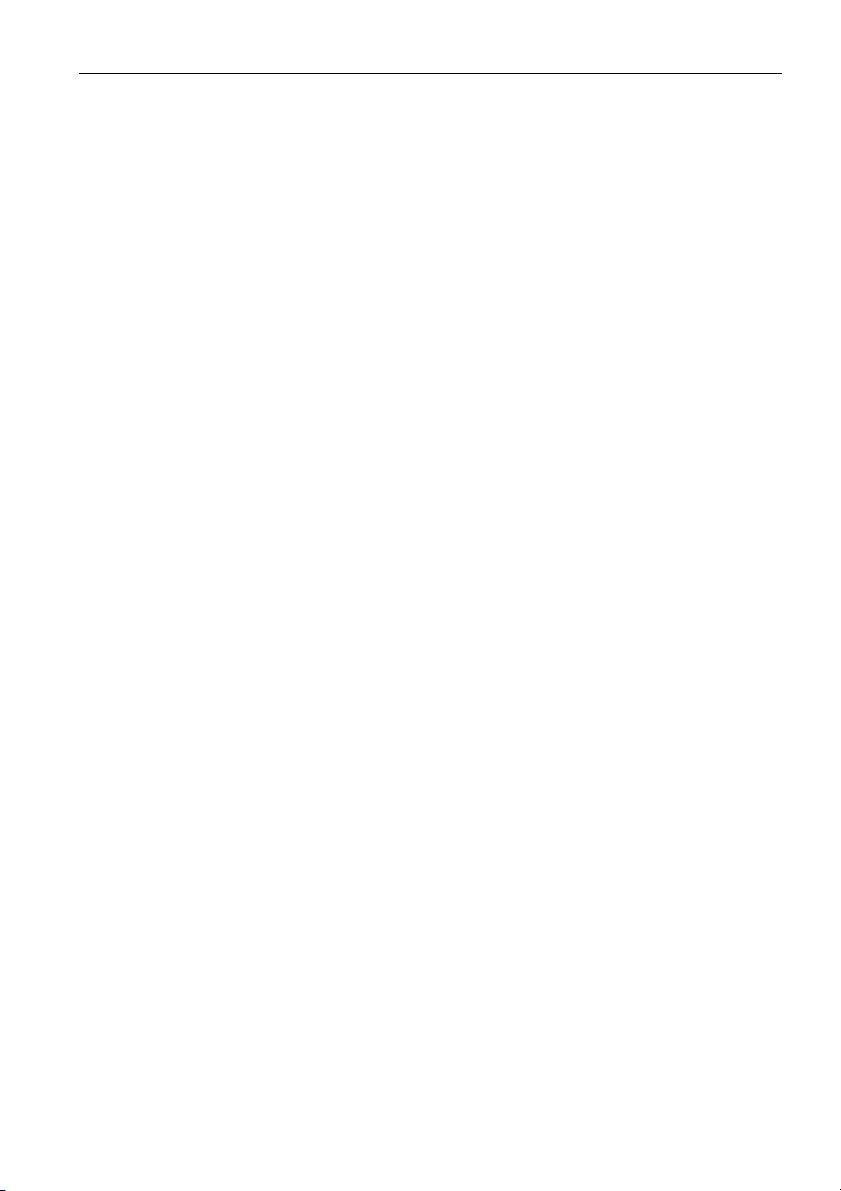
Important safety instructions 3
screen as visible fixed lines and shades. To avoid such damage to the screen, avoid
displaying still images (like On-Screen Display menus, TV station logos, fixed/inactive
text or icons) for more than two hours. Change the aspect ratio from time to time. Fill
the entire screen with the image and eliminate the black bars whenever possible. Avoid
displaying images in 4:3 aspect ratio over a long period of time, otherwise there may be
visible burn marks on the screen as two vertical lines.
If display of a still image is required, it is recommended to enable Anti Image
Retention under the Setting and Advanced menu.
• Note: Under certain circumstances, condensation may occur on the inner side of the
cover glass, it's a natural phenomenon and will not affect the operation of the display.
This condensation will usually disappear after around 2 hours of normal operation.
Safety notice for remote control
• Do not put the remote control in the direct heat, humidity, and avoid fire.
• Do not drop the remote control.
• Do not expose the remote control to water or moisture. Failure to do so could result
in malfunction.
• Confirm there is no object between the remote control and the remote sensor of the
product.
• When the remote control will not be used for an extended period, remove the
batteries.
Battery safety notice
The use of the wrong type of batteries may cause chemical leaks or explosion. Please
note the following:
• Always ensure that the batteries are inserted with the positive and negative terminals in
the correct direction as shown in the battery compartment.
• Different types of batteries have different characteristics. Do not mix different types.
• Do not mix old and new batteries. Mixing old and new batteries will shorten battery life
or cause chemical leaks from the old batteries.
• When batteries fail to function, replace them immediately.
• Chemicals which leak from batteries may cause skin irritation. If any chemical matter
seeps out of the batteries, wipe it up immediately using a dry cloth, and replace the
batteries as soon as possible.
• Due to varying storage conditions, the battery life for the batteries included with your
product may be shortened. Replace them within 3 months or as soon as you can after
initial use.
• There may be local restrictions on the disposal or recycling of batteries. Consult your
local regulations or waste disposal provider.

Important safety instructions4
BenQ ecoFACTS
BenQ has been dedicated to the design and development of greener product as part of
its aspiration to realize the ideal of the "Bringing Enjoyment 'N Quality to Life" corporate
vision with the ultimate goal to achieve a low-carbon society. Besides meeting
international regulatory requirement and standards pertaining to environmental
management, BenQ has spared no efforts in pushing our initiatives further to incorporate
life cycle design in the aspects of material selection, manufacturing, packaging,
transportation, using and disposal of the products. BenQ ecoFACTS label lists key ecofriendly design highlights of each product, hoping to ensure that consumers make
informed green choices at purchase. Check out BenQ's CSR Website at http://
csr.BenQ.com/ for more details on BenQ's environmental commitments and
achievements.
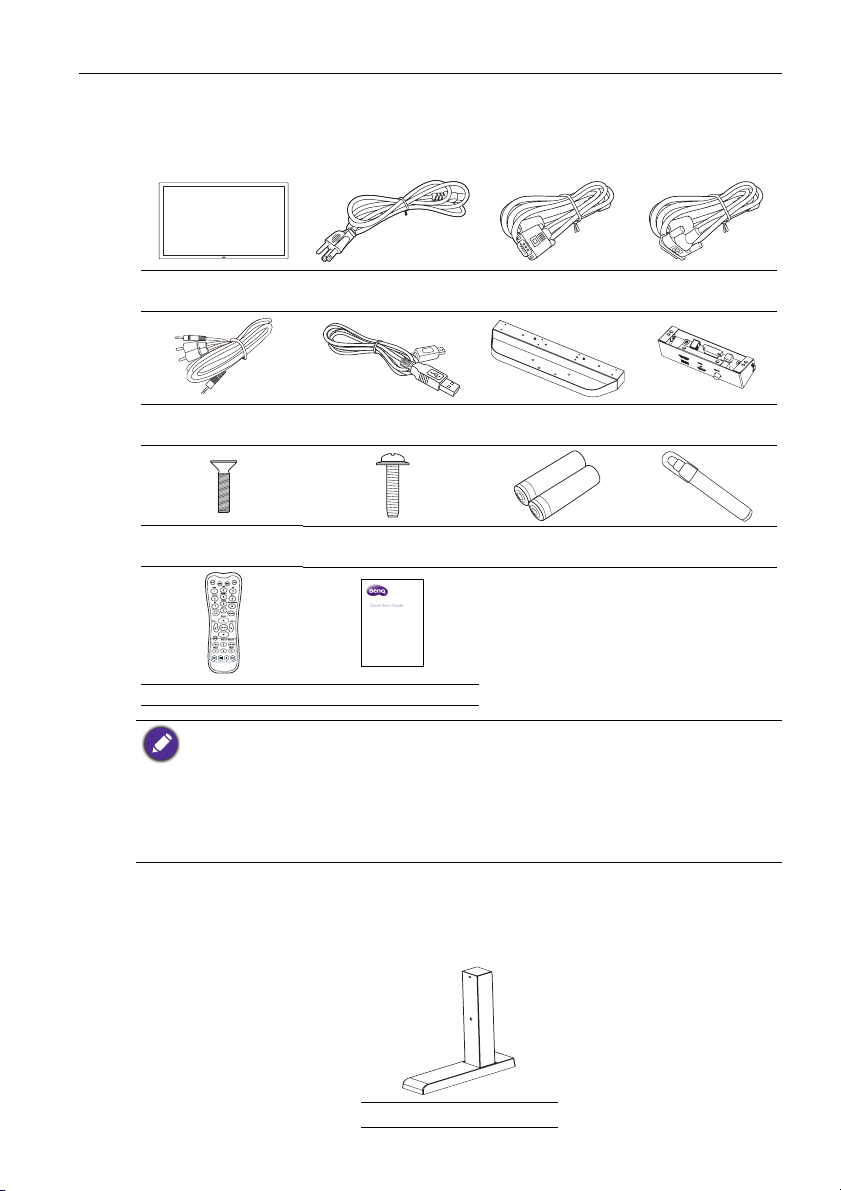
Package contents 5
Package contents
Open the sales package and check the contents. If any item is missing or damaged, please
contact your dealer immediately.
LCD display
Audio interface
cable
M3 x 6 screw (flat
head) x 4
Power cord x 4 (for
different regions)
USB cable x 2 Pen tray I/O box
M3 x 6 screw (round
head) x 8
D-Sub (15-pin)
cable
DVI interface
cable
AAA battery x 2 Touch pen x 2
Remote control Quick start guide
• The type of power cord supplied may differ from that illustrated depending on your region of
purchase.
• The DVI interface cable is used for connecting the DVI interface ports on the I/O box and
display only. Do not use it for connecting a DVI signal.
• Before discarding the package, check that you haven't left any accessories inside the box.
• Dispose of packaging materials wisely. You can recycle the cardboard carton. Consider storing
the package (if possible) for future transport of the display.
• Do not leave plastic bags within reach of young children or babies.
Optional accessory
In addition to the items that come with the standard package, the following optional
accessory is also available separately:
Desktop stand

Setting up the display6
Setting up the display
Attaching the pen tray and I/O box
Before mounting and using the display, please follow the steps below to install the pen
tray and I/O box. The installation should be performed by at least two adult persons to
avoid danger and injuries.
1. Place a clean, dry and lint-free cloth on a flat, horizontal and object-free surface.
Make sure that the size of the cloth is larger than the display.
2. Gently lay the display on the cloth with the LCD screen facing down.
M3 x 6 flat head screws
3. Attach the I/O box to the
pen tray using the four
supplied M3 x 6 flat head
screws.
4. Attach the pen tray to
the display using the eight
supplied M3 x 6 round
head screws.
5. Connect the supplied DVI
interface cable to the DVI
interface jacks on the
display and I/O box.
6. Connect the supplied
USB cable to the USB
Type A jack on the
display and the USB TypeB jack on the I/O box.
M3 x 6 round head screws
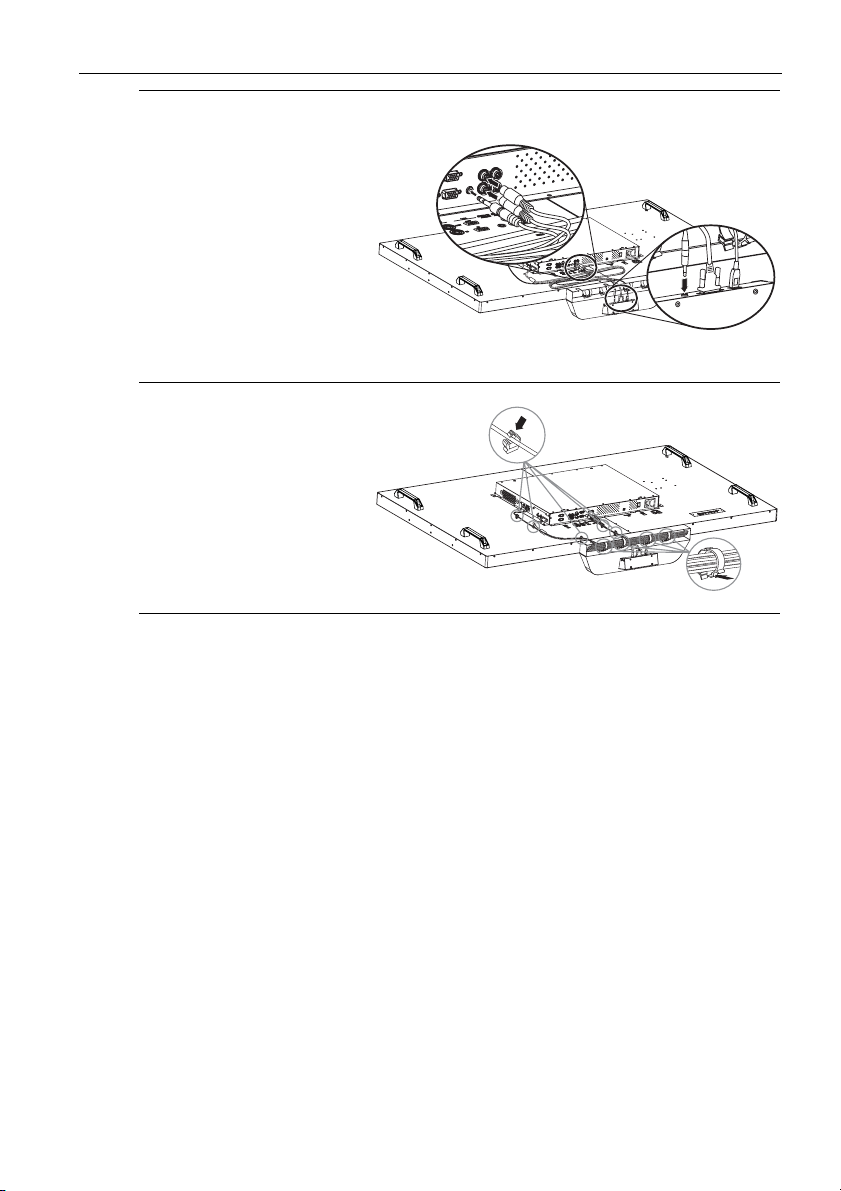
7. Connect one end of the
supplied audio interface
cable (the end with a
3.5mm Mini-jack plug and
two RCA-type plugs) to
the AUDIO IN
(AUDIO1) and AUDIO
IN (AUDIO2) input jacks
on the rear panel of the
display, and the other end
(the end with a 3.5mm
Mini-jack plug) to the
audio interface jack on
the I/O box.
8. Route the cables properly
using the cable clips.
Setting up the display 7
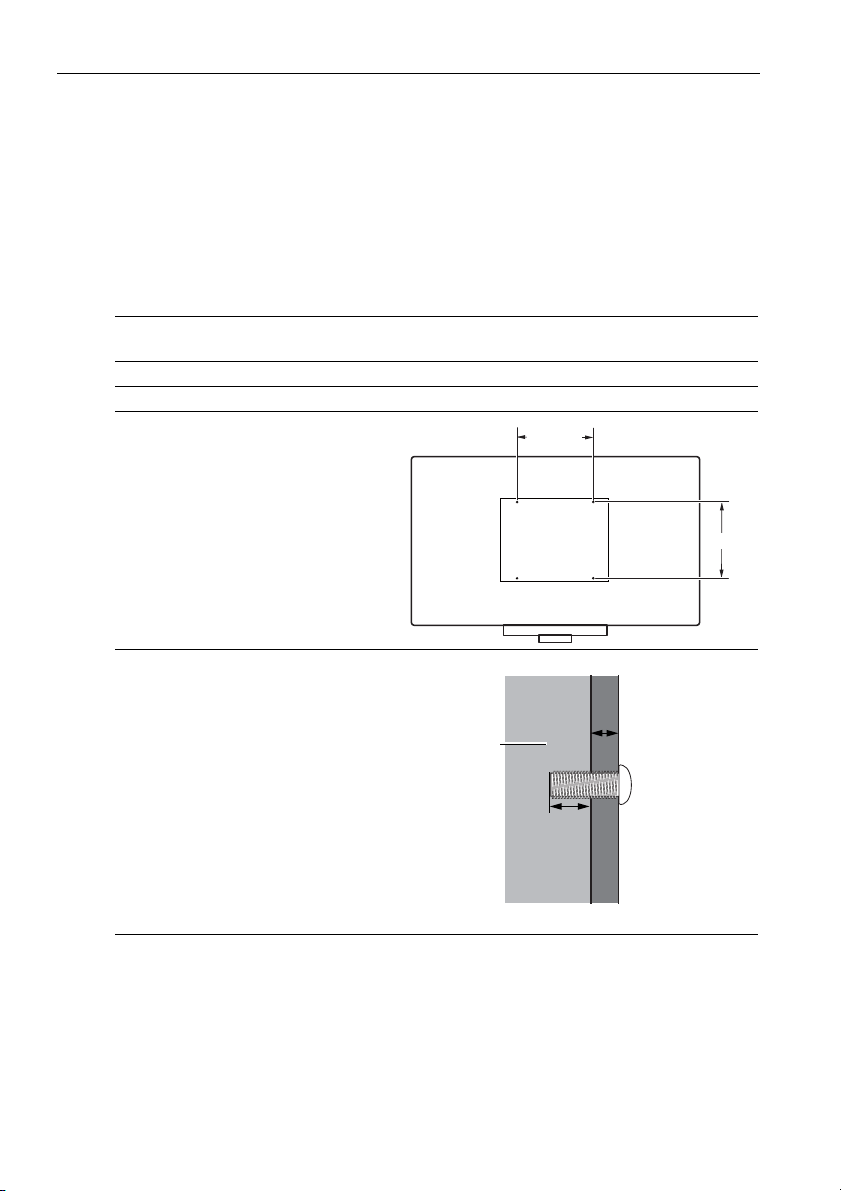
Setting up the display8
Mounting the display
You can install the display on a vertical surface with a suitable wall mounting bracket or
on a horizontal surface with the optional desktop stands. Please pay attention to the
following notes during installation:
• This display should be installed by at least two adult persons. Attempting to install this
display by only one person may result in danger and injuries.
• Refer the installation to qualified technicians. Improper installation may cause the
display to fall or malfunction.
Installing the display on a wall
1. Place a clean, dry and lint-free cloth on a flat, horizontal and object-free surface.
Make sure that the size of the cloth is larger than the display.
2. Gently lay the display on the cloth with the LCD screen facing down.
3. Remove the desktop stands from the display if installed.
4. Identify the wall mounting screw
holes on the back of the display
as shown in the illustration.
5. Install the wall mounting bracket
on the display and attach the
display to the wall according to
the mounting bracket’s
instructions. The length of the
screw should exceed the
thickness of the wall mounting
bracket by at least 10 mm. Make
sure that all screws are
tightened and secured properly.
(Recommended torque: 470 635N•cm). The mounting means
should be strong enough to bear
the weight of the display.
LCD display
400mm
10 mm
(0.39")
*Screw type: M8
400mm
Thickness of
the wall
mounting
bracket
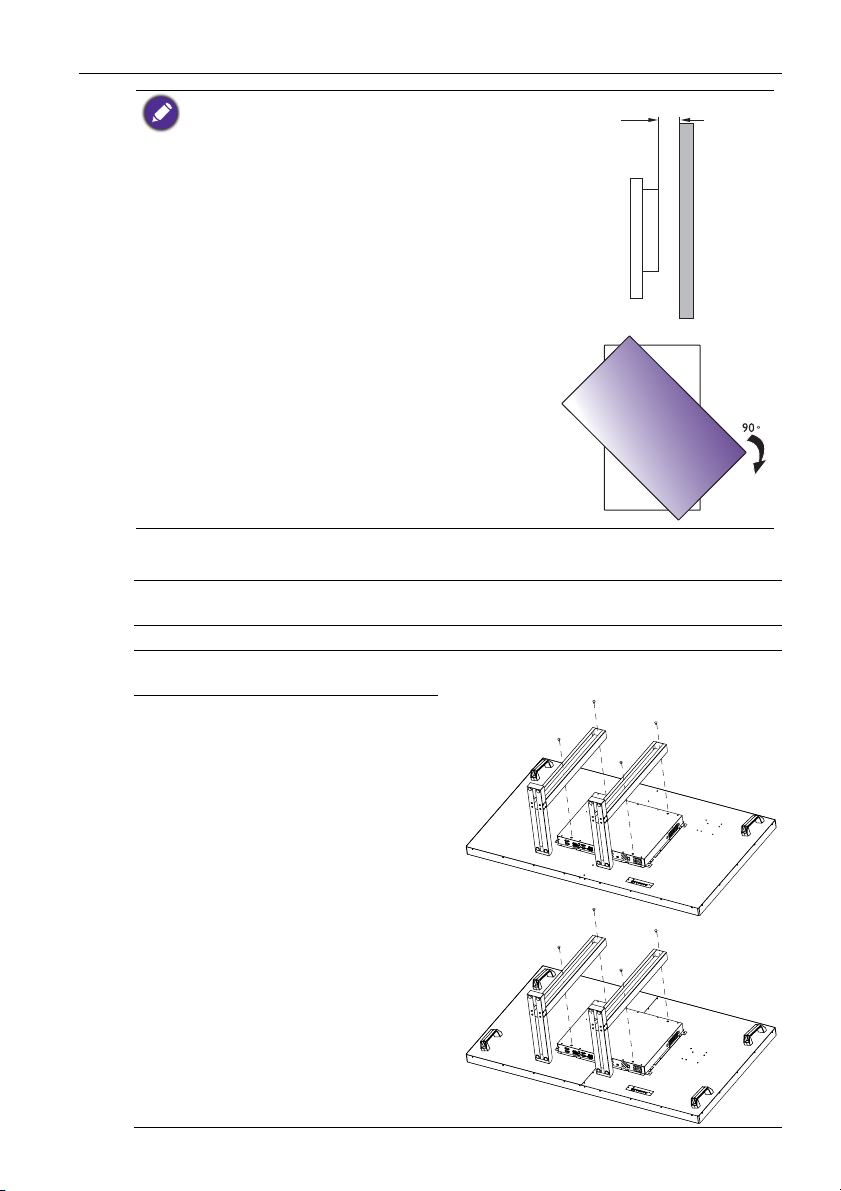
Setting up the display 9
• To maintain proper ventilation, keep at least 10 mm of
clear space from the back cover of the display to the
wall.
• Please consult a professional technician for wall mount
installations. The manufacturer accepts no liability for
installations not performed by a professional technician.
• The AC IN/OUT socket should be on top of connectors
when rotating your display.
10mm
(0.39")
Installing the optional desktop stands
1. Place a clean, dry and lint-free cloth on a flat, horizontal and object-free surface.
Make sure that the size of the cloth is larger than the display.
2. Gently lay the display on the cloth with the LCD screen facing down.
3. Place the desktop stands on the
display as illustrated.
Screw Type: M8 x 15 mm
Torque: 25
4. Use the screws and a suitable
screwdriver to secure the stands
on the display.
RP551+
RP651+
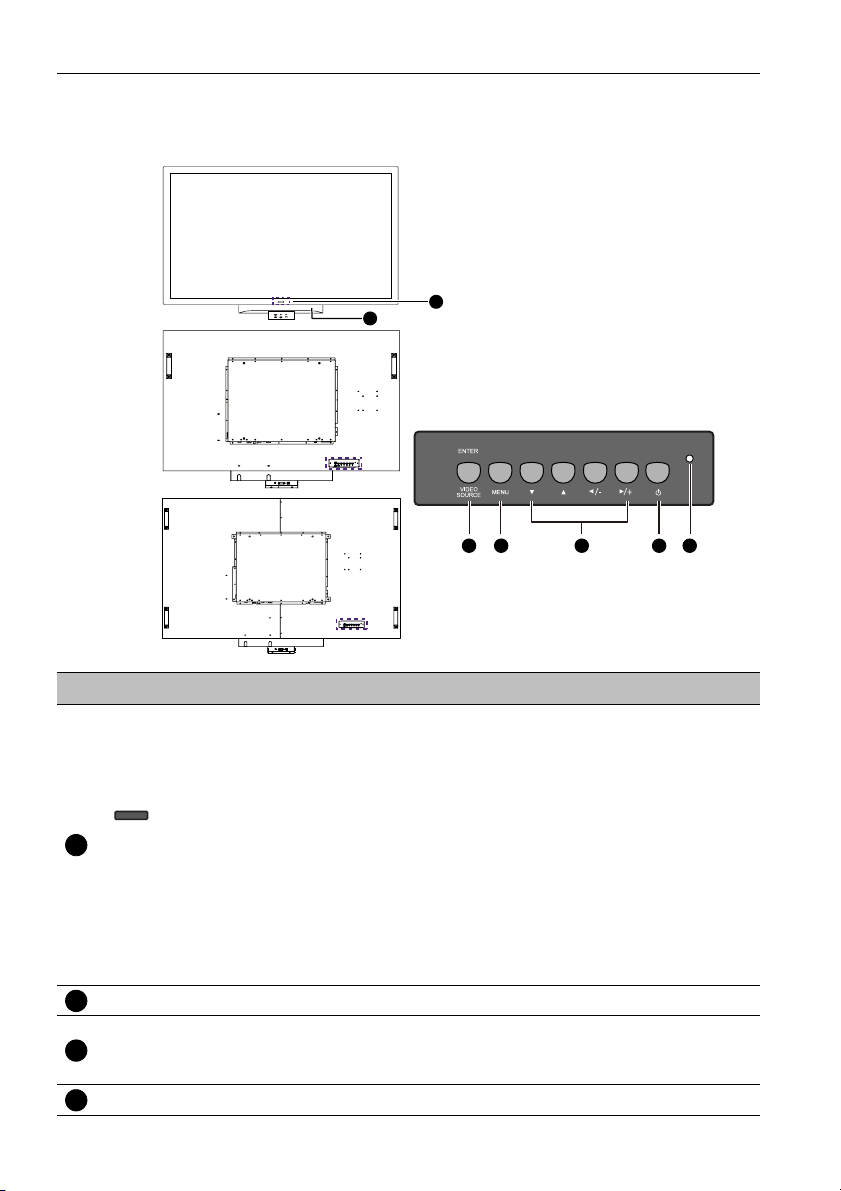
Parts of the display and their functions10
Parts of the display and their functions
Front/Rear panel
2
No. Name Description
1
RP551+
3 4 65 7
RP651+
• Receives command signals from the remote control.
• Detects ambient lighting conditions around the display and
adjusts screen brightness automatically when the Ambient
Light Sensor function is activated.
• Indicates the operating status of the display:
Remote control sensor /
1
Ambient light sensor /
Power indicator
- Lights up green when the power is turned on.
- Lights up red when the display is turned off.
- Lights up red when the display is in Power Save High
mode.
- Flashes red when the display is in Power Save Low
mode.
- Off when the main power is turned off.
Touch pen tray For placing the touch pens when they are not in use.
2
ENTER/VIDEO
3
SOURCE
MENU Opens or closes the OSD menu.
4
• Selects a video source.
• Confirms your selection or enters a submenu in the OnScreen Display (OSD) menu.
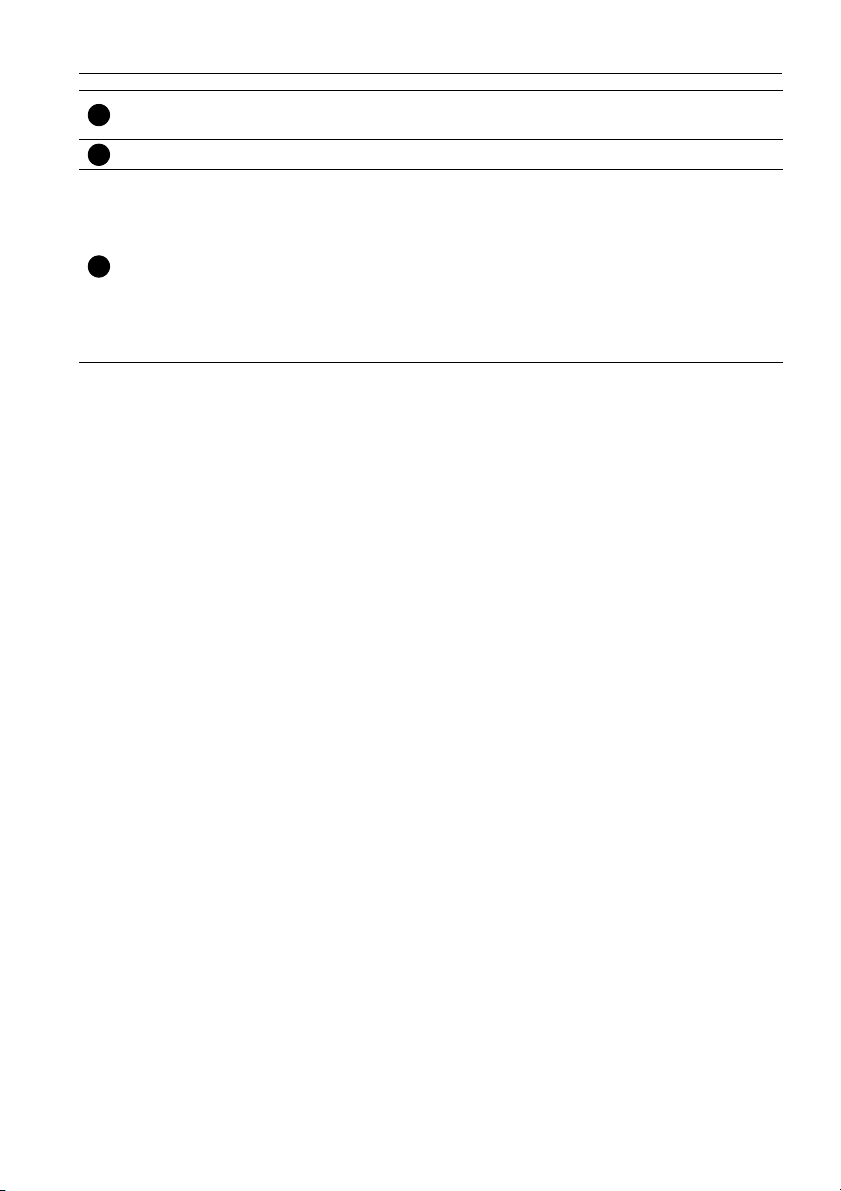
Parts of the display and their functions 11
, , /-,/+
5
Power button Turns the display on or off.
6
• Scrolls through settings and options in the OSD menu.
• /-,/+: Hot keys for audio volume adjustment.
Indicates the power status of the display:
- Lights up green when the power is turned on.
- Lights up red when the display is turned off.
Power indicator
7
- Lights up red when the display is in Power Save High
mode.
- Flashes red when the display is in Power Save Low
mode.
- Off when the main power is turned off.
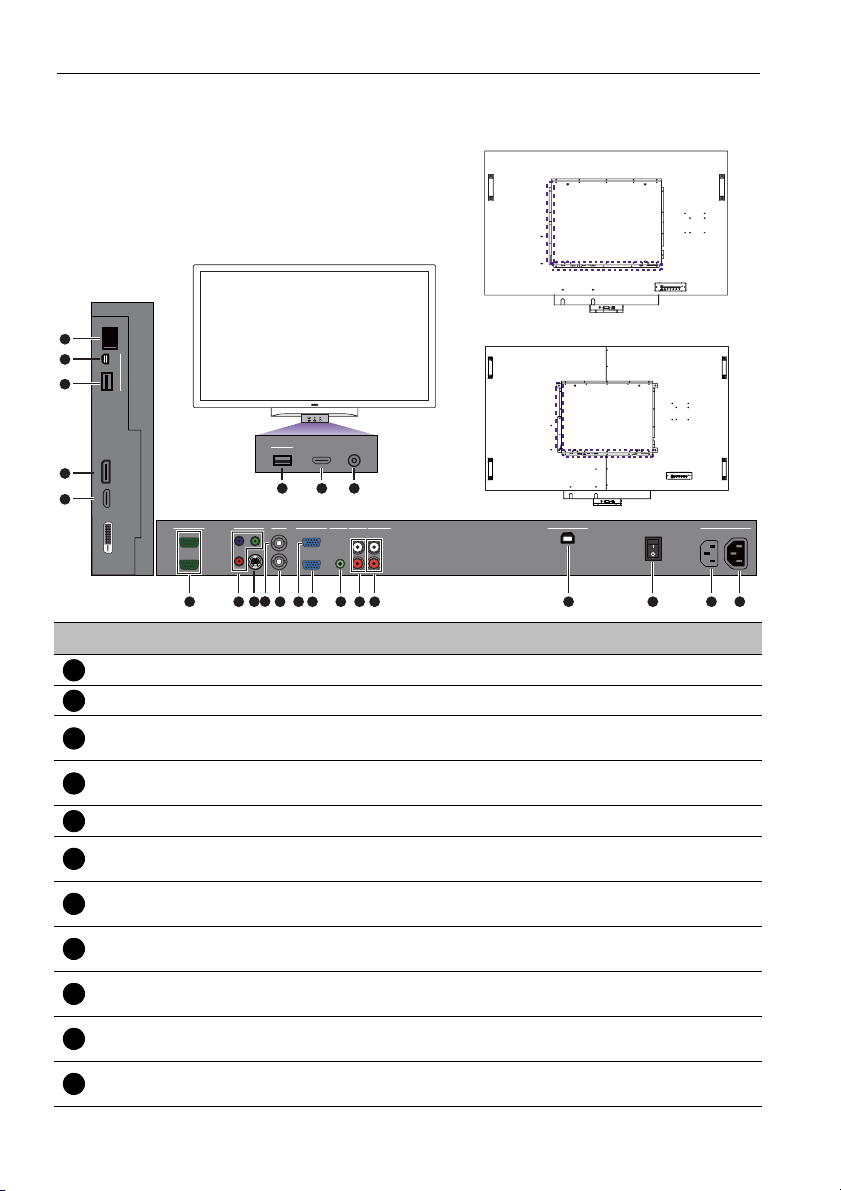
Parts of the display and their functions12
Input/output terminals
RP551+
19
18
17
16
15
RJ-45
Mini-B
USB
MULTI-MEDIA
USB Type A
MULTI-MEDIA
HDMI MIC IN
DP
HDMI
RS-232C
OUT
IN
USB Type A
21
22
AV
VIDEO IN
Y
Pb
OUT
S-VIDEO
Pr
IN
20
AUDIO OUT
AUDIO IN
AUDIO INVGA
AUDIO 2AUDIO 1
OUT
L
IN
R
911
RP651+
USB TYPE B FOR TOUCH
4567810121314
No. Name Description
AC OUT (1.7A) Relays the AC power from the AC IN jack to another display.
1
AC IN (3.4A) Connects to a power outlet via the supplied power cord.
2
AC SWITCH ON/
3
OFF
USB TYPE B FOR
4
TOUCH
AUDIO OUT (R/L) Outputs audio signals to an external device.
5
AUDIO IN
6
(AUDIO2)
AUDIO IN
7
(AUDIO1)
VGA IN
8
VGA OUT
9
AV IN
10
AV OUT
11
Turns on or off the main power.
Connects the USB cable from the display to a computer to use the
touch module.
Receives audio signals from an external device (such as a VCR or
DVD player).
Receives audio signals from an external device (such as a
computer).
Receives analog RGB signals from an external device (such as a
computer).
Outputs analog RGB signals from the VGA IN input to another
display.
Receives composite video signals from an external device (such as
a VCR or DVD player).
Outputs composite video signals from the AV I N input to another
display.
AC SWITCH
ON/OFF
100-240V~50-60Hz
3.4A
IN
1.7A
OUT
123

Parts of the display and their functions 13
VIDEO IN (S-
12
VIDEO)
VIDEO IN (YPbPr)
13
Receives S-Video signals from an external device (such as a VCR or
DVD player).
Receives component video (YPbPr) signals from an external device
(such as a DVD player, HDTV device or Laser disc player).
For external control and multi-display operation.
• RS232C IN: receives control signals from a computer or
RS232C IN/OUT
14
another display.
• RS232C OUT: outputs control signals from the RS232C IN
input to another display.
15
HDMI
21
DP (DisplayPort) Connects to a DisplayPort compatible device.
16
17
USB Type A Connects to a USB flash drive or WiFi dongle.
22
USB Mini-B Connects to a computer for USB display.
18
RJ-45 Connects to the RJ-45 port on your Ethernet router.
19
MIC IN Connects to a microphone.
20
Jacks #20, 21 and 22 are functional only if the DVI, USB and audio interface cables are connected.
Please refer to Attaching the pen tray and I/O box on page 6.
Receives HDMI signals from an external device (such as a Blu-ray
disc player).
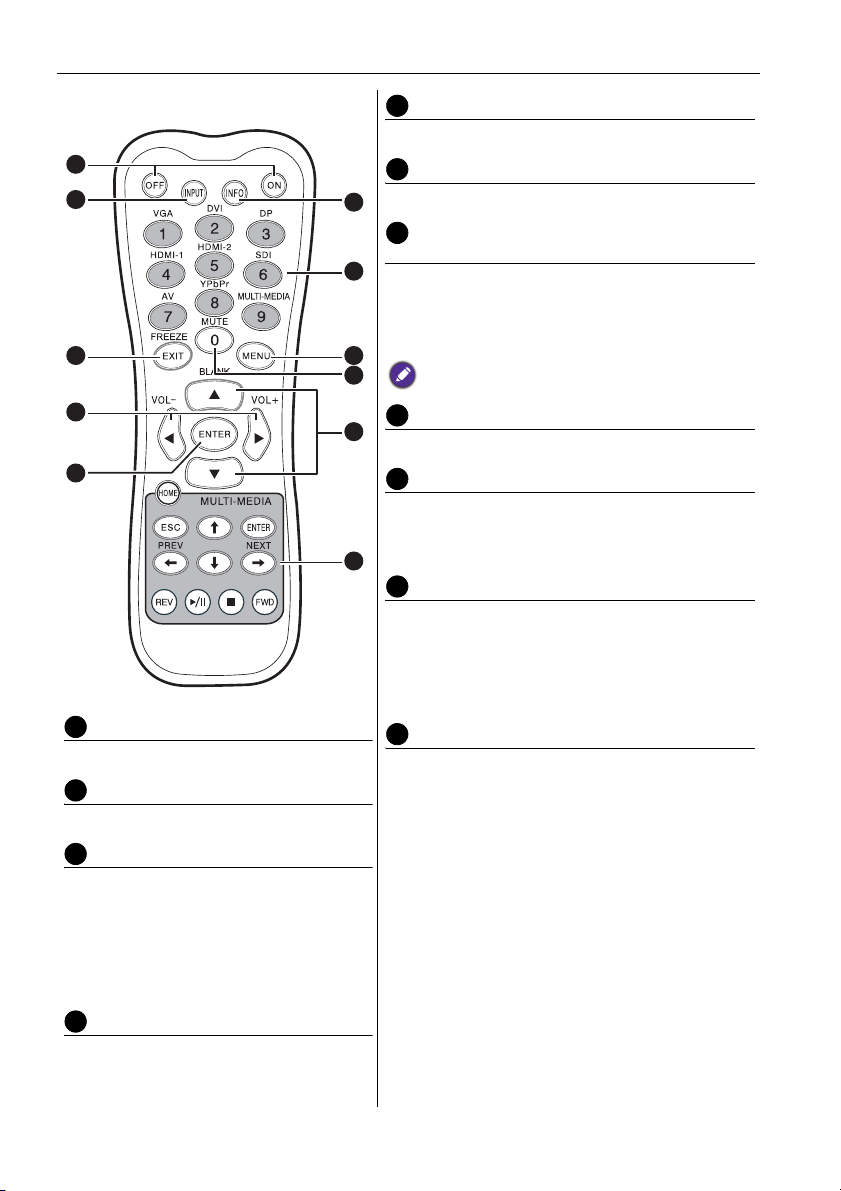
Parts of the display and their functions14
Remote control
1
2
3
5
ENTER
Confirms your selection or save changes.
6
INFO
Shows the current input source and resolution.
6
7
Numeric buttons (1-9) /Input source
buttons
7
• Performs as numeric buttons when the OSD
menu is on.
• Performs as input source buttons when the OSD
menu is off.
8
9
The DVI and SDI functions are not available with this
display.
4
5
1
ON/OFF
10
11
Turns the display on or off.
2
INPUT
Selects an input source.
3
EXIT/FREEZE
• Returns to the previous menu or closes
the OSD menu when the OSD menu is
on.
• Freezes the image when the OSD menu
is off. Press this button again or press
MENU to resume normal display.
8
MENU
Opens or closes the OSD menu.
9
Numeric button (0)/MUTE
• Performs as a numeric button when the OSD
menu is on.
• Turns on or off the mute function.
10
BLANK/
• Scrolls through settings and options in the OSD
menu when the OSD menu is on.
• Hides the image (the screen becomes blank)
when the OSD menu is off. Press this button
again or press MENU to resume normal display.
11
MULTI-MEDIA buttons
See Multimedia OSD operation on page 42 for
details.
4
/ VOL- // VOL+
• Scrolls through settings and options in
the OSD menu.
• Turns down/up the volume.

Parts of the display and their functions 15
Using the remote control
Installing remote control batteries
1. Open the remote control battery compartment
cover.
2. Insert the supplied batteries ensuring that the
positive and negative marked battery terminals match
the (+) and (-) marks in the battery compartment.
The supplied batteries are provided for your convenience so
that you can operate the display straight away. You should
replace them as soon as possible.
3. Refit the battery compartment cover.
Remote control usage tips
• Point and aim the top front of the remote control directly at the display’s remote
control sensor window when you press the buttons.
• Do not let the remote control become wet or place it in humid environments (like
bathrooms).
• If the display’s remote control sensor window is exposed to direct sunlight or strong
light, the remote control may not operate properly. In this situation, change the light
source, readjust the angle of the display or operate the remote control from a location
closer to display’s remote control sensor window.
Max. 10 m
(32.8 feet)
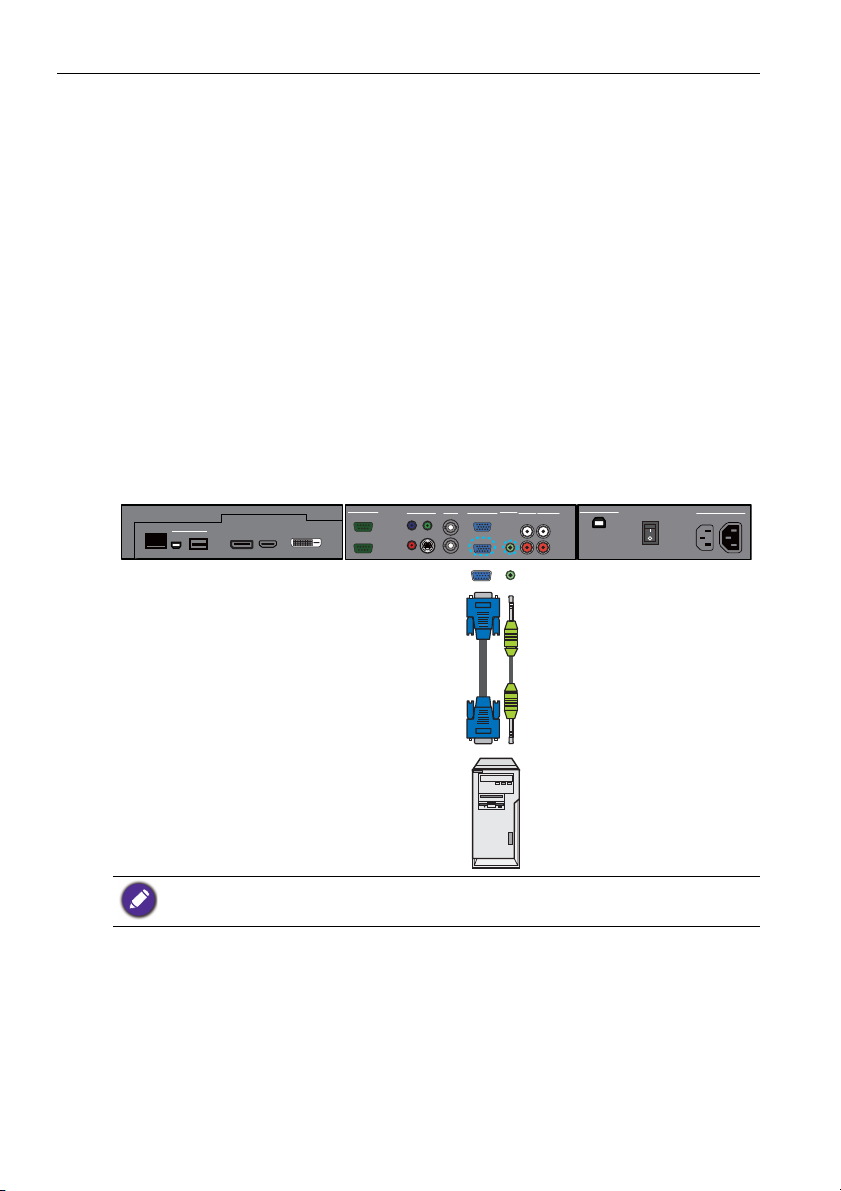
Connection16
Connection
Connecting audio/video signals
Pay attention to the following notes when you connect cables:
• Please turn off all devices.
• Familiarize yourself with the audio/video ports on the display and the devices you want
to use. Be aware that incorrect connections may adversely affect picture quality.
• Do not remove cables from the ports by pulling the cable itself. Always grasp and pull
the connectors at the end of the cable.
• Ensure that all cables are fully inserted and firmly seated.
Connecting the VGA input
1. Connect the VGA IN jack on the display to the VGA output jack on a computer
using a D-Sub (15-pin) cable.
2. Connect the computer’s audio output jack to the AUDIO IN (AUDIO1) jack on the
display using a suitable audio cable.
3. To view images from this input, press the VGA button on the remote control. To
select an appropriate audio source, see Audio Source on page 35 for details.
AV
VIDEO IN
RS-232C
MULTI-MEDIA
RJ-45
USB
USB Type A
Mini-B
HDMI
DP
OUT
IN
Y
Pb
S-VIDEO
Pr
AUDIO IN
AUDIO INVGA
AUDIO 2AUDIO 1
OUT
OUT
IN
IN
L
R
AUDIO OUT
USB TYPE B FOR TOUCH
AC SWITCH
ON/OFF
100-240V~50-60Hz
3.4A
IN
1.7A
OUT
D-Sub (15-pin) cable
Audio cable
Computer
The audio cable is not supplied and should be purchased separately.
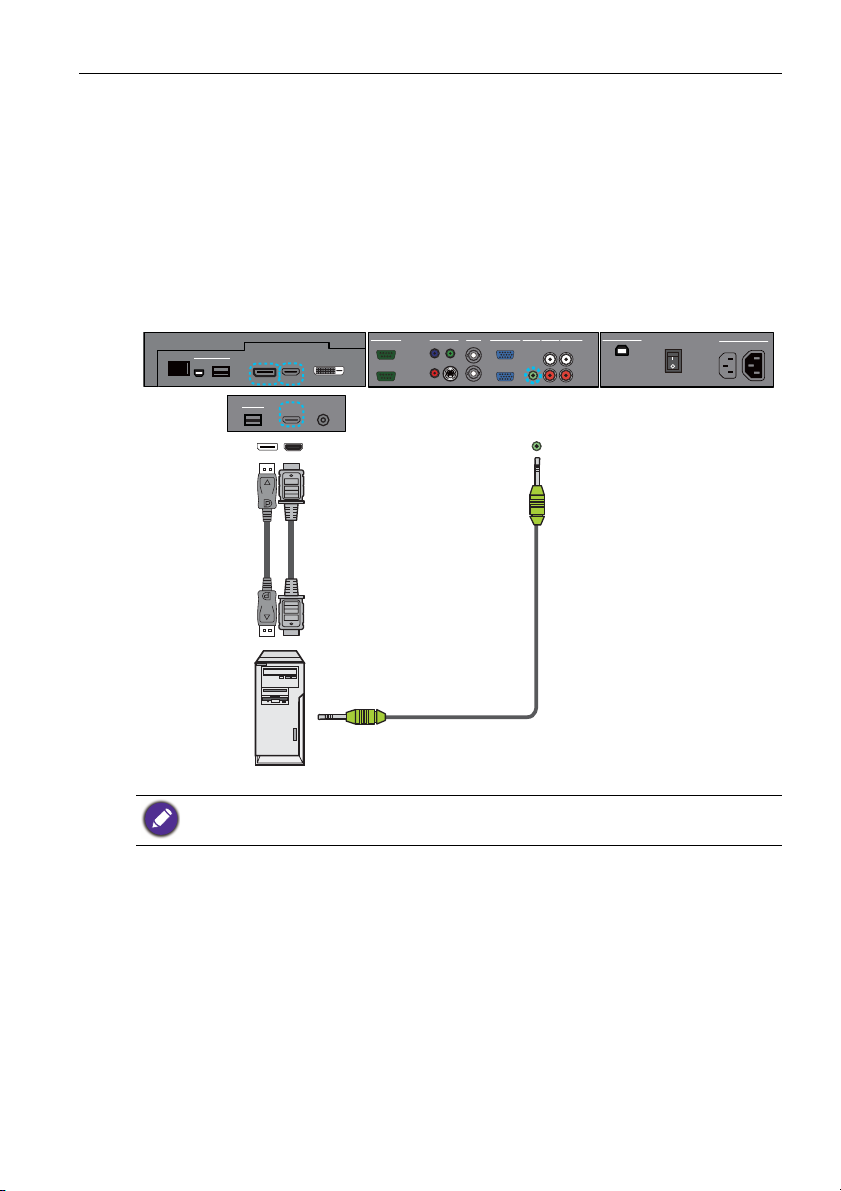
Connection 17
Connecting the digital inputs
1. Connect the HDMI output jack of a computer or A/V device (such as a VCR or DVD
player) to the HDMI input jack on the display using an HDMI cable. If the device has a
DisplayPort output jack, connect it to the display’s DP input jack using a DisplayPort
cable.
2. If the DisplayPort connection is used, connect the audio output jack of the device to
the AUDIO IN (AUDIO1) jack on the display using a suitable audio cable. This
audio connection is not required for the HDMI connection.
3. To view video image from this input, press the HDMI-1 or DP button on the
remote control. To select an appropriate audio source, see Audio Source on page
35 for details.
MULTI-MEDIA
RJ-45
USB
USB Type A
Mini-B
MULTI-MEDIA
USB Type A
DP
HDMI
HDMI MIC IN
AV
VIDEO IN
RS-232C
OUT
IN
Y
Pb
S-VIDEO
Pr
AUDIO IN
AUDIO INVGA
AUDIO 2AUDIO 1
OUT
OUT
IN
IN
USB TYPE B FOR TOUCH
AUDIO OUT
L
R
AC SWITCH
ON/OFF
100-240V~50-60Hz
3.4A
IN
1.7A
OUT
DisplayPort
HDMI cable
cable
Computer
The cables are not supplied and should be purchased separately.
Audio cable
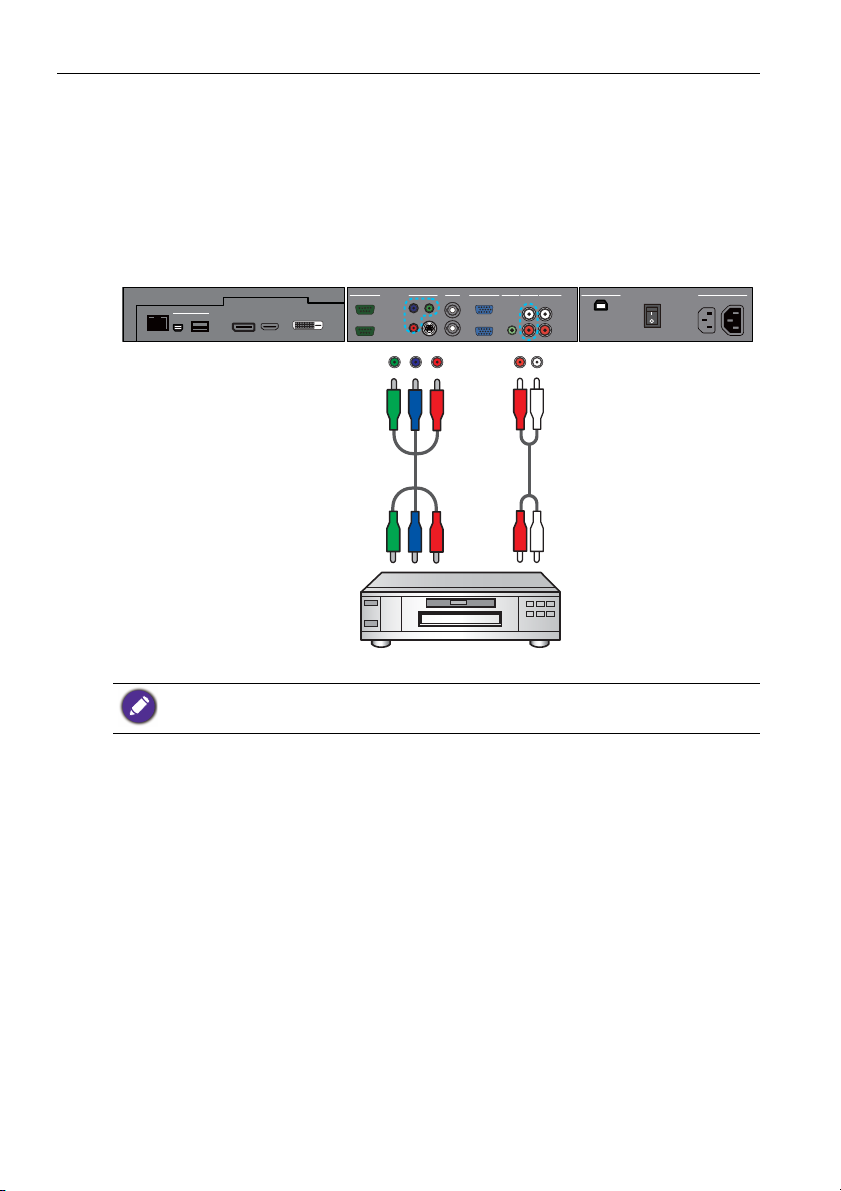
Connection18
Connecting the YPbPr component video input
1. Connect the VIDEO IN (YPbPr) jacks on the display to the component output jacks
on an A/V device (such as a VCR or DVD player) using a component video cable.
2. Connect the DVD player’s audio output jacks to the AUDIO IN (AUDIO2) jacks on
the display using a suitable audio cable.
3. To view video image from this input, press the YPbPr button on the remote
control. To select an appropriate audio source, see Audio Source on page 35 for
details.
RS-232C
MULTI-MEDIA
RJ-45
USB
USB Type A
Mini-B
HDMI
DP
OUT
IN
Y
Pb
S-VIDEO
Pr
AUDIO INVGA
OUT
OUT
IN
IN
AV
VIDEO IN
Component video cable
DVD player / VCR
The cables are not supplied and should be purchased separately.
AUDIO IN
AUDIO OUT
AUDIO 2AUDIO 1
L
R
Audio cable
USB TYPE B FOR TOUCH
AC SWITCH
ON/OFF
100-240V~50-60Hz
3.4A
IN
1.7A
OUT

Connection 19
Connecting the AV and S-Video inputs
1. Connect the VIDEO IN (S-VIDEO) or AV I N jack on the display to the output jack
on an A/V device (such as a VCR) using an appropriate video cable.
2. Connect the VCR’s audio output jacks to the AUDIO IN jacks on the display using a
suitable audio cable.
3. To view video image from this input, press the AV button on the remote control for
the AV signal, or press the INPUT button repeatedly for the S-Video signal. To
select an appropriate audio source, see Audio Source on page 35 for details.
AV
VIDEO IN
RS-232C
MULTI-MEDIA
RJ-45
USB
USB Type A
Mini-B
HDMI
DP
OUT
IN
Y
Pb
S-VIDEO
Pr
AUDIO IN
AUDIO INVGA
OUT
OUT
IN
IN
USB TYPE B FOR TOUCH
AUDIO OUT
AUDIO 2AUDIO 1
L
R
AC SWITCH
ON/OFF
100-240V~50-60Hz
3.4A
IN
1.7A
OUT
S-Video cable
AV
cable
DVD player / VCR
The cables are not supplied and should be purchased separately.
Audio cable

Connection20
Connecting the multimedia inputs
To connect to a network, do one of the following steps.
• Take a RJ-45 cable and connect one end to the RJ-45 jack on the display and the other
end to the RJ-45 port on your Ethernet or router.
• Plug a wireless dongle to the USB Type A jack.
To connect to a computer directly:
Take a USB cable, connect the mini B plug to the USB Mini-B jack on the display and
the type A plug to a computer.
To view video image from the input, press MULTI-MEDIA on the remote control or
select MULTI-MEDIA from the source selection bar to access the multimedia OSD
system. See the Multimedia OSD operation on page 42 for details.
MULTI-MEDIA
RJ-45
USB
Mini-B
MULTI-MEDIA
1 2
USB Type A
USB Type A
HDMI MIC IN
3 4
AV
VIDEO IN
RS-232C
OUT
HDMI
DP
IN
1
RJ-45 cable
2
USB cable
3
USB flash drive
4
USB wireless dongle
Y
Pb
S-VIDEO
Pr
AUDIO IN
AUDIO INVGA
AUDIO 2AUDIO 1
OUT
OUT
IN
IN
USB TYPE B FOR TOUCH
AUDIO OUT
L
R
AC SWITCH
ON/OFF
100-240V~50-60Hz
3.4A
IN
1.7A
OUT
The cables are not supplied and should be purchased separately.

Connection 21
Connecting multiple displays
You can connect multiple displays serially (daisy chain) to a computer for management.
The number of displays you can connect serially depends on the resolution of the input
signal you use.
Additional display
AV
VIDEO IN
RS-232C
MULTI-MEDIA
RJ-45
USB
USB Type A
Mini-B
HDMI
DP
OUT
IN
RS-232C
cable
RS-232C
MULTI-MEDIA
RJ-45
USB
USB Type A
Mini-B
DP
HDMI
OUT
IN
Pb
S-VIDEO
Pr
AV
cable
VIDEO IN
Pb
S-VIDEO
Pr
Y
AV
Y
AUDIO IN
AUDIO INVGA
AUDIO 2AUDIO 1
OUT
OUT
IN
IN
D-Sub (15-pin)
cable
AUDIO IN
AUDIO INVGA
AUDIO 2AUDIO 1
OUT
OUT
IN
IN
L
R
L
R
AUDIO OUT
AUDIO OUT
USB TYPE B FOR TOUCH
USB TYPE B FOR TOUCH
The first display
• This RS-232C daisy chain application requires an RS-232C port equipped computer.
• Use RS-232C serial null modem cables for daisy chain application.
• Avoid using HDCP source for daisy chain application
AC SWITCH
ON/OFF
AC SWITCH
ON/OFF
100-240V~50-60Hz
3.4AIN1.7A
100-240V~50-60Hz
3.4AIN1.7A
OUT
OUT

Connection22
Connecting the touch module
Connect the USB TYPE B FOR TOUCH (type B) jack on the display to the USB port
of a computer using the supplied USB cable. The touch module of the display supports
easy Plug-and-Play operation. There is no need to install additional drivers on the
computer.
AV
VIDEO IN
RS-232C
MULTI-MEDIA
RJ-45
USB
USB Type A
Mini-B
HDMI
DP
OUT
IN
Y
Pb
S-VIDEO
Pr
AUDIO IN
AUDIO INVGA
AUDIO 2AUDIO 1
OUT
OUT
IN
IN
USB cable
Computer
• Avoid blocking the touch screen frame (where sensors are located) when initiating the touch
module.
• It is highly recommended that you connect the display to the PC or laptop directly. Avoid
connecting the display to a face plate device which may cause failures in touch operations.
• If any ghost image occurs, please try to un-plug and then re-plug all USB cables. If the failure
image still exists, use another USB type B to A cable.
L
R
AUDIO OUT
USB TYPE B FOR TOUCH
AC SWITCH
ON/OFF
100-240V~50-60Hz
3.4A
IN
1.7A
OUT

Connection 23
Connecting power
1. Plug one end of the power cord into the AC IN jack on the display and the other end
into an appropriate power outlet (if the outlet is switched, turn on the switch).
2. Flip the power switch to the ON position to turn on the main power.
2
1
• The supplied power cord is suitable for use with 110-240V AC power only.
• The power cord and outlet illustrated may differ from the ones used in your region.
• Only use an appropriate power cord for your region. Never use a power cord which appears
damaged or frayed, or change the plug type on the power cord.
• Be aware of the power loading when you use extension cords or multiple outlet power boards.
• There are no user serviceable parts in this display. Never unscrew or remove any covers.
There are dangerous voltages inside the display. Turn off the power and unplug the power cord
if you intend to move the display.

Using the touch screen24
Using the touch screen
You can use the optical touch screen to control your operating system. The touch screen
can emulate basic mouse functions and supports multi-touch functions for Windows 7/
8*. The following table shows a list of gestures you can use on the touch screen.
• Ensure that you have installed the USB cable on the display to a computer.
• *Multi-touch functions are only supported by Windows 8, Windows 7 - Home Premium,
Professional, Enterprise and Ultimate versions. For Windows XP, Windows Vista and Windows
7 - Starter and Home Basic versions, multi-touch is not supported.
• Windows is a registered trademark of Microsoft Corporation in the United States and other
countries.
OS functions Gesture actions
For Windows XP, Windows Vista and Windows 7
Tap the screen once.
Click
Tap the screen twice.
Double-click
Right-click
Drag
1. Press on the target.
2. Hold and wait for a blue ring to appear.
3. Release your finger.
Drag one finger left or right.

Using the touch screen 25
OS functions Gesture actions
For Windows Vista and Windows 7
Drag one finger left or right.
Selection
Quickly drag your finger (Flick) in a desired direction.
Pan up / Pan down / Back /
Forward
Multi-touch functions
For Windows 7 - Home Premium, Professional, Enterprise and Ultimate versions
1. Press on the target.
2. Tap the screen with another finger.
3. Release the second finger.
Right-click
Scrolling
Zoom
Drag one or two fingers up or down.
or
Move two fingers apart or toward each other.

Using the touch screen26
OS functions Gesture actions
• Move two fingers in opposing directions.
• Use one finger to pivot around another.
Supported by specific
applications
Tap two fingers simultaneously.
The target should be the midpoint between the fingers.
Supported by specific
applications
For Windows XP, Windows Vista and Windows 7
Press and hold for 4 seconds.
Wakeup from Windows
sleep mode (S3)
Gesture Description
For Windows 8
Press and hold to learn
This touch interaction causes detailed information or teaching
visuals (for example, a tooltip or context menu) to be displayed
without a commitment to an action. Anything displayed this way
should not prevent users from panning if they begin sliding their
finger.
Tap for primary action
Tapping on an element invokes its primary action, for instance
launching an application or executing a command.

Gesture Description
Slide to pan
Slide is primarily used for panning interactions but can also be
used for moving, drawing or writing. Slide can also be used to
target small, densely packed elements by scrubbing (sliding the
finger over related objects such as radio buttons).
Swipe to select, command, and move
Sliding the finger a short distance, perpendicular to the panning
direction, selects objects in a list or grid (ListView and
GridLayout controls). Display the AppBar with relevant
commands when objects are selected.
Pinch and stretch to zoom
While the pinch and stretch gestures are commonly used for
resizing, they also enable jumping to the beginning, end, or
anywhere within content with Semantic Zoom. A
SemanticZoom control provides a zoomed out view for showing
groups of items and quick ways to dive back into them.
Turn to rotate
Rotating with two or more fingers causes an object to rotate.
Using the touch screen 27

Using the touch screen28
Important instructions for using the touch screen
Please clean the frame when there is sign of malfunction on the touch screen.
• Before you clean the screen, make sure the display is turned off, and unplug the power
cord.
• Remove dust or dirt from the screen and the infrared plastic filter periodically. It is
suggested using a small amount of alcohol to clean the infrared plastic filter.
• To avoid damage to the screen, never use any type of abrasive materials to wipe the
screen.
• Use a neutral detergent to clean the touch screen. Avoid using detergents with erosive
substance, such as banana oil or ammonia.
• Moisten a clean soft, lint-free cloth with a neutral detergent and then clean the touch
screen.
• Do not spray a detergent on the screen surface or the body directly. It may result in a
short circuit to the touch screen.
• Keep the touch screen out of direct sunlight or spotlights.

Basic operations 29
Basic operations
Turning the display on or off
To turn on or off the display, press the power button on the
display’s control panel or on the remote control.
• The display’s standby mode still consumes power. To completely cut off power supply, set the
power switch to the off position or disconnect the power cord from the power outlet.
• The display follows the VESA approved DPM Power Management function. The power
management function is an energy saving feature that automatically reduces the display’s power
consumption when the keyboard or the mouse has not been used for a fixed period.
Locking/unlocking the controls
You can lock/unlock the control panel to prevent unwanted or accidental operations.
• Control panel buttons
To lock/unlock the control panel buttons, press and hold /- and /+ on the control
panel simultaneously for 5 seconds. Once locked, the control panel buttons do not
function unless unlocked.
• Remote control (IR) functions
To lock/unlock the remote control (IR) functions, press and hold MENU and /- on the
control panel for 5 seconds. Once locked, the display does not respond to any remote
control operations unless unlocked.
To lock/unlock both the control panel and remote control buttons, press for 5
seconds, and then
remote control buttons do not function unless unlocked.
ENTER on the remote control. Once locked, the control panel and
Switching input signals
Press the INPUT button or those signal selection buttons on the remote control or the
INPUT button on the control panel to select an input signal.
Adjusting audio volume level
Press /- or/+ on the control panel or VOL+/VOL- on the remote control to adjust
the volume.

Network connection30
Network connection
Connecting to a LAN
To set the display to connect to a local area network:
1. Connect a RJ45 cable to the corresponding ports on the display and your LAN
switch or router.
2. Enter the OSD menu Setting > Control Setting. Select LAN.
3. Enter the next OSD menu Setting > Network Settings.
If you are in a DHCP environment, select DHCP > Execute and press ENTER.
Once done, the IP Address, Subnet Mask, Default Gateway, Primary DNS,
and Secondary DNS settings will be displayed.
If you are not in a DHCP environment, select Manual > Execute and press
ENTER. Contact your ITS administrator for information on the IP Address,
Subnet Mask, Default Gateway, Primary DNS, and Secondary DNS settings
and enter it accordingly.
4. To save the settings and return to the previous menu, highlight Execute and press
ENTER on the remote control.
Controlling the display
Once you have the correct IP address for your display and the display is on or in standby
mode, you can use any computer that is on the same local area network to control the
display.
• You cannot control the display via the RS-232C connector when LAN control is in use.
• It is recommended that you use Internet Explorer versions 7.0 or higher browser.
1. Enter the IP address of the display in the address bar of your browser and press
Enter.
2. The setting page appears.
• INFORMATION: Shows information of the display. It is for information only. There are
no items that can be set.
• PICTURE & SOUND: Provides options for picture and sound adjustments.
• SCREEN: Provides options related to display adjustments.
• SETTING: Provides options for advanced display adjustments.
• MAIL REPORT: Provides options for setting up email accounts to receive status or
error reports sent from the display.
• NETWORK: Provides options for manually setting the display’s IP address or obtaining
an IP address from a DHCP server.
Make sure the Setting > Control Setting menu is set to LAN, and the Setting > Power
Save menu is set to Low or Off if you would like to turn on the display from a web page.

IP
address
Main
menus
Network connection 31

The OSD (On-Screen Display) menu32
The OSD (On-Screen Display) menu
OSD menu overview
Menu name Options/functions See page
• Picture Mode
• Backlight
• Contrast
• Brightness
• Chroma
Picture
Sound
Screen
Setting
• Phase
• Sharpness
• Color Temp.
• Noise Reduction
• Film Mode
• Reset
• Sound Mode
• Tre ble
• Bass
• Balance
• Surround
• Speaker
• Audio Source
• Reset
• PAP Setting
• Aspect
• Adjust Screen
• Freeze
• Touch Feature
• Language
• Schedule
• Power Save
• Control Setting
• Network Settings
• Set Monitor ID
• HDMI Control
• Advanced
• Information
• All Reset
34
35
36
39
Some options are only available when a certain input signal source is selected.

The OSD (On-Screen Display) menu 33
Operations in the OSD menu
Using the control panel buttons Using the remote control
1. Press MENU to open the OSD menu.
ENTER
VIDEO
SOURCE
2. In the OSD menu, press or to
select an item.
ENTER
VIDEO
SOURCE
3. Press ENTER/VIDEO SOURCE to
confirm selections.
ENTER
VIDEO
SOURCE
4. Press or to select a feature and
press or to adjust settings. Press
ENTER/VIDEO SOURCE to save
changes.
1. Press MENU to open the OSD menu.
2. Press or to select an item.
3. Press ENTER to confirm selections.
4. Press and to select a feature and
press or to adjust settings. Press
ENTER to confirm changes.
ENTER
VIDEO
SOURCE
5. Press MENU to close the OSD menu.
ENTER
VIDEO
SOURCE
5. Press MENU to close the OSD menu.

The OSD (On-Screen Display) menu34
Picture menu
Picture
Picture Mode Standard
Backlight
Contrast 50
Brightness 50
Chroma 25
Phase 25
Sharpness 10
Color Temp. Cool
Noise Reduction Mid
Film Mode Auto
Reset
:Move
Name Description
Picture Mode Sets the display mode.
Adjusts the backlight intensity for the screen.
Backlight
This feature is not available if the Ambient Light Sensor or Adaptive Contrast
function is set to On.
Contrast Adjusts the image contrast.
Brightness Adjusts the image brightness.
Chroma Adjusts the color intensity of the image.
Phase Adjusts the image phase.
Sharpness Adjusts the image sharpness.
Color Temp. Adjusts the color temperature.
Noise
Reduction
Reduces electrical image noise caused by different media players.
Optimizes the screen display automatically by detecting picture content and
applying a reverse 3-2 or 2-2 pull-down process. The picture will be clearer
and more natural.
Film Mode
ENTER
:Enter
EXIT
100
:Exit
• This function is not available when displaying Picture and Picture (PAP).
• This function may not be correctly processed depending on the input signal.
Reset Resets all settings in the Picture menu.

Sound menu
Sound
Sound Mode Standard
Treble 0
Bass 0
Balance Center
Surround Off
Speaker Internal
Audio Source Audio1
Reset
:Move
Name Description
Adjusts the sound output from the speakers.
Sound Mode
• Dynamic: Enhances treble and bass.
• Standard: Flat settings.
• Custom: Recalls the customized settings.
Treble Adjusts the audio treble.
Bass Adjusts the audio bass.
Balance Adjusts the audio balance.
Surround Turns the surround mode on or off.
Sets the audio source.
Speaker
• Line-out: Selects the audio output source from AUDIO OUT (R/L) on the
rear connector panel.
• Internal: Selects the audio output source from the internal speakers.
Sets the audio input source.
MULTI-MEDIA
RJ-45
USB
USB Type A
Audio
Mini-B
Source
ENTER
:Enter
DP HDMI
The OSD (On-Screen Display) menu 35
EXIT
:Exit
AUDIO IN
AUDIO IN
AUDIO OUT
AUDIO 2AUDIO 1
L
R
Multi-Media: The audio source is from the multi-media contents via the
RJ-45 network connection and USB ports.
Reset Resets all settings in the Sound menu.
Audio1DisplayPort Audio2HDMI

The OSD (On-Screen Display) menu36
Screen menu
Screen
PAP Setting
Aspect Full
Adjust Screen
Freeze Off
Touch Feature Off
:Move
Name Description
• PAP : Turns on or off the PIP (Picture in Picture) and PBP (Picture by
Picture) functions.
• Active Picture: For the PIP, selects the main or sub picture to operate.
For the PBP, selects the left or right picture to operate. Swaps the main/
sub or left/right pictures.
• Picture Size: Changes the size of the sub picture.
PIP mode PBP mode
ENTER
:Enter
EXIT
:Exit
PAP Setting
(Picture and
Picture)
Aspect Ratio
4:3 16:9
Width Height Width Height
Small 304 225 400 225
Large 456 338 600 338
Unit: pixel
• In PIP mode, when the aspect ratio of the sub
picture’s source signal is 4:3 and its Aspect
setting is set to Full 1 or Real, the aspect ratio
of the sub picture will be 4:3.
• In PBP mode, the aspect ratio of the sub
picture is fixed as 16:9 regardless of the
Aspect setting.
Aspect Ratio = 16:9
(fixed)
Width Height
Size = 0 747 267
Size = 1 542 305
Size = 2 612 344
Size = 3 680 382
Size = 4 748 421
Size = 5 816 459
Size = 6 886 498
Size = 7 954 537
Size = 8 1022 575
Size = 9 1092 614
Size = 10 1160 652
Size = 11 1228 691
Size = 12 1296 729
Size = 13 1366 768
Size = 14 1434 807
Unit: pixel

The OSD (On-Screen Display) menu 37
• Picture Position: (PIP only) Changes the position of the sub picture.
Upper Left Upper Right
PAP Setting
(Continued)
Aspect
Lower Left Lower Right
• PAP is not available for all signal source combinations. See Supported PAP input signal
combination on page 65 for more information on supported combinations.
• In PAP mode, only sound from the active picture will be available.
Sets the picture’s aspect ratio.
• Wide Zoom: Enlarges to fill screen with minimum distortion.
• Zoom: Enlarges the picture, keeping the same aspect ratio.
• Full: Enlarges the picture horizontally to fill the screen when the picture
source is 4:3 (Standard definition). When the picture source is 16:9 (High
definition), it displays in the same 16:9 aspect ratio.
• 4:3: Displays all picture source in 4:3 aspect ratio.
• Full 1: Enlarges the picture to fill the screen in the vertical direction,
keeping the same aspect ratio. A black frame may appear around the
picture.
• Full 2: Enlarges the picture to fill the screen.
• Real: Displays the picture in its original number of dots.
For video signal inputs
4:3 original source 16:9 original source
Wide Zoom Wide Zoom
Zoom Zoom

The OSD (On-Screen Display) menu38
Aspect
(continued)
Adjust Screen
Freeze
Touch Feature
Full
Full
4:3 4:3
For PC signal input
Real
Full 1 Full 2
• Auto Adjustment: Sets whether to optimize image display for each
VGA input.
• Phase: Adjusts the phase of the VGA input image.
• Clock Frequency: Adjusts the clock frequency of the VGA input
image.
• H. Position: Adjusts the horizontal position of the VGA input image.
• V. Posi tio n: Adjusts the vertical position of the VGA input image.
Select On to freeze the displayed image. To resume normal image display,
select Off.
You can also press FREEZE on the remote control to freeze or unfreeze the
image.
When turned on, Aspect, PIP, and Overscan will be disabled to
optimize touch performance.
This feature is only available for VGA and HDMI inputs.

Setting menu
Setting
The OSD (On-Screen Display) menu 39
Language English
Schedule
Power Save High
Control Setting RS-232C
Network Settings
Set Monitor ID 1
HDMI Control Off
Advanced
Information
All Reset
:Move
ENTER
:Enter
Name Description
Language Sets your preferred language for the OSD menu.
• Date and Time: Sets the current date and time.
• Clock Display: Sets whether to show the current time which was set.
• On/Off Timer: Sets when to turn on or off the display.
Schedule
• Set the current time before you set the On/Off Timer.
• When schedule settings overlap, the Every Day setting takes priority over other weekly
settings.
Sets the display to enter the power saving mode when there is no signal
detected.
• Low: All source can enter the power saving mode and wake up the display.
• High: All source can enter the power saving mode, but only a VGA signal can
wake up the display or you have to press the power button to wake up the
Power
Save
display when other source is connected.
• Off: If no source is detected, the backlight will continue on.
• RS-232C can bring any mode out of the power saving status.
• On Power Save setting High, the LAN function is not available if the monitor enters
Power Save, or DC off mode.
EXIT
:Exit

The OSD (On-Screen Display) menu40
Control
Setting
Network
Settings
Set Monitor
ID
HDMI
Control
Advanced
• RS-232C/LAN: Sets a terminal to control the display.
• IR Passthrough: Select it when multiple displays are connected via RS-232C
cables.
- Primary: Designate the display as the primary unit for remote control
operation. Only this display will be operated by the remote control.
- Secondary: Designate the display as the secondary unit. The display can
not be operated by the remote control, and will only receive the control
signal from the primary display via the RS-232 connection.
To go back to the default setting (RS-232C) for Control Setting, press INFO on the
remote control for 5 seconds.
See Network connection on page 30 for details.
Assigns an ID number for the current display when multiple displays are
connected.
For use when under the RS-232C control mode.
Uses the HDMI CEC (Consumer Electronics Control) industry standard
protocol to share functionality between connected devices and the display. To
transfer system commands, you need to use an HDMI cable to connect the
display to a device equipped with HDMI CEC. Select On in this menu and you
can operate the main functionalities on your display and the connected device
with one remote control.
• Auto Search: If turned On, the display automatically detects available input
sources.
• Auto Adjustment: Automatically optimizes image display for the VGA
input.
• Overscan: Changes the display area of the image. When this function is
enabled, 96% of the original size of the image will be displayed, and the rest of
the areas surrounding the image will be cut off.
- Auto: Enables the Overscan function for video timing, OFF for PC
timing
- On: Enables the Overscan function for Video timing
- Off: Disables the Overscan function.
The Overscan function will become unavailable (grayed out) when:
• The Touch Feature function in the Screen menu is turned on, or
• The PAP function in the Screen menu is turned on.
• RGB Signal: Sets the type of signal for a piece of video equipment or PC
connected to the HDMI of the display
• Anti Image Retention: Automatically displays swift moving patterns to
prevent image retention on the screen.

The OSD (On-Screen Display) menu 41
• OSD Rotation: Adjusts the OSD rotation.
See product specifications for models recommended for portrait orientation. Landscape
only models operated in portrait mode may result in premature failure and will not be
covered under the warranty.
• OSD Info Box: When turned On, switching signal inputs, or changing timing,
the display will show the current input source and resolution onscreen. Select
Off to show the information box onscreen only when you press INFO on the
remote control.
Advanced
• Adaptive Contrast: Turns the Adaptive Contrast function on or off. This
feature enhances image contrast for dark scenes.
This feature is not available if the Ambient Light Sensor function is set to On.
• Ambient Light Sensor: When turned On, the image brightness will adjust
automatically as the ambient lighting conditions change.
• Freeze Message: Sets the time duration for the Freeze message to remain
onscreen when the Freeze function is enabled.
• Blank Message: Sets the time duration for the Blank message to remain
onscreen when the Blank function is enabled.
Displays the following information of your display.
• Date
• Model Name
Information
• Serial Number
• Operating Time
• Software Version
• LAN Version
• IP Address
All Reset Returns all settings to factory default values.

Multimedia OSD operation42
Multimedia OSD operation
The multimedia OSD system provides a variety of settings when the display is connecting
to USB devices, wireless networks, or using the built-in storage device, etc.
To access the multimedia OSD system:
1. Make sure the display is correctly connecting to a multimedia device. See Connecting
the multimedia inputs on page 20 for details.
2. Press MULTI-MEDIA on the remote control or select MULTI-MEDIA from the
source selection bar to access the multimedia OSD system. The main page appears.
3. Select your desired menu to operate.
Multimedia buttons on the remote control
To operate the multimedia OSD system, use the buttons on the remote control.
No Name Description
HOME Goes back to the main page.
1
ESC Goes back to the previous page.
2
ENTER Activates the selected menu item.
3
4
(PREV) (NEXT)
REV Rewinds the video/audio clips.
5
6
7
FWD Fast forwards the video/audio clips.
8
Directional arrows for selecting a desired item.
Plays/Pauses the video/audio clips.
Stops the video/audio clips.

Multimedia OSD operation 43
Viewing files
• Files on the built-in storage device
The display is built-in an approximate 3GB storage device. To transfer files to the display,
you need to take a USB cable, connect the type A plug to your computer and connect
the mini B plug to the display. Once connected, locate the Removable Disk on your
computer. Select and drag the target files from your computer to the Removable Disk.
Make sure the files are completely transferred to the display.
Go to the EZ Media > Internal Memory menu to view the files.
• Files on your USB flash drive
To view the files on your USB flash drive, simply plug your USB flash drive to the USB A
jack on the display. Go to the EZ Media > USB menu to view the files.
You can view various types of files in EZ Media > Internal Memory or EZ Media >
USB menu.
• Photo: Lists all the supported files in thumbnail view. Select the picture you want to
display and perform the functions as provided on the screen according to your needs.
Remote control key function in thumbnail view
No Name Description
HOME Goes back to the main page.
1
ESC Goes back to the previous page.
2
ENTER Opens the selected photo.
3
4
(PREV) (NEXT)
REV N/A
5
6
7
FWD N/A
8
Directional arrows for selecting a desired photo.
N/A
N/A

Multimedia OSD operation44
)
Remote control key function in browse mode
No Icon Description
1
Rotation
• Press / /ENTER to rotate the picture clockwise (0
> 90 > 180 > 270).
• Press / to rotate the picture counterclockwise (0 >
270 > 180 > 90 > 0).
2
Zoom
• Press ENTER to zoom in/out on the picture.
• Press to navigate the picture.
(PREV) (NEXT)
3
4
5
Previous photo
Next photo
Slideshow mode
Press ESC/ENTER/ to go back to the
(PREV) (NEXT
browse mode.
6
Deletion
Press ENTER and then / to delete the picture.
7
Duplication
Press ENTER and then / to copy the picture.
8
Information
Shows the current information of the picture.
9
Returns to the previous page.

Multimedia OSD operation 45
• Video: Lists all supported files. Select the video you want to display and perform the
functions as provided on the screen according to your needs.
Remote control key function in list view
No Name Description
HOME Goes back to the main page.
1
ESC Goes back to the previous page.
2
ENTER Opens the selected video.
3
4
(PREV) (NEXT)
• / : Moves up/down to select an item.
• : Sorts items by file names (alphabetically) or created
time.
• : Shows subtitle files for the selected item.
REV N/A
5
6
7
FWD N/A
8
N/A
N/A

Multimedia OSD operation46
Control user interface
Remote control key function: when the control user interface is displayed
No Name Description
HOME Goes back to the main page.
1
ESC Goes back to the previous page.
2
ENTER Plays/Pauses the video.
3
4
(PREV) (NEXT)
• / : N/A
• : Plays the previous video.
• : Plays the next video.
REV Rewinds the video. Rate: x1, 2, 4, 8
5
6
Plays/Pauses the video.
7
FWD Fast forwards the video. Rate: x1, 2, 4, 8
8
Stops the video.
Remote control key function: when the control user interface is not displayed
No Name Description
HOME Goes back to the main page.
1
ESC Goes back to the previous page.
2
ENTER Shows the control user interface.
3
4
(PREV) (NEXT)
• / : N/A
• : Plays the previous video.
• : Plays the next video.
REV Shows the control user interface.
5

Multimedia OSD operation 47
6
7
FWD Shows the control user interface.
8
Shows the control user interface.
Shows the control user interface.
• Audio: Lists all supported files. Select the audio you want to play and perform the
functions as provided on the screen according to your needs.
Remote control key function in list view
No Name Description
HOME Goes back to the main page.
1
ESC Goes back to the previous page.
2
ENTER Opens the selected audio.
3
4
(PREV) (NEXT)
• / : Moves up/down to select an item.
• : Sorts items by file names (alphabetically) or created
time.
• : N/A
REV N/A
5

Multimedia OSD operation48
6
7
FWD N/A
8
N/A
N/A
Remote control key function when playback
No Name Description
HOME Goes back to the main page.
1
ESC Goes back to the previous page.
2
ENTER Plays/Pauses the audio.
3
4
(PREV) (NEXT)
• / : N/A
• : Plays the previous audio.
• : Plays the next audio.
REV Rewinds the audio.
5
6
Plays/Pauses the audio.
7
FWD Fast forwards the audio.
8
Stops the audio.

Multimedia OSD operation 49
T
• Office Viewer: Supports PowerPoint/Word/Excel/PDF files. Select the document you
want to display and perform the functions as provided on the screen according to your
needs.
Remote control key function in list view
No Name Description
HOME Goes back to the main page.
1
ESC Goes back to the previous page.
2
ENTER Opens the selected file.
3
4
(PREV) (NEX
• / : Moves up/down to select an item.
• : Sorts items by file names (alphabetically) or created
time.
• : N/A
REV N/A
5
6
7
FWD N/A
8
N/A
N/A

Multimedia OSD operation50
Remote control key function when a document is opened
No Name Description
HOME Goes back to the main page.
1
ESC Closes the document.
2
ENTER Zooms in to the maximum view or zooms out to the
3
minimum view.
4
(PREV) (NEXT)
• : Moves to the top of the page or goes back to the
previous page.
• : Moves to the bottom of the page or goes to the
next page.
• / : Moves to the left/right of the page.
REV Goes back to the previous page.
5
6
N/A
7
FWD Goes to the next page.
8
N/A
Making connections
Except for those conventional cables, e.g. component video cable and VGA cable, you
can connect to the display with more flexible ways.
• Using a USB cable (EZ USB)
1. Take a USB cable and connect the mini B plug to the display, type A plug to a PC.
2. Have your computer ready with the EZ USB software installed. To obtain the EZ
USB software, please go to local website from www.BenQ.com.
Supported OS for EZ USB:
• Windows XP 32/64 bit SP3 (Professional or higher)
• Windows Vista 32/64 bit SP2 (Home premium or higher)
• Windows 7 32/64 bit SP1 (Home premium or higher)
• Mac OSD 10.7 or higher

Multimedia OSD operation 51
3. Go to the EZ Display > EZ USB menu and confirm your selection.
4. Use the EZ USB software to set how you will use the display. You can send your
computer screen directly to the display by selecting Mirror mode, or treat the
display as an extended desktop by selecting Extension mode. For details about how
to install and use the software, see its user manual.
• Using WiFi (EZ WiFi)
1. Plug a wireless dongle to the USB A jack on the display.
2. Have your computer ready with the EZ WiFi/LAN software installed, or iOS/
Android device ready with the EZ Display app installed. To obtain the software,
please go to local website from www.BenQ.com.
The EZ Display is also available on Google Play (Android) or App Store (iOS).
3. Depending on your need and the availability of the equipment, select a connection
method (AP Mode/Client Mode) in the Settings > WiFi menu.
- AP Mode: Make sure your device has a built-in wireless network adapter and it is
enabled. Obtain or change the display’s SSID and related information in the
Settings > WiFi > AP Mode. Search for and select the display by clicking the
wireless icon to view the Wireless Networks window on your device.
- Client Mode: In this mode, you need to have a wireless enabled computer. Select
an available wireless network from the list of Settings > WiFi > Client Mode.
Connect to the same wireless network by clicking the wireless icon to view the
Wireless Networks window on your device.

Multimedia OSD operation52
4. Go to the EZ Display > EZ WiFi menu and confirm your selection. The password
of the display appears on the screen.
5. Open the EZ WiFi/LAN software or EZ Display app, and enter the password for the
display. Use the software to set how you will use the display. You can allow multiple
computers to connect to the display, and manage those computers by selecting a
split screen, send your computer screen directly to the display by selecting Mirror
mode, or treat the display as an extended desktop by selecting Extension mode. For
details about how to install and use the software, see its user manual.
(EZ WiFi/LAN)
When a display is searched, enter the password shown in the EZ Display > EZ
WiFi menu.)
(EZ WiFi/LAN)
When multiple displays are searched, enter the password for the display you want
to connect with.)

(EZ Display)
Multimedia OSD operation 53
1. Connect to a display. 2. Enter the password
for the selected display.
4. You can also click
“More” to discover more
functions provided.
5. In this example picture,
“Quad Split” is selected,
and only one computer is
allowed to be displayed.
Click “Select Layout”.
7. Select one layout and
click “Finish”.
3. Select the function icon
on the bottom to display
your file.
6. More options are
available.
• Using a RJ-45 cable (EZ LAN)
1. Take a RJ-45 cable and connect it to your computer, and Ethernet or router.
2. Take another RJ-45 cable and connect it to the display, and your Ethernet or router.
Make sure that your computer and the display is on the same local area network
(LAN).
You can also use your Android/iOS device to connect to the display if the network
equipment is wireless enabled.

Multimedia OSD operation54
3. Have your computer ready with the EZ WiFi/LAN software installed. To obtain the
EZ WiFi/LAN software, please go to local website from www.BenQ.com.
4. Depending on your need and the availability of the equipment, select a connection
method (Auto/Manual) in the Settings > LAN menu.
- Auto: Select it when you are in a DHCP environment.
- Manual: Fill in the required information when you are not in a DHCP
environment.
5. Go to the EZ Display > EZ LAN menu and confirm your selection. The password
of the display appears on the screen.
6. Open the EZ WiFi/LAN software and enter the password for the display. Use the
software to set how you will use the display. You can allow multiple computers to
connect to the display, and manage those computers by selecting a split screen, send
your computer screen directly to the display by selecting Mirror mode, or treat the
display as an extended desktop by selecting Extension mode. For details about how
to install and use the software, see its user manual.
Menu system
EZ Media
Select the device where the files you want to present are stored, and select the file type.
Name Description
Internal
Memory
USB
Supported file formats
• Photo: JPEG, BMP
• Audio: MP1/MP2/MP3, WMA, OGG, ADPCM-WAV, PCM-WAV, AAC, MPEG Layer-3
(.mp3), IMA-ADPCM (.wav)
• Video: avi, divx, mkv, ts, dat, vob, mpg, mpeg, mov, mp4, rm, mvb, wmv
• Subtitle: Standard SRT (UTF-8/UTF-16)
Do not support mixed code in subtitle files.
See Viewing files on page 43 for details.

Multimedia OSD operation 55
• Office Viewer:
- Adobe PDF: accepts file size up to 75MB
PDF 1.0/1.1/1.2/1.3/1.4
- MS Word: accepts file size up to 100MB
British Word 95/Word 97/2000/2003/2007 (.docx)/2010 (.docx)
- MS Excel: accepts file size up to 15MB
British Excel 5, 95, Excel 97/2000/2002/2003/2007 (.xlsx)/2010 (.xlsx), Office XP
Excel
- MS PowerPoint: accepts document page number up to 1000, and file size up to
19MB
British PowerPoint 97, PowerPoint 2000/2002/2003/2007 (.pptx)/2010 (.pptx),
Office X PowerPoint, PowerPoint presentation-2003 and earlier (.ppx), PowerPoint
Presentation-2007 and 2010 (.ppsx)
• Storage:
- Internal Memory
TLC/MLC/SLC 8/12/24/40/60 bit ECC NAND
- USB
USB flash, USB hard disk
EZ Display
Use an appropriate cable to make connection between your device and the display.
Name Description
EZ USB Connects to a computer by using a USB cable. See Making
connections on page 50 for details.
EZ WiFi Connects to a computer via wireless enabled equipment. See
Making connections on page 50 for details.
EZ LAN Connects to a computer via RJ-45 cables. See Making connections
on page 50 for details.

Multimedia OSD operation56
Settings
Name Description
System • Ver sion: Displays the version number of the firmware.
• Language: Sets your preferred language for the OSD menu.
• Update: Updates the OSD firmware with a USB flash drive.
• Hostname: Displays the display’s name for network identification.
• USBConnect: When a USB cable is connected between the
display and computer. Enable this function and a Removable Disk
icon will appear for files transfer.
• Auto Play Mode: Enables automatically playback the content
from the USB flash driver once it is connected to the display. You
can select to playback a certain type of file from among:
- Photo
- Video
- Audio
Video • Display Ratio: Sets the video clip’s aspect ratio.
• Repeat Mode: Sets the video clips’ playback mode.
Photo • Display Ratio: Sets the picture’s aspect ratio.
• Slideshow Duration: Sets the interval time of each slide.
Audio • Repeat Mode: Sets the video clips’ playback mode.
WiFi • AP Mode: Fills in the information required for WiFi connection.
- SSID: Sets a name for your display.
- Security: Selects a security level.
- PSK: Sets an access password.
- Channel: Selects a channel to communicate.
• Client Mode: Lists all wireless networks detected in your area
and selects a suitable one.

Multimedia OSD operation 57
LAN • Auto: Obtains an IP address when you are in a DHCP
environment.
• Manual: Sets the information required for LAN connection.
Contact your network administrator for those information.
• OFF: Turns off LAN connection.

Product information58
Product information
Specifications
LCD panel
Touch
Panel glass
Input
Item
Backlight E-LED
Panel size 55" 65"
Pixel pitch (mm) 0.63 x 0.63 0.744 x 0.744
Native resolution
(pixels)
Brightness (cd/m
(typical)
Contrast (typical) 1400:1 4000:1
Adaptive Contrast 9800:1 21000:1
Response time (ms)
(typical)
Panel Bit 8-bit 10-bit
Technology IR 6-point touch
Resolution 32767 x 32767
Capacity
Accuracy +/- 2mm over 90% of touchable area
Touch Output USB 2.0
Supported Operating
Systems
Type AG glass
Thickness 5mm+0mm/-0.3mm
Computer VGA (D-Sub 15-pin)
Video
Audio
USB Type A; Mini B
Control
2
)
Multi-point touch: Windows 7 (Ultimate/
Professional/Home Premium), Android
(patch required), Windows 8 (Standard/
Single-point touch: Windows 7, Windows
XP, Windows Vista, Linux, Mac, Android,
Composite Video (BNC jacks), S-Video,
YPbPr (RCA jacks), HDMI, DisplayPort
L/R (RCA jacks), Line-in (3.5 mm jack),
Specifications
RP551+ RP651+
1920 x 1080
350 360
8
2 points
Professional/Enterprise)
Win CE, Chrome
Mic-in (6.3 mm Jack)
RS-232C (D-Sub 9-pin),
RJ-45 (RJ-45 Jack W/LED)

Output
Audio
Power
Environment
Mechanical
Product information 59
Computer VGA (D-Sub 15-pin)
Video Composite Video (BNC jack)
Audio L/R (RCA jacks)
Control RS-232C (D-Sub 9-pin)
Audio W (Amp) 12W x 2
Internal speaker 12W x 2
Supply 100 - 240V AC, 50/60 Hz
Consumption Max. 170W 265W
Consumption Standby < 0.5W
Operating Temperature
0 - 40
o
C, 32 - 104oF
Operating Humidity 10 - 90% (without condensation)
Storage Temperature
-20 - 60
o
C, 4 - 140oF
Storage Humidity 10 - 95% (without condensation)
Display Orientation Landscape Landscape/Portrait
Weight (kg) 45 67
Dimensions (W x H x
D)
- with pen tray and I/O
box
- without pen tray and I/
O box
Bezel Dimension - T/B/
L/R
1271.4 x 833.13 x
210 mm
1517.2 x 983.33 x
209.9 mm
1271.4 x 742 x 110.1 mm1517.2 x 892.2 x
110.4mm
29.8/29.8/29.8/29.8 mm40.3/45.3/42.8/42.8
mm

Product information60
Feature
VGA daisy chain O
DVI daisy chain X
RS232 control daisy
chain
O
ID setting O
Sharpness
enhancement
Proof of image
retention
Dimming control
(Adaptive Contrast)
O
O
O
Picture in Picture (PIP) O
Picture by Picture
(PBP)
O
10-bit color processing X (8-bit) O
Built-in video wall
support
X
Scheduling O
Total turn-on time O
Diagnostic DC voltage
(12V/5V)
Internal temperature
Sensor
O
O
CEC control O
Specifications and functions are subject to change without notice.

Dimensions
• RP551+
210
1271.4
1211.8
Product information 61
97.1
110.1
56.1
99.9
154
433 154
833.13
171171 400
29.8
435.7 435.7400
38.6 38.6
29.8
29.8
29.8
75
742
682.4
127.85
100
75
100
128.85
421
Unit: mm

Product information62
• RP651+
41
54
97.4
983.33
73.6
226.6232.6 433
40.3
42.8
45.3
558.6 558.6400
29.8
73.6
1517.2
1431.6
243.6
400
248.6
42.8
75
75
100
253.6
100
353.9
806.6
29.8
209.9
892.2
110.4
56.4
473.7473.7 569.8
Unit: mm

Supported input signal resolution
Input source
Resolution
AV S-Video YPbPr VGA HDMI
640 x 480 @ 60Hz
640 x 480 @ 67Hz
640 x 480 @ 72Hz
640 x 480 @ 75Hz
720 x 400 @ 70Hz
800 x 600 @ 60Hz
800 x 600 @ 75Hz
832 x 624 @ 75Hz
1024 x 768 @ 60Hz
1024 x 768 @ 75Hz
1152 x 870 @ 75Hz
1280 x 720 @ 60Hz
1280 x 768 @ 60Hz
1280 x 800 @ 60Hz
RB
1280 x 800 @ 60Hz
1280 x 960 @ 60Hz
1280 x 1024 @ 60Hz
1360 x 768 @ 60Hz
1366 x 768 @ 60Hz
1400 x 1050 @ 60Hz
1600 x 1200 @ 60Hz
1680 x 1050 @ 60Hz
RB
1600 x 1050 @ 60Hz
1920 x 1080 @ 60Hz
NTSC-M
NTSC-J
PAL -BDGHI
576i (50Hz)
Product information 63
Display
Port

Product information64
480i (60Hz)
480p (60Hz)
576p (50Hz)
720p (25Hz)
720p (30Hz)
720p (50Hz)
720p (60Hz)
1080i (50Hz)
1080i (60Hz)
1080p (24Hz)
1080p (25Hz)
1080p (30Hz)
1080p (24Psf)
1080p (25Psf)
1080p (50Hz)
1080p (60Hz)
• : supported
• Blank: not supported

Supported PAP input signal combination
Main/Left picture signal source
Product information 65
Sub/
Right
picture
signal
source
AV
S-Video
YPbPr
VGA
HDMI
Display
Port
AV S-Video YPbPr VGA HDMI
DisplayP
ort

Troubleshooting66
Troubleshooting
Problem Solution
No picture Check the following:
• Is the display turned on? Check the power indicator of the
display.
• Is the signal source device turned on? Turn on the device
and try again.
• Are there any loose cable connections? Make sure that all
cables are connected firmly.
• Have you chosen an unsupported output resolution on
the computer? Refer to Supported input signal resolution
on page 63 to select a supported resolution and try again.
• Have you chosen an unsupported output resolution on
the DVD or Blu-ray disc player? Refer to Supported input
signal resolution on page 63 to select a supported
resolution and try again.
No sound Check the following:
• Have you turned on the mute function on the display or
the input source device? Turn off the mute function or
increase the audio volume level and try again.
• Are there any loose cable connections? Make sure that all
cables are connected firmly.
The computer input
image looks strange
The control panel
buttons do not work
• Have you chosen an unsupported output resolution on
the computer? Refer to Supported input signal resolution
on page 63 to select a supported resolution and try again.
• Use the Auto Adjustment function (See Adjust Screen
on page 38) to let the display automatically optimize the
display of computer image.
• If the result of the Auto Adjustment function is not
satisfactory, use the Clock Frequency, Phase, H.
Position and V. Po sit ion functions to manually adjust
the image.
Have you locked the control panel buttons? Unlock the
buttons and try again.

Troubleshooting 67
The remote control does
not work
• Have you locked the remote control function? Unlock the
function and try again.
• Check for incorrect battery orientation.
• Check for dead batteries.
• Check your distance and angle from the display.
• Check whether remote control is properly being pointed
at the display’s remote control sensor window.
• Check for any obstacle between the remote control and
the remote control sensor window.
• Check that the remote control sensor window is not
under strong fluorescent lighting, or in direct sunlight.
• Check for any devices (computer or personal digital
assistant, PDA) nearby that transmit infrared signals which
may cause interference to signal transmission between the
remote control and the display. Turn off the infrared
function of these devices.
4/17/14
