Page 1
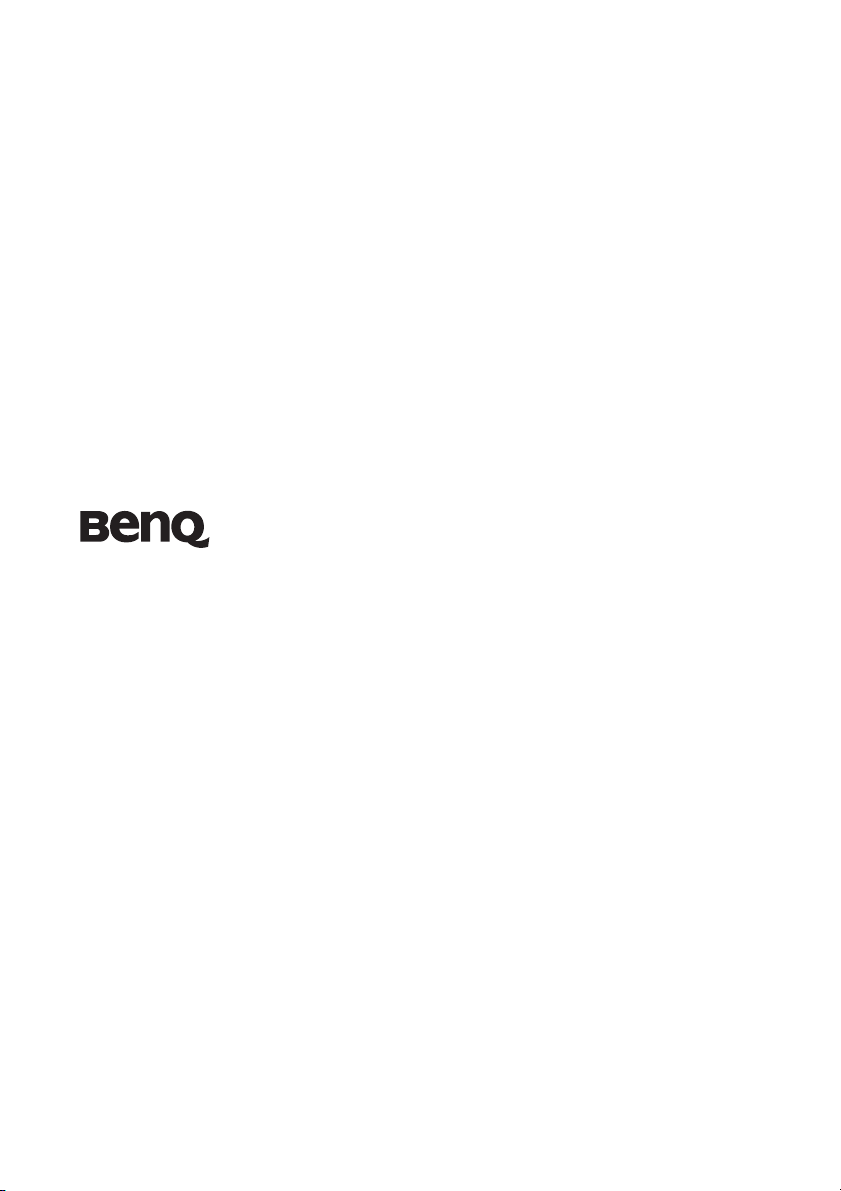
MX810ST/MW811ST/MX812ST
(Model Name: MX713 ST/MW714 ST/MX762 ST)
Digital Projector
User Manual
Welcome
Page 2
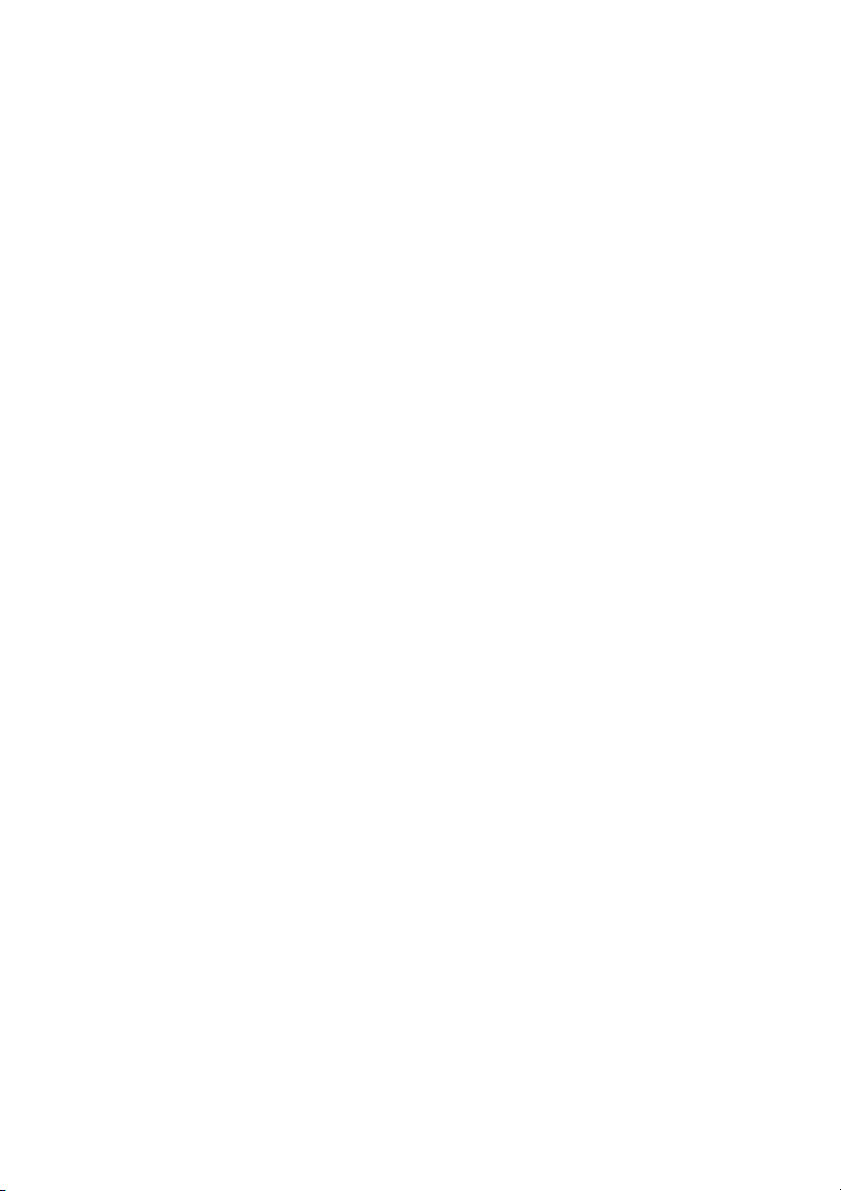
Table of contents
Important safety
instructions .........................3
Introduction........................7
Projector features .................................. 7
Shipping contents.................................. 8
Projector exterior view.......................... 9
Controls and functions ....................... 10
Positioning your
projector............................14
Choosing a location............................. 14
Obtaining a preferred projected
image size ............................................. 15
Connection .......................19
Connecting video source devices........ 20
Playing sound through the projector . 21
Operation ..........................23
Starting up the projector..................... 23
Adjusting the projected image ............ 24
Using the menus.................................. 26
Securing the projector......................... 27
Switching input signal......................... 30
Magnifying and searching for
details ................................................... 31
Selecting the aspect ratio..................... 31
Optimizing the image.......................... 33
Setting the presentation timer ............ 36
Remote paging operations .................. 37
Freezing the image............................... 37
Hiding the image ................................. 37
Utilizing FAQ function ....................... 37
Locking control keys ........................... 38
Operating in a high altitude
environment.........................................38
Creating your own startup screen .......38
Adjusting the sound.............................39
Controlling the projector through a LAN
environment.........................................40
Presenting from a USB Reader............53
Shutting down the projector ...............54
Direct power off ...................................54
Menu operation ...................................55
Maintenance......................64
Care of the projector............................64
Lamp information................................65
Troubleshooting ...............71
Specifications ....................72
Projector specifications........................72
Dimensions...........................................73
Ceiling mount installation...................73
Timing chart.........................................74
Warranty and Copyright
information.......................77
Regulation statements ......78
Table of contents2
Page 3
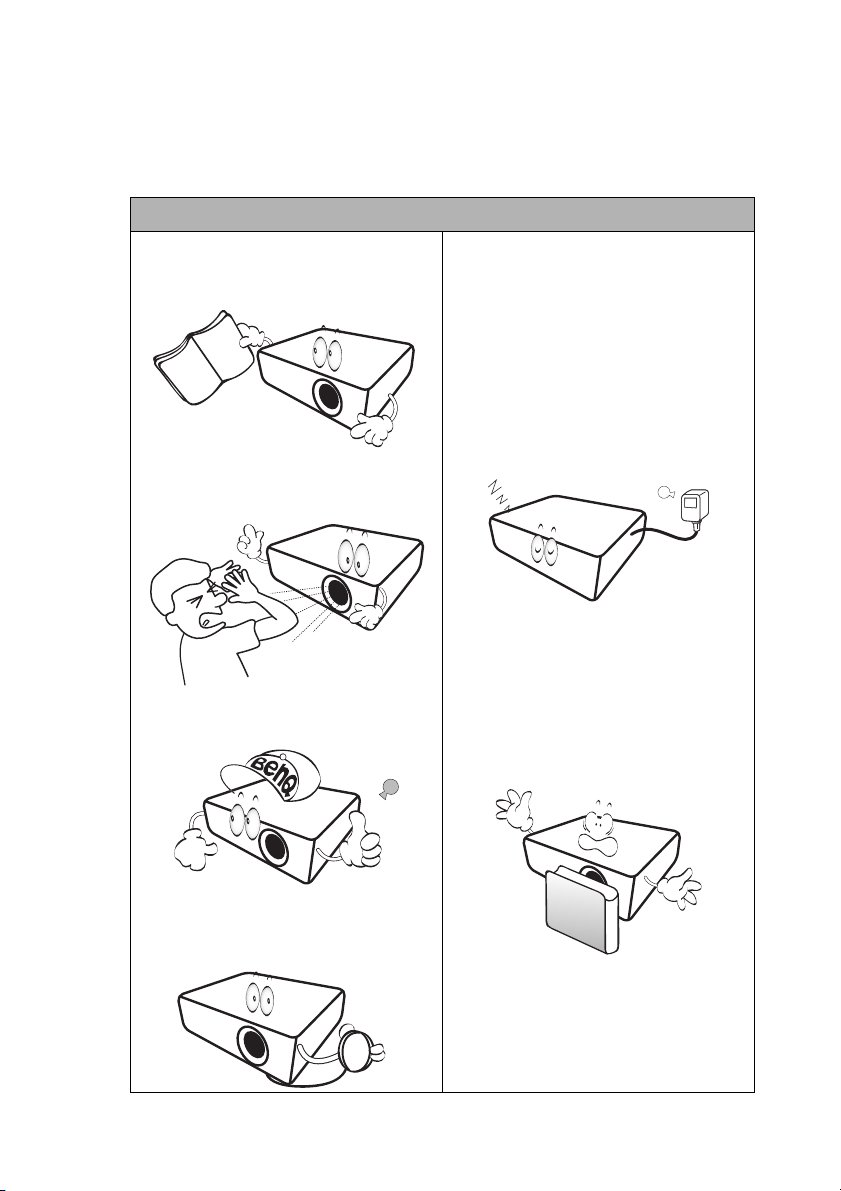
Important safety instructions
Your projector is designed and tested to meet the latest standards for safety of information
technology equipment. However, to ensure safe use of this product, it is important that you
follow the instructions mentioned in this manual and marked on the product.
Safety Instructions
1. Please read this manual before you
operate your projector. Save it for
future reference.
2. Do not look straight at the projector
lens during operation. The intense
light beam may damage your eyes.
3. Refer servicing to qualified service
personnel.
5. In some countries, the line voltage is
6. Do not block the projection lens with
NOT stable. This projector is designed
to operate safely within a mains
voltage between 100 to 240 volts AC,
but could fail if power cuts or surges
of 10 volts occur. In areas where the
mains voltage may fluctuate or cut
out, it is recommended that you
connect your projector through a
power stabilizer, surge protector or
uninterruptible power supply (UPS).
any objects when the projector is
under operation as this could cause
the objects to become heated and
deformed or even cause a fire. To
temporarily turn off the lamp, press
BLANK on the projector or remote
control.
4. Always open the lens shutter (if any)
or remove the lens cap (if any) when
the projector lamp is on.
Important safety instructions 3
Page 4
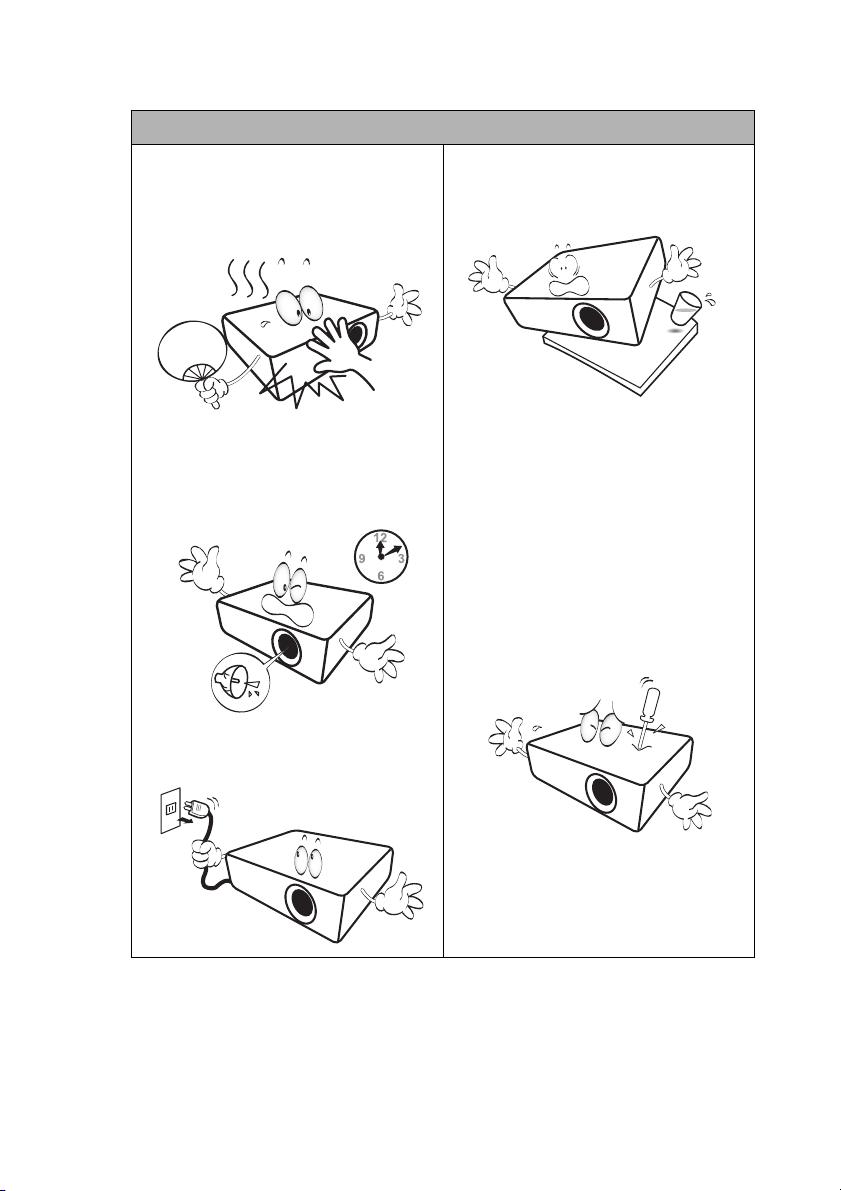
Safety Instructions (Continued)
7. The lamp becomes extremely hot
during operation. Allow the projector
to cool for approximately 45 minutes
prior to removing the lamp assembly
for replacement.
10. Do not place this product on an
unstable cart, stand, or table. The
product may fall, sustaining serious
damage.
8. Do not operate lamps beyond the
rated lamp life. Excessive operation of
lamps beyond the rated life could
cause them to break on rare occasions.
9. Never replace the lamp assembly or
any electronic components unless the
projector is unplugged.
11. Do not attempt to disassemble this
projector. There are dangerous high
voltages inside which may cause death
if you should come into contact with
live parts. The only user serviceable
part is the lamp which has its own
removable cover.
Under no circumstances should you
ever undo or remove any other covers.
Refer servicing only to suitably
qualified professional service
personnel.
12. When the projector is under
operation, you may sense some heated
air and odor from its ventilation grill.
It is a normal phenomenon and not a
product defect.
Important safety instructions4
Page 5
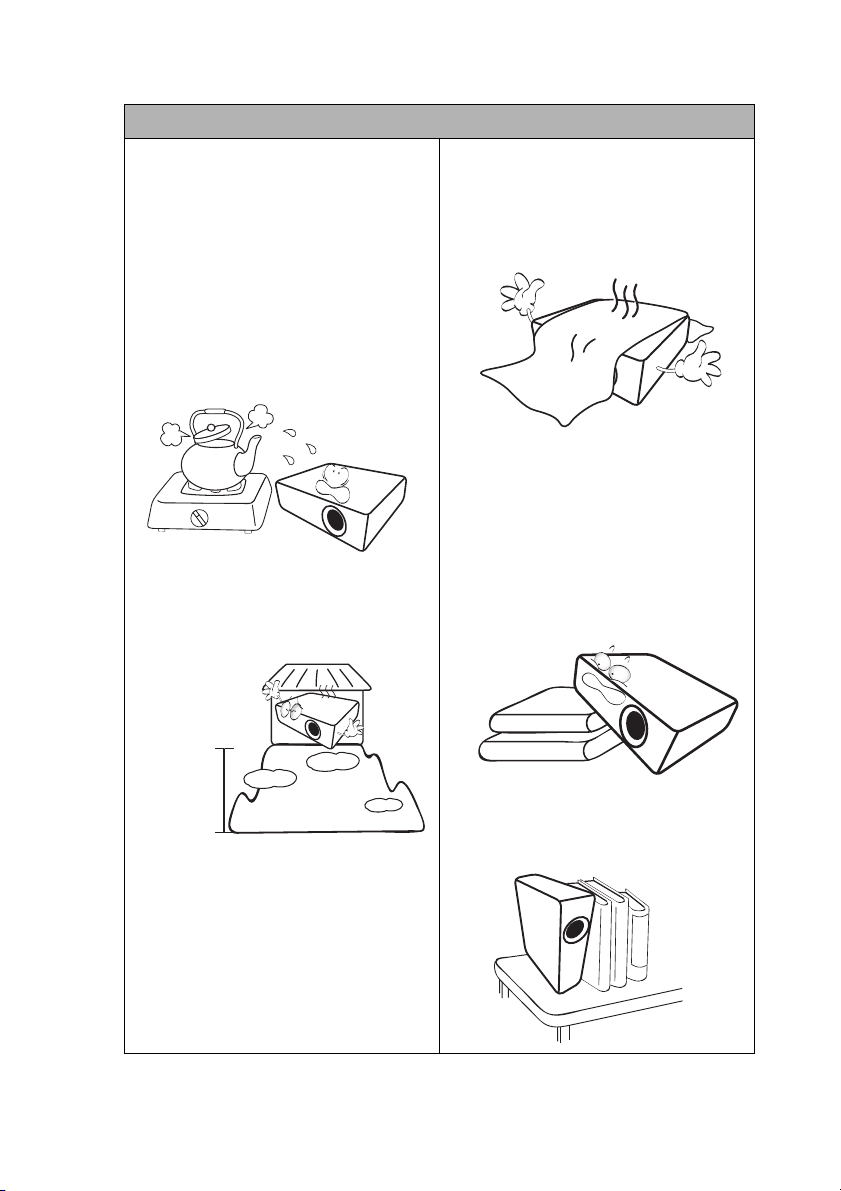
3000 m
(10000 feet)
0 m
(0 feet)
Safety Instructions (Continued)
13. Do not place this projector in any of the
following environments.
- Space that is poorly ventilated or
confined. Allow at least 50 cm clearance
from walls and free flow of air around
the projector.
- Locations where temperatures may
become excessively high, such as the
inside of a car with all windows rolled
up.
- Locations where excessive humidity,
dust, or cigarette smoke may
contaminate optical components,
shorten the projector's life span and
darken the image.
- Locations near fire alarms
- Locations with an ambient temperature
above 40°C / 104°F
- Locations where the altitudes are higher
than 3000 m (10000 feet).
14. Do not block the ventilation holes.
- Do not place this projector on a blanket,
bedding or any other soft surface.
- Do not cover this projector with a cloth
or any other item.
- Do not place inflammables near the
projector.
If the ventilation holes are seriously
obstructed, overheating inside the
projector may result in a fire.
15. Always place the projector on a level,
horizontal surface during operation.
- Do not use if tilted at an angle of more
than 10 degrees left to right, nor at angle
of more than 15 degrees front to back.
Using the projector when it is not fully
horizontal may cause a malfunction of,
or damage to, the lamp.
16. Do not stand the projector on end
vertically. Doing so may cause the
projector to fall over, causing injury or
resulting in damage to the projector.
Important safety instructions 5
Page 6
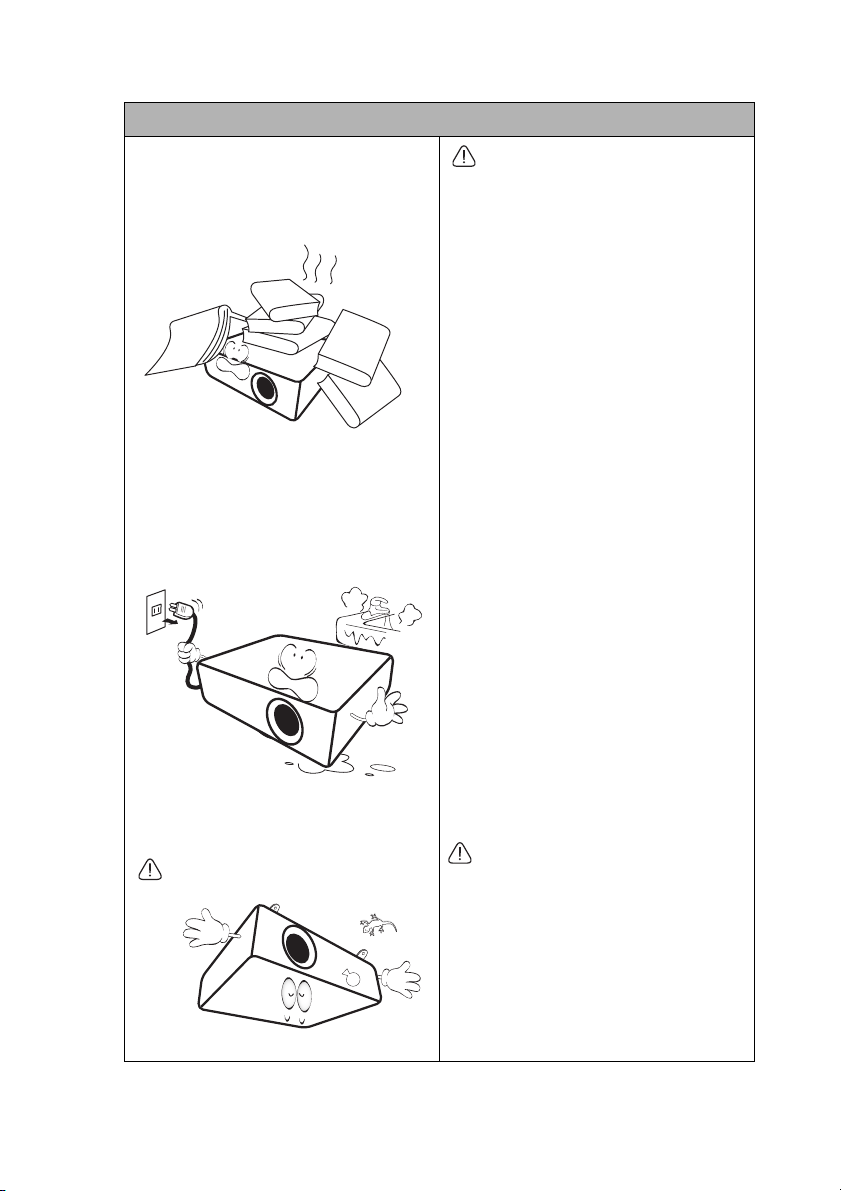
Safety Instructions (Continued)
17. Do not step on the projector or place
any objects upon it. Besides probable
physical damage to the projector, doing
so may result in accidents and possible
injury.
18. Do not place liquids near or on the
projector. Liquids spilled into the
projector may cause it to fail. If the
projector does become wet, disconnect
it from the power supply's power outlet
and call BenQ to have the projector
serviced.
19. This product is capable of displaying
inverted images for ceiling mount
installation.
Use only BenQ's Ceiling Mount Kit for
mounting the projector and ensure it is
securely installed.
Ceiling mounting the projector
We want you to have a pleasant
experience using your BenQ projector,
so we need to bring this safety matter to
your attention to prevent possible
damage to person and property.
If you intend to mount your projector
on the ceiling, we strongly recommend
that you use a proper fitting BenQ
projector ceiling mount kit and that
you ensure it is securely and safely
installed.
If you use a non-BenQ brand projector
ceiling mount kit, there is a safety risk
that the projector may fall from the
ceiling due to an improper attachment
through the use of the wrong gauge or
length screws.
You can purchase a BenQ projector
ceiling mount kit from the place you
purchased your BenQ projector. BenQ
recommends that you also purchase a
separate Kensington lock compatible
security cable and attach it securely to
both the Kensington lock slot on the
projector and the base of the ceiling
mount bracket. This will perform the
secondary role of restraining the
projector should its attachment to the
mounting bracket become loose.
Hg - Lamp contains mercury. Manage in
accordance with local disposal laws.
See www.lamprecycle.org.
20. This apparatus must be earthed.
Important safety instructions6
Page 7
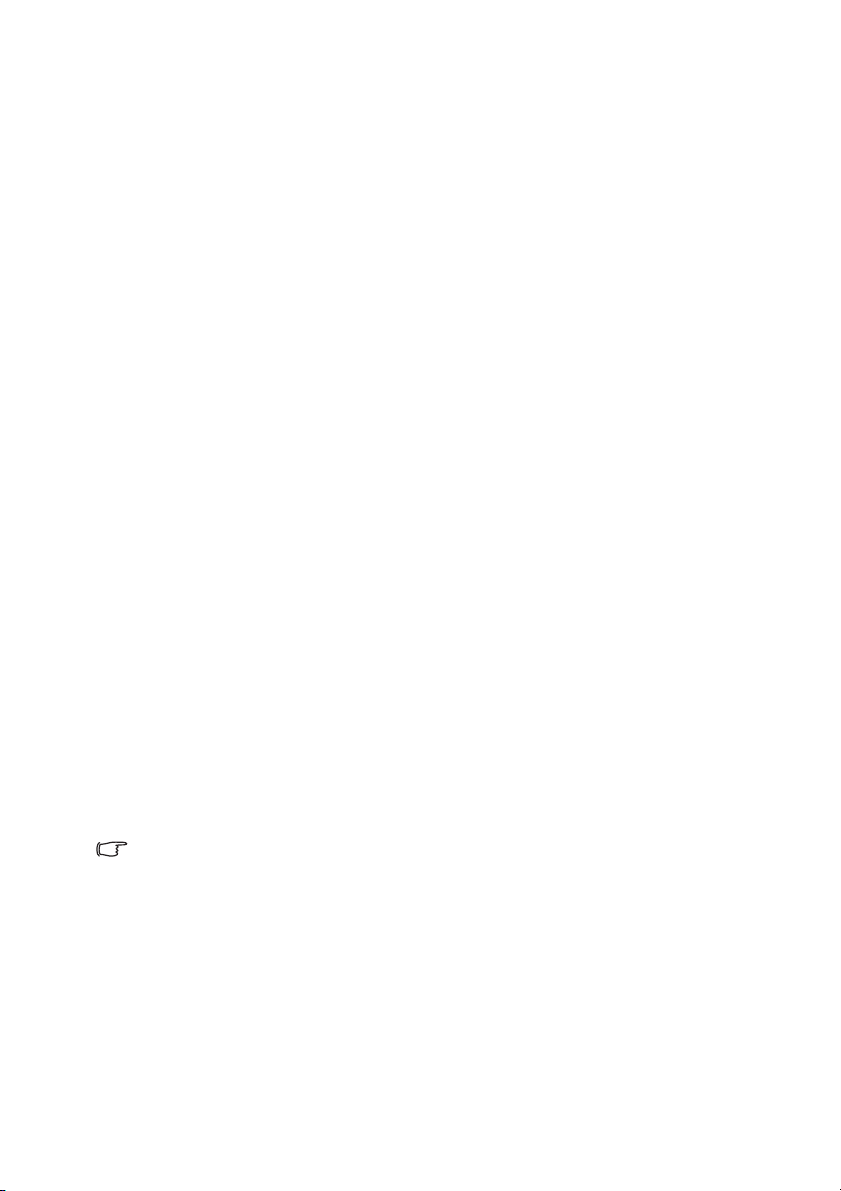
Introduction
Projector features
The projector integrates high-performance optical engine projection and a user-friendly
design to deliver high reliability and ease of use.
The projector offers the following features.
• Network Settings allowing management of projector status from a computer using a web
browser
• Microphone jack to output the sound through the projector speaker
• USB MINI-B jack to display computer signal through a USB cable
• USB TYPE-A jack to present images stored on a USB flash drive
• 3D function to enjoy the 3D movies, videos, and sporting events in a more realistic way
by presenting the depth of the images
• Filter free design to lower maintenance and operating costs
• Auto keystone function to correct image keystoning automatically
• Brilliant color / VIDI to provide truer, more vibrant colors in picture
• Closed captioning to display the dialogue, narration, and sound effects of TV programs
and videos
• Variable audio output
• Wall color correction allowing projection on surfaces of several predefined colors
• Quick auto search speeding up the signal detecting process
• Selectable password protected function
• 3D color management allowing color adjustments to your liking
• Selectable quick cooling function making the projector cool in a shorter time
• FAQ to troubleshoot operational problems with one quick key press
• Presentation timer for better control of time during presentations
• One-key auto-adjustment to display the best picture quality
• Digital keystone correction to correct distorted images
• Adjustable color balance control for data/video display
• Ability to display 16.7 million colors
• Multi-language On-Screen Display (OSD) menus
• Switchable normal and economic modes to reduce the power consumption
• Built-in speakers providing mixed mono audio when an audio input is connected
• Component HDTV compatibility (YP
• The apparent brightness of the projected image will vary depending on the ambient
lighting conditions, selected input signal contrast/brightness settings, and is directly
proportional to projection distance.
• The lamp brightness will decline over time and may vary within the lamp manufacturers
specifications. This is normal and expected behavior.
bPr)
Introduction 7
Page 8
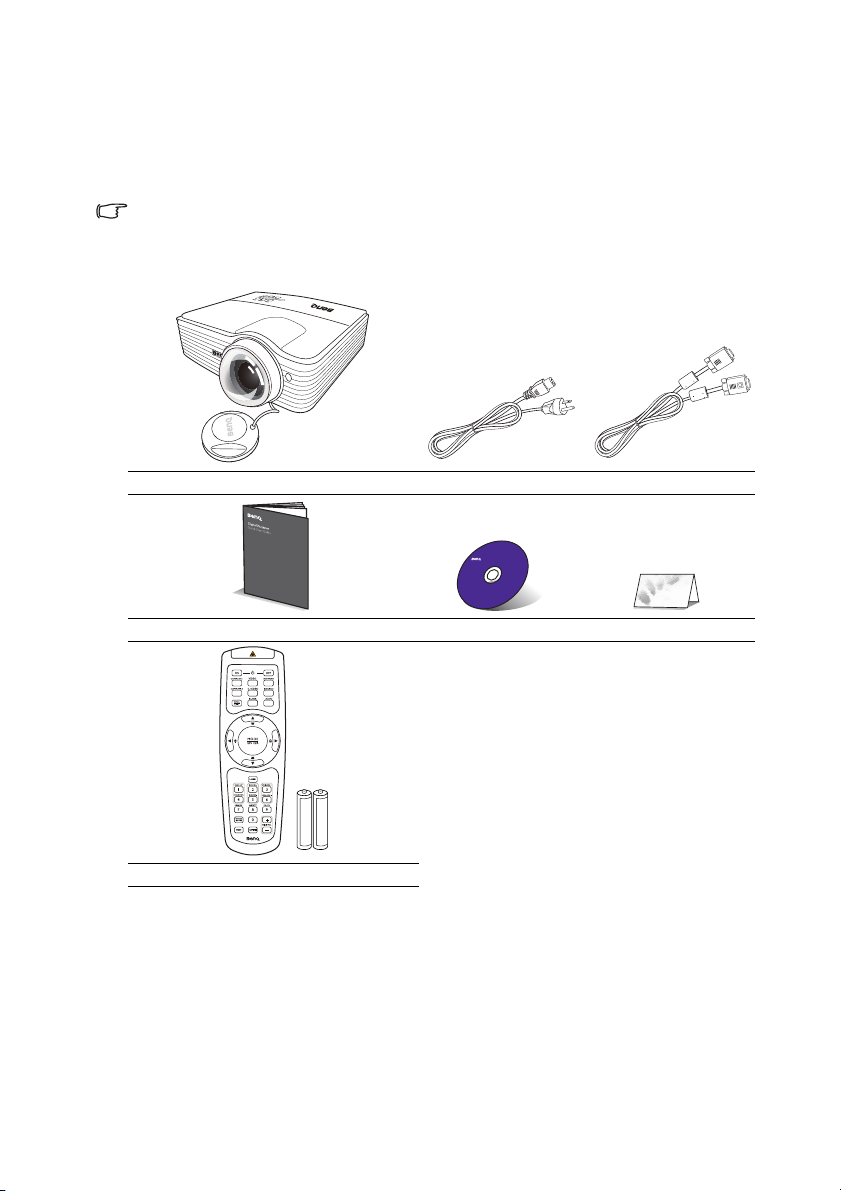
Shipping contents
1. Spare lamp kit
2. Ceiling mount kit
3. RS232 cable
4. Soft carry case
Carefully unpack and verify that you have all of the items shown below. If any of these items
are missing, please contact your place of purchase.
Standard accessories
The supplied accessories will be suitable for your region, and may differ from those
illustrated.
*The warranty card is only supplied in some specific regions. Please consult your dealer for
detailed information.
Projector Power cord VGA cable
Quick start guide User manual CD Warranty card*
Optional accessories
Introduction8
Remote control with batteries
Page 9
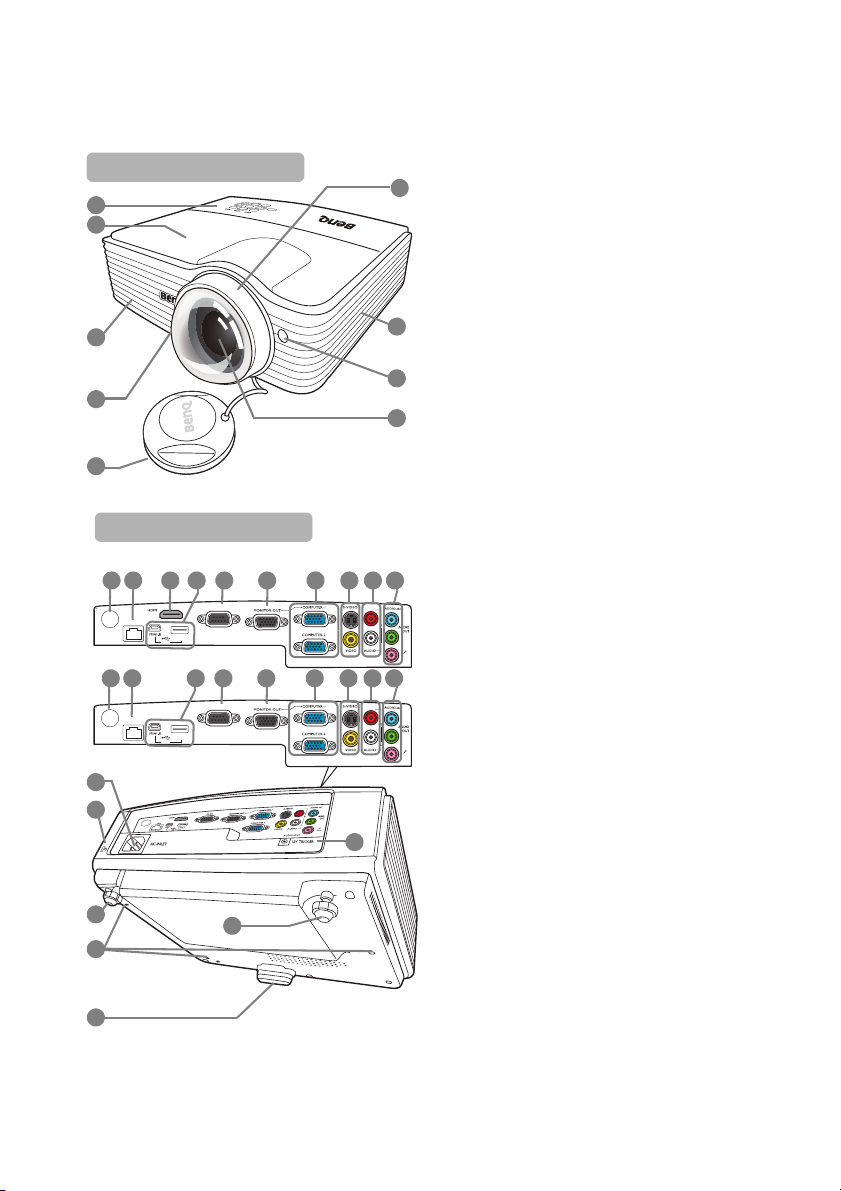
Projector exterior view
Front/upper side
6
8
9
7
5
1
3
4
2
MX762 ST
MIC
TYPE-A
LAN
AUDIO-OUT
USB
RS-232
MX713 ST/MW714 ST
MIC
TYPE-A
LAN
AUDIO-OUT
USB
RS-232
Rear/lower side
10
11
12
1916 20 21 24231817 2215
14
13
12
19 21 232215 2416 18 20
25
1. External control panel
(See "Controls and functions" on page 10
for details.)
2. Lamp cover
3. Vent (heated air exhaust)
4. Quick-release button
5. Lens cover
6. Focus ring
7. Vent (cool air intake)
8. Front IR remote sensor
9. Projection lens
10. AC power jack
11. Kensington anti-theft lock slot
12. Rear adjuster foot
13. Ceiling mount holes
14. Front adjuster foot
15. Rear IR remote sensor
16. RJ45 LAN input jack
17. HDMI-input port
18. USB ports
19. RS232 control port
20. RGB signal output jack
21. RGB (PC)/Component Video (YPbPr/
YCbCr) sig nal i nput jack
22. S-Video input jack
Video input jack
23. Audio (L/R) input jacks
24. Audio input jack
Audio output jack
Microphone jack
25. 12V DC output terminal
Used to trigger external devices such as an
electric screen or light control, etc.
Consult your dealer for how to connect
these devices.
Introduction 9
Page 10
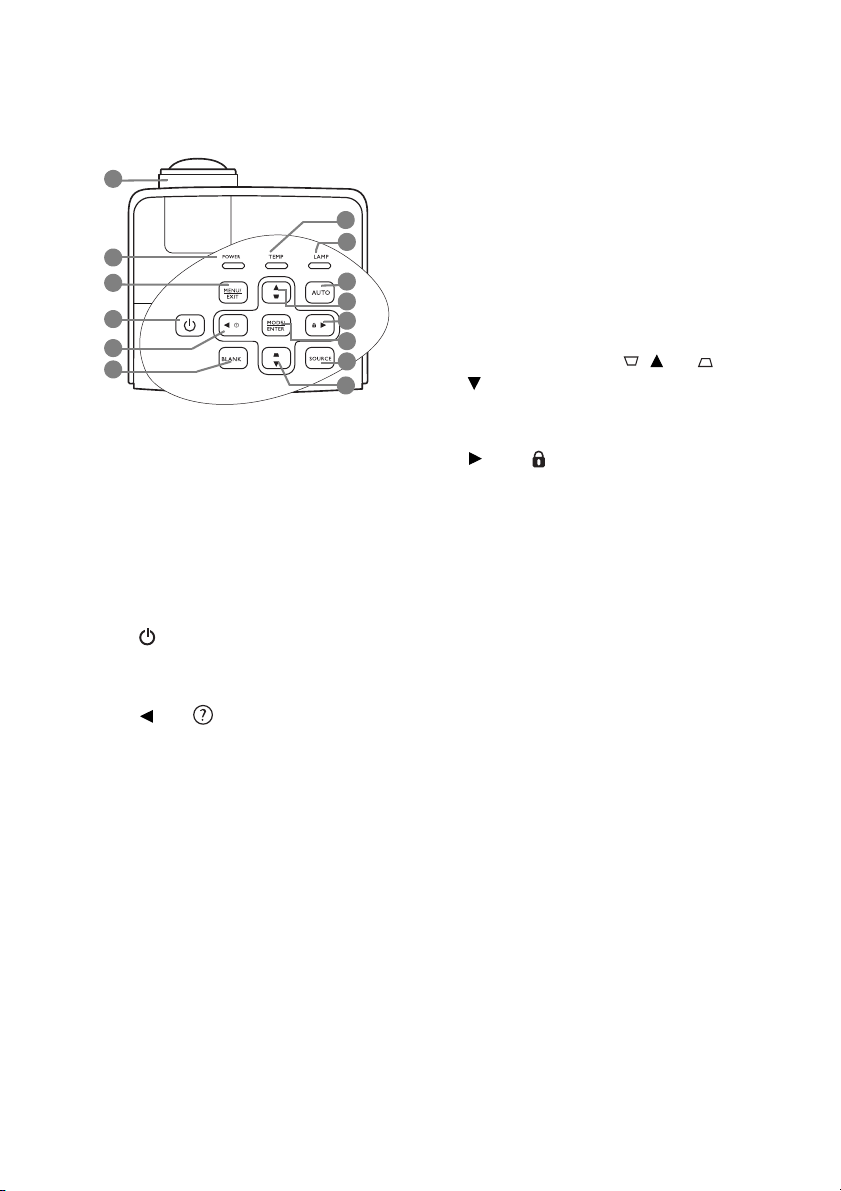
Controls and functions
10
9
11
13
12
8
7
10
4
5
2
3
6
1
Projector
1. Focus ring
Adjusts the focus of the projected image.
2. POWER indicator light
Lights up or flashes when the projector is
under operation.
3. MENU/EXIT
Turns on the On-Screen Display (OSD)
menu. Goes back to previous OSD menu,
exits and saves menu settings.
4. POWER
Toggles the projector between standby
mode and on.
5. Left/
Starts the FAQ function.
6. BLANK
Used to hide the screen picture.
7. TEMPerature warning light
Lights up red if the projector's
temperature becomes too high.
8. LAMP indicator light
Indicates the status of the lamp. Lights up
or flashes when the lamp has developed a
problem.
9. AUTO
Automatically determines the best picture
timings for the displayed image.
10. Keystone/Arrow keys ( / Up, /
Down)
Manually corrects distorted images
resulting from an angled projection.
11. Right/
Activates panel key lock.
When the On-Screen Display (OSD)
menu is activated, the #5, #10, and #11
keys are used as directional arrows to
select the desired menu items and to make
adjustments.
12. MODE/ENTER
Selects an available picture setup mode.
Activates the selected On-Screen Display
(OSD) menu item.
13. SOURCE
Displays the source selection bar.
Introduction10
Page 11
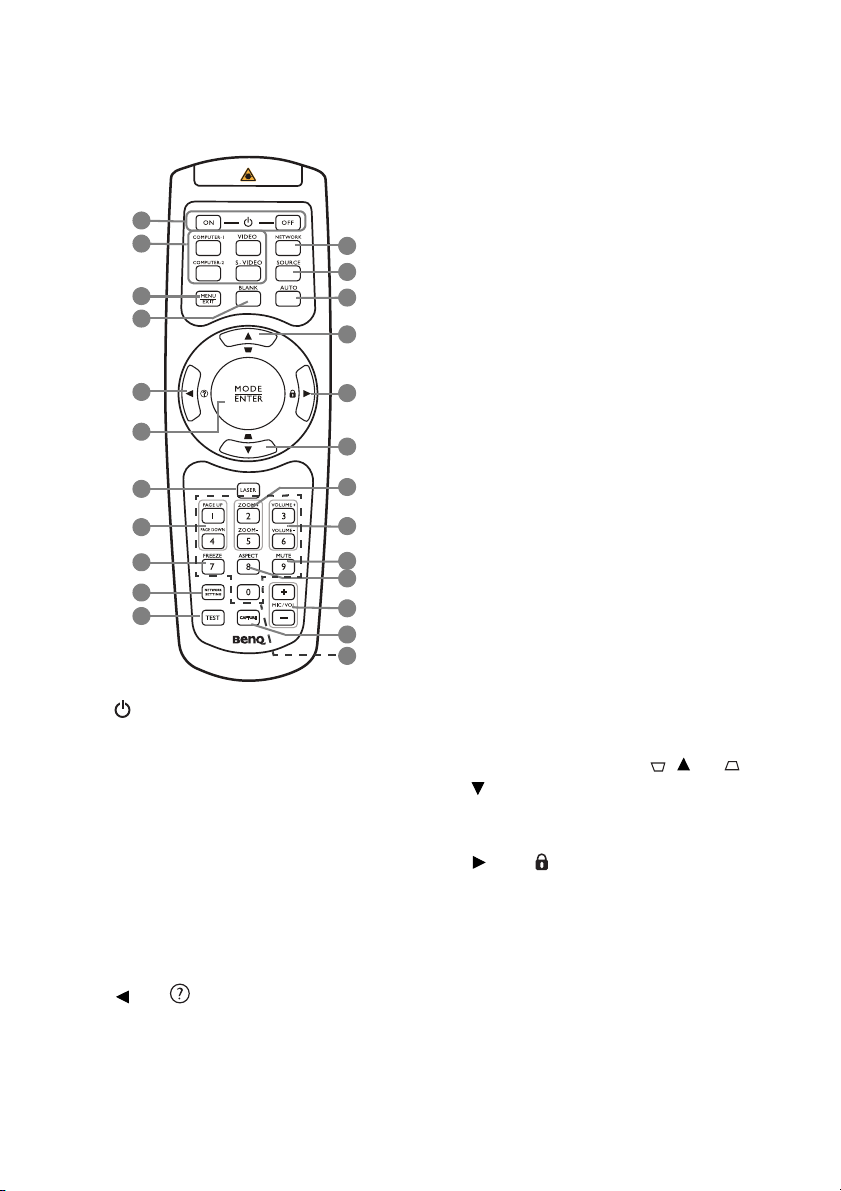
Remote control
11
6
8
10
1
2
3
4
5
7
9
20
16
17
19
18
23
22
21
15
15
14
13
12
1. ON/OFF
Toggles the projector between standby mode
and on.
2. Source selection buttons (COMPUTER-1,
COMPUTER-2,
Selects an input source for display.
VIDEO, S-VIDEO)
3. MENU/EXIT
Turns on the On-Screen Display (OSD)
menu. Goes back to previous OSD menu,
exits and saves menu settings.
4. BLANK
Used to hide the screen image.
5. Left/
Starts the FAQ function.
6. MODE/ENTER
Selects an available picture setup mode.
Activates the selected On-Screen Display
(OSD) menu item.
7. LASER
Emits visible laser pointer light for
presentation purposes.
8. PAGE UP/PAGE DOWN
Operates your display software program
(on a connected PC) which responds to
page up/down commands (like Microsoft
PowerPoint) .
9. FREEZE
Freezes the projected image.
10. NETWORK SETTING
Enters network setting directly.
11. TEST
Displays the test pattern.
12. NETWORK
Searches the network signal and project it
within a few seconds once available.
13. SOURCE
Displays the source selection bar.
14. AUTO
Automatically determines the best
picture timings for the displayed image.
15. Keystone/Arrow buttons ( / Up, /
Down)
Manually corrects distorted images
resulting from an angled projection.
16. Right/
Locks the buttons on the projector.
When the On-Screen Display (OSD)
menu is activated, the #5, #15 and #16
buttons are used as directional arrows to
select the desired menu items and to
make adjustments.
Introduction 11
Page 12
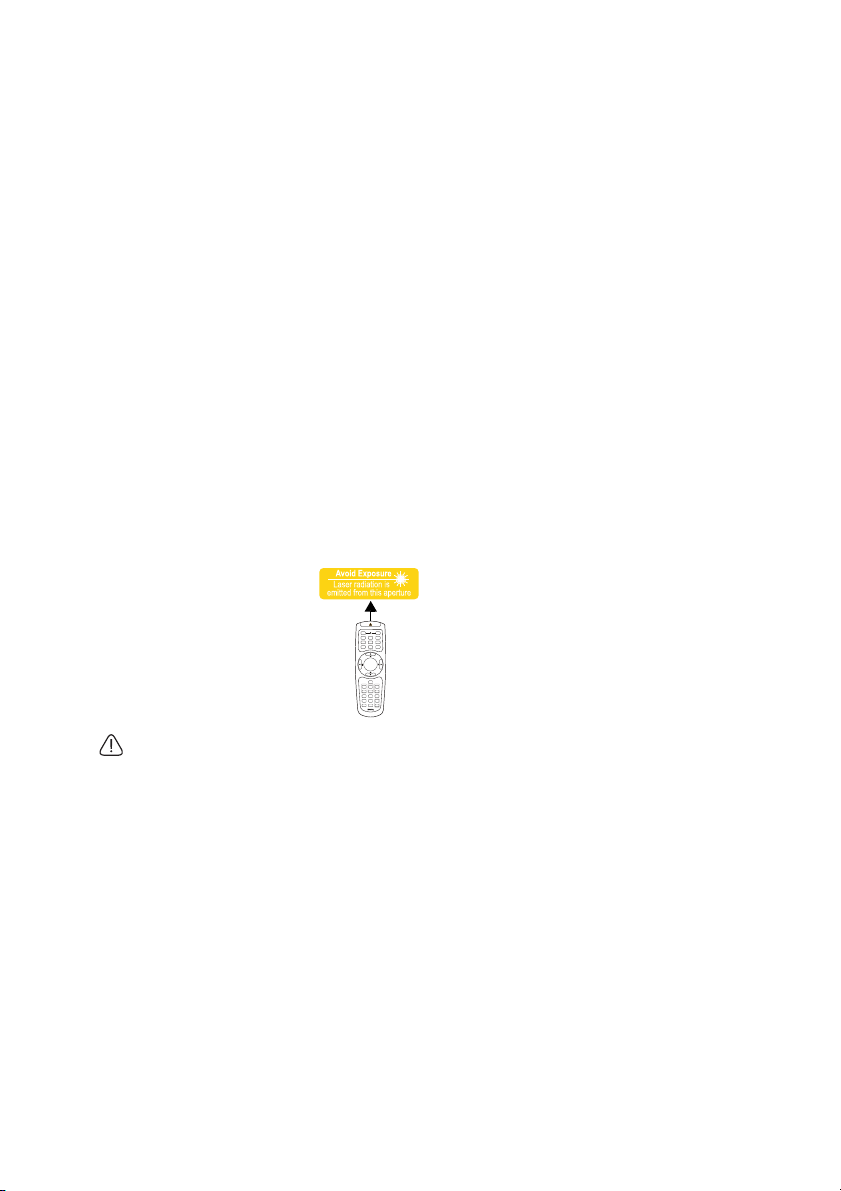
17. ZOOM+/ZOOM-
Magnifies or reduces the projected image
size.
18. VOLUME+/VOLUME-
Adjusts the sound level.
19. MUTE
Toggles projector audio between on and
off.
20. ASPECT
Selects the display aspect ratio.
21. MIC/VOL +/-
Adjusts the microphone sound level.
22. CAPTURE
Captures the projected picture and save it
as your startup screen.
23. Numeric buttons
Enters numbers in network settings.
Numeric buttons 1, 2, 3, 4 can also be
pressed when asked to enter password.
Operating the LASER pointer
The Laser Pointer is a
presentation aid for
professionals. It emits red
colored light when you press it
and the indicator lights up red.
The laser beam is visible. It is
necessary to press and hold
LASER for continuous output.
Do not look into the laser light window or
shine the laser light beam on yourself or
others. See the warning messages on the
back of the remote control prior to using it.
The laser pointer is not a toy. Parents should be
mindful of the dangers of laser energy and keep
this remote control out of the reach of children.
Introduction12
Page 13
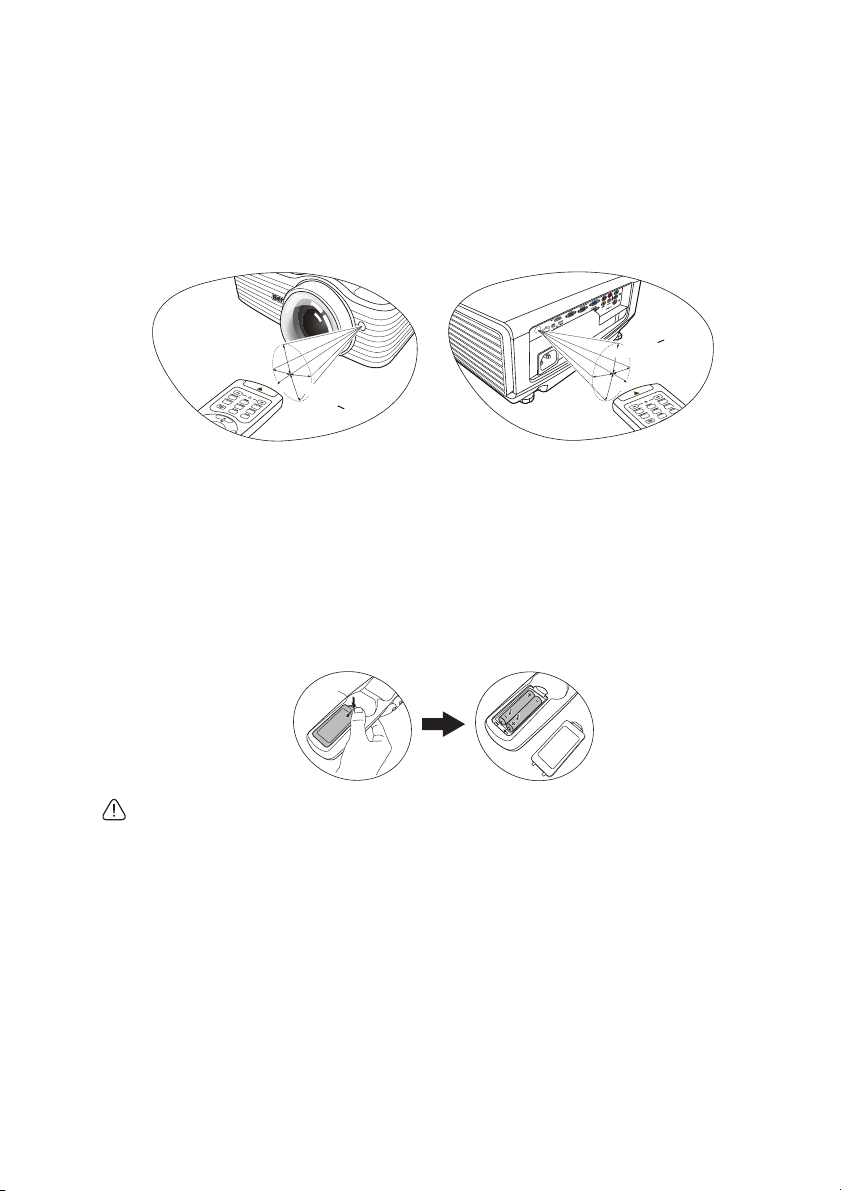
Remote control effective range
• Operating the projector from the front
A
p
p
r
o
x
.
+
1
5
º
• Operating the projector from the rear
A
p
p
r
o
x
.
+
1
5
º
Infra-Red (IR) remote control sensors are located on the front and the back of the projector.
The remote control must be held at an angle within 30 degrees perpendicular to the
projector's IR remote control sensors to function correctly. The distance between the remote
control and the sensors should not exceed 8 meters (~ 26 feet).
Make sure that there are no obstacles between the remote control and the IR sensors on the
projector that might obstruct the infra-red beam.
Replacing the remote control batteries
1. To open the battery cover, turn the remote control over to view its back, push on the
finger grip on the cover and slide it up in the direction of the arrow as illustrated. The
cover will slide off.
2. Remove any existing batteries (if necessary) and install two AAA batteries observing
the battery polarities as indicated in the base of the battery compartment. Positive (+)
goes to positive and negative (-) goes to negative.
3. Refit the cover by aligning it with the base and sliding it back down into position. Stop
when it clicks into place.
• Avoid leaving the remote control and batteries in an excessive heat or humid environment
like the kitchen, bathroom, sauna, sunroom or in a closed car.
• Replace only with the same or equivalent type recommended by the battery manufacturer.
• Dispose of the used batteries according to the manufacturer's instructions and local
environment regulations for your region.
• Never throw the batteries into a fire. There may be danger of an explosion.
• If the batteries are dead or if you will not be using the remote control for an extended
period of time, remove the batteries to avoid damage to the remote control from possible
battery leakage.
Introduction 13
Page 14
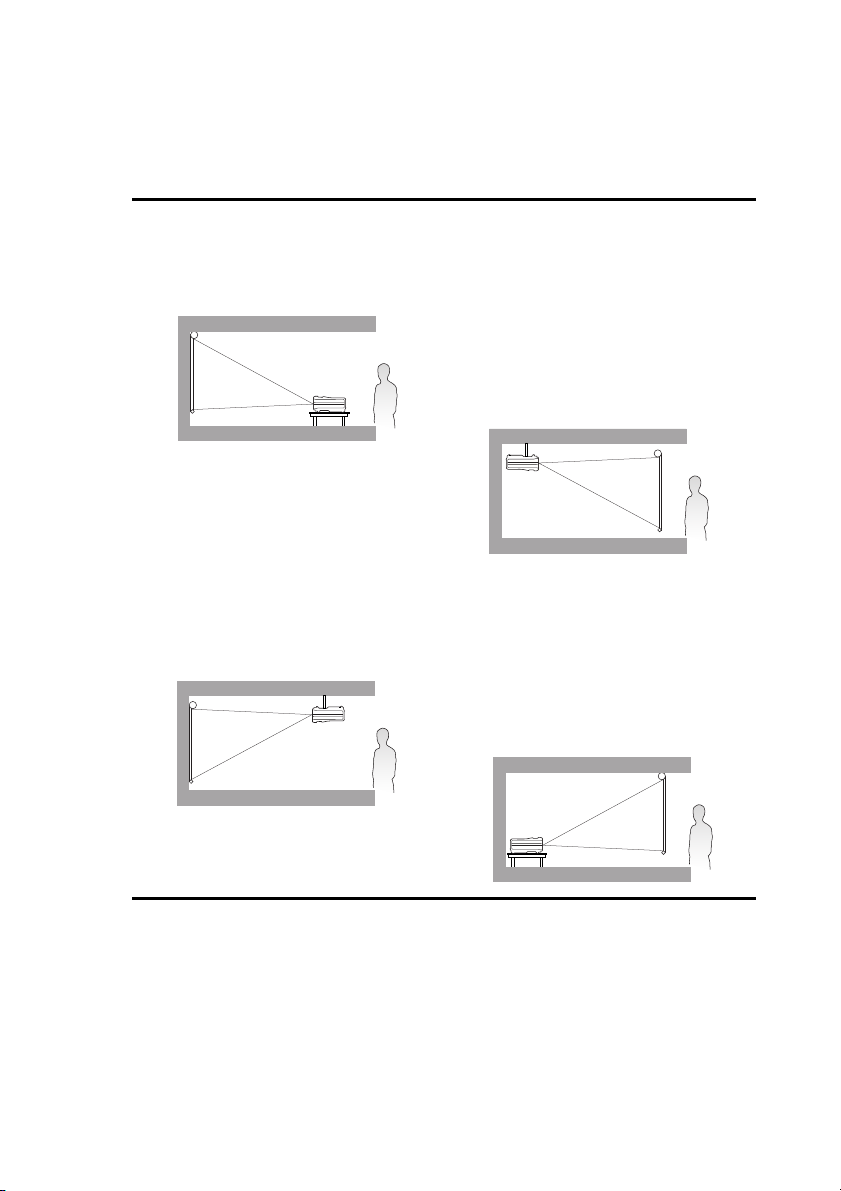
Positioning your projector
Choosing a location
Your projector is designed to be installed in one of four possible installation locations:
1. Front Table
Select this location with the projector placed
on the table in front of the screen. This is the
most common way to position the projector
for quick setup and portability.
2. Front Ceiling
Select this location with the projector
suspended upside-down from the ceiling in
front of the screen.
Purchase the BenQ Projector Ceiling Mount
Kit from your dealer to mount your
projector on the ceiling.
Set Front Ceiling in the SYSTEM SETUP:
Basic > Projector Position menu after you
turn the projector on.
3. Rear Ceiling
Select this location with the projector
suspended upside-down from the ceiling
behind the screen.
Note that a special rear projection screen
and the BenQ Projector Ceiling Mount Kit
are required for this installation location.
Set Rear Ceiling in the SYSTEM SETUP:
Basic > Projector Position menu after you
turn the projector on.
4. Rear Table
Select this location with the projector placed
on the table behind the screen.
Note that a special rear projection screen is
required.
Set Rear Table in the SYSTEM SETUP: Basic
> Projector Position menu after you turn
the projector on.
Your room layout or personal preference will dictate which installation location you select.
Take into consideration the size and position of your screen, the location of a suitable power
outlet, as well as the location and distance between the projector and the rest of your
equipment.
Positioning your projector14
Page 15
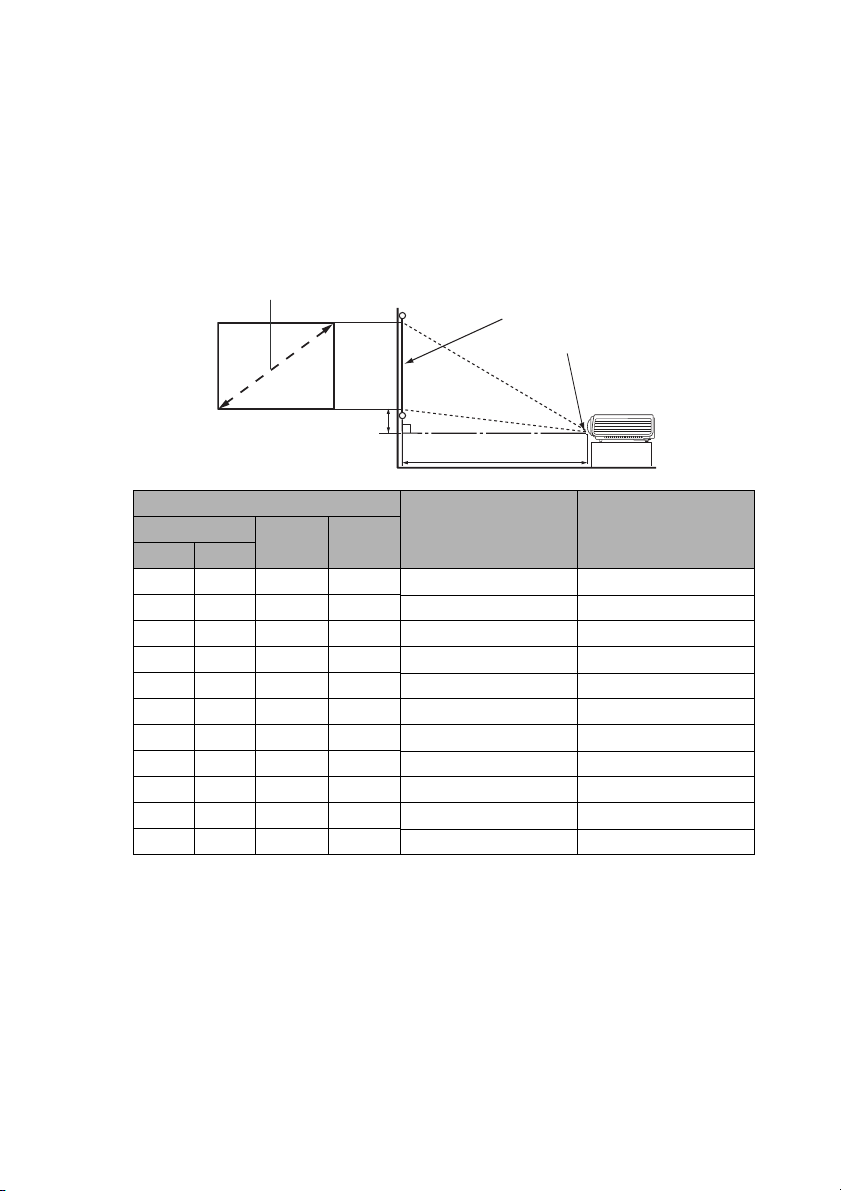
Obtaining a preferred projected image size
Projection distance
Center of lens
Screen
Vertical offset
Screen Size
The distance from the projector lens to the screen, the zoom setting, and the video format
each factors in the projected image size.
Projection dimensions
Refer to "Dimensions" on page 73 for the center of lens dimensions of this projector before
calculating the appropriate position.
• MX713 ST/MX762 ST
Screen size
Inch mm
40 1016 813 610 494 91
50 1270 1016 762 617 114
60 1524 1219 914 741 137
80 2032 1626 1219 988 183
100 2540 2032 1524 1235 229
120 3048 2438 1829 1481 274
150 3810 3048 2286 1852 343
200 5080 4064 3048 2469 457
220 5588 4470 3353 2716 503
250 6350 5080 3810 3086 572
300 7620 6096 4572 3704 686
W (mm) H (mm)
Distance from screen
(mm)
Vertical offset (mm)Diagonal
For example, if you are using a 120-inch screen, the recommended projection distance is
1481 mm and the vertical offset is 274 mm.
If your measured projection distance is 1.0 m (1000 mm), the closest match in the "Distance
from screen (mm)" column is 988 mm. Looking across this row shows that a 80'' (about 2.0
m) screen is required.
Positioning your projector 15
Page 16
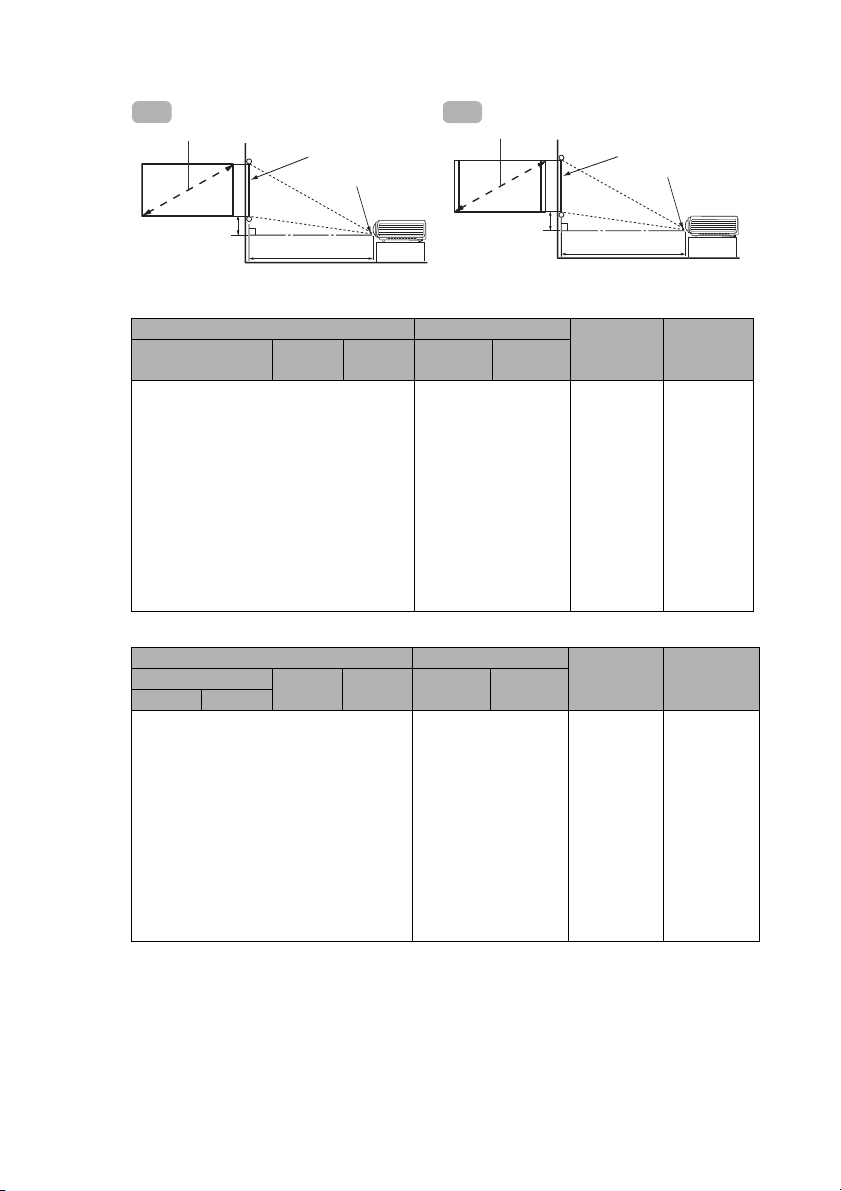
• MW714 ST
(a)
(b)
Center of lens
Screen
(c)
A1
(a)
(b)
Center of lens
Screen
(c)
A2
Table A1: The screen aspect ratio is 16:9 and the projected picture is 16:9
(a) Screen size Projected picture size
Diagonal
50 1270 623 1107 623 1107 541 68
80 2032 996 1771 996 1771 866 110
100 2540 1245 2214 1245 2214 1082 137
120 3048 1494 2657 1494 2657 1298 164
150 3810 1868 3321 1868 3321 1623 205
180 4572 2241 3985 2241 3985 1947 247
200 5080 2491 4428 2491 4428 2164 274
220 5588 2740 4870 2740 4870 2380 301
240 6096 2989 5313 2989 5313 2597 329
270 6858 3362 5977 3362 5977 2921 370
300 7620 3736 6641 3736 6641 3246 411
Height
(mm)
Width
(mm)
Height
(mm)
Width
(mm)
(b) Distance
from screen
(mm)
(c) Vertical
Table A2: The screen aspect ratio is 16:9 and the projected picture is 16:10
(a) Screen size Projected picture size
Diagonal
Inches mm
50 1270 623 1107 623 996 487 31
80 2032 996 1771 996 1594 779 50
100 2540 1245 2214 1245 1992 974 62
120 3048 1494 2657 1494 2391 1168 75
150 3810 1868 3321 1868 2989 1461 93
180 4572 2241 3985 2241 3586 1753 112
200 5080 2491 4428 2491 3985 1947 125
220 5588 2740 4870 2740 4383 2142 137
240 6096 2989 5313 2989 4782 2337 149
270 6858 3362 5977 3362 5380 2629 168
300 7620 3736 6641 3736 5977 2921 187
Height
(mm)
Width
(mm)
Height
(mm)
Width
(mm)
(b) Distance
from screen
(mm)
(c) Vertical
offset
(mm)
offset
(mm)
Positioning your projector16
Page 17
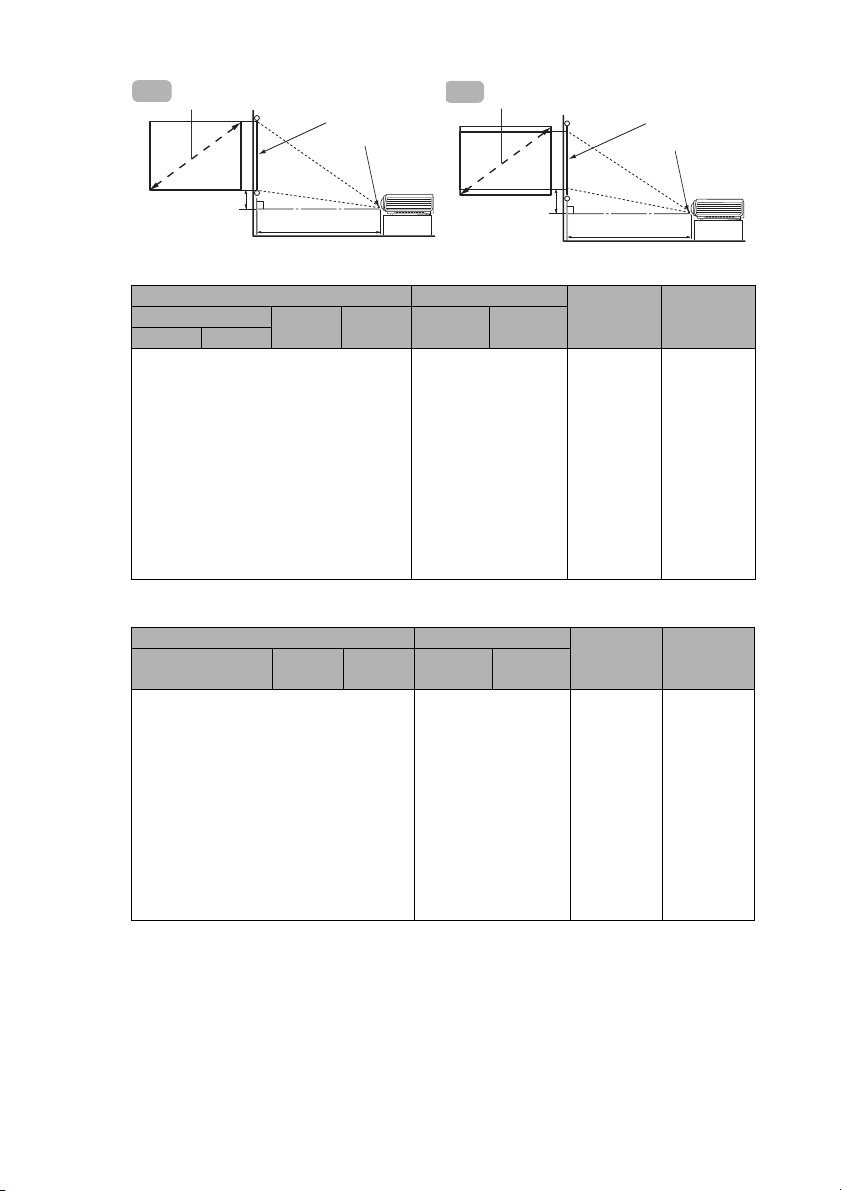
Table B1: The screen aspect ratio is 4:3 and the projected picture is 4:3
(a)
(b)
Center of lens
Screen
(c)
B1
(a)
(b)
Center of lens
Screen
(c)
B2
(a) Screen size Projected picture size
Diagonal
Inches mm
50 1270 762 1016 762 1016 596 57
80 2032 1219 1626 1219 1626 953 91
100 2540 1524 2032 1524 2032 1192 114
120 3048 1829 2438 1829 2438 1430 137
150 3810 2286 3048 2286 3048 1787 171
180 4572 2743 3658 2743 3658 2145 206
200 5080 3048 4064 3048 4064 2383 229
220 5588 3353 4470 3353 4470 2622 251
240 6096 3658 4877 3658 4877 2860 274
270 6858 4115 5486 4115 5486 3217 309
300 7620 4572 6096 4572 6096 3575 343
Height
(mm)
Width
(mm)
Height
(mm)
Width
(mm)
(b) Distance
from screen
(mm)
Table B2: The screen aspect ratio is 4:3 and the projected picture is 16:10
(a) Screen size Projected picture size
Diagonal
50 1270 762 1016 635 1016 497 32
80 2032 1219 1626 1016 1626 794 51
100 2540 1524 2032 1270 2032 993 64
120 3048 1829 2438 1524 2438 1192 76
150 3810 2286 3048 1905 3048 1490 95
180 4572 2743 3658 2286 3658 1787 114
200 5080 3048 4064 2540 4064 1986 127
220 5588 3353 4470 2794 4470 2185 140
240 6096 3658 4877 3048 4877 2383 152
270 6858 4115 5486 3429 5486 2681 171
300 7620 4572 6096 3810 6096 2979 191
Height
(mm)
Width
(mm)
Height
(mm)
Width
(mm)
(b) Distance
from screen
(mm)
(c) Vertical
offset
(mm)
(c) Vertical
offset
(mm)
Positioning your projector 17
Page 18
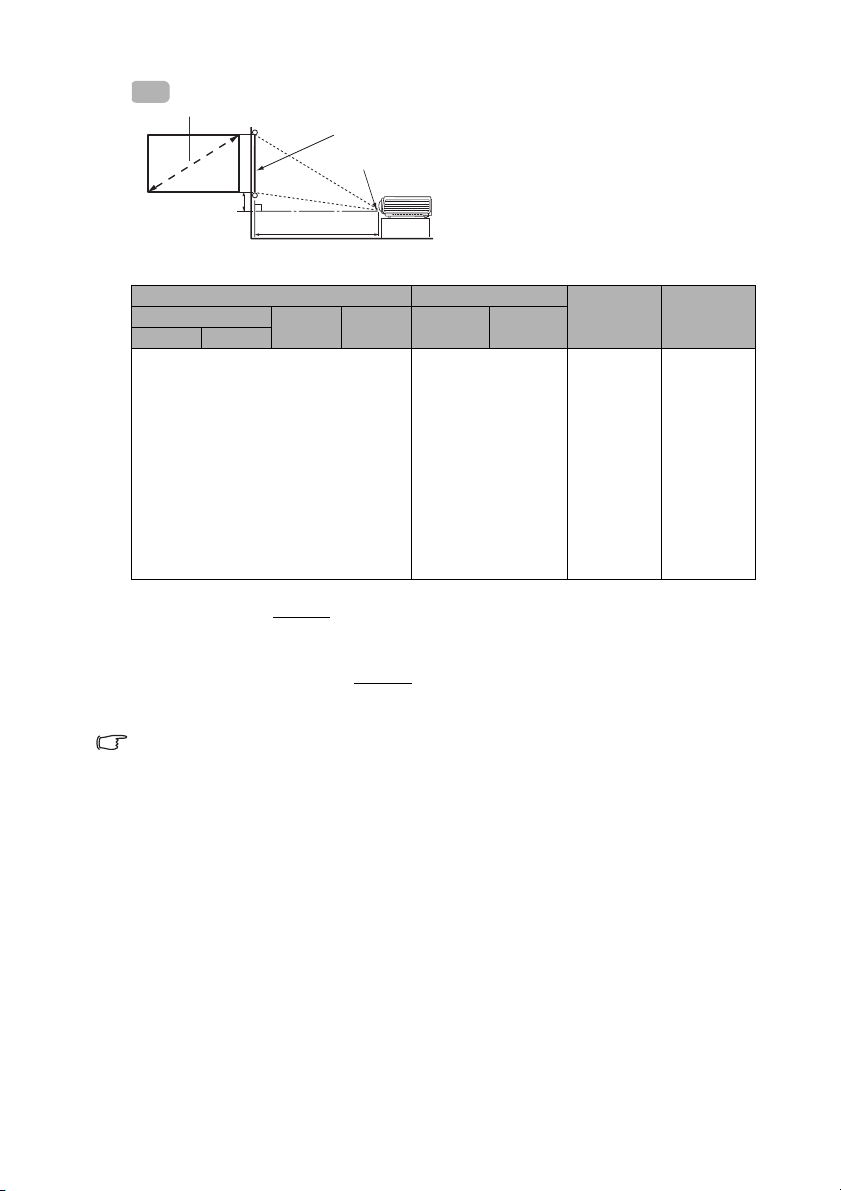
Table C: The screen aspect ratio is 16:10 and the projected picture is 16:10
(a)
(b)
Center of lens
Screen
(c)
C
(a) Screen size Projected picture size
Diagonal
Inches mm
Height
(mm)
Width
(mm)
Height
(mm)
Width
(mm)
(b) Distance
from screen
(mm)
(c) Vertical
offset
(mm)
50 1270 673 1077 673 1077 526 34
80 2032 1077 1723 1077 1723 842 54
100 2540 1346 2154 1346 2154 1053 67
120 3048 1615 2585 1615 2585 1263 81
150 3810 2019 3231 2019 3231 1579 101
180 4572 2423 3877 2423 3877 1895 121
200 5080 2692 4308 2692 4308 2105 135
220 5588 2962 4739 2962 4739 2316 148
240 6096 3231 5169 3231 5169 2526 162
270 6858 3635 5816 3635 5816 2842 182
300 7620 4039 6462 4039 6462 3158 202
For example, if you are using a 120-inch, 4:3-aspect-ratio screen and the projected picture is
16:10, please refer to Table B2
on page 17, the recommended projection distance is 1192 mm
and the vertical offset is 76 mm.
If you need a 16:9 screen to project a 16:9 picture and your measured projection distance is
1.5 m (1500 mm), please refer to Table A1
on page 16. The closest match in the "(b) Distance
from screen" column is 1623 mm. Looking across this row shows that a 150'' (about 3.8 m)
screen is required.
There is 3% tolerance among these numbers due to optical component variations.
BenQ recommends that if you intend to permanently install the projector, you should
physically test the projection size and distance using the actual projector in situ before you
permanently install it, so as to make allowance for this projector's optical characteristics. This
will help you determine the exact mounting position so that it best suits your installation
location.
Positioning your projector18
Page 19
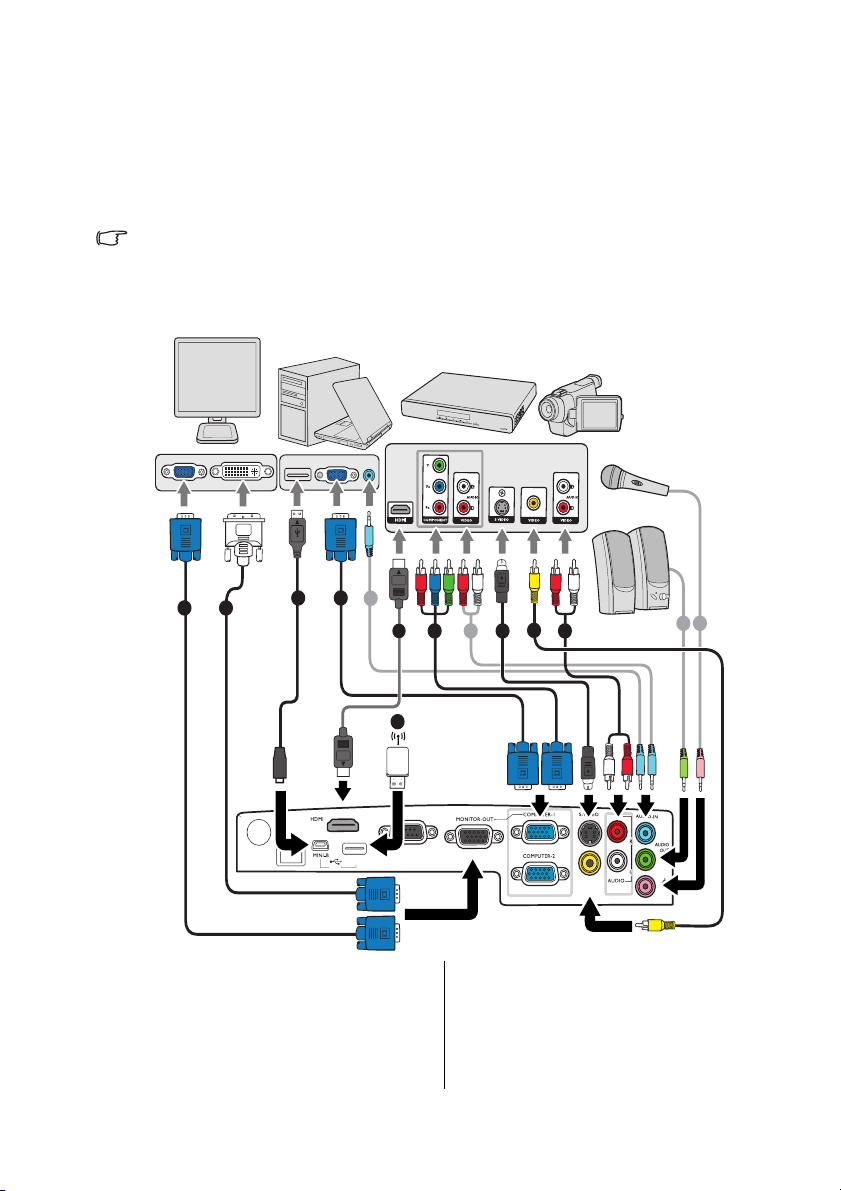
Connection
MIC
VIDEO
TYPE-A
LAN
AUDIO-OUT
USB
RS-232
7
8
8
8 9
4
1
2
1
6
3
10
11
5
Notebook or desktop
computer
Speakers
or
A/V device
Monitor
(DVI)
(VGA)
Microphone
or
When connecting a signal source to the projector, be sure to:
1. Turn all equipment off before making any connections.
2. Use the correct signal cables for each source.
3. Ensure the cables are firmly inserted.
• In the connections shown below, some cables may not be included with the projector (see
"Shipping contents" on page 8). They are commercially available from electronics stores.
• The connection illustrations below are for reference only. The rear connecting jacks
available on the projector vary with each projector model.
1. VGA cable
2. VGA to DVI-A cable
3. USB cable
4. Component Video to VGA (D-Sub)
adapter cable
5. S-Video cable
6. Video cable
7. Audio L/R cable
8. Audio cable
9. Microphone
10. USB flash drive/USB wireless dongle
11. HDMI cable (MX762 ST only)
Connection 19
Page 20
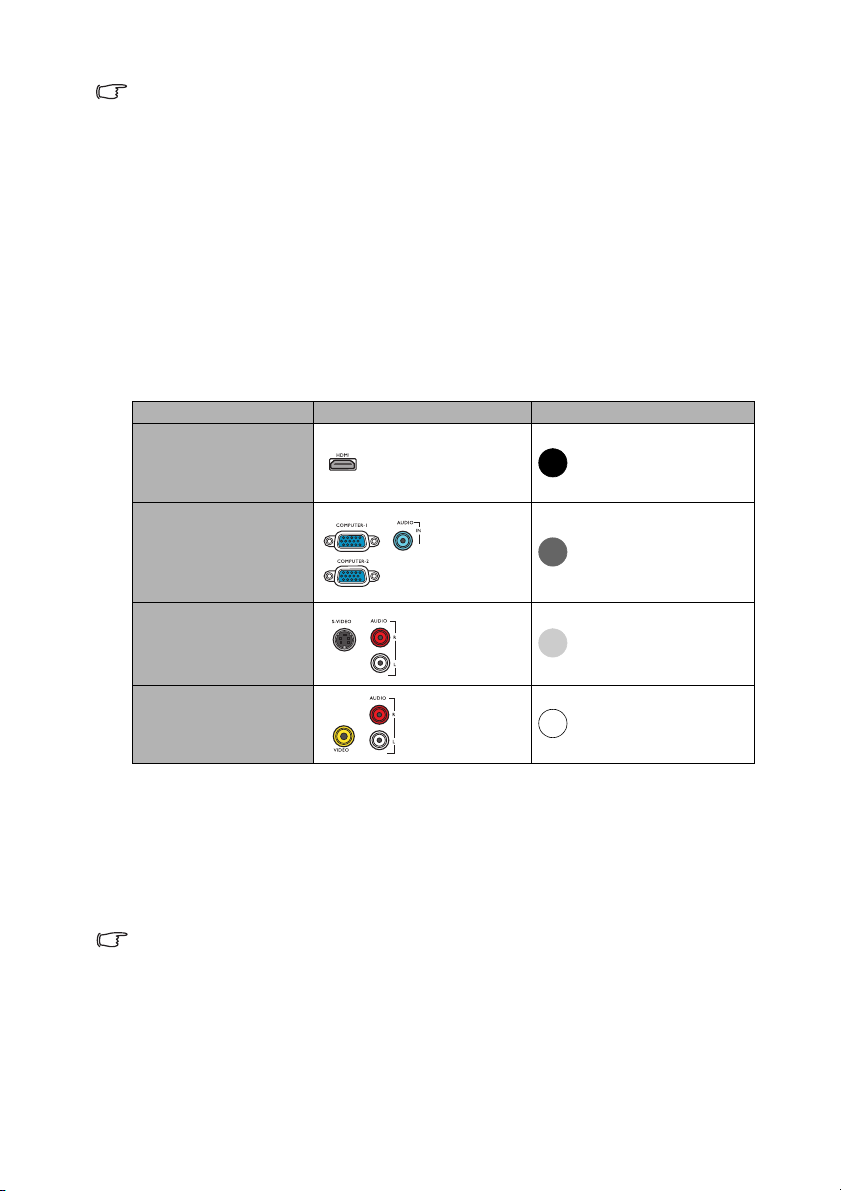
• Many notebooks do not turn on their external video ports when connected to a projector.
Usually a key combo like FN + F3 or CRT/LCD key turns the external display on/off. Locate
a function key labeled CRT/LCD or a function key with a monitor symbol on the notebook.
Press FN and the labeled function key simultaneously. Refer to your notebook's
documentation to find your notebook's key combination.
• The D-Sub output only works when an appropriate D-Sub input is made to the COMPUTER
1 jack.
• If you wish to use this connection method when the projector is in standby mode, make
sure the Monitor Out function is turned on in the SYSTEM SETUP: Advanced menu. See
"Standby Settings" on page 62 for details.
Connecting video source devices
You need only connect the projector to a video source device using just one of the
connecting methods, however each provides a different level of video quality. The method
you choose will most likely depend upon the availability of matching terminals on both the
projector and the video source device as described below:
Terminal name Terminal appearance Picture quality
HDMI
(MX762 ST only)
Component Video
S-Video
Video
Best
Better
Good
Normal
Connecting audio
The projector has two built-in mono speakers which are designed to provide basic audio
functionality accompanying data presentations for business purposes only. They are not
designed for, nor intended for stereo audio reproduction use as might be expected in home
theater or home cinema applications. Any stereo audio input (if provided), is mixed into a
common mono audio output through the projector speakers.
The built-in speakers will be muted when the AUDIO OUT jack is connected.
• In the unlikely event that you connect the projector to a DVD player via the projector’s
HDMI input and the projected picture displays wrong colors, please change the color
space to YUV. See "Changing Color Space (MX762 ST only)" on page 30 for details.
• The projector is only capable of playing mixed mono audio, even if a stereo audio input is
connected. See "Connecting audio" on page 20 for details.
• If the selected video image is not displayed after the projector is turned on and the correct
video source has been selected, check that the video source device is turned on and
operating correctly. Also check that the signal cables have been connected correctly.
Connection20
Page 21
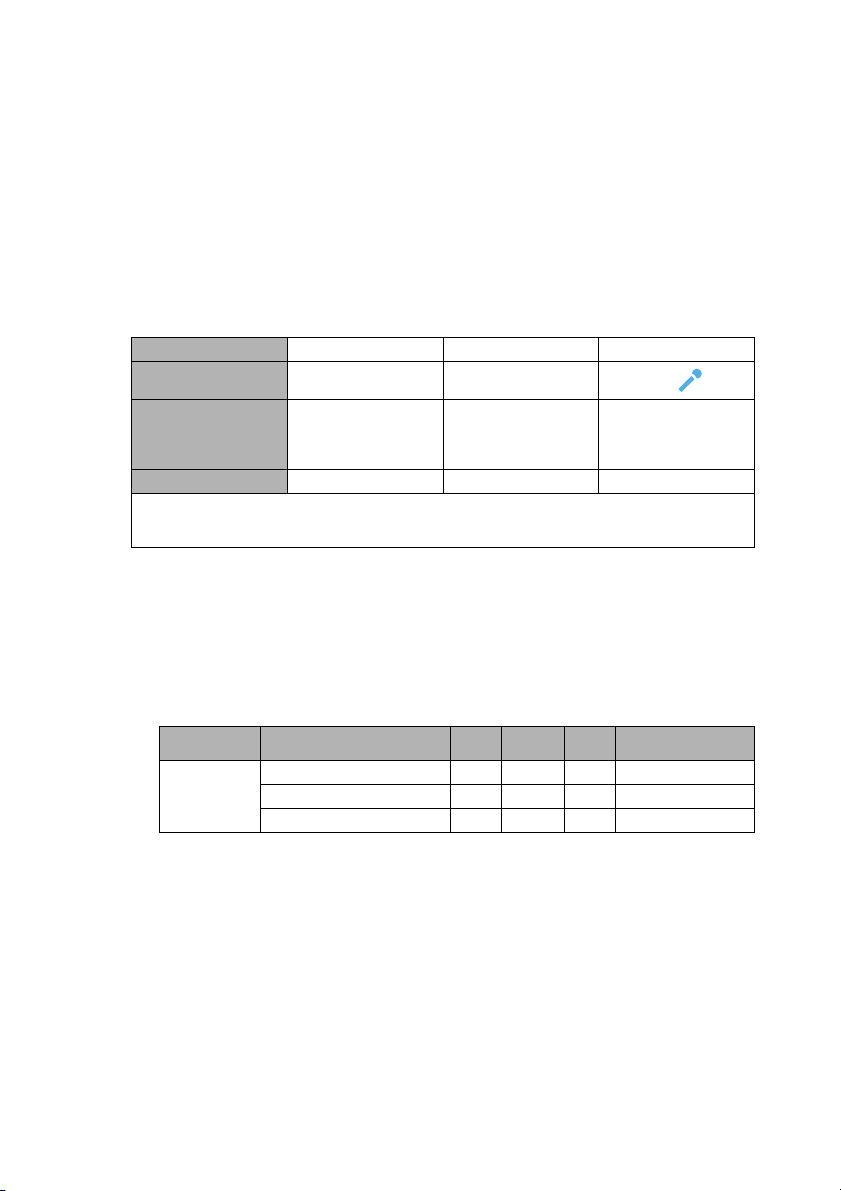
Playing sound through the projector
You can make use of the projector (mixed mono) speaker in your presentations, and also
connect separate amplified speakers to the AUDIO OUT socket of the projector.
If you have a separate sound system, you will most likely want to connect the audio output
of your Video source device to that sound system, instead of to the mono audio projector.
You can also use a microphone to output the sound through the projector speaker.
Once connected, the audio can be controlled by the projector On-Screen Display (OSD)
menus. See "Audio Settings" on page 61 for details.
The table below describes the connection methods for different devices, and where the
sound is from.
Device
Audio input port
The projector can
play the sound
from...
Audio output port
The selected input signal determines which sound will be played by the projector speaker,
and which sound will be output from the projector when AUDIO OUT is connected. If you
select a PC signal, the projector can play the sound received from AUDIO IN 1/MIC.
About the microphone input
• If you wish to use a microphone, connect a 3.5 mini jack cable microphone to the
projector.
• You can use a wireless microphone as long as a wireless module is attached to the
projector’s microphone input jack and it works well with the associated devices. To
ensure a quality use of the wireless microphone, it is recommended that your
microphone conforms to the specifications listed in the table below.
Signal Parameter Min Type Max
Microphone
PC/Component Video Video/S-Video Microphone
AUDIO IN 1 AUDIO IN 2 (L/R)
•MIC
AUDIO IN 1/MIC AUDIO IN 2 (L/R)/MIC
AUDIO OUT AUDIO OUT AUDIO OUT
Transducer Principle Dynamic
Impedance 300 1K ohm
Frequency response 600 16k Hz
• AUDIO IN 1/MIC
• AUDIO IN 2 (L/R)/
MIC
MIC
• There are two ways to adjust microphone volumes.
• Directly set microphone volume levels in the SYSTEM SETUP: Advanced >
Audio Settings > Microphone Volume menu or press MIC/VOL keys (+/-) on
the remote control.
• Set projector volume levels in the SYSTEM SETUP: Advanced > Audio Settings
> Volume menu, or press VOLUME+/VOLUME- on the remote control. (The
projector volume setting will affect the microphone volume.)
• To make the microphone input available when the projector is in standby mode, turn on
the SYSTEM SETUP: Advanced > Standby Settings > Microphone menu.
• If the microphone is not working, check the volume setting and cable connection.
Connection 21
Page 22
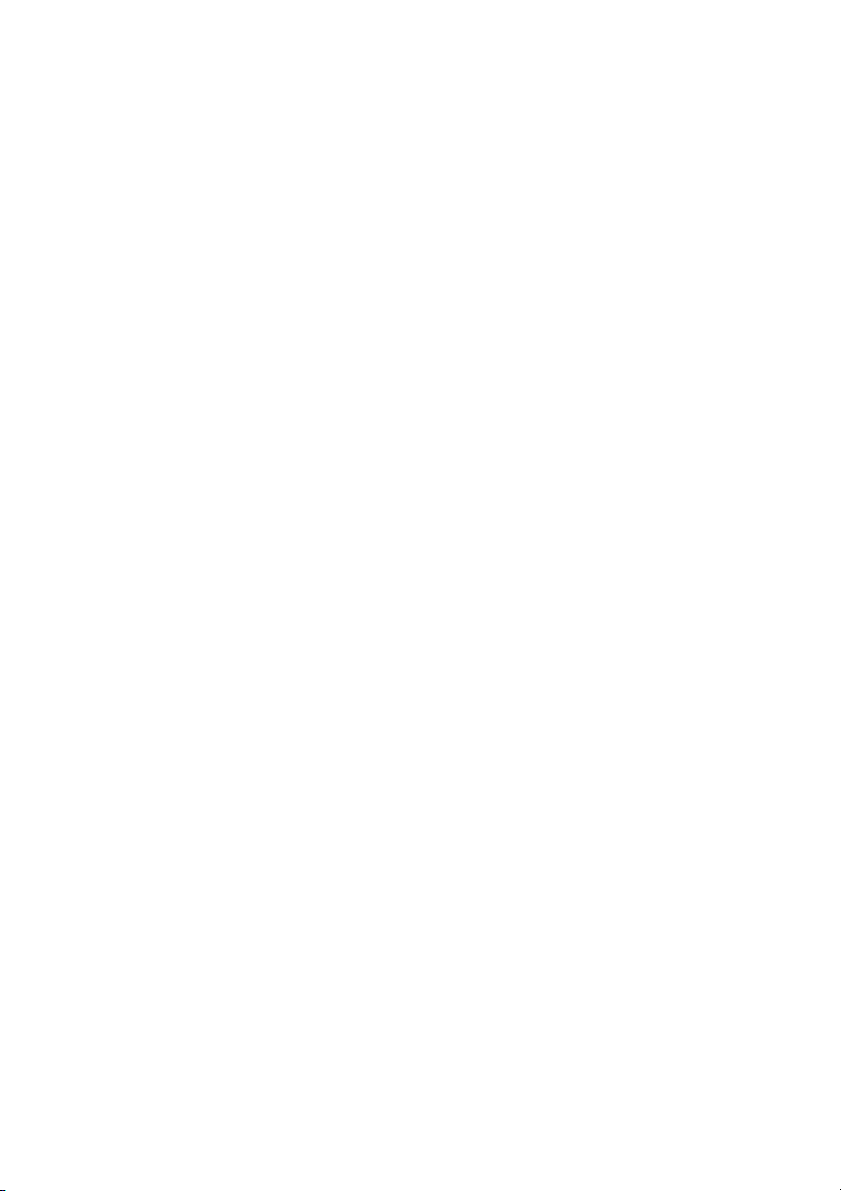
• You might get feedback noise from the microphone when you are too close to the
speaker of the projector. Move the microphone away from the speaker of the projector.
The greater volume you require, the greater distance you need to be away from the
speaker to prevent the noise.
Connection22
Page 23
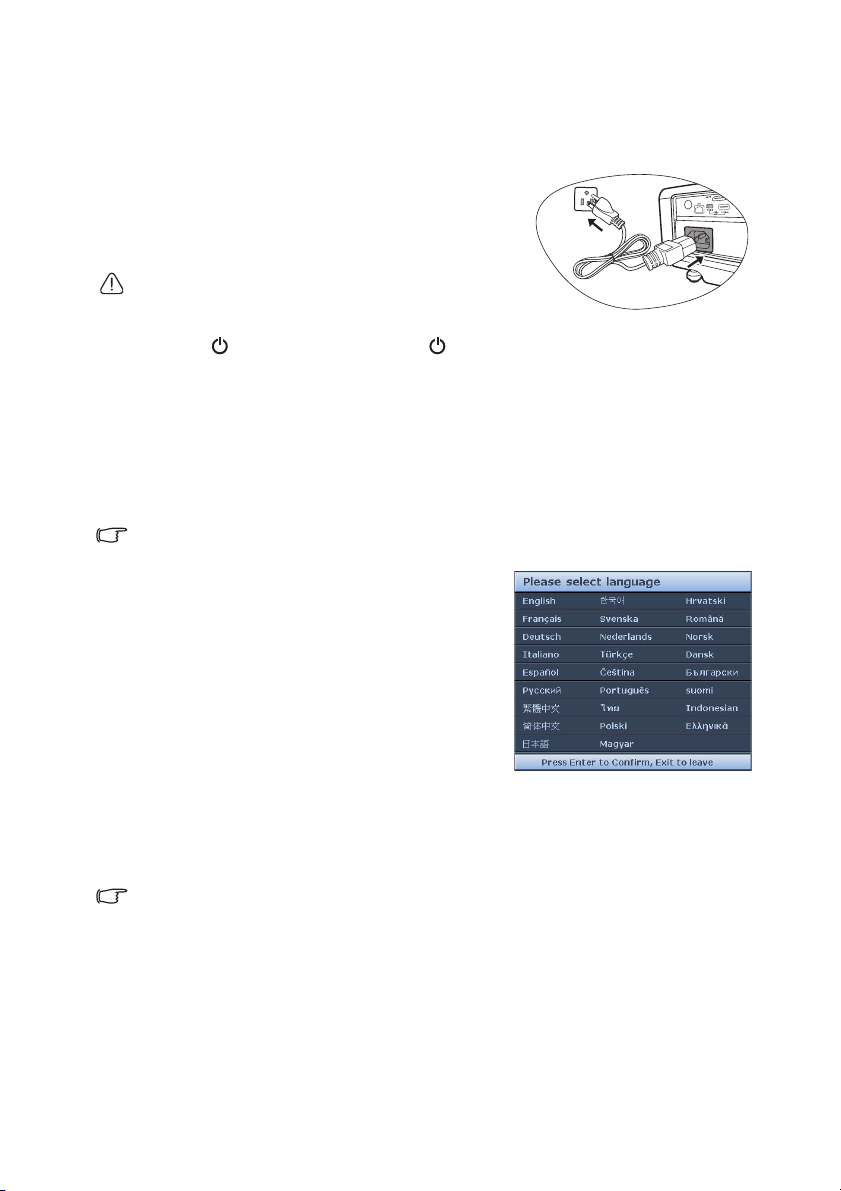
Operation
Starting up the projector
1. Plug the power cord into the projector and into a
power outlet. Turn on the power outlet switch
(where fitted). Check that the POWER indicator
light on the projector lights orange after power has
been applied.
Please use the original accessories (e.g. power cord) only
with the device to avoid possible dangers such as electric
shock and fire.
2. Press POWER on the projector or ON on the remote control to start the
projector. As soon as the lamp lights up, a "Power On Tone" will be heard. The
POWER indicator light flashes green and stays green when the projector is on.
The start up procedure takes about 30 seconds. In the later stage of start up, a startup
logo is projected.
(If necessary) Rotate the focus ring to adjust the image clearness.
To turn off the ring tone, see "Turning off the Power On/Off Ring Tone" on page 39 for
details.
If the projector is still hot from previous activity, it will run the cooling fan for approximately 90
seconds before energizing the lamp.
3. If the projector is activated for the first time,
select your OSD language following the onscreen instructions.
4. If you are prompted for a password, press the
arrow keys to enter a six-digit password. See
"Utilizing the password function" on page 27 for
details.
5. Switch all of the connected equipment on.
6. The projector will start to search for input
signals. The current input signal being scanned
displays in the upper left corner of the screen. If
the projector doesn't detect a valid signal, the message “No Signal” will continue
displaying until an input signal is found.
Yo u ca n a ls o p re ss SOURCE on the projector or remote control to select your desired
input signal. See "Switching input signal" on page 30 for details.
If the frequency/resolution of the input signal exceeds the projector's operating range, you will
see the message “Out of Range” displayed on a blank screen. Please change to an input
signal which is compatible with the projector's resolution or set the input signal to a lower
setting. See "Timing chart" on page 74 for details.
Operation 23
Page 24
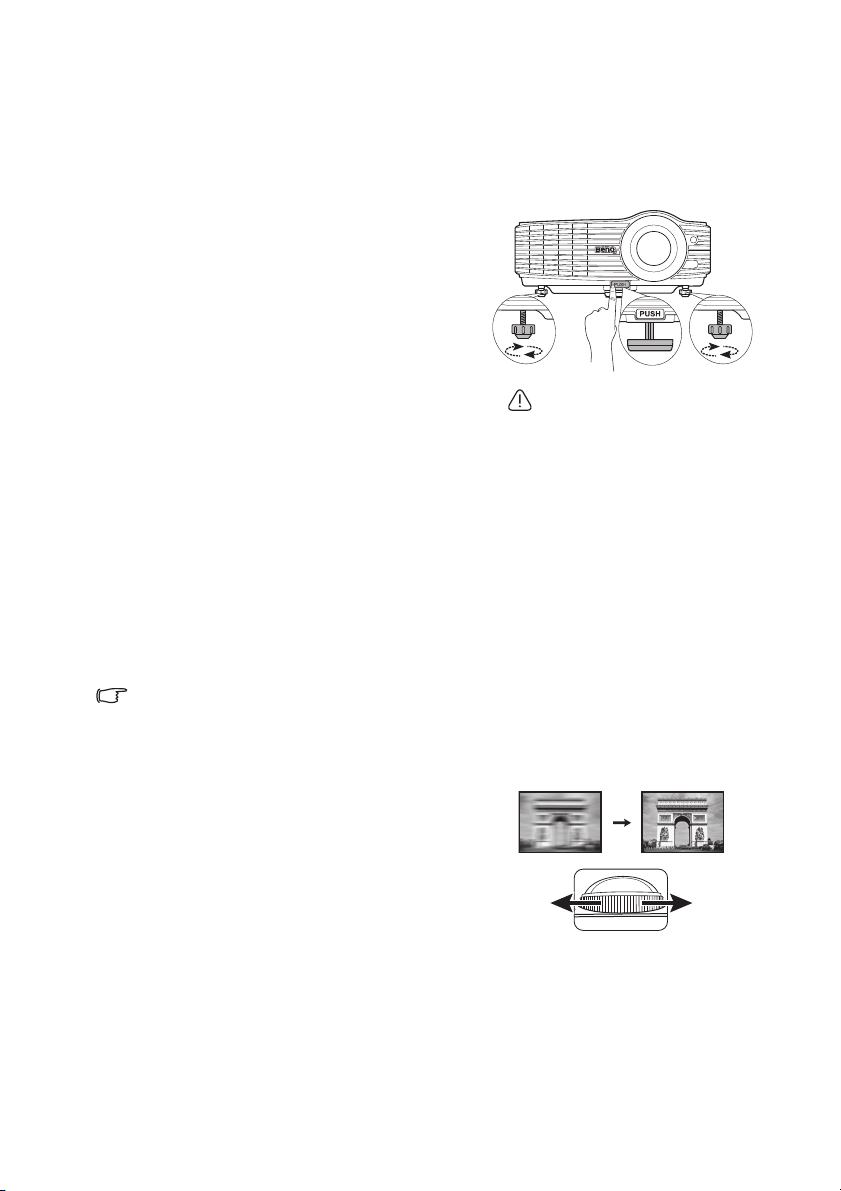
Adjusting the projected image
1
2
2
Do not look into the lens while
the lamp is on. The strong light
from the lamp may cause
damage to your eyes.
Be careful when you press the
quick-release button as it is
close to the exhaust vent where
hot air comes from.
Sharpen the image by rotating the focus ring.
Adjusting the projection angle
The projector is equipped with 1 quick-release adjuster foot and 2 rear adjuster feet. These
adjusters change the image height and projection angle. To adjust the projector:
1. Press the quick-release button and lift the
front of the projector. Once the image is
positioned where you want it, release the
quick-release button to lock the foot in
position.
2. Screw the rear adjuster feet to fine-tune the
horizontal angle.
To retract the foot, hold up the projector while
pressing the quick-release button, then slowly
lower the projector. Screw the rear adjuster feet
in a reverse direction.
If the projector is not placed on a flat surface or
the screen and the projector are not
perpendicular to each other, the projected image
becomes trapezoidal. To correct this situation,
see "Correcting keystone" on page 25 for details.
Auto-adjusting the image
In some cases, you may need to optimize the picture quality. To do this, press AUTO on the
projector or remote control. Within 3 seconds, the built-in Intelligent Auto Adjustment
function will re-adjust the values of Frequency and Clock to provide the best picture quality.
The current source information will be displayed in the corner of the screen for 3 seconds.
• The screen will be blank while AUTO is functioning.
• This function is only available when PC signal (analog RGB) is selected.
Fine-tuning the image clarity
Operation24
Page 25

Correcting keystone
Press /.
Press /.
Keystoning refers to the situation where the projected image is noticeably wider at either the
top or bottom. It occurs when the projector is not perpendicular to the screen.
To correct this, besides adjusting the height of the projector, if you want the projector to
automatically correct image keystoning, be sure the Auto Keystone function in the DISPLAY
menu is On.
Or you will need to manually correct it following ONE of these steps.
• Using the remote control
Press / on the projector or remote control
to display the Keystone correction page. Press to
correct keystoning at the top of the image. Press
to correct keystoning at the bottom of the image.
• Using the OSD menu
1. Press MENU/EXIT and then press / until the DISPLAY menu is highlighted.
2. Press to highlight Keystone and press MODE/ENTER. The Keystone correction
page is displayed.
3. Press to correct keystoning at the top of the image. Press to correct
keystoning at the bottom of the image.
Operation 25
Page 26

Using the menus
Current input signal
Main menu icon
Main menu
Sub-menu
Highlight
Press MENU/
EXIT to the
previous
page or to
exit.
Status
DISPLAY
Wall Color
Aspect Ratio
Keystone
Position
Phase
H. Size
Digital Zoom
Off
Auto
0
0
ENTER
MENU Exit
Analog RGB
Auto Keystone
On
3D Sync
On
3D Sync Invert
Disable
Teaching Template
DISPLAY
Wall Color
Aspect Ratio
Position
Phase
H. Size
Digital Zoom
Keystone
Analog RGB
Off
Auto
0
0
MENU Exit
Auto Keystone
Off
3D Sync On
3D Sync Invert
Disable
Teaching Template
SYSTEM SETUP: Basic
Presentation Timer
EnglishLanguage
Projector Position
Operation Settings
Panel Key Lock
Splash Screen
Background Color
My Screen
Analog RGB
MENU Exit
Front Table
Off
BenQ
BenQ
Menu Settings
Front+Rear
Remote Receiver
SYSTEM SETUP: Basic
Presentation Timer
English
Language
Projector Position
Operation Settings
Panel Key Lock
Splash Screen
Background Color
My Screen
Analog RGB
MENU Exit
Front Table
Off
BenQ
BenQ
Menu Settings
Front+Rear
Remote Receiver
The projector is equipped with On-Screen Display (OSD) menus for making various
adjustments and settings.
Below is the overview of the OSD menu.
The following example describes how to set the OSD language.
1. Press MENU/EXIT on the projector or
remote control to turn the OSD menu on.
3. Press to highlight Language
and press / to select a
preferred language.
2. Use / to highlight the SYSTEM
Operation26
SETUP: Basic menu.
4. Press MENU/EXIT twice* on the
projector or remote control to
leave and save the settings.
*The first press leads you back to the
main menu and the second press closes
the OSD menu.
Page 27
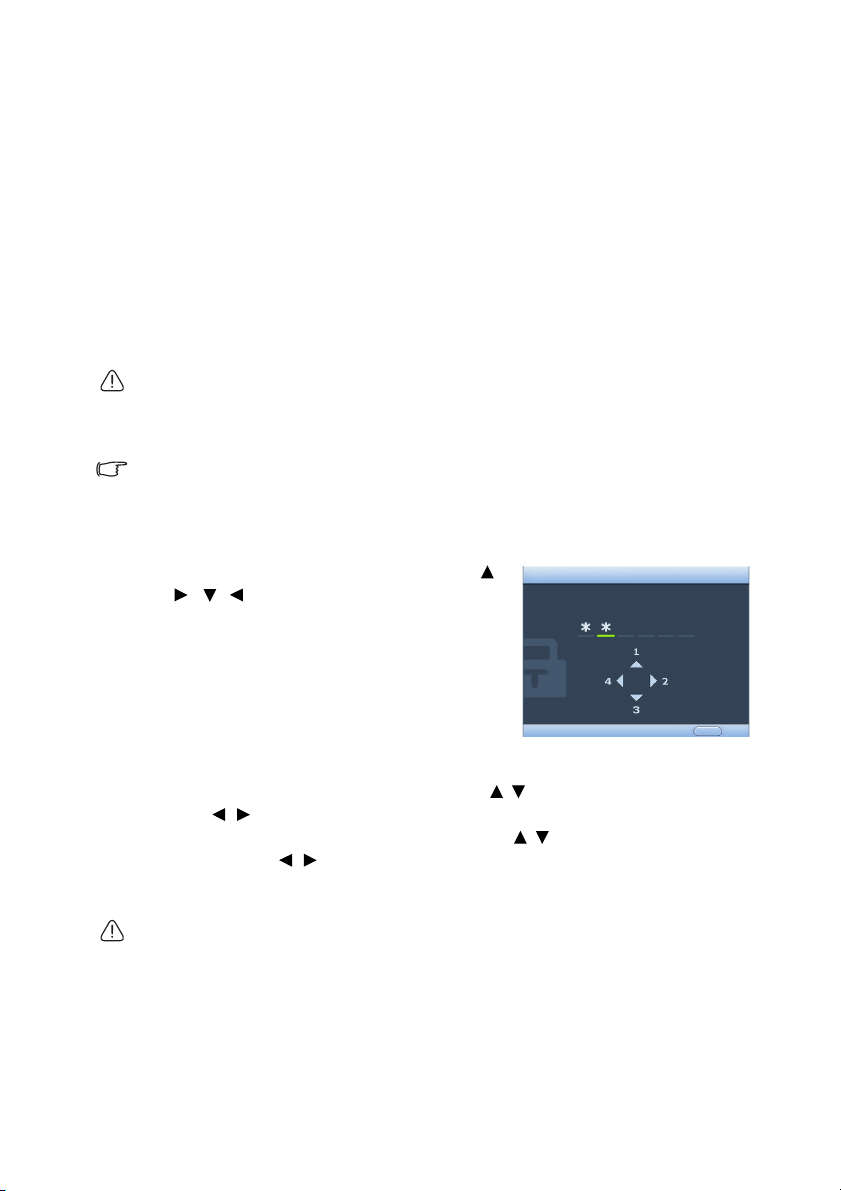
Securing the projector
INPUT NEW PASSWORD
BackMENU
Power On Lock and Splash Screen Lock
use the same password.
Using a security cable lock
The projector has to be installed in a safe place to prevent theft. Otherwise, purchase a lock,
such as the Kensington lock, to secure the projector. You can locate a Kensington lock slot on
the rear side of the projector.
A Kensington security cable lock is usually a combination of key(s) and the lock. Refer to the
lock’s documentation for finding out how to use it.
Utilizing the password function
For security purposes and to help prevent unauthorized use, the projector includes an
option for setting up password security. The password can be set through the On-Screen
Display (OSD) menu.
WARNING: You will be inconvenienced if you activate the password functionality and
subsequently forget the password. Print out this manual (if necessary) and write the password
you used in this manual, and keep the manual in a safe place for later recall.
Setting a password
Once a password has been set and the power on lock is activated, the projector cannot be
used unless the correct password is entered every time the projector is started.
1. Open the OSD menu and go to the SYSTEM SETUP: Advanced > Security Settings
2. Highlight Change Security Settings and press MODE/ENTER.
3. As pictured to the right, the four arrow keys ( ,
4. Confirm the new password by re-entering the
5. To activate the Power On Lock function, press / to highlight Power On Lock and
6. To activate the Splash Screen Lock function, press / to highlight Splash Screen
IMPORTANT: The digits being input will be displayed as asterisks on-screen. Write your
selected password down here in this manual in advance or right after the password is entered
so that it is available to you should you ever forget it.
Password: __ __ __ __ __ __
Keep this manual in a safe place.
7. To leave the OSD menu, press MENU/EXIT.
menu. Press MODE/ENTER. The Security Settings page is displayed.
, , ) respectively represent 4 digits (1, 2,
3, 4). According to the password you desire to set,
press the arrow keys or the numeric buttons "1"
to "4" on the remote control to enter six digits for
the password.
new password.
Once the password is set, the OSD menu returns
to the Security Settings page.
press / to select On.
Lock and press / to select On.
When the Splash Screen Lock is activated, the My Screen function in the SYSTEM
SETUP: Basic menu will be password-protected.
Operation 27
Page 28

Password Error
Please try again.
Please write down the recall code,
and contact BenQ
Customer Center.
Recall Code:
0 2 1 2
RECALL PASSWORD
Exit
MENU
If you forget the password
If the password function is activated, you will be asked
to enter the six-digit password every time you turn on
the projector. If you enter the wrong password, the
password error message as pictured to the right is
displayed lasting for 3 seconds, and the INPUT
PASSWORD message follows. You can retry by entering
another six-digit password, or if you did not record the
password in this manual, and you absolutely do not remember it, you can use the password
recall procedure. See "Entering the password recall procedure" on page 28 for details.
If you enter an incorrect password 5 times in succession, the projector will automatically
shut down in a short time.
Entering the password recall procedure
1. Press and hold AUTO on the projector or
remote control for 3 seconds. The projector
will display a coded number on the screen.
2. Write down the number and turn off your
projector.
3. Seek help from the local BenQ service
center to decode the number. You may be
required to provide proof of purchase
documentation to verify that you are an
authorized user of the projector.
Changing the password
1. Open the OSD menu and go to the SYSTEM SETUP: Advanced> Security Settings >
Change Password menu.
2. Press MODE/ENTER. The message “INPUT CURRENT PASSWORD” appears.
3. Enter the old password.
i. If the password is correct, another message “INPUT NEW PASSWORD” is
displayed.
ii. If the password is incorrect, the password error message is displayed lasting for
three seconds, and the message “INPUT CURRENT PASSWORD” is displayed for
your retry. You can press MENU/EXIT to cancel the change or try another
password.
4. Enter a new password.
IMPORTANT: The digits being input will be displayed as asterisks on-screen. Write your
selected password down here in this manual in advance or right after the password is entered
so that it is available to you should you ever forget it.
Password: __ __ __ __ __ __
Keep this manual in a safe place.
5. Confirm the new password by re-entering the new password.
6. You have successfully assigned a new password to the projector. Remember to enter the
new password next time the projector is started.
7. To leave the OSD menu, press MENU/EXIT.
Operation28
Page 29

Disabling the password function
To disable password protection, go back to the SYSTEM SETUP: Advanced > Security
Settings > Change Security Settings menu after opening the OSD menu system. Press
MODE/ENTER. The message “INPUT PASSWORD” is displayed. Enter the current
password.
i. If the password is correct, the OSD menu returns to the Security Settings page.
Press to highlight Power On Lock and press / to select Off. You will not
have to enter the password next time when turning on the projector.
Press to highlight Splash Screen Lock and press / to select Off. The Splash
Screen function in the SYSTEM SETUP: Basic menu will be available for your
change.
ii. If the password is incorrect, the password error message is displayed lasting for
three seconds, and the message “INPUT PASSWORD” is displayed for your retry.
You can press MENU/EXIT to cancel the change or try another password.
Though the password function is disabled, you need to keep the old password in hand should
you ever need to re-activate the password function by entering the old password.
Operation 29
Page 30

Switching input signal
Computer1/YPbPr1
Computer2/YPbPr2
HDMI
Video
S-Video
Network Display
USB Display
USB Reader
(MX762 ST)
The projector can be connected to multiple devices at the same time. However, it can only
display one full screen at a time. When starting up, the projector automatically searches for
the available signals.
Be sure the Quick Auto Search function in the SOURCE menu is On if you want the
projector to automatically search for the signals.
To select the source:
• Using the remote control or projector
Press one of the Source buttons on the remote control,
or press SOURCE on the projector repeatedly until
your desired signal is selected.
• Using the OSD menu
1. Press SOURCE on the projector or remote
control. A source selection bar is displayed.
2. Press / until your desired signal is selected
and press MODE/ENTER.
Once detected, the selected source information
will be displayed at the corner of the screen for
seconds. If there is multiple equipment connected
to the projector, repeat steps 1-2 to search for
another signal.
• The brightness level of the projected image will
change accordingly when you switch between
different input signals. Data (graphic) "PC"
presentations using mostly static images are
generally brighter than "Video" using mostly moving
images (movies).
• The native display resolution of this projector is in a 4:3 aspect ratio. For best display
picture results, you should select and use an input signal which outputs at this resolution.
Any other resolutions will be scaled by the projector depending upon the “aspect ratio”
setting, which may cause some image distortion or loss of picture clarity. See "Selecting
the aspect ratio" on page 31 for details.
• Firewall in the PC must be switched off to allow Q Presenter and USB Display to work.
Changing Color Space (MX762 ST only)
In the unlikely event that you connect the projector to a DVD player via the projector’s
HDMI input and the projected picture displays wrong colors, please change the color space
to YUV.
To d o t hi s:
1. Press MENU/EXIT and then press / until the SOURCE menu is highlighted.
2. Press to highlight Color Space Conversion and press / to select a suitable color
space.
This function is only available when the HDMI-input port is in use.
Operation30
Page 31

Magnifying and searching for details
If you need to find the details on the projected picture, magnify the picture. Use the
direction arrow keys for navigating the picture.
• Using the remote control
1. Press ZOOM+/ZOOM- to display the Zoom bar. Press ZOOM+ to magnify the center
of the picture. Press the key repeatedly until the picture size is suitable for your need.
2. Use the directional arrows ( , , , ) on the projector or remote control to
navigate the picture.
3. To restore the picture to its original size, press AUTO. You can also press ZOOM-.
When the key is pressed again, the picture is further reduced until it is restored to the
original size.
• Using the OSD menu
1.
Press MENU/EXIT and then press / until the DISPLAY menu is highlighted.
2. Press to highlight Digital Zoom and press MODE/ENTER. The Zoom bar is
displayed.
3. Press repeatedly to magnify the picture to a desired size.
4. To navigate the picture, press MODE/ENTER to switch to the panning mode and press
the directional arrows ( , , , ) on the projector or remote control to navigate
the picture.
5. To reduce size of the picture, press MODE/ENTER to switch back to the zoom in/out
function, and press AUTO to restore the picture to its original size. You can also press
repeatedly until it is restored to the original size.
The picture can only be navigated after it is magnified. You can further magnify the picture
while searching for details.
Selecting the aspect ratio
The “aspect ratio” is the ratio of the image width to the image height. Most analog TV and
some computers are in 4:3 ratio, and digital TV and DVDs are usually in 16:9 ratio.
With the advent of digital signal processing, digital display devices like this projector can
dynamically stretch and scale the image output to a different aspect than that of the image
input signal.
To change the projected picture ratio (no matter what aspect the source is):
• Using the remote control
1. Press ASPECT to show the current setting.
2. Press ASPECT repeatedly to select an aspect ratio to suit the format of the video signal
and your display requirements.
• Using the OSD menu
1.
Press MENU/EXIT and then press / until the DISPLAY menu is highlighted.
2. Press to highlight Aspect Ratio.
3. Press / to select an aspect ratio to suit the format of the video signal and your
display requirements.
Operation 31
Page 32
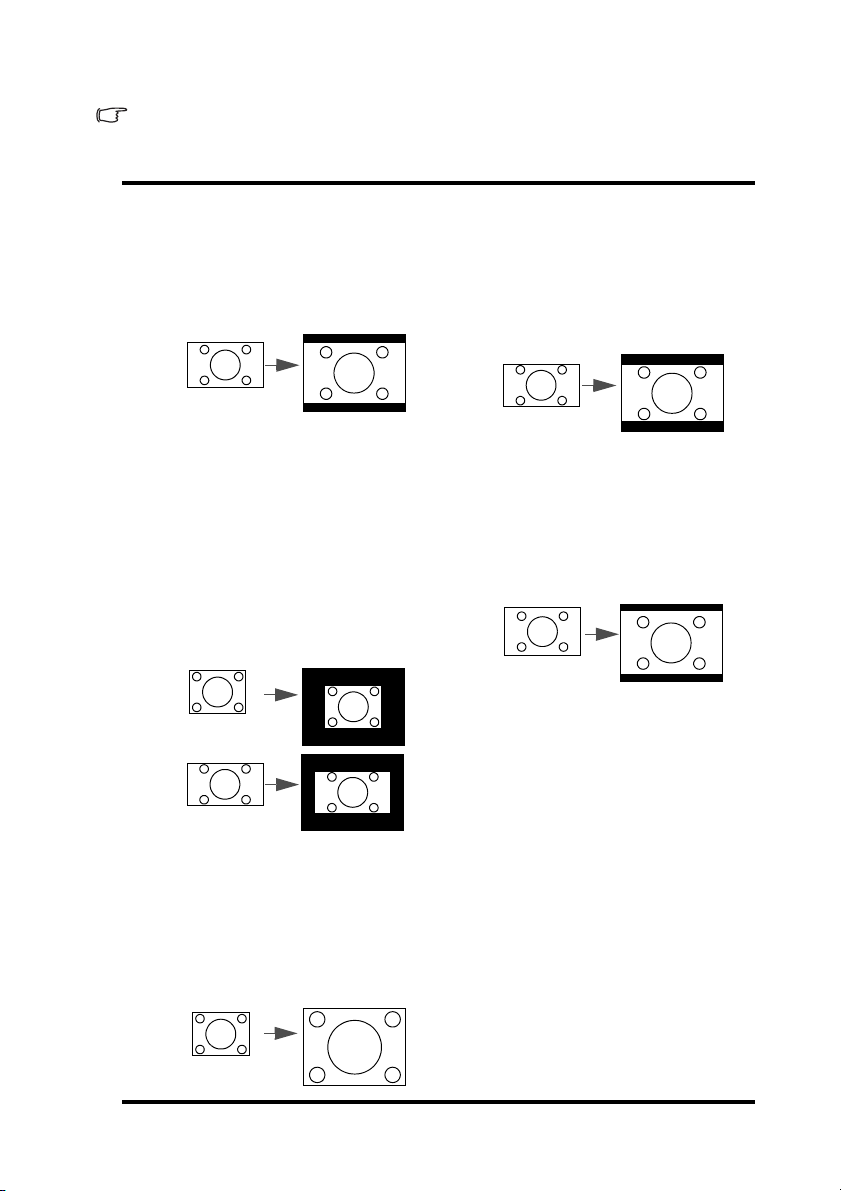
About the aspect ratio
15:9 picture
16:9 picture
4:3 picture
16:9 picture
16:10 picture
4:3 picture
• In the pictures below, the black portions are inactive areas and the white portions are
active areas.
• OSD menus can be displayed on those unused black areas.
1. Auto: Scales an image proportionally to fit
the projector's native resolution in its
horizontal or vertical width. This is suitable
for the incoming image which is neither in
4:3 nor 16:9 and you want to make most use
of the screen without altering the image's
aspect ratio.
4. 16:9: Scales an image so that it is
displayed in the center of the
screen with a 16:9 aspect ratio.
This is most suitable for images
which are already in a 16:9 aspect,
like high definition TV, as it
displays them without aspect
alteration.
2. Real
: The image is projected as its original
resolution, and resized to fit within the
display area. For input signals with lower
resolutions, the projected image will display
smaller than if resized to full screen. You
could adjust the zoom setting or move the
projector towards the screen to increase the
image size if necessary. You may also need
to refocus the projector after making these
adjustments.
3. 4:3: Scales an image so that it is displayed in
the center of the screen with a 4:3 aspect
ratio. This is most suitable for 4:3 images
like some computer monitors, standard
definition TV and 4:3 aspect DVD movies,
as it displays them without aspect
alteration.
5. 16:10: Scales an image so that it is
displayed in the center of the
screen with a 16:10 aspect ratio.
This is most suitable for images
which are already in a 16:10
aspect, as it displays them without
aspect alteration.
Operation32
Page 33
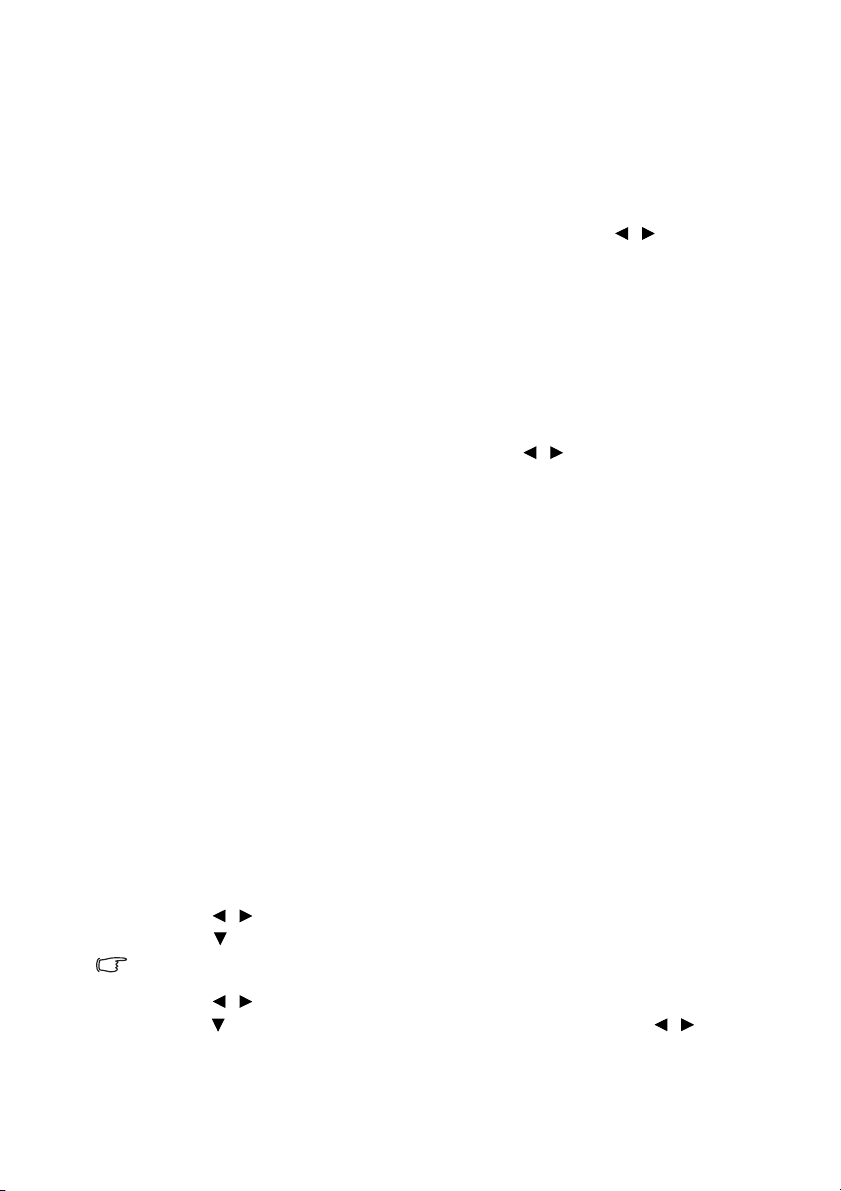
Optimizing the image
Using Wall Color
In the situation where you are projecting onto a colored surface such as a painted wall which
may not be white, the Wall Color feature can help correct the projected picture’s colors to
prevent possible color difference between the source and projected pictures.
To use this function, go to the DISPLAY > Wall Color menu and press / to select a
color which is closest to the color of the projection surface. There are several precalibrated
colors to choose from: Light Yellow, Pink, Light Green, Blue, and Blackboard.
Selecting a picture mode
The projector is preset with several predefined picture modes so that you can choose one to
suit your operating environment and input signal picture type.
To select an operation mode that suits your need, you can follow one of the following steps.
• Press MODE/ENTER on the projector or remote control repeatedly until your desired
mode is selected.
• Go to the PICTURE > Picture Mode menu and press / to select a desired mode.
1. Dynamic mode: Maximizes the brightness of the projected image. This mode is
suitable for environments where extra-high brightness is required, such as using the
projector in well lit rooms.
2. Presentation mode: Is designed for presentations. The brightness is emphasized in this
mode to match PC and notebook coloring.
3. sRGB mode: Maximizes the purity of RGB colors to provide true-to-life images
regardless of brightness setting. It is most suitable for viewing photos taken with an
sRGB compatible and properly calibrated camera, and for viewing PC graphic and
drawing applications such as AutoCAD.
4. Cinema mode: Is appropriate for playing colorful movies, video clips from digital
cameras or DVs through the PC input for best viewing in a blackened (little light)
environment.
5. User 1/User 2 mode: Recalls the settings customized based on the current available
picture modes. See "Setting the User 1/User 2 mode" on page 33 for details.
Setting the User 1/User 2 mode
There are two user-definable modes if the current available picture modes are not suitable
for your need. You can use one of the picture modes (except the User 1/2) as a starting point
and customize the settings.
1. Press MENU/EXIT to open the On-Screen Display (OSD) menu.
2. Go to the PICTURE > Picture Mode menu.
3. Press / to select User 1 or User 2.
4. Press to highlight Reference Mode.
This function is only available when User 1 or User 2 mode is selected up in the Picture Mode
sub-menu item.
5. Press / to select a picture mode that is closest to your need.
6. Press to select a menu item to be changed and adjust the value with / . See
"Fine-tuning the image quality in user modes" below for details.
7. When all settings have been done, highlight Save Settings and press MODE/ENTER to
store the settings.
Operation 33
Page 34
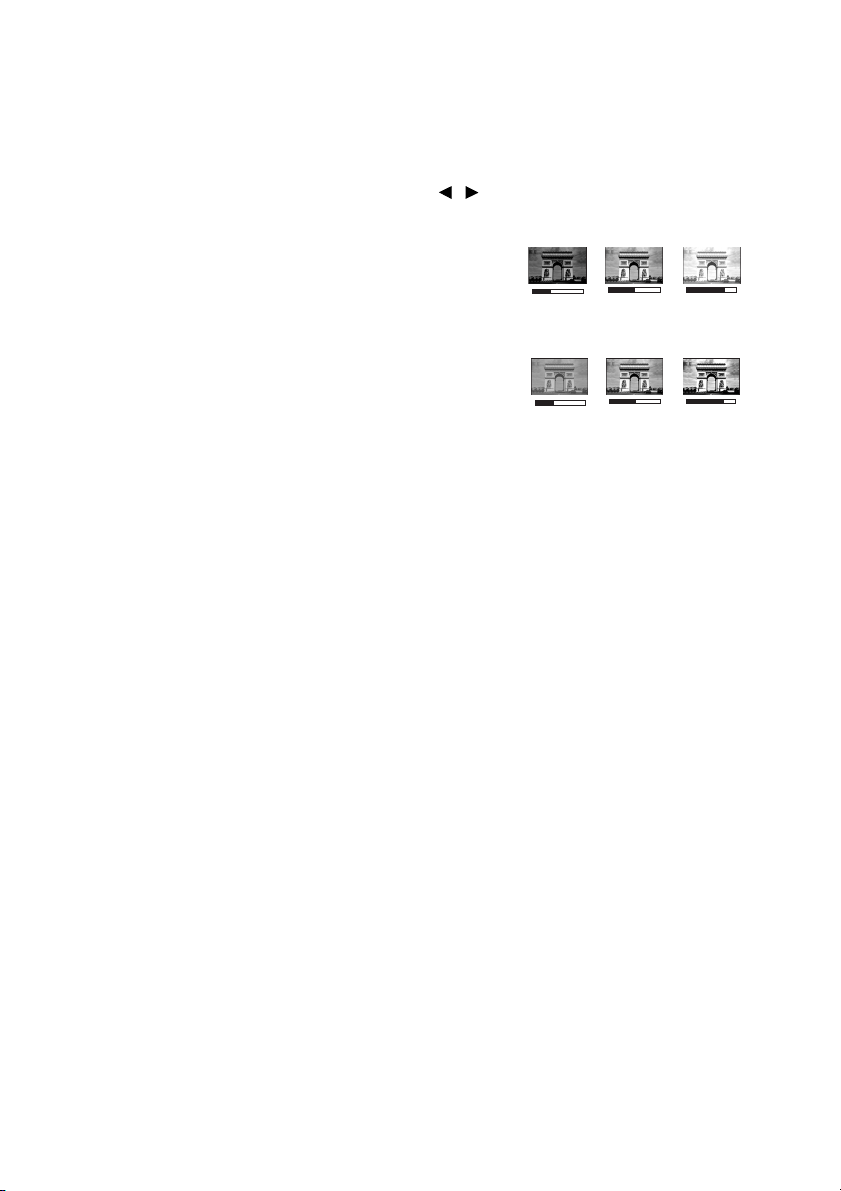
8. The confirmation message “Setting Saved” is displayed.
+50
+30
+70
0
-30
+30
Fine-tuning the image quality in user modes
According to the detected signal type, there are some user-definable functions available
when User 1 or User 2 is selected. Based on your needs, you can make adjustments to these
functions by highlighting them and pressing / on the projector or remote control.
Adjusting Brightness
The higher the value, the brighter the image. And the
lower the setting, the darker the image. Adjust this
control so the black areas of the image appear just as
black and that detail in the dark areas is visible.
Adjusting Contrast
The higher the value, the greater the contrast. Use this
to set the peak white level after you have previously
adjusted the Brightness setting to suit your selected
input and viewing environment.
Adjusting Color
Lower setting produces less saturated colors. If the setting is too high, colors on the image
will be overpowering, which makes the image unrealistic.
Adjusting Tint
The higher the value, the more reddish the picture becomes. The lower the value, the more
greenish the picture becomes.
Adjusting Sharpness
The higher the value, the sharper the picture becomes. The lower the value, the softer the
picture becomes.
Adjusting Brilliant Color
This feature utilizes a new color-processing algorithm and system level enhancements to
enable higher brightness while providing truer, more vibrant colors in picture. It enables a
greater than 50% brightness increase in mid-tone images, which are common in video and
natural scenes, so the projector reproduces images in realistic and true colors. If you prefer
images with that quality, select On. If you don’t need it, select Off.
When Off is selected, the Color Temperature function is not available.
Selecting a color temperature
The options available for color temperature* settings vary according to the signal type
selected.
1. T1: With the highest color temperature, T1 makes the image appear the most bluish
white than other settings.
2. T2: Makes images appear bluish white.
3. T3: Maintains normal colorings for white.
4. T4: Makes images appear reddish white.
*About color temperatures:
There are many different shades that are considered to be "white" for various purposes. One
of the common methods of representing white color is known as the “color temperature”. A
white color with a low color temperature appears to be reddish white. A white color with a
high color temperature appears to have more blue in it.
Operation34
Page 35
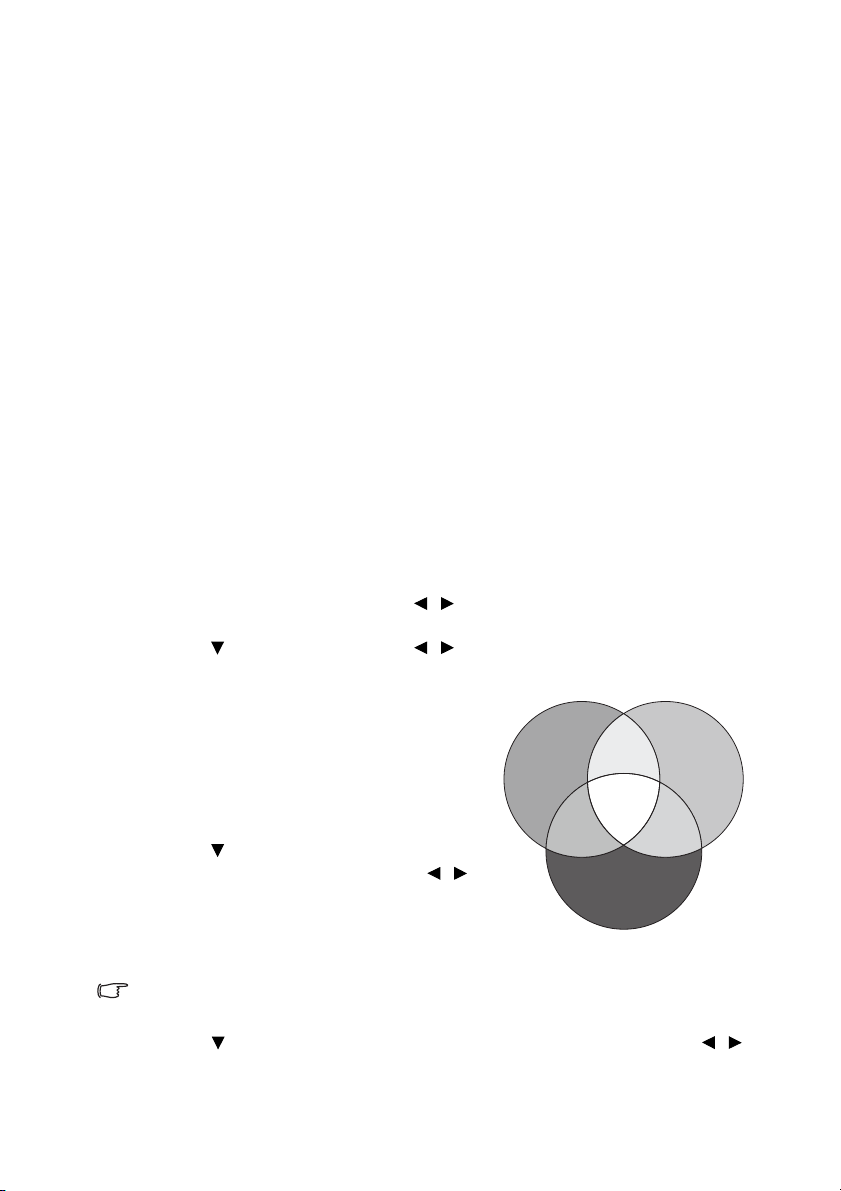
RED
BLUE
GREEN
Yellow
Cyan
Magenta
3D Color Management
In most installation situations, color management will not be necessary, such as in
classroom, meeting room, or lounge room situations where lights remain on, or where
building external windows allow daylight into the room.
Only in permanent installations with controlled lighting levels such as boardrooms, lecture
theaters, or home theaters, should color management be considered. Color management
provides fine color control adjustment to allow for more accurate color reproduction,
should you require it.
Proper color management can only be achieved under controlled and reproducible viewing
conditions. You will need to use a colorimeter (color light meter), and provide a set of
suitable source images to measure color reproduction. These tools are not provided with the
proj ector, however, you r proje c tor suppli er should be able to provide you with suitable
guidance, or even an experienced professional installer.
The Color Management provides six sets (RGBCMY) of colors to be adjusted. When you
select each color, you can independently adjust its range and saturation according to your
preference.
If you have purchased a test disc which contains various color test patterns and can be used
to test the color presentation on monitors, TVs, projectors, etc, you can project any image
from the disc on the screen and enter the 3D Color Management menu to make
adjustments.
To adjust the settings:
1. Go to the PICTURE menu and highlight 3D Color Management.
2. Press MODE/ENTER on the projector or remote control and the 3D Color
Management page is displayed.
3. Highlight Primary Color and press / to select a color from among Red, Yellow,
Green, Cyan, Blue, or Magenta.
4. Press to highlight Hue and press / to select its range. Increase in the range will
include colors consisted of more proportions of its two adjacent colors.
Please refer to the illustration to the right for
how the colors relate to each other.
For example, if you select Red and set its
range at 0, only pure red in the projected
picture will be selected. Increasing its range
will include red close to yellow and red close
to magenta.
5. Press to highlight Saturation and adjust its
values to your preference by pressing / .
Every adjustment made will reflect to the
image immediately.
For example, if you select Red and set its
value at 0, only the saturation of pure red will be affected.
Saturation is the amount of that color in a video picture. Lower settings produce less
saturated colors; a setting of “0” removes that color from the image entirely. If the saturation
is too high, that color will be overpowering and unrealistic.
6. Press to highlight Gain and adjust its values to your preference by pressing / .
The contrast level of the primary color you select will be affected. Every adjustment
made will reflect to the image immediately.
Operation 35
Page 36

7. Repeat steps 3 to 6 for other color adjustments.
8. Make sure you have made all of the desired adjustments.
9. Press MENU/EXIT to exit and save the settings.
Setting the presentation timer
Presentation timer can indicate the presentation time on the screen to help you achieve
better time management when giving presentations. Follow these steps to utilize this
function:
1. Go to the SYSTEM SETUP: Basic > Presentation Timer menu and press MODE/
ENTER to display the Presentation Timer page.
2. Highlight Timer Period and decide the time period by pressing / . The length of
time can be set from 1 to 5 minutes in 1-minute increments and 5 to 240 minutes in 5minute increments.
If the timer is already on, the timer will restart whenever the Timer Period is reset.
3. Press to highlight Timer Display and choose if you want the timer to show up on
the screen by press
Selection Description
Always
1 min/2 min/3 min Displays the timer on screen in the last 1/2/3 minute(s).
Never Hides the timer throughout the presentation time.
4. Press to highlight Timer Position and set the timer position by pressing / .
Top-Left Bottom-Left Top-Right Bottom-Right
5. Press to highlight Timer Counting Direction and select your desired counting
direction by pressing / .
Selection Description
Count Up Increases from 0 to the preset time.
Count Down Decreases from the preset time to 0.
ing / .
Displays the timer on screen throughout the presentation
time.
6. Press to highlight Sound Reminder and decide if you want to activate sound
reminder by pressing / . If you select On, a double beep sound will be heard at the
last 30 seconds of counting down/up, and a triple beep sound will be produced when
the timer is up.
7. To activate the presentation timer, press and press / to highlight On and press
MODE/ENTER.
8. A confirmation message is displayed. Highlight Ye s and press MODE/ENTER on the
projector or remote control to confirm. You will see the message “Timer is On”
displaying on the screen. The timer starts counting when the timer is on.
To cancel the timer, perform the following steps:
1. Go to the SYSTEM SETUP: Basic > Presentation Timer menu and highlight Off. Press
MODE/ENTER. A confirmation message is displayed.
2. Highlight Yes and press MODE/ENTER to confirm. You will see the message “Timer is
Off” appearing on the screen.
Operation36
Page 37

Remote paging operations
Connect the projector to your PC or notebook with a USB cable prior to using the paging
See "Connection" on page 19 for details.
function.
You can operate your display software program (on a connected PC) which responds to page
up/down commands (like Microsoft PowerPoint) by pressing PAGE UP/PAGE DOWN on
the remote control.
If remote paging function doesn't work, check if the USB connection is correctly made and
the mouse driver on your computer is updated to the latest version.
The remote paging function cannot work with Microsoft® Windows®98 operating system.
Windows®XP or higher operating systems are recommended.
Freezing the image
Press FREEZE on the remote control to freeze the image. The word “FREEZE” will be
displayed in the upper left corner of the screen. To release the function, press any key on the
projector or remote control.
Even if an image is frozen on the screen, the pictures are running on the video or other
device. If the connected devices have active audio output, you will still hear the audio even
though the image is frozen onscreen.
Hiding the image
In order to draw the audience's full attention to the presenter, you can use BLANK on the
projector or remote control to hide the screen image. The word “BLANK” appears in the
corner of the screen while the image is hidden. When this function is activated with an audio
input connected, the audio can still be heard.
You can set the blank time in the SYSTEM SETUP: Basic > Operation Settings > Blank
Timer
menu to let the projector return the image automatically after a period of time when
there is no action taken on the blank screen. The length of time can be set from 5 to 30
minutes in 5-minute increments.
If the preset time spans are not suitable for your presentation, select Disable.
No matter Blank Timer is activated or not, you can press most of the keys on the projector or
remote control to restore the picture.
Do not block the projection lens from projecting as this could cause the blocking object to
become heated and deformed or even cause a fire.
Utilizing FAQ function
The INFORMATION menu contains possible solutions to problems regarding image
quality, installation, special feature operation and service information.
To get the FAQ information:
1. Press / on the projector or remote control or press MENU/EXIT to open the
OSD menu and press / to highlight the INFORMATION menu.
2. Press to select FAQ-Image and Installation or FAQ-Features and Service.
3. Press MODE/ENTER.
4. Press / to select a problem and press MODE/ENTER for possible solutions.
5. To exit the OSD menu, press MENU/EXIT.
Operation 37
Page 38

Locking control keys
With the control keys on the projector locked, you can prevent your projector settings from
being changed accidentally (by children, for example). When the Panel Key Lock is on, no
control keys on the projector will operate except POWER.
1. Press / on the projector or remote control or go to the SYSTEM SETUP: Basic >
Panel Key Lock menu, and select On by pressing / on the projector or remote
control. A confirmation message is displayed.
2. Highlight Ye s and press MODE/ENTER to confirm.
To release panel key lock, press and hold / on the remote control or projector for 3
seconds.
You can also use the remote control to enter the
menu and press / to select
• Keys on the remote control are still active when panel key lock is enabled.
• If you press POWER to turn off the projector without disabling panel key lock, the
projector will still be in locked status the next time it is turned on.
Off.
SYSTEM SETUP: Basic > Panel Key Lock
Operating in a high altitude environment
We recommend you use the High Altitude Mode when your environment is between 1500 m
–3000 m above sea level, and ambient temperature is between 0°C–35°C.
Do not use the High Altitude Mode if your altitude is between 0 m and 1500 m and ambient
temperature is between 0°C and 35°C. The projector will be over cooled, if you turn the mode
on under such a condition.
To activate the High Altitude Mode:
1. Press MENU/EXIT and then press / until the SYSTEM SETUP: Advanced menu
is highlighted.
2. Press to highlight High Altitude Mode and press / select On. A confirmation
message is displayed.
3. Highlight Ye s and press MODE/ENTER.
Operation under "High Altitude Mode" may cause a higher decibel operating noise level
because of increased fan speed necessary to improve overall system cooling and
performance.
If you use this projector under other extreme conditions excluding the above, it may display
auto shut-down symptoms, which is designed to protect your projector from over-heating.
In cases like this, you should switch to High Altitude mode to solve these symptoms.
However, this is not to state that this projector can operate under any and all harsh or
extreme conditions.
Creating your own startup screen
In addition to selecting the projector preset startup screen from among BenQ logo, Black or
Blue screen, you can make your own startup screen that is a picture projected from your
computer or video source.
To create your own startup screen, project the picture you want to use as your startup screen
from either a computer or video source. The rest steps are as follows.
• Using the remote control
Operation38
Page 39
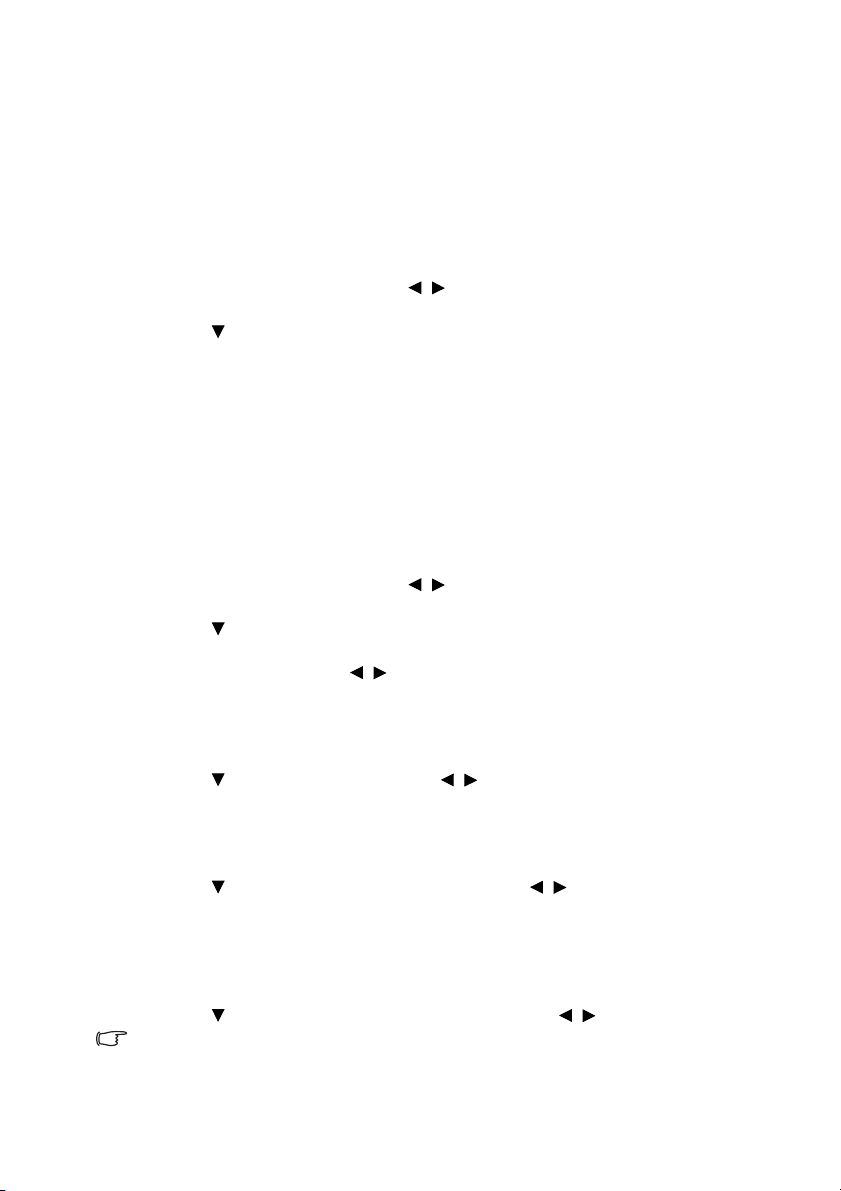
1. Press CAPTURE on the remote control.
2. A confirmation message is displayed. Press CAPTURE or MODE/ENTER again.
3. The message 'Screen Capturing...' is displayed while the projector is processing the
picture. Please wait.
4. If the action is successful, you see the message 'Captured Succeeded' on the screen. The
captured picture is saved as My Screen.
5. To view the captured picture displayed as the startup screen, set My Screen in the
SYSTEM SETUP: Basic > Splash Screen menu and restart the projector.
• Using the OSD menu
1. Press MENU/EXIT and then press / until the SYSTEM SETUP: Basic menu is
highlighted.
2. Press to highlight My Screen and press MODE/ENTER.
3. Repeat steps 2-5 in the "Using the remote control" section to capture and view the
captured picture.
In the unlikely event that the capturing action fails, change your target picture.
Adjusting the sound
The sound adjustments made as below will have an effect on the projector speakers. Be sure
you have made a correct connection to the projector audio input. See "Connection" on page
19 for how the audio input is connected.
Muting the sound
To temporarily turn off the sound:
1. Press MENU/EXIT and then press / until the SYSTEM SETUP: Advanced menu
is highlighted.
2. Press to highlight Audio Settings and press MODE/ENTER. The Audio Settings
page is displayed.
3. Highlight Mute and press / to select On.
Adjusting the sound level
To adjust the sound level, press VOLUME+/VOLUME- on the remote control, or:
1. Repeat steps 1-2 above.
2. Press to highlight Volume and press / to select a desired sound level.
Adjusting the microphone volume
To adjust the microphone sound level, press MIC/VOL keys (+/-) on the remote control, or:
1. Repeat steps 1-2 above.
2. Press to highlight Microphone Volume and press / to select a desired sound
level.
Turning off the Power On/Off Ring Tone
To turn off the ring tone:
1. Repeat steps 1-2 above.
2. Press to highlight Power On/Off Ring Tone and press / to select Off.
The only way to change Power On/Off Ring Tone is setting On or Off here. Setting the sound
mute or changing the sound level will not affect the Power On/Off Ring Tone.
Operation 39
Page 40
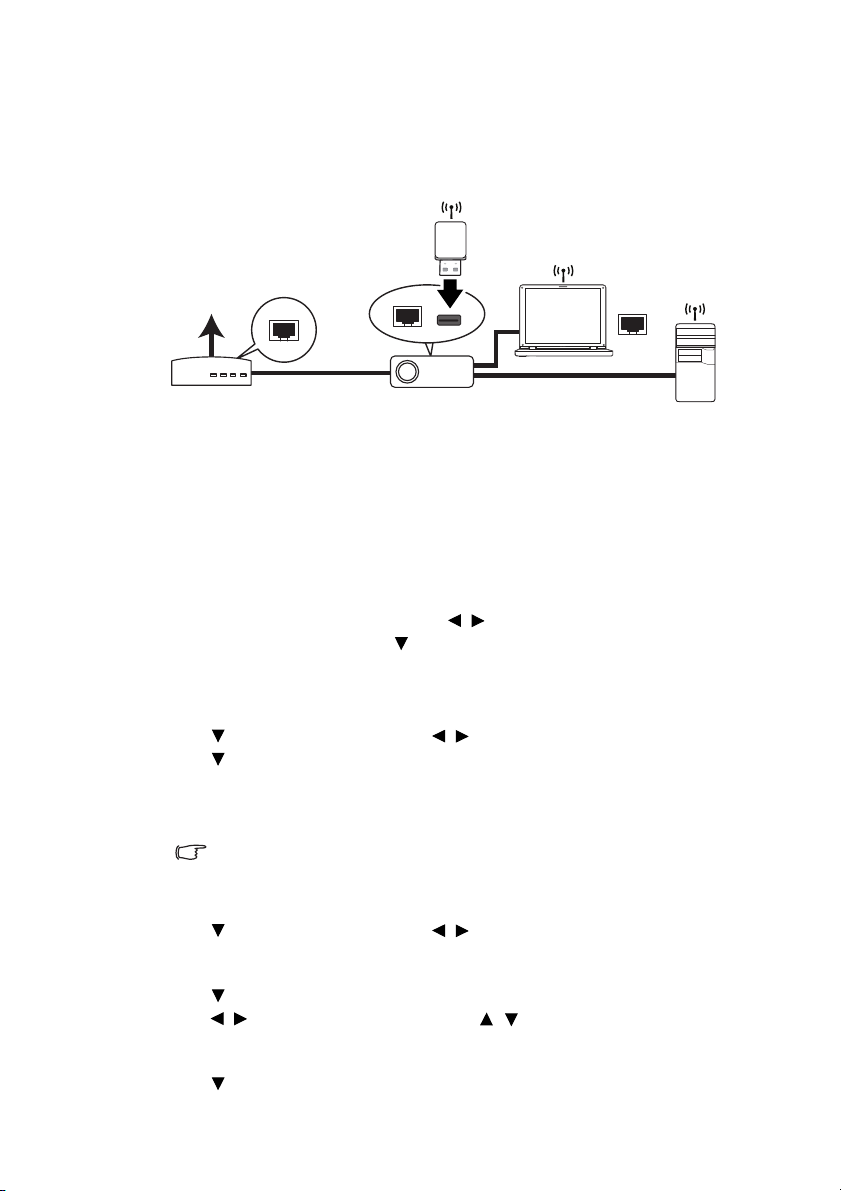
Controlling the projector through a LAN
Cable/ADSL
modem
Internet
environment
You can manage and control the projector from one or more remote computers when they
are properly connected to the same local area network.
Cable connection
If you are in a DHCP environment:
1. Take a RJ45 cable and connect one end to the RJ45 LAN input jack of the projector
and the other end to the RJ45 port on your Ethernet or router.
2. Do one of the following:
•Press NETWORK SETTING on the remote control. The Network Settings page
is displayed.
•Press MENU/EXIT and then press / until the SYSTEM SETUP: Advanced
menu is highlighted. Press to highlight Network Settings and press MODE/
ENTER. The Network Settings page is displayed.
3. Highlight Wired LAN and press MODE/ENTER.
4. Make sure the Status is Connect.
5. Press to highlight DHCP and press / to select On.
6. Press to highlight Apply and press MODE/ENTER.
7. Re-enter the Network Settings > Wired LAN page. The IP Address, Subnet Mask,
Default Gateway, and DNS settings will be displayed. Note down the IP address
displayed in the IP Address row.
If the IP Address still does not appear, contact your ITS administrator.
If you are in a non-DHCP environment:
1. Repeat steps 1-4 above.
2. Press to highlight DHCP and press / to select Off.
3. Contact your ITS administrator for information on the IP Address, Subnet Mask,
Default Gateway, and DNS settings.
4. Press to select the item you want to modify and press MODE/ENTER.
5. Press / to move the cursor and the press / to enter the value.
6. To save the settings, press MODE/ENTER. If you do not want to save the settings,
press MENU/EXIT.
7. Press to highlight Apply and press MODE/ENTER.
Operation40
Page 41
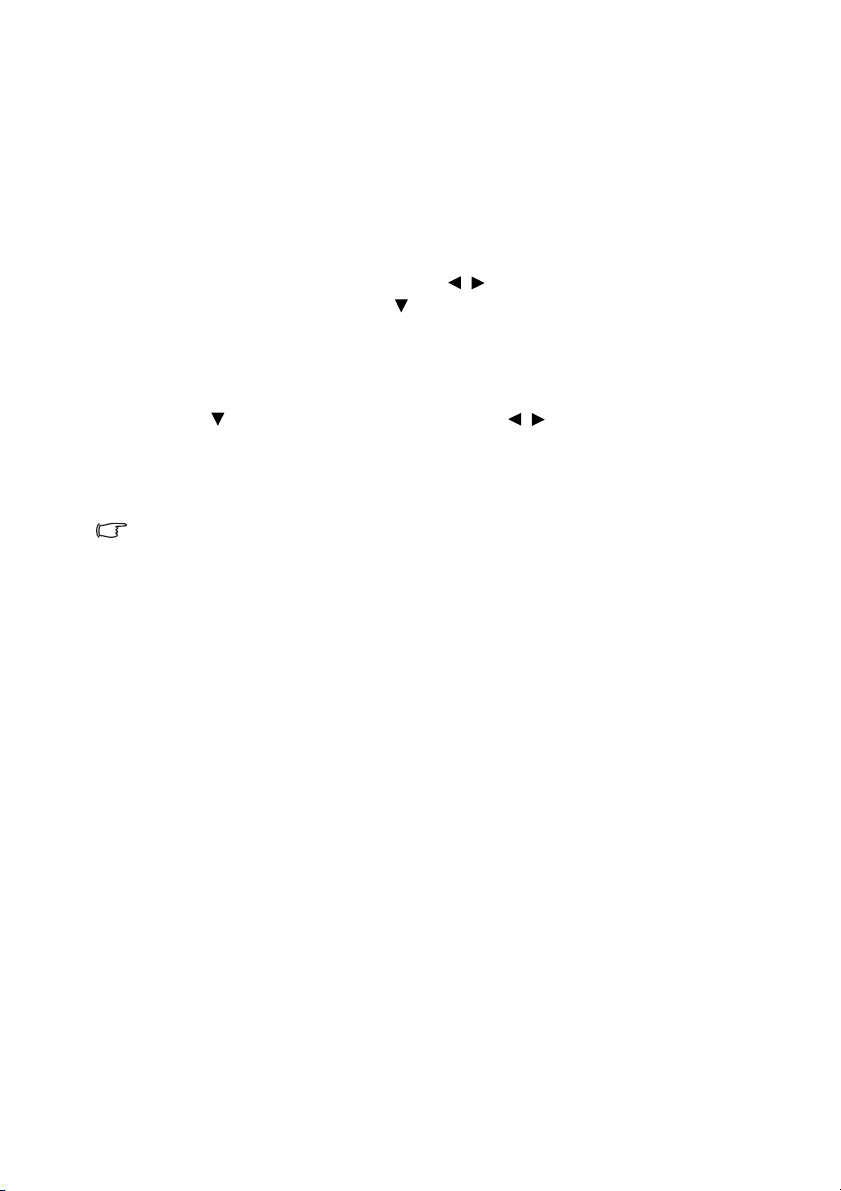
Wireless connection
To connect to the projector wirelessly, you have to plug a BenQ wireless dongle (optional) to
the USB Type A connector on the projector, and then only a few OSD configuration steps are
required.
1. Make sure the projector is turned on.
2. Do one of the following:
•Press NETWORK SETTING on the remote control. The Network Settings page
is displayed.
•Press MENU/EXIT and then press / until the SYSTEM SETUP: Advanced
menu is highlighted. Press to highlight Network Settings and press MODE/
ENTER. The Network Settings page is displayed.
3. Highlight Wireless LAN and press MODE/ENTER.
4. Make sure the Status is Connect.
5. Make sure the SSID information is displayed.
6. Press to highlight Connection Mode and press / to select AP or Infrastructure.
In AP mode, you need to use your computer’s wireless connection utility to search the
projector’s SSID and connect to it. Then you can search the projector with Q
Presenter. To use Infrastructure mode, you should connect both your computer and
projector to the same AP router and make connections with the IP address.
• There are more wireless settings available on the Projector Network display System >
Admin > Wireless LAN page.
• If you need more information about AP and Infrastructure modes, please refer to user
documentations for Wireless Routers which are usually available on 3C stores.
Operation 41
Page 42

Controlling the projector remotely through a web browser
Once you have the correct IP address for the projector and the projector is on or in standby
mode, you can use any computer that is on the same local area network to control the
projector.
• If you are using Microsoft Internet Explorer, make sure it is version 7.0 or higher.
• The screenshots in this manual are for reference only, and may differ from the actual
design.
1. Enter the address of the projector in the address bar of your browser and press Enter.
2. The main page of the Projector Network Display System appears. This web page
provides access to a variety of functions with a simple click.
3. Click Download to save Q Presenter software on your computer. See "Displaying
images through Q Presenter" on page 50 for details.
Operation42
Page 43
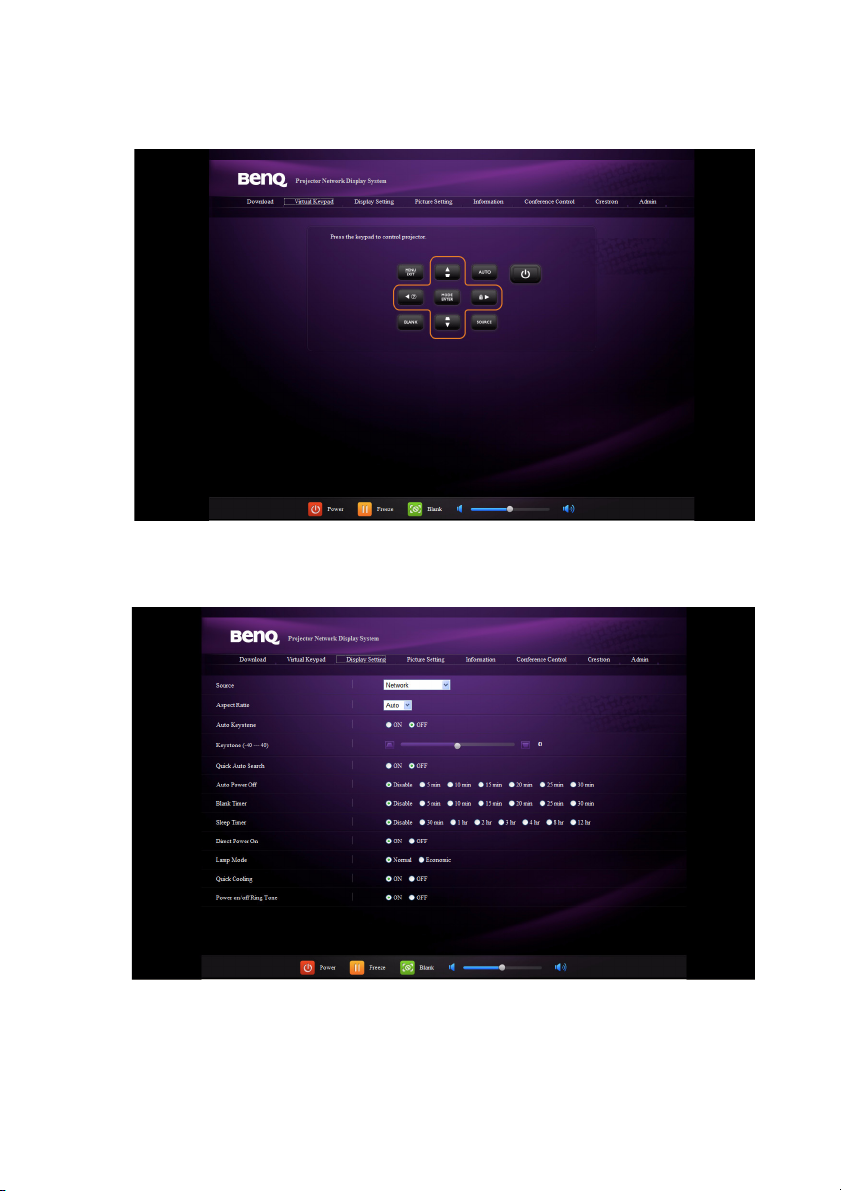
4. The Virtual Keypad page displays a virtual keypad with which you can control the
projector as if using the physical keypad on the projector. See "Projector" on page 10
for how to operate it.
5. The Display Setting page provides some selective OSD menu items necessary for
controlling the projector or adjusting the projected pictures. See the chapter "Menu
operation" for how to use them.
Operation 43
Page 44

6. The Picture Setting page provides all the OSD menu items in the PICTURE menu for
adjusting the projected pictures. See "2. PICTURE menu" on page 59 for how to use
them.
7. The Information page displays the information about the projector status, network
status.
Operation44
Page 45

8. The Conference Control page allows you to control the display location in the same IP
i
i
ii
i
iii
address when there are multiple users connecting to the projector.
9. The Crestron (eControl) page displays the Crestron eControl user interface. The
eControl page provides a variety of virtual keys to control the projector or adjust the
projected pictures.
i. These buttons function the same as the ones on the OSD menus or remote
control. See "2. PICTURE menu" on page 59 and "Remote control" on page 11 for
details.
ii. To switch input source, click your desired signal.
iii. The software is available in multiple languages.
The Menu button can also be used to go back to previous OSD menu, exit and
save menu settings.
Operation 45
Page 46

The tools page allows you to manage the projector, configure the LAN control settings
iv
iii
v
i
ii
Press Exit to
go back to the
remote network
operation page.
and secure access of remote network operation on this projector.
i. You can name the projector, keep track of its location and the person in charge of
it.
ii. You can adjust the Network Settings.
iii. Once set, access to the remote network operation on this projector has been
password-protected.
iv. Once set, access to the tools page has been password-protected.
After making the adjustments, press the Send button and the data will be saved
in the projector.
v. Press exit to go back to the remote network operation page.
The info page displays the information and status of this projector.
For more information, visit http://www.crestron.com & www.crestron.com/
getroomview.
Operation46
Page 47

6. To have access to the Admin page, you need to enter a password. The page provides
more network settings. The default password is “0000”. If you want to change the
password, enter the Basic page.
The Basic page allows you to change the password and set the maximum number of
connected computers. The number of connected computer may affect the network
display performance.
Operation 47
Page 48
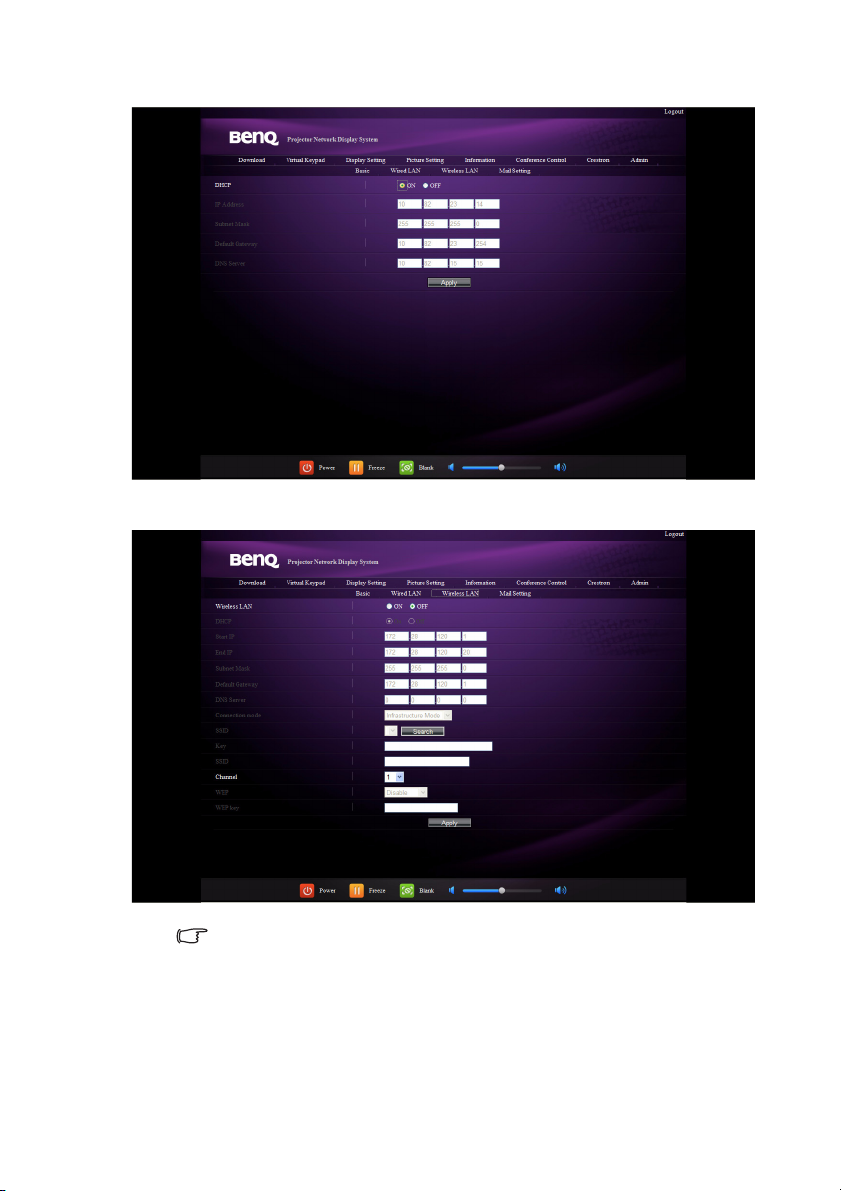
The Wired LAN page allows you to adjust the Wired LAN settings.
The Wireless LAN page allows you to adjust the Wireless LAN settings.
The maximum length for SSID is 16 bytes. Please use different SSID when more
than two projectors are connecting through wireless LAN.
Operation48
Page 49

The Mail page allows you to send alert e-mail to your ITS administrator.
You can first try the Mail Test function to check if the Alert Mail works.
7. These quick buttons are always provided on the web page for you to operate the
projector.
Operation 49
Page 50
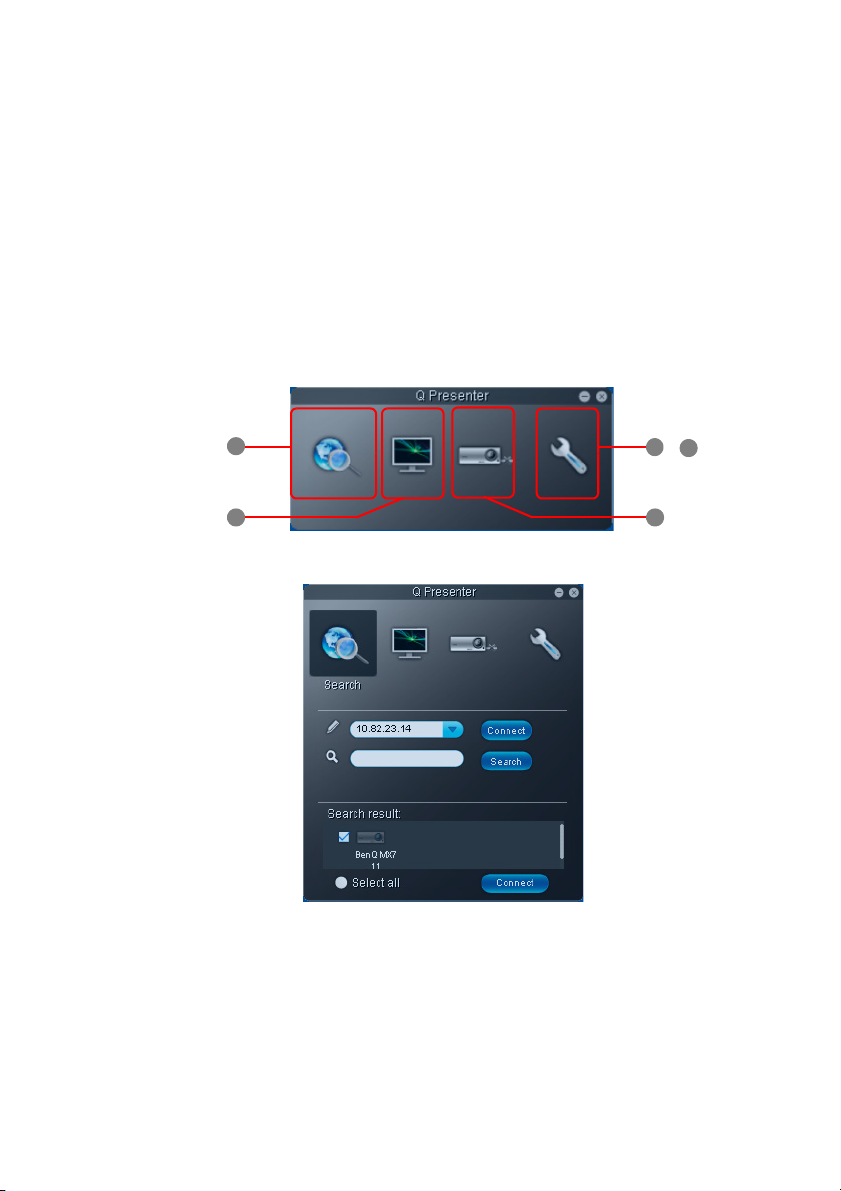
Displaying images through Q Presenter
4
1
2 5
3
&
Downloading and installing Q Presenter
Q Presenter is an application running on the host PC. It helps connect your computer to an
available network projector and transfer the desktop contents to the network projector via
local network connection.
1. Enter the main page of the Projector Network Display System. See steps 1-2 on page 42
for details.
2. Click the Download icon.
3. When the download is complete, install the software to your computer by clicking the
exe file. Follow the on-screen instructions to complete the installation.
4. Launch Q Presenter.
Using Q Presenter
1. The Search page allows you to search and connect to a projector.
• To connect to a projector, type the projector IP address and click Connect.
• To search for projectors, simply click Search to list all the projectors on the same
local area network. Click the desired projectors in the Search result list, and click
Connect. You can also type a desired projector name and click Search.
Operation50
Page 51

2. The Special Feature page provides some advanced functions to manage the projected
images.
• To display a full screen, click Full Screen.
• To display a partial screen, click Selectable. A square appears on your screen. You
can adjust its size and place it where you want to project.
• To pause projection, click Pause.
• If there are multiple computers connected to the projector, you can decide a
display location by clicking 1, 2, 3, 4, L, R, or Full Screen.
3. The Basic Settings page allows you to configure Q Presenter.
• To activate Remote Desktop function, click Yes. Type the name and password for
your computer. Go to the projector OSD menu SYSTEM SETUP: Advanced >
Network Settings > Remote Desktop, and enter Account (the name for your
computer) and Password, and highlight Connect, press MODE/ENTER.
Operation 51
Page 52
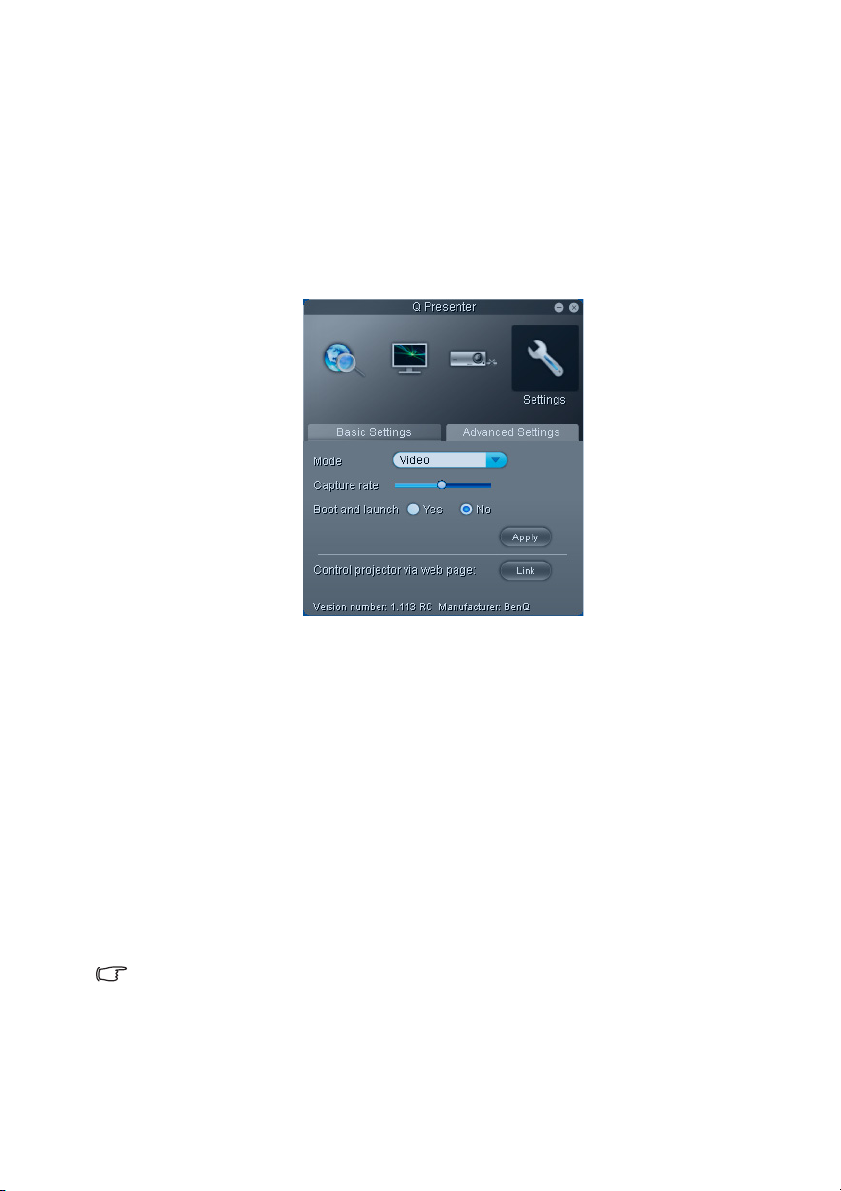
• The Q Presenter only accepts up to 8 characters consisting of English capitalized
letters and digits 0-9 for the name, full 6 digits consisting of 1 to 4 for the
password.
• To change the Q Presenter interface language, click the down arrow to reveal a
drop-down list and select a desired language. Click Apply.
• To allow notification messages to appear, click Yes. Click Apply.
• To display your computer screen on multiple projectors, click Activate 1:N
Displ ay. C lick Apply. It ca n di splay up to 8 projectors at the same time.
4. The Advanced Settings page allows you to configure Q Presenter.
• To display still pictures, click the down arrow to reveal a drop-down list and
select Graphic. Click Apply. To display video clips, click the down arrow to reveal
a drop-down list and select Video. Click Apply.
Graphic mode: worse image quality but faster transmission speed.
Video mode: better image quality but slower transmission speed.
However, the actual transmission speed was determined by the network traffic at
that time.
• To adjust the capture rate, move the slide bar. The network bandwidth may also
affect the performance.
• To launch Q Presenter when your computer operating system is started, click Yes
for Boot and launch. Click Apply.
• To link to the Projector Network Display System web page, click Link.
5. Disconnect
To disconnect from the projector(s), click the Disconnect icon.
• Be sure to turn off other virtual network control programs before using Q Presenter.
• Firewall in the PC must be switched off to allow Q Presenter and USB Display to work.
• Wireless keyboard mouse combo is not supported by Pixelworks currently.
Operation52
Page 53

Presenting from a USB Reader
This feature displays a slide show of images stored on a USB flash drive connected to the
projector. It can eliminate the need for a computer source.
Supported image formats:
• JPEG(JPG) • PNG • TIFF
• BMP • GIF
• A square box will be displayed on the filename for unidentified characters.
• Thai filename is not supported.
• Files in GIF, TIFF, PNG and BMP formats can be displayed for the file size smaller than
WXGA (1280 x 800) only.
• If a folder consists of more than 200 photos, only the first 200 photos can be displayed.
To view your pictures as a slide show, follow these steps:
1. Plug the USB flash drive into the USB TYPE-A jack of the projector.
2. The projector automatically displays the thumbnails. Or you can manually select USB
Reader from the source selection bar.
When viewing thumbnails
To Press
open a folder Enter
scroll through thumbnails four arrow keys
return to a previous page Auto
exit USB Reader Exit
change to a different page
go back to the first page of that folder Back
start a slide show Slideshow when an image is highlighted.
adjust USB Reader settings Setting
/
During a slide show
To Press
go to the previous or next image
rotate the image by 90 degree
clockwise/counterclockwise
return to a previous page Auto
start/stop a slide show Enter
/
/
(Rotation is temporary; the image returns
to its original orientation when you go
back to thumbnails)
Setting page
You can adjust the file order and Slideshow settings. When you are done, press OK to save
the settings or press Cancel to ignore the change.
Operation 53
Page 54

Shutting down the projector
1. Press POWER on the projector or OFF on the remote control, and a
confirmation message will be displayed prompting you.
If you don't respond in a few seconds, the message will disappear.
2. Press POWER a second time. The POWER indicator light flashes orange, the
projection lamp shuts down, and the fans will continue to run for approximately 90
seconds to cool down the projector.
To protect the lamp, the projector will not respond to any commands during the cooling
process.
To shorten the cooling time, you can also activate the Quick cooling function. See "Quick
Cooling" on page 61 for details.
3. Once the cooling process finishes, a "Power Off Ring
To n e " will be heard. The POWER indicator light is a
steady orange and fans stop. Disconnect the power
cord from the power outlet.
• To turn off the power ring tone, see "Turning off the
Power On/Off Ring Tone" on page 39 for details.
• If the projector is not properly shut down, to protect the
lamp, when you attempt to re-start the projector, the fans
will run for a few minutes to cool down. Press POWER
again to start the projector after the fans stop and the
POWER indicator light turns orange.
• Lamp life results will vary depending on environmental
conditions and usage.
Direct power off
The AC power cord can be pulled out right after the projector is turned off. To protect the
lamp, wait about 10 minutes before re-starting the projector. (When you attempt to re-start
the projector, the fans may run for a few minutes to cool down. In such cases, press
POWER again to start the projector after the fans stop and the POWER indicator light
turns orange.
Operation54
Page 55
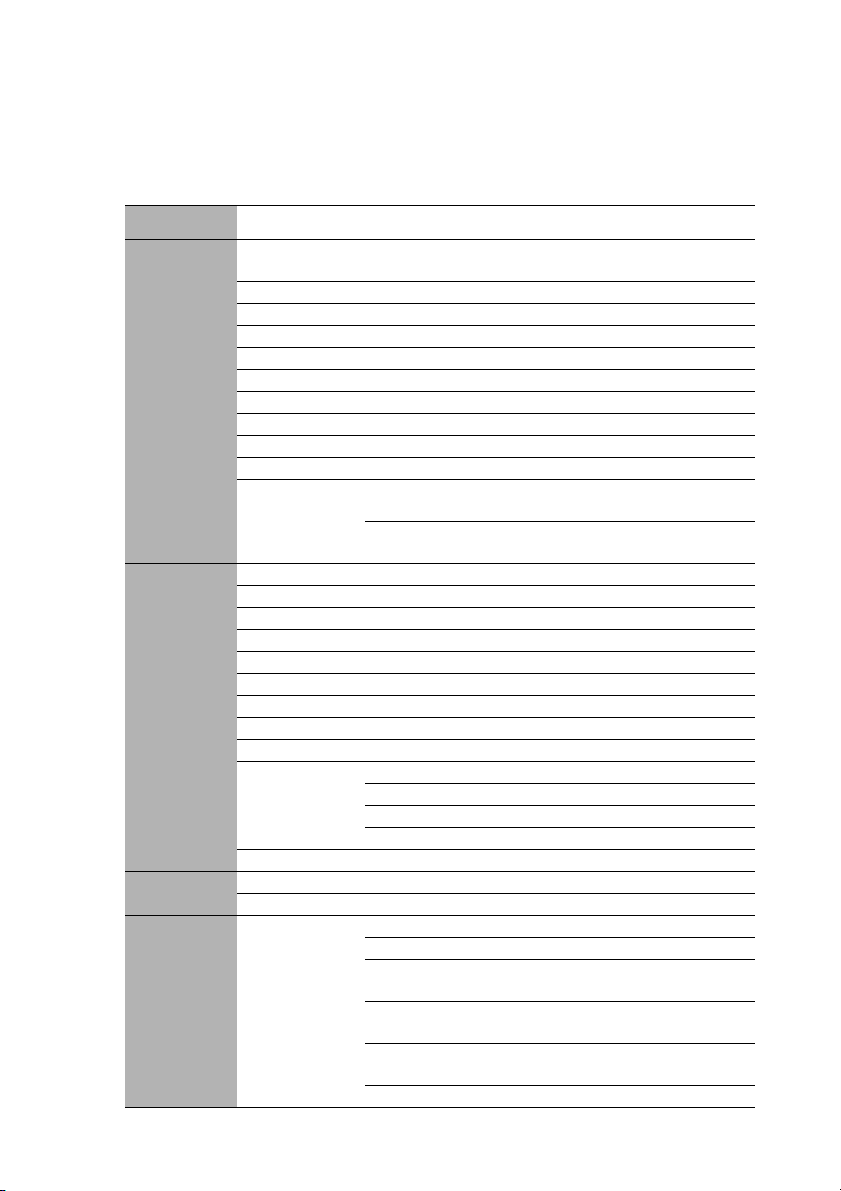
Menu operation
Menu system
Please note that the on-screen display (OSD) menus vary according to the signal type
selected and the projector model you are using.
Main menu Sub-menu Options
Off/Light Yellow/Pink/Light
Green/Blue/Blackboard
Off/Letter Formation/Musical
Staff/Worksheet/Coordinate Chart
Off/Letter Formation/Musical
Staff/Worksheet/Coordinate Chart
Top-Left/Bottom-Left/Top-Right/
Bottom-Right
Count Down/Count Up
On/Off
1.
DISPLAY
2.
PICTURE
3. SOURCE
4.
SYSTEM
SETUP:
Basic
Wall Color
Aspect Ratio Auto/Real/4:3/16:9/16:10
Auto Keystone
Keystone
Position
Phase
H. Size
Digital Zoom
3D Sync On/Off
3D Sync Invert Disable/Invert
Teaching
Template
Picture Mode Dynamic/Presentation/sRGB/Cinema/User 1/User 2
Reference Mode Dynamic/Presentation/sRGB/Cinema
Brightness
Contrast
Color
Tint
Sharpness
Brilliant Color On/Off
Color Temperature T1/T2/T3/T4
3D Color
Management
Save Settings
Quick Auto Search On/Off
Color Space Conversion Auto/RGB/YUV (MX762 ST only)
Presentation
Timer
Blackboard
Whiteboard
Primary Color R/G/B/C/M/Y
Hue
Saturation
Gain
Timer Period 1~240 minutes
Timer Display Always/1 min/2 min/3 min/Never
Timer Position
Timer Counting
Direction
Sound
Reminder
On/Off
Operation 55
Page 56

Main menu Sub-menu Options
Language
4.
SYSTEM
SETUP:
Basic
5.
SYSTEM
SETUP:
Advanced
Projector Position
Menu Display
Time
Menu Settings
Operation
Settings
Remote Receiver Front+Rear/Front/Rear
Panel Key Lock On/Off
Background Color Black/Blue/Purple/BenQ
Splash Screen Black/Blue/BenQ/My Screen
My Screen
Quick Cooling On/Off
High Altitude Mode On/Off
Audio Settings
Lamp Settings
Security
Settings
Baud Rate
Test Pattern On/Off
Menu Position
Reminder
Message
Direct Power On On/Off
Auto Power Off
Blank Timer
Sleep Timer
Mute On/Off
Volume
Microphone Volume
Power On/Off
Ring Tone
Lamp Mode Normal/Economic
Reset lamp timer
Equivalent Lamp Hour
Change
Password
Change Security
Settings
Front Table/Rear Table/Rear
Ceiling/Front Ceiling
5 sec/10 sec/15 sec/20 sec/25
sec/30 sec
Center/Top-Left/Top-Right/
Bottom-Right/Bottom-Left
On/Off
Disable/5 min/10 min/15 min/20
min/25 min/30 min
Disable/5 min/10 min/15 min/20
min/25 min/30 min
Disable/30 min/1 hr/2 hr/3 hr/4
hr/8 hr/12 hr
On/Off
Power On Lock
Splash Screen Lock
2400/4800/9600/14400/19200/
38400/57600/115200
Operation56
Page 57

Main menu Sub-menu Options
Closed Caption
Closed Caption
Standby
Settings
5.
SYSTEM
Enable
Caption Version CC1/CC2/CC3/CC4
Network On/Off
Microphone On/Off
Monitor Out On/Off
Wired LAN
SETUP:
Advanced
6.
INFORMATION
Note that the menu items are available when the projector detects at least one valid signal. If
there is no equipment connected to the projector or no signal detected, limited menu items
are accessible.
Network
Settings
Wireless LAN
Remote Desktop
Reset All Settings
FAQ-Image and Installation
FAQ-Features and Service
Current System Status
On/Off
Status
DHCP
IP Address
Subnet Mask
Default Gateway
DNS Server
Apply
Status
SSID
IP Address
Connection Mode
Account
Password
Connect
• Source
• Picture Mode
• Resolution
• Color System
• Equivalent Lamp Hour
• Firmware Version
Operation 57
Page 58

Description of each menu
1. DISPLAY menu
Function Description
Wall Color
Aspect Ratio
Auto
Keystone
Keystone
Position
Phase
H. Size
Digital Zoom
3D Sync
3D Sync
Invert
Corrects the projected picture’s color when the projection surface is not
white. See "Using Wall Color" on page 33 for details.
There are several options to set the image's aspect ratio depending on
your input signal source. See "Selecting the aspect ratio" on page 31 for
details.
Automatically corrects any keystoning of the image. See "Correcting
keystone" on page 25 for details.
Corrects any keystoning of the image. See "Correcting keystone" on
page 25 for details.
Displays the position adjustment page. To move the projected image,
use the directional arrow keys. The values shown on the lower position
of the page change with every key press you made until they reach their
maximum or minimum.
This function is only available when a PC signal (analog RGB) is
selected.
Adjusts the clock phase to reduce image
distortion.
This function is only available when a PC
signal (analog RGB) is selected.
Adjusts the horizontal width of the image.
This function is only available when a PC signal (analog RGB) is
selected.
Magnifies or reduces the projected image. See "Magnifying and
searching for details" on page 31 for details.
This projector features a 3D function which enables you to enjoy the
3D movies, videos, and sporting events in a more realistic way by
presenting the depth of the images. You need to wear a pair of 3D
glasses to view the 3D images.
• For a PC type signal:
When the vertical frequency is 60Hz or 120Hz, and the content being
projected is made with 3D technology, selecting On will present the 3D
images.
• For a video type signal:
When the content being projected is made with 3D technology,
selecting On will present the 3D images.
When the 3D Sync function is On:
• The brightness level of the projected image will decrease.
• The Picture Mode cannot be adjusted.
• The Keystone can only be adjusted within limited degrees.
When you discover the inversion of the image depth, enable this
function to correct the problem.
Operation58
Page 59
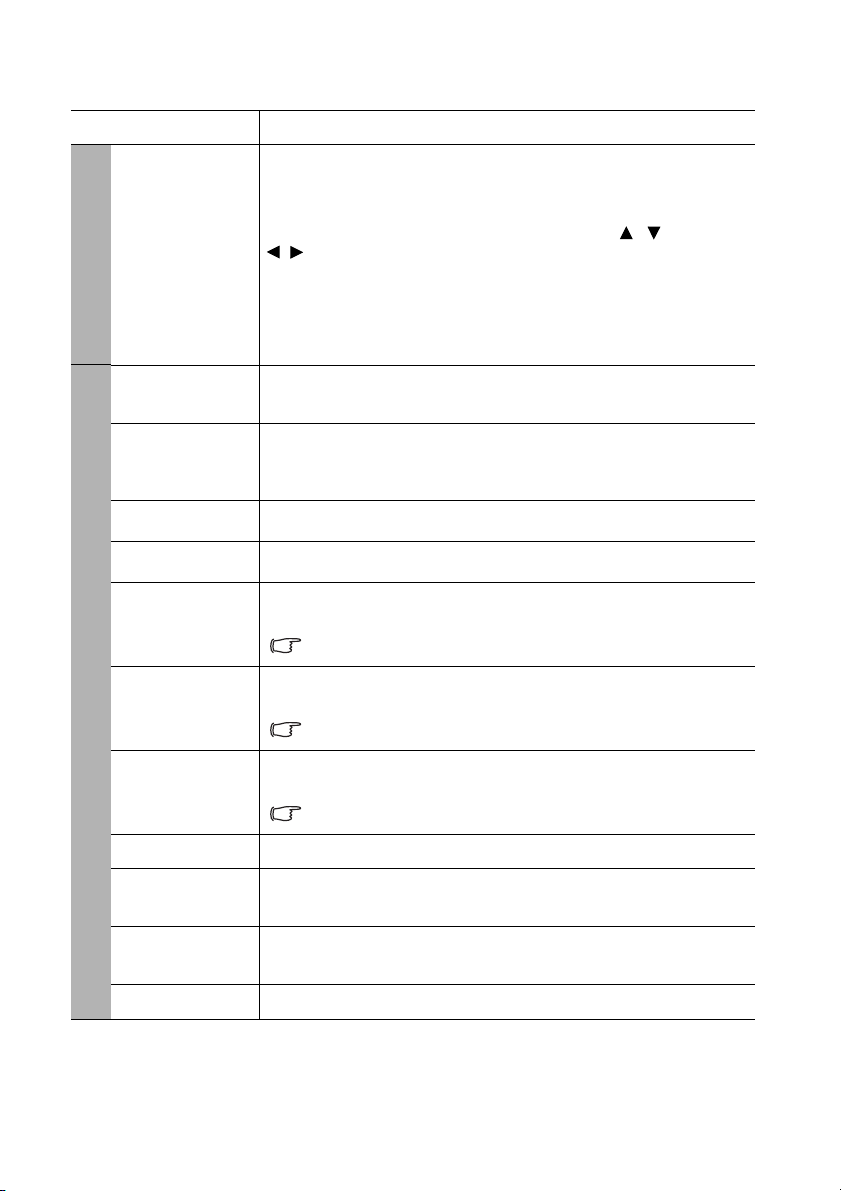
Function Description
1. DISPLAY menu
2. PICTURE menu
Provides several preset patterns for various teaching purposes.
Teaching
Template
Picture Mode
Reference
Mode
Brightness
Contrast
Color
Tint
Sharpness
Brilliant Color
Choose Blackboard or Whiteboard first by pressing / and press
/ to choose the pattern you need. Once you are done, go back to
the PICTURE > Teaching Template > Blackboard or Whiteboard
(depending on which item you previously selected) menu and select
Off.
Pre-defined picture modes are provided so you can optimize your
projector image set-up to suit your program type. See "Selecting a
picture mode" on page 33 for details.
Selects a picture mode that best suits your need for the image quality
and further fine-tune the image based on the selections listed on the
same page below. See "Setting the User 1/User 2 mode" on page 33 for
details.
Adjusts the brightness of the image. See "Adjusting Brightness" on page
34 for details.
Adjusts the degree of difference between dark and light in the image.
See "Adjusting Contrast" on page 34 for details.
Adjusts the color saturation level -- the amount of each color in a video
image. See "Adjusting Color" on page 34 for details.
This function is only available when a Video, S-Video or
Component Video signal is selected.
Adjusts the red and green color tones of the image. See "Adjusting Tint"
on page 34 for details.
This function is only available when a Video or S-Video signal is
selected and the system format is NTSC.
Adjusts the image to make it look sharper or softer. See "Adjusting
Sharpness" on page 34 for details.
This function is only available when a Video, S-Video or
Component Video signal is selected.
See "Adjusting Brilliant Color" on page 34 for details.
Color
Temperature
3D Color
Management
Save Settings
There are four color temperature settings available. See "Selecting a
color temperature" on page 34 for details.
See "3D Color Management" on page 35 for details.
Saves the settings made for User 1 or User 2 mode.
Operation 59
Page 60

Function Description
3. SOURCE menu
4. SYSTEM SETUP: Basic menu
Quick Auto
Search
Color Space
Conversion
Presentation
Timer
Language
Projector
Position
Menu
Settings
Operation
Settings
Remote
Receiver
See "Switching input signal" on page 30 for details.
See "Changing Color Space (MX762 ST only)" on page 30 for details.
Reminds the presenter to finish the presentation within a certain time
frame. See "Setting the presentation timer" on page 36 for details.
Sets the language for the On-Screen Display (OSD) menus. See "Using
the menus" on page 26 for details.
The projector can be installed on a ceiling or behind a screen, or with
one or more mirrors. See "Choosing a location" on page 14 for details.
Menu Display Time
Sets the length of time the OSD will remain active after your last key
press. The range is from 5 to 30 seconds in 5-second increments.
Menu Position
Sets the On-Screen Display (OSD) menu position.
Reminder Message
Sets the reminder messages on or off.
Direct Power On
Allows the projector to turn on automatically once the power is fed
through the power cord.
Auto Power Off
Allows the projector to turn off automatically if no input signal is
detected after a set period of time. See "Setting Auto Power Off" on page
65 for details.
Blank Timer
Sets the image blank time when the Blank feature is activated, once
elapsed the image will return to the screen. See "Hiding the image" on
page 37 for details.
Sleep Timer
Sets the auto-shutdown timer. The timer can be set to a value between
30 minutes and 12 hours.
Allows you to enable all the remote receivers or one specific remote
receiver on the projector.
Operation60
Page 61

Function Description
4. SYSTEM SETUP: Basic menu
5. SYSTEM SETUP: Advanced menu
Panel Key
Lock
Background
Color
Splash
Screen
My Screen
Quick
Cooling
High
Altitude
Mode
Audio
Settings
Lamp
Settings
Security
Settings
Disables or enables all panel key functions except POWER on the
projector and keys on the remote control. See "Locking control keys" on
page 38 for details.
Sets the background color for the projector.
Allows you to select which logo screen will display during projector
start-up. The following options are available: BenQ logo, My Screen,
Black screen, Blue screen.
Captures and stores the projected picture as My Screen. See "Creating
your own startup screen" on page 38 for details.
Enables or disables the Quick Cooling function. Selecting On enables
the function and projector cooling time will be shortened from a normal
90-second duration to approximately 30 seconds.
A mode for operation in high altitude areas. See "Operating in a high
altitude environment" on page 38 for details.
Mute
Volume
Microphone Volume
Power On/Off Ring Tone
See "Adjusting the sound" on page 39 for details.
Lamp Mode
See "Setting Lamp Mode as Economic" on page 65 for details.
Reset lamp timer
See "Resetting the lamp timer" on page 69 for details.
Equivalent Lamp Hour
See "Getting to know the lamp hour" on page 65 for details on how the
total lamp hour is calculated.
Change Password
You will be asked to enter the current password before changing to a new
one. See "Utilizing the password function" on page 27 for details.
Change Security Settings
Power On Lock
Splash Screen Lock
See "Utilizing the password function" on page 27 for details.
Operation 61
Page 62

Function Description
5. SYSTEM SETUP: Advanced menu
Baud Rate
Test Pattern
Closed
Caption
Standby
Settings
Network
Settings
Reset All
Settings
Selects a baud rate that is identical with your computer’s so that you can
connect the projector using a suitable RS-232 cable and update or
download the projector’s firmware. This function is intended for
qualified service personnel.
Selecting On enables the function and the projector displays the grid test
pattern. It helps you adjust the image size and focus and check that the
projected image is free from distortion.
Closed Caption Enable
Activates the function by selecting On when the selected input signal
carries closed captions.
• Captions: An on-screen display of the dialogue, narration, and
sound effects of TV programs and videos that are closed captioned
(usually marked as "CC" in TV listings).
Set your screen aspect ratio to 4:3. This function is not available
when the aspect ratio is “16:9” or “Real”.
Caption Version
Selects a preferred closed captioning mode. To view captions, select
CC1, CC2, CC3, or CC4 (CC1 displays captions in the primary language
in your area).
Network
Selecting On enables the function. The projector is able to provide the
network function when it is in standby mode.
Microphone
Selecting On enables the function. The projector can output the
microphone signal when it is in standby mode and all the necessary
equipment is correctly connected. See "Playing sound through the
projector" on page 21 for details.
Monitor Out
Selecting On enables the function. The projector can output a VGA
signal when it is in standby mode and the COMPUTER 1 jack is
correctly connected to devices. See "Connection" on page 19 for how to
make the connection.
Enabling this function slightly increases the standby power
consumption.
Wired LAN
Wireless LAN
Remote Desktop
See "Controlling the projector through a LAN environment" on page 40
for details.
Returns all settings to the factory preset values.
The following settings will still remain: Phase, H. Size, User 1, User
2, Language, Projector Position, High Altitude Mode, Security
Settings, Remote Receiver, DHCP, SSID, Remote Desktop and Baud
Rate.
Operation62
Page 63

Function Description
6. INFORMATION menu
FAQ-Image
and
Installation
FAQ-
Displays possible solutions to problems you may encounter.
Features and
Service
Source
Shows the current signal source.
Picture Mode
Shows the selected mode in the PICTURE menu.
Current
System
Status
Resolution
Shows the native resolution of the input signal.
Color System
Shows input system format: NTSC, PAL, SECAM, YUV, or RGB.
Equivalent Lamp Hour
Displays the number of hours the lamp has been used.
Firmware Version
Shows the firmware version of your projector.
Operation 63
Page 64
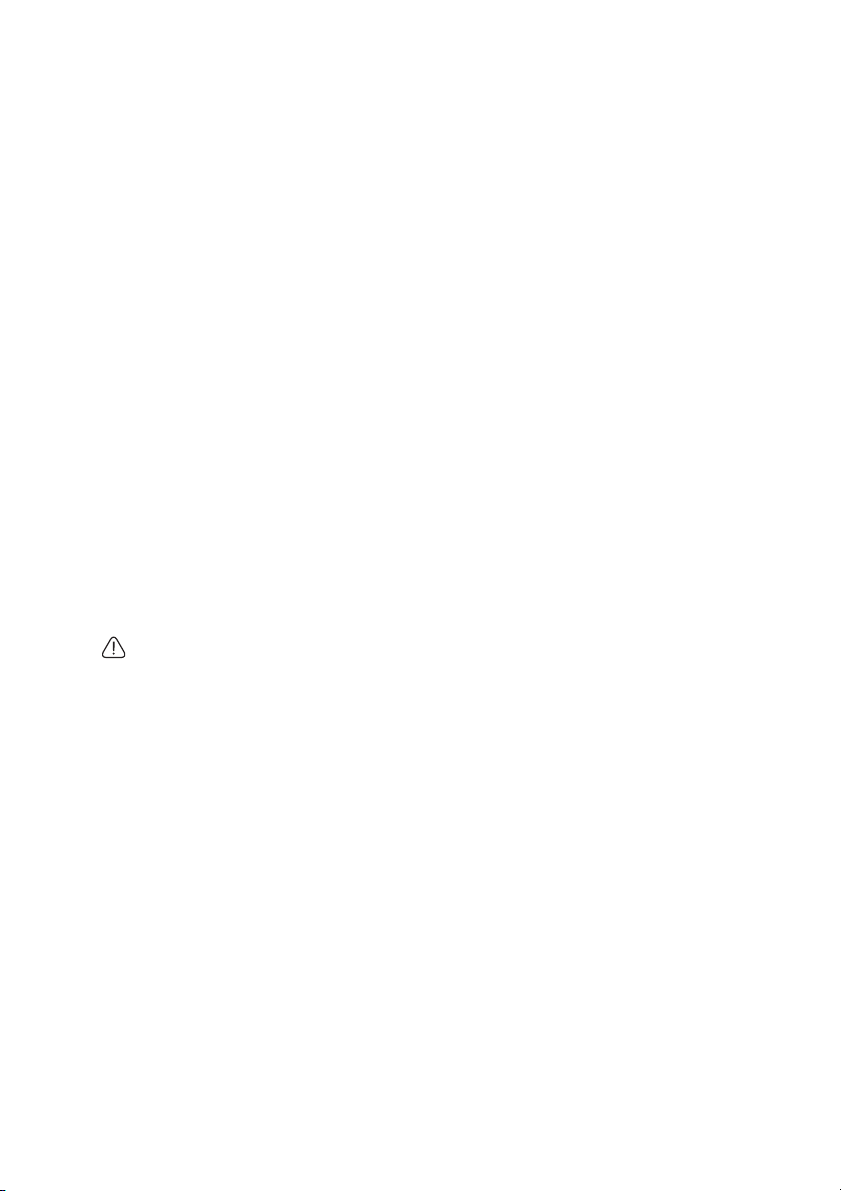
Maintenance
Care of the projector
Your projector needs little maintenance. The only thing you need to do on a regular basis is
to keep the lens and case clean.
Never remove any parts of the projector except the lamp. Contact your dealer if other parts
need replacing.
Cleaning the lens
Clean the lens whenever you notice dirt or dust on the surface.
• Use a canister of compressed air to remove dust.
• If there is dirt or smears, use lens-cleaning paper or moisten a soft cloth with lens cleaner
and gently wipe the lens surface.
• Never use any type of abrasive pad, alkaline/acid cleaner, scouring powder, or volatile
solvent, such as alcohol, benzene, thinner or insecticide. Using such materials or
maintaining prolonged contact with rubber or vinyl materials may result in damage to
the projector surface and cabinet material.
Cleaning the projector case
Before you clean the case, turn the projector off using the proper shutdown procedure as
described in "Shutting down the projector" on page 54 and unplug the power cord.
• To remove dirt or dust, wipe the case with a soft, lint-free cloth.
• To remove stubborn dirt or stains, moisten a soft cloth with water and a neutral pH
detergent. Then wipe the case.
Never use wax, alcohol, benzene, thinner or other chemical detergents. These can damage the
case.
Storing the projector
If you need to store the projector for an extended time, please follow the instructions below:
• Make sure the temperature and humidity of the storage area are within the
recommended range for the projector. Please refer to "Specifications" on page 72 or
consult your dealer about the range.
• Retract the adjuster feet.
• Remove the batteries from the remote control.
• Pack the projector in its original packing or equivalent.
Transporting the projector
It is recommended that you ship the projector with its original packing or equivalent. When
you carry the projector yourself, please use the original box or provided soft carry case.
Maintenance64
Page 65

Lamp information
Getting to know the lamp hour
When the projector is in operation, the duration (in hours) of lamp usage is automatically
calculated by the built-in timer.
See "Setting Lamp Mode as Economic" below for more information on Economic mode.
To obtain the lamp hour information:
1. Press MENU/EXIT and then press / to highlight the SYSTEM SETUP: Advanced
menu.
2. Press to highlight Lamp Settings and press MODE/ENTER. The Lamp Settings page
is displayed.
3. You will see the Equivalent Lamp Hour information appearing on the menu.
4. To leave the menu, press MENU/EXIT.
You can also get the lamp hour information on the INFORMATION menu.
Extending lamp life
The projection lamp is a consumable item that normally can last up to 3000-4000 hours
with proper usage. To keep the lamp life as long as possible, you can do the following settings
via the OSD menu.
• Setting Lamp Mode as Economic
Using Economic mode reduces system noise and power consumption by 20%. If the
Economic mode is selected, the light output will be reduced and result in darker projected
pictures.
Setting the projector in Economic mode also extends the lamp operation life. To set
Economic mode, go into the SYSTEM SETUP: Advanced > Lamp Settings > Lamp Mode
menu and press / .
• Setting Auto Power Off
This function allows the projector to turn off automatically if no input signal is detected
after a set period of time to prevent unnecessary waste of lamp life.
To s et Auto Power Off, go into the SYSTEM SETUP: Basic > Operation Settings > Auto
Power Off menu and press / . The time period can be set from 5 to 30 minutes in 5minute increments. If the preset time lengths are not suitable for your presentation, select
Disable. The projector will not automatically shut down in a certain time period.
Maintenance 65
Page 66
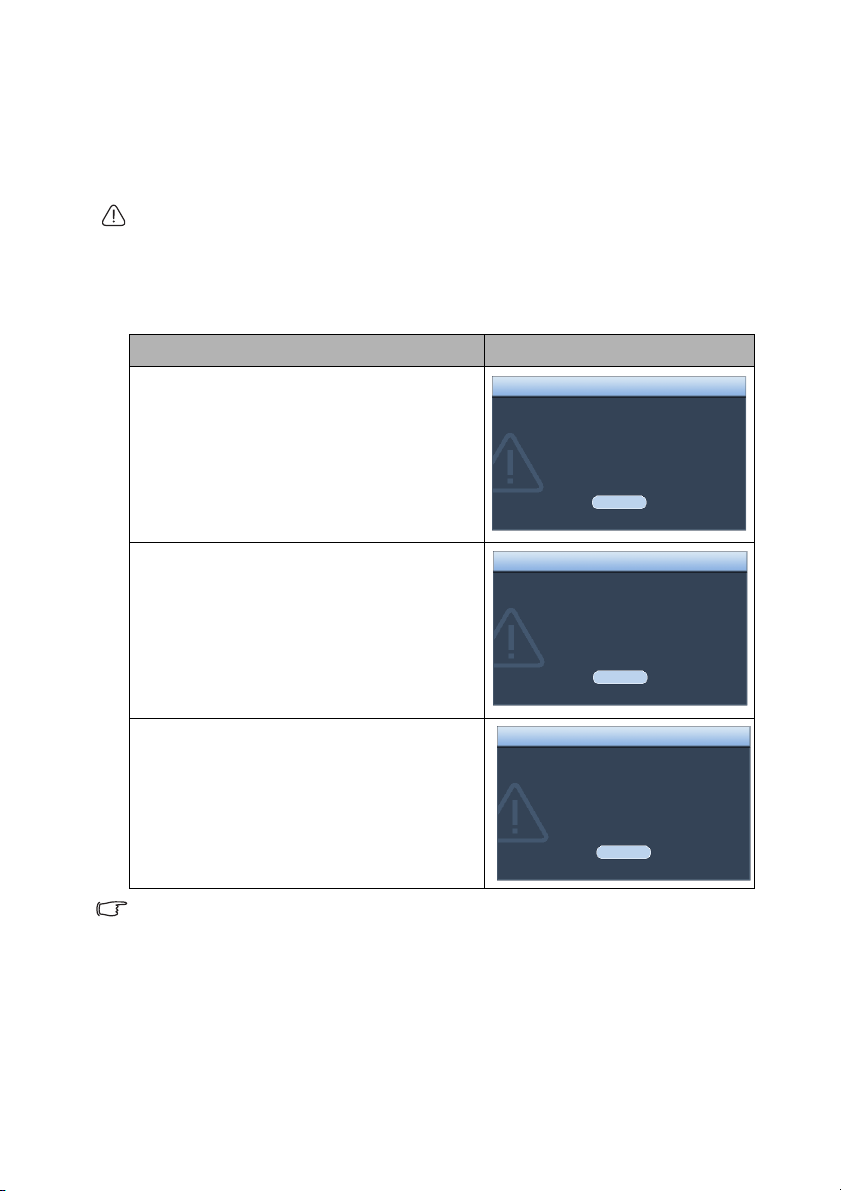
Timing of replacing the lamp
OK
Order Replacement Lamp
Lamp>XXXX Hours
Order a new lamp at lamp.benq.com
Notice
OK
Order Replacement Lamp
Lamp>XXXX Hours
Order a new lamp at lamp.benq.com
Notice
OK
Out of Lamp Usage Time
Replace lamp (refer to User Manual)
Then reset lamp timer
Order a new lamp at lamp.benq.com
WARNING
When the Lamp indicator lights up red or a message appears suggesting it is time to replace
the lamp, please install a new lamp or consult your dealer. An old lamp may cause a
malfunction in the projector and in some instances the lamp may explode.
Go to http://lamp.benq.com for a replacement lamp.
The LAMP indicator light and TEMPerature warning light will light up if the lamp becomes too
hot. Turn the power off and let the projector cool for 45 minutes. If the Lamp or Temp indicator
still lights up after turning the power back on, please contact your dealer. See "Indicators" on
page 70 for details.
The following Lamp warning displays will remind you to change the lamp.
Status Message
Install a new lamp for optimal performance. If the
projector is normally run with Economic selected
(See "Getting to know the lamp hour" on page 65),
you may continue to operate the projector until
the next hour lamp warning appears.
Press ENTER to dismiss the message.
It is strongly recommended that you replace the
lamp at this age. The lamp is a consumable item.
The lamp brightness diminishes with use. This is
normal lamp behavior. You can replace the lamp
whenever you notice that the brightness level has
significantly diminished.
Press ENTER to dismiss the message.
The lamp MUST be replaced before the projector
will operate normally.
Press ENTER to dismiss the message.
"XXXX" shown in the above messages are numbers that vary depending on different models.
Maintenance66
Page 67
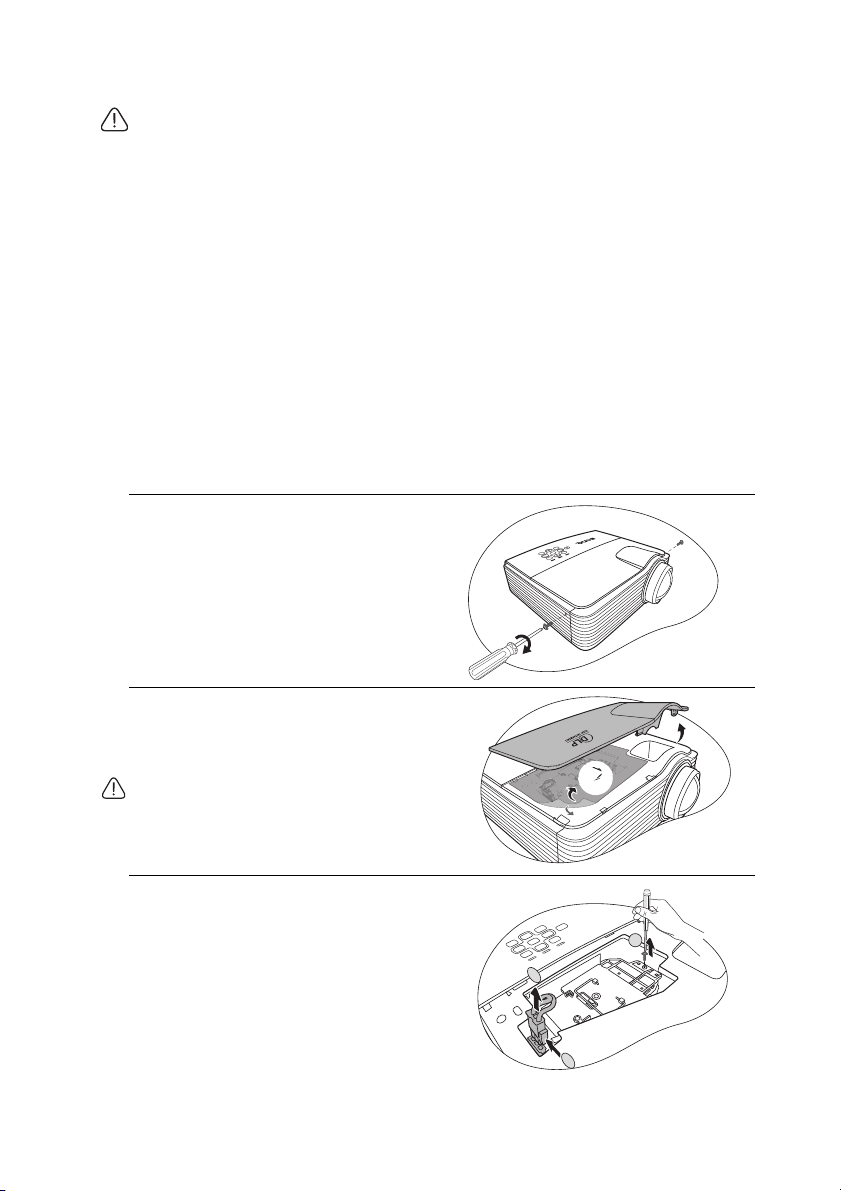
Replacing the lamp
2
• To reduce the risk of electrical shock, always turn the projector off and disconnect the
power cord before changing the lamp.
• To reduce the risk of severe burns, allow the projector to cool for at least 45 minutes
before replacing the lamp.
• To reduce the risk of injuries to fingers and damage to internal components, use caution
when removing lamp glass that has shattered into sharp pieces.
• To reduce the risk of injuries to fingers and/or compromising image quality by touching
the lens, do not touch the empty lamp compartment when the lamp is removed.
• This lamp contains mercury. Consult your local hazardous waste regulations to dispose of
this lamp in a proper manner.
• To assure optimal performance from the projector, it is recommended that you purchase a
qualified projector lamp for lamp replacement.
• If lamp replacement is performed while the projector is suspended upside-down from the
ceiling, make sure that no one is underneath the lamp socket to avoid any possible injury
or damage to the human eyes caused by fractured lamp.
1. Turn the power off and disconnect the projector from the power outlet. If the lamp is
hot, avoid burns by waiting for approximately 45 minutes until the lamp has cooled.
2. Loosen the screw that secures the lamp
cover on the side of the projector until the
lamp cover loosens.
3. Remove the lamp cover from the
projector.
4. Remove and dispose of the lamp
protection film.
• Do not turn the power on with the lamp cover
removed.
• Do not insert your fingers between the lamp
and the projector. The sharp edges inside the
projector may cause injuries.
5. Disconnect the lamp connector from the
projector as illustrated.
6. Loosen the screw that secures the lamp.
1
3
2
1
Maintenance 67
Page 68

7. Lift the handle so that it stands up. Use the
1
2
handle to slowly pull the lamp out of the
projector.
• Pulling it too quickly may cause the lamp to break
and scatter broken glass in the projector.
• Do not place the lamp in locations where water
might splash on it, children can reach it, or near
flammable materials.
• Do not insert your hands into the projector after
the lamp is removed. If you touch the optical
components inside, it could cause color
unevenness and distortion of the projected
images.
8. As shown in the figure, lower the new lamp
first into the connector on the projector and
reconnect the lamp connector.
9. Tighten the screw that secures the lamp.
• Loose screw may cause a bad connection, which
could result in malfunction.
• Do not over tighten the screw.
1
2
10. Ensure the handle is fully laid flat and locked
in place.
11. Place the lamp protection film supplied with
the new lamp on the lamp compartment.
12. Replace the lamp cover on the projector.
Maintenance68
Page 69
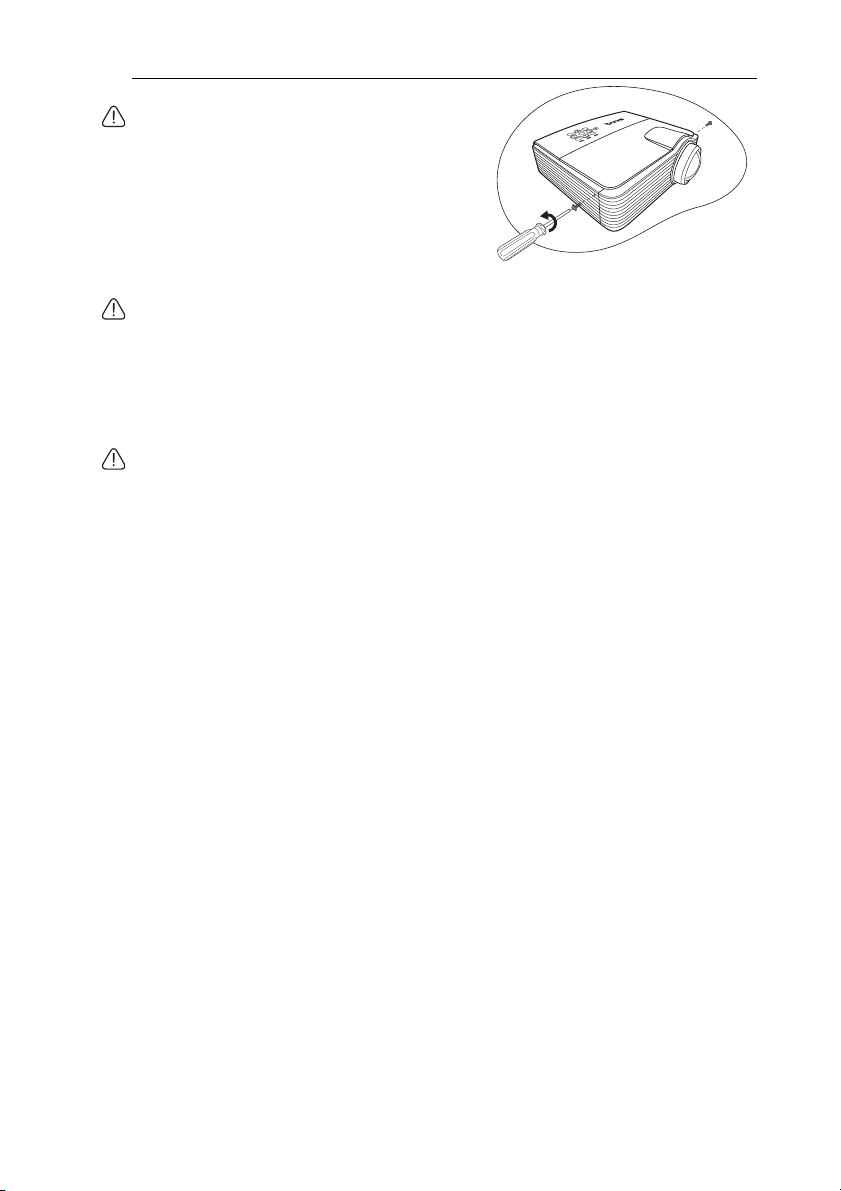
13. Tighten the screw that secures the lamp cover.
• Loose screw may cause a bad connection, which
could result in malfunction.
• Do not over tighten the screw.
14. Connect the power and restart the projector.
Do not turn the power on with the lamp cover removed.
Resetting the lamp timer
15. After the startup logo, open the On-Screen Display (OSD) menu. Go to the SYSTEM
SETUP: Advanced > Lamp Settings menu. Press MODE/ENTER. The Lamp Settings
page is displayed. Highlight Reset lamp timer. A warning message is displayed asking if
you want to reset the lamp timer. Highlight Reset and press MODE/ENTER. The lamp
time will be reset to “0”.
Do not reset if the lamp is not new or replaced as this could cause damage.
Maintenance 69
Page 70
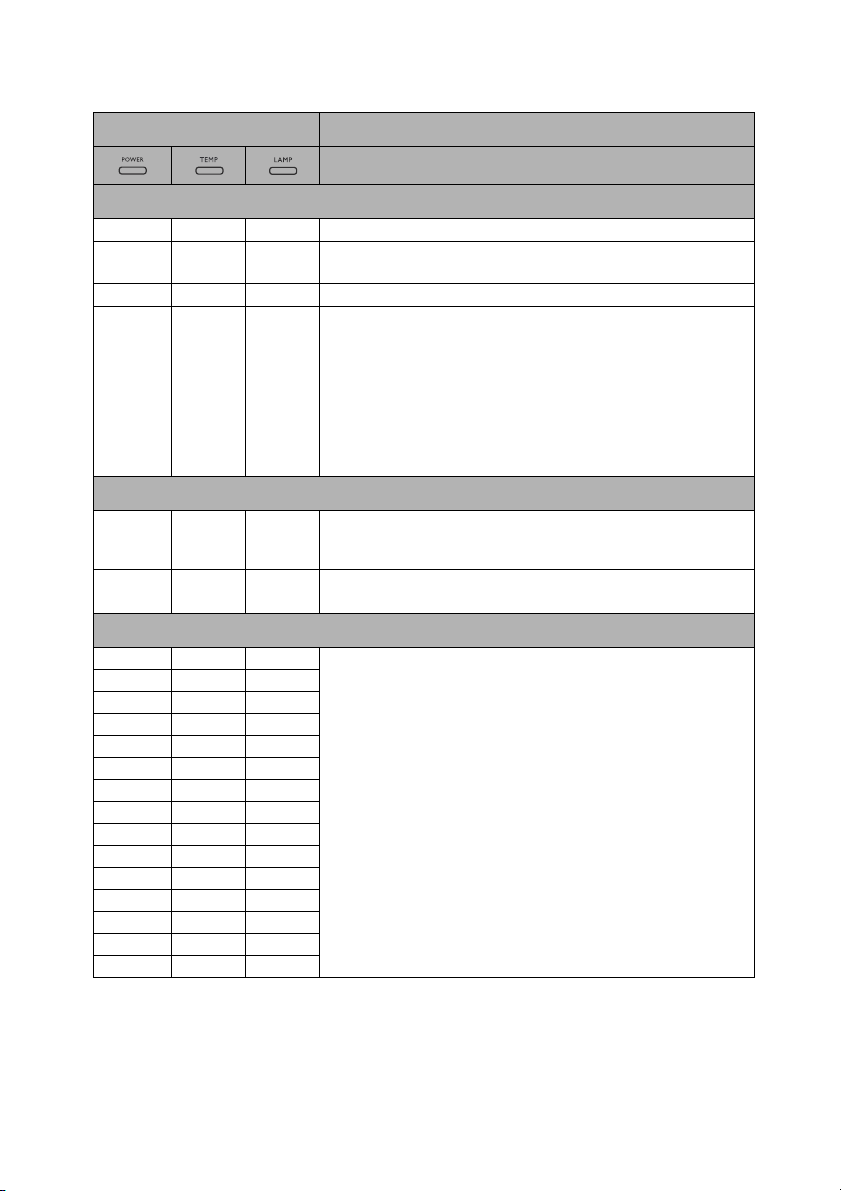
Indicators
Light Status & Description
Orange Off Off
Green
Flashing
Green Off Off
Orange
Flashing
Orange
Flashing
Off Off Red
Off Red Off
Off Red Red
Off Red Green
Off Red Orange
Red Red Red
Red Red Green
Red Red Orange
Green Red Red
Green Red Green
Green Red Orange
Orange Red Red
Orange Red Green
Orange Red Orange
Off Green Red
Off Green Green
Off Off
Off Off
Off Red
Power events
Stand-by mode.
Powering up.
Normal operation.
• The projector needs 90 seconds to cool down as it was
abnormally shut down without the normal cooling down
process.
• The projector needs to cool for 90 seconds after the power
is turned off.
• The projector has shut down automatically. If you try to restart the projector, it will shut down again. Please contact
your dealer for assistance.
Lamp events
The projector has shut down automatically. If you try to restart the projector, it will shut down again. Please contact your
dealer for assistance.
1. The projector needs 90 seconds to cool down. Or
2. Please contact your dealer for assistance.
Thermal events
The projector has shut down automatically. If you try to restart the projector, it will shut down again. Please contact your
dealer for assistance.
Maintenance70
Page 71

Troubleshooting
The projector does not turn on.
Cause Remedy
There is no power from the power
cord.
Attempting to turn the projector on
again during the cooling process.
No picture
Cause Remedy
The video source is not turned on or
connected correctly.
The projector is not correctly
connected to the input signal device.
The input signal has not been
correctly selected.
The lens cover is still closed. Open the lens cover.
Blurred image
Cause Remedy
The projection lens is not correctly
focused.
The projector and the screen are not
aligned properly.
The lens cover is still closed. Open the lens cover.
Remote control does not work
Cause Remedy
The batteries are out of power. Replace the batteries with new ones.
There is an obstacle between the
remote control and the projector.
You are too far away from the
projector.
The password is incorrect
Plug the power cord into the AC power jack on
the projector, and plug the power cord into the
power outlet. If the power outlet has a switch,
make sure that it is switched on.
Wait until the cooling down process has
completed.
Turn the video source on and check that the
signal cable is connected correctly.
Check the connection.
Select the correct input signal with the
SOURCE key on the projector or remote
control.
Adjust the focus of the lens using the focus
ring.
Adjust the projection angle and direction as
well as the height of the projector if necessary.
Remove the obstacle.
Stand within 8 meters (26 feet) of the
projector.
Cause Remedy
You do not remember the password.
Please see "Entering the password recall
procedure" on page 28 for details.
Troubleshooting 71
Page 72

Specifications
Projector specifications
All specifications are subject to change without notice.
Optical
Resolution
(MX713 ST/MX762 ST)
1024 x 768 XGA
(MW714 ST)
1280 x 800 WXGA
Display system
1-CHIP DMD
Lens F/Number
F = 2.6
Lamp
(MX713 ST/MW714 ST)
210 W lamp
(MX762 ST)
300 W lamp
Electrical
Power supply
(MX713 ST/MW714 ST)
AC100–240V, 3.68 A, 50-60 Hz (Automatic)
(MX762 ST)
AC100–240V, 4.88 A, 50-60 Hz (Automatic)
Power consumption
(MX713 ST)
371 W (Max); < 1 W (Standby)
(MW714 ST)
315 W (Max); < 1 W (Standby)
(MX762 ST)
488 W (Max); < 1 W (Standby)
Control
RS-232 serial control
9 pin x 1
LAN control
RJ45 x 1
IR receiver x 2
12V trigger x 1 (Max. 1A)
Input terminals
Computer input
RGB input
D-Sub 15-pin (female) x 2
Video signal input
S-VIDEO
Mini DIN 4-pin port x 1
VIDEO
RCA jack x 1
SD/HDTV signal input
Analog - Component RCA jack x 3
(through RGB input)
(MX762 ST)
Digital - HDMI V1.3 x 1
Audio signal input
Audio in
PC audio jack x 1
RCA audio jack (L/R) x 2
Microphone x 1
USB ports (Type-A x 1; Mini-B x 1)
Mechanical
We ig h t
7.5 lbs (3.4 Kg)
Output terminals
RGB output
D-Sub 15-pin (female) x 1
Speaker
(Stereo) 10 watt x 2
Audio signal output
PC audio jack x 1
Specifications72
Environmental Requirements
Operating temperature
0°C–40°C at sea level
Operating relative humidity
10%–90% (without condensation)
Operating altitude
0–1499 m at 0°C–35°C
1500–3000 m at 0°C–30°C (with
High Altitude Mode on)
Page 73

Dimensions
290
252
128
62
71
452.65
397.40
364.40
84.00
145.50
282.95
163.45
118.45
228.00
75.95 149.50
242.04
62.34
289.98
Ceiling Mount screw:
M4 x 8 (Max L = 8 mm)
Unit: mm
290 mm (W) x 128 mm (H) x 252 mm (D)
Ceiling mount installation
Specifications 73
Page 74

Timing chart
Supported timing for PC input
Resolution Mode
VGA_60* 59.940 31.469 25.175
640 x 480
720 x 400 VGA_70 70.087 31.469 28.3221
800 x 600
1024 x 768
1024 x 576 BenQ 60.0 35.820 46.966
1024 x 600 BenQ 64.995 41.467 51.419
1280 x 800
1280 x 1024
1280 x 960
1440 x 900 WXGA+_60* 59.887 55.935 106.500
1440 x 1050 SXGA+_60* 59.978 65.317 121.750
1600 x 1200 UXGA 60.000 75.000 162.000
640 x 480@67Hz MAC13 66.667 35.000 30.240
832 x 624@75Hz MAC16 74.546 49.722 57.280
1024 x 768@75Hz MAC19 75.020 60.241 80.000
1152 x 870@75Hz MAC21 75.060 68.680 100.000
640 x 480 VGA_120* 119.518 61.910 52.500
800 x 600 SVGA_120* 119.854 77.425 83.000
800 x 600**
1024 x 768 XGA_120* 119.989 97.551 115.5
*Supported timing for 3D function.
** Not available with the MW714 ST
VGA_72 72.809 37.861 31.500
VGA_75 75.000 37.500 31.500
VGA_85 85.008 43.269 36.000
SVGA_60* 60.317 37.879 40.000
SVGA_72 72.188 48.077 50.000
SVGA_75 75.000 46.875 49.500
SVGA_85 85.061 53.674 56.250
XGA_60* 60.004 48.363 65.000
XGA_70 70.069 56.476 75.000
XGA_75 75.029 60.023 78.750
XGA_85 84.997 68.667 94.500
WXGA_60* 59.810 49.702 83.500
WXGA_75 74.934 62.795 106.500
WXGA_85 84.880 71.554 122.500
SXGA_60* 60.020 63.981 108.000
SXGA_75 75.025 79.976 135.000
SXGA_85 85.024 91.146 157.500
1280 x 960_60* 60.000 60.000 108.000
1280 x 960_85 85.005 85.938 148.500
VESA DMT0D
120*
Vertical
Frequency (Hz)
119.972 76.302 73.25
Horizontal
Frequency (kHz)
Pixel
Frequency
(MHz)
Specifications74
Page 75
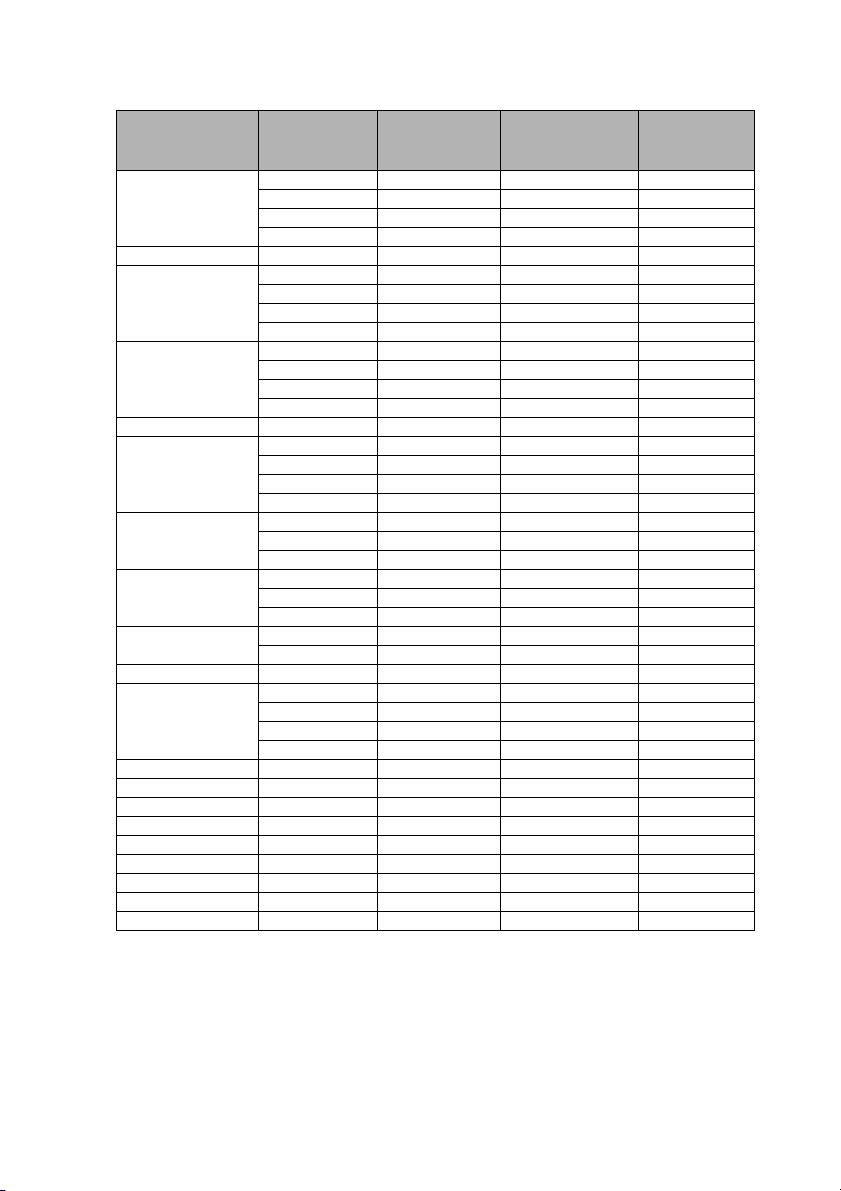
Supported timing for HDMI (HDCP) input-MX762 ST only
Resolution Mode
VGA_60 59.940 31.469 25.175
640 x 480
720 x 400 VGA_70 70.087 31.469 28.3221
800 x 600
1024 x 768
1152 x 864 1152 x 864_75 75.00 67.500 108.000
1280 x 768
1280 x 800
1280 x 1024
1280 x 960
1360 x 768 1360 x 768_60 60.015 47.712 85.500
1440 x 900
1400 x 1050 SXGA+_60 59.978 65.317 121.750
1600 x 1200 UXGA 60.000 75.000 162.000
640 x 480@67Hz MAC13 66.667 35.000 30.240
832 x 624@75Hz MAC16 74.546 49.722 57.280
1024 x 768@75Hz MAC19 75.020 60.241 80.000
1152 x 870@75Hz MAC21 75.06 68.68 100.00
640 x 480 VGA_120 119.518 61.910 52.500
800 x 600 SVGA_120 119.854 77.425 83.000
1024 x 768 XGA_120 119.989 115.5 137.750
VGA_72 72.809 37.861 31.500
VGA_75 75.000 37.500 31.500
VGA_85 85.008 43.269 36.000
SVGA_60 60.317 37.879 40.000
SVGA_72 72.188 48.077 50.000
SVGA_75 75.000 46.875 49.500
SVGA_85 85.061 53.674 56.250
XGA_60 60.004 48.363 65.000
XGA_70 70.069 56.476 75.000
XGA_75 75.029 60.023 78.750
XGA_85 84.997 68.667 94.500
1280 x 768_60 60 47.396 68.25
1280 x 768_60 59.870 47.776 79.5
1280 x 768_75 74.893 60.289 102.25
1280 x 768_85 84.837 68.633 117.50
WXGA_60 59.810 49.702 83.500
WXGA_75 74.934 62.795 106.500
WXGA_85 84.880 71.554 122.500
SXGA_60 60.020 63.981 108.000
SXGA_75 75.025 79.976 135.000
SXGA_85 85.024 91.146 157.500
1280 x 960_60 60.000 60.000 108
1280 x 960_85 85.002 85.938 148.500
WXGA+_60 60 55.469 88.75
WXGA+_60 59.887 55.935 106.500
WXGA+_75 74.984 70.635 136.75
WXGA+_85 84.842 80.430 157.000
Vertical
Frequency (Hz)
Horizontal
Frequency (kHz)
Pixel
Frequency
(MHz)
Specifications 75
Page 76

Verti cal
Timing Resolution
Frequency
(Hz)
480i
480p 720 x 480 59.94 31.47 27 HDMI only
576i
576p 720 x 576 50 31.25 27 HDMI/DVI
720/50p 1280 x 720 50 37.5 74.25 HDMI/DVI
720/60p 1280 x 720 60 45.00 74.25 HDMI/DVI
1080/50i 1920 x 1080 50 28.13 74.25 HDMI/DVI
1080/60i 1920 x 1080 60 33.75 74.25 HDMI/DVI
1080/24P 1920 x 1080 24 27.00 74.25 HDMI/DVI
1080/25P 1920 x 1080 25 28.125 74.25 HDMI/DVI
1080/30P 1920 x 1080 30 33.75 74.25 HDMI/DVI
1080/50P 1920 x 1080 50 56.25 148.5 HDMI/DVI
1080/60P 1920 x 1080 60 67.5 148.5 HDMI/DVI
Displaying a 1080i(1125i)@60Hz or 1080i(1125i)@50Hz signal may result in slight image
vibration.
720(1440) x
480
720(1440) x
576
59.94 15.73 27 HDMI only
50 15.63 27 HDMI/DVI
Horizontal
Frequency
(kHz)
Pixel
Frequency
(MHz)
Remark
Supported timing for Component-YPbPr input
Timing Resolution
480i 720 x 480 59.94 15.73 13.5
480p 720 x 480 59.94 31.47 27
576i 720 x 576 50 15.63 13.5
576p 720 x 576 50 31.25 27
720/50p 1280 x 720 50 37.5 74.25
720/60p 1280 x 720 60 45.00 74.25
1080/50i 1920 x 1080 50 28.13 74.25
1080/60i 1920 x 1080 60 33.75 74.25
1080/24P 1920 x 1080 24 27.00 74.25
1080/25P 1920 x 1080 25 28.13 74.25
1080/30P 1920 x 1080 30 33.75 74.25
1080/50P 1920 x 1080 50 56.25 148.5
1080/60P 1920 x 1080 60 67.5 148.5
Displaying a 1080i(1125i)@60Hz or 1080i(1125i)@50Hz signal may result in slight image
vibration.
Vertical
Frequency (Hz)
Horizontal
Frequency (kHz)
Pixel Frequency
(MHz)
Supported timing for Video and S-Video inputs
Video mode
NTSC* 15.73 60 3.58
PAL 15.63 50 4.43
SECAM 15.63 50 4.25 or 4.41
PAL-M 15.73 60 3.58
PAL-N 15.63 50 3.58
PAL-60 15.73 60 4.43
NTSC4.43* 15.73 60 4.43
*Supported timing for 3D function.
Horizontal
Frequency (kHz)
Specifications76
Vertical Frequency
(Hz)
Color sub-carrier
Frequency (MHz)
Page 77

Warranty and Copyright information
Limited warranty
BenQ warrants this product against any defects in material and workmanship, under normal
usage and storage.
Proof of purchase date will be required with any warranty claim. In the event this product is
found to be defective within the warranty period, BenQ's only obligation and your exclusive
remedy shall be replacement of any defective parts (labor included). To obtain warranty
service, immediately notify the dealer from which you purchased the product of any defects.
Important: The above warranty shall be void if the customer fails to operate the product in
accordance with BenQ's written instructions, especially the ambient humidity must be inbetween 10% and 90%, temperature in-between 0°C and 35°C, altitude lower than 4920
feet, and avoiding to operate the projector in a dusty environment. This warranty gives you
specific legal rights, and you may have other rights which vary from country to country.
For other information, please visit www.BenQ.com.
Copyright
Copyright 2010 by BenQ Corporation. All rights reserved. No part of this publication may
be reproduced, transmitted, transcribed, stored in a retrieval system or translated into any
language or computer language, in any form or by any means, electronic, mechanical,
magnetic, optical, chemical, manual or otherwise, without the prior written permission of
BenQ Corporation.
Disclaimer
BenQ Corporation makes no representations or warranties, either expressed or implied,
with respect to the contents hereof and specifically disclaims any warranties, merchantability
or fitness for any particular purpose. Further, BenQ Corporation reserves the right to revise
this publication and to make changes from time to time in the contents hereof without
obligation to notify any person of such revision or changes.
*DLP, Digital Micromirror Device and DMD are trademarks of Texas Instruments. Others
are copyrights of their respective companies or organizations.
Patents
This BenQ projector is covered by the following patents:
U.S. patents 6,837,608; 7,275,834; 7,181,318. TW patents 202690; 205470; I228635; I259932.
China patents ( 中国发明专利 ) ZL01143168.7; ZL03119907.0; ZL200510051609.2
Warranty and Copyright information 77
Page 78

Regulation statements
FCC statement (for United States users)
CLASS B: This equipment generates, uses and can radiate radio frequency energy and, if not
installed and used in accordance with the instructions, may cause harmful interference to
radio communications. However, there is no guarantee that interference will not occur in a
particular installation. If this equipment does cause harmful interference to radio or
television reception, which can be determined by turning the equipment off and on, the user
is encouraged to try to correct the interference by one or more of the following measures:
— Reorient or relocate the receiving antenna.
— Increase the distance between the equipment and receiver.
— Connect the equipment into an outlet on a circuit different from that to which the
receiver is connected.
— Consult the dealer or an experienced radio/TV technician for help.
EEC statement (for European users)
This device complies with the requirements set out in the Council Directives on the
Approximation of the Laws of the Member States relating Electromagnetic Compatibility
(2004/108/EC), Low Voltage Directive (2006/95/EC), the Restriction of The Use of Certain
Hazardous Substances in Electrical And Electronic Equipment Directive (2002/95/EC),
Turkish EEE Directive, Commission Regulation (EC) No 1275/2008 implementing Directive
2005/32/EC of the European Parliament and of the Council with regard to ecodesign
requirements for standby and off mode electric power consumption of electrical and
electronic household and office equipment, and the Directive 2009/125/EC of the European
parliament and of the council establishing a framework for the setting of ecodesign
requirements for energy-related products.
WEEE directive
Disposal of Waste Electrical and Electronic Equipment by users in private households in the
European Union.
This symbol on the product or on the packaging indicates that this can not
be disposed of as household waste. You must dispose of your waste
equipment by handing it over to the applicable take-back scheme for the
recycling of electrical and electronic equipment. For more information
about recycling of this equipment, please contact your city office, the shop
where you purchased the equipment or your household waste disposal
service. The recycling of materials will help to conserve natural resources
and ensure that it is recycled in a manner that protects human health and
environment.
Regulation statements78
Page 79

Accessibility Requirements for Rehabilitation Act of 1973, Section
508
BenQ's commitment to accessible products allows us to support government in making
accessible technology choices. BenQ's LCD monitors and projectors are compliant with
Section 508 guidelines by including the assistive features as below:
• BenQ's monitors have colored "Power" indicators. While the indicator shows green, it
means that the monitor is using the full power. While the indicator shows yellow or
amber, it means that the monitor is in suspend or sleep mode and is using less than 2
watts of electricity.
• BenQ's monitors have a variety of settings of pre-programmed flicker-free timing to
make the screen shown on the monitor readily accessible. The default timing setting is
automatically turned on every time the monitor is powered up, and thus reduces the
hassle of user intervention.
• BenQ's monitors and projectors have options for brightness and contrast adjustments
that text and images could be displayed differently to meet the demands of the visually
impaired. Other similar adjustments are also available by using the On-Screen Display
(OSD) controls on the products.
• BenQ's monitors and projectors include user-selectable color controls, such as color
temperature selections (Monitor: 5800K, 6500K and 9300K, Projector: 5500K, 6500K,
7500K and 9300K), with a wide range of contrast levels.
• BenQ's multimedia monitors and projectors usually have one or two speakers for audio
performance which allow users (including hearing impaired) to interact with the
computer systems connected. Speaker controls are typically located on the front-panel.
• Firmware of BenQ's monitors and projectors contain unique product information that
helps computer systems to identify BenQ products and activate their Plug-and-Play
function when connected.
• All BenQ's monitors and projectors are compatible with the PC99 standard. For
example, connectors are color-coded to help users easily connecting products to
computer systems correctly.
• Some models of BenQ's monitors and projectors contain additional USB and DVI ports
for connection to more devices such as a special headphone to assist the hearing
impaired.
• All BenQ monitors and projectors come with user manuals on compact discs which
could be easily read by commercial software such as Adobe Reader via a connected
computer system. These documents are also available on the BenQ's web site
(www.BenQ.com
• BenQ's customer service provides answers and assistance to all our customers through
phone calls, facsimiles, e-mails, or web sites.
). Other types of documents may be available upon requests.
Regulation statements 79
