Page 1
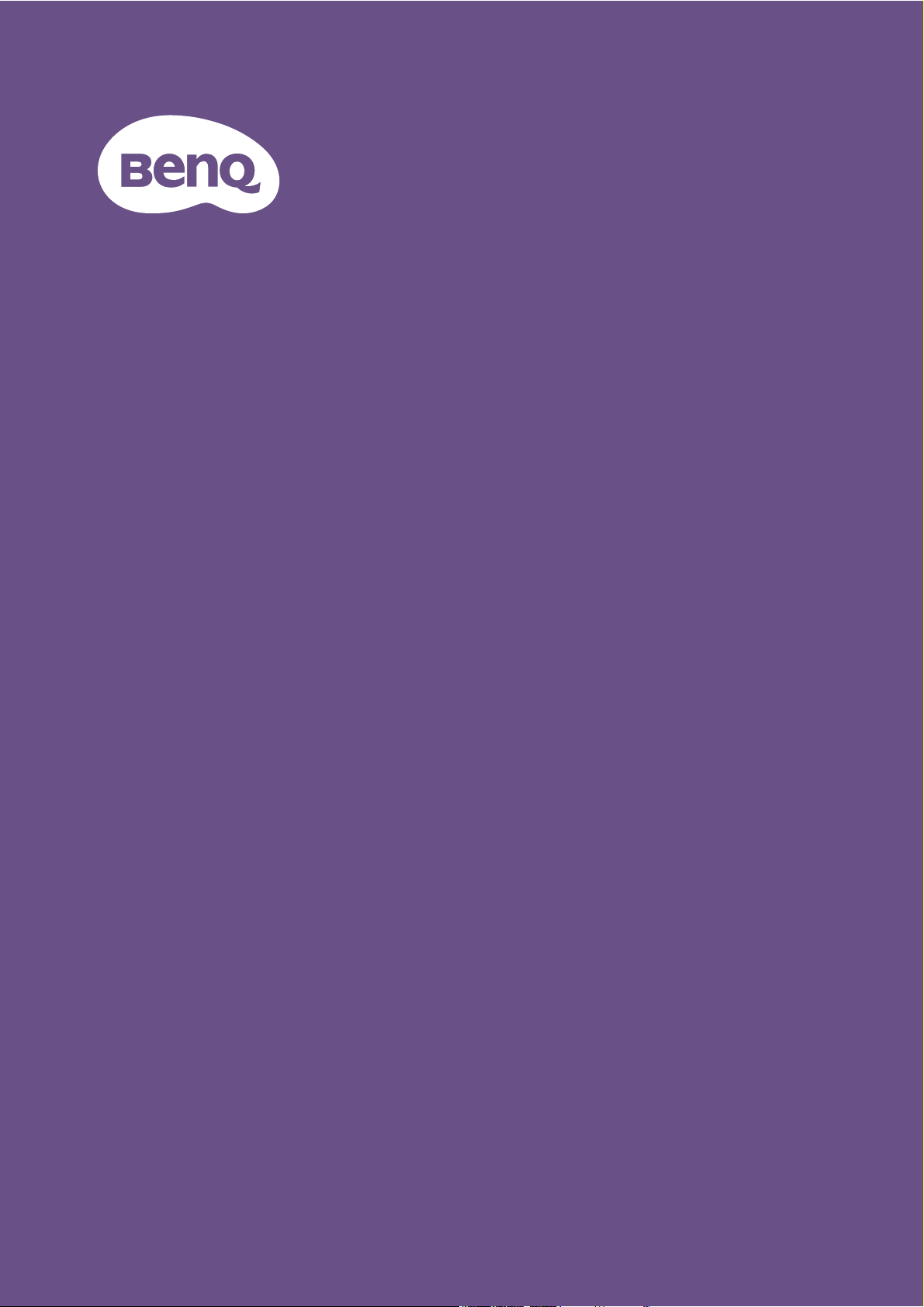
Digital Projector
User Manual
Installation Projector I MU607 / MU613
V 1.00
Page 2
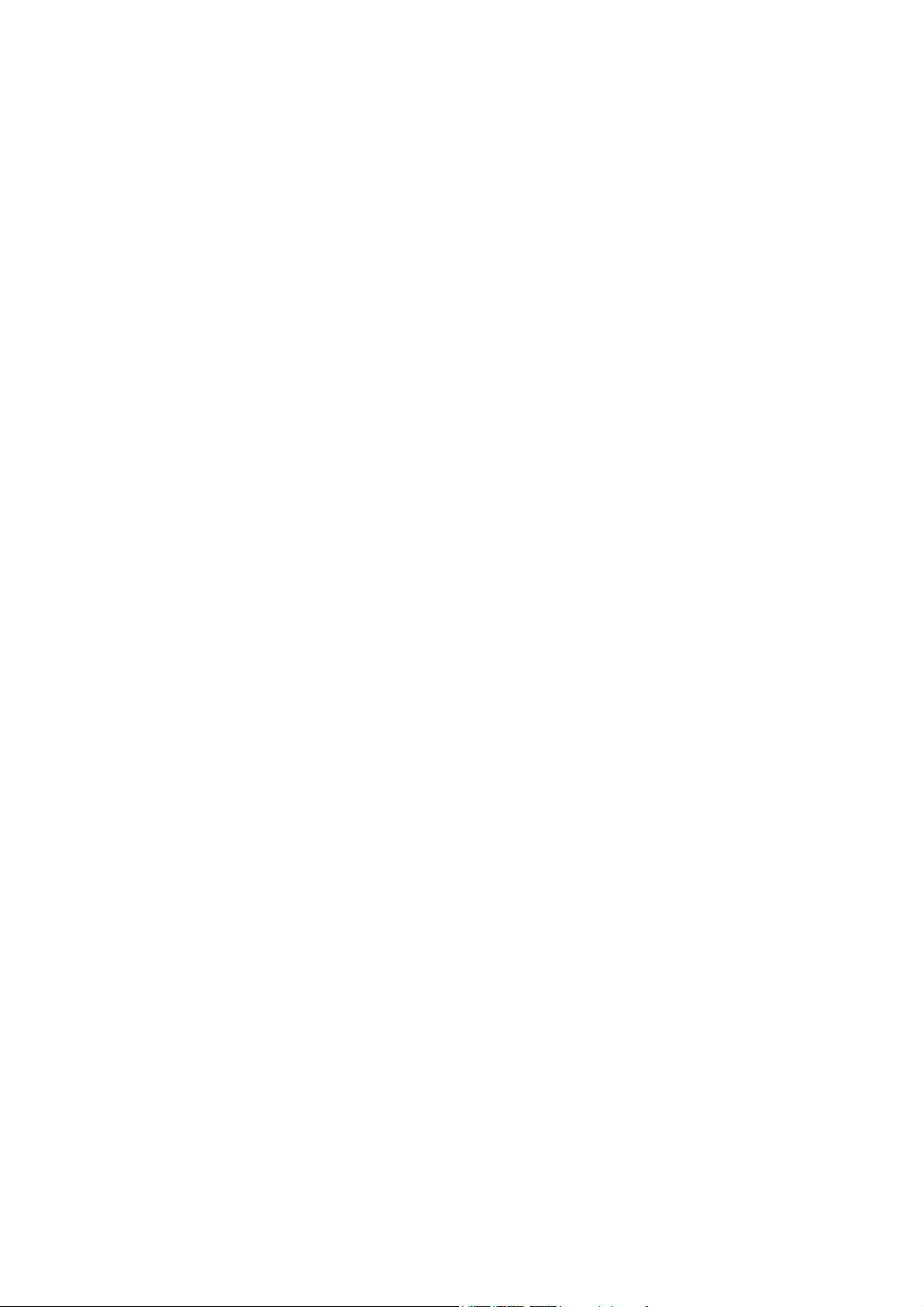
Warranty and Copyright information
Limited warranty
BenQ warrants this product against any defects in material and workmanship, under normal usage and
storage.
Proof of purchase date will be required with any warranty claim. In the event this product is found to be
defective within the warranty period, BenQ's only obligation and your exclusive remedy shall be
replacement of any defective parts (labor included). To obtain warranty service, immediately notify the
dealer from which you purchased the product of any defects.
Important: The above warranty shall be void if the customer fails to operate the product in accordance
with BenQ's written instructions, especially the ambient humidity must be in-between 10% and 90%,
temperature in-between 0°C and 35°C, altitude lower than 4920 feet, and avoiding to operate the
projector in a dusty environment. This warranty gives you specific legal rights, and you may have other
rights which vary from country to country.
For other information, please visit www.BenQ.com.
Copyright
Copyright © 2018 by BenQ Corporation. All rights reserved. No part of this publication may be
reproduced, transmitted, transcribed, stored in a retrieval system or translated into any language or
computer language, in any form or by any means, electronic, mechanical, magnetic, optical, chemical,
manual or otherwise, without the prior written permission of BenQ Corporation.
Disclaimer
BenQ Corporation makes no representations or warranties, either expressed or implied, with respect
to the contents hereof and specifically disclaims any warranties, merchantability or fitness for any
particular purpose. Further, BenQ Corporation reserves the right to revise this publication and to make
changes from time to time in the contents hereof without obligation to notify any person of such
revision or changes.
*DLP, Digital Micromirror Device and DMD are trademarks of Texas Instruments. Others are
copyrights of their respective companies or organizations.
Patents
Please go to http://patmarking.benq.com/ for the details on BenQ projector patent coverage.
2 Warranty and Copyright information
Page 3
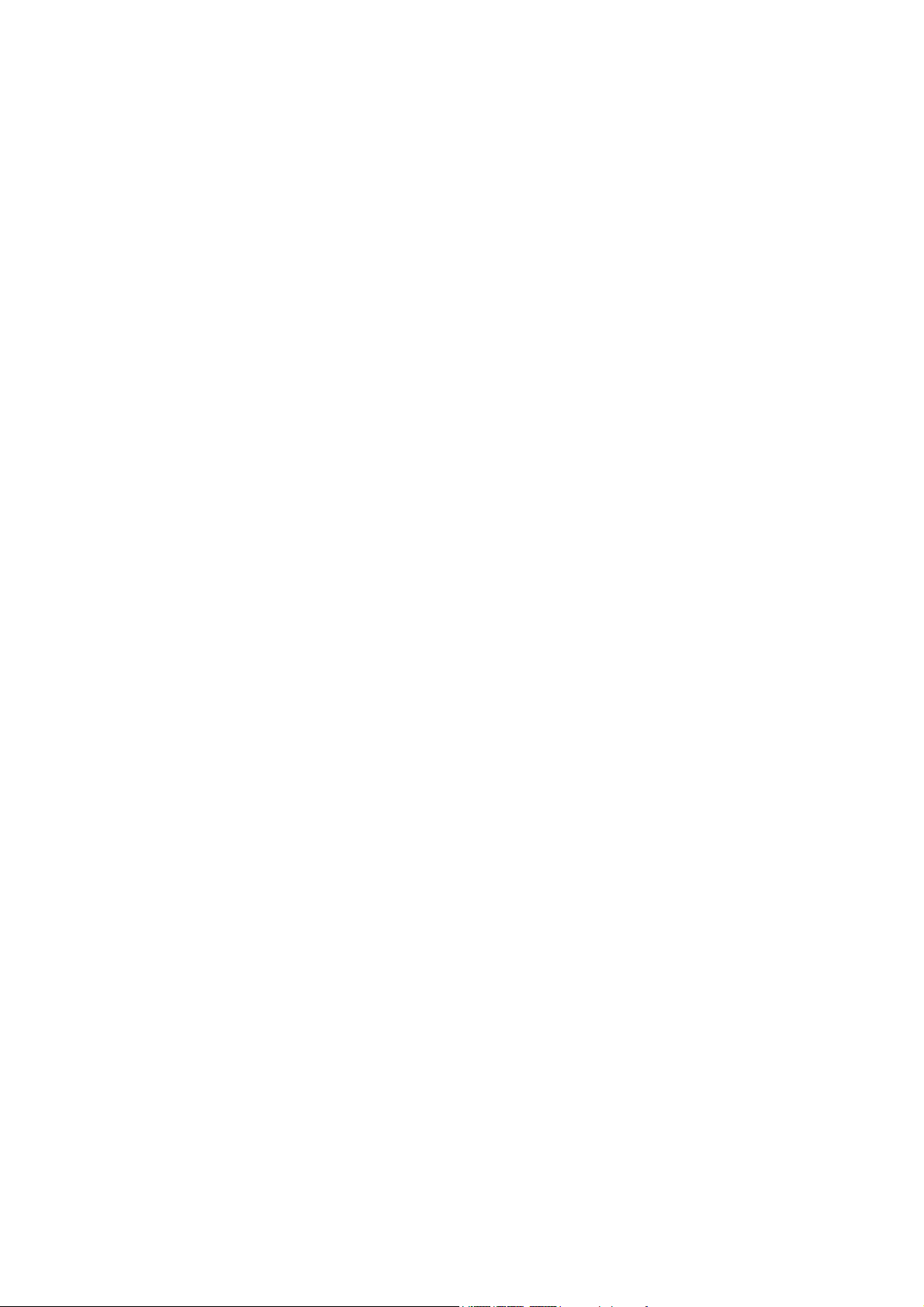
Table of Contents
Warranty and Copyright information ................................................................................ 2
Important safety instructions .............................................................................................. 4
Introduction .......................................................................................................................... 7
Shipping contents ....................................................................................................................................... 7
Projector exterior view ............................................................................................................................ 8
Controls and functions.............................................................................................................................. 9
Positioning your projector ................................................................................................. 12
Choosing a location ................................................................................................................................. 12
Obtaining a preferred projected image size....................................................................................... 13
Mounting the projector .......................................................................................................................... 14
Adjusting the projected image ..............................................................................................................15
Connection .......................................................................................................................... 17
Connecting smart devices ...................................................................................................................... 18
Operation ............................................................................................................................ 19
Starting up the projector ........................................................................................................................19
Using the menus ....................................................................................................................................... 20
Securing the projector ............................................................................................................................ 21
Switching input signal............................................................................................................................... 23
Shutting down the projector .................................................................................................................23
Direct power off ...................................................................................................................................... 23
Menu operation ................................................................................................................... 24
Menu System ............................................................................................................................................. 24
Basic menu ............................................................................................................................................... 29
Advanced menu ..................................................................................................................................... 31
Maintenance ........................................................................................................................ 40
Care of the projector .............................................................................................................................. 40
Lamp information ..................................................................................................................................... 41
Troubleshooting ................................................................................................................. 47
Specifications ...................................................................................................................... 48
Projector specifications ..........................................................................................................................48
Dimensions ................................................................................................................................................49
Timing chart............................................................................................................................................... 50
3 Table of Contents
Page 4
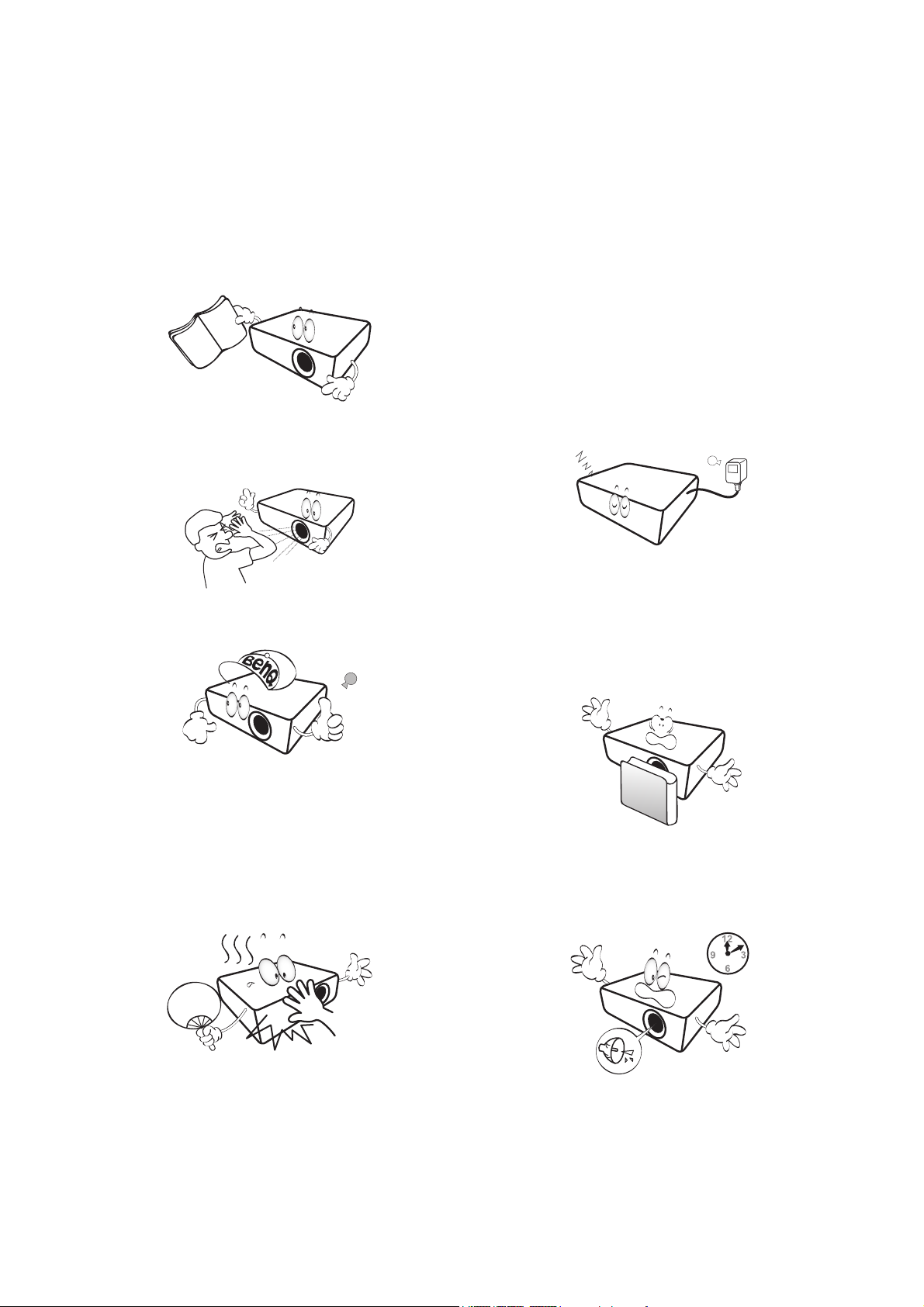
Important safety instructions
Your projector is designed and tested to meet the latest standards for safety of information technology
equipment. However, to ensure safe use of this product, it is important that you follow the instructions
mentioned in this manual and marked on the product.
1. Please read this manual before you
operate your projector. Save it for future
reference.
2. Do not look straight at the projector
lens during operation. The intense light
beam may damage your eyes.
3. Refer servicing to qualified service
personnel.
6. In some countries, the line voltage is NOT
stable. This projector is designed to operate
safely within a mains voltage between 100 to
240 volts AC, but could fail if power cuts or
surges of ±10 volts occur. In areas where
the mains voltage may fluctuate or cut
out, it is recommended that you
connect your projector through a power
stabilizer, surge protector or
uninterruptible power supply (UPS).
7. Do not block the projection lens with any
objects when the projector is under
operation as this could cause the objects to
become heated and deformed or even cause a
fire. To temporarily turn off the lamp, use the
blank function.
4. Always open the lens shutter (if any) or
remove the lens cap (if any) when the
projector lamp is on.
5. The lamp becomes extremely hot during
operation. Allow the projector to cool for
approximately 45 minutes prior to removing
the lamp assembly for replacement.
8. Do not operate lamps beyond the rated lamp
life. Excessive operation of lamps beyond the
rated life could cause them to break on rare
occasions.
4 Important safety instructions
Page 5
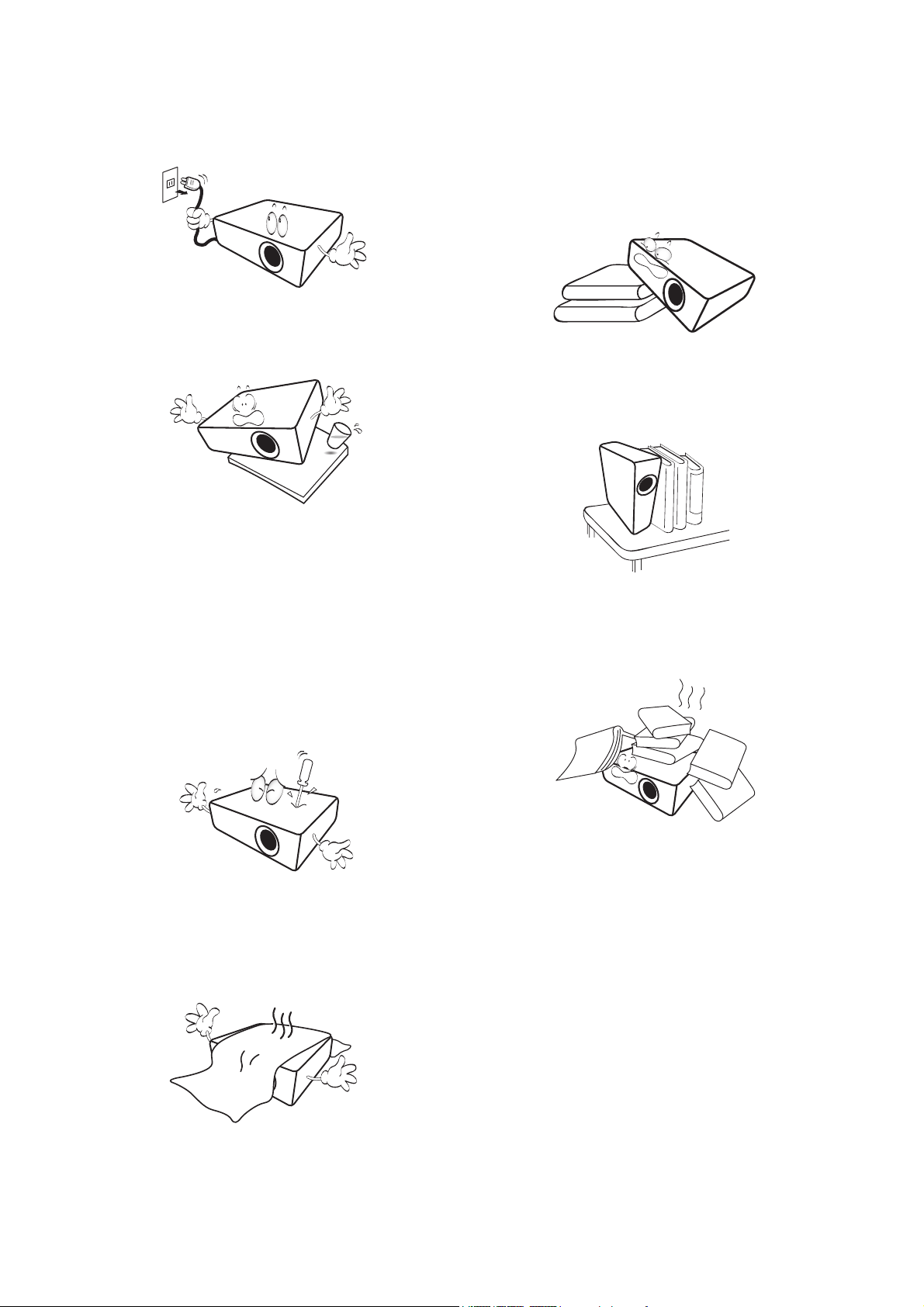
9. Never replace the lamp assembly or any
electronic components unless the projector is
unplugged.
10. Do not place this product on an unstable cart,
stand, or table. The product may fall,
sustaining serious damage.
11. Do not attempt to disassemble this projector.
There are dangerous high voltages inside
which may cause death if you should come
into contact with live parts. The only user
serviceable part is the lamp which has its own
removable cover.
Under no circumstances should you ever
undo or remove any other covers. Refer
servicing only to suitably qualified professional
service personnel.
13. Always place the projector on a level,
horizontal surface during operation.
- Do not use if tilted at an angle of more than 10
degrees left to right, nor at angle of more than 15
degrees front to back. Using the projector when it is
not fully horizontal may cause a malfunction of, or
damage to, the lamp.
14. Do not stand the projector on end vertically.
Doing so may cause the projector to fall over,
causing injury or resulting in damage to the
projector.
15. Do not step on the projector or place any
objects upon it. Besides probable physical
damage to the projector, doing so may result
in accidents and possible injury.
12. Do not block the ventilation holes.
- Do not place this projector on a blanket, bedding or
any other soft surface.
- Do not cover this projector with a cloth or any other
item.
- Do not place inflammables near the projector.
If the ventilation holes are seriously
obstructed, overheating inside the projector
may result in a fire.
16. When the projector is under operation, you
may sense some heated air and odor from its
ventilation grill. It is a normal phenomenon
and not a product defect.
5 Important safety instructions
Page 6
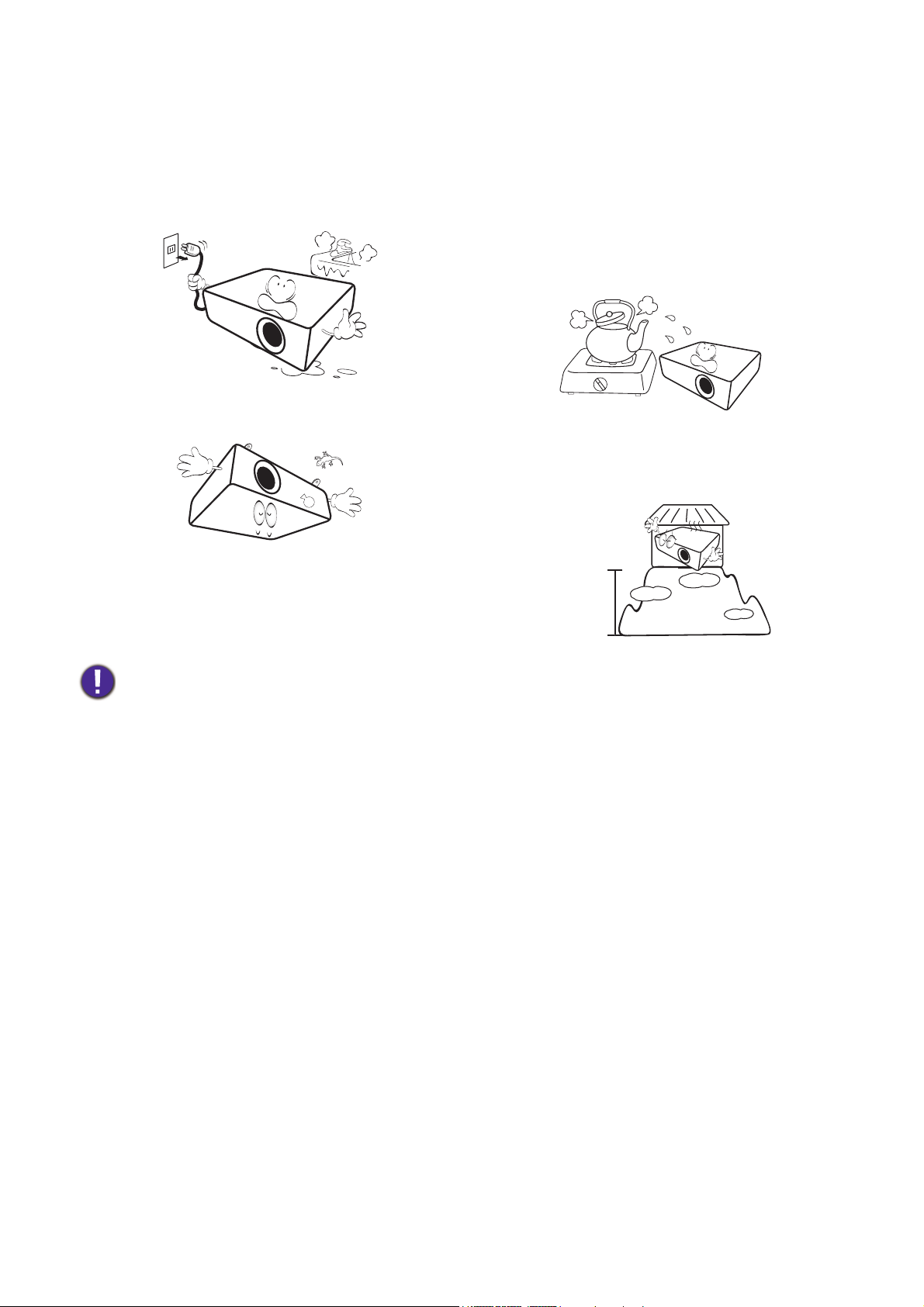
17. Do not place liquids near or on the projector.
3000 m
(10000 feet)
0 m
(0 feet)
Liquids spilled into the projector may cause it
to fail. If the projector does become wet,
disconnect it from the power supply's power
outlet and call BenQ to have the projector
serviced.
18. This product is capable of displaying inverted
images for ceiling/wall mount installation.
20. Do not place this projector in any of the
following environments.
- Space that is poorly ventilated or confined. Allow at
least 50 cm clearance from walls and free flow of air
around the projector.
- Locations where temperatures may become
excessively high, such as the inside of a car with all
windows rolled up.
- Locations where excessive humidity, dust, or cigarette
smoke may contaminate optical components, shorten
the projector's life span and darken the image.
- Locations near fire alarms
- Locations with an ambient temperature above 40°C /
104°F
- Locations where the altitudes are higher than 3000 m
(10000 feet).
19. This apparatus must be earthed.
Hg - Lamp contains mercury. Manage in accordance with local disposal laws. See www.lamprecycle.org.
6 Important safety instructions
Page 7
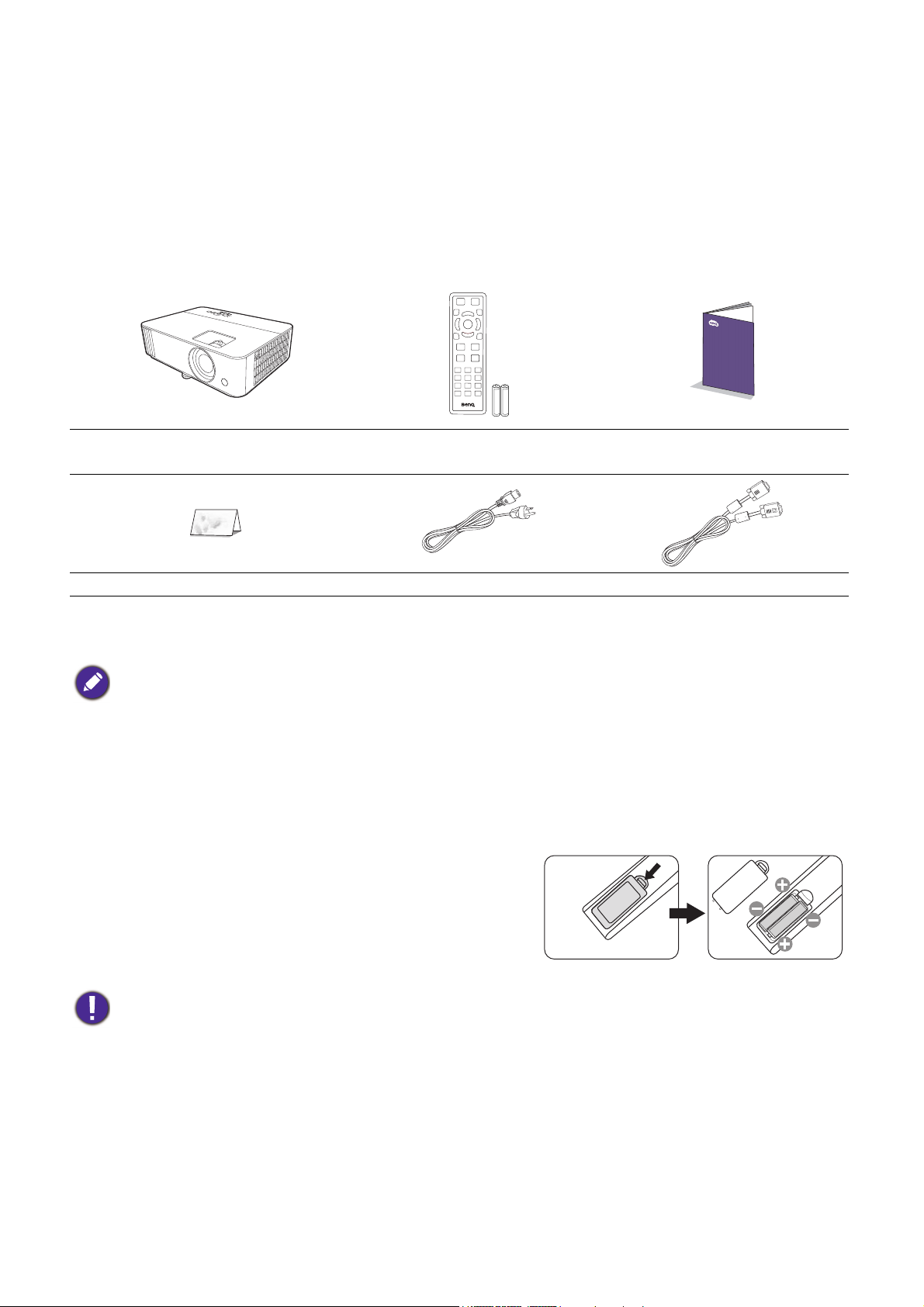
Introduction
Shipping contents
Carefully unpack and verify that you have all of the items shown below. If any of these items are missing,
please contact your place of purchase.
Standard accessories
Projector
Warranty card* Power cord VGA cable
• The supplied accessories will be suitable for your region, and may differ from those illustrated.
• *The warranty card is only supplied in some specific regions. Please consult your dealer for detailed information.
Remote control with
batteries
Optional accessories
1. Spare lamp kit
2. 3D glasses
3. QCast mirror dongle/Wireless FHD Kit
(WDP02)
Replacing the remote control batteries
1. Press and slide off the battery cover, as illustrated.
2. Remove the old batteries (if applicable) and install two
AAA batteries. Make sure that the positive and negative
ends are positioned correctly, as illustrated.
Quick start guide
3. Slide the battery cover in until it clicks into place.
• Avoid leaving the remote control and batteries in an excessive heat or humid environment like the kitchen,
bathroom, sauna, sunroom or in a closed car.
• Replace only with the same or equivalent type recommended by the battery manufacturer.
• Dispose of the used batteries according to the manufacturer's instructions and local environment regulations for
your region.
• Never throw the batteries into a fire. There may be danger of an explosion.
• If the batteries are dead or if you will not be using the remote control for an extended period of time, remove the
batteries to avoid damage to the remote control from possible battery leakage.
7 Introduction
Page 8
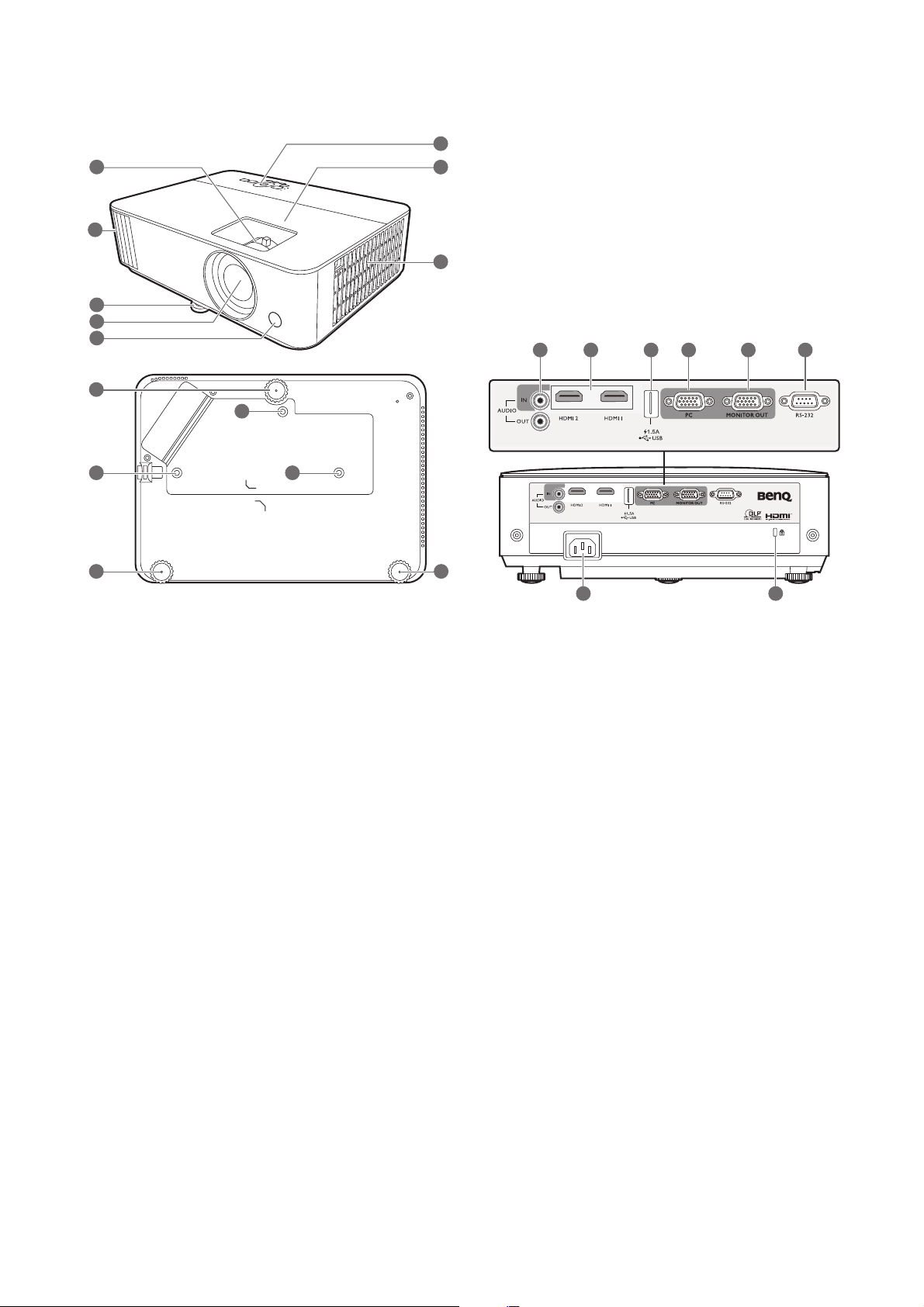
Projector exterior view
7
6
17
17
17
8
3
3
3 3
5
4
1
2
9
10 11
15
16
12 13 14
1. Focus ring and Zoom ring
2. Vent (air exhaust)
3. Adjuster feet
4. Projection lens
5. IR remote sensor
6. External control panel
(See Controls and functions on page 9.)
7. Lamp cover
10. HDMI input port
11. USB Type A port
12. RGB (PC) signal input jacks
13. RGB (PC) signal output jack
14. RS-232 control port
15. AC power jack
16. Kensington anti-theft lock slot
17. Ceiling mount holes
8. Vent (air inlet)
9. Audio input jacks
Audio output jack
8 Introduction
Page 9
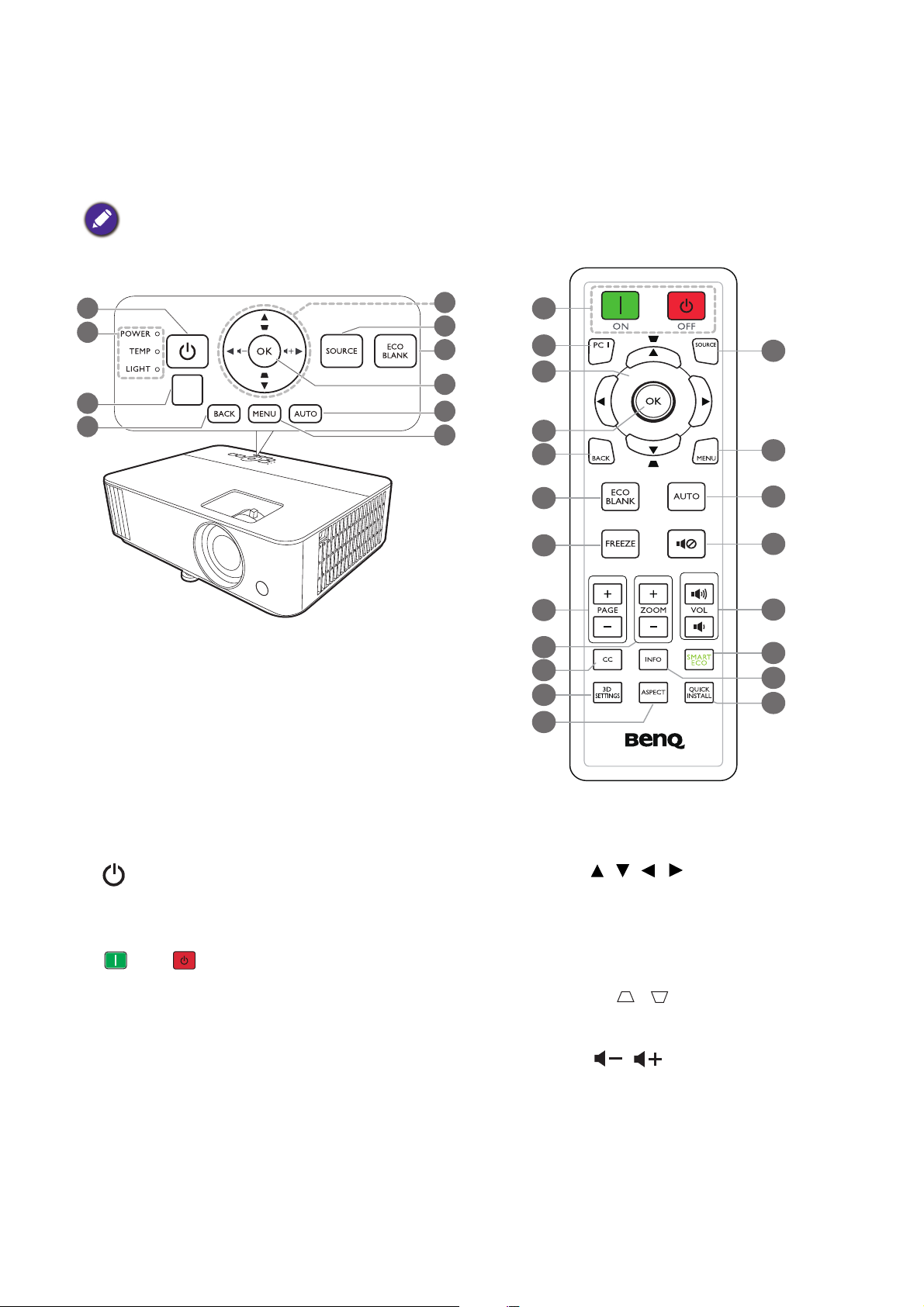
Controls and functions
2
9
7
6
8
5
1
3
4
10
All the key presses described in this document
are available on the remote control or projector.
1
4
7
8
18
17
10
19
20
21
23
22
16
11
12
6
14
15
13
9
Projector & Remote control
1. POWER
Toggles the projector between standby mode
and on.
ON/ Off
Toggles the projector between standby mode
and on.
2. POWER indicator light/TEMPerature
warning light/LIGHT indicator light
(See Indicators on page 46.)
3. IR remote sensor
4. BACK
5. Arrow keys ( , , , )
When the On-Screen Display (OSD) menu is
activated, these keys are used as directional
arrows to select the desired menu items and
to make adjustments.
Keystone keys ( , )
Displays the keystone correction page.
Vol um e ke ys /
Decreases or increase the projector volume.
Goes back to previous OSD menu, exits and
saves menu settings.
9 Introduction
Page 10
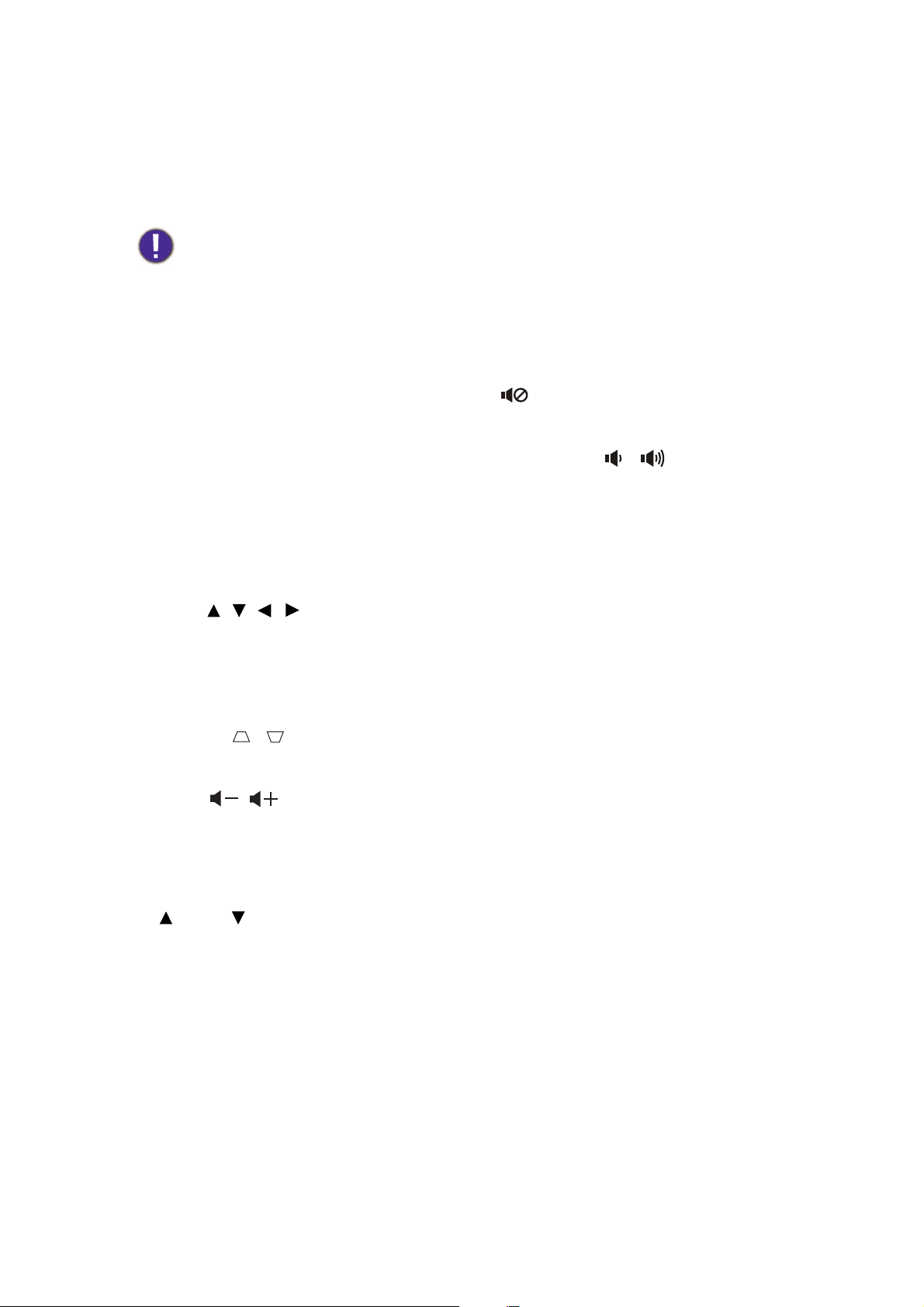
6. SOURCE
15. ZOOM+/ZOOM-
Displays the source selection bar.
7. ECO BLANK
Used to hide the screen picture.
Do not block the projection lens from
projecting as this could cause the blocking
object to become heated and deformed or
even cause a fire.
8. OK
Confirms the selected On-Screen Display
(OSD) menu item.
9. AUTO
Automatically determines the best picture
timings for the displayed image when PC signal
(analog RGB) is selected.
10. MENU
Turns on the On-Screen Display (OSD) menu.
11. Source selection buttons: PC 1
Selects PC input source for display.
12. Arrow keys ( , , , )
When the On-Screen Display (OSD) menu is
activated, these keys are used as directional
arrows to select the desired menu items and
to make adjustments.
Keystone keys ( , )
Magnifies or reduces the projected picture
size.
16. CC
This projector does not support Closed
Caption function.
17. 3D SETTINGS
Displays the 3D menu.
18. ASPECT
Selects the display aspect ratio.
19.
Toggles projector audio between on and off.
20. Volume keys /
Decreases or increase the projector volume.
21. SMART ECO
Displays the Light Mode menu for selecting a
suitable lamp operating mode.
22. INFO
Displays the projector information.
23. QUICK INSTALL
Quickly selects several functions to adjust the
projected image and displays the test pattern.
Displays the keystone correction page.
Vol um e ke ys /
Decreases or increase the projector volume.
13. FREEZE
Freezes the projected image.
14. PAGE /PAG E
Operate your display software program (on a
connected PC) which responds to page
up/down commands (like Microsoft
PowerPoint).
10 Introduction
Page 11
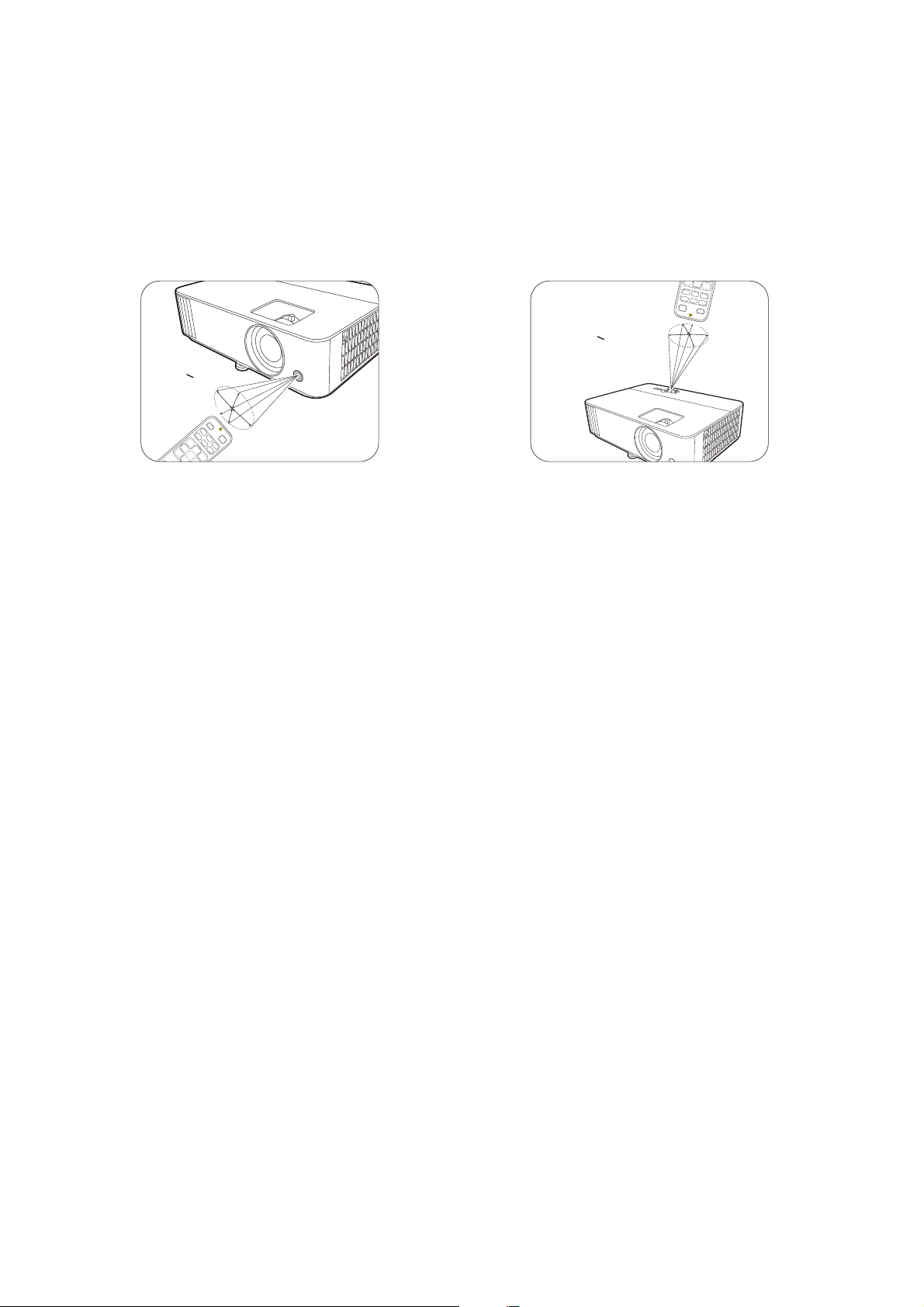
Remote control effective range
A
p
p
r
o
x
.
+
3
0
º
A
p
p
r
o
x
.
+
3
0
º
The remote control must be held at an angle within 30 degrees perpendicular to the projector's IR
remote control sensor(s) to function correctly. The distance between the remote control and the
sensor(s) should not exceed 8 meters (~ 26 feet).
Make sure that there are no obstacles between the remote control and the IR sensor(s) on the
projector that might obstruct the infra-red beam.
• Operating the projector from the front • Operating the projector from the top
11 Introduction
Page 12
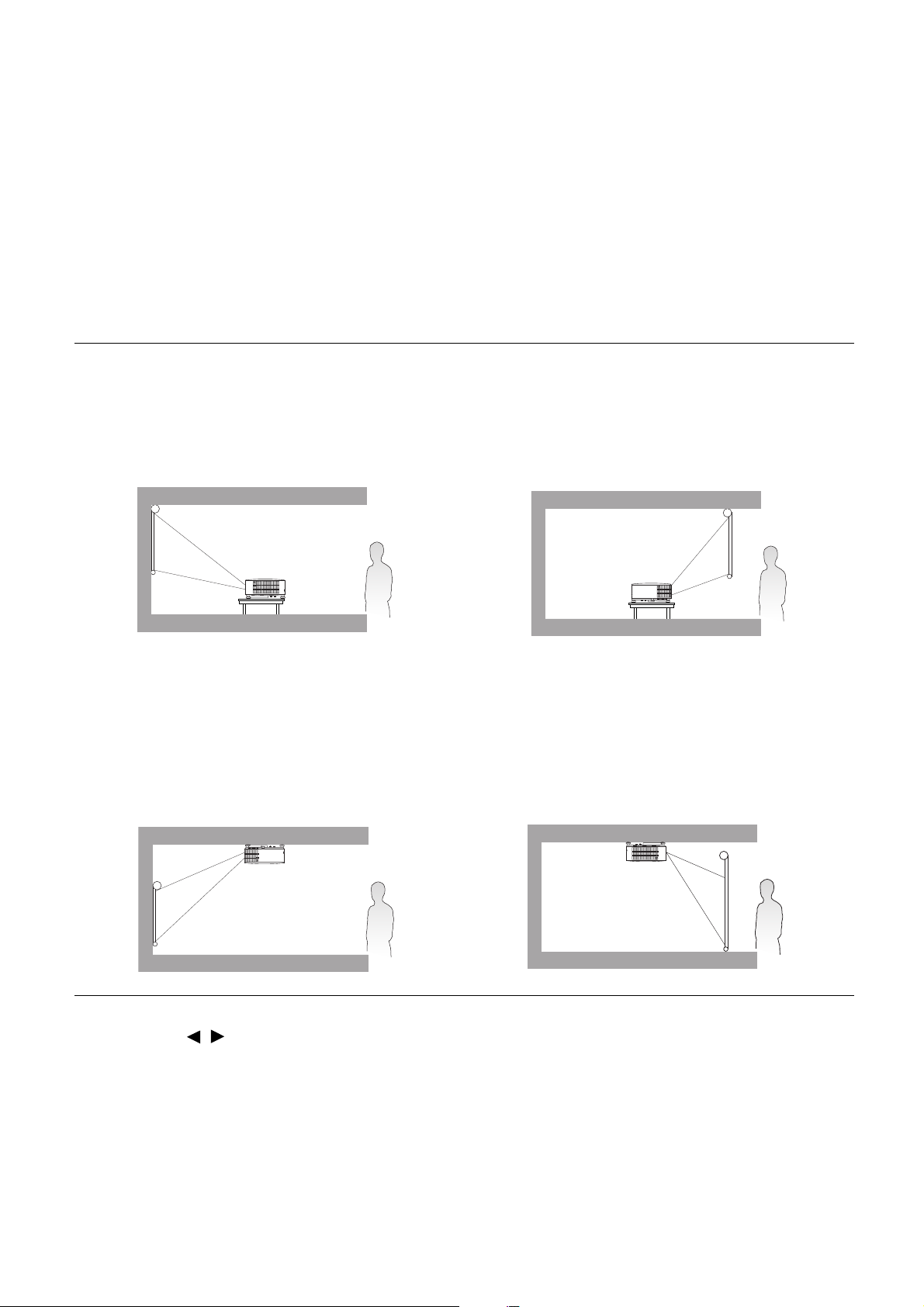
Positioning your projector
Choosing a location
Before choosing an installation location for your projector, take the following factors into consideration:
• Size and position of your screen
• Electrical outlet location
• Location and distance between the projector and the rest of your equipment
You can install your projector in the following ways.
1. Front Table
Select this location with the projector placed on
the table in front of the screen. This is the most
common way to position the projector for quick
setup and portability.
3. Front Ceiling
Select this location with the projector suspended
upside-down from the ceiling in front of the
screen. Purchase the BenQ Projector Ceiling
Mount Kit from your dealer to mount your
projector on the ceiling.
2. Rear Table
Select this location with the projector placed on
the table behind the screen. Note that a special
rear projection screen is required.
4. Rear Ceiling
Select this location with the projector suspended
upside-down from the ceiling behind the screen.
Note that a special rear projection screen and the
BenQ Projector Ceiling Mount Kit are required
for this installation location.
After turning on the projector, go to Advanced Menu - Settings > Projector Installation, press
OK and press / to select a setting.
You can also use QUICK INSTALL on the remote control to access this menu.
12 Positioning your projector
Page 13
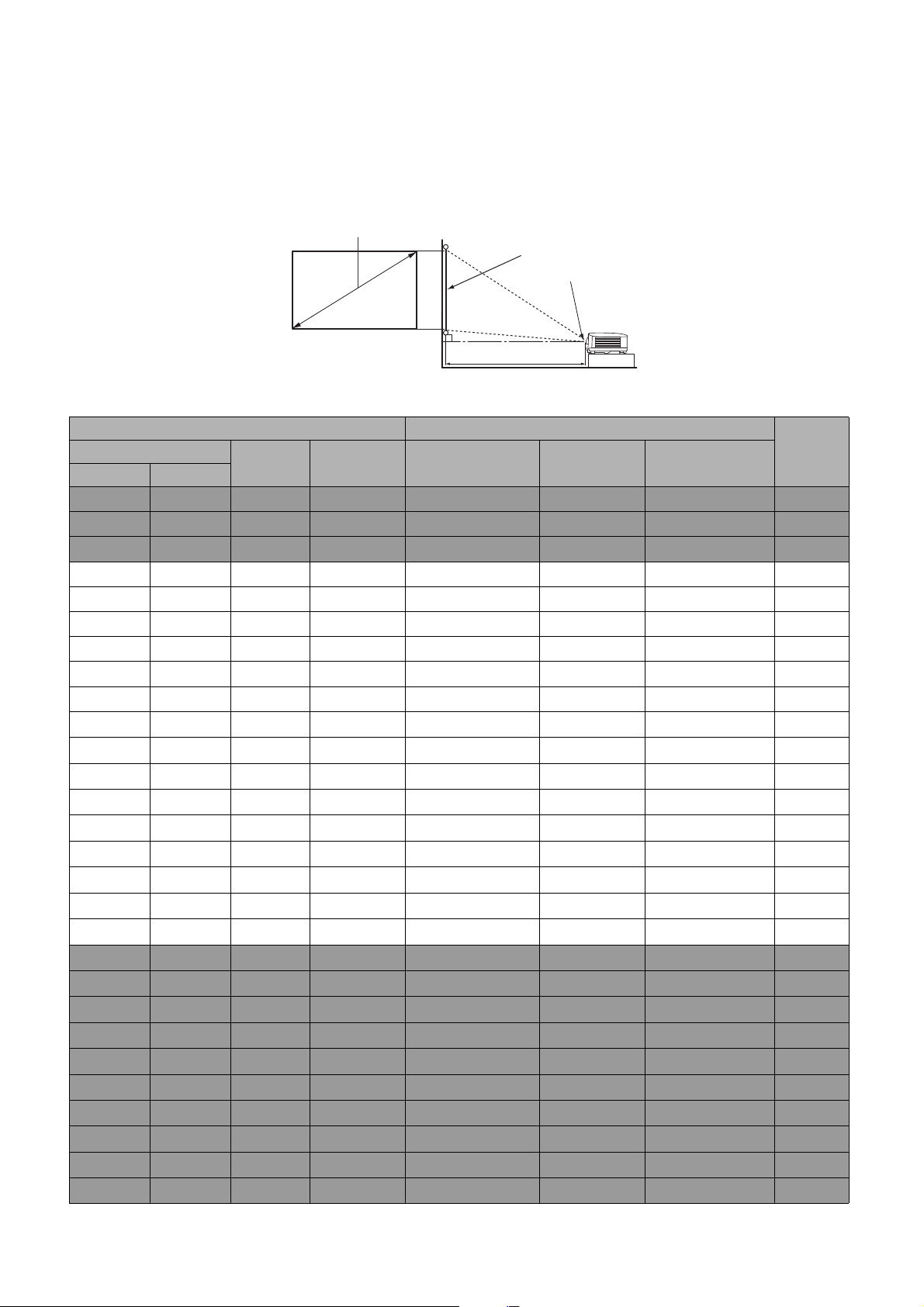
Obtaining a preferred projected image size
H
W
Projection distance
Center of lens
Screen
16:10 Screen diagonal
The distance from the projector lens to the screen, the zoom setting (if available), and the video format
each factors in the projected image size.
Projection dimensions
• The screen aspect ratio is 16:10 and the projected picture is in a 16:10 aspect ratio
Diagonal
Inch mm
30 762 404 646 969 1018 1066 0
40 1016 538 862 1292 1357 1422 0
50 1270 673 1077 1615 1696 1777 0
60 1524 808 1292 1939 2035 2132 0
70 1778 942 1508 2262 2375 2488 0
80 2032 1077 1723 2585 2714 2843 0
90 2286 1212 1939 2908 3053 3199 0
100 2540 1346 2154 3231 3392 3554 0
110 2794 1481 2369 3554 3732 3909 0
120 3048 1615 2585 3877 4071 4265 0
130 3302 1750 2800 4200 4410 4620 0
140 3556 1885 3015 4523 4749 4976 0
150 3810 2019 3231 4846 5089 5331 0
160 4064 2154 3446 5169 5428 5686 0
170 4318 2289 3662 5492 5767 6042 0
180 4572 2423 3877 5816 6106 6397 0
190 4826 2558 4092 6139 6446 6753 0
200 5080 2692 4308 6462 6785 7108 0
210 5334 2827 4523 6785 7124 7463 0
220 5588 2962 4739 7108 7463 7819 0
230 5842 3096 4954 7431 7803 8174 0
240 6096 3231 5169 7754 8142 8530 0
250 6350 3365 5385 8077 8481 8885 0
260 6604 3500 5600 8400 8820 9240 0
270 6858 3635 5816 8723 9160 9596 0
280 7112 3769 6031 9046 9499 9951 0
290 7366 3904 6246 9370 9838 10306 0
300 7620 4039 6462 9693 10177 10662 0
Screen size Projection Distance (mm)
H (mm) W (mm)
Min distance
(with max zoom)
Average
Max distance
(with min zoom)
Offset
(mm)
13 Positioning your projector
Page 14
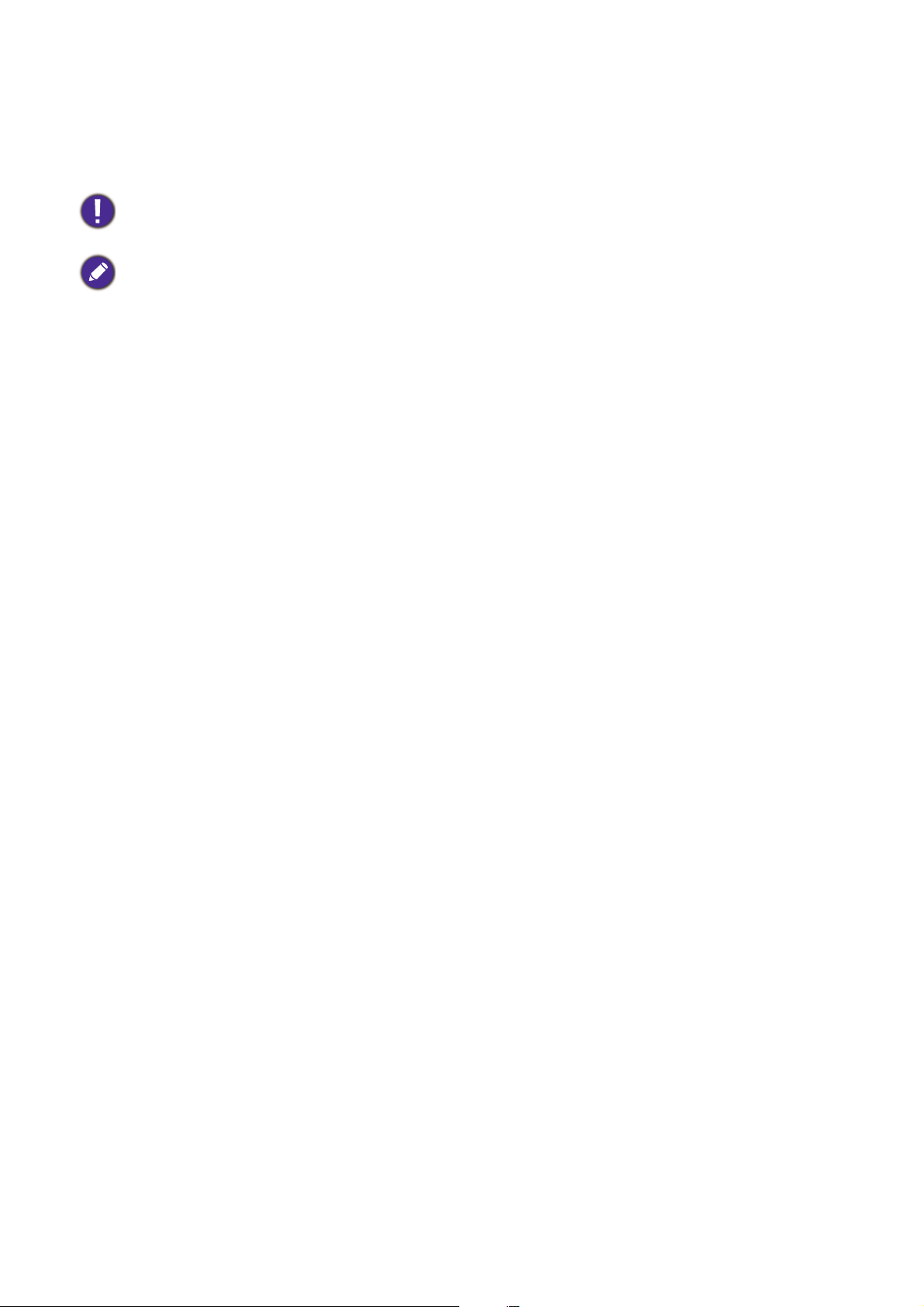
For example, if you are using a 120-inch screen, the recommended projection distance in the "Average"
column is 4071 mm.
If your measured projection distance is 4400 mm, the closest match in the "Average" column is 4410
mm. Looking across this row shows that a 130'' (about 3.3 m) screen is required.
To optimize your projection quality, we suggest to do the projection within non-gray area.
All measurements are approximate and may vary from the actual sizes.
BenQ recommends that if you intend to permanently install the projector, you should physically test the projection
size and distance using the actual projector in situ before you permanently install it, so as to make allowance for this
projector's optical characteristics. This will help you determine the exact mounting position so that it best suits your
installation location.
Mounting the projector
If you intend to mount your projector, we strongly recommend that you use a proper fitting BenQ
projector mounting kit and that you ensure it is securely and safely installed.
If you use a non-BenQ brand projector mounting kit, there is a safety risk that the projector may fall
down due to an improper attachment through the use of the wrong gauge or length screws.
Before mounting the projector
• Purchase a BenQ projector mounting kit from the place you purchased your BenQ projector.
• BenQ recommends that you also purchase a separate Kensington lock compatible security cable and
attach it securely to both the Kensington lock slot on the projector and the base of the mounting
bracket. This will perform the secondary role of restraining the projector should its attachment to the
mounting bracket become loose.
• Ask your dealer to install the projector for you. Installing the projector on your own may cause it to
fall and result in injury.
• Take necessary procedures to prevent the projector from falling off such as during an earthquake.
• The warranty doesn’t cover any product damage caused by mounting the projector with a non-BenQ
brand projector mounting kit.
• Consider the surrounding temperature where the projector is ceiling/wall mounted. If a heater is used,
the temperature around the ceiling may be higher than expected.
• Read the user manual for the mounting kit about the range of torque. Tightening with torque
exceeding the recommended range may cause damage to the projector and subsequently falling off.
• Make sure the power outlet is at an accessible height so that you can easily shut down the projector.
14 Positioning your projector
Page 15
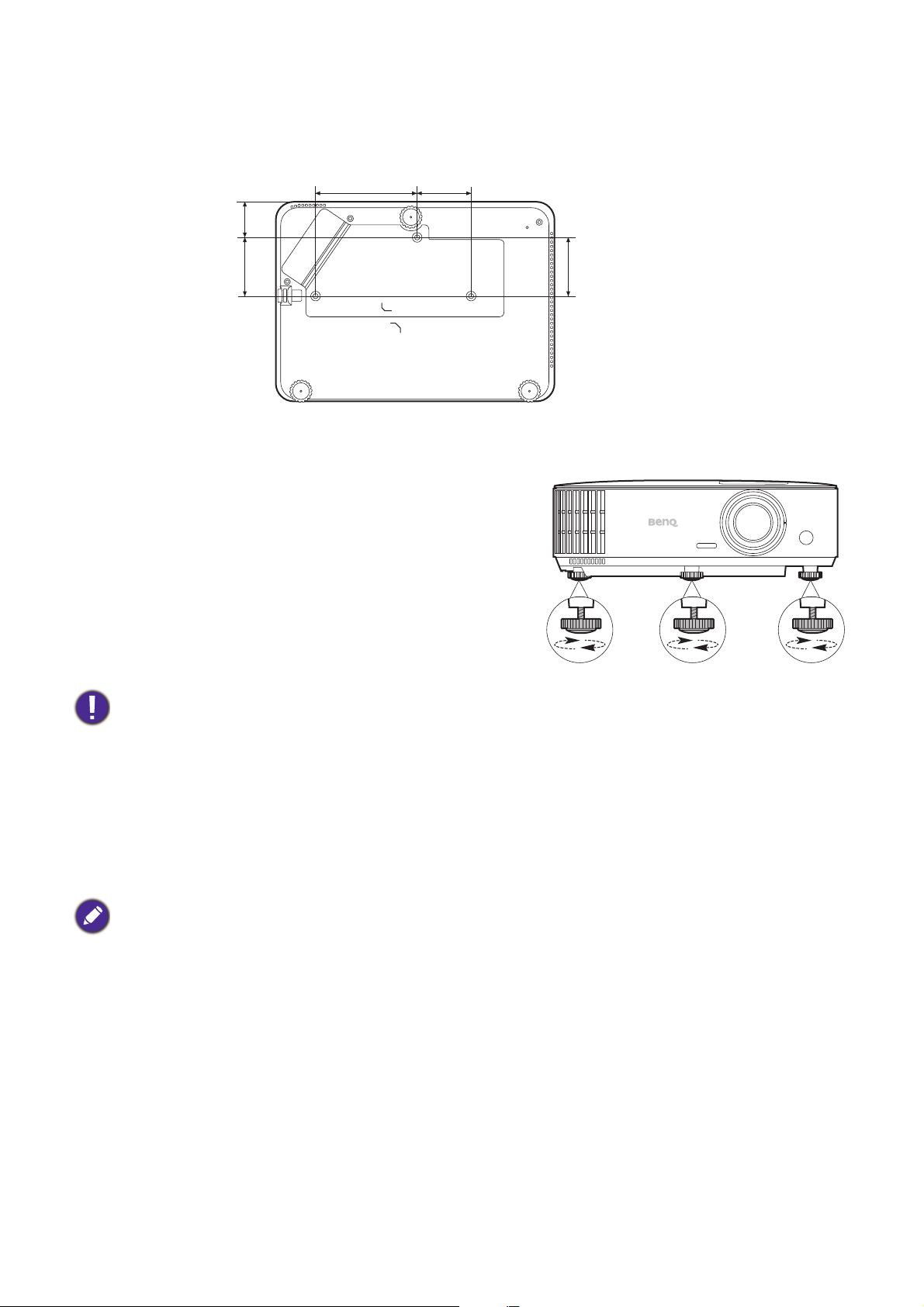
Ceiling/Wall mount installation diagram
Ceiling/Wall mount screw: M4
(Max L = 25 mm; Min L = 20 mm)
Unit: mm
65.89
65.89
40.27
113.54 60
Adjusting the projected image
Adjusting the projection angle
If the projector is not placed on a flat surface or the screen
and the projector are not perpendicular to each other, the
projected image becomes trapezoidal. You can adjust the
adjuster feet to fine-tune the horizontal angle.
To retract the feet, screw the adjuster feet in a reverse
direction.
Do not look into the lens while the lamp is on. The strong light from the lamp may cause damage to your eyes.
Auto-adjusting the image
In some cases, you may need to optimize the picture quality. To do this, press AUTO. Within 3
seconds, the built-in Intelligent Auto Adjustment function will re-adjust the values of Frequency and
Clock to provide the best picture quality.
The current source information will be displayed in the corner of the screen for 3 seconds.
This function is only available when PC signal (analog RGB) is selected.
15 Positioning your projector
Page 16
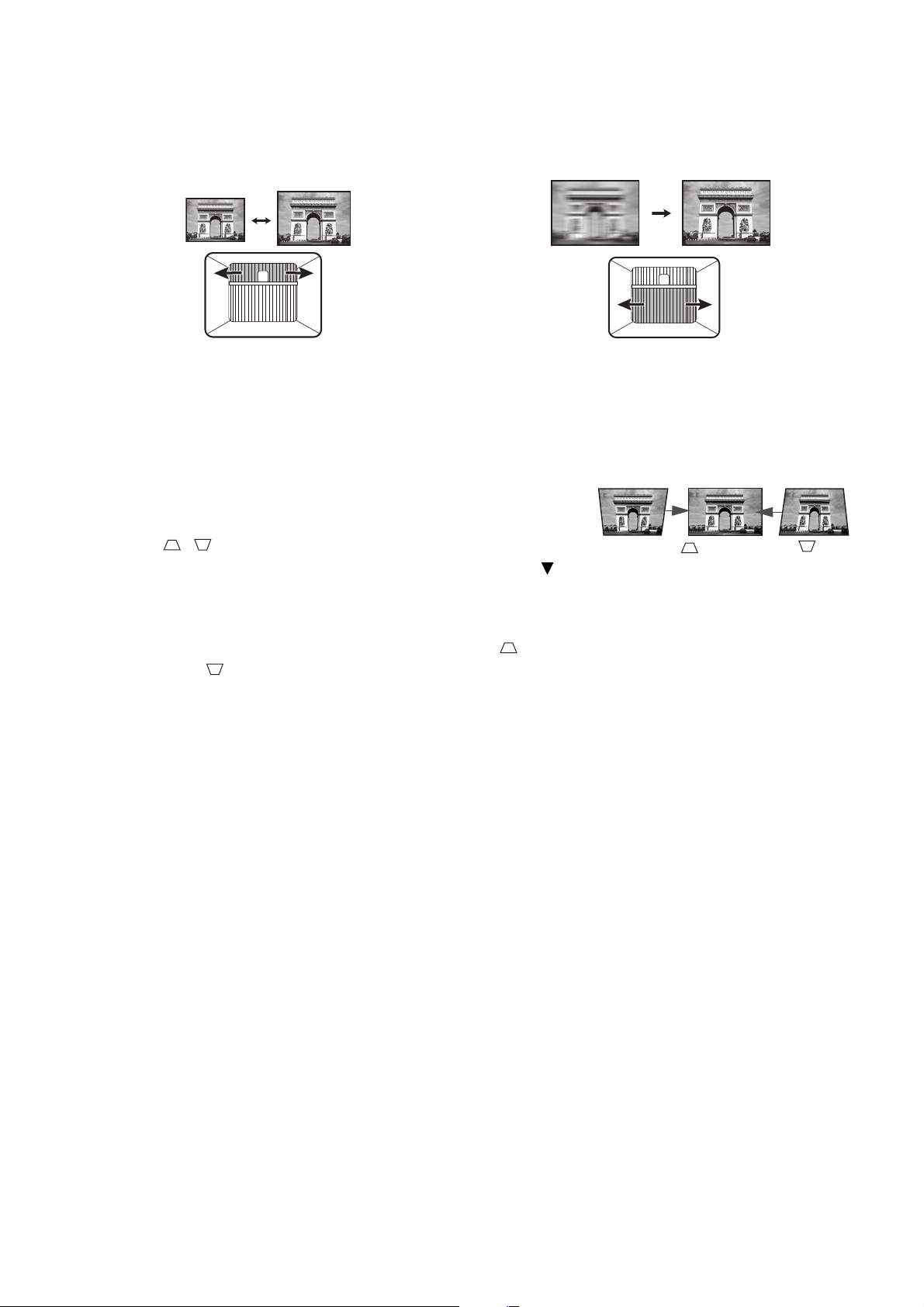
Fine-tuning the image size and clarity
Press .
Press .
Adjust the projected image to the size that you
need using the zoom ring.
Sharpen the image by rotating the focus ring.
Correcting keystone
Keystoning refers to the situation where the projected image becomes a trapezoid due to angled
projection.
To correct this, you will need to manually correct it following these steps.
1. Do one of the following steps to display the keystone
correction page.
• Press / on the projector.
• Press QUICK INSTALL on the remote control. Press to
highlight Keystone and press OK.
• Go to Advanced Menu - Display > Keystone and press OK.
2. After the Keystone correction page displays. Press to correct keystoning at the top of the
image. Press to correct keystoning at the bottom of the image.
16 Positioning your projector
Page 17

Connection
Notebook or
desktop computer
VGA cable
VGA to DVI-A cable
Component Video to VGA
(D-Sub) adapter cable
HDMI cable
Audio cable
HDMI wireless dongle
USB cable (A to Micro B
type) connect to the power
port of HDMI wireless
dongle.
1
23456
7
Monitor
A/V device
Speakers
Smart device
When connecting a signal source to the projector, be sure to:
1. Turn all equipment off before making any connections.
2. Use the correct signal cables for each source.
3. Ensure the cables are firmly inserted.
• In the connections above, some cables may not be included with the projector (see Shipping contents on page 7).
• The connection illustrations are for reference only. The rear connecting jacks available on the projector vary with
• Many notebooks do not turn on their external video ports when connected to a projector. Usually a key combo
• If the selected video image is not displayed after the projector is turned on and the correct video source has been
5
4
6
5
3
1
1 2
7
They are commercially available from electronics stores.
each projector model.
like FN + function key with a monitor symbol turns the external display on/off. Press FN and the labeled function
key simultaneously. Refer to your notebook's documentation to find your notebook's key combination.
selected, check that the video source device is turned on and operating correctly. Also check that the signal cables
have been connected correctly.
17 Connection
Page 18

You need only connect the projector to a video source device using just one of the connecting methods,
however each provides a different level of video quality.
Te r m i n a l Picture quality
HDMI
Component Video (through RGB
input)
Best
Better
Connecting audio
The projector has built-in mono speaker(s) which are designed to provide basic audio functionality
accompanying data presentations for business purposes only. They are not designed for, nor intended
for stereo audio reproduction use as might be expected in home theater or home cinema applications.
Any stereo audio input (if provided), is mixed into a common mono audio output through the projector
speaker(s).
The built-in speaker(s) will be muted when the AUDIO OUT jack is connected.
• The projector is only capable of playing mixed mono audio, even if a stereo audio input is connected.
• If the selected video image is not displayed after the projector is turned on and the correct video source has been
selected, check that the video source device is turned on and operating correctly. Also check that the signal cables
have been connected correctly.
Connecting smart devices
The projector can project the content directly from a smart device by using a wireless dongle.
HDMI wireless dongle (e.g. BenQ QCastMirror)
Connect the dongle to HDMI and USB TYPE-A ports on the projector and switch the input signal to
HDMI-1 or HDMI-2.
18 Connection
Page 19

Operation
Starting up the projector
1. Plug the power cord. Turn on the power outlet switch
(where fitted). The power indicator on the projector
lights orange after power has been applied.
2. Press on the projector or on the remote
control to start the projector. The power indicator
flashes green and stays green when the projector is on.
The start up procedure takes about 30 seconds. In the
later stage of start up, a startup logo is projected.
(If necessary) Rotate the focus ring to adjust the image
clearness.
3. If the projector is activated for the first time, select your
OSD language following the on-screen instructions.
4. If you are prompted for a password, press the arrow keys
to enter a 6-digit password. See Utilizing the password
function on page 21.
5. Switch all of the connected equipment on.
6. The projector will search for input signals. The current
input signal being scanned appears. If the projector does
not detect a valid signal, the message “No Signal” will
continue displaying until an input signal is found.
You can also press SOURCE to select your desired input signal. See Switching input signal on page
23.
• Please use the original accessories (e.g. power cord) to avoid possible dangers such as electric shock and fire.
• If the projector is still hot from previous activity, it will run the cooling fan for approximately 90 seconds before
energizing the lamp.
• The Setup Wizard screenshots are for reference only and may differ from the actual design.
• If the frequency/resolution of the input signal exceeds the projector's operating range, you will see the message
“Out of Range” displayed on the background screen. Please change to an input signal which is compatible with
the projector's resolution or set the input signal to a lower setting. See Timing chart on page 50.
• If no signal is detected for 3 minutes, the projector automatically enters saving mode.
19 Operation
Page 20

Using the menus
Basic Menu
Wireless LAN
Brightness
Aspect Ratio
2
1
2
6
Light Mode
Picture Mode
Volume
Information
Menu Type
Auto
Presentation
SmartEco
Enter
Exit
5
3
4
142
5
3
6
Picture
Picture Mode
Brightness
Contrast
Color
Sharpness
Off
Reference Mode
1
7
6
Brilliant Color
Advanced Color Settings
Display
Settings
System
Enter Exit
Return
Presentation
Presentation
Reset Picture
Information
2
3
4
5
1
5
2
6
3
7
4
The projector is equipped with 2 types of On-Screen Display (OSD) menus for making various
adjustments and settings.
• Basic OSD menu: provides primary menu functions. (See Basic menu on page 29)
• Advanced OSD menu: provides full menu functions. (See Advanced menu on page 31)
To access the OSD menu, press MENU on the projector or remote control.
• Use the arrow keys ( / / / ) on the projector or remote control to move through the menu items.
• Use OK on the projector or remote control to confirm the selected menu item.
The first time you use the projector (after finishing the initial setup), Basic OSD menu displays.
The OSD screenshots below are for reference only, and may differ from the actual design.
Below is the overview of the Basic OSD menu.
Menu Type
Press OK to enter
the menu.
Main menu Status
Current input
signal
Press MENU to
exit.
If you intend to switch from the Basic OSD menu to the Advanced OSD menu, follow the
instructions below:
1. Go to Basic Menu > Menu Type.
2. Press OK and press / to select Advanced. Next time when you turn on the projector, you
may access the Advanced OSD menu by pressing MENU.
Below is the overview of the Advanced OSD menu.
Main menu
& Main
menu icon
Press BACK to go
to the previous
page.
Sub-menu
20 Operation
Current
input signal
Press OK
to enter the
menu.
Press MENU to
exit.
Status
Page 21

Likewise, when you wish to switch from the Advanced OSD menu to the Basic OSD menu, follow
Input New Password
Return
Password Error
Please try again.
the instructions below:
1. Go to Advanced Menu - System > Menu Settings and press OK.
2. Select Menu Type and OK.
3. Press / to select Basic. Next time when you turn on the projector, you may access the Basic
OSD menu by pressing MENU.
Securing the projector
Using a security cable lock
The projector has to be installed in a safe place to prevent theft. Otherwise, purchase a lock, such as
the Kensington lock, to secure the projector. You can locate a Kensington lock slot on the rear side of
the projector. See item 16 on page 8.
A Kensington security cable lock is usually a combination of key(s) and the lock. Refer to the lock’s
documentation for finding out how to use it.
Utilizing the password function
Setting a password
1. Go to Advanced Menu - Settings > Security Settings. Press OK. The Security Settings
page appears.
2. Highlight Change Password and press OK.
3. The four arrow keys ( , , , ) respectively represent
4 digits (1, 2, 3, 4). According to the password you desire
to set, press the arrow keys to enter six digits for the
password.
4. Confirm the new password by re-entering the new
password.
Once the password is set, the OSD menu returns to the
Security Settings page.
5. To activate the Power On Lock function, press / to
highlight Power On Lock and press / to select On. Input the password again.
• The digits being input will display as asterisks on-screen. Make a note of your selected password and keep it in a
safe place in advance or right after the password is entered so that it is available to you should you ever forget it.
• Once a password has been set and the power on lock is activated, the projector cannot be used unless the
correct password is entered every time the projector is started.
If you forget the password
If you enter the wrong password, the password error
message will appear, and the Input Current Password
message follows. If you absolutely do not remember the
password, you can use the password recall procedure. See
Entering the password recall procedure on page 22.
If you enter an incorrect password 5 times in succession, the
projector will automatically shut down in a short time.
21 Operation
Page 22

Entering the password recall procedure
Please write down the recall code, and contact
BenQ Customer Center.
Recall Code:
Recall Password
Return
xx xxx xx x
1. Press and hold AUTO for 3 seconds. The projector will
display a coded number on the screen.
2. Write down the number and turn off your projector.
3. Seek help from the local BenQ service center to decode
the number. You may be required to provide proof of
purchase documentation to verify that you are an
authorized user of the projector.
Changing the password
1. Go to Advanced Menu - Settings > Security Settings > Change Password.
2. Press OK. The message “Input Current Password” appears.
3. Enter the old password.
• If the password is correct, another message “Input New Password” appears.
• If the password is incorrect, the password error message will appear, and the message “Input
Current Password” appears for your retry. You can press BACK to cancel the change or try
another password.
4. Enter a new password.
5. Confirm the new password by re-entering the new password.
Disabling the password function
To disable password protection, go to Advanced Menu - Settings > Security Settings > Power
On Lock and press / to select Off. The message “Input Current Password” appears. Enter the
current password.
• If the password is correct, the OSD menu returns to the Security Settings page. You will not
have to enter the password next time turning on the projector.
• If the password is incorrect, the password error message will appear, and the message “Input
Current Password” appears for your retry. You can press BACK to cancel the change or try
another password.
Though the password function is disabled, you need to keep the old password in hand should you ever need to
re-activate the password function by entering the old password.
22 Operation
Page 23

Switching input signal
The projector can be connected to multiple devices at the same
time. However, it can only display one full screen at a time.
When starting up, the projector automatically searches for the
available signals.
Be sure the Advanced Menu - Settings > Auto Source
Search menu is On if you want the projector to automatically
search for the signals.
To select the source:
1. Press SOURCE. A source selection bar appears.
2. Press / until your desired signal is selected and press OK.
Once detected, the selected source information will appear at the corner of the screen for seconds.
If there is multiple equipment connected to the projector, repeat steps 1-2 to search for another
signal.
• The brightness level of the projected image will change accordingly when you switch between different input
signals.
• For best display picture results, you should select and use an input signal which outputs at the projector’s native
resolution. Any other resolutions will be scaled by the projector depending upon the “aspect ratio” setting,
which may cause some image distortion or loss of picture clarity. See Aspect Ratio on page 29.
Shutting down the projector
1. Press on the projector or on the remote control
and a confirmation message will appear prompting you. If
you don't respond in a few seconds, the message will
disappear.
2. Press or a second time. The power indicator
flashes orange, the projection lamp shuts down, and the
fans will continue to run for approximately 90 seconds to
cool down the projector.
3. Once the cooling process finishes, the power indicator becomes a steady orange and fans stop.
Disconnect the power cord from the power outlet.
• To protect the lamp, the projector will not respond to any commands during the cooling process.
• To shorten the cooling time, you can also activate the Quick cooling function. See Quick Cooling on page 37.
• Avoid turning on the projector immediately after turning it off as excessive heat may shorten lamp life.
• Lamp life results will vary depending on environmental conditions and usage.
Direct power off
The AC power cord can be pulled out right after the projector is turned off. To protect the lamp, wait
about 10 minutes before re-starting the projector. If you attempt to re-start the projector, the fans may
run for a few minutes to cool down. In such cases, press or again to start the projector after
the fans stop and the power indicator turns orange.
23 Operation
Page 24

Menu operation
Please note that the on-screen display (OSD) menus vary according to the signal type selected and the
projector model you are using.
The menu items are available when the projector detects at least one valid signal. If there is no
equipment connected to the projector or no signal detected, limited menu items are accessible.
Menu System
Basic Menu
Sub-menu Options
Brightness 0~50~100
Aspect Ratio Auto/Real/4:3/16:9/16:10
Picture Mode
Volume 0~5~10
Light Mode
Information
Menu Type Basic/Advanced
Bright/Presentation/sRGB/Vivid/Infographic/
(3D)/User 1/User 2/(LampSave+)
Normal/Economic/SmartEco/LampSave/
LampSave+
Native Resolution
Detected Resolution
Source
Picture Mode
Light Mode
3D Format
Color System
Light Usage Time
Firmware Version
24 Menu operation
Page 25

Advanced Menu
Main menu Sub-menu Options
Bright/Presentation/sRGB/Vivid/
PICTURE
Picture Mode
Reference
Mode
Brightness 0~50~100
Contrast -50~0~50
Color -50~0~50
Sharpness 0~15~31
Brilliant Color On/Off
Color
Temperature
Color
Temperature
Tuning
Advanced
Color Settings
Color
Management
Wall Color
Reset Picture Reset/Cancel
Infographic/(3D)/User 1/User 2/
(LampSave+)
Bright/Presentation/sRGB/Vivid/
Infographic/(3D)/(LampSave+)
Cool/Normal/Warm
R Gain (0~50~100)
G Gain (0~50~100)
B Gain (0~50~100)
R Offset (-50~0~50)
G Offset (-50~0~50)
B Offset (-50~0~50)
R (Primary Color/Hue/Saturation/
Gain)
G (Primary Color/Hue/Saturation/
Gain)
B (Primary Color/Hue/Saturation/
Gain)
C (Primary Color/Hue/Saturation/
Gain)
M (Primary Color/Hue/Saturation/
Gain)
Y (Primary Color/Hue/Saturation/
Gain)
Off/Light Yellow/Pink/Light Green/
Blue/Blackboard
25 Menu operation
Page 26

Main menu Sub-menu Options
Aspect Ratio Auto/Real/4:3/16:9/16:10
Keystone -40~0~40
Test Pattern On/Off
Phase
PC & Component YPbPr Tuning
Position
H. Size
H: -5~0~5
V: -5~0~5
Auto/Top-Bottom/Frame
DISPLAY
3D
HDMI Format
3D Mode
3D Sync Invert Disable/Invert
Apply 3D
Settings
Save 3D
Settings
Sequential/Frame Packing/Side by
Side/Off
3D Settings 1/3D Settings 2/
3D Settings 3/Off
3D Settings 1/3D Settings 2/
3D Settings 3
Auto/RGB Limited/RGB Full/
YUV Limited/YUV Full
Digital Zoom 1.0X~2.0X
Reset Display Reset/Cancel
26 Menu operation
Page 27

Main menu Sub-menu Options
Projector Installation
Remote
Receiver
Auto Source
Search
Front Table/Rear Table/
Rear Ceiling/Front Ceiling
Front/Top/Front+Top
On/Off
Auto Sync On/Off
Normal/Economic/SmartEco/
LampSave/LampSave+
Reset/Cancel
Light Settings
Light Mode
Reset Light
Timer
Light Usage
Time
Quick Cooling On/Off
Disable/5 min/10 min/15 min/
20 min/25 min/30 min
On/Off
On/Off
SETTINGS
Operation
Settings
Blank Timer
Reminder
Message
High Altitude
Mode
Direct Power On
Power On/Off
Settings
Signal Power On
Auto Power Off
Power Off Timer
Panel Key Lock On/Off
Security
Settings
Change
Password
Power On Lock On/Off
Baud Rate
HDMI
Equalizer
USB Power
Switch
HDMI-1/
HDMI-2
9600/14400/19200/38400/57600/
115200
Auto/Lower/Low/Middle/High/
Higher
On/Off
Reset Settings Reset/Cancel
27 Menu operation
Page 28

Main menu Sub-menu Options
Language
SYSTEM
INFORMATION
Standby
Settings
Background
Settings
Monitor Out On/Off
Audio Pass
Through
Off/Audio in/HDMI-1/HDMI-2
Background BenQ/Black/Blue/Purple
Splash Screen BenQ/Black/Blue
Menu Type Basic/Advanced
Menu Settings
Menu Display
Time
5 sec/10 sec/20 sec/30 sec/Always
Mute On/Off
Audio Settings
Volume 0~5~10
Power On/Off
Ring Tone
On/Off
Factory Default Reset/Cancel
Reset System Reset/Cancel
Native Resolution
Detected Resolution
Source
Picture Mode
Light Mode
3D Format
Color System
Light Usage Time
Firmware Version
28 Menu operation
Page 29

Basic menu
15:9 picture
4:3 picture
16:9 picture
4:3 picture
16:9 picture
16:10 picture
Brightness
Aspect Ratio
The higher the value, the brighter the image. Adjust this control so the black areas
of the image appear just as black and that detail in the dark areas is visible.
There are several options to set the image's aspect ratio depending on your input
signal source.
• Auto: Scales an image proportionally to fit the
projector's native resolution in its horizontal or
vertical width.
• Real: Projects an image as its original resolution
and resizes it to fit within the display area. For
input signals with lower resolutions, the
projected image will be displayed in its original
size.
• 4:3: Scales an image so that it is displayed in the
center of the screen with a 4:3 aspect ratio.
• 16:9: Scales an image so that it is displayed in the
center of the screen with a 16:9 aspect ratio.
• 16:10: Scales an image so that it is displayed in
the center of the screen with a 16:10 aspect ratio.
29 Menu operation
Page 30

Picture Mode
The projector is preset with several predefined picture modes so that you can
choose one to suit your operating environment and input signal picture type.
• Bright: Maximizes the brightness of the projected image. This mode is suitable for
environments where extra-high brightness is required, such as using the projector
in well lit rooms.
• Presentation: Is designed for presentations. The brightness is emphasized in this
mode to match PC and notebook coloring.
• sRGB: Maximizes the purity of RGB colors to provide true-to-life images
regardless of brightness setting. It is most suitable for viewing photos taken with an
sRGB compatible and properly calibrated camera, and for viewing PC graphic and
drawing applications such as AutoCAD.
• Vivid: Is suitable for playing movies in rooms where there is a small amount of
ambient light, eg. your living room.
• Infographic: Is perfect for presentations with the mixture of text and graphics
due to its high color brightness and better color gradation to see the details
clearly.
• 3D: Is appropriate for playing 3D images and 3D video clips.
• User 1/User 2: Recalls the settings customized based on the current available
picture modes. See Reference Mode on page 31.
• LampSave+: This mode is applied automatically when Light Mode is set to
LampSave+. See Light Mode on page 42.
• LampSave+ mode is only available on MU607 models.
• LampSave+ Picture Mode cannot be selected manually.
Volume Adjusts the sound level.
Light Mode See Setting the Light Mode on page 42.
• Native Resolution: Shows the native resolution of the projector.
• Detected Resolution: Shows the native resolution of the input signal.
• Source: Shows the current signal source.
• Picture Mode: Shows the selected mode in the Picture menu.
Information
• Light Mode: Shows the selected mode in the Light Settings menu.
• 3D Format: Shows the current 3D mode.
• Color System: Shows input system format.
• Light Usage Time: Shows the number of hours the lamp has been used.
• Firmware Version: Shows the firmware version of your projector.
Menu Type Switches to the Advanced OSD menu. See Using the menus on page 20.
30 Menu operation
Page 31

Advanced menu
Picture
0
The projector is preset with several predefined picture modes so that you can
choose one to suit your operating environment and input signal picture type.
• Bright: Maximizes the brightness of the projected image. This mode is suitable
for environments where extra-high brightness is required, such as using the
projector in well lit rooms.
• Presentation: Is designed for presentations. The brightness is emphasized in this
mode to match PC and notebook coloring.
• sRGB: Maximizes the purity of RGB colors to provide true-to-life images
regardless of brightness setting. It is most suitable for viewing photos taken with
an sRGB compatible and properly calibrated camera, and for viewing PC graphic
and drawing applications such as AutoCAD.
• Vivid: Is suitable for playing movies in rooms where there is a small amount of
Picture Mode
ambient light, eg. your living room.
• Infographic: Is perfect for presentations with the mixture of text and graphics
due to its high color brightness and better color gradation to see the details
clearly.
Reference
Mode
• 3D: Is appropriate for playing 3D images and 3D video clips.
• User 1/User 2: Recalls the settings customized based on the current available
picture modes. See Reference Mode on page 31.
• LampSave+: This mode is applied automatically when Light Mode is set to
LampSave+. See Light Mode on page 42.
• LampSave+ mode is only available on MU607 models.
• LampSave+ Picture Mode cannot be selected manually.
There are 2 user-definable modes if the current available picture modes are not
suitable for your need. You can use one of the picture modes (except the
User 1/User 2) as a starting point and customize the settings.
1. Go to Picture > Picture Mode.
2. Press / to select User 1 or User 2.
3. Press to highlight Reference Mode, and press / to select a picture
mode that is closest to your need.
4. Press to select a menu item to be changed and adjust the value. The
adjustments define the selected user mode.
Brightness
Contrast
Color
The higher the value, the brighter the image. Adjust this control so the black areas
of the image appear just as black and that detail in the dark areas is visible.
The higher the value, the greater the contrast. Use this to set the peak white level
after you have previously adjusted the Brightness setting to suit your selected input
and viewing environment.
Lower setting produces less saturated colors. If the setting is too high, colors on
the image will be overpowering, which makes the image unrealistic.
31 Menu operation
Page 32

Sharpness The higher the value, the sharper the picture becomes.
This feature utilizes a new color-processing algorithm and system level
enhancements to enable higher brightness while providing truer, more vibrant
colors in picture. It enables a greater than 50% brightness increase in mid-tone
Brilliant Color
images, which are common in video and natural scenes, so the projector
reproduces images in realistic and true colors. If you prefer images with that quality,
select On.
When Off is selected, the Color Temperature function is not available.
Color Temperature
There are several preset color temperature settings available. The available settings
may vary according to the signal type selected.
• Normal: Maintains normal colorings for white.
• Cool: Makes images appear bluish white.
• Warm: Makes images appear reddish white.
Advanced
Color Settings
Color Temperature cannot be modified when Light Mode is set to LampSave+.
Color Temperature Tuning
You can also set a preferred color temperature by adjusting the following options.
• R Gain/G Gain/B Gain: Adjusts the contrast levels of Red, Green, and Blue.
• R Offset/G Offset/B Offset: Adjusts the brightness levels of Red, Green,
and Blue.
32 Menu operation
Page 33

Advanced
RED
BLUE
GREEN
Yellow
Cyan
Magenta
Color Settings
Color Management
This function provides six sets (RGBCMY) of colors to be adjusted. When you
select each color, you can independently adjust its range and saturation according
to your preference.
• Primary Color: Selects a color from among R (Red), G (Green), B (Blue), C
(Cyan), M (Magenta), or Y (Yellow).
• Hue: Increase in the range will include colors
consisted of more proportions of its two
adjacent colors. Please refer to the illustration
for how the colors relate to each other.
For example, if you select Red and set its range
at 0, only pure red in the projected picture will
be selected. Increasing its range will include red
close to yellow and red close to magenta.
• Saturation: Adjusts the values to your
preference. Every adjustment made will reflect to
the image immediately. For example, if you select Red and set its value at 0,
only the saturation of pure red will be affected.
Advanced
Color Settings
Reset Picture
Saturation is the amount of that color in a video picture. Lower settings produce less saturated
colors; a setting of “0” removes that color from the image entirely. If the saturation is too high, that
color will be overpowering and unrealistic.
• Gain: Adjusts the values to your preference. The contrast level of the
primary color you select will be affected. Every adjustment made will reflect to
the image immediately.
Wall Color
Corrects the projected picture’s color when the projection surface such as a
painted wall which may not be white, the Wall Color feature can help correct the
projected picture’s colors to prevent possible color difference between the source
and projected pictures. There are several precalibrated colors to choose from:
Light Yellow, Pink, Light Green, Blue, and Blackboard.
Returns all of the adjustments you’ve made for the Picture menu to the factory
preset values.
33 Menu operation
Page 34

Display
15:9 picture
4:3 picture
16:9 picture
4:3 picture
16:9 picture
16:10 picture
Aspect Ratio
There are several options to set the image's aspect ratio depending on your input
signal source.
• Auto: Scales an image proportionally to fit the
projector's native resolution in its horizontal or
vertical width.
• Real: Projects an image as its original resolution
and resizes it to fit within the display area. For
input signals with lower resolutions, the
projected image will be displayed in its original
size.
• 4:3: Scales an image so that it is displayed in the
center of the screen with a 4:3 aspect ratio.
• 16:9: Scales an image so that it is displayed in the
center of the screen with a 16:9 aspect ratio.
• 16:10: Scales an image so that it is displayed in
the center of the screen with a 16:10 aspect ratio.
Keystone Corrects any keystoning of the image. See Correcting keystone on page 16.
Adjusts the image size and focus and check that the
projected image is free from distortion.
Test Pattern
• Phase: Adjusts the clock phase to reduce image
PC &
Component
YPbPr Tuning
distortion. This function is only available when a PC
signal (analog RGB) or YPbPr signal is selected.
• H. Size: Adjusts the horizontal width of the image.
This function is only available when a PC signal (analog RGB) is selected.
Displays the position adjustment page. To move the projected image, use the
Position
directional arrow keys. This function is only available when a PC signal (analog RGB)
is selected.
34 Menu operation
Page 35

3D
This projector features a 3D function which enables you to enjoy the 3D movies,
videos, and sporting events in a more realistic way by presenting the depth of the
images. You need to wear a pair of 3D glasses to view the 3D images.
• 3D Mode: The default setting is Off. If you want the projector to automatically
choose an appropriate 3D format when detecting 3D contents, select Auto. If the
projector cannot recognize the 3D format, press / to choose a 3D mode from
among Top Bottom, Frame Sequential, Frame Packing and Side by Side.
When 3D function is activated:
• The brightness level of the projected image will decrease.
• The following settings cannot be adjusted: Picture Mode, Reference Mode.
• The Keystone can only be adjusted within limited degrees.
• 3D Sync Invert: When you discover the inversion of the image depth, enable
this function to correct the problem.
• Apply 3D Settings: After the 3D settings are saved, you can decide if you would
like to apply them by choosing a set of 3D settings that you have saved. Once
applied, the projector will automatically play the incoming 3D contents if it
matches the 3D settings saved.
HDMI Format
Digital Zoom
Only the set(s) of 3D settings with memorized data is available.
• Save 3D Settings: When you have successfully displayed the 3D contents after
making the appropriate adjustments, you can enable this function and choose a set
of 3D settings to memorize current 3D settings.
Selects a suitable color format to optimize display quality.
• Auto: Automatically selects a suitable color space and gray level for the incoming
HDMI signal.
• RGB Limited: Utilizes the Limited range RGB 16-235.
• RGB Full: Utilizes the Full range RGB 0-255.
• YUV Limited: Utilizes the Limited range YUV 16-235.
• YUV Full: Utilizes the Full range YUV 0-255.
Magnifies or reduces the projected image size.
1. After the Zoom bar displays, press repeatedly to magnify the picture to a
desired size.
2. To navigate the picture, press OK to switch to the panning mode and press the
directional arrows ( , , , ) on the projector or remote control to
navigate the picture.
3. To reduce size of the picture, press OK to switch back to the zoom in/out
function, and press AUTO to restore the picture to its original size. You can
also press repeatedly until it is restored to the original size.
The picture can only be navigated after it is magnified. You can further magnify the picture while
searching for details.
35 Menu operation
Page 36

Reset Display
Settings
Returns all of the adjustments you’ve made for the Display menu to the factory
preset values.
Projector
Installation
Remote
Receiver
Auto Source
Search
Auto Sync
Light Settings
The projector can be installed on a ceiling or behind a screen, or with one or more
mirrors. See Choosing a location on page 12.
Allows you to enable all the remote receivers or one specific remote receiver on
the projector.
Allows the projector to automatically search for a signal.
• On: Allows the projector to automatically determines the best picture timings for
the displayed image when PC signal (analog RGB) is selected and AUTO is
pressed.
• Off: Disables the auto sync function and applies the saved settings of Phase, H.
Size and Position.
Off is only available under specific timings and Auto Sync will be automatically grayed out if not
applicable.
• Light Mode: See Setting the Light Mode on page 42.
• Reset Light Timer: See Resetting the light timer on page 45.
• Light Usage Time: Displays the number of hours the lamp has been used.
36 Menu operation
Page 37

Operation
Settings
Quick Cooling:
Selecting On enables the function and projector cooling time will be shortened
from a normal 90-second duration to approximately 15 seconds.
Blank Timer
Sets the image blank time when there is no action taken on the blank screen, once
elapsed the image will return to the screen. If the preset time spans are not suitable
for your need, select Disable. No matter Blank Timer is activated or not, you
can press most of the keys on the projector or remote control to restore the
picture.
Reminder Message
Sets the reminder messages on or off.
High Altitude Mode
We recommend you use the High Altitude Mode when your environment is
between 1500 m –3000 m above sea level, and ambient temperature is between
0°C–30°C.
Operation under "High Altitude Mode" may cause a higher decibel operating
noise level because of increased fan speed necessary to improve overall system
cooling and performance.
If you use this projector under other extreme conditions excluding the above, it
may display auto shut-down symptoms, which is designed to protect your projector
from over-heating. In cases like this, you should switch to High Altitude mode to
solve these symptoms. However, this is not to state that this projector can operate
under any and all harsh or extreme conditions.
Security
Settings
Baud Rate
Do not use the High Altitude Mode if your altitude is between 0 m and 1500 m and ambient
temperature is between 0°C and 35°C. The projector will be over cooled, if you turn the mode on
under such a condition.
Power On/Off Settings
• Direct Power On: Allows the projector to turn on automatically once the
power is fed through the power cord.
• Signal Power On: Sets whether to turn the projector directly on without
pressing POWER or ON when the projector is in standby mode and
detects a VGA signal or a HDMI signal with 5V power.
• Auto Power Off: Allows the projector to turn off automatically if no input signal
is detected after a set period of time to prevent unnecessary waste of lamp life.
• Power Off Timer: Sets the auto-shutdown timer.
See Utilizing the password function on page 21.
Selects a baud rate that is identical with your computer’s so that you can connect
the projector using a suitable RS-232 cable and update or download the projector’s
firmware. This function is intended for qualified service personnel.
37 Menu operation
Page 38

HDMI
Equalizer
Adjusts the equalizer gain settings for an HDMI signal. The higher the setting, the
stronger the gain value. If there are more than one HDMI port on the projector,
select the HDMI port first before adjusting the value.
USB Power
Switch
Reset Settings
Disables or enables “Type A connector” 5V power output for QCast Mirror HDMI
wireless dongle.
Returns all of the adjustments you’ve made for the Settings menu to the factory
preset values.
System
Language Sets the language for the On-Screen Display (OSD) menus.
• Monitor Out: Allows the projector to output a VGA signal when it is in standby
mode and the PC jack and the MONITOR OUT jack are correctly connected to
Standby
Settings
Background
Settings
Menu Settings
devices.
• Audio Pass Through: The projector can play sound when it is in standby mode
and the corresponding jacks are correctly connected to devices. Press / to
choose the source that you wish to use. See Connection on page 17 for how to
make the connection.
• Background: Sets the background color for the projector.
• Splash Screen: Allows you to select which logo screen will be displayed during
projector start-up.
• Menu Type: Switches to the Basic OSD menu.
• Menu Display Time: Sets the length of time the OSD will remain active after
your last key press.
Audio
Settings
Factory
Default
Reset System
• Mute: Temporarily turns off the sound.
• Volume: Adjusts the sound level.
• Power On/Off Ring Tone: Turns on or off the ring tone when the projector is
in startup and shutdown process.
The only way to change Power On/Off Ring Tone is setting On or Off here. Setting the sound
mute or changing the sound level will not affect the Power On/Off Ring Tone.
Returns all settings to the factory preset values.
The following settings will still remain: Keystone, Projector Installation, Light Usage Time,
High Altitude Mode, Security Settings, Baud Rate, HDMI Equalizer.
Returns all of the adjustments you’ve made for the System menu to the factory
preset values.
38 Menu operation
Page 39

Information
• Native Resolution: Shows the native resolution of the projector.
• Detected Resolution: Shows the native resolution of the input signal.
• Source: Shows the current signal source.
• Picture Mode: Shows the selected mode in the Picture menu.
Information
• Light Mode: Shows the selected mode in the Light Settings menu.
• 3D Format: Shows the current 3D mode.
• Color System: Shows input system format.
• Light Usage Time: Shows the number of hours the lamp has been used.
• Firmware Version: Shows the firmware version of your projector.
39 Menu operation
Page 40

Maintenance
Care of the projector
Cleaning the lens
Clean the lens whenever you notice dirt or dust on the surface. Please be sure to turn off the projector
and let it cool down completely before cleaning the lens.
• Use a canister of compressed air to remove dust.
• If there is dirt or smears, use lens-cleaning paper or moisten a soft cloth with lens cleaner and gently
wipe the lens surface.
• Never use any type of abrasive pad, alkaline/acid cleaner, scouring powder, or volatile solvent, such as
alcohol, benzene, thinner or insecticide. Using such materials or maintaining prolonged contact with
rubber or vinyl materials may result in damage to the projector surface and cabinet material.
Cleaning the projector case
Before you clean the case, turn the projector off using the proper shutdown procedure as described in
Shutting down the projector on page 23 and unplug the power cord.
• To remove dirt or dust, wipe the case with a soft, lint-free cloth.
• To remove stubborn dirt or stains, moisten a soft cloth with water and a neutral pH detergent. Then
wipe the case.
Never use wax, alcohol, benzene, thinner or other chemical detergents. These can damage the case.
Storing the projector
If you need to store the projector for an extended time, please follow the instructions below:
• Make sure the temperature and humidity of the storage area are within the recommended range for
the projector. Please refer to Specifications on page 48 or consult your dealer about the range.
• Retract the adjuster feet.
• Remove the battery from the remote control.
• Pack the projector in its original packing or equivalent.
Transporting the projector
It is recommended that you ship the projector with its original packing or equivalent.
40 Maintenance
Page 41

Lamp information
α
α
A'
X
----
χ×
A'
Y
----
y×
A'
Z
----
z×
A'
A
----
a×
A'
B
----
b×++++=
Getting to know the lamp hour
When the projector is in operation, the duration (in hours) of lamp usage is automatically calculated by
the built-in timer. The method of calculating the equivalent lamp hour is as follows:
1. Light Usage Time = (x+y+z+a+b) hours, if:
Time used in Normal mode = x hours
Time used in Economic mode = y hours
Time used in SmartEco mode = z hours
Time used in LampSave mode = a hours
Time used in LampSave+ mode = b hours
2. Equivalent Lamp Hour = hours
, if
X= lamp life spec of Normal mode
Y= lamp life spec of Economic mode
Z= lamp life spec of SmartEco mode
A= lamp life spec of LampSave mode
B= lamp life spec of LampSave+ mode
A’ is the longest lamp life spec among X, Y, Z, A, B
When you calculate Equivalent Lamp hour manually, it will probably have deviation from the value shown in OSD
menu since projector system calculates time used for each lamp mode in “Minutes” then rounds down to an integer
in hours shown in OSD.
For time used in each lamp mode shown in OSD menu:
• Time used is accumulated and rounded down to an integer in hours.
• When time used is less than 1 hour, it shows 0 hours.
LampSave+ mode is only available on MU607 models.
To obtain the lamp hour information:
1. Go to Advanced Menu - Settings > Light Settings and press OK. The Light Settings page
appears.
2. Press to select Light Usage Time and press OK. The Light Usage Time information is
displayed.
You can also get the lamp hour information on the Information menu.
41 Maintenance
Page 42

Extending lamp life
Order a replace ment lamp
Equivalent lamp hour >XXXX hours
Order a new lamp at www.BenQ.com
Notice
• Setting the Light Mode
Go to Advanced Menu - Settings > Light Settings > Light Mode and select a suitable lamp
power from among the provided modes.
Setting the projector in Economic, SmartEco, LampSave or LampSave+ mode extends lamp life.
Light Mode Description
Normal Provides full lamp brightness
Economic Lowers brightness to extend the lamp life and decreases the fan noise
SmartEco
LampSave
LampSave+
LampSave+ mode is only available on MU607 models.
• Setting Auto Power Off
Adjusts the lamp power automatically depending on the content brightness level while
optimizing display quality
Adjusts the lamp power automatically depending on the content brightness level while
offering a longer lamp life
Fix Picture Mode and Color Temperature settings to optimize the lamp life. When this
mode is selected, Picture Mode will be adjusted to LampSave+ automatically.
This function allows the projector to turn off automatically if no input signal is detected after a set
period of time to prevent unnecessary waste of lamp life.
To s e t Auto Power Off, go to Advanced Menu - Settings > Power On/Off Settings > Auto
Power Off and press / .
Timing of replacing the lamp
When the LIGHT indicator lights up or a message appears suggesting it is time to replace the lamp,
please consult your dealer or go to http://www.BenQ.com before installing a new lamp. An old lamp
may cause a malfunction in the projector and in some instances the lamp may explode.
• The apparent brightness of the projected image will vary depending on the ambient lighting conditions, selected
input signal contrast/brightness settings, and is directly proportional to projection distance.
• The lamp brightness will decline over time and may vary within the lamp manufacturers specifications. This is
normal and expected behavior.
• The LIGHT indicator light and TEMPerature warning light will light up if the lamp becomes too hot. Turn
the power off and let the projector cool for 45 minutes. If the Light or Temp indicator still lights up after turning
the power back on, please contact your dealer. See Indicators on page 46.
The following Lamp warning displays will remind you to change the lamp.
42 Maintenance
Install a new lamp for optimal performance. Press OK to
dismiss the message.
Page 43

It is strongly recommended that you replace the lamp at this
Replace lamp soon
Equivalent lamp hour >XXXX hours
Order a new lamp at www.BenQ.com
Notice
Out of lamp usage time
Replace lamp (refer to user manual)
then reset the lamp timer
Order a new lamp at www.BenQ.com
Notice
Replace lamp now
Equivalent lamp hour > XXXX Hours
Order a new lamp at www.BenQ.com
Notice
age. The lamp is a consumable item. The lamp brightness
diminishes with use. This is normal lamp behavior. You can
replace the lamp whenever you notice that the brightness level
has significantly diminished.
Press
OK to dismiss the message.
The lamp MUST be replaced before the projector will operate
normally.
OK to dismiss the message.
Press
"XXXX" shown in the above messages are numbers that vary depending on different models.
Replacing the lamp (FOR SERVICE PERSONNEL ONLY)
• To reduce the risk of electrical shock, always turn the projector off and disconnect the power cord before
changing the lamp.
• To reduce the risk of severe burns, allow the projector to cool for at least 45 minutes before replacing the lamp.
• To reduce the risk of injuries to fingers and damage to internal components, use caution when removing lamp
glass that has shattered into sharp pieces.
• To reduce the risk of injuries to fingers and/or compromising image quality by touching the lens, do not touch the
empty lamp compartment when the lamp is removed.
• This lamp contains mercury. Consult your local hazardous waste regulations to dispose of this lamp in a proper
manner.
• To assure optimal performance from the projector, it is recommended that you purchase a qualified projector
lamp for lamp replacement.
• If lamp replacement is performed while the projector is suspended upside-down from the ceiling, make sure that
no one is underneath the lamp socket to avoid any possible injury or damage to the human eyes caused by
fractured lamp.
• Ensure good ventilation when handling broken lamps. We recommend that you use respirators, safety glasses,
goggles or face shield and wear protective clothing such as gloves.
1. Turn the power off and disconnect the projector from the power outlet. If the lamp is hot, avoid
burns by waiting for approximately 45 minutes until the lamp has cooled.
2. Loosen the screw(s) that secure the lamp cover on the
side of the projector until the lamp cover loosens.
43 Maintenance
Page 44

3. Remove the lamp cover from the projector.
4
5
6
4
8
8
9
10
11
• Do not turn the power on with the lamp cover open.
• Do not insert your fingers between the lamp and the
projector. The sharp edges inside the projector may cause
injuries
4. Disconnect the lamp connector.
5. Loosen the screw(s) that secure the inner lamp.
6. Lift the handle so that it stands up.
7. Use the handle to slowly pull the lamp out of the
projector.
• Pulling it too quickly may cause the lamp to break and scatter
broken glass in the projector.
• Do not place the lamp in locations where water might splash
on it, children can reach it, or near flammable materials.
• Do not insert your hands into the projector after the lamp is
removed. The sharp edges inside the projector may cause
injuries. If you touch the optical components inside, it could
cause color unevenness and distortion of the projected
images.
8. As shown in the figure, insert the new lamp. Align the
lamp connector and 2 sharp points with the projector
and push the lamp a bit into the locked position.
9. Insert the lamp connector.
10. Tighten the screw(s) that secures the lamp.
11. Ensure the handle is fully laid flat and locked in place.
• Loose screw may cause a bad connection, which could
result in malfunction.
• Do not over tighten the screw.
12. Replace the lamp cover on the projector.
44 Maintenance
Page 45

13. Tighten the screw that secures the lamp cover.
• Loose screw may cause a bad connection, which could
result in malfunction.
• Do not over tighten the screw.
14. Connect the power and restart the projector.
Resetting the light timer
15. After the startup logo, open the On-Screen Display (OSD) menu. Go to Advanced Menu -
Settings > Light Settings and press OK. The Light Settings page appears. Highlight Reset
Light Timer and press OK. A warning message is displayed asking if you want to reset the lamp
timer. Highlight Reset and press OK. The lamp time will be reset to “0”.
Do not reset if the lamp is not new or replaced as this could cause damage.
45 Maintenance
Page 46

Indicators
Light
Status & Description
Power events
Stand-by mode
Powering up
Normal operation
Normal power-down cooling
Download
CW start fail
Lamp life exhausted
Lamp door is not closed
Burn-In events
Burn-in ON
Burn-in OFF
: Off
Lamp events
Lamp error in normal operation
Lamp is not lit up
Thermal events
Fan 1 error (the actual fan speed is outside the desired speed)
Fan 2 error (the actual fan speed is outside the desired speed)
Fan 3 error (the actual fan speed is outside the desired speed)
Temperature 1 error (over limited temperature)
Thermal IC #I2C connection error
: Orange On : Green On : Red On
: Orange Flashing : Green Flashing : Red Flashing
46 Maintenance
Page 47

Troubleshooting
The projector does not turn on.
Cause Remedy
There is no power from the power cord.
Attempting to turn the projector on again during
the cooling process.
No picture
Cause Remedy
Plug the power cord into the AC power jack on the
projector, and plug the power cord into the power outlet. If
the power outlet has a switch, make sure that it is switched
on.
Wait until the cooling down process has completed.
The video source is not turned on or connected
correctly.
The projector is not correctly connected to the
input signal device.
The input signal has not been correctly selected. Select the correct input signal with the SOURCE key.
The lens cover is still closed. Open the lens cover.
Blurred image
Cause Remedy
The projection lens is not correctly focused. Adjust the focus of the lens using the focus ring.
The projector and the screen are not aligned
properly.
The lens cover is still closed. Open the lens cover.
Remote control does not work.
Cause Remedy
The batteries are out of power. Replace both of the batteries with new ones.
There is an obstacle between the remote control
and the projector.
You are too far away from the projector. Stand within 8 meters (26 feet) of the projector.
Turn the video source on and check that the signal cable is
connected correctly.
Check the connection.
Adjust the projection angle and direction as well as the
height of the projector if necessary.
Remove the obstacle.
The password is incorrect.
Cause Remedy
You do not remember the password. See Entering the password recall procedure on page 22.
47 Troubleshooting
Page 48

Specifications
Projector specifications
All specifications are subject to change without notice.
Optical
Resolution
1920 x 1200 WUXGA
Display system
1-CHIP DMD
Lens
F = 2.0 ~ 2.05, f = 15.843 ~ 17.445 mm
Lamp
MU607: 203 W lamp
MU613: 245 W lamp
Electrical
Power supply
AC100–240V, 3.2 A (MU607); 3.7 A (MU613),
50–60 Hz (Automatic)
Power consumption
MU607: 280 W (Max); < 0.5 W (Standby)
MU613: 330 W (Max); < 0.5 W (Standby)
Mechanical
Weight
MU607: 2.72 Kg (6.0 lbs)
MU613: 2.79 Kg (6.1 lbs)
Output terminals
RGB output
D-Sub 15-pin (female) x 1
Speaker
2 watt x 1
Audio signal output
PC audio jack x 1
Control
USB
Type-A power supply 5V / 1.5 A x 1
RS-232 serial control
9 pin x 1
IR receiver x 2
Input terminals
Computer input
RGB input
D-Sub 15-pin (female) x 1
Video signal input
SD/HDTV signal input
Analog - Component
(through RGB input)
Digital - HDMI x 2
Audio signal input
Audio in
PC audio jack x 1
Environmental Requirements
Operating temperature
0°C–40°C at sea level
Operating relative humidity
10%–90% (without condensation)
Operating altitude
0–1499 m at 0°C–35°C
1500–3000 m at 0°C–30°C (with
High Altitude Mode on)
Storage temperature
-20°C–60°C at sea level
Storage humidity
10%–90% RH (without condensation)
Storage altitude
30°C@ 0~12,200m above sea level
Transporting
Original packing or equivalent is recommended
Repairing
Please visit below website and choose your country to
find your service contact window.
http://www.benq.com/welcome
48 Specifications
Page 49

Dimensions
312
225
110
Unit: mm
312 mm (W) x 225 mm (H) x 110 mm (D)
49 Specifications
Page 50

Timing chart
Supported timing for PC input
Ver ti cal
Resolution Mode
Frequency
(Hz)
VGA_60 59.940 31.469 25.175 V V V
640 x 480
720 x 400 720 x 400_70 70.087 31.469 28.3221
800 x 600
1024 x 768
1152 x 864 1152 x 864_75 75 67.5 108
1024 x 576
1024 x 600
1280 x 720 1280 x 720_60 60 45.000 74.250 V V V
1280 x 768 1280 x 768_60 59.87 47.776 79.5 V V V
1280 x 800
1280 x 1024
1280 x 960
1360 x 768 1360 x 768_60 60.015 47.712 85.5 V V
1400 x 1050 SXGA+_60 59.978 65.317 121.750 V V
1440 x 900 WXGA+_60 59.887 55.935 106.500 V V
1600 x 1200 UXGA 60.000 75.000 162.000 V V
1680 x 1050 1680 x 1050_60 59.954 65.290 146.250 V V
640 x 480@67Hz MAC13 66.667 35.000 30.240
832 x 624@75Hz MAC16 74.546 49.722 57.280
1024 x 768@75Hz MAC19 74.93 60.241 80.000
1152 x 870@75Hz MAC21 75.060 68.680 100.000
1920 x 1080@60Hz 1920 x 1080_60 60 67.5 148.5 V V
1920 x 1200@60Hz
VGA_72 72.809 37.861 31.500
VGA_75 75.000 37.500 31.500
VGA_85 85.008 43.269 36.000
SVGA_60 60.317 37.879 40.000 V V V
SVGA_72 72.188 48.077 50.000
SVGA_75 75.000 46.875 49.500
SVGA_85 85.061 53.674 56.250
SVGA_120
(Reduce Blanking)
XGA_60 60.004 48.363 65.000 V V V
XGA_70 70.069 56.476 75.000
XGA_75 75.029 60.023 78.750
XGA_85 84.997 68.667 94.500
XGA_120 (Reduce
Blanking)
BenQ
Notebook_timing
BenQ
Notebook_timing
WXGA_60 59.810 49.702 83.500 V V V
WXGA_75 74.934 62.795 106.500
WXGA_85 84.880 71.554 122.500
WXGA_120
(Reduce Blanking)
SXGA_60 60.020 63.981 108.000 V V
SXGA_75 75.025 79.976 135.000
SXGA_85 85.024 91.146 157.500
1280 x 960_60 60.000 60.000 108.000 V V
1280 x 960_85 85.002 85.938 148.500
1920 x 1200_60
(Reduce Blanking)
119.854 77.425 83.000 V
119.989 97.551 115.5 V
60.0 35.820 46.966
64.995 41.467 51.419
119.909 101.563 146.25 V
59.95 74.038 154 V V
Horizontal
Frequency
(kHz)
Pixel
Frequency
(MHz)
Supported 3D format
Frame
Sequential
Top
Bottom
Side by
Side
The timings showing above may not be supported due to EDID file and VGA graphic card limitations. It is possible
that some timings cannot be chosen.
50 Specifications
Page 51

Supported timing for HDMI (HDCP) input
• PC timings
Ver ti cal
Resolution Mode
Frequency
(Hz)
VGA_60 59.940 31.469 25.175 V V V
640 x 480
720 x 400 720 x 400_70 70.087 31.469 28.3221
800 x 600
1024 x 768
1152 x 864 1152 x 864_75 75 67.5 108
1024 x 576@60Hz
1024 x 600@65Hz
1280 x 720 1280 x 720_60 60 45.000 74.250 V V V
1280 x 768 1280 x 768_60 59.870 47.776 79.5 V V V
1280 x 800
1280 x 1024
1280 x 960
1360 x 768 1360 x 768_60 60.015 47.712 85.500 V V
1440 x 900 WXGA+_60 59.887 55.935 106.500 V V
1400 x 1050 SXGA+_60 59.978 65.317 121.750 V V
1600 x 1200 UXGA 60.000 75.000 162.000 V
1680 x 1050 1680 x 1050_60 59.954 65.290 146.250 V V
640 x 480@67Hz MAC13 66.667 35.000 30.240
832 x 624@75Hz MAC16 74.546 49.722 57.280
1024 x 768@75Hz MAC19 75.020 60.241 80.000
1152 x 870@75Hz MAC21 75.06 68.68 100.00
1920 x 1080@60Hz 1920 x 1080_60 60 67.5 148.5 V V
1920 x 1200@60Hz
VGA_72 72.809 37.861 31.500
VGA_75 75.000 37.500 31.500
VGA_85 85.008 43.269 36.000
SVGA_60 60.317 37.879 40.000 V V V
SVGA_72 72.188 48.077 50.000
SVGA_75 75.000 46.875 49.500
SVGA_85 85.061 53.674 56.250
SVGA_120 (Reduce
Blanking)
XGA_60 60.004 48.363 65.000 V V V
XGA_70 70.069 56.476 75.000
XGA_75 75.029 60.023 78.750
XGA_85 84.997 68.667 94.500
XGA_120 (Reduce
Blanking)
BenQ Notebook
Timing
BenQ Notebook
Timing
WXGA_60 59.810 49.702 83.500 V V V
WXGA_75 74.934 62.795 106.500
WXGA_85 84.880 71.554 122.500
WXGA_120
(Reduce Blanking)
SXGA_60 60.020 63.981 108.000 V V
SXGA_75 75.025 79.976 135.000
SXGA_85 85.024 91.146 157.500
1280 x 960_60 60.000 60.000 108 V V
1280 x 960_85 85.002 85.938 148.500
1920 x 1200_60
(Reduce Blanking)
119.854 77.425 83.000 V
119.989 97.551 115.5 V
60.00 35.820 46.996
64.995 41.467 51.419
119.909 101.563 146.25 V
59.95 74.038 154 V V
Horizontal
Frequency
(kHz)
Pixel
Frequency
(MHz)
Supported 3D format
Frame
Sequential
Bottom
Top
Side by
Side
The timings showing above may not be supported due to EDID file and VGA graphic card limitations. It is possible
that some timings cannot be chosen.
51 Specifications
Page 52

• Video timings
Ver ti cal
Timing Resolution
Frequency
(Hz)
480i 720 x 480 59.94 15.73 27 V
480p 720 x 480 59.94 31.47 27 V
576i 720 x 576 50 15.63 27
576p 720 x 576 50 31.25 27
720/50p 1280 x 720 50 37.5 74.25 V V V
720/60p 1280 x 720 60 45.00 74.25 V V V V
1080/50i 1920 x 1080 50 28.13 74.25 V
1080/60i 1920 x 1080 60 33.75 74.25 V
1080/24P 1920 x 1080 24 27 74.25 V V V
1080/25P 1920 x 1080 25 28.13 74.25
1080/30P 1920 x 1080 30 33.75 74.25
1080/50P 1920 x 1080 50 56.25 148.5 V V
1080/60P 1920 x 1080 60 67.5 148.5 V V
Horizontal
Frequency
(kHz)
Pixel
Frequency
(MHz)
Frame
Sequential
Supported 3D format
Frame
Packing
Top
Bottom
Supported timing for Component-YPbPr input
Supported 3D
Timing Resolution
480i 720 x 480 59.94 15.73 13.5 V
480p 720 x 480 59.94 31.47 27 V
576i 720 x 576 50 15.63 13.5
576p 720 x 576 50 31.25 27
720/50p 1280 x 720 50 37.5 74.25
720/60p 1280 x 720 60 45.00 74.25 V
1080/50i 1920 x 1080 50 28.13 74.25
1080/60i 1920 x 1080 60 33.75 74.25
1080/24P 1920 x 1080 24 27 74.25
1080/25P 1920 x 1080 25 28.13 74.25
1080/30P 1920 x 1080 30 33.75 74.25
1080/50P 1920 x 1080 50 56.25 148.5
1080/60P 1920 x 1080 60 67.5 148.5
Vertical Frequency
(Hz)
Horizontal Frequency
(kHz)
Pixel Frequency
(MHz)
format
Frame
Sequential
Side by
Side
Displaying a 1080i(1125i)@60Hz or 1080i(1125i)@50Hz signal may result in slight image vibration.
52 Specifications
