Benq TW533, TH534, MW533, MS531, MS532 User Manual
...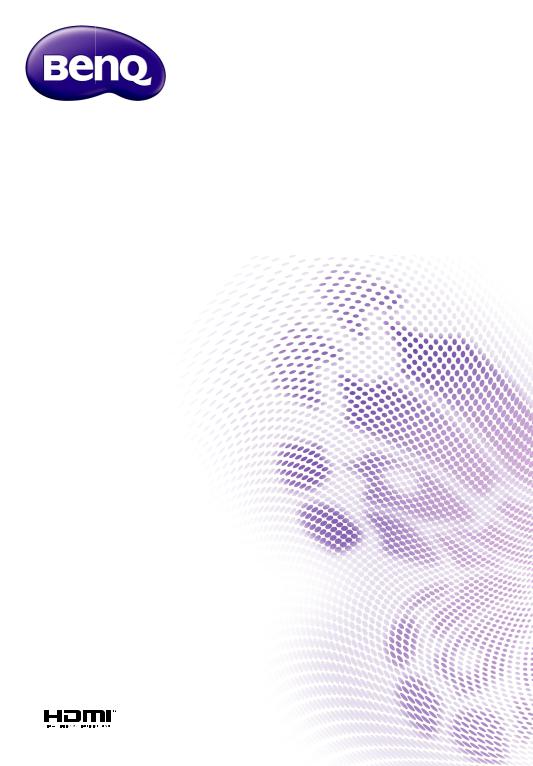
MS531/MX532/MW533/MH534/MS521H/
TW533/TH534
Digital Projector
User Manual
V1.01
Table of contents
Important safety |
|
instructions .................. |
3 |
Introduction ................. |
7 |
Projector features .................................... |
7 |
Shipping contents ..................................... |
8 |
Projector exterior view ....................... |
10 |
Positioning your |
|
projector .................... |
16 |
Choosing a location ............................... |
16 |
Obtaining a preferred projected image |
|
size ............................................................. |
17 |
Connection ................ |
20 |
Connecting a computer or monitor .21 |
|
Connecting Video source devices ..... |
22 |
Operation .................. |
26 |
Starting up the projector ..................... |
26 |
Adjusting the projected image ............ |
27 |
Using the menus ..................................... |
30 |
Securing the projector .......................... |
31 |
Switching input signal ............................ |
33 |
Magnifying and searching for details |
..34 |
Selecting the aspect ratio ..................... |
35 |
Optimizing the image ............................ |
36 |
Setting the presentation timer ............ |
40 |
Remote paging operations ................... |
41 |
Hiding the image .................................... |
41 |
Freezing the image ................................. |
41 |
Operating in a high altitude |
|
environment ............................................ |
42 |
Adjusting the sound .............................. |
42 |
Personalizing the projector menu |
|
display ....................................................... |
43 |
Select the lamp saver mode ................ |
43 |
Shutting down the projector .............. |
44 |
Menu operation ..................................... |
45 |
Maintenance .............. |
58 |
Care of the projector ........................... |
58 |
Lamp information .................................. |
59 |
Troubleshooting ........ |
67 |
Specifications ............. |
68 |
Dimensions ............................................. |
69 |
Ceiling mount installation .................... |
69 |
Timing chart ........................................... |
70 |
Warranty and Copyright |
|
information ................ |
74 |
2 Table of contents
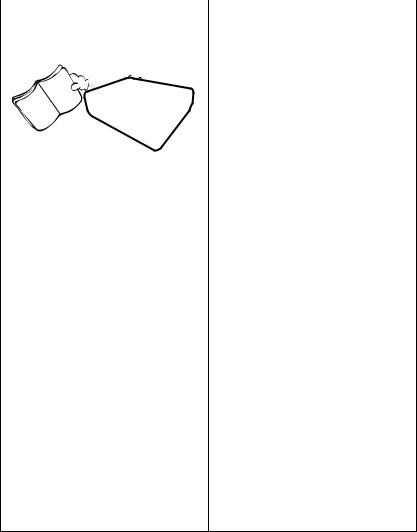
Important safety instructions
Your projector is designed and tested to meet the latest standards for safety of information technology equipment. However, to ensure safe use of this product, it is important that you follow the instructions mentioned in this manual and marked on the product.
Safety Instructions |
|
|
|
1. Please read this manual before 4. |
Always open the lens shutter |
you operate your projector. |
or remove the lens cap when |
Save it for future reference. |
the projector lamp is on. |
5. |
In some countries, the line voltage |
|
is NOT stable. This projector is |
2. Do not look straight at the |
designed to operate safely within a |
projector lens during |
mains voltage between 100 to 240 |
operation. The intense light beam |
volts AC, but could fail if power |
may damage your eyes. |
cuts or surges of ±10 volts occur. |
|
In areas where the mains |
|
voltage may fluctuate or cut |
|
out, it is recommended that |
|
you connect your projector |
|
through a power stabilizer, |
|
surge protector or |
|
uninterruptible power supply |
|
(UPS). |
3. Refer servicing to qualified |
|
service personnel. |
|
6. |
Do not block the projection lens |
|
with any objects when the |
|
projector is under operation as this |
|
could cause the objects to become |
|
heated and deformed or even cause |
|
a fire. |
Important safety instructions 3
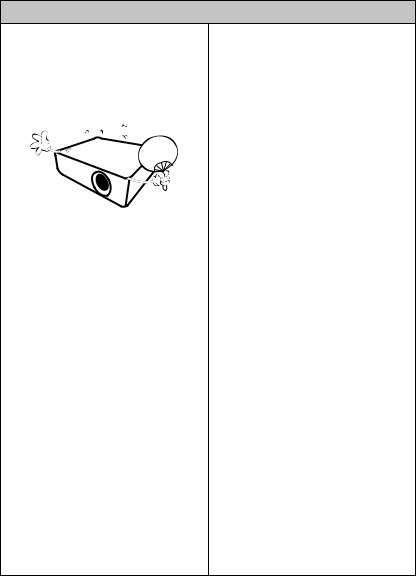
Safety Instructions (Continued)
7.The lamp becomes extremely hot during operation. Allow the projector to cool for approximately 45 minutes prior to removing the lamp assembly for replacement.
8.Do not operate lamps beyond the rated lamp life. Excessive operation of lamps beyond the rated life could cause them to break on rare occasions.
9.Never replace the lamp assembly or any electronic components unless the projector is unplugged.
10.Do not place this product on an unstable cart, stand, or table. The product may fall, sustaining serious damage.
11.Do not attempt to disassemble this projector. There are dangerous high voltages inside which may cause death if you should come into contact with live parts.
Under no circumstances should you ever undo or remove any other covers. Refer servicing only to suitably qualified professional service personnel.
12.When the projector is under operation, you may sense some heated air and odor from its ventilation grill. It is a normal phenomenon and not a product defect.
4 Important safety instructions
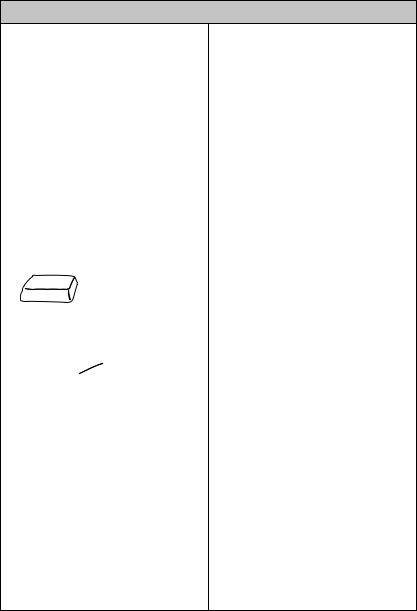
Safety Instructions (Continued)
13.Do not place this projector in any of the following environments.
-Space that is poorly ventilated or confined. Allow at least 50 cm clearance from walls and free flow of air around the projector.
-Locations where temperatures may become excessively high, such as the inside of a car with all windows rolled up.
-Locations where excessive humidity, dust, or cigarette smoke may contaminate optical components, shortening the projector's life span and darkening the image.
-Locations near fire alarms
-Locations with an ambient temperature above 40°C / 104°F
-Locations where the altitudes are higher than 3000 m (10000 feet).
3000 m
(10000
feet)
0 m (0 feet)
14.Do not block the ventilation holes.
-Do not place this projector on a blanket, bedding or any other soft surface.
-Do not cover this projector with a cloth or any other item.
-Do not place inflammables near the projector.
If the ventilation holes are seriously obstructed, overheating inside the projector may result in a fire.
15.Always place the projector on a level, horizontal surface during operation.
-Do not use if tilted at an angle of more than 10 degrees left to right, nor at angle of more than 15 degrees front to back. Using the projector when it is not fully horizontal may cause a malfunction of, or damage to, the lamp.
Important safety instructions 5
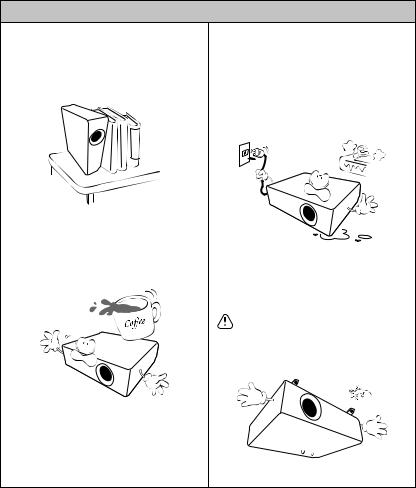
Safety Instructions (Continued)
16.Do not stand the projector on end vertically. Doing so may cause the projector to fall over, causing injury or resulting in damage to the projector.
17.Do not step on the projector or place any objects upon it. Besides probable physical damage to the projector, doing so may result in accidents and possible injury.
18.Do not place liquids near or on the projector. Liquids spilled into the projector may cause it to fail. If the projector does become wet, disconnect it from the power supply's wall socket and call BenQ to have the projector serviced.
19.This product is capable of displaying inverted images for ceiling mount installation.
Use only BenQ's Ceiling Mount Kit for mounting the projector and ensure it is securely installed.
6 Important safety instructions
Introduction
Projector features
This model is one of the best projectors available in the world. You can enjoy the best performance video quality with up to 300-inch projection across various devices such as PC, laptop, DVD and VCR even document camera to bring all possibility to life.
The projector offers the following features
•SmartEco™ starts your dynamic power saving
SmartEco™ technology saves lamp power consumption depending on the content brightness level when SmartEco mode is selected
•Longest hours lamp life with SmartEco™ technology
SmartEco™ technology increases the lamp life hours when selecting SmartEco mode to lower the power consumption
•ECO BLANK saves lamp power
Pressing the ECO BLANK bottom to immediately hide the image, lowering the lamp power at the same time your image is hiding
•Less than 0.5W in standby condition
Less than 0.5W power consumption under standby mode
•One-key auto-adjustment
Pressing AUTO on the keypad or remote control to show the best picture quality immediately
•Quick Cooling, Auto Power Off, Direct Power On
Quick Cooling function speeds up the cooling process when turning off the projector. Auto Power Off function allows the projector to turn off automatically if no input signal is detected after a set period of time. Direct Power On turns your projector when the power is fed.
•Instant Restart
Selectable Instant Restart function enables you to restart the projector immediately within 90 seconds after turning it off.
•3D Function supported
Various 3D formats make the 3D function more flexible. By presenting the depth of the images, you can wear BenQ 3D glassed to enjoy the 3D movies, videos and sporting events in a more realistic way.
 • The apparent brightness of the projected image will vary depending on the ambient lighting conditions, selected input signal contrast/ brightness settings, and is proportional to projection distance.
• The apparent brightness of the projected image will vary depending on the ambient lighting conditions, selected input signal contrast/ brightness settings, and is proportional to projection distance.
•The lamp brightness will decline over time and may vary within the lamp manufacturers specifications. This is normal and expected behavior.
Introduction 7
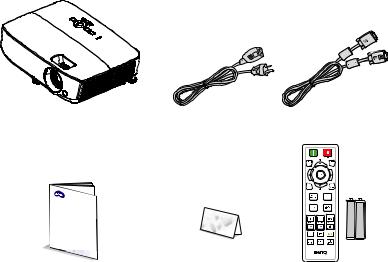
Shipping contents
Carefully unpack and verify that you have all of the items shown below. If any of these items are missing, please contact your place of purchase.
Standard accessories
 The supplied accessories will be suitable for your region, and may differ from those illustrated.
The supplied accessories will be suitable for your region, and may differ from those illustrated.
*The warranty card is only supplied in some specific regions. Please consult your dealer for detailed information.
Projector |
Power cord |
VGA cable |
Digital |
Proj |
|
Q |
uick |
|
|
Startector |
|
|
|
Guide |
Quick start guide |
Warranty card* |
Remote control with |
|
|
battery |
|
|
|
8 Introduction
Optional accessories
1. |
Spare lamp kit |
3. |
Carry bag |
2. |
Ceiling mount kit |
4. |
3D glasses |
Introduction 9
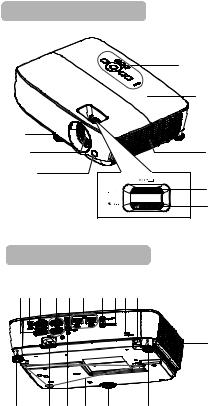
Projector exterior view
Front/upper side |
|
|
1. |
External control panel |
||||
|
|
|
(See "Projector" on page 11 for |
|||||
|
|
|
|
|
|
|
||
|
|
|
|
|
|
|
details.) |
|
|
|
|
|
|
|
2. |
Lamp cover |
|
|
|
|
|
|
1 |
3. |
Vent (air inhale) |
|
|
|
|
|
|
|
4. |
Focus ring |
|
|
|
|
|
|
2 |
5. |
Zoom ring |
|
|
|
|
|
|
|
6. |
Front IR remote sensor |
|
8 |
|
|
|
|
|
7. |
Projection lens |
|
|
|
|
|
|
8. |
Quick-release lever |
||
7 |
|
|
|
|
3 |
9. |
RGB signal output jack |
|
|
6 |
|
|
|
|
10. |
USB mini-B input jack |
|
|
|
|
|
|
11. |
RS-232 control port |
||
|
|
|
|
|
4 |
|||
|
|
|
|
|
12. |
RGB (PC)/Component video |
||
|
|
|
|
|
5 |
|||
|
|
|
|
|
|
(YPbPr/ YCbCr) signal input jack |
||
|
|
|
|
|
|
13. |
S-Video input jack |
|
|
|
|
|
|
|
14. |
HDMI input jack |
|
Rear/lower side |
|
|
15. |
Audio input jack |
||||
|
|
|
|
|
|
16. |
Audio output jack |
|
91011 1213 14 15 161718 |
17. |
Kensington anti-theft lock slot |
||||||
18. |
Security bar |
|||||||
|
|
|
|
|
|
|||
|
|
|
|
|
|
19. |
Vent (heated air exhaust) |
|
|
|
|
|
|
|
20. |
Rear adjuster foot |
|
|
|
|
|
|
19 |
21. |
Front adjuster foot |
|
|
|
|
|
|
|
22. |
Ceiling mount holes |
|
|
|
|
|
|
|
23. |
Video input jack |
|
|
|
|
|
|
|
24. |
AC power cord inlet |
|
20 |
24 |
23 |
22 |
21 |
20 |
|
|
|
10 Introduction
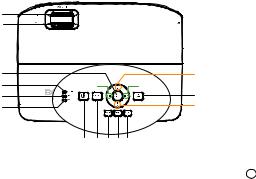
Controls and functions |
|
|||||
Projector |
|
|
|
|
|
|
|
|
|
|
|
5. |
TEMP (temperature) warning |
1 |
|
|
|
|
|
light |
|
|
|
|
|
Lights up red if the projector's |
|
2 |
|
|
|
|
|
|
|
|
|
|
|
temperature becomes too high. See |
|
|
|
|
|
|
|
|
|
|
|
|
|
|
"Installing the dust filter (Optional |
3 |
|
|
|
12 |
|
accessory)" on page 65 for details. |
14 |
14 |
6. |
LAMP indicator light |
|||
4 |
13 |
|
Indicates the status of the lamp. Lights |
|||
5 |
|
|
|
|
||
6 |
|
|
|
12 |
|
up or flashes when the lamp has |
|
|
|
|
|
|
developed a problem. See "Installing |
|
7 |
8 |
91011 |
|
|
the dust filter (Optional accessory)" on |
|
|
|
page 65 for details. |
|||
|
|
|
|
|
|
|
1.Focus ring
Adjusts the focus of the projected image. See "Fine-tuning the image size and clarity" on page 29 for details.
2.Zoom ring
Adjusts the size of the image. See "Finetuning the image size and clarity" on page 29 for details.
3.OK
Selects an available picture setup mode. See "Selecting a picture mode" on page 36 for details.
Activates the selected On-Screen Display (OSD) menu item. See "Using the menus" on page 30 for details.
4.POWER indicator light
Lights up or flashes when the projector is under operation. See "Installing the dust filter (Optional accessory)" on page 65 for detail.
7. II POWER
Toggles the projector between standby mode and on. See "Starting up the projector" on page 26 and "Shutting down the projector" on page 44 for details.
8.SOURCE
Displays the source selection bar. See "Switching input signal" on page 33 for details.
9.BACK
Goes back to previous OSD menu or exits and saves menu settings when it is on top level of OSD menu.
10.MENU
Turns on the On-Screen Display (OSD) menu, exits and saves menu settings.
11.AUTO
Automatically determines the best picture timings for the displayed image. See "Auto-adjusting the image" on page 28 for details.
Introduction 11
12. Keystone/Arrow keys (  /
/ Up,
Up,
 /
/ Down)
Down)
Manually corrects distorted images resulting from an angled projection. See "Correcting keystone" on page 29 for details.
13.ECO BLANK
Used to hide the screen picture. See "Hiding the image" on page 41 for details.
14.Volume /Arrow keys ( 
 /
/ Left,
Left,

 /
/ Right)
Right)
Adjusts the sound level.
When the On-Screen Display (OSD) menu is activated, the #12 and #14 keys are used as directional arrows to select the desired menu items and to make adjustments. See "Using the menus" on page 30 for details.
 Ceiling mounting the projector
Ceiling mounting the projector
We want you to have a pleasant experience using your BenQ projector, so we need to bring this safety matter to your attention to prevent possible damage to person and property.
If you intend to mount your projector on the ceiling, we strongly recommend that you use a proper fitting BenQ projector ceiling mount kit and that you ensure it is securely and safely installed.
If you use a non-BenQ brand projector ceiling mount kit, there is a safety risk that the projector may fall from the ceiling due to an improper attachment through the use of the wrong gauge or length screws.
You can purchase a BenQ projector ceiling mount kit from the place you purchased your BenQ projector. BenQ recommends that you also purchase a separate Kensington lock compatible security cable and attach it securely to both the Kensington lock slot on the projector and the base of the ceiling mount bracket. This will perform the secondary role of restraining the projector should its attachment to the mounting bracket become loose.
12 Introduction
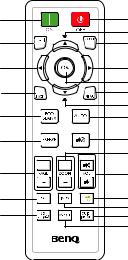
Remote control
1 |
10 |
2 |
11 |
12 |
|
3 |
3 |
4 |
13 |
14 |
|
5 |
11 |
15 |
|
6 |
16 |
|
17 |
7 |
18 |
8 |
19 |
9 |
20 |
21 |
|
|
22 |
1. ON
ON
Turns on the projector. See "Starting up the projector" on page 26 for details.
2.PC 1
Searches for an input signal and displays PC-1 signal.
3. Left/
Left/ Right
Right
When the On-Screen Display (OSD) menu is activated, the #3 and #11 keys are used as directional arrows to select the desired menu items and to make adjustments. See "Using the menus" on page 30 for details.
4.BACK
Goes back to previous OSD menu or exits and saves menu settings when it is on the top level of OSD menu.
5.ECO BLANK
Press the ECO BLANK button to turn off the image for a period of time with 70% lamp power saving. Press again to restore the image. See "Hiding the image" on page 41 for details.
6.FREEZE
Freezes the projected image. See "Freezing the image" on page 41 for details.
7.Page Up/Down keys (PAGE +/-)
Page up/down arrows when connected through USB to a PC. See "Remote paging operations" on page 41 for details.
8.CC
Display the video term description on screen which is provided for hard-of- hearing viewers.
9.3D SETTINGS
Activates the 3D On-Screen Display (OSD) menu item.
10. OFF
OFF
Turns off the projector. See "Shutting down the projector" on page 44 for details.
11.Keystone/Arrow keys (  /
/ Up,
Up,
 /
/ Down)
Down)
Manually corrects distorted images resulting from an angled projection. See "Correcting keystone" on page 29 for details.
12.SOURCE
Displays the source selection bar. See "Switching input signal" on page 33 for details.
13.OK
Selects an available picture setup mode. See "Selecting a picture mode" on page 36 for details.
Activates the selected On-Screen Display (OSD) menu item. See "Using the menus" on page 30 for details.
14.MENU
Turns on the On-Screen Display (OSD) menu, exits and saves menu settings. See "Using the menus" on page 30 for details.
Introduction 13

15.AUTO
Automatically determines the best picture timings for the displayed image. See "Auto-adjusting the image" on page 28 for details.
16.
 Mute
Mute
Toggles projector audio between on and off.
17.Digital Zoom keys (ZOOM +/-)
Magnifies or reduces the projected picture size. See "Magnifying and searching for details" on page 34 for details.
18.Volume keys (VOL 
 /
/
 )
)
Adjusts the sound level.
19.SMART ECO
Displays the lamp mode selection bar (Normal/Economic/SmartEco).
20.INFO
Displays the status information of the projector.
21.QUICK INSTALL
Displays the QUICK INSTALL menu including Projector Installation, Test Pattern, and Keystone.
22.ASPECT
Selects the display aspect ratio. See "About the aspect ratio" on page 35 for details.
Infra-Red (IR) remote control sensor is located on the front of the projector. The remote control must be held at an angle within 30 degrees perpendicular to the projector's IR remote control sensor to function correctly. The distance between the remote control and the sensor should not exceed 8 meters (~ 26 feet).
Make sure that there are no obstacles between the remote control and the IR sensor on the projector that might obstruct the infra-red beam.
•Operating the projector from the front
Approx. 30°
14 Introduction
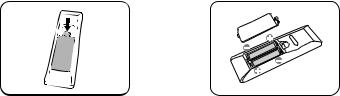
Replacing the remote control battery
1.To open the battery cover, turn the remote control over to view its back, push on the finger grip on the cover and slide it up in the direction of the arrow as illustrated. The cover will slide off.
2.Remove any existing batteries (if necessary) and install two AAA batteries observing the battery polarities as indicated in the base of the battery compartment. Positive (+) goes to positive and negative (-) goes to negative.
3.Refit the cover by aligning it with the base and sliding it back down into position. Stop when it clicks into place.
 • Avoid excessive heat and humidity.
• Avoid excessive heat and humidity.
•There may be battery damage if the battery is incorrectly replaced.
•Replace only with the same or equivalent type recommended by the battery manufacturer.
•Dispose of the used battery according to the battery manufacturer’s instructions.
•Never throw a battery into a fire. There may be danger of an explosion.
•If the battery is dead or if you will not be using the remote control for a long time, remove the battery to prevent damage to the remote control from possible battery leakage.
Introduction 15
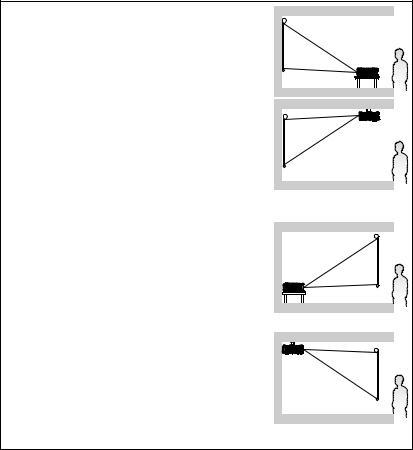
Positioning your projector
Choosing a location
Your room layout or personal preference will dictate which installation location you select. Take into consideration the size and position of your screen, the location of a suitable power outlet, as well as the location and distance between the projector and the rest of your equipment.
Your projector is designed to be installed in one of four possible installation locations:
1. Front Table
Select this location with the projector placed near the floor in front of the screen. This is the most common way to position the projector for quick setup and portability.
2. Front Ceiling
Select this location with the projector suspended upside-down from the ceiling in front of the screen.
Purchase the BenQ Projector Ceiling Mounting Kit from your dealer to mount your projector on the
ceiling.
Set Front Ceiling in the SYSTEM SETUP: Basic
> Projector Installation menu after you turn the projector on.
3. Rear Table
Select this location with the projector placed near the floor behind the screen.
Note that a special rear projection screen is required.
Set Rear Table in the SYSTEM SETUP: Basic > Projector Installation menu after you turn the
projector on.
4. Rear Ceiling
Select this location with the projector suspended upside-down from the ceiling behind the screen.
Note that a special rear projection screen and the BenQ Projector Ceiling Mounting Kit are required for
this installation location.
Set Rear Ceiling in the SYSTEM SETUP: Basic >
Projector Installation menu after you turn the projector on.
16 Positioning your projector
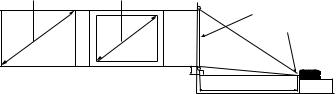
Obtaining a preferred projected image size
The distance from the projector lens to the screen, the zoom setting (if available), and the video format each factors in the projected image size.
Projection dimensions
Refer to "Dimensions" on page 69 for the center of lens dimensions of this projector before calculating the appropriate position.
Diagonal Diagonal
|
|
Screen |
H |
|
Center of lens |
|
|
|
W |
W |
Vertical offset |
|
|
Projection distance |
MS531/MX532/MS521H
The screen aspect ratio is 4:3 and the projected picture is 4:3 |
|
||||||
|
Screen size |
|
Projection distance (mm) |
Vertical offset |
|||
Diagonal |
W |
H |
Min |
Average |
Max |
(mm) |
|
|
|
(mm) |
(mm) |
distance |
|
distance |
|
Inch |
mm |
|
|
(max. |
|
(min. |
|
|
|
|
|
zoom) |
|
zoom) |
|
30 |
762 |
610 |
457 |
1183 |
1298 |
1414 |
27 |
35 |
889 |
711 |
533 |
1380 |
1515 |
1650 |
32 |
40 |
1016 |
813 |
610 |
1577 |
1731 |
1886 |
37 |
50 |
1270 |
1016 |
762 |
1971 |
2164 |
2357 |
46 |
60 |
1524 |
1219 |
914 |
2365 |
2597 |
2829 |
55 |
80 |
2032 |
1626 |
1219 |
3154 |
3463 |
3771 |
73 |
100 |
2540 |
2032 |
1524 |
3942 |
4328 |
4714 |
91 |
120 |
3048 |
2438 |
1829 |
4730 |
5194 |
5657 |
110 |
150 |
3810 |
3048 |
2286 |
5913 |
6492 |
7071 |
137 |
200 |
5080 |
4064 |
3048 |
7884 |
8656 |
9428 |
183 |
220 |
5588 |
4470 |
3353 |
8673 |
9522 |
10371 |
201 |
250 |
6350 |
5080 |
3810 |
9855 |
10820 |
11786 |
229 |
300 |
7620 |
6096 |
4572 |
11826 |
12984 |
14143 |
274 |
|
|
|
|
|
|
|
|
For example, if your projector is MS531/MX532/MS521H and using a 120-inch screen, the average projection distance is 5194 mm and with a vertical offset of 110 mm.
If your measured projection distance is 5.0 m (5000 mm), the closest match in the "Projection distance (mm)" column is 5194 mm. Looking across this row shows that a 120'' (about 3.0 m) screen is required.
Positioning your projector 17
MW533/TW533
The screen aspect ratio is 16:10 and the projected picture is 16:10 |
|
||||||
|
Screen size |
|
Projection distance (mm) |
Vertical offset |
|||
Diagonal |
W |
H |
Min |
Average |
Max |
(mm) |
|
|
|
(mm) |
(mm) |
distance |
|
distance |
|
Inch |
mm |
|
|
(max. |
|
(min. |
|
|
|
|
|
zoom) |
|
zoom) |
|
30 |
762 |
646 |
404 |
1002 |
1102 |
1202 |
16 |
35 |
889 |
754 |
471 |
1168 |
1285 |
1402 |
19 |
40 |
1016 |
862 |
538 |
1335 |
1469 |
1603 |
22 |
50 |
1270 |
1077 |
673 |
1669 |
1836 |
2003 |
27 |
60 |
1524 |
1292 |
808 |
2003 |
2203 |
2404 |
32 |
80 |
2032 |
1723 |
1077 |
2671 |
2938 |
3205 |
43 |
100 |
2540 |
2154 |
1346 |
3339 |
3672 |
4006 |
54 |
120 |
3048 |
2585 |
1615 |
4006 |
4407 |
4808 |
65 |
150 |
3810 |
3231 |
2019 |
5008 |
5509 |
6009 |
81 |
200 |
5080 |
4308 |
2692 |
6677 |
7345 |
8013 |
108 |
220 |
5588 |
4739 |
2962 |
7345 |
8079 |
8814 |
118 |
250 |
6350 |
5385 |
3365 |
8346 |
9181 |
10016 |
135 |
300 |
7620 |
6462 |
4039 |
10016 |
11017 |
12019 |
162 |
|
|
|
|
|
|
|
|
For example, if your projector is MW533/TW533 and using a 120-inch screen, the average projection distance is 4407 mm and with a vertical offset of 65 mm.
If your measured projection distance is 5.0 m (5000 mm), the closest match in the "Projection distance (mm)" column is 5509 mm. Looking across this row shows that a 150'' (about 4.0 m) screen is required.
18 Positioning your projector
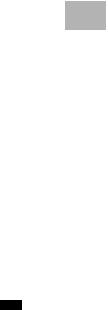
MH534/TH534
The screen aspect ratio is 16:9 and the projected picture is 16:9 |
|
||||||
|
Screen size |
|
Projection distance (mm) |
Vertical offset |
|||
Diagonal |
W |
H |
Min |
Average |
Max |
(mm) |
|
|
|
(mm) |
(mm) |
distance |
|
distance |
|
Inch |
mm |
|
|
(max. |
|
(min. |
|
|
|
|
|
zoom) |
|
zoom) |
|
30 |
762 |
664 |
374 |
850 |
943 |
1036 |
26 |
35 |
889 |
775 |
436 |
992 |
1100 |
1209 |
31 |
40 |
1016 |
886 |
498 |
1133 |
1257 |
1381 |
35 |
50 |
1270 |
1107 |
623 |
1417 |
1572 |
1727 |
44 |
60 |
1524 |
1328 |
747 |
1700 |
1886 |
2072 |
52 |
80 |
2032 |
1771 |
996 |
2267 |
2515 |
2763 |
70 |
100 |
2540 |
2214 |
1245 |
2834 |
3144 |
3454 |
87 |
120 |
3048 |
2657 |
1494 |
3400 |
3772 |
4144 |
105 |
150 |
3810 |
3321 |
1868 |
4250 |
4715 |
5180 |
131 |
200 |
5080 |
4428 |
2491 |
5667 |
6287 |
6907 |
174 |
220 |
5588 |
4870 |
2740 |
6234 |
6916 |
7598 |
192 |
250 |
6350 |
5535 |
3313 |
7084 |
7859 |
8634 |
218 |
300 |
7620 |
6641 |
3736 |
8501 |
9431 |
10361 |
262 |
|
|
|
|
|
|
|
|
For example, if your projector is MH534/TH534 and using a 120-inch screen, the average projection distance is 3772 mm and with a vertical offset of 105 mm.
If your measured projection distance is 5.0 m (5000 mm), the closest match in the "Projection distance (mm)" column is 4715 mm. Looking across this row shows that a 150'' (about 4.0 m) screen is required.
All measurements are approximate and may vary from the actual sizes. BenQ recommends that if you intend to permanently install the projector, you should physically test the projection size and distance using the actual projector in situ before you permanently install it, so as to make allowance for this projector's optical characteristics. This will help you determine the exact mounting position so that it best suits your installation location.
Positioning your projector 19
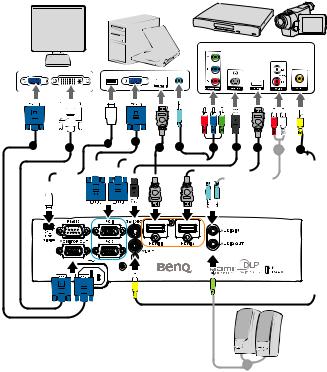
Connection
When connecting a signal source to the projector, be sure to:
1.Turn all equipment off before making any connections.
2.Use the correct signal cables for each source.
3.Ensure the cables are firmly inserted.
1 |
2 |
3 |
1 |
4 |
5 |
6 |
7 |
4 |
5 |
8 |
|
|
|
|
|
|
|
|
|
|
|
|
|
|
|
|
|
|
|
|
|
|
|
|
|
|
|
|
|
|
|
|
|
|
|
|
|
|
|
|
|
|
|
|
|
|
|
|
|
|
|
|
|
|
|
|
|
|
|
|
|
|
|
|
|
|
|
|
|
|
|
|
|
|
|
|
|
|
|
|
|
|
|
|
|
|
|
|
|
|
|
|
|
|
|
|
|
|
|
|
|
|
|
|
|
|
|
|
|
|
|
|
|
|
|
|
|
|
|
|
|
|
|
|
|
|
|
|
|
|
|
|
|
|
|
|
|
|
|
|
|
|
|
|
|
|
|
|
|
|
|
|
|
|
|
|
|
|
|
|
|
|
|
|
|
|
|
|
|
|
|
|
|
|
|
|
|
|
|
|
|
|
|
|
|
|
|
|
|
|
5 |
|
|
|
|
|
||||||
|
|
|
|
|
|
|
|
|
|
|
|
|
|
|
|
|
|
|||||||
|
|
|
|
|
|
|
|
|
|
|
|
|
|
|
|
|
|
|
|
|
|
|
|
|
1. |
VGA cable |
2. |
VGA to DVI-A cable |
|||||||||||||||||||||
|
|
|
|
|
|
|
|
|
|
|
|
|
|
|
|
|
|
|
|
|
|
|
|
|
3. |
USB Cable |
4. |
HDMI cable |
|||||||||||||||||||||
|
|
|
|
|
|
|
|
|
|
|
|
|
|
|
|
|
|
|
|
|
|
|
|
|
5. |
Audio cable (PC/RCA |
6. |
Component Video to VGA (DSub) adapter |
|||||||||||||||||||||
|
jack) |
|
|
|
|
cable |
||||||||||||||||||
|
|
|
|
|
|
|
|
|
|
|
|
|
|
|
|
|
|
|
|
|
|
|
|
|
7. |
S-Video cable |
8. |
Video cable |
|||||||||||||||||||||
|
|
|
|
|
|
|
|
|
|
|
|
|
|
|
|
|
|
|
|
|
|
|
|
|
20 Connection

•In the connections shown above, some cables may not be included with the projector (see "Shipping contents" on page 8). They are commercially available from electronics stores.
•For detailed connection methods, see pages 21-25.
•For the combination of an active audio in source, see the marks in the illustration.
Connecting a computer or monitor
Connecting a computer
The projector can connect to both IBM® compatibles and Macintosh® computers. A Mac adapter is needed if you are connecting legacy version Macintosh computers.
To connect the projector to a notebook or desktop computer (using VGA):
1.Take the supplied VGA cable and connect one end to the D-Sub output socket of the computer.
2.Connect the other end of the VGA cable to the PC 1 or PC 2 signal input jack on the projector.
3.If you wish to make use of the projector speaker(s) in your presentations, take a suitable audio cable and connect one end of the cable to the audio output jack of the computer, and the other end to the AUDIO IN jack of the projector.
When you connect audio output signal from a computer, please balance out the volume control bar to obtain an optimal sound effects.
To connect the projector to a notebook or desktop computer (using HDMI):
1.Take a HDMI cable and connect one end to the HDMI jack of the computer.
2.Connect the other end of the cable to the HDMI 1 or HDMI 2 jack on the projector.
 Many notebooks do not turn on their external video ports when connected to a projector. Locate a function key labeled CRT/LCD or a function key with a monitor symbol on the notebook. Press FN and the labeled function key simultaneously. Refer to your notebook's documentation to find your notebook's key combination.
Many notebooks do not turn on their external video ports when connected to a projector. Locate a function key labeled CRT/LCD or a function key with a monitor symbol on the notebook. Press FN and the labeled function key simultaneously. Refer to your notebook's documentation to find your notebook's key combination.
Connecting a monitor
If you want to view your presentation close-up on a monitor as well as on the screen, you can connect the MONITOR OUT signal output jack on the projector to an external monitor following the instructions below:
To connect the projector to a monitor:
1.Connect the projector to a computer as described in "Connecting a computer" on page 21.
2.Take a suitable VGA cable (only one supplied) and connect one end of the cable to the D-Sub input jack of the video monitor.
Connection 21
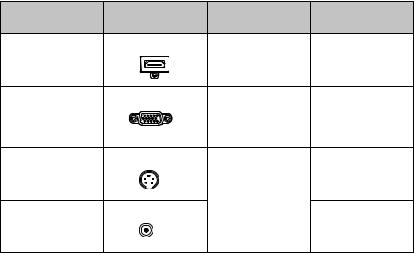
Or if your monitor is equipped with a DVI input jack, take a VGA to DVI-A cable and connect the DVI end of the cable to the DVI input jack of the video monitor.
3.Connect the other end of the cable to the MONITOR OUT jack on the projector.
 • The output signal for MONITOR OUT jack only works when the input signal comes from PC jack. When the projector is powered on, the output signal from MONITOR OUT jack varies depending on the input signal from PC jack.
• The output signal for MONITOR OUT jack only works when the input signal comes from PC jack. When the projector is powered on, the output signal from MONITOR OUT jack varies depending on the input signal from PC jack.
•If you wish to use this connection method when the projector is in standby mode, make sure the Monitor Out function is turned on in the SYSTEM SETUP: Advanced menu. See "Standby Settings" on page 56 for details.
Connecting Video source devices
You need only connect the projector to a Video source device using just one of the above connecting methods, however each provides a different level of video quality. The method you choose will most likely depend upon the availability of matching terminals on both the projector and the Video source device as described below:
Terminal |
Terminal |
Reference |
Picture quality |
name |
appearance |
|
|
|
HDM1 1/HDMI 2 |
"Connecting a |
|
HDMI 1/HDMI 2 |
|
HDMI source |
Best |
|
|
device" on page 23 |
|
|
PC 1/PC 2 |
"Connecting a |
|
Component Video |
|
Component Video |
Better |
|
source device" on |
||
|
|
|
|
|
|
page 24 |
|
|
S-VIDEO |
|
|
S-Video |
|
"Connecting an S- |
Good |
|
|
|
|
|
|
Video/composite |
|
|
VIDEO |
source device" on |
|
Video |
|
page 25 |
Normal |
|
|
22 Connection
Connecting a HDMI source device
The projector provides a HDMI input jack that allows you to connect it to a HDMI source device like a DVD player, a DTV tuner or a display.
HDMI (High-Definition Multimedia Interface) supports uncompressed video data transmission between compatible devices like DTV tuners, DVD players and displays over a single cable. It provides pure digital viewing and listening experience.
Examine your Video source device to determine if it has a set of unused HDMI output jacks available:
•If so, you can continue with this procedure.
•If not, you will need to reassess which method you can use to connect to the device.
To connect the projector to a HDMI source device:
1.Take a HDMI cable and connect one end to the HDMI output jack of the HDMI source device. Connect the other end of the cable to the HDMI signal input jack on the projector. Once connected, the audio can be controlled by the projector On-Screen Display (OSD) menus. See "Audio Settings" on page 55 for details..
2.Connect the other end of the HDMI cable to the HDMI 1 or HDMI 2 jack on the projector.
 • If the selected video image is not displayed after the projector is turned on and the correct video source has been selected, check that the Video source device is turned on and operating correctly. Also check that the signal cables have been connected correctly.
• If the selected video image is not displayed after the projector is turned on and the correct video source has been selected, check that the Video source device is turned on and operating correctly. Also check that the signal cables have been connected correctly.
•In the unlikely event that you connect the projector to a DVD player via the projector's HDMI input and the projected picture displays wrong colors, please change the color space to YUV. See "Changing Color Space" on page 34 for details.
Connection 23
