Page 1
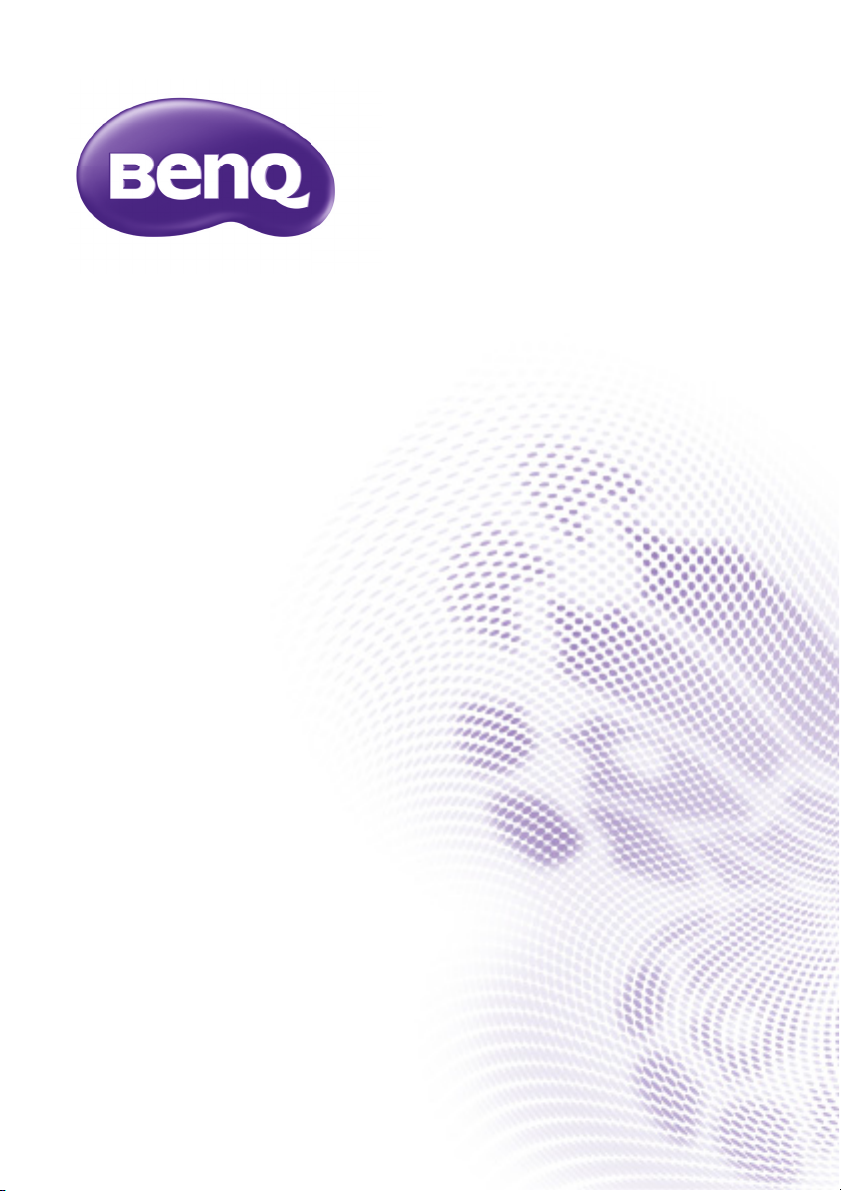
MS512H/MS521P/TS537/MX522P/
TX538
Digital Projector
User Manual
Page 2
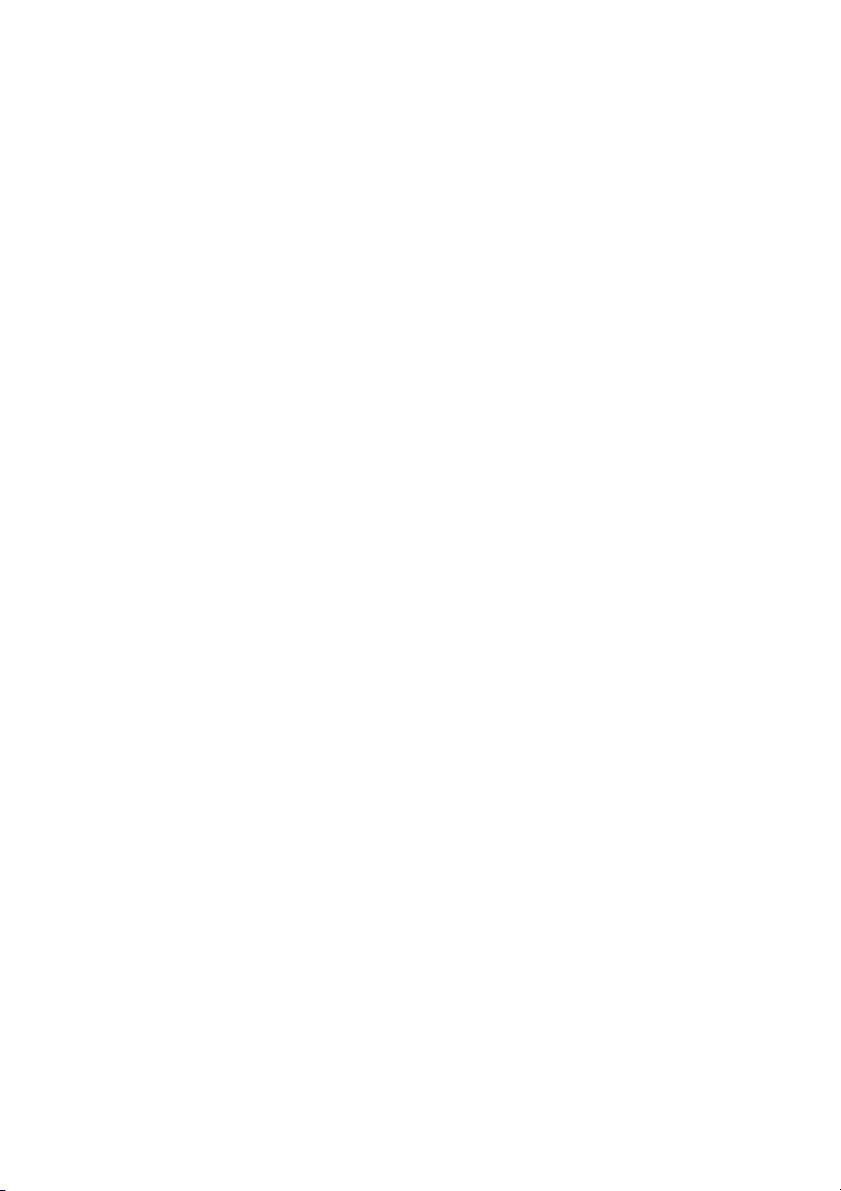
Ta b l e o f c o nte n t s
Important safety
instructions ........................... 3
Introduction.......................... 7
Projector features.....................................7
Shipping contents ...................................... 8
Projector exterior view........................... 9
Controls and functions ..........................10
Positioning your
projector..............................13
Choosing a location................................13
Obtaining a preferred projected
image size..................................................14
Connection ......................... 15
Connecting video source devices........16
Operation............................ 17
Starting up the projector ......................17
Adjusting the projected image .............18
Using the menus......................................20
Securing the projector...........................21
Switching input signal .............................23
Magnifying and searching for details ...24
Selecting the aspect ratio ......................24
Optimizing the image .............................26
Setting the presentation timer.............29
Remote paging operations ....................30
Freezing the image ..................................30
Hiding the image......................................31
Locking control keys ..............................31
Operating in a high altitude
environment.............................................31
Adjusting the sound................................32
Using the test pattern ............................32
Using the teaching templates ............... 33
Shutting down the projector ............... 34
Direct power off.....................................34
Menu operation ...................................... 35
Maintenance........................ 45
Care of the projector............................ 45
Lamp information ................................... 46
Troubleshooting ................ 50
Specifications ...................... 51
Projector specifications......................... 51
Dimensions .............................................. 52
Ceiling mount installation ..................... 52
Timing chart............................................. 53
Warranty and Copyright
information ......................... 56
Table of contents2
Page 3
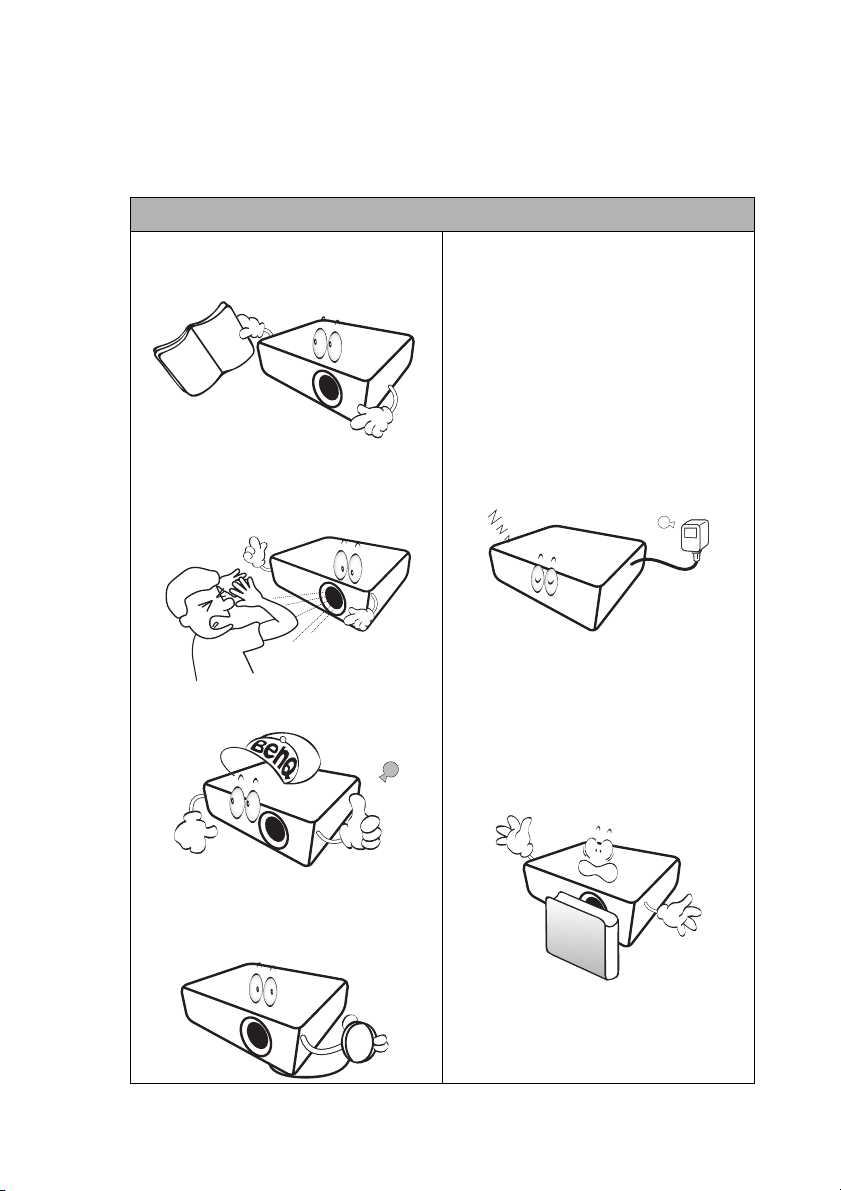
Important safety instructions
Your projector is designed and tested to meet the latest standards for safety of information
technology equipment. However, to ensure safe use of this product, it is important that
you follow the instructions mentioned in this manual and marked on the product.
Safety Instructions
1. Please read this manual before
you operate your projector. Save
it for future reference.
2. Do not look straight at the
projector lens during operation.
The intense light beam may damage
your eyes.
3. Refer servicing to qualified
service personnel.
5. In some countries, the line voltage is
6. Do not block the projection lens with
NOT stable. This projector is
designed to operate safely within a
mains voltage between 100 to 240
volts AC, but could fail if power cuts
or surges of ±10 volts occur. In
areas where the mains voltage
may fluctuate or cut out, it is
recommended that you connect
your projector through a power
stabilizer, surge protector or
uninterruptible power supply
(UPS).
any objects when the projector is
under operation as this could cause
the objects to become heated and
deformed or even cause a fire. To
temporarily turn off the lamp, press
ECO BLANK on the projector or
remote control.
4. Always open the lens shutter (if
any) or remove the lens cap (if
any) when the projector lamp is
on.
Important safety instructions 3
Page 4
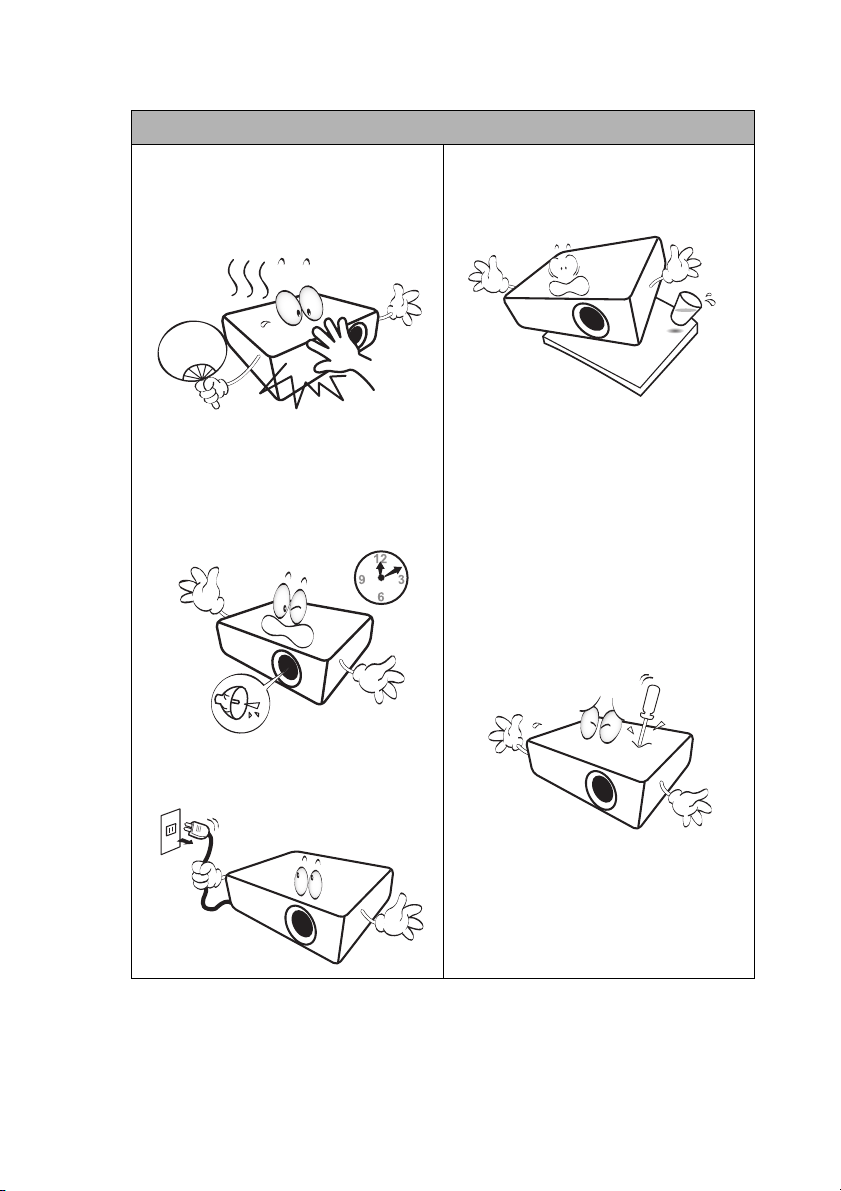
Safety Instructions (Continued)
7. The lamp becomes extremely hot
during operation. Allow the projector
to cool for approximately 45 minutes
prior to removing the lamp assembly
for replacement.
10. Do not place this product on an
unstable cart, stand, or table. The
product may fall, sustaining serious
damage.
8. Do not operate lamps beyond the
rated lamp life. Excessive operation of
lamps beyond the rated life could
cause them to break on rare
occasions.
9. Never replace the lamp assembly or
any electronic components unless the
projector is unplugged.
11. Do not attempt to disassemble this
projector. There are dangerous high
voltages inside which may cause death
if you should come into contact with
live parts. The only user serviceable
part is the lamp which has its own
removable cover.
Under no circumstances should you
ever undo or remove any other
covers. Refer servicing only to
suitably qualified professional service
personnel.
12. When the projector is under
operation, you may sense some
heated air and odor from its
ventilation grill. It is a normal
phenomenon and not a product
defect.
Important safety instructions4
Page 5
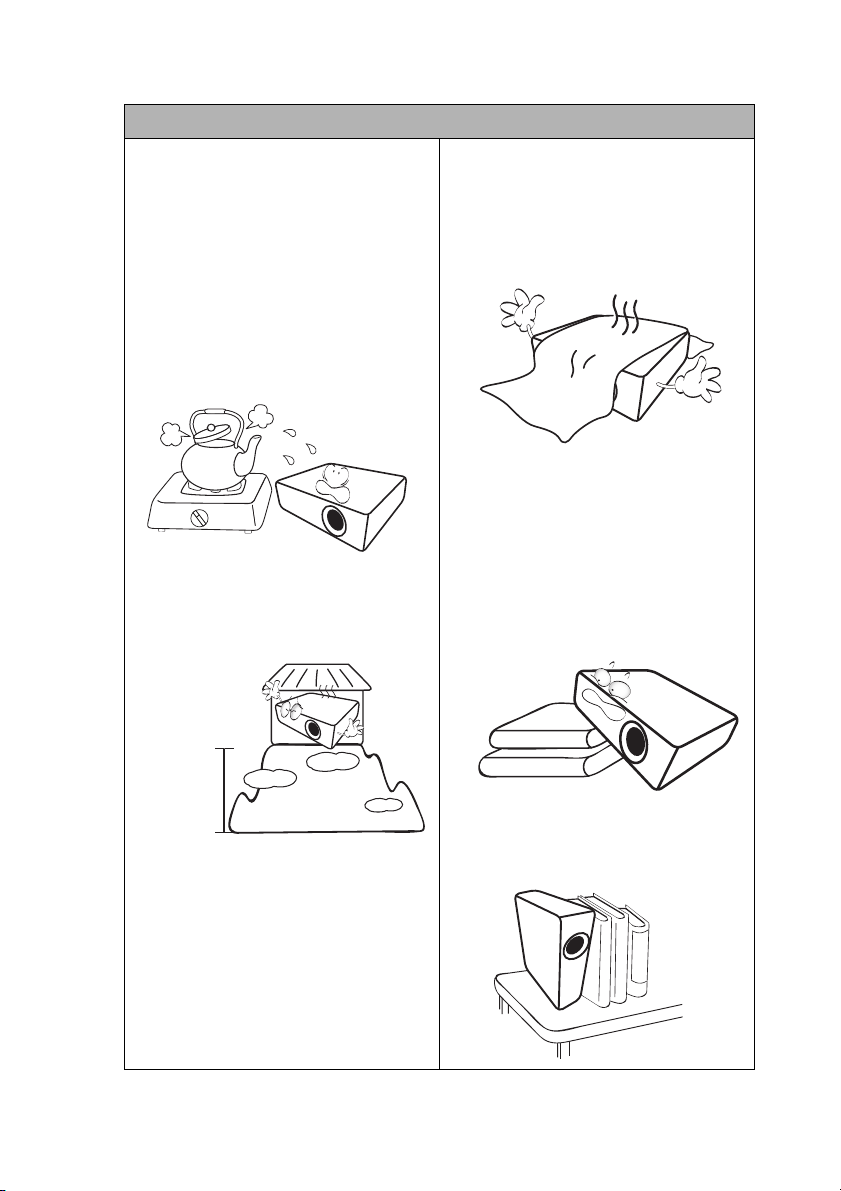
3000 m
(10000 feet)
0 m
(0 feet)
Safety Instructions (Continued)
13. Do not place this projector in any of
the following environments.
- Space that is poorly ventilated or
confined. Allow at least 50 cm
clearance from walls and free flow of air
around the projector.
- Locations where temperatures may
become excessively high, such as the
inside of a car with all windows rolled
up.
- Locations where excessive humidity,
dust, or cigarette smoke may
contaminate optical components,
shorten the projector's life span and
darken the image.
- Locations near fire alarms
- Locations with an ambient temperature
above 40°C / 104°F
- Locations where the altitudes are higher
than 3000 m (10000 feet).
14. Do not block the ventilation holes.
- Do not place this projector on a
blanket, bedding or any other soft
surface.
- Do not cover this projector with a cloth
or any other item.
- Do not place inflammables near the
projector.
If the ventilation holes are seriously
obstructed, overheating inside the
projector may result in a fire.
15. Always place the projector on a level,
horizontal surface during operation.
- Do not use if tilted at an angle of more
than 10 degrees left to right, nor at
angle of more than 15 degrees front to
back. Using the projector when it is not
fully horizontal may cause a malfunction
of, or damage to, the lamp.
16. Do not stand the projector on end
vertically. Doing so may cause the
projector to fall over, causing injury or
resulting in damage to the projector.
Important safety instructions 5
Page 6
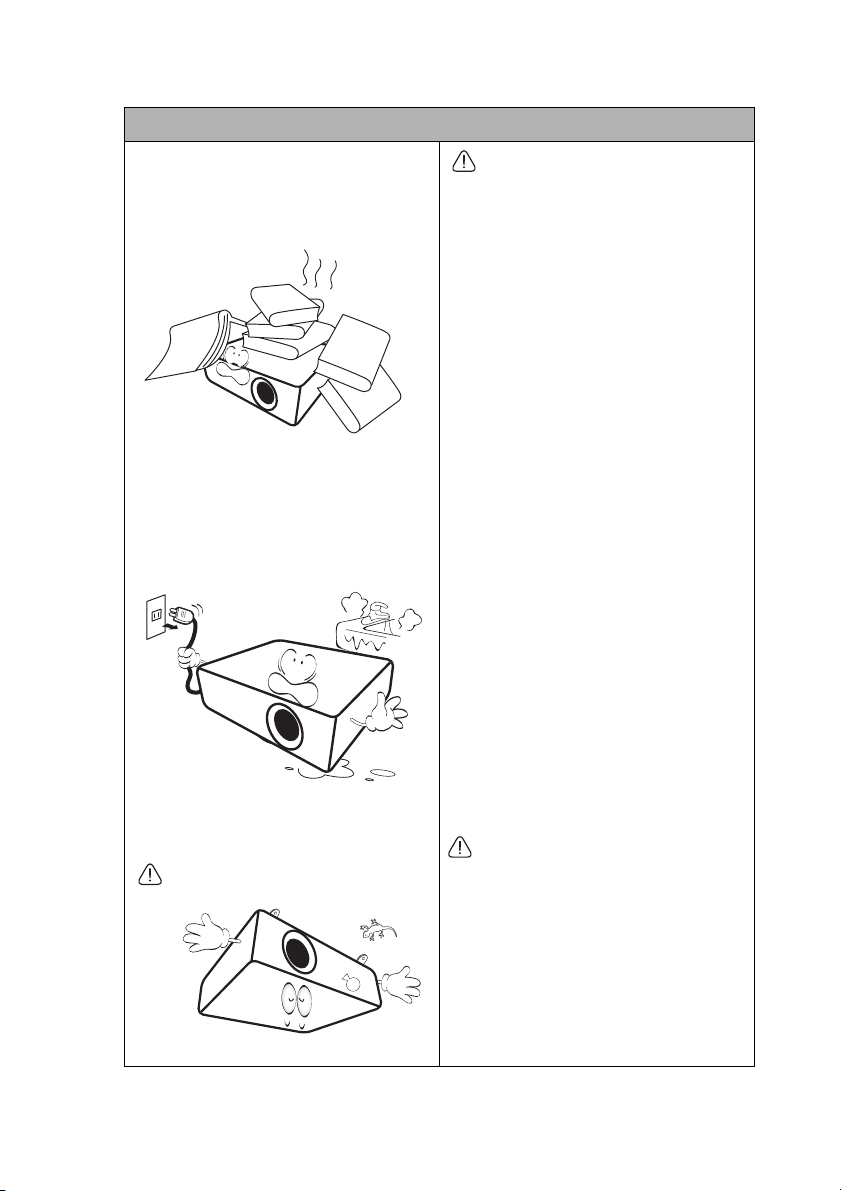
Safety Instructions (Continued)
17. Do not step on the projector or place
any objects upon it. Besides probable
physical damage to the projector, doing
so may result in accidents and possible
injury.
18. Do not place liquids near or on the
projector. Liquids spilled into the
projector may cause it to fail. If the
projector does become wet,
disconnect it from the power supply's
power outlet and call BenQ to have
the projector serviced.
19. This product is capable of displaying
inverted images for ceiling mount
installation.
Use only BenQ's Ceiling Mount Kit for
mounting the projector and ensure it is
securely installed.
Ceiling mounting the projector
We want you to have a pleasant
experience using your BenQ projector,
so we need to bring this safety matter
to your attention to prevent possible
damage to person and property.
If you intend to mount your projector
on the ceiling, we strongly recommend
that you use a proper fitting BenQ
projector ceiling mount kit and that
you ensure it is securely and safely
installed.
If you use a non-BenQ brand projector
ceiling mount kit, there is a safety risk
that the projector may fall from the
ceiling due to an improper attachment
through the use of the wrong gauge or
length screws.
You can purchase a BenQ projector
ceiling mount kit from the place you
purchased your BenQ projector. BenQ
recommends that you also purchase a
separate Kensington lock compatible
security cable and attach it securely to
both the Kensington lock slot on the
projector and the base of the ceiling
mount bracket. This will perform the
secondary role of restraining the
projector should its attachment to the
mounting bracket become loose.
Hg - Lamp contains mercury. Manage in
accordance with local disposal laws. See
www.lamprecycle.org.
20. This apparatus must be earthed.
Important safety instructions6
Page 7
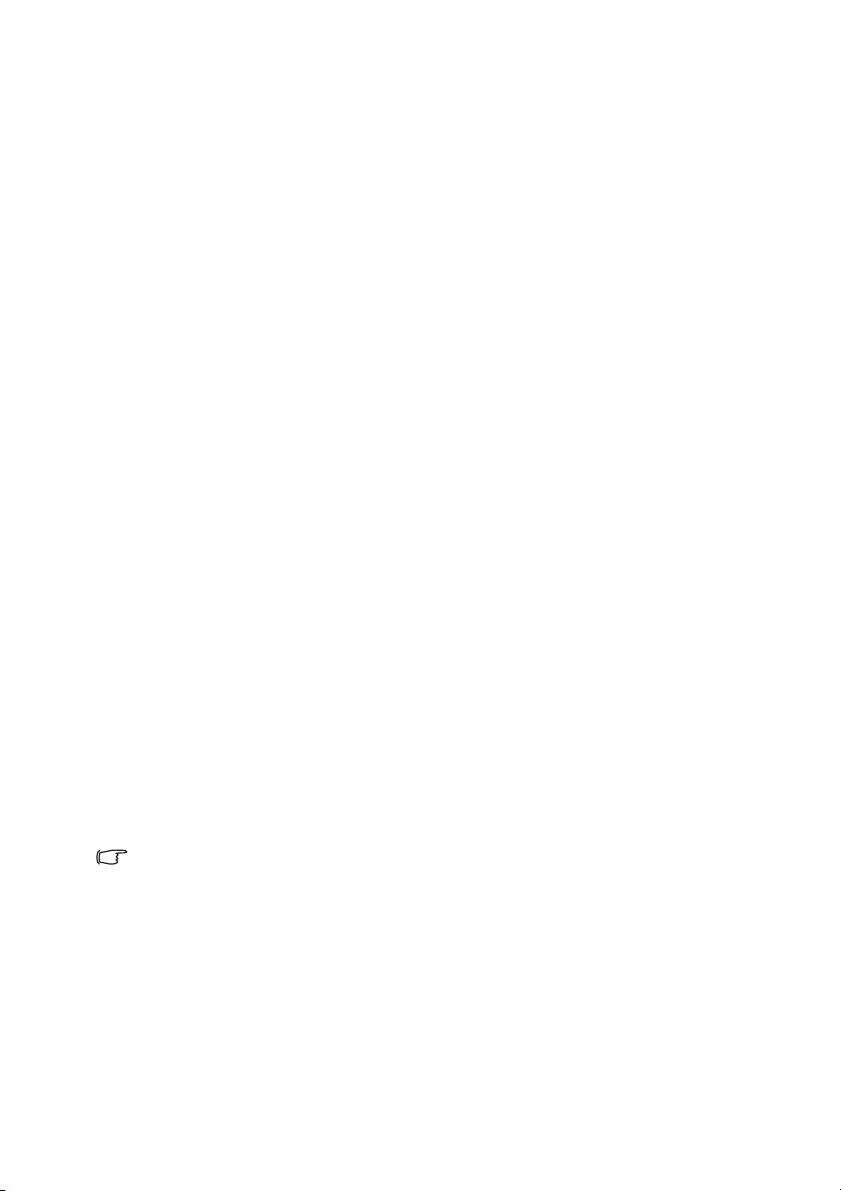
Introduction
Projector features
The projector offers the following features
• SmartEco™ starts your dynamic power saving
The SmartEco™ technology offers a new way of operating the projector lamp system
and saves lamp power depending on the content brightness level.
• Longest lamp life with SmartEco™ technology
The SmartEco™ technology lowers the power consumption and increases the lamp
life.
• ECO BLANK saves the lamp power
Pressing the ECO BLANK button to hide the image and immediately lower the lamp
power at the same time.
• Less than 0.5W in standby condition
Less than 0.5W power consumption under standby mode.
• Filter Free
Filter free design to lower maintenance and operating costs.
• One-key auto-adjustment
Pressing AUTO on the keypad or remote control to show the best picture quality
immediately.
• Built-in speaker(s)
Built-in speaker(s) providing mixed mono audio when an audio input is connected
• Quick Cooling, Auto Power Off, Signal Power On, Direct Power On
Quick Cooling function speeds up the cooling process when turning off the
projector. Auto Power Off function allows the projector to turn off automatically if
no input signal is detected after a set period of time. Signal Power On function turns
on your projector automatically once detecting the signal input and Direct Power
On boots up the projector automatically when the power is connected.
• Instant Restart
Selectable Instant Restart function enables you to restart the projector immediately
within 90 seconds after turning it off.
• 3D Function supported
Various 3D formats make the 3D function more flexible. By presenting the depth of the
images, you can wear BenQ 3D glasses to enjoy the 3D movies, videos and sporting
events in a more realistic way.
• The apparent brightness of the projected image will vary depending on the ambient lighting conditions,
selected input signal contrast/brightness settings, and is directly proportional to projection distance.
• The lamp brightness will decline over time and may vary within the lamp manufacturers specifications. This
is normal and expected behavior.
Introduction 7
Page 8
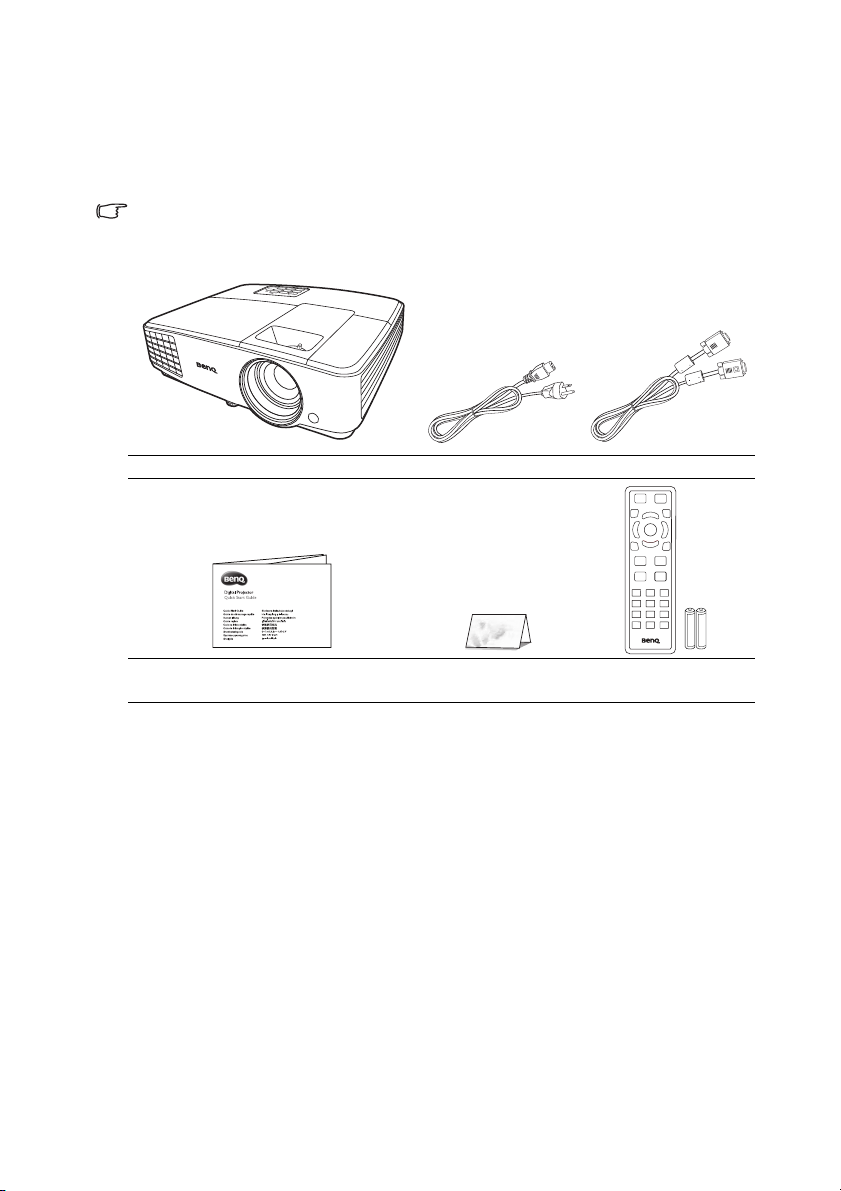
Shipping contents
1. Spare lamp kit
2. Ceiling mount kit
3. 3D glasses
4. Carry bag
Carefully unpack and verify that you have all of the items shown below. If any of these items
are missing, please contact your place of purchase.
Standard accessories
The supplied accessories will be suitable for your region, and may differ from those illustrated.
*The warranty card is only supplied in some specific regions. Please consult your dealer for detailed
information.
Projector Power cord VGA cable
Quick start guide Warranty card* Remote control with
batteries
Optional accessories
Introduction8
Page 9
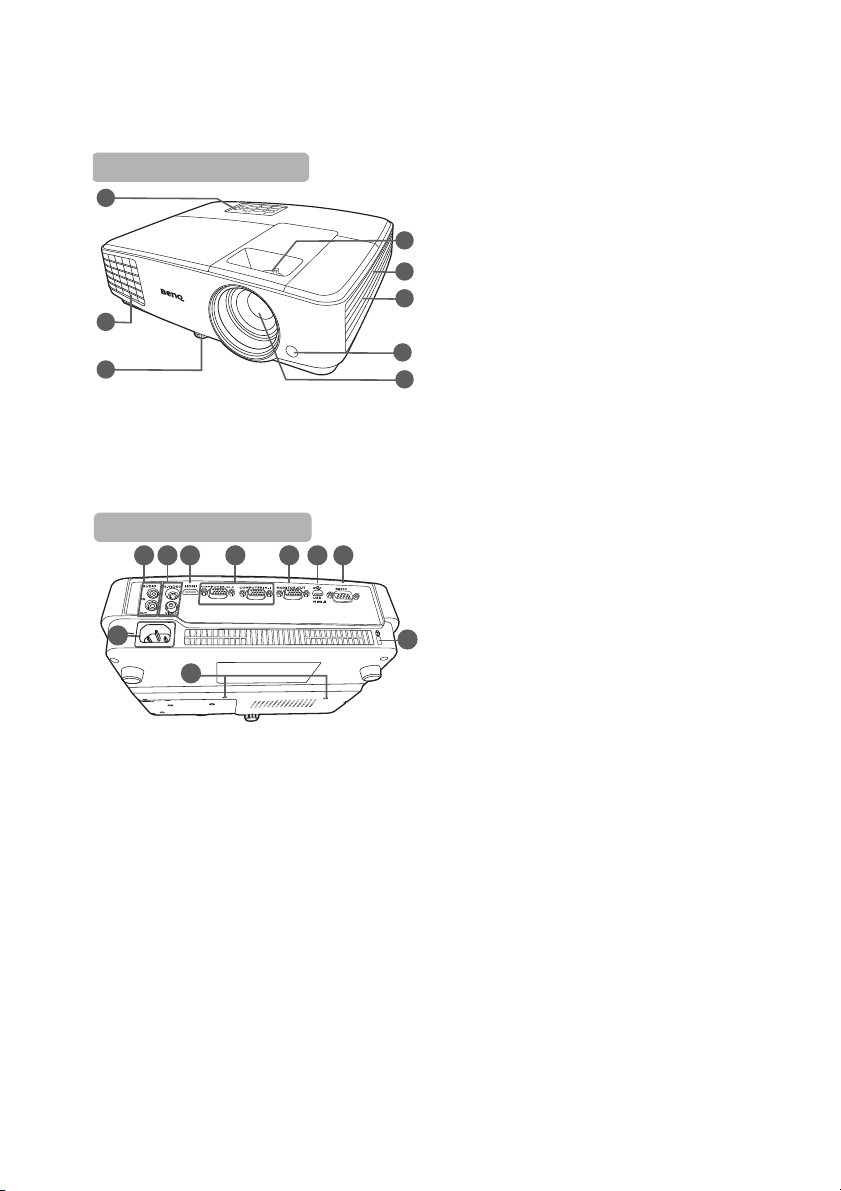
Projector exterior view
4
5
6
7
8
1
2
3
Front/upper side
9
10 111812 13 14 151716
Rear/lower side
1. External control panel
(See "Controls and functions" on page 10
for details.)
2. Vent (heated air exhaust)
3. Adjuster foot
4. Focus and Zoom ring
5. Vent (cool air intake)
6. Speaker grill
7. Front IR remote sensor
8. Projection lens
9. AC power jack
10. Audio input jack
Audio output jack
11. S-Video input jack
Video input jack
12. HDMI-input port
13. RGB (PC)/Component Video (YPbPr/
YCbCr) signal input jacks
14. RGB signal output jack
15. USB port
16. RS232 control port
17. Ceiling mount holes
18. Kensington anti-theft lock slot
Introduction 9
Page 10
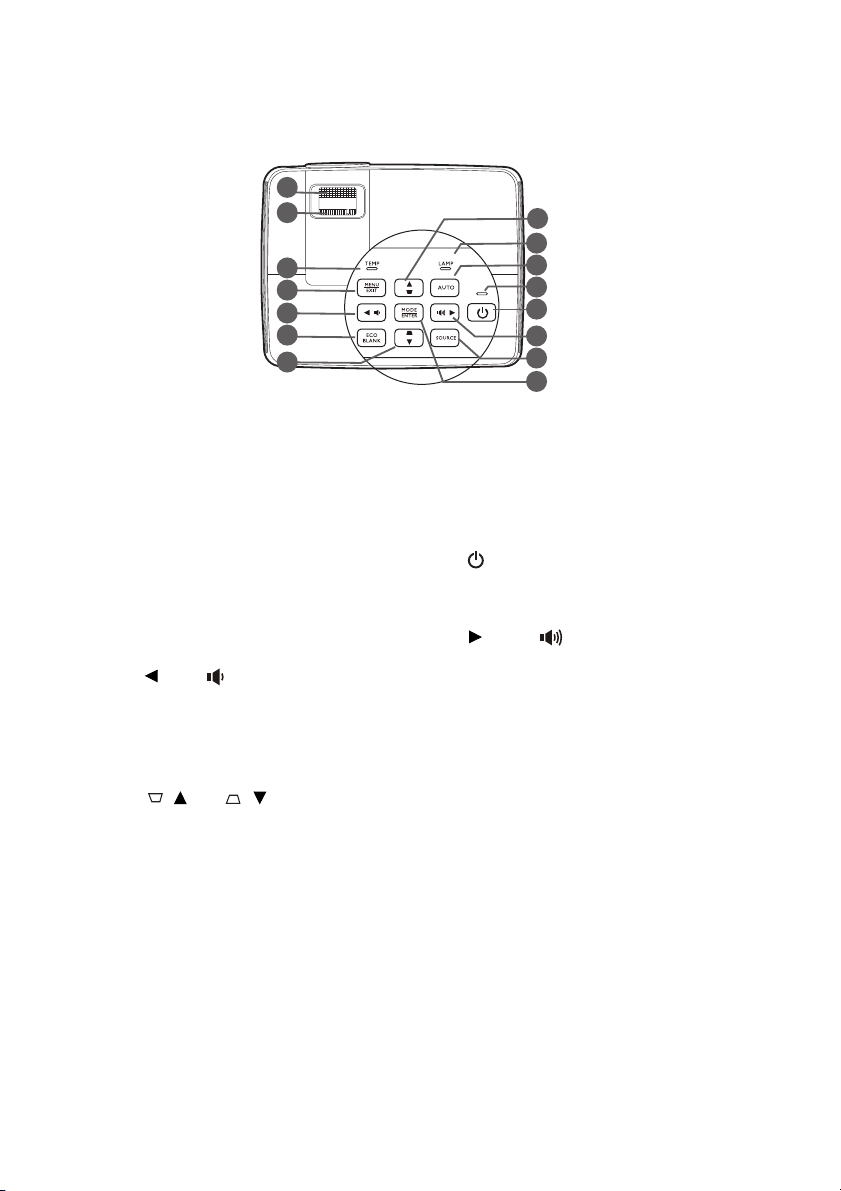
Controls and functions
1
2
3
4
5
7
8
9
7
6
11
12
13
14
10
Projector
1. Focus ring
Adjusts the focus of the projected image.
2. Zoom ring
Adjusts the size of the image.
3. TEMPerature warning light
Lights up red if the projector's
temperature becomes too high.
4. MENU/EXIT
Turns on the On-Screen Display (OSD)
menu. Goes back to previous OSD menu,
exits and saves menu settings.
5. Left/
Decreases the projector volume.
6. ECO BLANK
Used to hide the screen picture.
7. Keystone/Arrow keys
(/Up, /Down)
Manually corrects distorted images
resulting from an angled projection.
8. LAMP indicator light
Indicates the status of the lamp. Lights up
or flashes when the lamp has developed a
problem.
9. AUTO
Automatically determines the best picture
timings for the displayed image.
10. POWER indicator light
Lights up or flashes when the projector is
under operation.
11. POWER
Toggles the projector between standby
mode and on.
12. Right/
Increases the projector volume.
When the On-Screen Display (OSD)
menu is activated, the #5, #7, and #12
keys are used as directional arrows to
select the desired menu items and to
make adjustments.
13. SOURCE
Displays the source selection bar.
14. MODE/ENTER
Selects an available picture setup mode.
Activates the selected On-Screen Display
(OSD) menu item.
Introduction10
Page 11
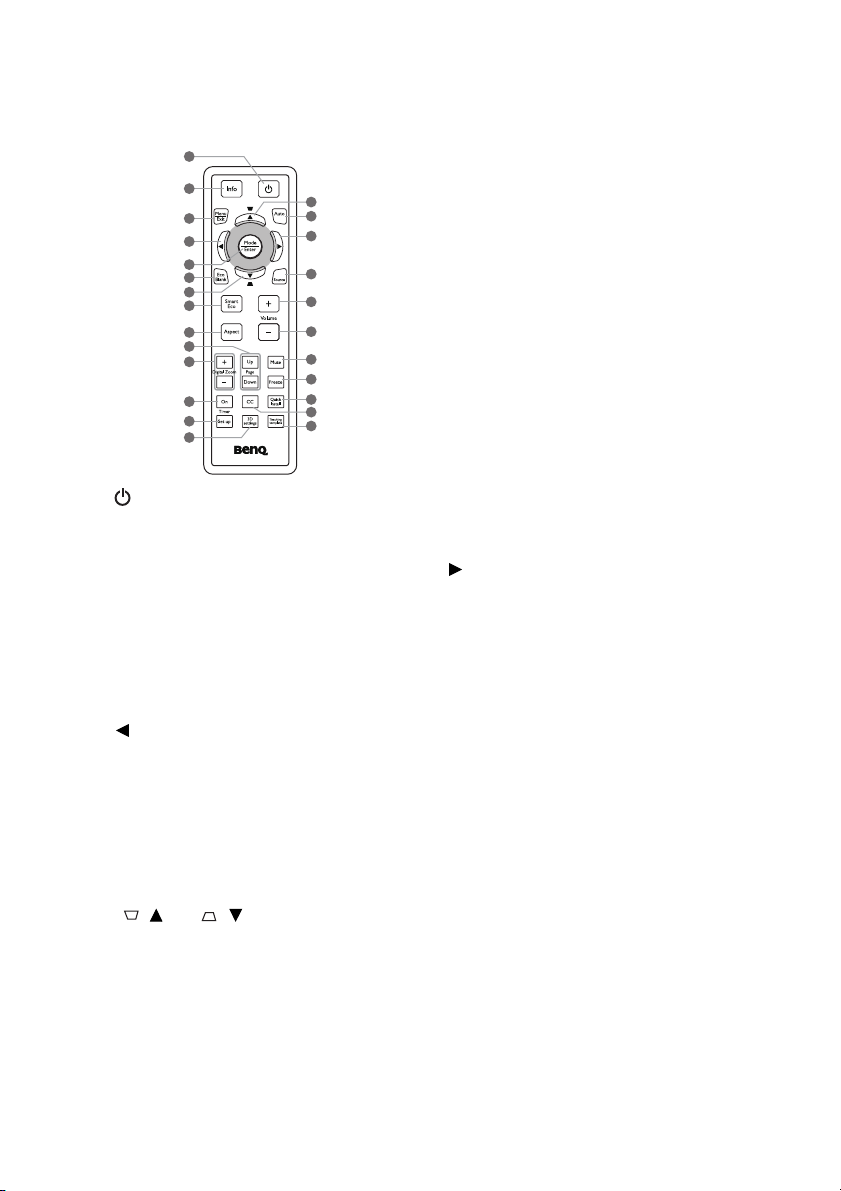
Remote control
2
3
4
8
9
11
12
13
15
17
19
20
21
23
22
16
14
10
6
5
7
7
1
18
18
10. Page Up/Page Down
Operate your display software program (on
a connected PC) which responds to page up/
down commands (like Microsoft
PowerPoint).
11. Digital Zoom (+, -)
Magnifies or reduces the projected picture
size.
12. Timer On
Activates or displays an on-screen timer
based on your own timer setting.
13. Timer Set up
Enters presentation timer setting directly.
14. 3D settings
Enters 3D settings directly.
1. POWER
Toggles the projector between standby
mode and on.
2. Info
Shows the status information of the
projector.
3. MENU/EXIT
Turns on the On-Screen Display (OSD)
menu. Goes back to previous OSD menu,
exits and saves menu settings.
4. Left
5. MODE/ENTER
Selects an available picture setup mode.
Activates the selected On-Screen Display
(OSD) menu item.
6. ECO BLANK
Used to hide the screen picture.
7. Keystone/Arrow keys
(/Up, /Down)
Manually corrects distorted images
resulting from an angled projection.
8. SmartEco
Displays the lamp mode selection bar.
9. Aspect
Selects the display aspect ratio.
15. AUTO
Automatically determines the best picture
timings for the displayed image.
16. Right
When the On-Screen Display (OSD) menu
is activated, the #4, #7, and #16 keys are
used as directional arrows to select the
desired menu items and to make
adjustments.
17. SOURCE
Displays the source selection bar.
18. Volume +/-
Adjusts the sound level.
19. Mute
Toggles projector audio between on and off.
20. Freeze
Freezes the projected image.
21. Quick Install
Quickly selects several functions to adjust
the projected image and displays the test
pattern.
22. CC
Displays the video term description on
screen which is provided for hard-of-hearing
viewers.
23. Teaching template
Enters Teaching template setting directly.
Introduction 11
Page 12
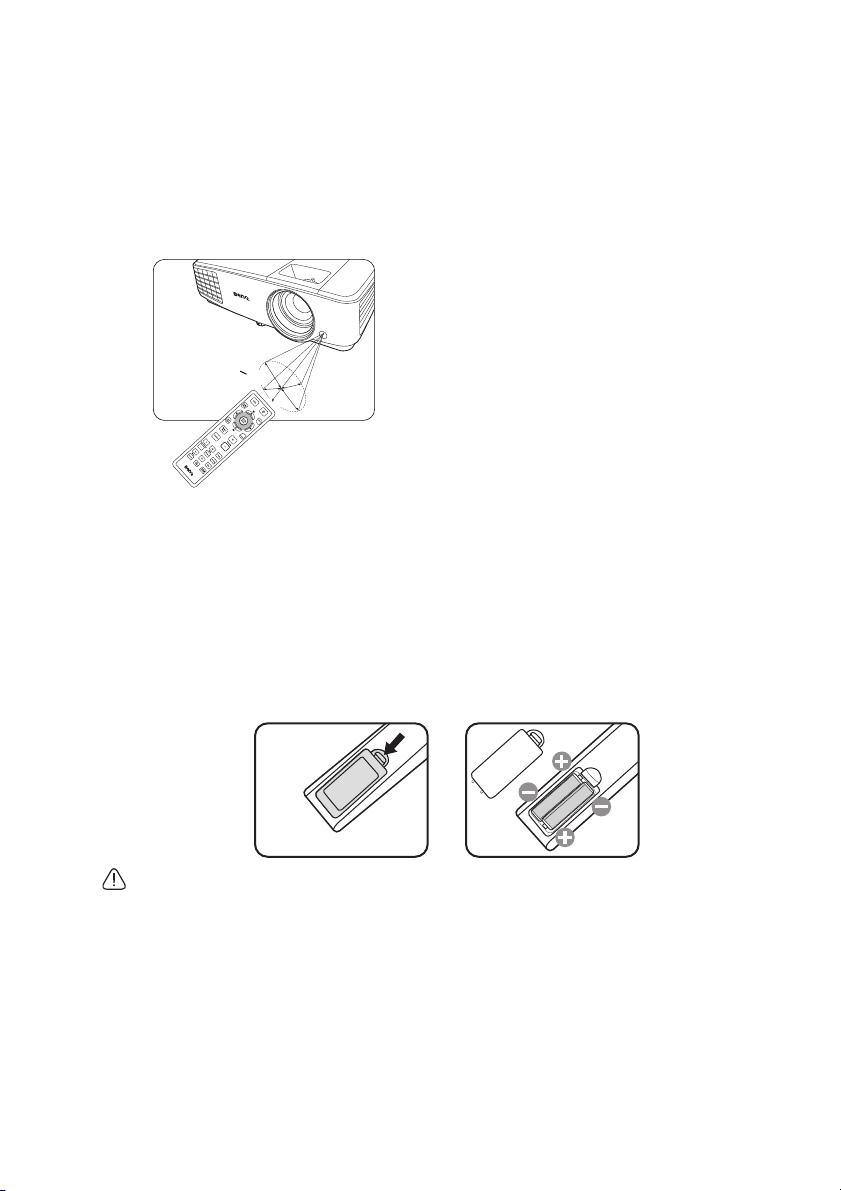
Remote control effective range
• Operating the projector from the front
A
p
p
r
o
x
.
+
3
0
º
The remote control must be held at an angle within 30 degrees perpendicular to the
projector's IR remote control sensor(s) to function correctly. The distance between the
remote control and the sensor(s) should not exceed 8 meters (~ 26 feet).
Make sure that there are no obstacles between the remote control and the IR sensor(s) on
the projector that might obstruct the infra-red beam.
Replacing the remote control batteries
1. To open the battery cover, turn the remote control over to view its back, push on
the finger grip on the cover and slide it up in the direction of the arrow as illustrated.
The cover will slide off.
2. Remove any existing batteries (if necessary) and install two AAA batteries observing
the battery polarities as indicated in the base of the battery compartment. Positive
(+) goes to positive and negative (-) goes to negative.
3. Refit the cover by aligning it with the base and sliding it back down into position. Stop
when it clicks into place.
• Avoid leaving the remote control and batteries in an excessive heat or humid environment like the
kitchen, bathroom, sauna, sunroom or in a closed car.
• Replace only with the same or equivalent type recommended by the battery manufacturer.
• Dispose of the used batteries according to the manufacturer's instructions and local environment
regulations for your region.
• Never throw the batteries into a fire. There may be danger of an explosion.
• If the batteries are dead or if you will not be using the remote control for an extended period of time,
remove the batteries to avoid damage to the remote control from possible battery leakage.
Introduction12
Page 13
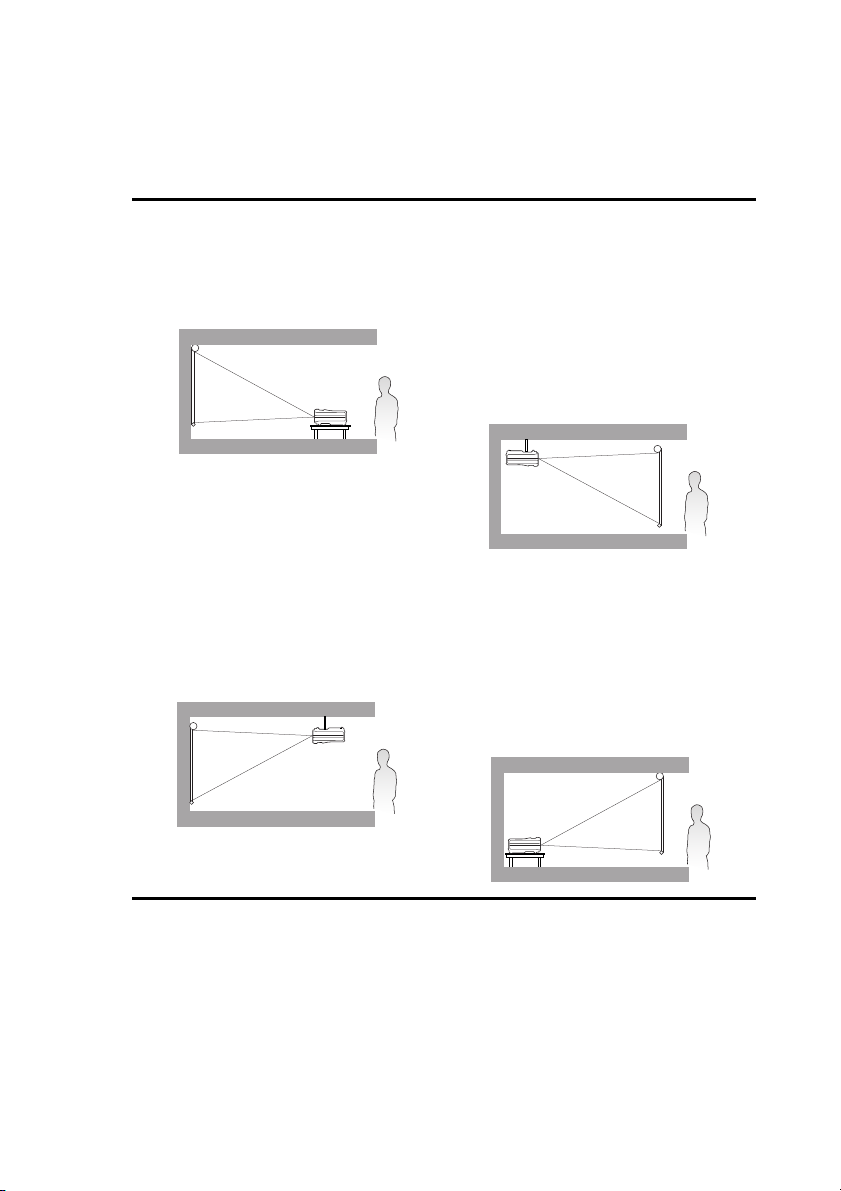
Positioning your projector
Choosing a location
Your projector is designed to be installed in one of four possible installation locations:
1. Front Table
Select this location with the projector
placed on the table in front of the screen.
This is the most common way to position
the projector for quick setup and
portability.
2. Front Ceiling
Select this location with the projector
suspended upside-down from the ceiling in
front of the screen.
Purchase the BenQ Projector Ceiling
Mount Kit from your dealer to mount your
projector on the ceiling.
Set Front Ceiling in the SYSTEM
SETUP: Basic > Projector Installation
menu after you turn the projector on.
3. Rear Ceiling
Select this location with the projector
suspended upside-down from the ceiling
behind the screen.
Note that a special rear projection screen
and the BenQ Projector Ceiling Mount Kit
are required for this installation location.
Set Rear Ceiling in the SYSTEM
SETUP: Basic > Projector Installation
menu after you turn the projector on.
4. Rear Table
Select this location with the projector
placed on the table behind the screen.
Note that a special rear projection screen
is required.
Set Rear Table in the SYSTEM SETUP:
Basic > Projector Installation menu
after you turn the projector on.
Your room layout or personal preference will dictate which installation location you select.
Take into consideration the size and position of your screen, the location of a suitable
power outlet, as well as the location and distance between the projector and the rest of
your equipment.
Positioning your projector 13
Page 14
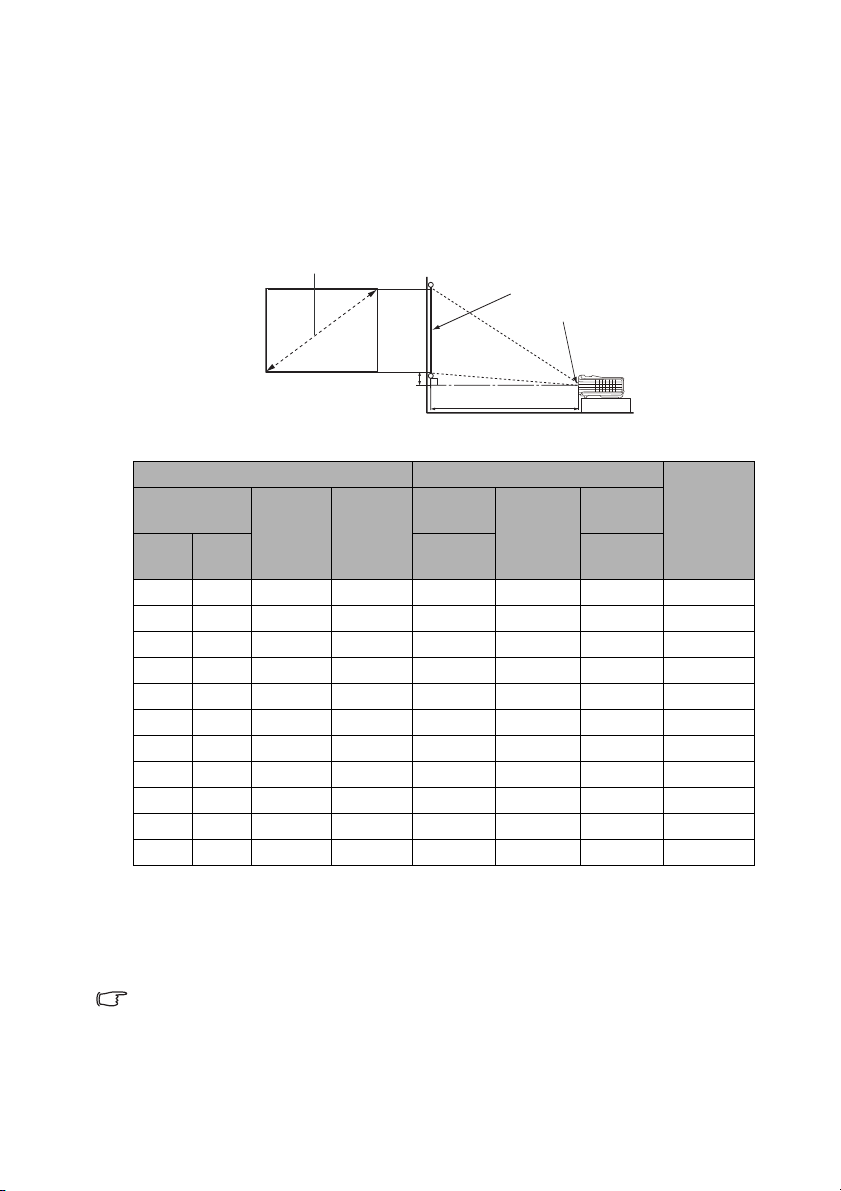
Obtaining a preferred projected image size
H
W
Projection distance
Center of lens
Screen
Vertical offset
4:3 Screen diagonal
The distance from the projector lens to the screen, the zoom setting, and the video format
each factors in the projected image size.
Projection dimensions
Refer to "Dimensions" on page 52 for the center of lens dimensions of this projector
before calculating the appropriate position.
The screen aspect ratio is 4:3 and the projected picture is in a 4:3 aspect ratio
Screen size Distance from screen (mm)
Diagonal
W (mm) H (mm)
Inch mm
30 762 610 457 1132 1189 1245 46
40 1016 813 610 1509 1585 1660 61
50 1270 1016 762 1887 1981 2075 76
60 1524 1219 914 2264 2377 2491 91
80 2032 1626 1219 3019 3170 3321 122
100 2540 2032 1524 3774 3962 4151 152
120 3048 2438 1829 4528 4755 4981 183
150 3810 3048 2286 5660 5943 6226 229
200 5080 4064 3048 7547 7925 8302 305
250 6350 5080 3810 9434 9906 10377 381
300 7620 6096 4572 11321 11887 12453 457
Min
length
(max.
zoom)
Average
For example, if you are using an 120-inch screen, the recommended projection distance is
4755 mm and the vertical offset is 183 mm.
If your measured projection distance is 6.0 m (6000 mm), the closest match in the
"Distance from screen (mm)" column is 5943 mm. Looking across this row shows that a
150'' (about 3.8 m) screen is required.
All measurements are approximate and may vary from the actual sizes.
BenQ recommends that if you intend to permanently install the projector, you should physically test the
projection size and distance using the actual projector in situ before you permanently install it, so as to make
allowance for this projector's optical characteristics. This will help you determine the exact mounting position
so that it best suits your installation location.
Max
length
(min.
zoom)
Ve rt ic al
offset
(mm)
Positioning your projector14
Page 15
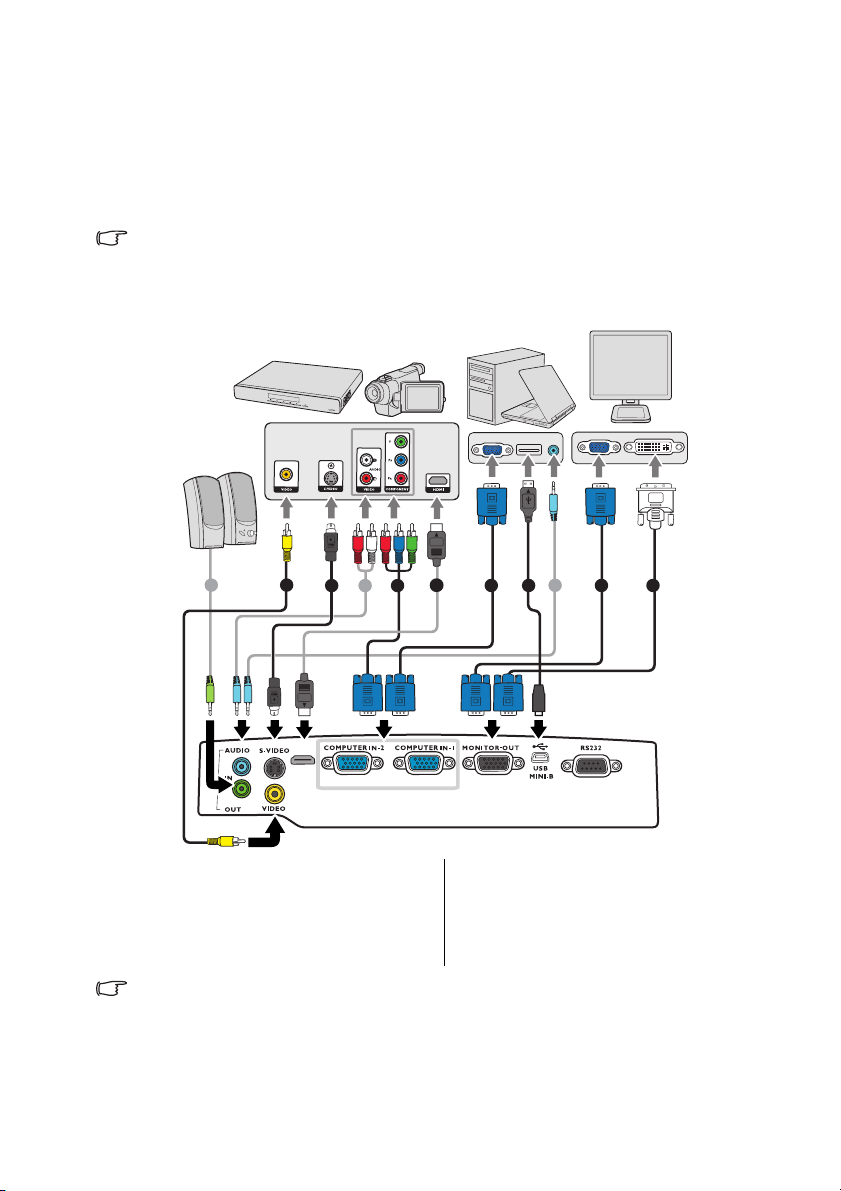
Connection
Notebook or desktop
computer
Speakers
A/V device
Monitor
(DVI)
(VGA)
or
or
When connecting a signal source to the projector, be sure to:
1. Turn all equipment off before making any connections.
2. Use the correct signal cables for each source.
3. Ensure the cables are firmly inserted.
• In the connections shown below, some cables may not be included with the projector (see "Shipping
contents" on page 8). They are commercially available from electronics stores.
• The connection illustrations below are for reference only. The rear connecting jacks available on the
projector vary with each projector model.
7
1. VGA cable
2. VGA to DVI-A cable
3. USB cable
4. Component Video to VGA (D-Sub)
6
5
7
HDMI
8
4
5. S-Video cable
6. Video cable
7. Audio cable
8. HDMI cable
1
3
7
1 2
adapter cable
• Many notebooks do not turn on their external video ports when connected to a projector. Usually a key
combo like FN + F3 or CRT/LCD key turns the external display on/off. Locate a function key labeled CRT/
LCD or a function key with a monitor symbol on the notebook. Press FN and the labeled function key
simultaneously. Refer to your notebook's documentation to find your notebook's key combination.
• The D-Sub output only works when an appropriate D-Sub input is made to the COMPUTER 1 jack.
Connection 15
Page 16
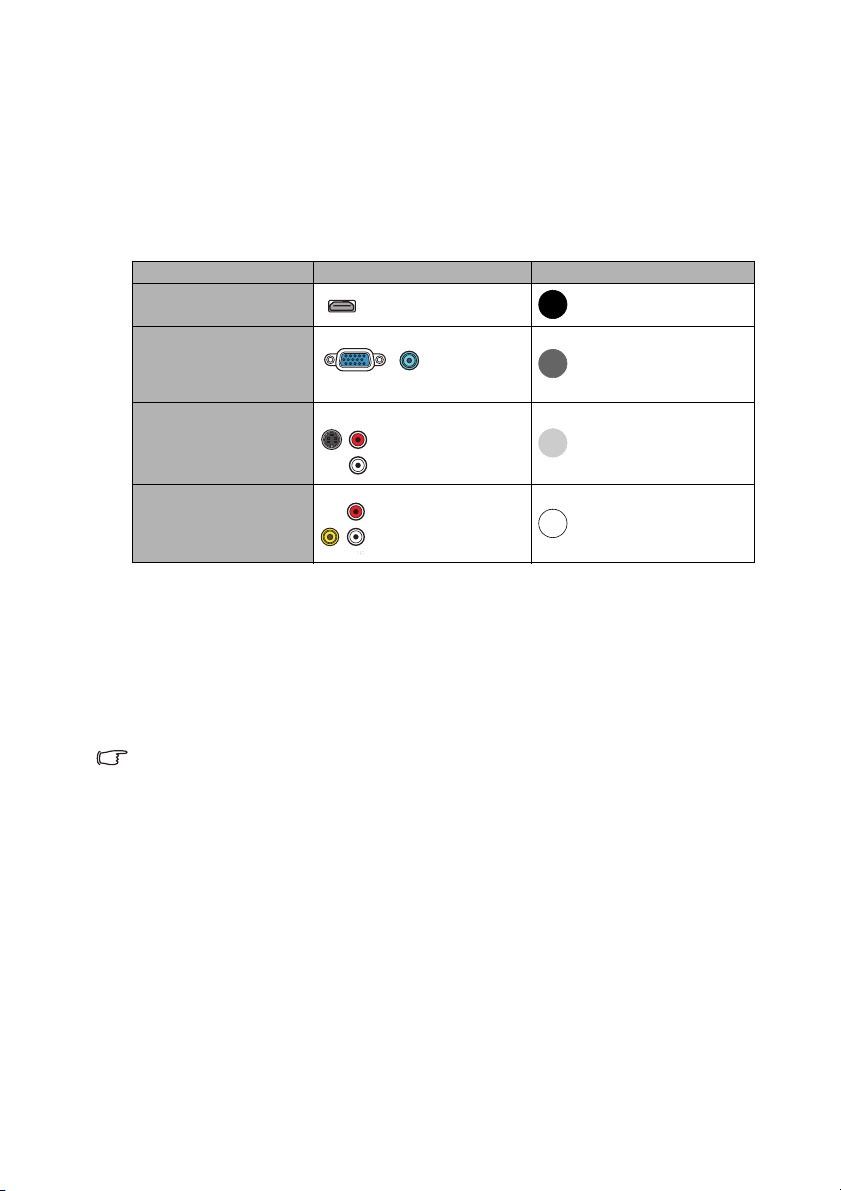
• If you wish to use this connection method when the projector is in standby mode, make sure the
Monitor Out function is turned on in the SYSTEM SETUP: Advanced menu. See "Standby Settings"
on page 43 for details.
Connecting video source devices
You need only connect the projector to a video source device using just one of the
connecting methods, however each provides a different level of video quality. The method
you choose will most likely depend upon the availability of matching terminals on both the
projector and the video source device as described below:
Te r m i na l n a me Terminal appearance Picture quality
HDMI
Best
Component Video
S-Video
Video
Better
Good
Normal
Connecting audio
The projector has built-in mono speaker(s) which are designed to provide basic audio
functionality accompanying data presentations for business purposes only. They are not
designed for, nor intended for stereo audio reproduction use as might be expected in
home theater or home cinema applications. Any stereo audio input (if provided), is mixed
into a common mono audio output through the projector speaker(s).
The built-in speaker(s) will be muted (except for the Power On/Off Ring Tone) when
the AUDIO OUT jack is connected.
• The projector is only capable of playing mixed mono audio, even if a stereo audio input is connected. See
"Connecting audio" on page 16 for details.
• If the selected video image is not displayed after the projector is turned on and the correct video source
has been selected, check that the video source device is turned on and operating correctly. Also check
that the signal cables have been connected correctly.
Connection16
Page 17
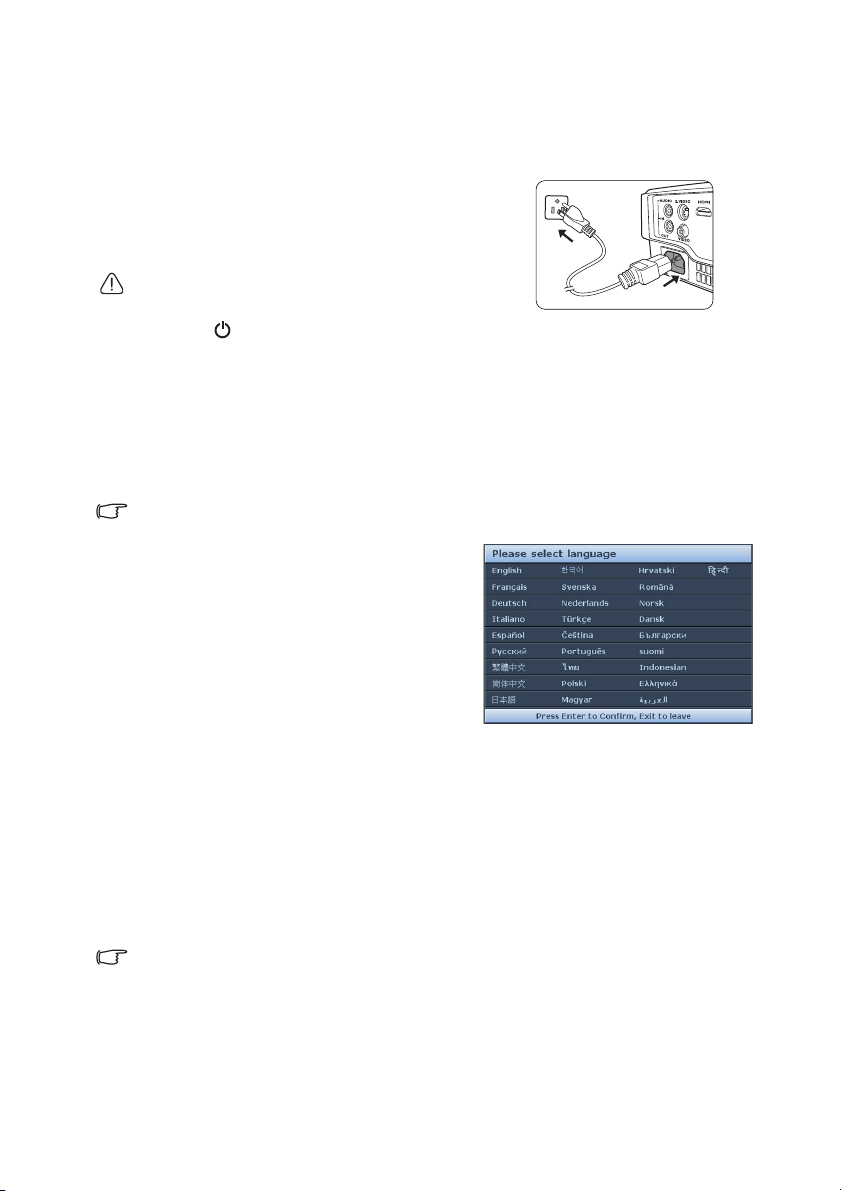
Operation
Starting up the projector
1. Plug the power cord into the projector and into a
power outlet. Turn on the power outlet switch
(where fitted). Check that the POWER indicator
light on the projector lights orange after power
has been applied.
Please use the original accessories (e.g. power cord) only with the
device to avoid possible dangers such as electric shock and fire.
2. Press POWER to start the projector. As soon as the lamp lights up, a "Powe r
On Ring Tone" will be heard. The POWER indicator light flashes green and
stays green when the projector is on.
The start up procedure takes about 30 seconds. In the later stage of start up, a
startup logo is projected.
(If necessary) Rotate the focus ring to adjust the image clearness.
To turn off the ring tone, see "Turning off the Power On/Off Ring Tone" on page 32
for details.
If the projector is still hot from previous activity, it will run the cooling fan for approximately 90 seconds
before energizing the lamp.
3. If the projector is activated for the first
time, select your OSD language following
the on-screen instructions.
4. If you are prompted for a password, press
the arrow keys to enter a six-digit
password. See "Utilizing the password
function" on page 21 for details.
5. Switch all of the connected equipment on.
6. The projector will start to search for input
signals. The current input signal being
scanned appears in the upper left corner of
the screen. If the projector doesn't detect
a valid signal, the message “No Signal” will
continue displaying until an input signal is
found.
You can also press SOURCE on the
projector or remote control to select your
desired input signal. See "Switching input
signal" on page 23 for details.
• If the frequency/resolution of the input signal exceeds the projector's operating range, you will see the
message “Out of Range” displayed on the background screen. Please change to an input signal which is
compatible with the projector's resolution or set the input signal to a lower setting. See "Timing chart" on
page 53 for details.
• If no signal is detected for 3 minutes, the projector automatically enters ECO BLANK mode.
Operation 17
Page 18

Adjusting the projected image
Do not look into the lens while the
lamp is on. The strong light from the
lamp may cause damage to your eyes.
Be careful when you press the quickrelease button as it is close to the
exhaust vent where hot air comes
from.
1. Adjust the projected image to the
size that you need using the zoom
ring.
2. Sharpen the image by rotating the
focus ring.
Adjusting the projection angle
The projector is equipped with 1 adjuster foot. It
changes the image height and projection angle. To
adjust the projector, screw the adjuster foot to finetune the horizontal angle.
To retract the foot, screw the rear adjuster foot in a
reverse direction.
If the projector is not placed on a flat surface or the
screen and the projector are not perpendicular to
each other, the projected image becomes
trapezoidal. To correct this situation, see
"Correcting keystone" on page 19 for details.
Auto-adjusting the image
In some cases, you may need to optimize the picture quality. To do this, press AUTO on
the projector or remote control. Within 3 seconds, the built-in Intelligent Auto
Adjustment function will re-adjust the values of Frequency and Clock to provide the best
picture quality.
The current source information will be displayed in the corner of the screen for 3 seconds.
This function is only available when PC signal (analog RGB) is selected.
Fine-tuning the image size and clarity
Operation18
Page 19

Correcting keystone
Press /.
Press /.
Keystoning refers to the situation where the projected image is noticeably wider at either
the top or bottom. It occurs when the projector is not perpendicular to the screen.
To correct this, you will need to manually correct it following ONE of these steps.
• Press / on the projector or remote
control to display the Keystone correction page.
Press to correct keystoning at the top of
the image. Press to correct keystoning at
the bottom of the image.
• Using the OSD menu
1. Press MENU/EXIT and then press / until the DISPLAY menu is highlighted.
2. Press to highlight Keystone and press MODE/ENTER. The Keystone
correction page appears.
3. Press to correct keystoning at the top of the image. Press to correct
keystoning at the bottom of the image.
Operation 19
Page 20

Using the menus
Current input signal
Main menu icon
Main menu
Sub-menu
Highlight
Press MENU/
EXIT to the
previous
page or to
exit.
Status
DISPLAY
Wall Color
Aspect Ratio
Keystone
Position
Phase
H. Size
Digital Zoom
Off
Auto
0
0
ENTER
MENU Exit
Analog RGB
3D
Teaching Template
DISPLAY
Wall Color
Aspect Ratio
Position
Phase
H. Size
Digital Zoom
Keystone
Analog RGB
Off
Auto
0
0
MENU Exit
3D
Teaching Template
SYSTEM SETUP: Basic
Presentation Timer
Language
Projector Installation
Operation Settings
Panel Key Lock
Splash Screen
Background Color
Analog RGB
MENU Exit
Front Table
Off
BenQ
BenQ
Menu Settings
ENTER
SYSTEM SETUP: Basic
Presentation Timer
Language
Projector Installation
Operation Settings
Panel Key Lock
Splash Screen
Background Color
Analog RGB
MENU Exit
Front Table
Off
BenQ
BenQ
Menu Settings
The projector is equipped with On-Screen Display (OSD) menus for making various
adjustments and settings.
The OSD screenshots below are for reference only, and may differ from the actual design.
Below is the overview of the OSD menu.
The following example describes how to set the OSD language.
1. Press MENU/EXIT on the projector or
remote control to turn the OSD menu on.
3. Press to highlight Language
and press MODE/ENTER.
Operation20
2. Use / to highlight the SYSTEM
SETUP: Basic menu.
4. Press / / / to select a
preferred language and press
MODE/ENTER.
5. Press MENU/EXIT on the
projector or remote control to
leave and save the settings.
Page 21

Securing the projector
INPUT NEW PASSWORD
BackMENU
Password Error
Please try again.
Using a security cable lock
The projector has to be installed in a safe place to prevent theft. Otherwise, purchase a
lock, such as the Kensington lock, to secure the projector. You can locate a Kensington
lock slot on the rear side of the projector. See item 18 on page 9 for details.
A Kensington security cable lock is usually a combination of key(s) and the lock. Refer to
the lock’s documentation for finding out how to use it.
Utilizing the password function
For security purposes and to help prevent unauthorized use, the projector includes an
option for setting up password security. The password can be set through the On-Screen
Display (OSD) menu.
WARNING: You will be inconvenienced if you activate the password functionality and subsequently forget the
password. Print out this manual (if necessary) and write the password you used in this manual, and keep the
manual in a safe place for later recall.
Setting a password
Once a password has been set and the power on lock is activated, the projector cannot be used unless the
correct password is entered every time the projector is started.
1. Open the OSD menu and go to the SYSTEM SETUP: Advanced > Security
Settings menu. Press MODE/ENTER. The Security Settings page appears.
2. Highlight Change Security Settings and press MODE/ENTER.
3. As pictured to the right, the four arrow keys
(, , , ) respectively represent 4 digits
(1, 2, 3, 4). According to the password you
desire to set, press the arrow keys to enter six
digits for the password.
4. Confirm the new password by re-entering the
new password.
Once the password is set, the OSD menu
returns to the Security Settings page.
5. To activate the Power On Lock function, press / to highlight Power On Lock
and press / to select On.
IMPORTANT: The digits being input will display as asterisks on-screen. Write your selected password down
here in this manual in advance or right after the password is entered so that it is available to you should you
ever forget it.
Password: __ __ __ __ __ __
Keep this manual in a safe place.
6. To leave the OSD menu, press MENU/EXIT.
If you forget the password
If the password function is activated, you will be asked
to enter the six-digit password every time you turn on
the projector. If you enter the wrong password, the
password error message as pictured to the right
appears lasting for 3 seconds, and the INPUT
PA SS WO RD message follows. You can retry by
entering another six-digit password, or if you did not
record the password in this manual, and you absolutely do not remember it, you can use
Operation 21
Page 22

the password recall procedure. See "Entering the password recall procedure" on page 22
Please write down the recall code,
and contact BenQ
Customer Center.
Recall Code:
255 255 255 255
RECALL PASSWORD
Exit
MENU
for details.
If you enter an incorrect password 5 times in succession, the projector will automatically
shut down in a short time.
Entering the password recall procedure
1. Press and hold AUTO on the projector or
remote control for 3 seconds. The
projector will display a coded number on
the screen.
2. Write down the number and turn off your
projector.
3. Seek help from the local BenQ service
center to decode the number. You may be
required to provide proof of purchase
documentation to verify that you are an
authorized user of the projector.
Changing the password
1. Open the OSD menu and go to the SYSTEM SETUP: Advanced> Security
Settings > Change Password menu.
2. Press MODE/ENTER. The message “INPUT CURRENT PASSWORD”
appears.
3. Enter the old password.
i. If the password is correct, another message “INPUT NEW PASSWORD”
appears.
ii. If the password is incorrect, the password error message appears lasting for
three seconds, and the message “INPUT CURRENT PASSWORD” appears
for your retry. You can press MENU/EXIT to cancel the change or try another
password.
4. Enter a new password.
IMPORTANT: The digits being input will display as asterisks on-screen. Write your selected password down
here in this manual in advance or right after the password is entered so that it is available to you should you
ever forget it.
Password: __ __ __ __ __ __
Keep this manual in a safe place.
5. Confirm the new password by re-entering the new password.
6. You have successfully assigned a new password to the projector. Remember to enter
the new password next time the projector is started.
7. To leave the OSD menu, press MENU/EXIT.
Disabling the password function
To disable password protection, go back to the SYSTEM SETUP: Advanced >
Security Settings > Change Security Settings menu after opening the OSD menu
system. Press MODE/ENTER. The message “INPUT PASSWORD” appears. Enter
the current password.
i. If the password is correct, the OSD menu returns to the Security Settings
page.
Operation22
Page 23

Press to highlight Power On Lock and press / to select Off. You will
Computer1/YPbPr1
Computer2/YPbPr2
Video
S-Video
Network Display
USB Display
USB Reader
HDMI
not have to enter the password next time when turning on the projector.
ii. If the password is incorrect, the password error message appears lasting for
three seconds, and the message “INPUT PASSWORD” appears for your
retry. You can press MENU/EXIT to cancel the change or try another
password.
Though the password function is disabled, you need to keep the old password in hand should you ever need to
re-activate the password function by entering the old password.
Switching input signal
The projector can be connected to multiple devices at the same time. However, it can only
display one full screen at a time. When starting up, the projector automatically searches for
the available signals.
Be sure the Quick Auto Search function in the SOURCE menu is On if you want the
projector to automatically search for the signals.
To select the source:
1. Press SOURCE on the projector or remote
control. A source selection bar appears.
2. Press / until your desired signal is selected
and press MODE/ENTER.
Once detected, the selected source information
will display at the corner of the screen for
seconds. If there is multiple equipment connected
to the projector, repeat steps 1-2 to search for
another signal.
• The brightness level of the projected image will change
accordingly when you switch between different input signals.
Data (graphic) "PC" presentations using mostly static images
are generally brighter than "Video" using mostly moving images
(movies).
• The native display resolution of this projector is in a 4:3 aspect
ratio. For best display picture results, you should select and use
an input signal which outputs at this resolution. Any other
resolutions will be scaled by the projector depending upon the
“aspect ratio” setting, which may cause some image distortion
or loss of picture clarity. See "Selecting the aspect ratio" on
page 24 for details.
Changing Color Space
In the unlikely event that you connect the projector to a DVD player via the projector’s
HDMI input and the projected picture displays wrong colors, please change the color
space to YUV.
To d o t h is :
1. Press MENU/EXIT and then press / until the SOURCE menu is highlighted.
2. Press to highlight Color Space Conversion and press / to select a suitable
color space.
This function is only available when the HDMI-input port is in use.
Operation 23
Page 24

Magnifying and searching for details
If you need to find the details on the projected picture, magnify the picture. Use the
direction arrow keys for navigating the picture.
• Using the remote control
1. Press Digital Zoom+/- to display the Zoom bar. Press Digital Zoom+ to magnify
the center of the picture. Press the key repeatedly until the picture size is suitable for
your need.
2. Use the directional arrows ( , , , ) on the projector or remote control to
navigate the picture.
3. To restore the picture to its original size, press AUTO. You can also press Digital
Zoom-. When the key is pressed again, the picture is further reduced until it is
restored to the original size.
• Using the OSD menu
1.
Press MENU/EXIT and then press / until the DISPLAY menu is highlighted.
2. Press to highlight Digital Zoom and press MODE/ENTER. The Zoom bar
appears.
3. Press repeatedly to magnify the picture to a desired size.
4. To navigate the picture, press MODE/ENTER to switch to the panning mode and
press the directional arrows ( , , , ) on the projector or remote control to
navigate the picture.
5. To reduce size of the picture, press MODE/ENTER to switch back to the zoom in/
out function, and press AUTO to restore the picture to its original size. You can
also press repeatedly until it is restored to the original size.
The picture can only be navigated after it is magnified. You can further magnify the picture while searching for
details.
Selecting the aspect ratio
The “aspect ratio” is the ratio of the image width to the image height. Most analog TV and
some computers are in 4:3 ratio, and digital TV and DVDs are usually in 16:9 ratio.
With the advent of digital signal processing, digital display devices like this projector can
dynamically stretch and scale the image output to a different aspect than that of the image
input signal.
To change the projected picture ratio (no matter what aspect the source is):
• Using the remote control
1. Press Aspect to show the current setting.
2. Press Aspect repeatedly to select an aspect ratio to suit the format of the video
signal and your display requirements.
• Using the OSD menu
1. Press MENU/EXIT and then press / until the DISPLAY menu is highlighted.
2. Press
3. Press / to select an aspect ratio to suit the format of the video signal and your
to highlight Aspect Ratio.
display requirements.
Operation24
Page 25

About the aspect ratio
15:9 picture
4:3 picture
16:9 picture
4:3 picture
16:9 picture
16:10 picture
• In the pictures below, the black portions are inactive areas and the white portions are active areas.
• OSD menus can be displayed on those unused black areas.
1. Auto: Scales an image proportionally to fit the
projector's native resolution in its horizontal or
vertical width. This is suitable for the incoming
image which is neither in 4:3 nor 16:9 and you want
to make most use of the screen without altering the
image's aspect ratio.
2. Real
3. 4:3: Scales an image so that it is displayed in the
4. 16:9: Scales an image so that it is displayed in the
5. 16:10: Scales an image so that it is displayed in the
: The image is projected as its original
resolution, and resized to fit within the display area.
For input signals with lower resolutions, the
projected image will display smaller than if resized to
full screen. You could adjust the zoom setting or
move the projector towards the screen to increase
the image size if necessary. You may also need to
refocus the projector after making these
adjustments.
center of the screen with a 4:3 aspect ratio. This is
most suitable for 4:3 images like some computer
monitors, standard definition TV and 4:3 aspect
DVD movies, as it displays them without aspect
alteration.
center of the screen with a 16:9 aspect ratio. This is
most suitable for images which are already in a 16:9
aspect, like high definition TV, as it displays them
without aspect alteration.
center of the screen with a 16:10 aspect ratio. This
is most suitable for images which are already in a
16:10 aspect, as it displays them without aspect
alteration.
Operation 25
Page 26

Optimizing the image
Using Wall Color
In the situation where you are projecting onto a colored surface such as a painted wall
which may not be white, the Wall Color feature can help correct the projected picture’s
colors to prevent possible color difference between the source and projected pictures.
To use this function, go to the DISPLAY > Wall Color menu and press / to select
a color which is closest to the color of the projection surface. There are several
precalibrated colors to choose from: Light Yellow, Pink, Light Green, Blue, and
Blackboard.
Selecting a picture mode
The projector is preset with several predefined picture modes so that you can choose one
to suit your operating environment and input signal picture type.
To select an operation mode that suits your need, you can follow one of the following
steps.
• Press MODE/ENTER on the projector or remote control repeatedly until your
desired mode is selected.
• Go to the PICTURE > Picture Mode menu and press / to select a desired
mode.
1. Dynamic mode: Maximizes the brightness of the projected image. This mode is
suitable for environments where extra-high brightness is required, such as using the
projector in well lit rooms.
2. Presentation mode: Is designed for presentations. The brightness is emphasized in
this mode to match PC and notebook coloring.
3. sRGB mode: Maximizes the purity of RGB colors to provide true-to-life images
regardless of brightness setting. It is most suitable for viewing photos taken with an
sRGB compatible and properly calibrated camera, and for viewing PC graphic and
drawing applications such as AutoCAD.
4. Cinema mode: Is appropriate for playing colorful movies, video clips from digital
cameras or DVs through the PC input for best viewing in a blackened (little light)
environment.
5. 3D mode: Is appropriate for playing 3D images and 3D video clips.
6. User 1/User 2 mode: Recalls the settings customized based on the current
available picture modes. See "Setting the User 1/User 2 mode" on page 26 for details.
Setting the User 1/User 2 mode
There are two user-definable modes if the current available picture modes are not suitable
for your need. You can use one of the picture modes (except the User 1/2) as a starting
point and customize the settings.
1. Press MENU/EXIT to open the On-Screen Display (OSD) menu.
2. Go to the PICTURE > Picture Mode menu.
3. Press / to select User 1 or User 2.
4. Press to highlight Reference Mode.
This function is only available when User 1 or User 2 mode is selected up in the Picture Mode sub-menu
item.
5. Press / to select a picture mode that is closest to your need.
Operation26
Page 27

6. Press to select a menu item to be changed and adjust the value with / . See
0
-30
+30
"Fine-tuning the image quality in user modes" below for details.
Fine-tuning the image quality in user modes
According to the detected signal type and selected picture mode, some of the below
functions may not be available. Based on your needs, you can make adjustments to these
functions by highlighting them and pressing / on the projector or remote control.
Adjusting Brightness
The higher the value, the brighter the image. And the
lower the setting, the darker the image. Adjust this
control so the black areas of the image appear just as
black and that detail in the dark areas is visible.
+30
Adjusting Contrast
The higher the value, the greater the contrast. Use this
to set the peak white level after you have previously
adjusted the Brightness setting to suit your selected
input and viewing environment.
Adjusting Color
Lower setting produces less saturated colors. If the setting is too high, colors on the image
will be overpowering, which makes the image unrealistic.
Adjusting Tint
The higher the value, the more reddish the picture becomes. The lower the value, the
more greenish the picture becomes.
Adjusting Sharpness
The higher the value, the sharper the picture becomes. The lower the value, the softer the
picture becomes.
Adjusting Brilliant Color
This feature utilizes a new color-processing algorithm and system level enhancements to
enable higher brightness while providing truer, more vibrant colors in picture. It enables a
greater than 50% brightness increase in mid-tone images, which are common in video and
natural scenes, so the projector reproduces images in realistic and true colors. If you
prefer images with that quality, select On. If you don’t need it, select Off.
When Off is selected, the Color Temperature function is not available.
Selecting a Color Temperature
The options available for color temperature* settings vary according to the signal type
selected.
1. Cool: Makes images appear bluish white.
2. Normal: Maintains normal colorings for white.
3. Warm: Makes images appear reddish white.
*About color temperatures:
There are many different shades that are considered to be "white" for various purposes.
One of the common methods of representing white color is known as the “color
temperature”. A white color with a low color temperature appears to be reddish white. A
white color with a high color temperature appears to have more blue in it.
+50
+70
Operation 27
Page 28

Setting a preferred color temperature
To set a preferred color temperature:
1. Highlight Color Temperature and select Warm, Normal or Cool by pressing
/ on the projector or remote control.
2. Press to highlight Color Temperature Fine Tuning and press MODE/
ENTER. The Color Temperature Fine Tuning page appears.
3. Press / to highlight the item you want to change and adjust the values by
pressing / .
• R Gain/G Gain/B Gain: Adjusts the contrast levels of Red, Green, and Blue.
• R Offset/G Offset/B Offset: Adjusts the brightness levels of Red, Green, and
Blue.
4. Press MENU/EXIT to exit and save the settings
3D Color Management
In most installation situations, color management will not be necessary, such as in
classroom, meeting room, or lounge room situations where lights remain on, or where
building external windows allow daylight into the room.
Only in permanent installations with controlled lighting levels such as boardrooms, lecture
theaters, or home theaters, should color management be considered. Color management
provides fine color control adjustment to allow for more accurate color reproduction,
should you require it.
Proper color management can only be achieved under controlled and reproducible viewing
conditions. You will need to use a colorimeter (color light meter), and provide a set of
suitable source images to measure color reproduction. These tools are not provided with
the projector, however, your projector supplier should be able to provide you with suitable
guidance, or even an experienced professional installer.
The Color Management provides six sets (RGBCMY) of colors to be adjusted. When you
select each color, you can independently adjust its range and saturation according to your
preference.
If you have purchased a test disc which contains various color test patterns and can be
used to test the color presentation on monitors, TVs, projectors, etc, you can project any
image from the disc on the screen and enter the 3D Color Management menu to make
adjustments.
To adjust the settings:
1. Go to the PICTURE menu and highlight 3D Color Management.
2. Press MODE/ENTER on the projector or remote control and the 3D Color
Management page appears.
3. Highlight Primary Color and press / to select a color from among Red,
Yellow, Green, Cyan, Blue, or Magenta.
4. Press to highlight Hue and press / to select its range. Increase in the range
will include colors consisted of more proportions of its two adjacent colors.
Operation28
Page 29

Please refer to the illustration to the right
RED
BLUE
GREEN
Yellow
Cyan
Magenta
for how the colors relate to each other.
For example, if you select Red and set its
range at 0, only pure red in the projected
picture will be selected. Increasing its range
will include red close to yellow and red close
to magenta.
5. Press to highlight Saturation and adjust
its values to your preference by pressing /
. Every adjustment made will reflect to
the image immediately.
For example, if you select Red and set its
value at 0, only the saturation of pure red will be affected.
Saturation is the amount of that color in a video picture. Lower settings produce less saturated colors; a
setting of “0” removes that color from the image entirely. If the saturation is too high, that color will be
overpowering and unrealistic.
6. Press to highlight Gain and adjust its values to your preference by pressing /
. The contrast level of the primary color you select will be affected. Every
adjustment made will reflect to the image immediately.
7. Repeat steps 3 to 6 for other color adjustments.
8. Make sure you have made all of the desired adjustments.
9. Press MENU/EXIT to exit and save the settings.
Resetting current or all picture modes
1. Go to the PICTURE menu and highlight Reset Picture Settings.
2. Press MODE/ENTER and press / to select Current or All.
• Current: returns current picture mode to the factory preset settings.
• All: returns all settings, except User 1/User 2 in the PICTURE menu to the
factory preset settings.
Setting the presentation timer
Presentation timer can indicate the presentation time on the screen to help you achieve
better time management when giving presentations. Follow these steps to utilize this
function:
1. Go to the SYSTEM SETUP: Basic > Presentation Timer menu and press
MODE/ENTER to display the Presentation Timer page.
2. Highlight Timer Period and decide the time period by pressing / . The length
of time can be set from 1 to 5 minutes in 1-minute increments and 5 to 240 minutes
in 5-minute increments.
If the timer is already on, the timer will restart whenever the Timer Period is reset.
3. Press to highlight Timer Display and choose if you want the timer to show up
ing / .
on the screen by press
Selection Description
Always Displays the timer on screen throughout the presentation time.
3 min/2 min/1 min Displays the timer on screen in the last 3/2/1 minute(s).
Never Hides the timer throughout the presentation time.
Operation 29
Page 30

4. Press to highlight Timer Position and set the timer position by pressing /
Top-Left Bottom-Left Top-Right Bottom-Right
5. Press to highlight Timer Counting Direction and select your desired counting
direction by pressing / .
Selection Description
Count Up Increases from 0 to the preset time.
Count Down Decreases from the preset time to 0.
6. Press to highlight Sound Reminder and decide if you want to activate sound
reminder by pressing / . If you select On, a double beep sound will be heard at
the last 30 seconds of counting down/up, and a triple beep sound will be produced
when the timer is up.
7. To activate the presentation timer, press and press / to highlight On and
press MODE/ENTER.
8. A confirmation message appears. Highlight Ye s and press MODE/ENTER on the
projector or remote control to confirm. You will see the message “Timer is On”
displaying on the screen. The timer starts counting when the timer is on.
To cancel the timer, perform the following steps:
1. Go to the SYSTEM SETUP: Basic > Presentation Timer menu and highlight
Off. Press MODE/ENTER. A confirmation message appears.
2. Highlight Ye s and press MODE/ENTER to confirm. You will see the message
“Timer is Off” displaying on the screen.
Remote paging operations
Connect the projector to your PC or notebook with a USB cable prior to using the paging
function. See "Connection" on page 15 for details.
You can operate your display software program (on a connected PC) which responds to
page up/down commands (like Microsoft PowerPoint) by pressing Page Up/Page Down
on the remote control.
If remote paging function doesn't work, check if the USB connection is correctly made and
the mouse driver on your computer is updated to the latest version.
The remote paging function cannot work with Microsoft® Windows®98 operating system. Windows®XP or
higher operating systems are recommended.
.
Freezing the image
Press Freeze on the remote control to freeze the image. The word “FREEZE” will
display in the upper left corner of the screen. To release the function, press any key on the
projector or remote control.
If your remote control has the following keys, please note that they cannot be pressed to release the function:
LASER, #1, #4, Page Up/Page Down, NETWORK, NETWORK SETTING.
Even if an image is frozen on the screen, the pictures are running on the video or other
device. If the connected devices have active audio output, you will still hear the audio even
though the image is frozen onscreen.
Operation30
Page 31

Hiding the image
In order to draw the audience's full attention to the presenter, you can use ECO BLANK
on the projector or remote control to hide the screen image. When this function is
activated with an audio input connected, the audio can still be heard.
You can set the blank time in the
Blank Timer
time when there is no action taken on the blank screen.
If the preset time spans are not suitable for your presentation, select Disable.
No matter
projector or remote control to restore the picture.
Do not block the projection lens from projecting as this could cause the blocking object to become heated and
deformed or even cause a fire.
menu to let the projector return the image automatically after a period of
Blank Timer is activated or not, you can press most of the keys on the
SYSTEM SETUP: Basic > Operation Settings >
Locking control keys
With the control keys on the projector locked, you can prevent your projector settings
from being changed accidentally (by children, for example). When the Panel Key Lock is
on, no control keys on the projector will operate except POWER.
1. Go to the SYSTEM SETUP: Basic > Panel Key Lock menu, and select On by
pressing / on the projector or remote control. A confirmation message
appears.
2. Highlight Ye s and press MODE/ENTER to confirm.
To release panel key lock, use the remote control to enter the
Basic > Panel Key Lock menu and press / to select Off.
• Keys on the remote control are still active when panel key lock is enabled.
• If you turn off the projector without disabling panel key lock, the projector will still be in locked status the
next time it is turned on.
SYSTEM SETUP:
Operating in a high altitude environment
We recommend you use the High Altitude Mode when your environment is between
1500 m –3000 m above sea level, and ambient temperature is between 0°C–35°C.
Do not use the High Altitude Mode if your altitude is between 0 m and 1500 m and ambient temperature is
between 0°C and 35°C. The projector will be over cooled, if you turn the mode on under such a condition.
To activate the High Altitude Mode:
1. Press MENU/EXIT and then press / until the SYSTEM SETUP: Advanced
menu is highlighted.
2. Press to highlight High Altitude Mode and press / select On. A
confirmation message appears.
3. Highlight Ye s and press MODE/ENTER.
Operation under "High Altitude Mode" may cause a higher decibel operating noise level
because of increased fan speed necessary to improve overall system cooling and
performance.
If you use this projector under other extreme conditions excluding the above, it may
display auto shut-down symptoms, which is designed to protect your projector from overheating. In cases like this, you should switch to High Altitude mode to solve these
Operation 31
Page 32

symptoms. However, this is not to state that this projector can operate under any and all
harsh or extreme conditions.
Adjusting the sound
The sound adjustments made as below will have an effect on the projector speaker(s). Be
sure you have made a correct connection to the projector audio input. See "Connection"
on page 15 for how the audio input is connected.
Muting the sound
To temporarily turn off the sound:
1. Press MENU/EXIT and then press / until the SYSTEM SETUP: Advanced
menu is highlighted.
2. Press to highlight Audio Settings and press MODE/ENTER. The Audio
Settings page appears.
3. Highlight Mute and press / to select On.
If available, you can also press Mute on the remote control to toggle projector audio between on and off.
Adjusting the sound level
To adjust the sound level, press Volume +/- or / , or:
1. Repeat steps 1-2 above.
2. Press to highlight Volume and press / to select a desired sound level.
Turning off the Power On/Off Ring Tone
To turn off the ring tone:
1. Repeat steps 1-2 above.
2. Press to highlight Power On/Off Ring Tone and press / to select Off.
The only way to change Power On/Off Ring Tone is setting On or Off here. Setting the sound mute or
changing the sound level will not affect the Power On/Off Ring Tone.
Using the test pattern
The projector is able to display the grid test
pattern. It helps you adjust the image size and
focus and check that the projected image is free
from distortion.
To display the test pattern, open the OSD menu
and go to the SYSTEM SETUP: Advanced >
Test Pattern and press / to select On.
Operation32
Page 33

Using the teaching templates
The projector provides several preset patterns for various teaching purposes. To activate
the pattern:
1. Open the OSD menu and go to the DISPLAY > Teaching Template and press
/ to select Blackboard or Whiteboard.
2. Press / to choose the pattern you need.
3. Press MODE/ENTER to activate the pattern.
Teaching
Template
Letter
Formation
Worksheet
Coordinate
Chart
Whiteboard Blackboard
Operation 33
Page 34

Shutting down the projector
1. Press POWER and a confirmation message will display prompting you.
If you don't respond in a few seconds, the message will disappear.
2. Press POWER a second time. The POWER indicator light flashes orange,
the projection lamp shuts down, and the fans will continue to run for approximately
90 seconds to cool down the projector.
To protect the lamp, the projector will not respond to any commands during the cooling process.
To shorten the cooling time, you can also activate the Quick cooling function. See "Quick Cooling" on page 41
for details.
3. Once the cooling process finishes, a "Power Off
Ring Tone" will be heard. The POWER indicator
light is a steady orange and fans stop. Disconnect
the power cord from the power outlet.
• To turn off the power ring tone, see "Turning off the Power On/
Off Ring Tone" on page 32 for details.
• If the projector is not properly shut down, to protect the lamp,
when you attempt to re-start the projector, the fans will run for a
few minutes to cool down. Press POWER again to start the
projector after the fans stop and the POWER indicator light
turns orange.
• Lamp life results will vary depending on environmental conditions
and usage.
Direct power off
The AC power cord can be pulled out right after the projector is turned off. To protect
the lamp, wait about 10 minutes before re-starting the projector. (When you attempt to
re-start the projector, the fans may run for a few minutes to cool down. In such cases,
press POWER again to start the projector after the fans stop and the POWER
indicator light turns orange.)
Operation34
Page 35

Menu operation
Menu system
Please note that the on-screen display (OSD) menus vary according to the signal type
selected and the projector model you are using.
Main menu Sub-menu Options
Off/Light Yellow/Pink/Light Green/Blue/
Blackboard
Auto/Top Bottom/Frame Sequential/
Frame Packing/Side by Side/Off
3D Settings 1/3D Settings 2/3D Settings
3/Off
3D Settings 1/3D Settings 2/3D Settings
3
Off/Letter Formation/Worksheet/
Coordinate Chart
Off/Letter Formation/Worksheet/
Coordinate Chart
R Gain/G Gain/B Gain/R Offset/G
Offset/B Offset
1.
DISPLAY
2.
PICTURE
3.
SOURCE
Wall Color
Aspect Ratio Auto/Real/4:3/16:9/16:10
Keystone
Position
Phase
H. Size
Digital Zoom
3D Mode
3D Sync Invert Disable/Invert
3D
Teaching
Template
Picture Mode Dynamic/Presentation/sRGB/Cinema/(3D)/User 1/User 2
Reference Mode Dynamic/Presentation/sRGB/Cinema/(3D)
Brightness
Contrast
Color
Tint
Sharpness
Brilliant Color On/Off
Color Temperature Cool/Normal/Warm
Color Temperature Fine Tuning
3D Color
Management
Reset Picture Settings Current/All/Cancel
Quick Auto Search On/Off
Color Space Conversion Auto/RGB/YUV
Apply 3D
Settings
Save 3D Settings
Blackboard
Whiteboard
Primary Color R/G/B/C/M/Y
Hue
Saturation
Gain
Operation 35
Page 36

Main menu Sub-menu Options
Timer Period 1~240 minutes
Timer Display Always/3 min/2 min/1 min/Never
Top-Left/Bottom-Left/Top-Right/
Bottom-Right
Count Down/Count Up
Presentation
Timer
Language
Timer Position
Timer Counting
Direction
Sound Reminder On/Off
On/Off
4.
SYSTEM
SETUP:
Basic
Projector Installation
Menu Display
Time
Menu Settings
Operation
Settings
Panel Key Lock On/Off
Background Color Black/Blue/Purple/BenQ
Splash Screen Black/Blue/BenQ
Menu Position
Reminder
Message
Direct Power On On/Off
Signal Power On On/Off
Auto Power Off
Quick Cooling On/Off
Instant Restart On/Off
Blank Timer
Sleep Timer
Front Table/Rear Table/Rear
Ceiling/Front Ceiling
5 sec/10 sec/20 sec/30 sec/Always
Center/Top-Left/Top-Right/BottomRight/Bottom-Left
On/Off
Disable/3 min/10 min/15 min/20
min/25 min/30 min
Disable/5 min/10 min/15 min/20
min/25 min/30 min
Disable/30 min/1 hr/2 hr/3 hr/4 hr/8
hr/12 hr
Operation36
Page 37

Main menu Sub-menu Options
High Altitude Mode On/Off
Mute On/Off
Audio Settings
Lamp Settings
5.
SYSTEM
SETUP:
Advanced
Security
Settings
Baud Rate
Test Pattern On/Off
Closed Caption
Standby
Settings
Reset All Settings
6.
INFORMA
Current System Status
TION
Note that the menu items are available when the projector detects at least one valid signal.
If there is no equipment connected to the projector or no signal detected, limited menu
items are accessible.
Volume
Power On/Off
Ring Tone
Lamp Mode
Reset Lamp Timer
Equivalent Lamp
Change Password
Change Security
Settings
Closed Caption
Enable
Caption Version CC1/CC2/CC3/CC4
Monitor Out On/Off
Audio Pass
Through
On/Off
Normal/Economic/SmartEco/
LampSave
Power On Lock
2400/4800/9600/14400/19200/
38400/57600/115200
On/Off
Off/Audio in/HDMI
• Source
• Picture Mode
• Lamp Mode
• Resolution
• 3D Format
• Color System
• Equivalent Lamp
• Firmware Version
Operation 37
Page 38

Description of each menu
1. DISPLAY menu
Function Description
Wall Color
Aspect Ratio
Keystone
Position
Phase
H. Size
Digital Zoom
Corrects the projected picture’s color when the projection surface is
not white. See "Using Wall Color" on page 26 for details.
There are several options to set the image's aspect ratio depending on
your input signal source. See "Selecting the aspect ratio" on page 24
for details.
Corrects any keystoning of the image. See "Correcting keystone" on
page 19 for details.
Displays the position adjustment page. To move the projected image,
use the directional arrow keys. The values shown on the lower
position of the page change with every key press you made until they
reach their maximum or minimum.
This function is only available when a PC signal (analog RGB) is selected.
Adjusts the clock phase to reduce image
distortion.
This function is only available when a PC signal
(analog RGB) is selected.
Adjusts the horizontal width of the image.
This function is only available when a PC signal (analog RGB) is selected.
Magnifies or reduces the projected image. See "Magnifying and
searching for details" on page 24 for details.
Operation38
Page 39

Function Description
1. DISPLAY menu
This projector features a 3D function which enables you to enjoy the
3D movies, videos, and sporting events in a more realistic way by
presenting the depth of the images. You need to wear a pair of 3D
glasses to view the 3D images.
3D Mode
The default setting is Auto and the projector automatically chooses
an appropriate 3D format when detecting 3D contents. If the projector
3D
Teaching
Template
cannot recognize the 3D format,
When the 3D function is on:
• The brightness level of the projected image will decrease.
• The Picture Mode cannot be adjusted.
3D Sync Invert
When you discover the inversion of the image depth, enable this
function to correct the problem.
Apply 3D Settings
After the 3D settings are saved, you can decide if you would like to
apply them by choosing a set of 3D settings that you have saved. Once
applied, the projector will automatically play the incoming 3D contents
if it matches the 3D settings saved.
Only the set(s) of 3D settings with memorized data is available.
Save 3D Settings
When you have successfully displayed the 3D contents after making
the appropriate adjustments, you can enable this function and choose
a set of 3D settings to memorize current 3D settings.
See "Using the teaching templates" on page 33 for details.
press / to choose a 3D mode.
Operation 39
Page 40

Function Description
2. PICTURE menu
3. SOURCE menu
Pre-defined picture modes are provided so you can optimize your
Picture Mode
Reference
Mode
Brightness
Contrast
Color
Tint
Sharpness
Brilliant Color
Color
Temperature
projector image set-up to suit your program type. See "Selecting a
picture mode" on page 26 for details.
Selects a picture mode that best suits your need for the image quality
and further fine-tune the image based on the selections listed on the
same page below. See "Setting the User 1/User 2 mode" on page 26
for details.
Adjusts the brightness of the image. See "Adjusting Brightness" on
page 27 for details.
Adjusts the degree of difference between dark and light in the image.
See "Adjusting Contrast" on page 27 for details.
Adjusts the color saturation level -- the amount of each color in a
video image. See "Adjusting Color" on page 27 for details.
This function is only available when a Video, S-Video or Component Video
signal is selected.
Adjusts the red and green color tones of the image. See "Adjusting
Tint" on page 27 for details.
This function is only available when a Video or S-Video signal is selected and
the system format is NTSC.
Adjusts the image to make it look sharper or softer. See "Adjusting
Sharpness" on page 27 for details.
This function is only available when a Video, S-Video or Component Video
signal is selected.
See "Adjusting Brilliant Color" on page 27 for details.
See "Selecting a Color Temperature" on page 27 for details.
Color
Temperature
See "Setting a preferred color temperature" on page 28 for details.
Fine Tuning
3D Color
Management
Reset Picture
Settings
Quick Auto
Search
See "3D Color Management" on page 28 for details.
See "Resetting current or all picture modes" on page 29 for details.
See "Switching input signal" on page 23 for details.
Color Space
Conversion
Operation40
See "Switching input signal" on page 23 for details.
Page 41

Function Description
4. SYSTEM SETUP: Basic menu
Presentation
Timer
Language
Projector
Installation
Menu
Settings
Operation
Settings
Reminds the presenter to finish the presentation within a certain time
frame. See "Setting the presentation timer" on page 29 for details.
Sets the language for the On-Screen Display (OSD) menus. See "Using
the menus" on page 20 for details.
The projector can be installed on a ceiling or behind a screen, or with
one or more mirrors. See "Choosing a location" on page 13 for details.
Menu Display Time
Sets the length of time the OSD will remain active after your last key
press.
Menu Position
Sets the On-Screen Display (OSD) menu position.
Reminder Message
Sets the reminder messages on or off.
Direct Power On
Allows the projector to turn on automatically once the power is fed
through the power cord.
Signal Power On
Sets whether to turn the projector directly on without pressing
POWER or ON when the projector is in standby mode and the signal
is feed through the VGA cable.
Auto Power Off
Allows the projector to turn off automatically if no input signal is
detected after a set period of time. See "Setting Auto Power Off" on
page 46 for details.
Quick Cooling
Enables or disables the Quick Cooling function. Selecting On enables
the function and projector cooling time will be shortened from a
normal 90-second duration to approximately 15 seconds.
This function is only available when Instant Restart is off.
Instant Restart
Selecting On enables you to restart the projector immediately within
90 seconds after turning it off.
Blank Timer
Sets the image blank time when the Blank feature is activated, once
elapsed the image will return to the screen. See "Hiding the image" on
page 31 for details.
Sleep Timer
Sets the auto-shutdown timer.
Operation 41
Page 42

Function Description
4. SYSTEM SETUP: Basic menu
5. SYSTEM SETUP: Advanced menu
Panel Key
Lock
Background
Color
Splash
Screen
High
Altitude
Mode
Audio
Settings
Lamp
Settings
Security
Settings
Baud Rate
Test Pattern
Disables or enables all panel key functions except POWER on the
projector and keys on the remote control. See "Locking control keys"
on page 31 for details.
Sets the background color for the projector.
Allows you to select which logo screen will display during projector
start-up.
A mode for operation in high altitude areas. See "Operating in a high
altitude environment" on page 31 for details.
See "Adjusting the sound" on page 32 for details.
Lamp Mode
See "Setting the Lamp Mode" on page 46 for details.
Reset Lamp Timer
See "Resetting the lamp timer" on page 48 for details.
Equivalent Lamp
See "Getting to know the lamp hour" on page 46 for details on how the
total lamp hour is calculated.
See "Utilizing the password function" on page 21 for details.
Selects a baud rate that is identical with your computer’s so that you
can connect the projector using a suitable RS-232 cable and update or
download the projector’s firmware. This function is intended for
qualified service personnel.
See "Using the test pattern" on page 32 for details.
Operation42
Page 43

Function Description
5. SYSTEM SETUP: Advanced menu
Closed Caption Enable
Activates the function by selecting On when the selected input signal
carries closed captions.
Closed
Caption
Standby
Settings
Reset All
Settings
• Captions: An on-screen display of the dialogue, narration, and
sound effects of TV programs and videos that are closed captioned
(usually marked as "CC" in TV listings).
Caption Version
Selects a preferred closed captioning mode. To view captions, select
CC1, CC2, CC3, or CC4 (CC1 displays captions in the primary
language in your area).
Monitor Out
Selecting On enables the function. The projector can output a VGA
signal when it is in standby mode and the COMPUTER 1 jack is
correctly connected to devices. See "Connection" on page 15 for how
to make the connection.
Audio Pass Through
The projector can play sound when it is in standby mode and the
corresponding jacks are correctly connected to devices. Press / to
choose the source that you wish to use. See "Connection" on page 15
for how to make the connection.
Enabling this function slightly increases the standby power consumption.
Returns all settings to the factory preset values.
The following settings will still remain: Keystone, User 1, User 2,
Reference Mode, Reset Picture Settings, Projector Installation,
Language, High Altitude Mode, Security Settings, Baud Rate, Reset
All Settings and Current System Status.
Operation 43
Page 44

6. INFORMATION menu
Function Description
Source
Shows the current signal source.
Picture Mode
Shows the selected mode in the PICTURE menu.
Lamp Mode
Shows the current lamp mode.
Current
System
Status
Resolution
Shows the native resolution of the input signal.
3D Format
Shows the current 3D mode.
Color System
Shows input system format.
Equivalent Lamp
Displays the number of hours the lamp has been used.
Firmware Version
Shows the firmware version of your projector.
Operation44
Page 45

Maintenance
Care of the projector
Your projector needs little maintenance. The only thing you need to do on a regular basis
is to keep the lens and case clean.
Never remove any parts of the projector. Contact your dealer if other parts need
replacing.
Cleaning the lens
Clean the lens whenever you notice dirt or dust on the surface. Please be sure to turn off
the projector and let it cool down completely before cleaning the lens.
• Use a canister of compressed air to remove dust.
• If there is dirt or smears, use lens-cleaning paper or moisten a soft cloth with lens
cleaner and gently wipe the lens surface.
• Never use any type of abrasive pad, alkaline/acid cleaner, scouring powder, or volatile
solvent, such as alcohol, benzene, thinner or insecticide. Using such materials or
maintaining prolonged contact with rubber or vinyl materials may result in damage to
the projector surface and cabinet material.
Cleaning the projector case
Before you clean the case, turn the projector off using the proper shutdown procedure as
described in "Shutting down the projector" on page 34 and unplug the power cord.
• To remove dirt or dust, wipe the case with a soft, lint-free cloth.
• To remove stubborn dirt or stains, moisten a soft cloth with water and a neutral pH
detergent. Then wipe the case.
Never use wax, alcohol, benzene, thinner or other chemical detergents. These can damage the case.
Storing the projector
If you need to store the projector for an extended time, please follow the instructions
below:
• Make sure the temperature and humidity of the storage area are within the
recommended range for the projector. Please refer to "Specifications" on page 51 or
consult your dealer about the range.
• Retract the adjuster feet.
• Remove the battery from the remote control.
• Pack the projector in its original packing or equivalent.
Transporting the projector
It is recommended that you ship the projector with its original packing or equivalent.
Maintenance 45
Page 46

Lamp information
Getting to know the lamp hour
When the projector is in operation, the duration (in hours) of lamp usage is automatically
calculated by the built-in timer.
Total (equivalent) lamp hour = 2.22 x (hours used in Normal mode) + 1.67 x (hours used
in Economic mode) + 1.54 x (hours used in SmartEco mode) + 1.00 x (hours used in
LampSave mode).
To obtain the lamp hour information:
1. Press MENU/EXIT and then press / to highlight the SYSTEM SETUP:
Advanced menu.
2. Press to highlight Lamp Settings and press MODE/ENTER. The Lamp
Settings page appears.
3. You will see the Equivalent Lamp information displaying on the menu.
4. To leave the menu, press MENU/EXIT.
You can also get the lamp hour information on the INFORMATION menu.
Extending lamp life
The projection lamp is a consumable item that normally can last up to 3000-4000 hours
with proper usage. To keep the lamp life as long as possible, you can do the following
settings via the OSD menu.
• Setting the Lamp Mode
Setting the projector in Economic, SmartEco or LampSave mode extends the lamp
operation life. To set Economic, SmartEco or LampSave mode, go into the SYSTEM
SETUP: Advanced > Lamp Settings > Lamp Mode menu and press / .
Lamp mode Description
Normal
Economic
SmartEco
LampSave
• Setting Auto Power Off
This function allows the projector to turn off automatically if no input signal is detected
after a set period of time to prevent unnecessary waste of lamp life.
To s et Auto Power Off, go into the SYSTEM SETUP: Basic > Operation Settings
> Auto Power Off menu and press / . If the preset time lengths are not suitable for
your presentation, select Disable. The projector will not automatically shut down in a
certain time period.
Provides full lamp brightness
Lowers brightness to extend the lamp life and decreases the fan
noise
Adjusts the lamp power automatically depending on the content
brightness level
Adjusts the lamp power automatically and lowers the brightness to
extend the lamp life
Maintenance46
Page 47

Timing of replacing the lamp
OK
Order Replacement Lamp
Lamp>XXXX Hours
Order a new lamp at lamp.benq.com
Notice
OK
Replace Lamp Soon
Lamp>XXXX Hours
Order a new lamp at lamp.benq.com
Notice
OK
Replace Lamp Now
Lamp>XXXX Hours
Lamp usage time exceeded
Order a new lamp at lamp.benq.com
Notice
OK
Out of Lamp Usage Time
Replace lamp (Refer to user manual)
Then reset lamp timer
Order a new lamp at lamp.benq.com
WARNING
When the Lamp indicator lights up red or a message appears suggesting it is time to
replace the lamp, please consult your dealer or go to http://lamp.benq.com before installing
a new lamp. An old lamp may cause a malfunction in the projector and in some instances
the lamp may explode.
The LAMP indicator light and TEMPerature warning light will light up if the lamp becomes too hot.
Turn the power off and let the projector cool for 45 minutes. If the Lamp or Temp indicator still lights up after
turning the power back on, please contact your dealer. See "Indicators" on page 49 for details.
The following Lamp warning displays will remind you to change the lamp.
Status Message
Install a new lamp for optimal performance. If the
projector is normally run with Economic
selected (See "Getting to know the lamp hour" on
page 46), you may continue to operate the
projector until the next hour lamp warning
appears.
Press MODE/ENTER to dismiss the message.
It is strongly recommended that you replace the
lamp at this age. The lamp is a consumable item.
The lamp brightness diminishes with use. This is
normal lamp behavior. You can replace the lamp
whenever you notice that the brightness level has
significantly diminished.
Press MODE/ENTER to dismiss the message.
The lamp MUST be replaced before the projector
will operate normally.
Press MODE/ENTER to dismiss the message.
"XXXX" shown in the above messages are numbers that vary depending on different models.
Maintenance 47
Page 48

Replacing the lamp
Turn the power off and disconnect the projector from the power outlet. Please contact
service personnel for changing the lamp or visit http://www.BenQ.com.
Resetting the lamp timer
After the startup logo, open the On-Screen Display (OSD) menu. Go to the SYSTEM
SETUP: Advanced > Lamp Settings menu. Press MODE/ENTER. The Lamp
Settings page appears. Highlight Reset Lamp Timer. A warning message appears asking
if you want to reset the lamp timer. Highlight Reset and press MODE/ENTER. The lamp
time will be reset to “0”.
Do not reset if the lamp is not new or replaced as this could cause damage.
Maintenance48
Page 49

Indicators
Light Status & Description
Orange Off Off
Green
Flashing
Green Off Off
Orange
Flashing
Red Off Off
Green Off Red
Red Flashing Off Off
Green Off Off
Green Green Green
Off Off Red
Off Off
Red Red Off
Red
Green Red Off
Off Off
Off Off
Orange
Flashing
Red
Flashing
Power eve nt s
Stand-by mode
Powering up
Normal operation
Normal power-down cooling
Download
CW start fail
Scaler shutdown fail (data abort)
Burn-in ON
Burn-in OFF
Lamp events
Lamp1 error in normal operation
Lamp is not lit up
Thermal events
Fan 1 error (the actual fan speed is outside the
desired speed)
Off
Fan 2 error (the actual fan speed is outside the
desired speed)
Temperature 1 error (over limited temperature)
Maintenance 49
Page 50

Troubleshooting
The projector does not turn on.
Cause Remedy
There is no power from the power cord.
Attempting to turn the projector on again
during the cooling process.
No picture
Cause Remedy
The video source is not turned on or
connected correctly.
The projector is not correctly connected
to the input signal device.
The input signal has not been correctly
selected.
The lens cover is still closed. Open the lens cover.
Blurred image
Cause Remedy
The projection lens is not correctly
focused.
The projector and the screen are not
aligned properly.
The lens cover is still closed. Open the lens cover.
Remote control does not work
Plug the power cord into the AC power jack on
the projector, and plug the power cord into the
power outlet. If the power outlet has a switch,
make sure that it is switched on.
Wait until the cooling down process has
completed.
Turn the video source on and check that the signal
cable is connected correctly.
Check the connection.
Select the correct input signal with the SOURCE
key on the projector or remote control.
Adjust the focus of the lens using the focus ring.
Adjust the projection angle and direction as well
as the height of the projector if necessary.
Cause Remedy
The battery is out of power. Replace the battery with new ones.
There is an obstacle between the remote
control and the projector.
You are too far away from the projector. Stand within 8 meters (26 feet) of the projector.
Remove the obstacle.
The password is incorrect
Cause Remedy
You do not remember the password.
Troubleshooting50
Please see "Entering the password recall
procedure" on page 22 for details.
Page 51

Specifications
Projector specifications
All specifications are subject to change without notice.
Optical
Resolution
(MS512H/MS521P/TS537)
800 x 600 SVGA
(MX522P/TX538)
1024 x 768 XGA
Display system
1-CHIP DMD
Lens F/Number
F = 2.56 ~ 2.8, f = 21 ~ 23.1 mm
Lamp
190 W lamp
Electrical
Power supply
AC100–240V, 2.7 A, 50-60 Hz
(Automatic)
Power consumption
280 W (Max); < 0.5 W (Standby)
Mechanical
Weight
1.9 Kg (4.19 lbs)
Output terminals
RGB output
D-Sub 15-pin (female) x 1
Speaker
(Stereo) 2 watt x 1
Audio signal output
PC audio jack x 1
Control
RS-232 serial control
9 pin x 1
IR receiver x 1
Input terminals
Computer input
RGB input
D-Sub 15-pin (female) x 2
Video signal input
S-VIDEO
Mini DIN 4-pin port x 1
VIDEO
RCA jack x 1
SD/HDTV signal input
Analog - Component RCA jack x 3
(through RGB input)
Digital - HDMI x 1
Audio signal input
Audio in
PC audio jack x 1
USB port (Mini-B x 1)
Environmental Requirements
Operating temperature
0°C–40°C at sea level
Operating relative humidity
10%–90% (without condensation)
Operating altitude
0–1499 m at 0°C–35°C
1500–3000 m at 0°C–30°C (with
High Altitude Mode on)
Specifications 51
Page 52

Dimensions
283
222
95
Unit: mm
59.5
54.46
Ceiling Mount screw: M4
(Max L = 25 mm; Min L = 20 mm)
Unit: mm
283 mm (W) x 95 mm (H) x 222 mm (D)
Ceiling mount installation
59.5
54.46
4.93
71.75
44.94
207.54
201.55
105.77
71.65
537.9
577.7
625.86
81.9
128.9
Specifications52
104.42
225.4
Page 53

Timing chart
Supported timing for PC input
Ver ti ca l
Resolution Mode
Frequency
(Hz)
VGA_60* 59.940 31.469 25.175
640 x 480
720 x 400 720 x 400_70 70.087 31.469 28.3221
800 x 600
1024 x 768
1152 x 864 1152 x 864_75 75 67.5 108
1024 x 576
1024 x 600
1280 x 720 1280 x 720_60* 60 45.000 74.250
1280 x 768 1280 x 768_60* 59.87 47.776 79.5
1280 x 800
1280 x 1024
1280 x 960
1360 x 768 1360 x 768_60*** 60.015 47.712 85.5
1440 x 900 WXGA+_60*** 59.887 55.935 106.500
1400 x 1050 SXGA+_60*** 59.978 65.317 121.750
1600 x 1200 UXGA*** 60.000 75.000 162.000
1680 x 1050 1680x1050_60*** 59.954 65.29 146.25
640 x 480@67Hz MAC13 66.667 35.000 30.240
832 x 624@75Hz MAC16 74.546 49.722 57.280
1024 x 768@75Hz MAC19 74.93 60.241 80.000
1152 x 870@75Hz MAC21 75.060 68.680 100.000
• *Supported timing for 3D signal in Frame Sequential, Top Bottom and Side by Side formats.
**Supported timing for 3D signal in Frame Sequential format.
***Supported timing for 3D signal in Top Bottom and Side by Side formats.
VGA_72 72.809 37.861 31.500
VGA_75 75.000 37.500 31.500
VGA_85 85.008 43.269 36.000
SVGA_60* 60.317 37.879 40.000
SVGA_72 72.188 48.077 50.000
SVGA_75 75.000 46.875 49.500
SVGA_85 85.061 53.674 56.250
SVGA_120**
(Reduce Blanking)
XGA_60* 60.004 48.363 65.000
XGA_70 70.069 56.476 75.000
XGA_75 75.029 60.023 78.750
XGA_85 84.997 68.667 94.500
XGA_120**
(Reduce Blanking)
BenQ
Notebook_timing
BenQ
Notebook_timing
WXGA_60* 59.810 49.702 83.500
WXGA_75 74.934 62.795 106.500
WXGA_85 84.880 71.554 122.500
WXGA_120**
(Reduce Blanking)
SXGA_60*** 60.020 63.981 108.000
SXGA_75 75.025 79.976 135.000
SXGA_85 85.024 91.146 157.500
1280 x 960_60*** 60.000 60.000 108.000
1280 x 960_85 85.002 85.938 148.500
119.854 77.425 83.000
119.989 97.551 115.5
60.0 35.820 46.966
64.995 41.467 51.419
119.909 101.563 146.25
Horizontal
Frequency
(kHz)
Pixel
Frequency
(MHz)
Specifications 53
Page 54

• The timings showing above may not be supported due to EDID file and VGA graphic card limitations. It is
possible that some timings cannot be chosen.
Supported timing for HDMI (HDCP) input
Ve rt ic a l
Resolution Mode
Frequency
(Hz)
VGA_60* 59.940 31.469 25.175
640 x 480
720 x 400 720 x 400_70 70.087 31.469 28.3221
800 x 600
1024 x 768
1152 x 864 1152 x 864_75 75 67.5 108
1280 x 768 1280 x 768_60* 59.87 47.776 79.5
1024 x 576@60Hz BenQ Notebook Timing 60.00 35.820 46.996
1024 x 600@65Hz BenQ Notebook Timing 64.995 41.467 51.419
1280 x 720 1280 x 720_60* 60 45.000 74.250
1280 x 768 1280 x 768_60* 59.870 47.776 79.5
1280 x 800
1280 x 1024
1280 x 960
1360 x 768 1360 x 768_60*** 60.015 47.712 85.500
1440 x 900 WXGA+_60*** 59.887 55.935 106.500
1400 x 1050 SXGA+_60*** 59.978 65.317 121.750
1600 x 1200 UXGA*** 60.000 75.000 162.000
1680 x 1050 1680 x 1050_60*** 59.954 65.290 146.250
640 x 480@67Hz MAC13 66.667 35.000 30.240
832 x 624@75Hz MAC16 74.546 49.722 57.280
1024 x 768@75Hz MAC19 74.93 60.241 80.000
1152 x 870@75Hz MAC21 75.06 68.68 100.00
• *Supported timing for 3D signal in Frame Sequential, Top Bottom and Side by Side formats.
**Supported timing for 3D signal in Frame Sequential format.
***Supported timing for 3D signal in Top Bottom and Side by Side formats.
• The timings showing above may not be supported due to EDID file and VGA graphic card limitations. It is
possible that some timings cannot be chosen.
VGA_72 72.809 37.861 31.500
VGA_75 75.000 37.500 31.500
VGA_85 85.008 43.269 36.000
SVGA_60* 60.317 37.879 40.000
SVGA_72 72.188 48.077 50.000
SVGA_75 75.000 46.875 49.500
SVGA_85 85.061 53.674 56.250
SVGA_120**
(Reduce Blanking)
XGA_60* 60.004 48.363 65.000
XGA_70 70.069 56.476 75.000
XGA_75 75.029 60.023 78.750
XGA_85 84.997 68.667 94.500
XGA_120**
(Reduce Blanking)
WXGA_60* 59.810 49.702 83.500
WXGA_75 74.934 62.795 106.500
WXGA_85 84.880 71.554 122.500
WXGA_120**
(Reduce Blanking)
SXGA_60*** 60.020 63.981 108.000
SXGA_75 75.025 79.976 135.000
SXGA_85 85.024 91.146 157.500
1280 x 960_60*** 60.000 60.000 108
1280 x 960_85 85.002 85.938 148.500
119.854 77.425 83.000
119.989 97.551 115.5
119.909 101.563 146.25
Horizontal
Frequency
(kHz)
Pixel
Frequency
(MHz)
Specifications54
Page 55

Ve rt ic al
Timing Resolution
Frequency
(Hz)
480i* 720 x 480 59.94 15.73 27 HDMI only
480p* 720 x 480 59.94 31.47 27 HDMI only
576i 720 x 576 50 15.63 27 HDMI/DVI
576p 720 x 576 50 31.25 27 HDMI/DVI
720/50p** 1280 x 720 50 37.5 74.25 HDMI/DVI
720/60p*** 1280 x 720 60 45.00 74.25 HDMI/DVI
1080/50i**** 1920 x 1080 50 28.13 74.25 HDMI/DVI
1080/60i**** 1920 x 1080 60 33.75 74.25 HDMI/DVI
1080/24P** 1920 x 1080 24 27 74.25 HDMI/DVI
1080/25P 1920 x 1080 25 28.13 74.25 HDMI/DVI
1080/30P 1920 x 1080 30 33.75 74.25 HDMI/DVI
1080/50P***** 1920 x 1080 50 56.25 148.5 HDMI/DVI
1080/60P***** 1920 x 1080 60 67.5 148.5 HDMI/DVI
*Supported timing for 3D signal in Frame Sequential format.
**Supported timing for 3D signal in Frame Packing, Top Bottom and Side by Side formats.
***Supported timing for 3D signal in Frame Sequential, Frame Packing, Top Bottom and Side by Side
formats.
****Supported timing for 3D signal in Side by Side format.
*****Supported timing for 3D signal in Top Bottom format.
Horizontal
Frequency
(kHz)
Pixel
Frequency
(MHz)
Remark
Supported timing for Component-YPbPr input
Timing Resolution
480i* 720 x 480 59.94 15.73 13.5
480p* 720 x 480 59.94 31.47 27
576i 720 x 576 50 15.63 13.5
576p 720 x 576 50 31.25 27
720/50p 1280 x 720 50 37.5 74.25
720/60p* 1280 x 720 60 45.00 74.25
1080/50i 1920 x 1080 50 28.13 74.25
1080/60i 1920 x 1080 60 33.75 74.25
1080/24P 1920 x 1080 24 27 74.25
1080/25P 1920 x 1080 25 28.13 74.25
1080/30P 1920 x 1080 30 33.75 74.25
1080/50P 1920 x 1080 50 56.25 148.5
1080/60P 1920 x 1080 60 67.5 148.5
• *Supported timing for 3D signal in Frame Sequential format.
• Displaying a 1080i(1125i)@60Hz or 1080i(1125i)@50Hz signal may result in slight image vibration.
Ver ti ca l
Frequency (Hz)
Horizontal
Frequency (kHz)
Pixel Frequency
(MHz)
Supported timing for Video and S-Video inputs
Video mode
NTSC* 15.73 60 3.58
PAL 15.63 50 4.43
SECAM 15.63 50 4.25 or 4.41
PAL-M 15.73 60 3.58
PAL-N 15.63 50 3.58
PAL-60 15.73 60 4.43
NTSC4.43 15.73 60 4.43
*Supported timing for 3D signal in Frame Sequential format.
Horizontal
Frequency (kHz)
Ver t i ca l F r e q ue n c y
(Hz)
Color sub-carrier
Frequency (MHz)
Specifications 55
Page 56

Warranty and Copyright information
Limited warranty
BenQ warrants this product against any defects in material and workmanship, under
normal usage and storage.
Proof of purchase date will be required with any warranty claim. In the event this product
is found to be defective within the warranty period, BenQ's only obligation and your
exclusive remedy shall be replacement of any defective parts (labor included). To obtain
warranty service, immediately notify the dealer from which you purchased the product of
any defects.
Important: The above warranty shall be void if the customer fails to operate the product in
accordance with BenQ's written instructions, especially the ambient humidity must be inbetween 10% and 90%, temperature in-between 0°C and 35°C, altitude lower than 4920
feet, and avoiding to operate the projector in a dusty environment. This warranty gives you
specific legal rights, and you may have other rights which vary from country to country.
For other information, please visit www.BenQ.com.
Copyright
Copyright 2013 by BenQ Corporation. All rights reserved. No part of this publication may
be reproduced, transmitted, transcribed, stored in a retrieval system or translated into any
language or computer language, in any form or by any means, electronic, mechanical,
magnetic, optical, chemical, manual or otherwise, without the prior written permission of
BenQ Corporation.
Disclaimer
BenQ Corporation makes no representations or warranties, either expressed or implied,
with respect to the contents hereof and specifically disclaims any warranties,
merchantability or fitness for any particular purpose. Further, BenQ Corporation reserves
the right to revise this publication and to make changes from time to time in the contents
hereof without obligation to notify any person of such revision or changes.
*DLP, Digital Micromirror Device and DMD are trademarks of Texas Instruments. Others
are copyrights of their respective companies or organizations.
Patents
This BenQ projector is covered by the following patents:
U.S. patents 6,837,608; 7,275,834; 7,181,318. TW patents 202690; 205470; I228635;
I259932.
China patents ( 中国发明专利 ) ZL01143168.7; ZL03119907.0; ZL200510051609.2
Warranty and Copyright information56
