Page 1
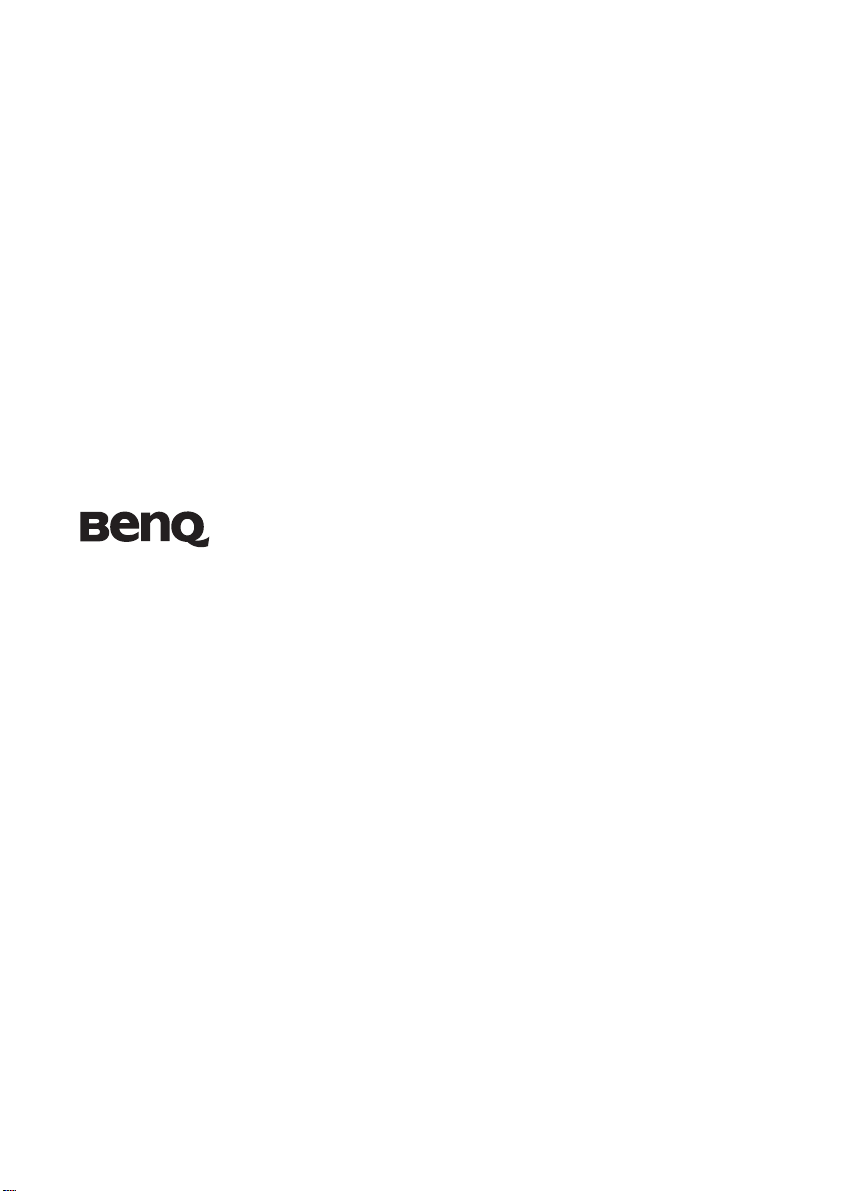
MP724/MP727/MP735
Digital Projector
User Manual
Welcome
Page 2
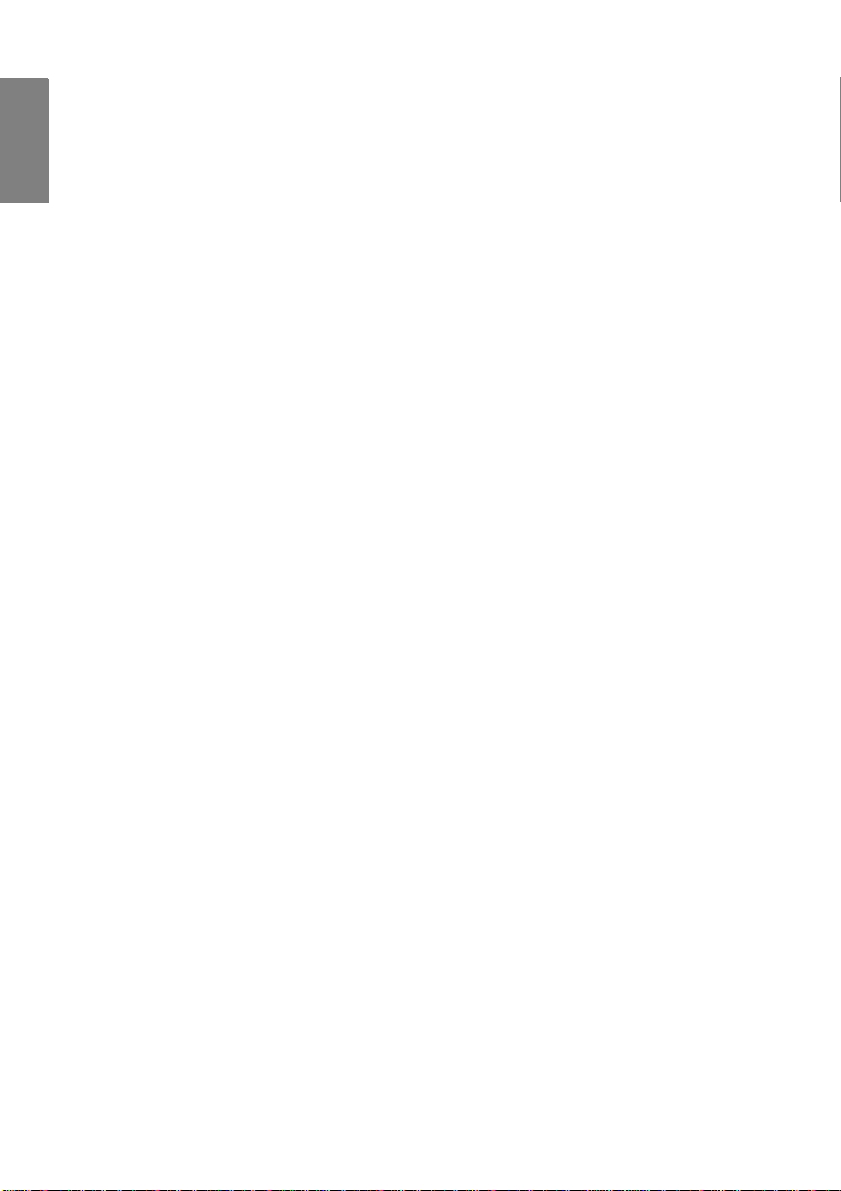
English
Table of contents
Important safety
instructions .......................3
Introduction......................7
Projector features .................................7
Shipping contents.................................8
Projector exterior view.........................9
Controls and functions.......................10
Positioning your projector14
Choosing a location............................14
Obtaining a preferred projected
image size...........................................15
Connection......................20
Connecting a computer or monitor ....20
Connecting Video source devices......22
Connecting HDMI source devices..... 23
Connecting DVI-I source devices......24
Operation........................28
Starting up the projector.....................28
Using the menus.................................29
Securing the projector........................29
Utilizing the password function......... 30
Switching input signal........................33
Adjusting the projected image ...........34
Magnifying and searching for details.36
Selecting the aspect ratio ...................37
Optimizing the image.........................39
Setting the presentation timer ............43
Remote paging operations..................44
Hiding the image................................44
Locking control keys..........................45
Freezing the image.............................45
Utilizing FAQ function......................45
Operating in a high altitude environment46
Creating your own startup screen...... 46
Adjusting the sound........................... 47
Personalizing the projector menu
display................................................ 48
Shutting down the projector .............. 48
Menu operation.................................. 49
Maintenance ...................57
Care of the projector.......................... 57
Lamp information.............................. 58
Troubleshooting .............64
Specifications..................65
Projector specifications...................... 65
Dimensions........................................ 66
Timing chart ...................................... 66
Warranty and Copyright
information.....................70
Regulation statements....71
Table of contents2
Page 3
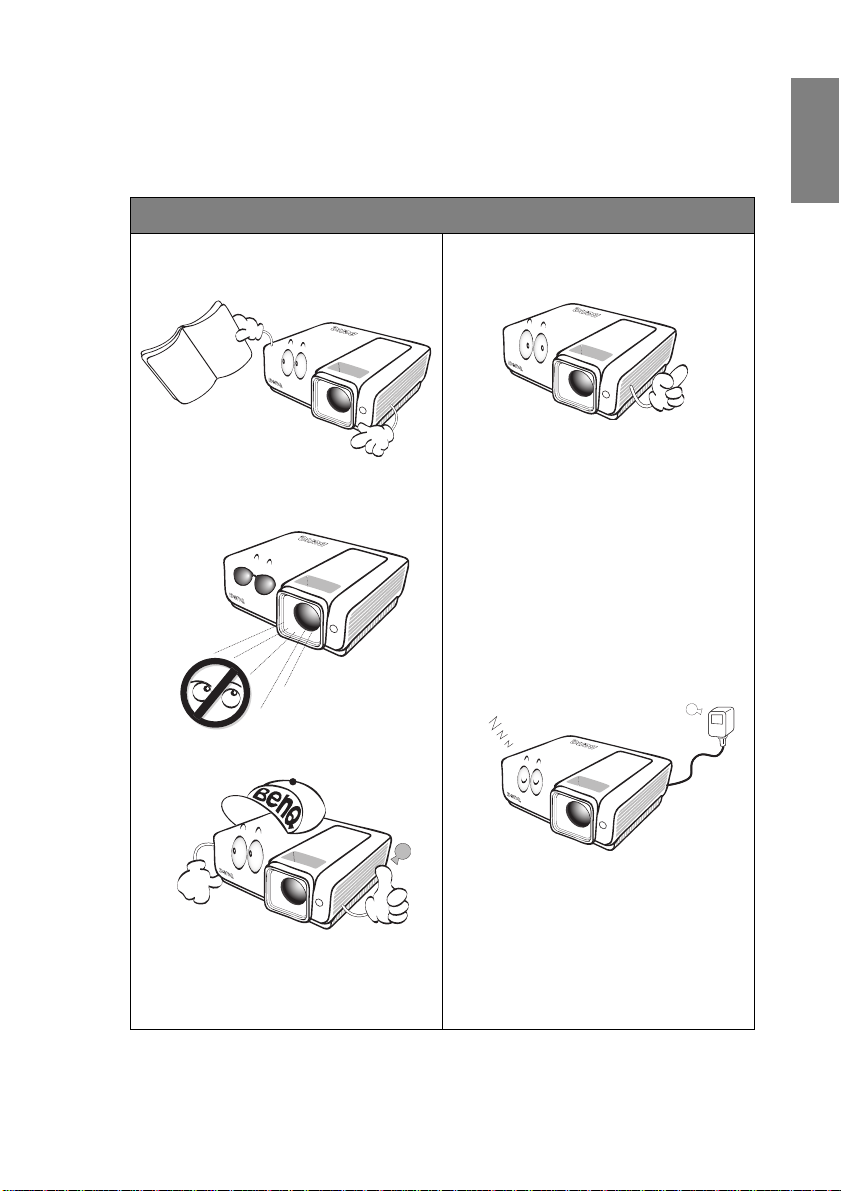
Important safety instructions
Your projector is designed and tested to meet the latest standards for safety of information
technology equipment. However, to ensure safe use of this product, it is important that you
follow the instructions mentioned in this manual and marked on the product.
Safety Instructions
1. Please read this manual before you
operate your projector. Save it for
future reference.
2. Do not look straight at the projector
lens during operation. The intense
light beam may damage your eyes.
4. Always open the lens shutter or
remove the lens cap when the
projector lamp is on.
5. In some countries, the line voltage is
NOT stable. This projector is
designed to operate safely within a
mains voltage between 100 to 240
volts AC, but could fail if power cuts
or surges of ±10 volts occur. In areas
where the mains voltage may
fluctuate or cut out, it is
recommended that you connect
your projector through a power
stabilizer, surge protector or
uninterruptible power supply
(UPS).
English
3. Refer servicing to qualified service
personnel.
6. Do not block the projection lens with
any objects when the projector is
under operation as this could cause
the objects to become heated and
deformed or even cause a fire. To
temporarily turn off the lamp, press
BLANK on the projector or remote
control.
Important safety instructions 3
Page 4
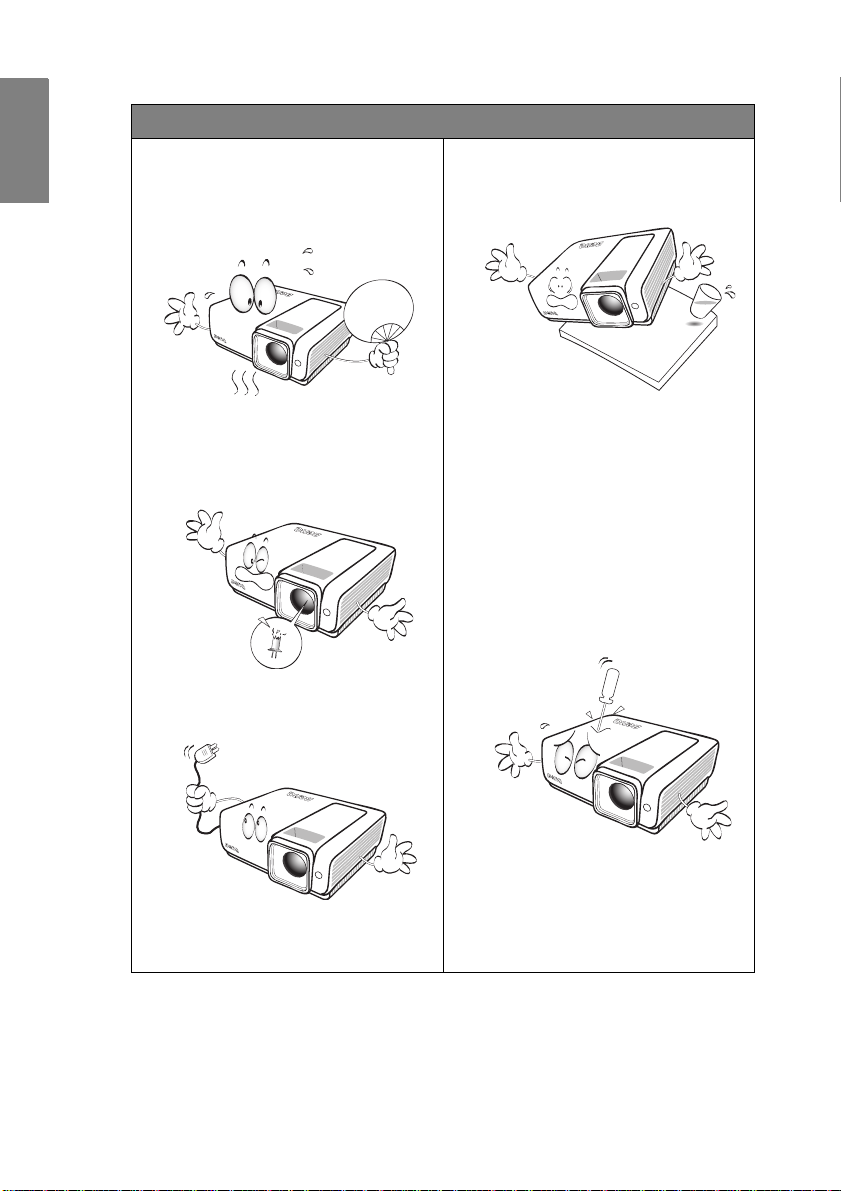
English
Safety Instructions (Continued)
7. The lamp becomes extremely hot
during operation. Allow the
projector to cool for approximately
45 minutes prior to removing the
lamp assembly for replacement.
10. Do not place this product on an
unstable cart, stand, or table. The
product may fall, sustaining serious
damage.
8. Do not operate lamps beyond the
rated lamp life. Excessive operation
of lamps beyond the rated life could
cause them to break on rare
occasions.
9. Never replace the lamp assembly or
any electronic components unless
the projector is unplugged.
11. Do not attempt to disassemble this
projector. There are dangerous high
voltages inside which may cause
death if you should come into
contact with live parts. The only
user serviceable part is the lamp
which has its own removable cover.
Under no circumstances should you
ever undo or remove any other
covers. Refer servicing only to
suitably qualified professional
service personnel.
12. When the projector is under
operation, you may sense some
heated air and odor from its
ventilation grill. It is a normal
phenomenon and not a product
defect.
Important safety instructions4
Page 5
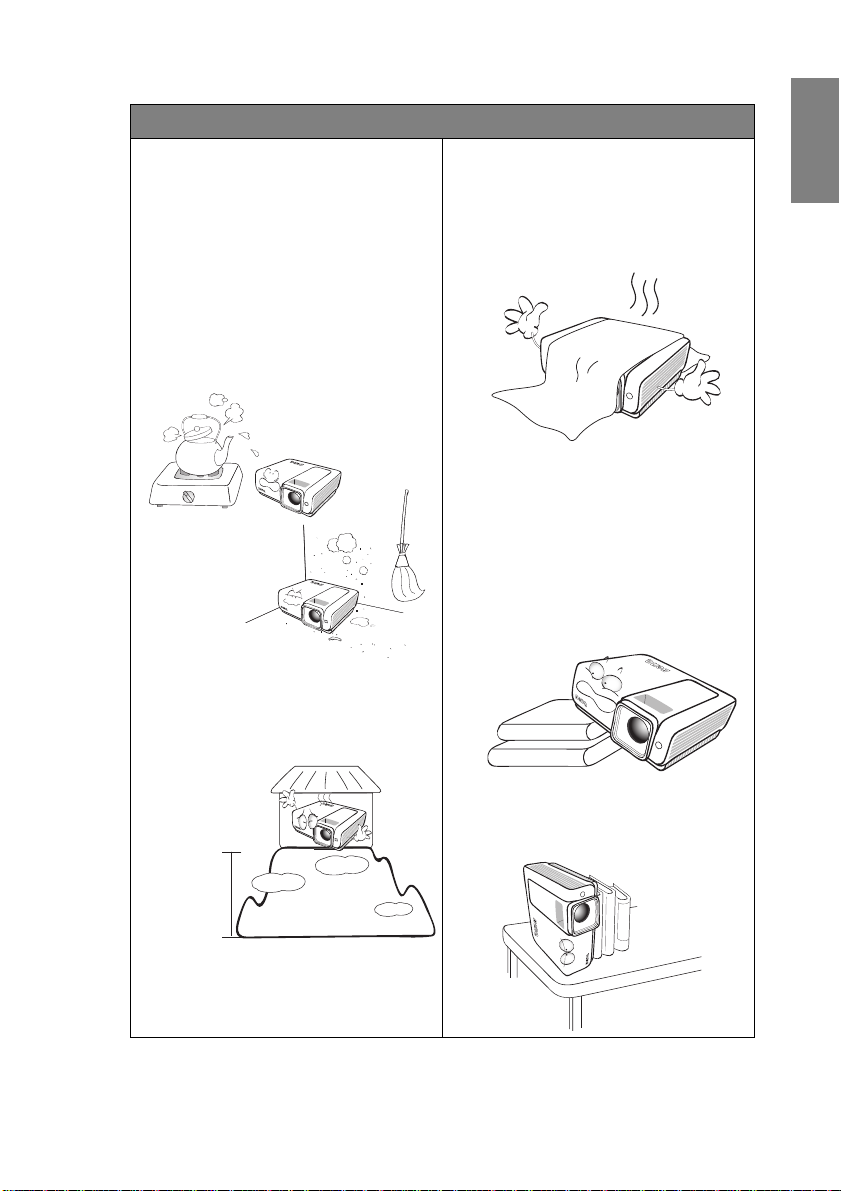
3000 m
(10000 feet)
0 m
(0 feet)
Safety Instructions (Continued)
13. Do not place this projector in any of
the following environments.
- Space that is poorly ventilated or
confined. Allow at least 50 cm clearance
from walls and free flow of air around the
projector.
- Locations where temperatures may
become excessively high, such as the
inside of a car with all windows rolled up.
- Locations where excessive humidity,
dust, or cigarette smoke may contaminate
optical components, shortening the
projector's life span and darkening the
image.
- Locations near fire alarms
- Locations with an ambient temperature
above 35°C / 95°F
- Locations where the altitudes are higher
than 3000 m (10000 feet).
14. Do not block the ventilation holes.
- Do not place this projector on a blanket,
bedding or any other soft surface.
- Do not cover this projector with a cloth or
any other item.
- Do not place inflammables near the
projector.
If the ventilation holes are seriously
obstructed, overheating inside the
projector may result in a fire.
15. Always place the projector on a level,
horizontal surface during operation.
- Do not use if tilted at an angle of more
than 10 degrees left to right, nor at angle
of more than 15 degrees front to back.
Using the projector when it is not fully
horizontal may cause a malfunction of, or
damage to, the lamp.
English
16. Do not stand the projector on end
vertically. Doing so may cause the
projector to fall over, causing injury or
resulting in damage to the projector.
Important safety instructions 5
Page 6
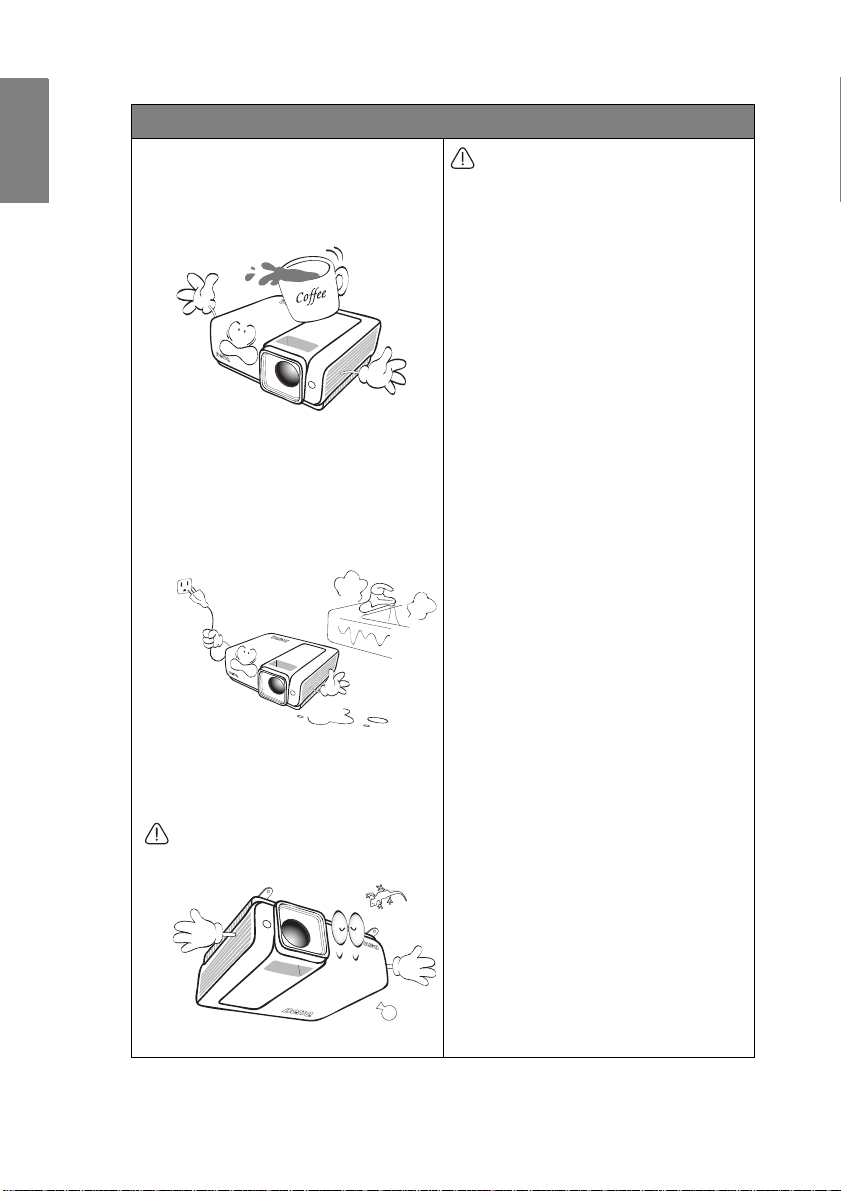
English
Safety Instructions (Continued)
17. Do not step on the projector or place
any objects upon it. Besides probable
physical damage to the projector,
doing so may result in accidents and
possible injury.
18. Do not place liquids near or on the
projector. Liquids spilled into the
projector may cause it to fail. If the
projector does become wet, disconnect
it from the power supply's wall socket
and call BenQ to have the projector
serviced.
19. This product is capable of displaying
inverted images for ceiling mount
installation.
Use only BenQ's Ceiling Mount Kit for
mounting the projector and ensure it
is securely installed.
Ceiling mounting the projector
We want you to have a pleasant
experience using your BenQ projector ,
so we need to bring this safety matter
to your attention to prevent possible
damage to person and property.
If you intend to mount your projector
on the ceiling, we strongly recommend
that you use a proper fitting BenQ
projector ceiling mount kit and that
you ensure it is securely and safely
installed.
If you use a non-BenQ brand projector
ceiling mount kit, there is a safety risk
that the projector may fall from the
ceiling due to an improper attachment
through the use of the wrong gauge or
length screws.
You can purchase a BenQ projector
ceiling mount kit from the place you
purchased your BenQ projector. BenQ
recommends that you also purchase a
separate Kensington lock compatible
security cable and attach it securely to
both the Kensington lock slot on the
projector and the base of the ceiling
mount bracket. This will perform the
secondary role of restraining the
projector should its attachment to the
mounting bracket become loose.
Important safety instructions6
Page 7
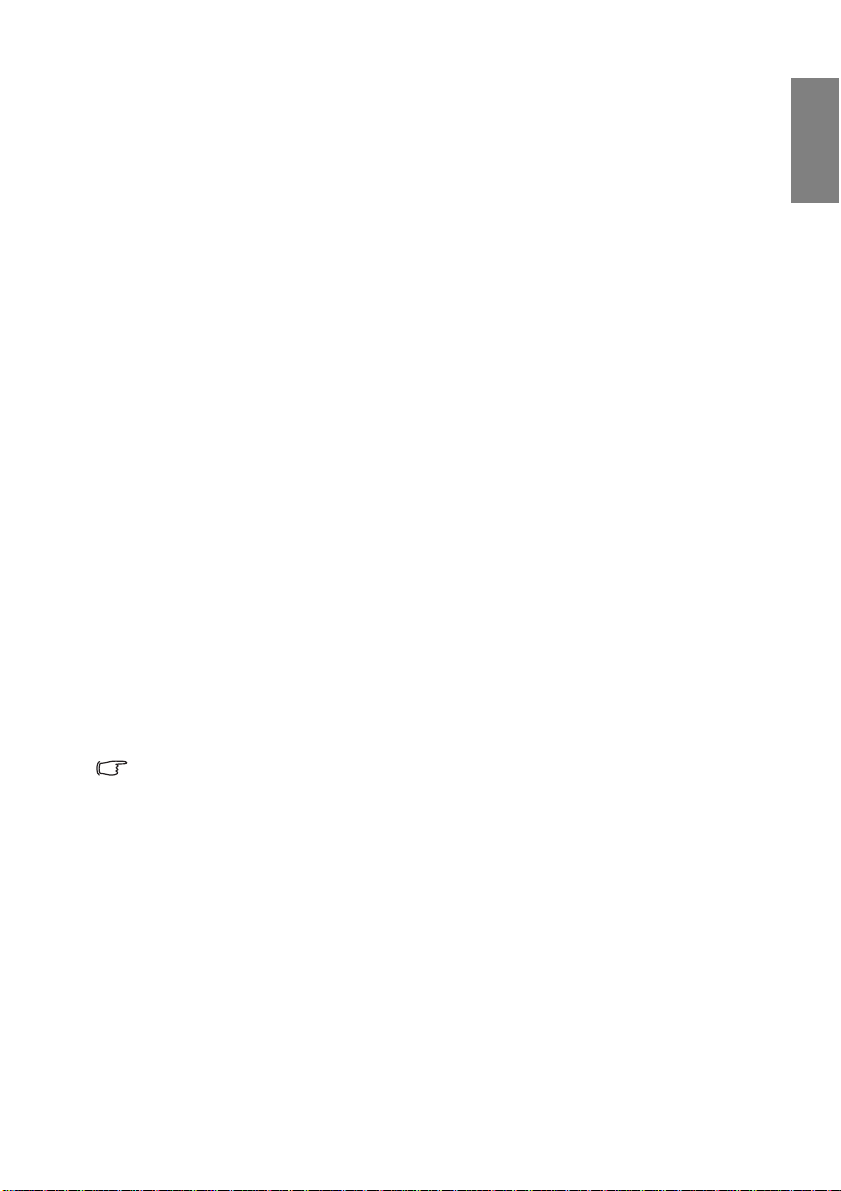
Introduction
Projector features
The projector integrates high-performance optical engine projection and a user-friendly
design to deliver high reliability and ease of use.
The projector offers the following features.
• Wall color correction allowing projection on surfaces of several predefined colors
• Quick auto search speeding up the signal detecting process
• Selectable password protected function
• Up to 11 sets of picture modes providing multiple choices for different projection
purposes
• 3D color management allowing color adjustments to your liking
• Selectable quick cooling function makes the projector cool in a shorter time
• Presentation timer for better control of time during presentations
• One-key auto-adjustment to display the best picture quality
• Digital keystone correction to correct distorted images
• Adjustable color balance control for data/video display
• High brightness projection lamp
• Ability to display 16.7 million colors
• M ulti-language On-Screen Display (OSD) menus
• S witchable normal and economic modes to reduce the power consumption
• Component HDTV compatibility (YP
• High quality manual zoom lens
• Splash Screen lock to prevent unauthorized use
• FAQ to troubleshoot operational problems with one quick key press
• Built-in speakers provide mixed mono audio when an audio input is connected
• P owerful AV function to provide high quality video image
• HDCP compatibility
• HDMI 1.3 compatibility
English
bPr)
• The apparent brightness of the projected image will vary depending on the ambient
lighting conditions, selected input signal contrast/brightness settings, and is directly
proportional to projection distance.
• The lamp brightness will decline over time and may vary within the lamp manufacturers
specifications. This is normal and expected behavior.
Introduction 7
Page 8
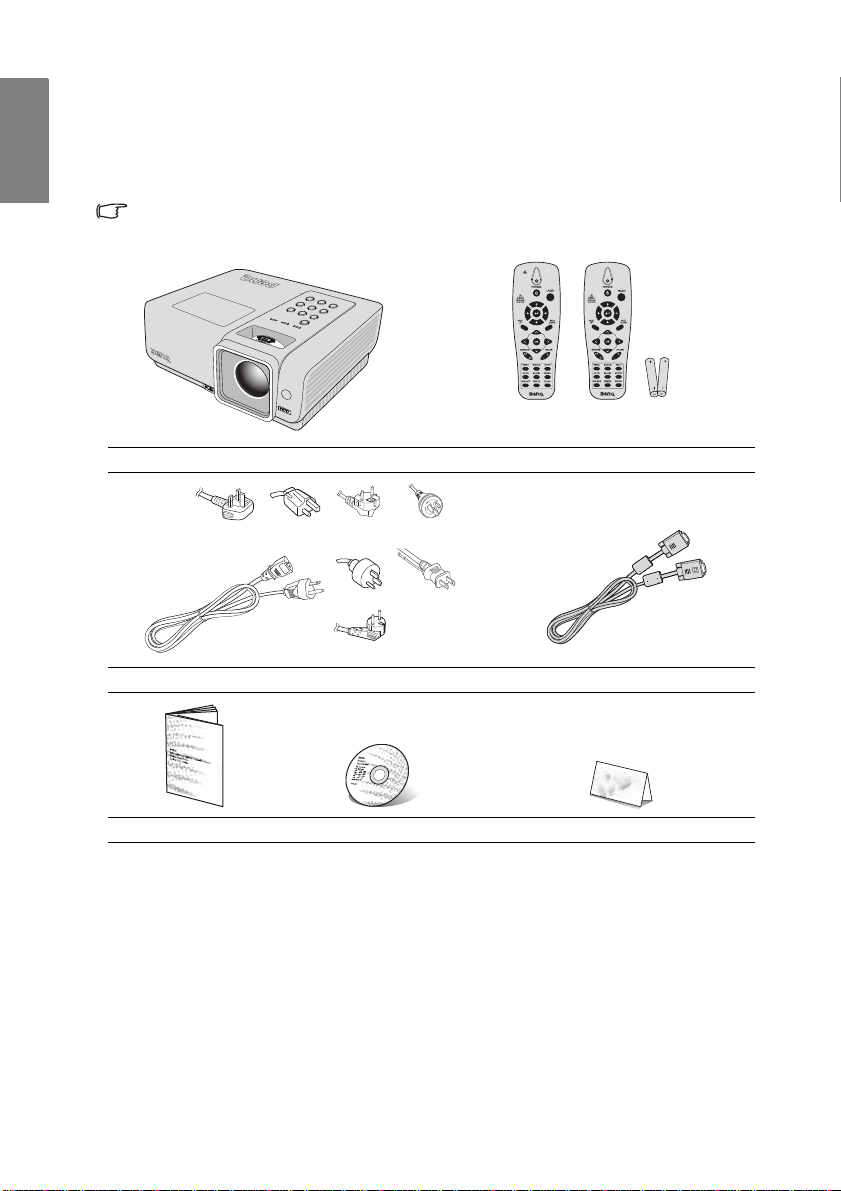
English
Standard
Remote
For Japan
Model Only
Shipping contents
Carefully unpack and verify that you have all of the items shown below. If any of these
items are missing, please contact your place of purchase.
Standard accessories
The supplied accessories will be suitable for your region, and may differ from those
illustrated.
Projector Remote control with battery
(UK) (US)
(KOREA) (CHINA)
(AU)
(JAPAN)
(EU)
Power cord VGA cable
Quick start guide User manual CD Warranty card*
Optional accessories
1. Spare lamp kit
2. Ceiling mount kit
*The warranty card is only supplied in some specific regions. Please consult your dealer for
detailed information.
3. Presentation Plus
4. RS-232 cable
Introduction8
Page 9
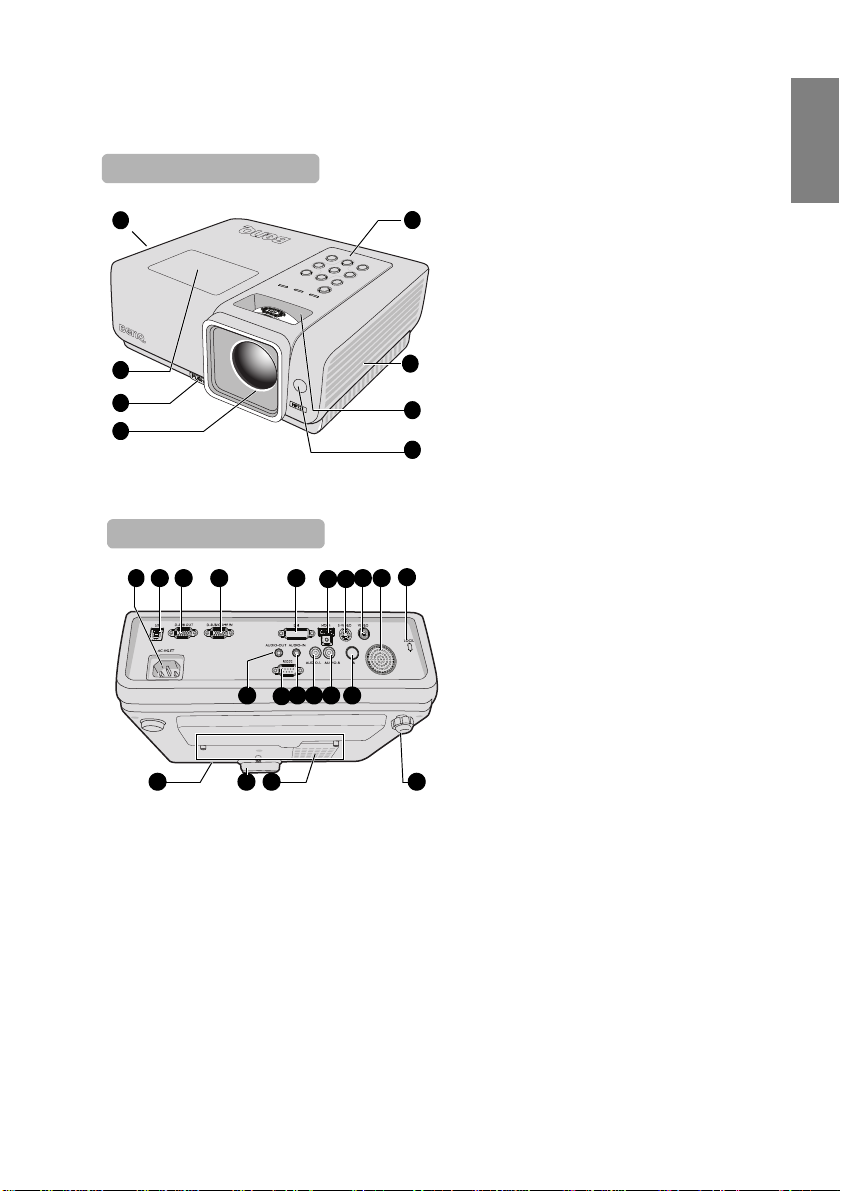
Projector exterior view
Front/upper side
7
1
5
3
4
2
6
8
7
Rear/lower side
28 25
131211
10
9
14 15
16 17
18
27
20 1921
23
24 22
26
English
1. Vent (heated air exhaust)
2. Lamp cover
3. Quick-release button
4. Projection lens
5. External control panel
(See "Projector" on page 10 for
details.)
6. Vent (cool air intake)
7. Focus ring and Zoom ring
8. Front IR remote sensor
9. AC power cord inlet
10. USB input socket
11. D-SUB output socket
12. D-SUB/COMP.IN input socket
13. DVI input socket
14. HDMI input socket
15. S-VIDEO input socket
16. VIDEO input socket
17. AUDIO speaker
18. Kensington anti-theft lock slot
19. IR receiver
20. AUDIO input socket (right)
21. AUDIO input socket (left)
22. AUDIO input socket
23. RS-232 control port
24. AUDIO output socket
25. Rear adjuster foot
26. Air intake vent
27. Quick-release foot
28. Ceiling mount holes
Introduction 9
Page 10
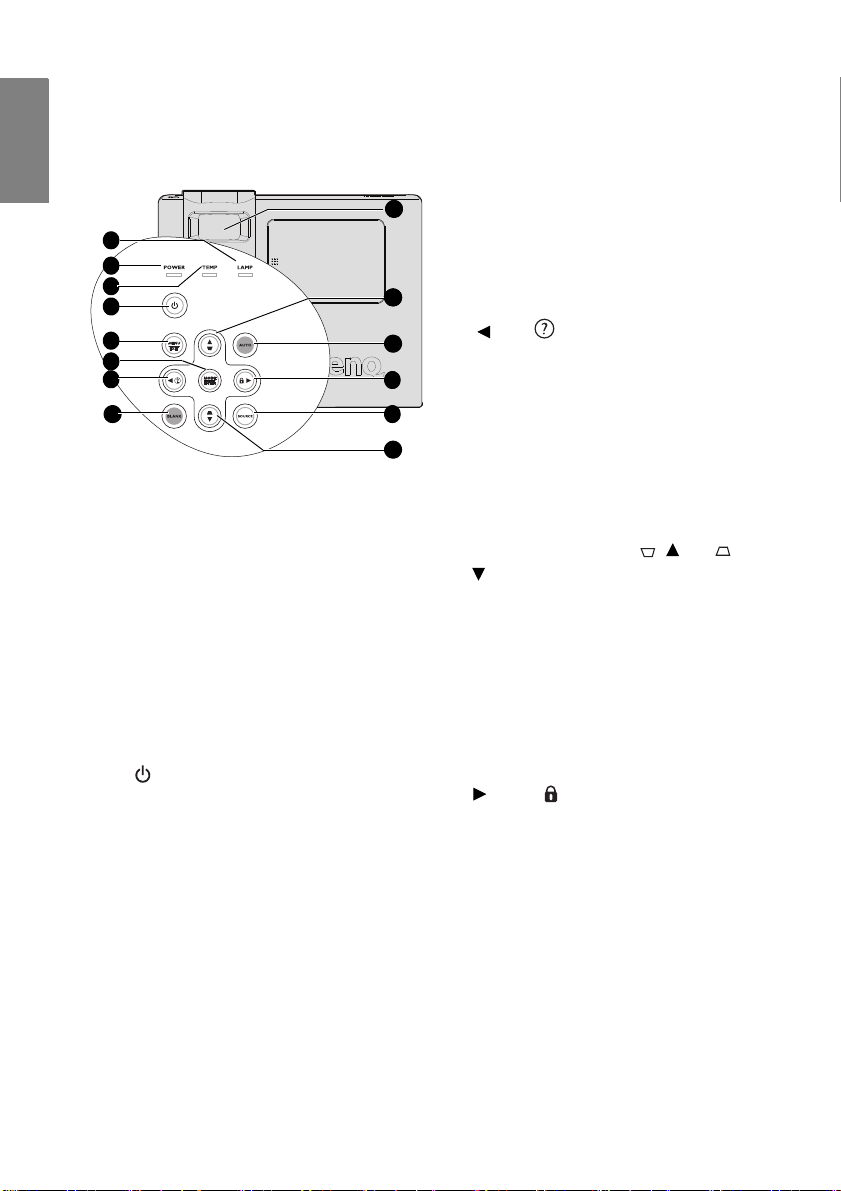
English
1
3
4
5
2
8
11
7
6
12
13
10
10
9
Controls and functions
Projector
1. LAMP indicator light
Indicates the status of the lamp. Lights up
or flashes when the lamp has developed a
problem. See "Indicators" on page 63 for
details.
2. POWER indicator light
Lights up or flashes when the projector is
under operation. See "Indicators" on page
63 for details.
3. TEMPerature indicator light
Lights up red if the projector's temperature
becomes too high. See "Indicators" on page
63 for details.
4. POWER
Toggles the projector between standby
mode and on.
See "Starting up the projector" on page 28
and "Shutting down the projector" on page
48 for details.
5. MENU/EXIT
Turns on the On-Screen Display (OSD)
menu. Goes back to previous OSD menu,
exits and saves menu settings.
See "Using the menus" on page 29 for
details.
Introduction10
6. MODE/ENTER
Selects an available picture setup mode.
See "Selecting a picture mode" on page
39 for details.
Enacts the selected On-Screen Display
(OSD) menu item. See "Using the
menus" on page 29 for details.
7. Left/
Starts the FAQ function. See "Utilizing
FAQ function" on page 45 for details.
8. BLANK
sed to hide the screen picture. See
U
"Hiding the image" on page 44 for details.
9. FOCUS/ZOOM Ring
Used to adjust the projected image
appearance. See "Fine-tuning the image
size and clarity" on page 35 for details.
10. Keystone/Arrow keys ( / Up, /
Down)
Manually corrects distorted images
resulting from an angled projection. See
"Correcting keystone" on page 35 for
details.
11. AUTO
Automatically determines the best picture
timings for the displayed image. See
"Auto-adjusting the image" on page 34
for details.
12. Right/
Activates panel key lock. See "Locking
control keys" on page 45 for details.
When the On-Screen Display (OSD)
menu is activated, the #7, #10, and #12
keys are used as directional arrows to
select the desired menu items and to make
adjustments. See "Using the menus" on
page 29 for details.
13. SOURCE
Displays the source selection bar. See
"Switching input signal" on page 33 for
details.
Page 11
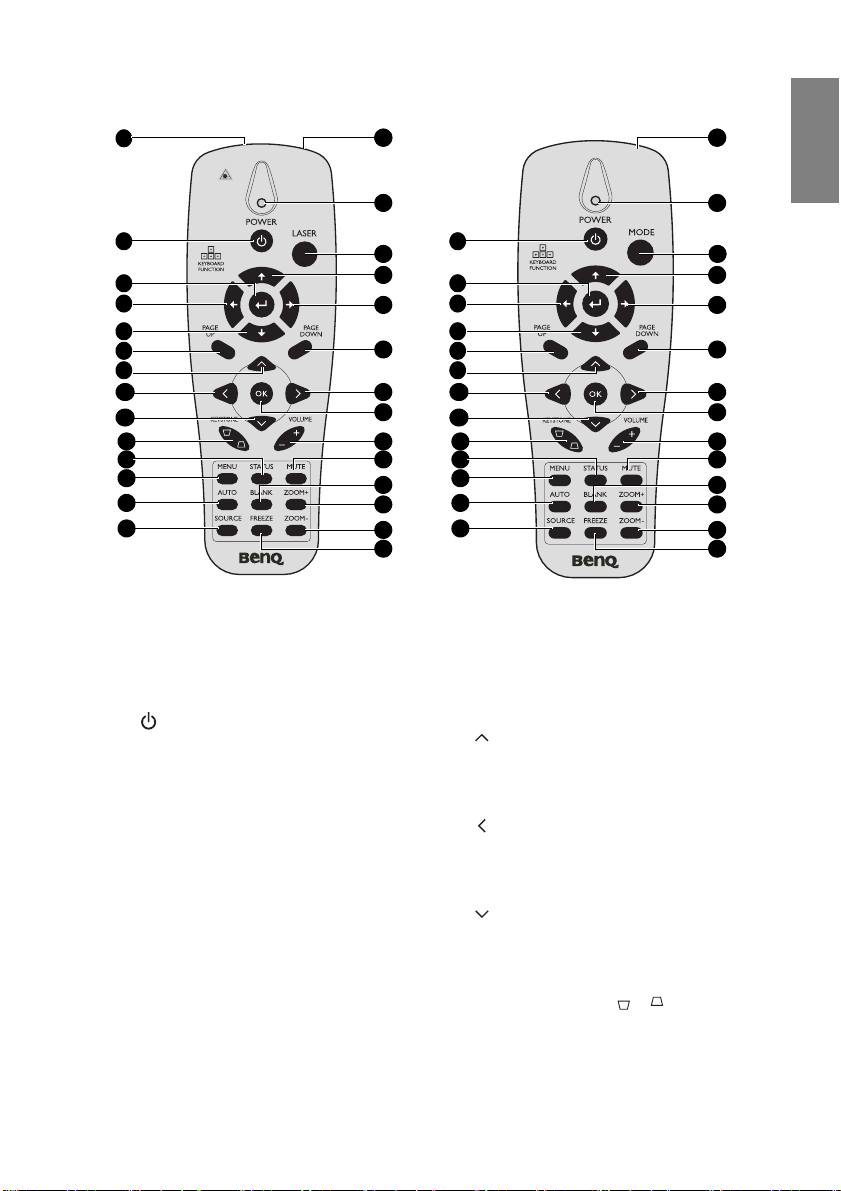
Remote control
8
4
1
2
3
5
6
7
9
10
12
11
13
14
15
17
18
19
20
21
22
23
26
27
24
25
16
28
Standard remote
8
4
2
3
5
6
7
9
10
12
11
13
14
15
18
19
20
21
22
23
26
27
24
25
16
28
17
For Japan model only
English
1. Laser (Standard Remote only)
Use as on-screen pointer.
DO NOT POINT IN EYES.
2. POWER
Toggles the projector between standby
mode and on. See "Starting up the
projector" on page 28 and "Shutting d own
the projector" on page 48 for details.
3. Enter
Enter key when connected through USB
to a PC.
4. Left
Left arrow when connected through USB
to a PC.
5. Down
Down arrow when connected through
USB to a PC.
6. PAGE UP
Page up arrow when connected through
USB to a PC. See "Remote paging
operations" on page 44 for details.
7. Up cursor
Navigates and changes settings in the
OSD. See "Using the menus" on page 29
for details.
8. Left cursor
Navigates and changes settings in the
OSD. See "Using the menus" on page 29
for details.
9. Down cursor
Navigates and changes settings in the
OSD. See "Using the menus" on page 29
for details.
10. KEYSTONE keys ( / )
Manually corrects distorted images
resulting from an angled projection. See
"Correcting keystone" on page 35 for
details.
Introduction 11
Page 12
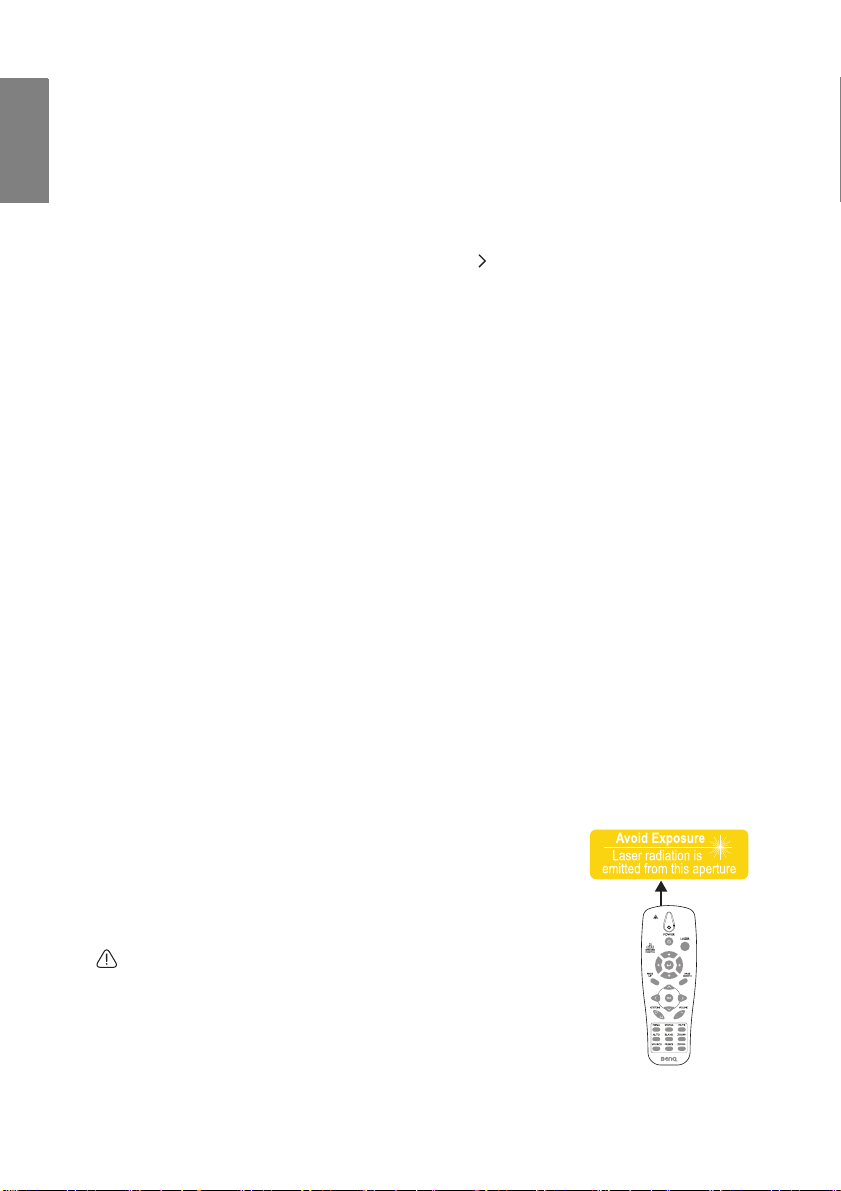
English
11. STATUS
Opens the OSD STATUS menu (the menu
only opens when an input device is
detected).
12. MENU
Turns on the On-Screen Display (OSD)
menu. Goes back to previous OSD menu,
exits and saves menu settings.
See "Using the menus" on page 29 for
details.
13. AUTO
Automatically determines the best picture
timings for the displayed image. See
"Auto-adjusting the image" on page 34 for
details.
14. SOURCE
Displays the source selection bar. See
"Switching input signal" on page 33 for
details.
15. IR transmitter
Transmits signals to projector.
16. Status LED
Lights when the remote control is used.
17. LASER/MODE
LASER: Press to operate the on-screen
pointer.
MODE: Choose a suitable preset mode for
usage environment.
18. Up
Up arrow when connected through USB
to a PC.
19. Right
Right arrow when connected through
USB to a PC.
20. PAGE DOWN
Page down arrow when connected
through USB to a PC. See "Remote
paging operations" on page 44 for details.
21. Right cursor
Navigates and changes settings in the
OSD. See "Using the menus" on page 29
for details.
22. OK
Changes settings in the OSD. See "Using
the menus" on page 29 for details.
23. VOLUME +/-
Adjusts volume. See "Adjusting the
sound level" on page 47 for details.
24. MUTE
Mutes the built-in speaker.
25. BLANK
Hides the screen picture.
26. ZOOM+
Zoom in.
27. ZOOM-
Zoom out.
28. FREEZE
Freeze/unfreezes the on-screen picture.
See "Freezing the image" on page 45 for
details.
Operating the LASER pointer
The LASER Pointer is a presentation aid for professionals. It emits red
colored light when you press it and the indicator lights up red. The
laser beam is visible. It is necessary to press and hold LASER for
continuous output.
Do not look into the laser light window or shine the laser light
beam on yourself or others. See the warning messages on the
back of the remote control prior to using it.
The laser pointer is not a toy. Parents should be mindful of the
dangers of laser energy and keep this remote control out of the reach
of children.
Introduction12
Page 13
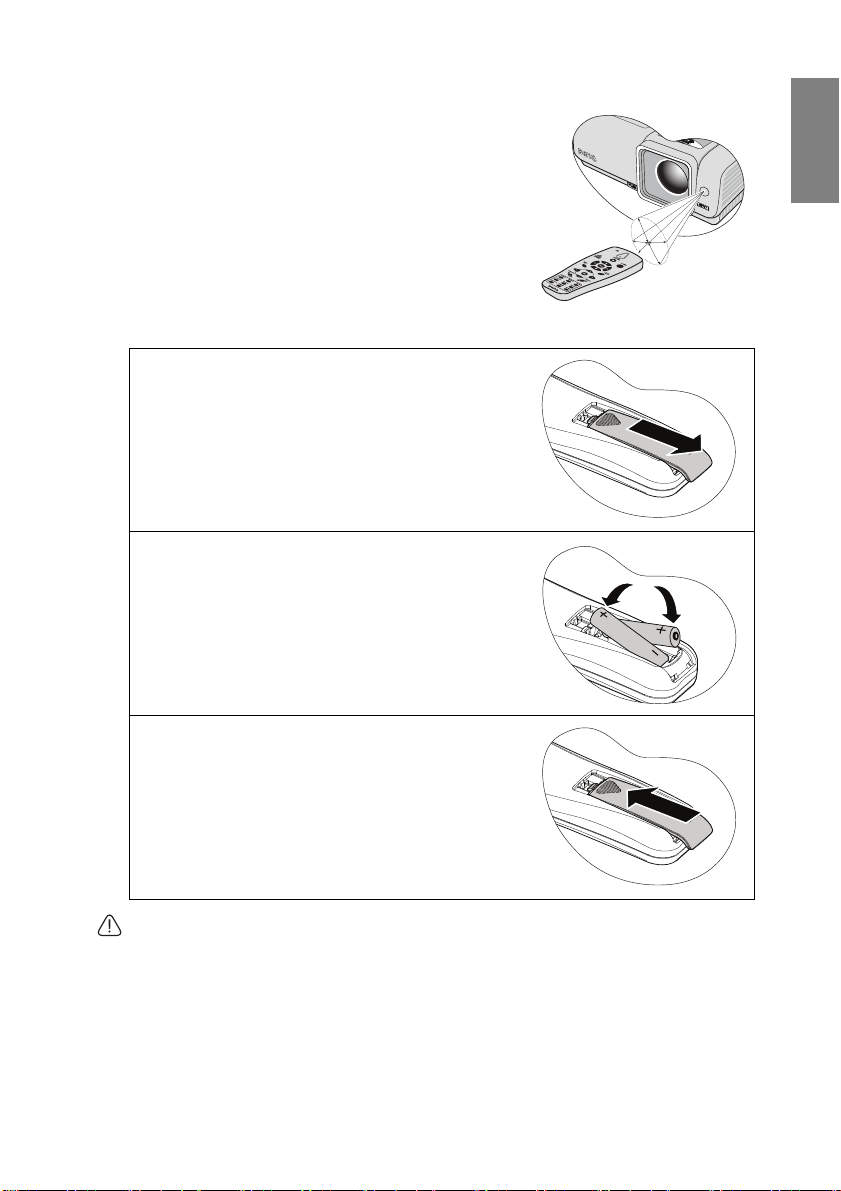
Remote control effective range
A
p
p
r
o
x
.
±
1
5
°
Infra-Red (IR) remote control sensor is located on the
front of the projector . The remote c ontro l must be h eld at
an angle within 30 degrees perpendicular to the
projector's IR remote control sensor to function correctly.
The distance between the remote control and the sensor
should not exceed 7 meters (~ 23 feet).
Make sure that there are no obstacles between the remote
control and the IR sensor on the projector that might
obstruct the infra-red beam.
Replacing the remote control battery
1. Remove the battery compartment cover by
sliding the cover in the direction of the
arrow.
2. Insert the supplied batteries taking note of
the polarity (+/-) as shown here.
English
3. Replace the cover.
• Avoid excessive heat and humidity.
• There may be battery damage if the battery is incorrectly replaced.
• Replace only with the same or equivalent type recommended by the battery manufacturer.
• Dispose of the used battery according to the battery manufacturer’s instructions.
• Never throw a battery into a fire. There may be danger of an explosion.
• If the battery is dead or if you will not be using the remote control for a long time, remove
the battery to prevent damage to the remote control from possible battery leakage.
Introduction 13
Page 14
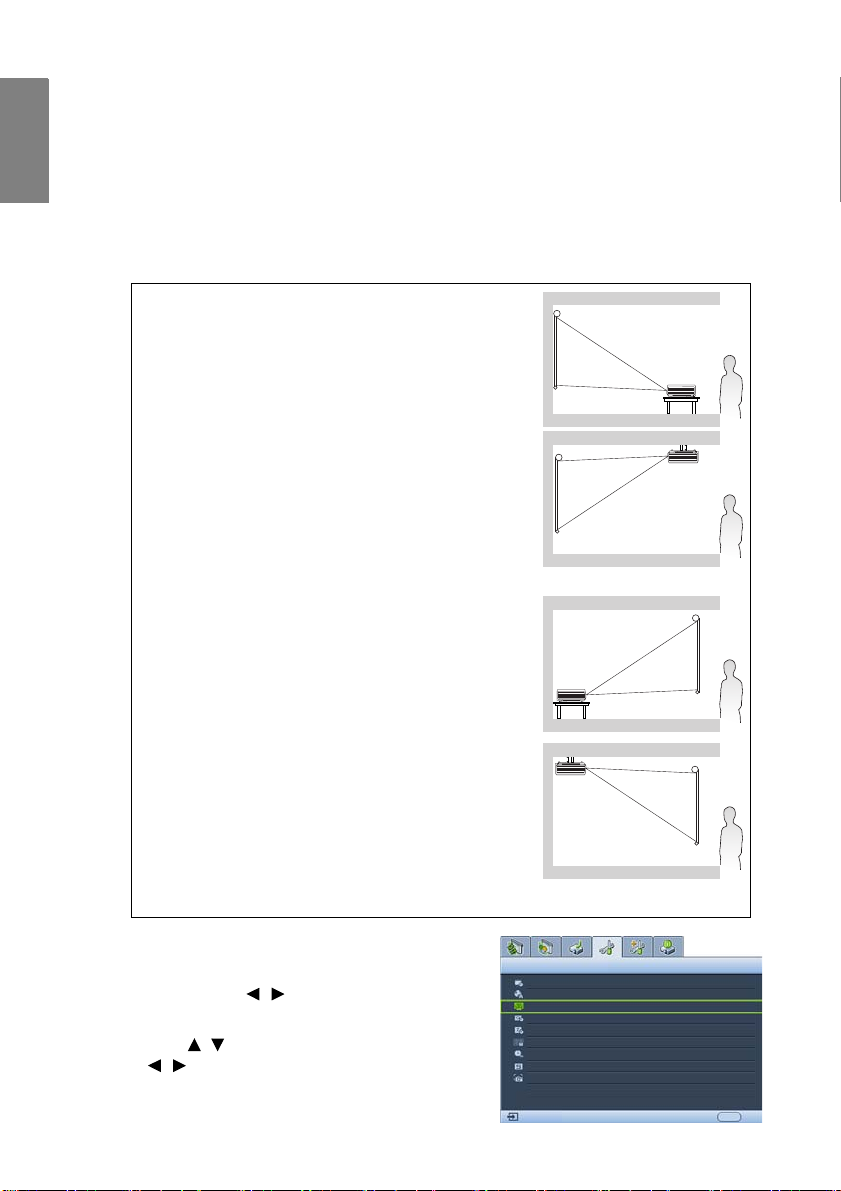
English
SYSTEM SETUP: Basic
Presentation Timer
English
Language
Projector Position
Auto Power Off
Blank Timer
Sleep Timer
Panel Key Lock
Splash Screen
Analog RGB
MENU Exit
Front Table
Disable
Disable
Off
Disable
BenQ
Splash Screen
My Screen
Positioning your projector
Choosing a location
Your room layout or personal preference will dictate which installation location you select.
Take into consideration the size and position of your screen, the location of a suitable power
outlet, as well as the location and distance between the projector and the rest of your
equipment.
Your projector is designed to be installed in one of four possible installation locations:
1. Front Table
Select this location with the projector placed on a table in
front of the screen. This is the most common way to
position the projector for quick setup and portability.
2. Front Ceiling
Select this location with the projector suspended upsidedown from the ceiling in front of the screen.
Purchase the BenQ Projector Ceiling Mounting Kit from
your dealer to mount your projector on the ceiling.
Set Front Ceiling in the SYSTEM SETUP: Basic >
Projector Position menu after you turn the projector on.
3. Rear Table
Select this location with the projector placed on a table
behind the screen.
Note that a special rear projection screen is required.
Set Rear Table in the SYSTEM SETUP: Basic >
Projector Position menu after you turn the projector on.
4. Rear Ceiling
Select this location with the projector suspended upsidedown from the ceiling behind the screen.
Note that a special rear projection screen and the BenQ
Projector Ceiling Mounting Kit are required for this
installation location.
Set Rear Ceiling in the SYSTEM SETUP: Basic >
Projector Position menu after you turn the projector on.
*To set the projector position:
Positioning your projector14
1. Press MENU/EXIT on the projector or remote control
and then press
Basic menu is highlighted.
2. Press
/ until the correct position is selected.
/ until the SYSTEM SETUP:
/ to highlight Projector Position and press
Page 15
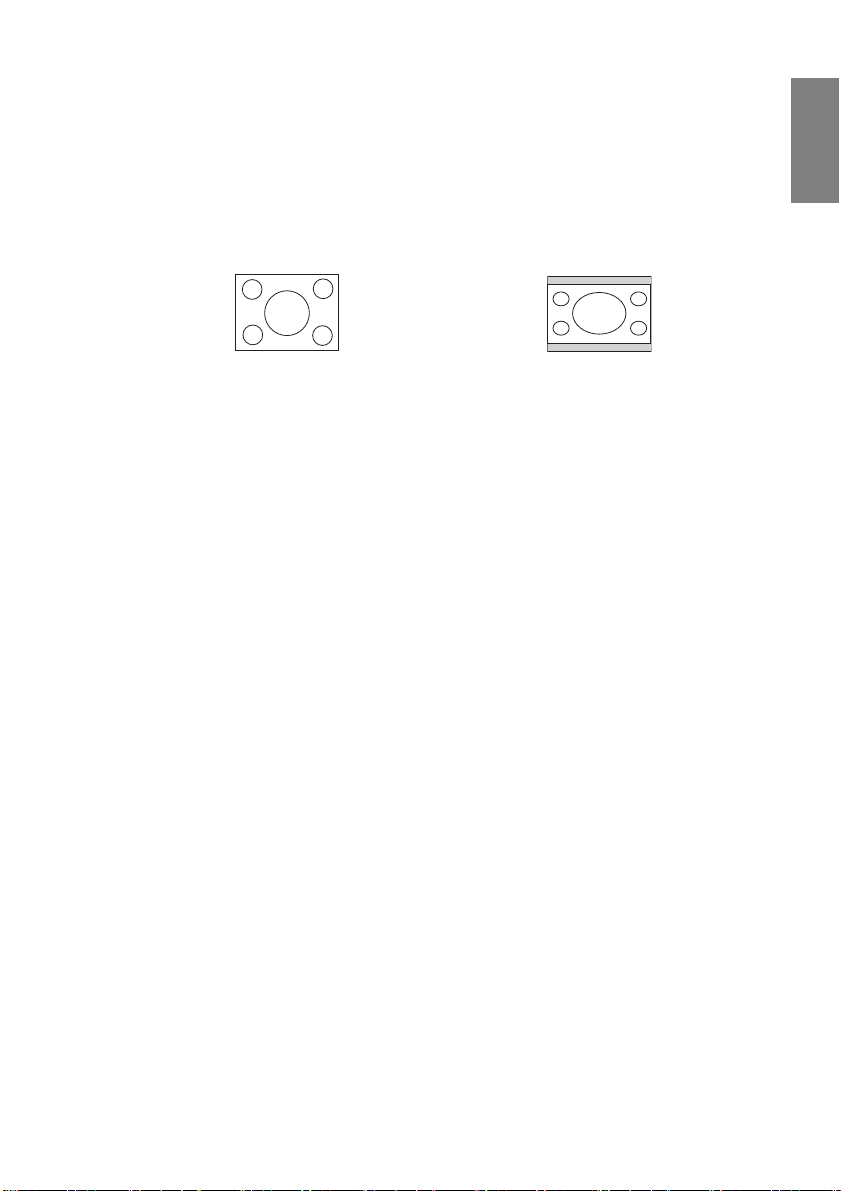
Obtaining a preferred projected image size
The distance from the projector lens to the screen, the zoom setting (if available), and the
video format each factors in the projected image size.
4:3 is the native aspect ratio of MP724 and MP727. 16:10 is the native aspect ratio of
MP735. To be able to project a complete 16:9 (widescreen) aspect ratio image on MP724 or
MP727, the projector can resize and scale a widescreen image to the projector's native
aspect width. This will result in a proportionally smaller height equivalent to 75% of the
projector's native aspect height.
English
4:3 aspect image in a 4:3
aspect display area
Thus, a 16:9 aspect image will not utilize 25% of the height of a 4:3 aspect image displayed
by this projector. This will be seen as darkened (unlit) bars along the top and bottom
(vertical 12.5% height respectively) of the 4:3 projection display area whenever displaying
a scaled 16:9 aspect image in the vertical center of the 4:3 projection display area.
The projector should always be placed horizontally level (like flat on a table), and
positioned directly perpendicular (90° right-angle square) to the horizontal center of the
screen. This prevents image distortion caused by angled projections (or projecting onto
angled surfaces).
The modern digital projector does not project directly forward (like older style reel-to-reel
film projectors did). Instead, digital projectors are designed to project at a slightly upward
angle above the horizontal plane of the projector. This is so that they can be readily placed
on a table and will project forward and upwards onto a screen positioned so that the bottom
edge of the screen is above the level of the table (and everyone in the room can see the
screen).
If the projector is mounted on a ceiling, it must be mounted upside-down so that it projects
at a slightly downward angle.
You can see from the diagram on page 17, that th is type of projection causes the bottom
edge of the projected image to be vertically offset from the horizontal plane of the projector .
When ceiling mounted, this refers to the top edge of the projected image.
If the projector is positioned further away from the screen, the projected image size
increases, and the vertical offset also increases proportionately.
When determining the position of the screen and projector, you will need to account for
both the projected image size and the vertical offset dimension, which are directly
proportional to the projection distance.
BenQ has provided a table of screen sizes to assist you in determining the ideal location for
your projector. Refer to "MP724/727 projection dimensions" on page 17/18 or "MP735
projection dimensions" on page 19 depending on the projector you are using. There are two
dimensions to consider, the perpendicular horizontal distance from the center of the screen
(projection distance), and the vertical offset height of the projec tor from the horizontal edge
of the screen (offset).
16:9 aspect image scaled to a 4:3 aspect
display area
Positioning your projector 15
Page 16

English
How to determine the position of the projector for a given screen size
1. Select your screen size.
2. Refer to the table and find the closest match to your screen size in the left columns
labelled "4:3 screen". Using this value, look across this row to the right to find the
corresponding average distance from screen value in the column labelled "Average".
This is the projection distance.
3. On that same row, look across to the right column and make note of the "Vertical
offset in mm" value. This will determine the final vertical offset placement of the
projector in relation to the edge of the screen.
4. The recommended position for the projector is aligned perpendicular to the horizontal
center of the screen, at the distance from the screen determined in step 2 above, and
offset by the value determined in step 3 above.
For example (MP724), if you are using a 120-inch screen, the average projection distance is
4999 mm and with a vertical offset of 256 mm.
If you place the projector in a different position (to that recommended), you will have to tilt
it down or up to center the image on the screen. In these situations, some image distortion
will occur. Use the Keystone function to correct the distortion. See "Correcting keystone"
on page 35 for details.
How to determine the recommended screen size for a given distance
This method can be used for situations where you have purchased this projector and would
like to know what screen size will fit in your room.
The maximum screen size is limited by the physical space available in your room.
1. Measure the distance between the projector and where you want to position the
screen. This is the projection distance.
2. Refer to the table and find the closest match to your measurement in the average
distance from screen column labelled "Average". If the min and max values are
available on the table, check that your measured distance is between the min and max
distances listed on either side of the average distance value.
3. Using this value, look across that row to the left to find the corresponding screen
diagonal listed in that row. That is the projected image size of the projector at that
projection distance.
4. On that same row, look across to the right column and make note of the "Vertical
offset in mm" value. This will determine the final placement of the screen in relation
to the horizontal plane of the projector.
For example (MP724), if your measured projection distance was 4.5 m (4500 mm), the
closest match in the "Average" column is 4499 mm. Looking across this row shows that a
108-inch screen is required.
Positioning your projector16
Page 17
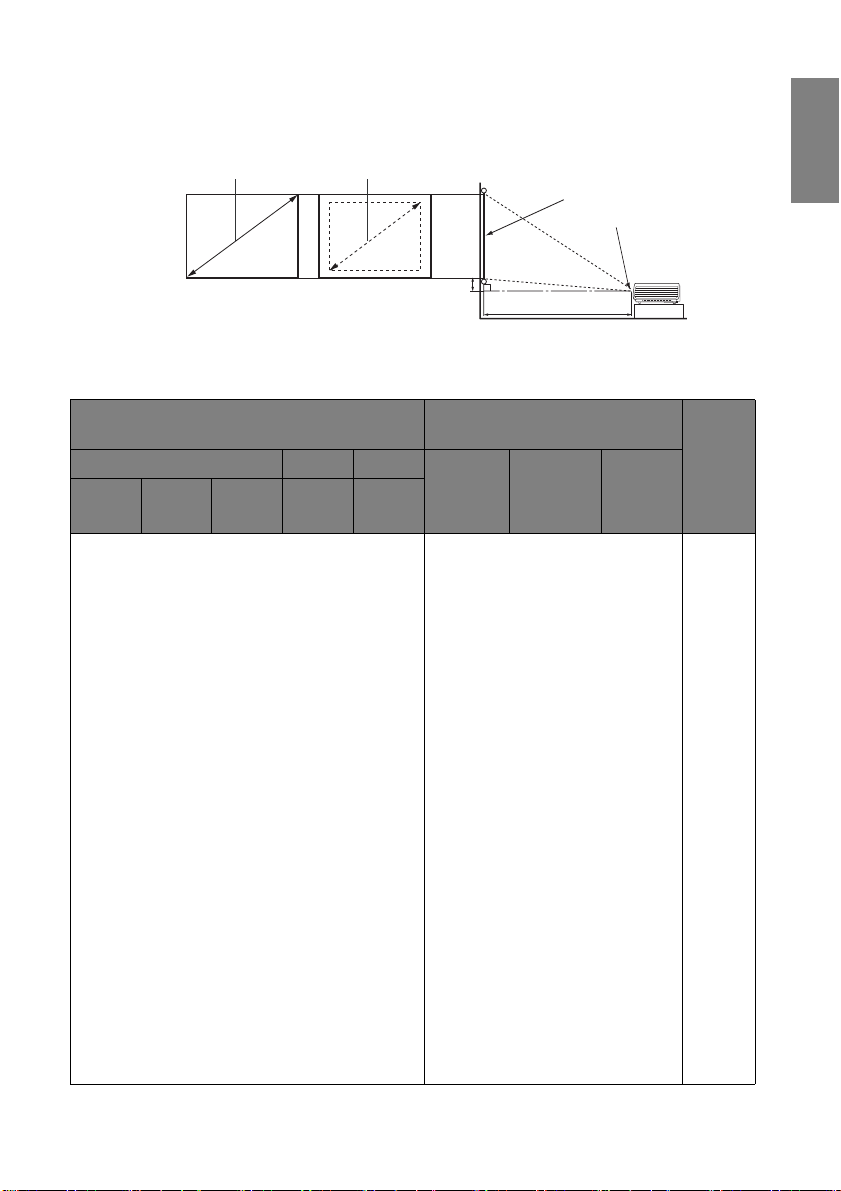
MP724/727 projection dimensions
Maximum zoom
Minimum zoom
Projection distance
Center of lens
Screen
Vertical of fset
Refer to "Dimensions" on page 66 for the center of lens dimensions of this projector before
calculating the appropriate position.
MP724
English
4:3 screen
diagonal Width
Feet Inches mm mm mm
4 48 1219 975 732 1853 1999 2146 102
59 1499 1199 899 2278 2458 2638 126
5 60 1524 1219 914 2316 2499 2682 128
6 72 1829 1463 1097 2780 2999 3219 154
79 2007 1605 1204 3050 3291 3532 169
7 84 2134 1707 1280 3243 3499 3755 179
8 96 2438 1951 1463 3706 3999 4292 205
98 2489 1991 1494 3784 4082 4381 209
9 108 2743 2195 1646 4170 4499 4828 230
118 2997 2398 1798 4556 4915 5275 252
10 120 3048 2438 1829 4633 4999 5364 256
138 3505 2804 2103 5328 5749 6169 294
12 144 3658 2926 2195 5560 5998 6437 307
157 3988 3190 2393 6061 6540 7019 335
15 180 4572 3658 2743 6949 7498 8047 384
197 5004 4003 3002 7606 8206 8807 420
18 216 5486 4389 3292 8339 8998 9656 461
25 300 7620 6096 4572 11582 - - 640
236 5994 4796 3597 9111 9831 10550 504
Height
Recommended projection dis-
tance from screen in mm
Min
length
(with max.
zoom)
Average
Max
length
(with min.
zoom)
Verti-
cal
offset
in mm
Positioning your projector 17
Page 18
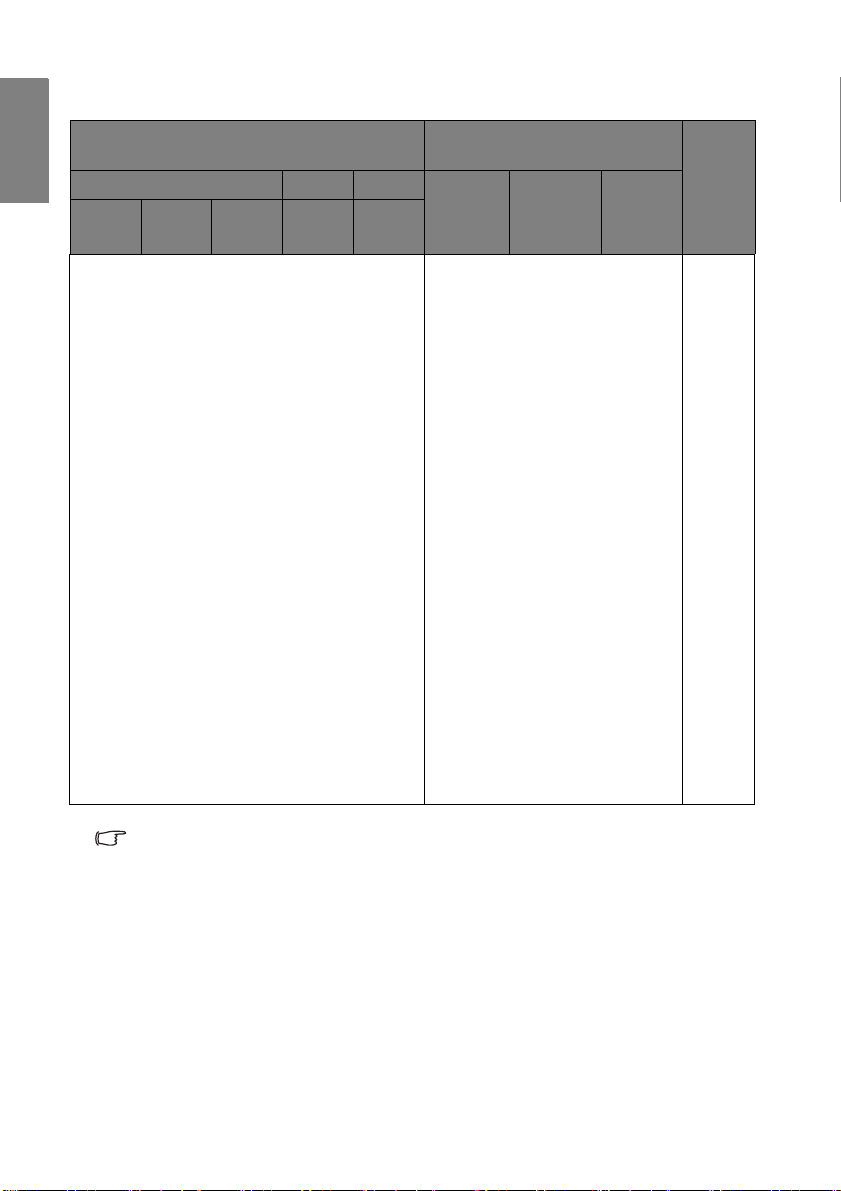
English
MP727
4:3 screen
diagonal Width
Height
Feet Inches mm mm mm
Recommended projection dis-
tance from screen in mm
Min
length
(with max.
zoom)
Average
Max
length
(with min.
zoom)
Verti-
offset
in mm
4 48 1219 975 732 1756 1902 2049 90
59 1499 1199 899 2158 2338 2518 111
5 60 1524 1219 914 2195 2377 2560 112
6 72 1829 1463 1097 2633 2853 3072 135
79 2007 1605 1204 2890 3130 3371 149
7 84 2134 1707 1280 3072 3328 3584 158
8 96 2438 1951 1463 3511 3804 4097 181
98 2489 1991 1494 3584 3883 4182 184
9 108 2743 2195 1646 3950 4279 4609 203
118 2997 2398 1798 4316 4676 5035 222
10 120 3048 2438 1829 4389 4755 5121 226
138 3505 2804 2103 5047 5468 5889 260
12 144 3658 2926 2195 5267 5706 6145 271
157 3988 3190 2393 5742 6221 6700 295
15 180 4572 3658 2743 6584 7132 7681 339
197 5004 4003 3002 7205 7806 8406 371
18 216 5486 4389 3292 7900 8559 9217 406
236 5994 4796 3597 8632 9351 10071 444
25 300 7620 6096 4572 10973 11887 12802 564
cal
There is 3% tolerance among these numbers due to optical component variations. BenQ
recommends that if you intend to permanently install the projector, you should physically test
the projection size and distance using the actual projector before you permanently install it,
so as to make allowance for this projector's optical characteristics. This will help you
determine the exact mounting position so that it best suits your installa tion location.
Positioning your projector18
Page 19
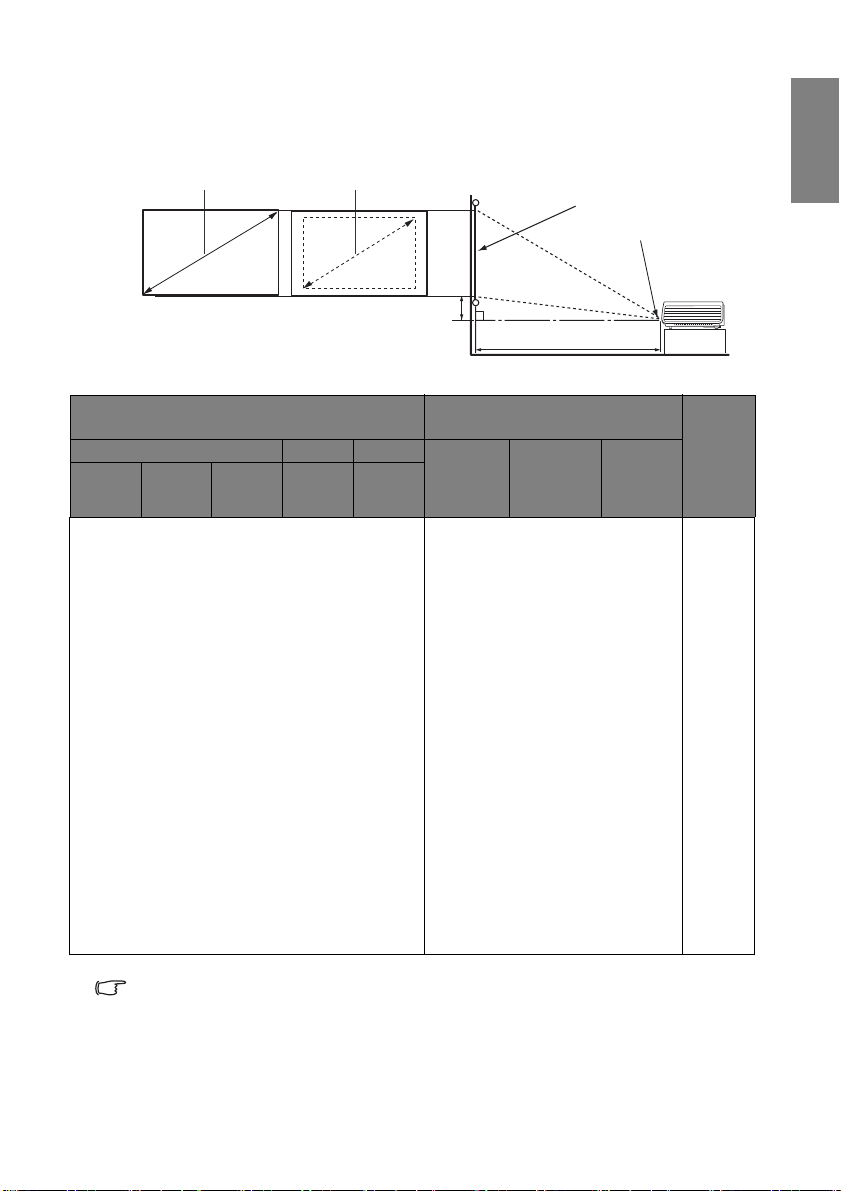
MP735 projection dimensions
Projection distance
Center of lens
Screen
Vertical offset
Maximum zoom
Minimum zoom
Refer to "Dimensions" on page 66 for the center of lens dimensions of this projector before
calculating the appropriate position.
English
Feet Inches mm mm mm
4 48 1219 1034 646 1582 1701 1820 74
5 60 1524 1292 808 1977 2126 2275 93
6 72 1829 1551 969 2373 2551 2729 111
7 84 2134 1809 1131 2768 2976 3184 130
8 96 2438 2068 1292 3164 3401 3639 149
9 108 2743 2326 1454 3559 3827 4094 167
10 120 3048 2585 1615 3955 4252 4549 186
12 144 3658 3102 1939 4746 5102 5459 223
15 180 4572 3877 2423 5932 6378 6824 279
18 216 5486 4652 2908 7118 7653 8188 334
25 300 7620 6462 4039 9886 10630 11373 464
16:10 screen
diagonal Width
Height
Recommended projection dis-
tance from screen in mm
Min
length
(with max.
zoom)
Average
Max
length
(with min.
zoom)
Verti-
cal
offset
in mm
59 1499 1271 794 1944 2090 2237 91
79 2007 1702 1063 2603 2799 2995 122
98 2489 2111 1319 3230 3472 3715 152
118 2997 2542 1589 3889 4181 4473 183
138 3505 2972 1858 4548 4890 5231 214
157 3988 3382 2114 5174 5563 5952 243
197 5004 4243 2652 6492 6980 7468 305
236 5994 5083 3177 7777 8362 8947 365
There is 3% tolerance among these numbers due to optical component variations. BenQ
recommends that if you intend to permanently install the projector, you should physically test
the projection size and distance using the actual projector before you permanently install it,
so as to make allowance for this projector's optical characteristics. This will help you
determine the exact mounting position so that it best suits your installa tion location.
Positioning your projector 19
Page 20
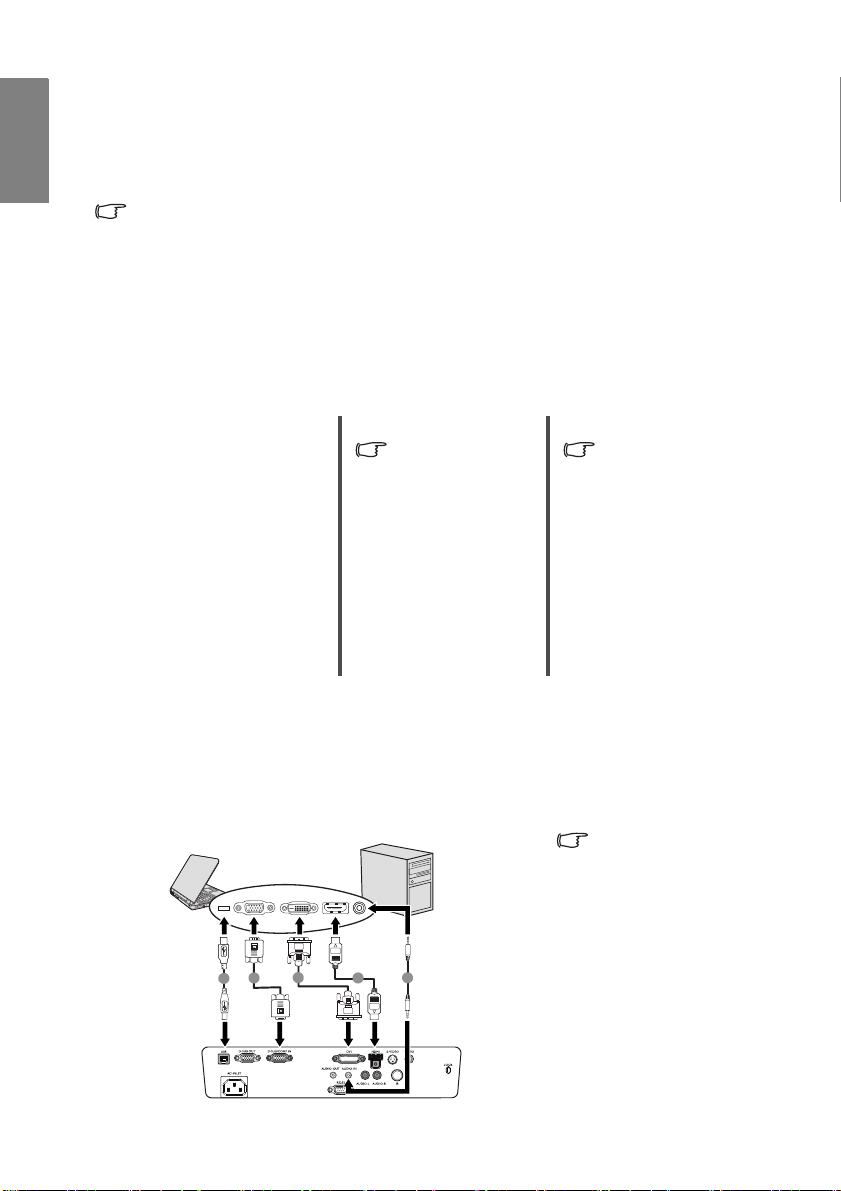
English
3
2
1
2
2
1. USB cable
2. D-SUB/COMP.IN
cable
2. DVI-I cable
2. HDMI cable
3. Audio cable
Notebook or desktop computer
Connection
When connecting a signal source to the projector, be sure to:
1. Turn all equipment off before making any connections.
2. Use the correct signal cables for each source.
3. Ensure the cables are firmly inserted.
In the connections shown below, some cables may not be included with the projector (see
"Shipping contents" on page 8). They are commercially available from electronics stores.
Connecting a computer or monitor
Connecting a computer
The projector provides a VGA input socket that allows you to connect it to both IBM®
compatibles and Macintosh
needed if you are connecting legacy version Macintosh computers.
Additionally, you can also connect the projec tor to a computer via the USB cable so you can
perform paging operations of the application on the PC or notebook.
To connect the projector to a notebook or desktop computer:
• With a VGA cable: • With a DVI-I cable: • With a HDMI cable:
1. Take a VGA cable
and connect one end
to the D-Sub output
socket of the
computer. Connect
the other end of the
VGA cable to the
D-SUB/COMP.IN
signal input socket
on the projector.
2. If you wish to use the remote paging function, take a USB cable and connect the
larger end to the USB port of the computer, and the smaller end to the (USB) socket
on the projector. See "Remote paging operations" on page 44 for details.
3. If you wish to make use of the projector (mixed mono) speakers in your presentations,
take a suitable audio cable and connect one end of the cable to the audio output socket
of the computer, and the other end to the AUDIO socket of the projector. Once
connected, the audio can be controlled by the projector On-Screen Display (OSD)
menus. See "Audio Settings" on page 51 for details.
The final connection path should be like that shown in the following diagram:
® computers. A Mac adapter (an optional accessory) is
Your computer
1. Take a DVI-I cable
and connect one end
to the DVI-I output
socket of the
computer. Connect
the other end of the
cable to the DVI-I
signal input socket
on the projector.
must be equipped
with a DVI-I output
socket.
Your computer
must be equipped
with a HDMI
output socket.
1. Take a HDMI cable
and connect one end
to the HDMI socket
of the computer.
Connect the other
end of the cable to
the HDMI signal
input socket on the
projector.
Many notebooks do not
turn on their external
video ports when
connected to a
projector. Usu ally a key
combo like FN + F 3 or
CRT/LCD key turns the
external display on/o ff.
Locate a function key
labeled CRT/LCD or a
function key with a
monitor symbol on the
notebook. Press FN
and the labeled
function key
simultaneously. Refer
to your notebook's
documentation to find
your notebook's key
combination.
Connection20
Page 21
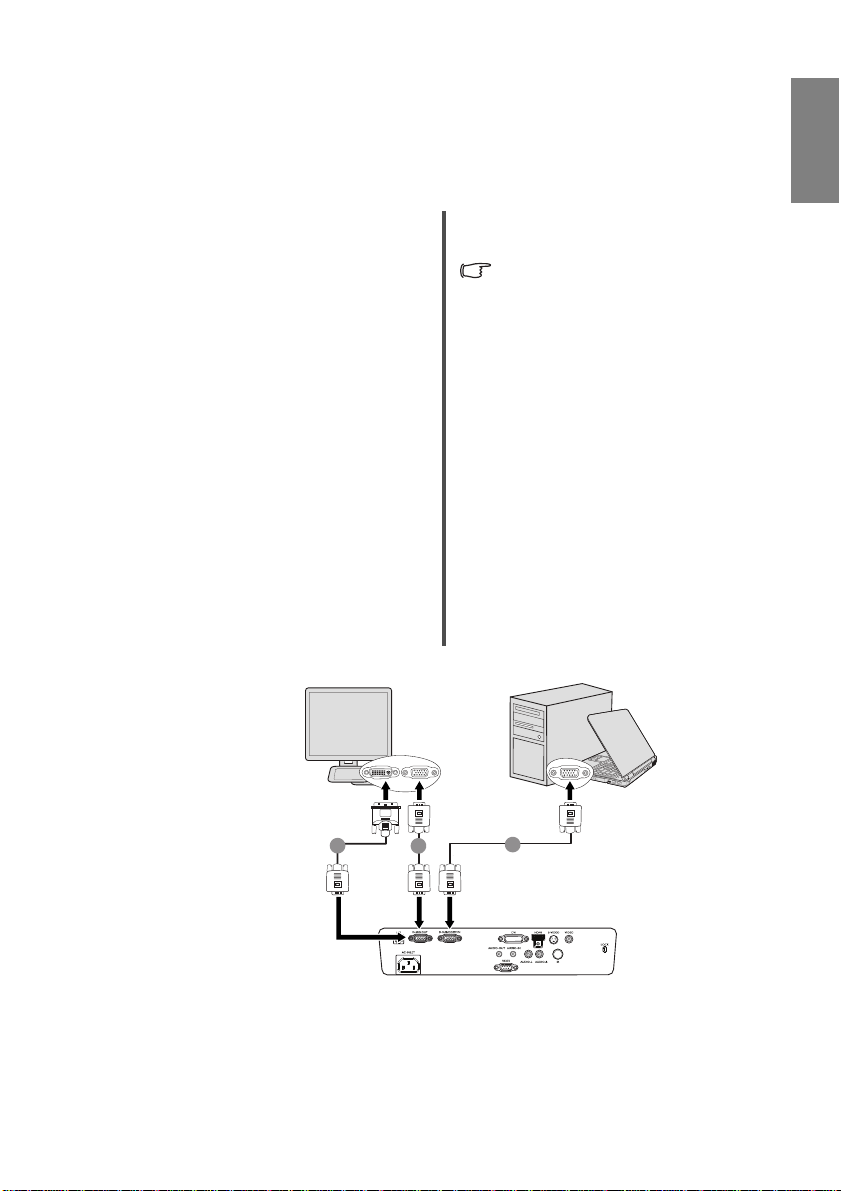
Connecting a monitor
Notebook or
desktop
computer
(DVI)
1. VGA cable
2. VGA to DVI-A cable
2. VGA cable
(VGA)
or
If you want to view your presentation close-up on a monitor as well as on the screen, you
can connect the D-SUB OUT signal output socket on the projector to an external monitor
with a VGA or VGA to DVI-A cable by following the instructions below.
To connect the projector to a monitor:
• With a VGA cable: • With a VGA to DVI-A cable:
Yo ur monitor must be equi pp ed
with a DVI input socket.
1. Connect the projector to a computer
as described in
computer" on page 20
"Connecting a
. The D-SUB
output only works when an
appropriate D-SUB input is made to
the projector. Be sure the projector
is connecting with the computer
using the D-SUB/COMP.IN socket,
not the DVI-I socket.
2. Take a suitable VGA cable (only
one supplied) and connect one end
of the cable to the D-Sub input
socket of the video monitor.
3. Connect the other end of the cable to
the D-SUB OUT socket on the
projector.
The final connection path should be like that shown in the following diagram:
1. Connect the projector to a computer
as described in
computer" on page 20
"Connecting a
. The D-SUB
output only works when an
appropriate D-SUB input is made to
the projector. Be sure the projector
is connecting with the computer
using the D-SUB/COMP.IN socket,
not the DVI-I socket.
2. Take a VGA to DVI-A cable and
connect the DVI end of the cable to
the DVI input socket of the video
monitor.
3. Connect the VGA end of the cable
to the D-SUB OUT socket on the
projector.
English
2
2
1
Connection 21
Page 22
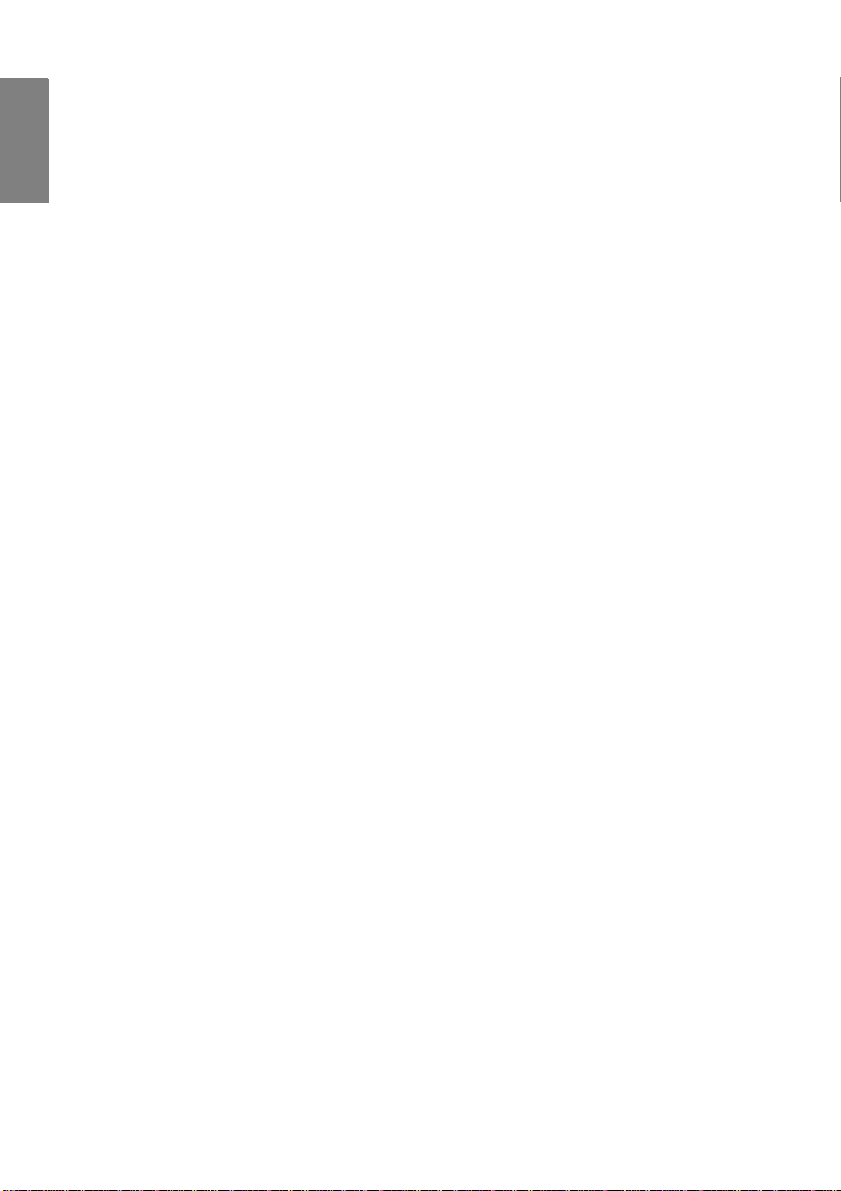
English
Connecting Video source devices
You can connect your projector to various V ideo source devices that provide any one of the
following output sockets:
• HDMI
• DVI-I
• Component Video
•S-Video
• Video (composite)
You need only connect the projector to a Video source device using just one of the above
connecting methods, however each provides a different level of video quality. The method
you choose will most likely depend upon the availability of matching terminals on both the
projector and the Video source device as described below:
Best video quality
The best available video connection method is HDMI. If your source device is equipped
with a HDMI socket, you can enjoy uncompressed digital video quality.
See "Connecting HDMI source devices" on page 23 for how to connect the projector to a
HDMI source device and other details.
If no HDMI source is available, the next best video signal is DVI-I. If your source device is
equipped with a DVI-I socket, you can enjoy digital video quality.
See "Connecting DVI-I source devices" on page 24 for how to connect the projector to a
DVI-I source device and other details.
If no DVI-I source is available, the next best video signal is Component Video (not to be
confused with composite Video). Digital TV tuners and DVD players output Component
Video natively, so if available on your devices, they should be your connection method of
choice in preference to S-Video or (composite) Video.
See "Connecting Component Video source devices" on page 25 for how to connect the
projector to a Component Video device.
Better video quality
The S-Video method provides a better quality analog video th an stand ard composite Video.
If you have both composite Video and S-Video output terminals on your Video source
device, you should elect to use the S-Video option.
Least video quality
Composite Video is an analog video and will result in a perfectly acceptable, but less than
optimal result from your projector, being the least video quality of the available methods
described here.
See "Connecting S-Video source devices" on page 26 for how to connect the projector to an
S-Video or Video device.
Connecting Audio
The projector has built-in mono speakers which are designed to provide basic audio
functionality accompanying data presentations for business purposes only. They are not
designed for, nor intended for stereo audio reproduction use as might be expected in home
theater or home cinema applications. Any stereo audio input (if provided), is mixed into a
common mono audio output through the projector speakers.
Connection22
Page 23

Connecting HDMI source devices
HDMIHDMI
AV device
HDMI cable
The projector provides a HDMI input socket that allows you to connect it to a HDMI source
device like a DVD player, a DTV tuner or a display.
HDMI (High-Definition Multimedia Interface) supports uncompressed video data
transmission between compatible devices like DTV tuners, DVD players and displays over
a single cable. It provides pure digital viewing and listening experience.
Examine your Video source device to determine if it has a set of unused HDMI output
sockets available:
• If so, you can continue with this procedure.
• If not, you will need to reassess which method you can use to connect to the device.
To connect the projector to an HDMI source device:
1. Take a HDMI cable and connect one end to the HDMI output socket of the HDMI
source device. Connect the other end of the cable to the HDMI signal input socket on
the projector. Once connected, the audio can be controlled by the projector On-Screen
Display (OSD) menus. See "Audio Settings" on page 51 for details.
2. Connect the other end of the HDMI cable to the socket on the projector.
The final connection path should be like that shown in the following diagram:
English
• In the unlikely event that you connect the projector to a DVD player and the projected
picture displays wrong colors, please change the color space to YUV. See "Changing
Color Space" on page 33 for details.
• If no signal is detected after establishing the connection, turn off the Quick Auto Search
function in the SOURCE menu. See "Switching input signal" on page 33 for details.
Connection 23
Page 24

English
DVI-I cable
Connecting DVI-I source devices
The projector provides a DVI-I input socket that allows you to connect it to a DVI-I source
device like a DVD player.
DVI-I format is used to directly carry a digital signal to a digital display without signal
conversion. The pure digital connection provides faster and higher image quality than an
analog connection, due to the nature of the digital format.
Examine your source device to determine if it has an unused DVI-I output socket available:
• If so, you can continue with this procedure.
• If not, you will need to reassess which method you can use to connect to the device.
To connect the projector to a DVI-I source device:
1. Take a DVI-I cable and connect one end to the DVI-I output socket of the DVI-I
source device. Connect the other end of the cable to the DVI-I signal input socket on
the projector.
2. If you wish to make use of the projector (mixed mono) speakers, take a suitable audio
cable and connect one end of the cable to the audio output sockets of the video device,
and the other end to the AUDIO socket of the projector.
Once connected, the audio can be controlled by the projector On-Screen Display (OSD)
menus. See "Audio Settings" on page 51 for details.
• The projector is only capable of playing mixed mono audio, even if a stereo audio input is
connected. See "Connecting Audio" on page 22 for details.
• In the unlikely event that you connect the projector to a DVD player and the projected
picture displays wrong colors, please change the color space to YUV. See "Changing
Color Space" on page 33 for details.
• If no signal is detected after establishing the connection, turn off the Quick Auto Search
function in the SOURCE menu. See "Switching input signal" on page 33 for details.
Connection24
Page 25

Connecting Component Video source devices
Component Video to VGA
(D-Sub) adaptor cable
AV Device
Audio Cable
Examine your Video source device to determine if it has a set of unused Component Video
output sockets available:
• If so, you can continue with this procedure.
• If not, you will need to reassess which method you can use to connect to the device.
To connect the projector to a Component Video source device:
1. Take a Component Video to VGA (D-Sub) adaptor cable and connect the end with 3
RCA type connectors to the Component Video output sockets of the Video source
device. Match the color of the plugs to the color of the sockets; green to green, blue to
blue, and red to red.
2. Connect the other end of the Component V ideo to VGA (D-Sub) adaptor cable (with a
D-Sub type connector) to the D-SUB/COMP.IN socket on the projector.
The final connection path should be like that shown in the following diagram:
English
• If the selected video image is not displayed after the projector is turned on and the correct
video source has been selected, check that the Video source device is turned on and
operating correctly . Also check that the signal cables have been connected correctly.
• If you have already made an HDMI Video connection between the projector and this
Component Video source device using HDMI Video connections, you need not connect to
this device using a Component Video connection as this makes an unnecessary second
connection of poorer picture quality. See "Connecting Video source devices" on page 22
for details.
Connection 25
Page 26

English
AV device
Audio cable
S-Video cable
Connecting S-Video source devices
Examine your Video source devic e to determine if it has an unused S-Video output socket
available:
• If so, you can continue with this procedure.
• If not, you will need to reassess which method you can use to connect to the device.
To connect the projector to an S-Video source device:
1. Take an S-Video cable and connect one end to the S-V ideo outp ut socket of the Video
source device.
2. Connect the other end of the S-Video cable to the S-VIDEO socket on the projector.
The final connection path should be like that shown in the following diagram:
• If the selected video image is not displayed after the projector is turned on and the correct
video source has been selected, check that the Video source device is turned on and
operating correctly . Also check that the signal cables have been connected correctly.
• If you have already made a Component Video connection between the projector and this
S-Video source device using Component Video connections, you need not connect to this
device using an S-Video connection as this makes an unnecessary second connection of
poorer picture quality. See "Connecting Video source devices" on page 22 for details.
Connection26
Page 27

Connecting Composite Video source devices
AV device
Audio cable
Video cable
Examine your Video source device to determine if it has a set of unused composite Video
output sockets available:
• If so, you can continue with this procedure.
• If not, you will need to reassess which method you can use to connect to the device.
To connect the projector to a composite Video source device:
1. Take a Video cable and connect one end to the composite Video output socket of the
Video source device.
2. Connect the other end of the Video cable to the VIDEO socket on the projector .
The final connection path should be like that shown in the following diagram:
• If the selected video image is not displayed after the projector is turned on and the correct
video source has been selected, check that the Video source device is turned on and
operating correctly . Also check that the signal cables have been connected correctly.
• You need only connect to this device using a composite Video connection if HDMI and
Component Video and S-Video inputs are unavailable for use. See "Connecting Video
source devices" on page 22 for details.
English
Connection 27
Page 28

English
Operation
Starting up the projector
1. Plug the power cord into the projector and
into a wall socket. Turn on the wall socket
switch (where fitted). Check that the
POWER indicator light on the projector
lights orange after power has been applied.
2. Press POWER on the projector or
remote control to start the projector and a
start up tone sounds. The POWER
indicator light flashes green and stays
green when the projector is on.
The start up procedure takes about 30
seconds. In the later stage of start up, a
startup logo is projected.
(If necessary) Rotate the focus ring to
adjust the image clearness.
To turn of f the ring tone, see "Turning off the Power on/off ring ton e" on page 47 for details.
If the projector is still hot from previous activity, it will run the cooling fan for approximately 90
seconds before energizing the lamp.
3. If you are prompted for a password, press the arrow keys to enter a five digit
password. See "Utilizing the password function" on page 30 for details.
4. Switch all of the connected equipment on.
5. The projector will start to search for input signals. The current input signal being
scanned displays in the upper left corner of the screen. If the projector doesn't detect a
valid signal, the message 'No Signal' will continue displaying until an input signal is
found.
Y ou can also press SOURCE on the projector or remote con trol to select you r desired
input signal. See "Switching input signal" on page 33 for details.
If the frequency/resolution of the input signal exceeds the projector's operating range, you wi ll
see the message 'Out of Range' displayed on a blank screen. Please cha nge to an i nput signal
which is compatible with the projector's resolution or set the input signal to a lower setting.
See "Timing chart" on page 66 for details.
To maint ain the lamp life, once you turn the project or on, wait at least 5 minutes before turning
if off.
Operation28
Page 29

Using the menus
Current input signal
Main menu icon
Main menu
Sub-menu
Highlight
Press MENU/
EXIT to the
previous
page or to
exit.
Status
Wall Color
Aspect Ratio
Keystone
Position
Phase
H. Size
Digital Zoom
Off
Auto
15
0
ENTER
MENU Exit
Analog RGB
DISPLAY
Wall Color
Aspect Ratio
Position
Phase
H. Size
Digital Zoom
Off
Auto
MENU Exit
Keystone
15
0
Analog RGB
SYSTEM SETUP: Basic
Presentation Timer
EnglishLanguage
Projector Position
Auto Power Off
Blank Timer
Sleep Timer
Panel Key Lock
Splash Screen
Analog RGB
MENU Exit
Front Table
Disable
Disable
Off
Disable
BenQ
My Screen
SYSTEM SETUP: Basic
Presentation Timer
English
Language
Projector Position
Auto Power Off
Blank Timer
Sleep Timer
Panel Key Lock
Splash Screen
Analog RGB
Front Table
Disable
Disable
Off
Disable
BenQ
My Screen
MENU Exit
The projector is equipped with On-Screen Display (OSD) menus for making various
adjustments and settings.
Below is the overview of the OSD menu.
To use the OSD menus, please set them to your familiar language first.
1. Press MODE/ENTER on the projector or
remote control to turn the OSD menu on.
3. Press to highlight Language
and press / to select a
preferred language.
English
Securing the projector
Using a security cable lock
2. Use / to highlight the SYSTEM
SETUP: Basic menu.
4. Press MODE/ENTER twice* on
the projector or remote control to
leave and save the settings.
*The first press leads you back to
the main menu and the second
press closes the OSD menu.
The projector has to be installed in a safe place to prevent theft. Otherwise, purchase a lock,
such as a Kensington lock, to secure the projector. You can locate a Kensington lock slot on
the left side of the projector. See "Kensington anti-theft lock slot" on page 9 for details.
A Kensington security cable lock is usually a combination of key(s) and a lock. Refer to the
lock’s documentation for finding out how to use it.
Operation 29
Page 30

English
INPUT NEW PASSWORD
BackMENU
Power On Lock and Splash Screen Lock
use the same password
Utilizing the password function
For security purposes and to help prevent unauthorized use, the projector includes an option
for setting up password security. The password can be set through the On-Screen Display
(OSD) menu. For details of the OSD menu operation, please refer to "Using the menus" on
page 29.
You will be inconvenienced if you activate the power-on lock functionality and subsequently
forget the password. Print out this manual (if necessary) and write the password you used in
this manual, and keep the manual in a safe place for later recall.
Setting a password
Once a password has been set, the projector cannot be used unless the correct password is
entered every time the projector is started.
Once a password has been set and the Splash Screen Lock is activated, you cannot change
the splash screen that display at projector startup unless the correct password is entered.
1. Open the OSD menu and go to the SYSTEM SETUP: Advanced > Security
Settings menu. Press MODE/ENTER. The Security Settings page displays.
2. Highlight Power on Lock and select On by pressing / .
3. As pictured to the right, the four arrow keys ( ,
, , ) respectively represent 4 digits (1, 2,
3, 4). According to the password you desire to
set, press the arrow keys to enter five digits for
the password.
4. Confirm the new password by re-entering the
new password.
Once the password is set, the OSD menu returns
to the Security Settings page.
5. To activate the Power on Lock function, press / to highlight Power on Lock
and press / to select On.
6. To activate the Splash Screen Lock function, press / to highlight Splash
Screen Lock and press / to select On.
When the Splash Screen Lock is activated, the My Screen function in the SYSTEM
SETUP: Basic menu will be password protected.
The digits being input will display as aste risks on-scr een. W rit e your select ed p assword dow n
here in this manual in advance or right after the password is entered so that it is available to
you should you ever forget it.
Password: __ __ __ __ __
Keep this manual in a safe place.
7. To leave the OSD menu, press MENU/EXIT.
Operation30
Page 31

If you forget the password
Password Error
Please try again.
Please write down the recall code,
and contact BenQ
Customer Center.
Recall code:
12345678
RECALL PASSWORD
Exit
MENU
Password Changed
Entering the password recall procedure
Changing the password
If the password function is activated, you will be asked
to enter the five-digit password every time you turn on
the projector. If you enter the wrong password, the
password error message as pictured to the right
displays lasting for three seconds, and the message
'INPUT PASSWORD' follows. You can retry by
entering another five-digit password, or if you did not
record the password in this manual, and you absolutely do not remember it, you can use the
password recall procedure. See "Entering the password recall procedure" on page 31 for
details.
If you enter an incorrect password 5 times in succession, the projector will automatically
shut down in a short time.
1. Press and hold AUTO on the projector or remote
control for 3 seconds. The projector will display
a coded number on the screen.
2. Write down the number and turn off your
projector.
3. Seek help from the local BenQ service center to
decode the number. You may be required to
provide proof of purchase documentation to
verify that you are an authorized user of the
projector.
1. Open the OSD menu and go to the SYSTEM SETUP: Advanced > Security
Settings > Change password menu.
2. Press MODE/ENTER. The message 'INPUT CURRENT PASSWORD' displays.
3. Enter the old password.
• If the password is correct, another message 'INPUT NEW PASSWORD'
displays.
• If the password is incorrect, the password error message displays lasting for three
seconds, and the message 'INPUT CURRENT PASSWORD' displays for your
retry. You can press MENU/EXIT to cancel the change or try another password.
4. Enter a new password.
The digits being input will display as aste risks on-scr een. W rit e your select ed p assword dow n
here in this manual in advance or right after the password is entered so that it is available to
you should you ever forget it.
Password: __ __ __ __ __
Keep this manual in a safe place.
5. Confirm the new password by re-entering the new password.
6. You have successfully assigned a new password
to the projector. Remember to enter the new
password next time the projector is started.
7. To leave the OSD menu, press MENU/EXIT.
English
Operation 31
Page 32

English
Disabling the password function
To disable password protection, go back to the SYSTEM SETUP: Advanced > Security
Settings > Change Security Settings menu after opening the OSD menu system. Press
MODE/ENTER. The message 'INPUT PASSWORD' displays. Enter the current
password.
i. If the password is correct, the OSD menu returns to the Security Settings page.
Press to highlight Power on Lock and press / to select Off. Y o u will not
have to enter the password next time you turn on the projector.
Press to highlight Splash Screen Lock and press / to select Off. The
Splash Screen function in the SYSTEM SETUP: Basic will become available.
ii. If the password is incorrect, the password error message displays lasting for three
seconds, and the message 'INPUT PASSWORD' displays for your retry. You can
press MENU/EXIT to cancel the change or try another password.
Though the password function is disabled, you need to keep the old password in hand should
you ever need to re-activate the password function by entering the old password.
Operation32
Page 33

Switching input signal
D-sub / Comp.
HDMI
VIDEO
DVI-D
DVI-A
S-VIDEO
The projector can be connected to multiple devices at the same time. However, it can only
display one full screen at a time.
Be sure the Quick Auto Search function in the SOURCE menu is On (which is the default
of this projector) if you want the projector to automatically search for the signals.
You can also manually cycle through the
available input signals.
1. Press SOURCE on the projector or remote
control. A source selection bar displays.
2. Press / until your desired signal is
selected and press MODE/ENTER.
Once detected, the selected source
information will display on the screen for
seconds. If there is multiple equipment
connected to the projector, repeat steps 1-2
to search for another signal.
• The brightness level of the projected image
will change accordingly when you switch
between different input signals. Data (graphic)
"PC" presentations using mostly static
images are generally brig ht er than "Video"
using mostly moving images (movies).
• The input signal type effects the options
available for the Picture Mode. See "Selecting
a picture mode" on page 39 for details.
• The native display resolution of this projector is in a 4:3 aspect ratio (MP735 is 16:10). For
best display picture results, you should select and use an input signal which outputs at
this resolution. Any other resolutions will be scaled by the projector depending upon the
'aspect ratio' setting, which may cause some image distortion or loss of picture clarity.
See "Selecting the aspect ratio" on page 37 for details.
English
Changing Color Space
In the unlikely event that you connect the projector to a DVD player via the projector’s
DVI-D input and the projected picture displays wrong colors, please change the color
space to YUV or RGB.
To do this:
1. Press MENU/EXIT and then press / until the SOURCE menu is highlighted.
2. Press to highlight Color Space Conversion and press / to select YUV or
RGB.
This function is only available when the DVI-D or HDMI input socket is in use.
Operation 33
Page 34

English
1
2
Adjusting the projected image
Adjusting the projection angle
The projector is equipped with 1 quick-release adjuster foot and 1 rear adjuster foot. These
adjusters change the image height and projection angle. To adjust the projector:
1. Press the quick-release button and lift the
front of the projector. Once the image is
positioned where you want it, release the
quick-release button to lock the foot in
position.
2. Screw the rear adjuster foot to fine tune the
horizontal angle.
To retract the foot, hold up the projector while
pressing the quick-release button, then slowly
lower the projector. Screw the rear adjuster foot in
a reverse direction.
If the projector is not placed on a flat surface or the screen and the projector are not
perpendicular to each other, the projected image becomes trapezoidal. To correct this
situation, see "Correcting keystone" on page 35 for details.
• Do not look into the lens while the lamp is on. The strong light from the lamp may cause
damage to your eyes.
• Be careful when you press the adjuster button as it is close to the exhaust vent where hot
air comes from.
Auto-adjusting the image
In some cases, you may need to optimize the
picture quality. To do this, press AUTO on
the projector or remote control. Within 3
seconds, the built-in Intelligent Auto
Adjustment function will re-adjust the
values of Frequency and Clock to provide
the best picture quality.
The current source information will be
displayed in the upper left corner of the
screen for 3 seconds.
• The screen will be blank while AUTO is functioning.
• This function is only available when PC signal (analog RGB) is selected.
Operation34
Page 35

Fine-tuning the image size and clarity
ZOOM
FOCUS
Press /.
Press /.
6
KEYSTONE
Exit
MENU
1. Adjust the projected image to the size that
you need using the ZOOM ring.
2. Then sharpen the image by rotating the
FOCUS ring.
FOCUS
ZOOM
Correcting keystone
Keystoning refers to the situation where the projected image is noticeably wider at either the
top or bottom. It occurs when the projector is not perpendicular to the screen.
To correct this, besides adjusting the height of the projector, you will need to manually
correct it following one of these steps.
• Using the remote control
Press / on the projector or remote
control to display the Keystone correction page.
Press to correct keystoning at the top of the
image. Press to correct keystoning at the
bottom of the image.
• Using the OSD menu
1. Press MENU/EXIT and then press /
until the
highlighted.
2. Press to highlight Keystone and press
MODE/ENTER. The Keystone
correction page displays.
3. Press to correct keystoning at the top
of the image or press to correct keystoning
at the bottom of the image.
DISPLAY menu is
English
Operation 35
Page 36

English
Magnifying and searching for details
If you need to find the details on the projected picture, magnify the picture. Use the
direction arrow keys for navigating the picture.
• Using the remote control
1. Press Zoom +/- to display the Zoom bar.
2. Press Zoom + to magnify the center of the picture. Press the
key repeatedly until the picture size is suitable for your need.
3. Use the directional arrows ( , , , ) on the projector or
remote control to navigate the picture.
4. To restore the picture to its original size, press AUTO. Y ou ca n
also press Zoom -. When the key is pressed again, the picture
is further reduced until it is restored to the original size.
• Using the OSD menu
1. Press MENU/EXIT and then press / until the DISPLAY
menu is highlighted.
2. Press
3. Repeat steps 2-4 in the section of "Using the remote control" above. Or if you are
4. Press on the projector repeatedly to magnify the picture to a desired size.
5. To navigate the picture, press MODE/ENTER to switch to the paning mode and
6. To reduce size of the picture, press MODE/ENTER to switch back to the zoom in/out
The picture can only be navigated after the picture is magnified. You can further magnify the
picture while searching for details.
to highlight Digital Zoom and press MODE/ENTER. The Zoom bar
displays.
using the projector control panel, continue to the following steps.
press the directional arrows ( , , , ) to navigate the picture.
functionality, and press AUTO to restore the picture to its original size. You can also
press repeatedly until it is restored to the original size.
Operation36
Page 37

Selecting the aspect ratio
16:10 picture
15:9 picture
4:3 picture
16:9 picture
16:10 picture
The 'aspect ratio' is the ratio of the image width to the image height. For MP724 and
MP727, the default aspect ratio is 4:3. And for MP735, the default aspect ration is 16:10.
Most analog TV and computers are in 4:3 ratio, and digital TV and DVDs are usually in
16:9 ratio.
With the advent of digital signal processing, digital display devices like this projector can
dynamically stretch and scale the image output to a different aspect than that of the image
input signal.
To change the projected image ratio (no matter what aspect the source is):
1. Press MENU/EXIT and then press / until the DISPLAY menu is highlighted.
2. Press
3. Press / to select an aspect ratio to suit the format of the video signal and your
About the aspect ratio
In the pictures below, the black portions are inactive areas and the white portions are acti ve
areas. OSD menus can be displayed on those unused black areas.
1. Auto:
to highlight Aspect Ratio.
display requirements.
MP724 and MP727:
proportionally to fit the projector's native
resolution in its horizontal width. This is
suitable for the incoming image which is
neither in 4:3 nor 16:9 and you want to
make most use of the screen without
altering the image's aspect ratio.
Scales an image
English
MP735:
Scales an image proportionally to
fit the projector's native resolution in its
horizontal width and vertical height. This
is suitable for the incoming image which
is in 4:3, 16:9 or 16:10 and you want to
make most use of the screen without
altering the image's aspect ratio.
Operation 37
Page 38

English
4:3 picture
16:9 picture
4:3 picture
4:3 picture
4:3 picture
16:9 picture
16:9 picture
2. Real:
The image is projected as its original
resolution, and resized to fit within the
display area. For input signals with lower
resolutions, the projected image will
display smaller than if resized to full
screen. You could adjust the zoom setting
or move the projector away from the
screen to increase the image size if
necessary. You may also need to refocus
the projector after making these
adjustments.
OSD menus can be displayed in the unused
black areas.
MP724 and MP727:
MP735:
3. 4:3:
Scales an image so that it is displayed in
the center of the screen with a 4:3
aspect ratio. This is most suitable for
4:3 images like computer monitors,
standard definition TV and 4:3 images
aspect DVD movies, as it displays them
without aspect alteration.
4. 16:9:
Scales an image so that it is displayed in
the center of the screen with a 16:9
aspect ratio. This is most suitable for
images which are already in a 16:9
aspect, like high definition TV, as it
displays them without aspect alteration.
MP724 and MP727:
MP735:
MP724 and MP727:
MP735:
Operation38
Page 39

Optimizing the image
Selecting a picture mode
The projector is preset with several predefined picture
modes so that you can choose one to suit your operating
environment and input signal picture type.
To select an operation mode that suits your need, you
can follow one of the following steps.
• Press MODE/ENTER on the projector repeatedly
until your desired mode is selected.
•Go to the PICTURE > Picture Mode menu and
press / to select a desired mode.
Picture modes for different types of signals
The picture modes available for different types of signals are listed below.
PC input signals: DVI, D-SUB / COMP. IN (analog RGB)
1. Dynamic mode (Default): Maximizes the brightness of the projected image. This
mode is suitable for environments where extra-high brightness is required, such as
using the projector in well lit rooms.
2. Presentation mode: Is designed for presentations. The brightness is emphasized in
this mode to match PC and notebook coloring.
3. sRGB mode: Maximizes the purity of RGB colors to provide true-to-life images
regardless of brightness setting. It is most suitable for viewing photos taken with an
sRGB compatible and properly calibrated camera, and for viewing PC graphic and
drawing applications such as AutoCAD.
4. Cinema mode: Is appropriate for playing colorful movies, video clips from digital
cameras or DVs through the PC input for best viewing in a blackened (little light)
environment.
5. User 1/User 2 mode: Recalls the settings customized based on the current available
picture modes. See "Setting the User 1/User 2 mode" on page 40 for details.
Video input signals: Component (YPbPr), S-Video, Video, D-Sub/Comp. IN
(YPbPr), DVI-D (HDCP/HDMI), HDMI, HDCP
1. Dynamic mode: Is suitable for playing gamebox-based video games in a normal
living room lighting level environment.
2. Standard mode (Default): Is appropriate for viewing colorful movies, video clips
from digital cameras or DVs.
3. Cinema mode: Is suitable for enjoying dark movies or DVD movies best viewed in a
blackened (little light) home cinema or lounge room environment.
4. User 1/User 2 mode: Recalls the settings customized based on the current available
picture modes. See "Setting the User 1/User 2 mode" on page 40 for details.
English
Operation 39
Page 40

English
+50
+30
+70
Setting the User 1/User 2 mode
There are two user-definable modes if the current available picture modes are not suitable
for your need. You can use one of the picture modes (except the User 1/User 2) as a starting
point and customize the settings.
1. Press MENU/EXIT to open the On-Screen Display (OSD) menu.
2. Go to the PICTURE > Picture Mode menu.
3. Press / to select User 1 to User 2.
4. Press to highlight Reference Mode.
This function is only available when User 1 or User 2 mode is selected up in the Picture Mode
sub-menu item.
5. Press / to select a picture mode that is closest to your need.
6. Press to select a sub-menu item to be changed and adjust the value with / .
See "Fine-tuning the image quality in user modes" below for details.
7. When all settings have been done, highlight Save Settings and press MODE/ENTER
to store the settings.
8. The confirmation message 'Setting Saved' displays.
Using Wall Color
In the situation where you are projecting onto a colored surface such as a painted wall which
may not be white, the Wall Color feature can help correct the projected picture’s color to
prevent possible color difference between the source and projected pictures.
To use this function, go to the DISPLAY > Wall Color menu and press / to select a
color which is the closest to the color of the projection surface. There are several
precalibrated colors to choose from: Light Yellow, Pink, Light Green, Blue, and
Blackboard.
Fine-tuning the image quality in user modes
According to the detected signal type, there are some user-definable functions available
when User 1 or User 2 mode is selected. You can make adjustments to these functions
based on your needs.
Adjusting Brightness
Highlight Brightness in the PICTURE menu and adjust the values by pressing / on
the projector or remote control.
The higher the value, the brighter the image. And lower
the setting, darker the image. Adjust this control so the
black areas of the image appear just as black and that
detail in the dark areas is visible.
Adjusting Contrast
Highlight Contrast in the PICTURE menu and adjust the values by pressing / on the
projector or remote control.
The higher the value, the greater the contrast. Use this
to set the peak white level after you have previously
adjusted the Brightness setting to suit your selected
input and viewing environment.
+30
0
-30
Operation40
Page 41

Adjusting Color
Highlight Color in the PICTURE menu and adjust the values by pressing / on the
projector or remote control.
Lower setting produces less saturated colors. If the setting is too high, colors on the image
will be overpowering, which makes the image unrealistic.
Adjusting Tint
Highlight Tint in the PICTURE menu and adjust the values by pressing / on the
projector or remote control.
The higher the value, the more reddish the picture becomes. The lower the value, the more
greenish the picture becomes.
Adjusting Sharpness
Highlight Sharpness in the PICTURE menu and adjust the values by pressing / on
the projector or remote control.
The higher the value, the sharper the picture becomes. The lower the value, the softer the
picture becomes.
Adjusting Brilliant Color
Highlight Brilliant Color in the PICTURE menu and select by pressing / on the
projector or remote control.
This feature utilizes a new color-processing algorithm and system level enhancements to
enable higher brightness while providing truer, more vibrant colors in picture. It enables a
greater than 50% brightness increase in mid-tone images, which are common in video and
natural scenes, so the projector reproduces images in realistic and true colors. If you prefer
images with that quality, select On. If you don’t need it, select Off.
On is the default and recommended selection for this projector. When Off is selected, the
Color Temperature function is not available.
Selecting a Color Temperature
Highlight Color Temperature in the PICTURE menu and adjust the values by pressing
/ on the projector or remote control.
The options available for color temperature* settings vary according to the signal type
selected.
1. T1: With the highest color temperature, T1 makes the image appear the most bluish
white than other settings.
2. T2: Makes images appear bluish white.
3. T3: Maintains normal colorings for white.
4. T4: Makes images appear reddish white.
*About color temperatures:
There are many different shades that are considered to be "white" for various purposes. One
of the common methods of representing white color is known as the “color temperature”. A
white color with a low color temperature appears to be reddish white. A white color with a
high color temperature appears to have more blue in it.
English
Operation 41
Page 42

English
RED
BLUE
GREEN
Yellow
Cyan
Magenta
3D Color Management
In most installation situations, color management will not be necessary, such as in
classroom, meeting room, or lounge room situations where lights remain on, or where
building external windows allow daylight into the room.
Only in permanent installations with controlled lighting levels such as boardrooms, lecture
theaters, or home theaters, should color management be considered. Color management
provides fine color control adjustment to allow for more accurate color reproduction, should
you require it.
Proper color management can only be achieved under controlled and reproducible viewing
conditions. You will need to use a colorimeter (color light meter), and provide a set of
suitable source images to measure color reproduction. These tools are not provided with the
projector, however, your projector supplier should be able to provide you with suitable
guidance, or even an experienced professional installer.
The Color Management provides six sets (RGBCMY) of colors to be adjusted. When you
select each color, you can independently adjust its range and saturation according to your
preference.
If you have purchased a test disc which contains various color test patterns and can be used
to test the color presentation on monitors, TVs, projectors, etc. You can project any image
from the disc on the screen and enter the 3D Color Management menu to make
adjustments.
To adjust the settings:
1. Go to the PICTURE menu and highlight 3D Color Management.
2. Press MODE/ENTER and the 3D Color Management page displays.
3. Highlight Primary color and press / to select a color from among Red, Green,
Blue, Cyan, Magenta and Yellow.
4. Press to highlight Hue and press / to select its range. Increase in the range
will include colors consisted of more proportions of its two adjacent colors.
Please refer to the illustration to the right for
how the colors relate to each other.
For example, if you select Red and set its
range at 0, only pure red in the projected
picture will be selected. Increasing its range
will include red close to yellow and red close
to magenta.
5. Press to highlight Saturation and adjust
its values to your preference by pressing /
. Every adjustment made will reflect to the
image immediately.
For example, if you select Red and set its
value at 0, only the saturation of pure red will be affected.
6. Press to highlight Gain and adjust its values to your preference by pressing /
. The contrast level of the primary color you select will be affected. Every
adjustment made will reflect to the image immediately.
7. Repeat steps 3 to 6 for other color adjustments.
8. Make sure you have made all of the desired adjustments.
9. Press MENU/EXIT to exit and save the settings.
Saturation is the amount of that color in a video picture. Lower settings produce less
saturated colors; a setting of “0” removes that color from the image entirely. If the saturation
is too high, that color will be overpowering and unrealistic.
Operation42
Page 43

Setting the presentation timer
Presentation Timer
Timer period
Timer display
Timer position
Timer counting direction
Always
Top-Left
Count Down
On
Off
MENU
Back
15
Sound reminder Off
5 min
5 min
5 min
5 min
Are you sure to turn on the
Presentation Timer?
Yes No
The presentation timer can indicate the presentation
time on the screen to help you achieve better time
management when giving presentations. Follow these
steps to utilize this function:
1. Go to the SYSTEM SETUP: Basic >
Presentation Timer menu and press MODE/
ENTER to display the Presentation Timer
page.
2. Press to highlight Timer period and decide the timer period by pressing / .
The length of time can be set from 1 to 5 minutes in 1-minute increments and 5 to 240
minutes in 5-minute increments.
If the timer is already on, the timer will restar t whenever the Timer period is reset.
3. Press to highlight Timer display and choose if you want the timer to show up on
the screen by press
Selection Description
Always Displays the timer on screen throughout the presentation time.
1 min/2 min/3 min Displays the timer on screen in the last 1/2/3 minute(s).
Never Hides the timer throughout the presentation time.
4. Press to highlight Timer position and set the timer
position by pressing /
Top-Left Bottom-Left Top-Right BottomRight
5. Press to highlight Timer counting direction and select
your desired counting direction by pressing /
Selection Description
Count Up Increases from 0 to the preset time.
Count Down Decrease from the preset time to 0.
6. Press to highlight Sound reminder to select On. A notice sound alerts 30 seconds
before and at the end of the Presentation Timer countdown.
7. To activate the presentation timer, press and
press / to select On and press MODE/
ENTER.
8. A confirmation message displays. Highlight Yes
and press MODE/ENTER to confirm. You will
see the message “Timer is On” displaying on the
screen. The timer starts counting at the time the
timer is on.
ing / .
.
.
English
To cancel the timer, perform the following steps.
1. Go back to the Presentation Timer page.
2. Press and press / to highlight Off and press MODE/ENTER. A
confirmation message displays.
Operation 43
Page 44

English
3. Highlight Yes and press MODE/ENTER to confirm. You will see the message
“Timer is Off” displaying on the screen.
Remote paging operations
Connect the projector to your PC or notebook with a
USB cable prior to using the paging function. See
"Connecting a computer" on page 20 for details.
You can operate your display software program (on a
connected PC) which responds to page up/down
commands (like Microsoft PowerPoint) by pressing
PAGE / on the remote control.
If remote paging function doesn't work, check if the
USB connection is correctly made and the mouse
driver on your computer is updated to the latest
version.
Hiding the image
In order to draw the audience's full attention to
the presenter, you can use BLANK on the
projector or remote control to hide the screen
image. Press any key on the projector or remote
control to restore the image. The word
'BLANK' appears at the lower right corner of
the screen while the image is hidden.
You can set the blank time in the
SETUP: Basic > Blank Timer
the projector return the image automatically
after a period of time when there is no action
taken on the blank screen.
No matter
picture.
• Do not look into the laser light window or shine the laser light beam on yourself or others.
• Do not block the projection lens from projecting as this could cause the blocking object to
Blank Timer is activated or disabled, you can press any key except PAGE /
, ENTER and LASER on the remote control, or ENTER on the projector to restore the
See the warning messages on the back of the remote control prior to using it.
become heated and deformed or even cause a fire.
SYSTEM
menu to let
The remote paging
function cannot work with
Microsoft
operating system.
Windows
operating systems are
recommended.
®
Windows
®
XP or higher
®
98
Operation44
Page 45

Locking control keys
With the control keys on the projector locked, you can prevent your projector settings from
being changed accidentally (by children, for example). When the Panel Key Lock is on, no
control keys on the projector will operate except POWER.
English
1. Press / on the projector or go to the
SYSTEM
SETUP: Basic > Panel Key Lock menu, and select
On by pressing / on the projector or remote
control.
2. A confirmation message displays. Select Yes to
confirm.
To release panel key lock, press and hold / for 3
seconds on the projector.
You can also use the remote control to enter the SYSTEM SETUP: Basic > Panel Key
Lock and press / to select Off.
• Keys on the remote control are still in use when panel key lock is enabled.
• If you press POWER to turn off the projector without disabling panel key lock, the
projector will still be in locked status the next time it is turned on.
Freezing the image
Press FREEZE on the remote control to freeze the image. The word
'FREEZE' will display in the upper left corner of the screen. To
release the function, press any key on the projector or remote
control.
Even if an image is frozen on the screen, the pictures are running on
the video or other device. If the connected devices have active audio
output, you will still hear the audio even though the image is frozen
on screen.
Utilizing FAQ function
The INFORMATION menu contains possible solutions to problems encountered by users
regarding image quality, installation, special feature operation and service information.
To get the FAQ information:
1. Press / on the projector or press MENU/
EXIT to open the OSD menu and press /
to highlight the INFORMATION menu.
2. Press to highlight FAQ-Image and
Installation or FAQ-Features and Service
based on the information you want to know.
3. Press MODE/ENTER.
4. Press / to select a problem and press
MODE/ENTER for possible solutions.
5. Press MENU/EXIT to exit the OSD.
Operation 45
Page 46

English
We recommend you use the High Altitude
mode by selecting it whenever your
environment is higher than 1500m.
Yes
No
Notice
Do you want to turn High Altitude
Mode ON?
Operating in a high altitude environment
We recommend you use the High Altitude Mode when your environment is between
1500 m –3000 m above sea level, and temperature is between 5°C–23°C.
Do not use the High Altitude Mode if your altitude is between 0 m and 1500 m and temper ature
is between 5°C and 28°C. The projector will be over cooled, if you turn the mode on under
such a condition.
To activate the High Altitude Mode:
1. Press MENU/EXIT and then press /
until the SYSTEM SETUP: Advanced menu
is highlighted.
2. Press to highlight High Altitude Mode and
press / to select On. A confirmation
message displays.
3. Highlight Yes and press MODE/ENTER.
Operation under "High Altitude Mode" may cause a
higher decibel operating noise level because of increased fan speed necessary to improve
overall system cooling and performance.
If you use this projector under other extreme conditions excluding the above, it may display
auto shut-down symptoms, which is designed to protect your projector from over-heating.
In cases like this, you should switch to High Altitude mode to solve these symptoms.
However, this is not to state that this projector can operate under any and all harsh or
extreme conditions.
Creating your own startup screen
In addition to selecting the projector preset startup screen from among BenQ logo, Black or
Blue screen, you can make your own startup screen that is a picture projected from your
computer or video source.
To create your own startup screen, project the picture you want to use as your startup sc reen
from either a computer or video source. The rest steps are as follows.
1. Press MENU/EXIT and then press / until the SYSTEM SETUP: Basic menu
is highlighted.
2. Press to highlight My Screen and press ENTER.
3. A confirmation message displays. Press CAPTURE or ENTER again.
4. The message 'Screen Capturing...' displays while the projector is processing the
picture. Please wait.
5. If the action is successful, you see the message 'Captured Succeeded' on the screen.
The captured picture is saved as My Screen.
6. To view the captured picture displayed as the startup screen, set My Screen in the
SYSTEM SETUP: Basic > Splash Screen menu and restart the projector.
In the unlikely event that the capturing action fails, change your target picture.
Operation46
Page 47

Adjusting the sound
The sound adjustments made as below will have an effect on the projector speakers. Be sure
you have made a correct connection to the projector audio input. See
for how the audio input is connected.
20
"Connection" on page
English
INPUT SOUCER AUDIO IN
D-Sub-15
DVI-A mini jack mini jack
DVI-D mini jack mini jack
HDMI HDMI HDMI
VIDEO RCA RCA
S-VIDEO RCA RCA
RGB mini jack mini jack
Component RCA RCA
AUDIO
OUT
Muting the sound
To temporarily turn off the sound,
• Using the remote control
Press MUTE to temporarily turn off the sound. While the sound is off,
the screen will display in the upper right corner of the screen.
To restore the sound, press MUTE again.
• Using the OSD menu
1. Press MENU/EXIT and then press / until the SYSTEM
SETUP: Advanced menu is highlighted.
2. Press to highlight Audio Settings and press ENTER.
The Audio Settings page displays.
3. Highlight Mute and press / to select On.
4. To restore the sound, repeat steps 1-3 and press / to select Off.
Adjusting the sound level
To adjust the sound level,
1. Repeat steps 1-2 above.
2. Press to highlight Volume and press / to select a desired sound level.
Turning off the Power on/off ring tone
To adjust the sound level,
1. Repeat steps 1-2 above.
2. Press to highlight Power on/off ring tone and press / to select Off.
The only way to change Power on/off ring tone is setting On or Off here. Setting the sound
mute or changing the sound level will not affect the Power on/off ring tone.
Operation 47
Page 48

English
Personalizing the projector menu display
The On-Screen Display (OSD) menus can be set according to your preferences. The
following settings do not affect the projection settings, operation, or performance.
• Menu display time in the SYSTEM SETUP: Advanced > Menu Settings menu sets
the length of time the OSD will remain active after your last key press. The time length
ranges from 5 to 30 seconds in 5-second increments. Use / to select a suitable time
frame.
• Menu position in the SYSTEM SETUP: Advanced > Menu Settings menu sets the
OSD position in five locations. Use / to select a preferred position.
• Language in the SYSTEM SETUP: Basic menu sets your familiar language for the
OSD menus. Use / to select your language.
• Splash Screen in the SYSTEM SETUP: Basic menu sets a preferred logo screen to be
displayed during projector start-up. Use / to select a screen.
Shutting down the projector
1. Press POWER and a confirmation
message displays prompting you.
If you don't respond in a few seconds,
the message will disappear.
If you want to cancel the message, press
any key except PAGE / and
LASER on the remote control.
Do not look into the laser light window or shine
the laser light beam on yourself or others. See
the warning messages on the back of the
remote control prior to using it.
2. Press POWER a second time. The
POWER indicator light flashes
orange, the projection lamp shuts down,
and the fans will continue to run for
approximately 90 seconds to cool down
the projector.
3. Once the cooling process finishes, the POWER indicator light is a steady orange and
fans stop.
4. Disconnect the power cord from the wall socket if the projector will not be used in an
extended period of time.
• To protect the lamp, the projector will not respond to any commands during the cooling
process.
• To shorten the cooling time, you can also activate the Quick Cooling function. See "Quick
Cooling" on page 54 for details.
• If the projector is not properly shut down, to protect the lamp, when you attempt to re-start
the projector, the fans will run for a few minutes to cool down. Press POWER again to start
the projector after the fans stop and the POWER indicator light turns orange.
Operation48
Page 49

Menu operation
Menu system
Please note that the on-screen display (OSD) menus vary according to the signal type
selected.
Main menu Sub-menu Options
Off/Light Yellow/Pink/Light
Green/Blue/Blackboard
T1/T2/T3/T4
On/Off
RGB/YUV
1.
DISPLAY
2.
PICTURE
3. SOURCE
Wall Color
Aspect Ratio Auto/Real/4:3/16:9
Keystone
Position
Phase
H. Size
Digital Zoom
PC source: Dynamic/Presentation/sRGB/Cinema/
Picture Mode
Reference Mode
Brightness
Contrast
Color
Tint
Sharpness
Brilliant Color On/Off
Color
Temperature
3D Color
Management
Save Settings
Quick Auto Search
Color Space Conversion
User 1/User 2
Video source: Dynamic/Standard/Cinema/User 1/
User 2
PC source: Dynamic/Presentation/sRGB/Cinema
Video source: Dynamic/Standard/Cinema
Primary color R/G/B/C/M/Y
Hue
Saturation
Gain
English
Operation 49
Page 50

English
6.
INFORMATI
ON
FAQ-Image and Installation
FAQ-Features and Service
Current System Status
Timer period 1~240 minutes
Timer display Always/1 min/2 min/3 min/Never
Presentation
Timer
Timer position
Timer counting
direction
Sound reminder On/Off
On/Off
• Source
• Picture Mode
• Resolution
• Color System
• Equivalent Lamp Hour
Top-Left/Bottom-Left/Top-Right/
Bottom-Right
Count Down/Count Up
4.
SYSTEM
SETUP:
Basic
Language
Projector Position
Auto Power Off
Blank Timer
Panel Key Lock On/Off
Sleep Timer
Splash Screen BenQ/My Screen/Black/Blue
My Screen
Front Table/Rear Table/
Rear Ceiling/Front Ceiling
Disable/5 min/10 min/15 min/20
min/25 min/30 min
Disable/5 min/10 min/15 min/20
min/25 min/30 min
Disable/30 min/1 hr/2 hr/3 hr/4
hr/8 hr/12 hr
Capture current image what user
want
Operation50
Page 51

5.
SYSTEM
SETUP:
Advanced
Quick Cooling Off/On
High Altitude Mode Off/On
Audio Settings Mute
Menu Settings
Standby D-Sub Output Off/On
Lamp Settings
Security
Settings
Baud Rate
Test Pattern Off/On
Reset All Settings
Volume
Power on/off
ring tone
Menu display
time
Menu position
Lamp Mode Normal/Economic
Reset lamp timer
Equivalent Lamp Hour
Change password
Change Security Settings
Power on Lock Off/On
Splash Screen
Lock
Off/On
Range : 0 ~ 10
Off/On
5 sec/10 sec/15 sec/20 sec/
25 sec/30 sec
Center/Top-left/Top-right/Bottomright/Bottom-left
Off/On
2400/4800/9600/14400/19200/
38400/57600/115200
English
Note that the menu items are available when the projector detects at least one valid signal. If
there is no equipment connected to the projector or no signal detect ed, limited menu items
are accessible.
The default values listed in this manual, especially on page 49-56, are for reference only.
They may vary from the projectors due to the continuous improvement to the products.
Operation 51
Page 52

English
1. DISPLAY menu
2. PICTURE menu
Description of each menu
FUNCTION
(default setting/
value)
Wall Color
(Off)
Aspect Ratio
(Auto)
Keystone
(0)
Position
(0)
Phase
(depends on the
selected input
signal)
H. Size
(depending on
the selected
signal)
Digital Zoom
(1.0X)
Picture Mode
(PC source:
Dynamic;
Video source:
Standard)
Reference
Mode
Brightness
Contrast
Color
(0)
DESCRIPTION (default setting/value)
Corrects the projected picture’s color when the projection surface is
not white. See "Using Wall Color" on page 40 for details.
There are four options to set the image's aspect ratio depending on
your input signal source. See "Selecting the aspect ratio" on page 37
for details.
Corrects any keystoning of the image. See "Correcting keystone" on
page 35 for details.
Displays the position adjustment page. To move the projected image,
use the directional arrow keys. The values shown on the lower
position of the page change with every key press you made until they
reach their maximum or minimum.
Adjusts the clock phase to reduce image
distortion.
Adjusts the horizontal width of the image.
Magnifies or reduces the projected image. See "Magnifying and
searching for details" on page 36 for details.
Pre-defined picture modes are provided so you can optimize your
projector image set-up to suit your program type. See "Selecting a
picture mode" on page 39 for details.
Selects a picture mode that most suits your need for the image quality
and further fine-tune the image based on the selections listed on the
same page below. See "Setting the User 1/User 2 mode" on page 40
for details.
Adjusts the brightness of the image. See "Adjusting Brightness" on
page 40 for details.
Adjusts the degree of difference between dark and light in the image.
See "Adjusting Contrast" on page 40 for details.
Adjusts the color saturation level -- the amount of each color in a
video image. See "Adjusting Color" on page 41 for details.
Operation52
Page 53

FUNCTION
2. PICTURE menu
3. SOURCE
menu
4. SYSTEM SETUP:
Basic menu
(default setting/
value)
Tint
(0)
Sharpness
(15)
Brilliant Color
(On)
Color
Temperature
English
DESCRIPTION (default setting/value)
Adjusts the red and green color tones of the image. See "Adjusting
Tint" on page 41 for details.
The function is only available when Video or S-Video with NTSC
system is selected.
Adjusts the image to make it look sharper or softer. See "Adjusting
Sharpness" on page 41 for details.
Adjusts white peaking while maintaining correct color presentation.
See "Adjusting Brilliant Color" on page 41 for details.
See "Selecting a Color Temperature" on page 41 for details.
3D Color
Management
Save Settings
Quick Auto
Search
(On)
Color Space
Conversion
(Auto detect by
DVI/HDMI source)
Presentation
Timer
(Off)
Language
See "3D Color Management" on page 42 for details.
Saves the settings made for User 1 or User 2 mode.
See "Switching input signal" on page 33 for details.
Only action for DVI/HDMI Input source.
Reminds the presenter to finish the presentation within a certain time
frame. See "Setting the presentation timer" on page 43 for details.
Timer period (15 min.)
Sets a preferred length of time for presentation.
Timer display (Always)
Sets whether to display the timer on screen.
Timer position (Top-Left)
Sets the position where the timer displays on screen.
Timer counting direction (Count Down)
Sets the timer counting direction.
Sets the language for the On-Screen Display (OSD) menus. See
"Using the menus" on page 29 for details.
Operation 53
Page 54

English
4. SYSTEM SETUP: Basic
menu
5. SYSTEM SETUP:
Advanced menu
FUNCTION
(default setting/
value)
Projector
Position
(Front Table)
Auto Power
Off
(Disable)
Blank Timer
(Disable)
Panel Key
Lock
(Off)
Sleep Timer
(Disable)
Splash
Screen
(BenQ logo)
My Screen
Quick
Cooling
(On)
High Altitude
Mode
(Off)
Audio Setting
Menu
Settings
DESCRIPTION (default setting/value)
The projector can be installed on a ceiling or behind a screen, or with
one or more mirrors. See "Choosing a location" on page 14 for details.
Allows the projector to turn off automatically if no input signal is
detected after a set period of time. See "Setting Auto Power Off" on
page 58 for details.
Sets the image blank time when the Blank feature is activated, once
elapsed the image will return to the screen. See "Hiding the image" on
page 44 for details.
Disables or enables all panel key functions except POWER on the
projector and keys on the remote control. See "Locking control keys"
on page 45 for details.
Sets the auto-shutdown timer. The timer can be set to a value between
30 minutes and 12 hours.
Allows you to select which logo screen will display during projector
start-up. Four options are available: BenQ logo, My Screen, Black
screen, or Blue screen.
Captures and stores the projected picture as My Screen. See "Creating
your own startup screen" on page 46 for details.
Selecting On enables the function and the projector cooling time will
be shortened to a few seconds.
If you attempt to restart the projector right after the quick
cooling process, it may not be turned on successfully and will
rerun its cooling fans.
A mode for operation in high altitude areas. See "Operating in a high
altitude environment" on page 46 for details.
Mute (Off)
Volume (
Power On/Off ring tone (
See "Adjusting the sound" on page 47 for details.
5)
On)
Menu display time (15 sec)
Sets the length of time the OSD will remain active after your last key
press. The range is from 5 to 30 seconds in 5-second increments.
Menu position (Center)
Sets the On-Screen Display (OSD) menu position.
Operation54
Page 55

5. SYSTEM SETUP: Advanced menu
FUNCTION
(default setting/
value)
Standby DSub Output
(Off)
Lamp
Settings
Security
Settings
Baud Rate
(115200)
Test Pattern
(Off)
Reset All
Settings
DESCRIPTION (default setting/value)
Selecting On enables the function. The projector can output a VGA
signal when it is in standby mode and the D-SUB IN and D-SUB
OUT sockets are correctly connected to devices. See "Connecting a
monitor" on page 21 for how to make the connection.
Enabling this function slightly increases the standby power
consumption.
Lamp Mode (Normal)
See "Setting Lamp mode as Economic" on page 58 for details.
Reset lamp timer
See "Resetting the lamp timer" on page 62 for details.
Equivalent Lamp Hour
See "Getting to know the lamp hour" on page 58 for details on
how the total lamp hour is calculated.
Change password
You will be asked to enter the current password before changing to a
new one. See "Utilizing the password function" on page 30 for details.
Change Security Setting
Power on Lock (Off)
Splash Screen Lock (Off)
See "Utilizing the password function" on page 30 for details.
Selects a baud rate that is identical with your computer’s so that you
can connect the projector using a suitable RS-232 cable and update or
download the projector’s firmware. This function is intended for
qualified service personnel.
Selecting On enables the function and the projector displays the grid
test pattern. It helps you adjust the image size and focus and check
that the projected image is free from distortion.
Returns all settings to the factory preset values.
The following settings will still remain: Position, Phase, H. Size,
User 1, User 2, Language, Projector Position, High Altitude
Mode, Security Settings, Baud Rate, My Screen.
English
Operation 55
Page 56

English
6. INFORMATION menu
FUNCTION
(default setting/
value)
DESCRIPTION (default setting/value)
FAQ-Image
and
Installation
FAQ-
Displays possible solutions to problems you may encounter.
Features and
Service
Source
Shows the current signal source.
Picture Mode
Current
System
Status
The INFORMATION menu shows you the current operating status of the projector.
Shows the selected mode in the PICTURE menu.
Resolution
Shows the native resolution of the input signal.
Color System
Shows input system format, NTSC, PA L, SECAM, or RGB.
Equivalent Lamp Hour
Displays the number of hours the lamp has been used.
Operation56
Page 57

Maintenance
Care of the projector
Your projector needs little maintenance. The only thing you need to do on a regular basis is
to keep the lens clean.
Never remove any parts of the projector except the lamp. Contact your dealer if other parts
need replacing.
Cleaning the lens
Clean the lens whenever you notice dirt or dust on the surface.
• Use a canister of compressed air to remove dust.
• If there is dirt or smears, use lens-cleaning paper or moisten a soft cloth with lens
cleaner and gently wipe the lens surface.
Never rub the lens with abrasive materials.
Cleaning the projector case
Before you clean the case, turn the projector off using the proper shutdown procedure as
described in "Shutting down the projector" on page 48 and unplug the power cord.
• To remove dirt or dust, wipe the case with a soft, lint-free cloth.
• To remove stubborn dirt or stains, moisten a soft cloth with water and a neutral pH
detergent. Then wipe the case.
Never use wax, alcohol, benzene, thinner or other chemical detergents. These can damage the
case.
Storing the projector
If you need to store the projector for an extended time, please follow the instructions below:
• M ake sure the temperature and humidity of the storage area are within the
recommended range for the projector. Please refer to "Specifications" on page 65 or
consult your dealer about the range.
• Retract the adjuster feet.
• Remove the battery from the remote control.
• P ack the projector in its original packing or equivalent.
English
Transporting the projector
It is recommended that you ship the projector with its original packing or equivalent.
When you carry the projector yourself, please use the original box or a suitable soft carry
case.
Maintenance 57
Page 58

English
Lamp information
Getting to know the lamp hour
When the projector is in operation, the duration (in hours) of lamp usage is automatically
calculated by the built-in timer. The method of calculating the equivalent lamp hour is as
follows:
Total (equivalent) lamp hour
= 1 (hours used in Economic mode) + 3/2 (hours used in normal mode)
See "Setting Lamp mode as Economic" below for more information on Economic mode.
To obtain the lamp hour information:
1. Press Menu/Exit and then press / until the SYSTEM SETUP: Advanced menu
is highlighted.
2. Press to highlight Lamp Settings and press MODE/ENTER. The Lamp Settings
page displays.
3. You will see the Equivalent lamp hour information displaying on the menu.
4. To leave the menu, press Menu/Exit.
You can also get the lamp hour information on the INFORMATION menu.
Extending lamp life
The projection lamp is a consumable item that normally can last up to 2000-3000 hours with
proper usage. To keep the lamp life as long as possible, you can do the following settings
via the OSD menu.
Setting Lamp mode as Economic
Using Economic mode reduces system noise and power consumption by 20%. If the
Economic mode is selected, the light output will be reduced and result in darker projected
pictures.
Setting the projector in Economic mode also extends the lamp operation life. To set
Economic mode, go into the SYSTEM SETUP: Advanced > Lamp Settings > Lamp
mode menu and press / .
Setting Auto Power Off
This function allows the projector to turn off automatically if no input source is detected
after a set period of time to prevent unnecessary waste of lamp life.
To set Auto Power Off, go into the SYSTEM SETUP: Basic > Auto Power Off menu and
press / . The time period can be set from 5 to 30 minutes in 5-minute increments. If the
preset time lengths are not suitable for your presentation, select Disable. The projector will
not automatically shut down in a certain time period.
Maintenance58
Page 59

Timing of replacing the lamp
OK
Order Replacement Lamp
Lamp > 2000 Hours
Notice
OK
Replace Lamp soon
Lamp > 2950 Hours
Notice
OK
Replace Lamp Now
Lamp > 3000 Hours
Lamp usage time exceeded
Notice
OK
Lamp usage time exceeded
Replace lamp (Refer to user manual)
Then reset lamp timer
Notice
When the Lamp indicator lights up red or a message appears suggesting it is time to
replace the lamp, please install a new lamp or consult your dealer. An old lamp may cause a
malfunction in the projector and in some instances the lamp may explode.
The Lamp indicator light and Temperature warning light will light up if the lamp becomes too
hot. Turn the power off and let the projector cool for 45 minutes. If the Lamp or Temp indicator
still lights up after turning the power back on, please contact your dealer. See "Indicators" on
page 63 for details.
The following lamp warning displays will remind you to change the lamp.
Status Message
The lamp has been in operation for 2000 hours.
Install a new lamp for optimal performance. If the
projector is normally run with Economic selected
(See "Setting Lamp mode as Economic" on page
58), you may continue to operate the projector
until the 2950 hour lamp warning appears.
The lamp has been in operation for 2950 hours. A
new lamp should be fitted to avoid the
inconvenience when the projector runs out of lamp
time.
English
The lamp has been in operation for 3000 hours.
It is strongly recommended that you replace the
lamp at this age. The lamp is a consumable item.
The lamp brightness diminishes with use. This is
normal lamp behavior. You can replace the lamp
whenever you notice that the brightness level has
significantly diminished. If the lamp is not
replaced beforehand, it must be replaced after
3000 hours usage.
The lamp MUST be replaced before the projector
will operate normally.
Maintenance 59
Page 60

English
Replacing the lamp
• If lamp replacement is performed while the projector is suspended upside-down from the
ceiling, make sure that no one is underneath the lamp socket to avoid any possible injury
or damage to the human eyes caused by fractured lamp.
• To reduce the risk of electrical shock, always turn the projector off and disconnect the
power cord before changing the lamp.
• To reduce the risk of severe burns, allow the projector to cool for at least 45 minutes
before replacing the lamp.
• To reduce the risk of injuries to fingers and damage to internal components, use caution
when removing lamp glass that has shattered into sharp pieces.
• To reduce the risk of injuries to fingers and/or compromising image quality by touching
the lens, do not touch the empty lamp compartment when the lamp is removed.
• This lamp contains mercury. Consult your local hazardous waste regulations to dispose of
this lamp in a proper manner.
• To assure optimal performance from the projector , it i s recommended that you purc hase a
BenQ projector lamp for lamp rep lacement.
1. Turn the power off and disconnect the projector from the wall socket. If the lamp is
hot, avoid burns by waiting for approximately 45 minutes until the lamp has cooled.
2. Press the lamp cover down as shown
and the cover pops up.
3. Remove the lamp cover.
4. Loosen the screws that secure the lamp.
• Do not turn the power on with the lamp
cover removed.
• Do not insert your fingers between the
lamp and the projector. The sharp edges
inside the projector may cause injuries.
Maintenance60
Page 61

5. Lift the handle so that it stands up. Use
the handle to slowly pull the lamp out
of the projector.
• Pulling it too quickly may cause the lamp
to break and scatter broken glass in the
projector.
• Do not place the lamp in locations where
water might splash on it, children can
reach it, or near flammable materials.
• Do not insert your hands into the projector
after the lamp is removed. If you touch the
optical components inside, it could cause
color unevenness and distortion of the
projected images.
6. Insert the new lamp into the lamp
compartment and make sure it fits in
the projector.
Ensure the connectors are aligned.
If you experience resistance, lift the lamp and
start again.
7. Tighten the screws that secure the lamp.
• Loose screw may cause a bad connection,
which could result in malfunction.
• Do not over tighten the screw.
8. Ensure the handle is fully laid flat and
locked in place.
English
9. Replace the lamp cover on the
projector.
Maintenance 61
Page 62

English
Reset Lamp Timer?
Reset
Cancel
Notice
10. Press the lamp cover down until the
click is heard locking the projector.
11. Restart the projector.
Do not turn the power on with the lamp cover removed.
Resetting the lamp timer
12. After the startup logo, open the On-Screen
Display (OSD) menu. Go to the SYSTEM
SETUP: Advanced > Lamp Settings
menu. Press MODE/ENTER. The Lamp
Settings page displays. Press to
highlight Reset lamp timer and press
MODE/ENTER. A warning message
displays asking if you want to reset the lamp timer. Highlight Reset and press
MODE/ENTER. The lamp time will be reset to '0'.
Do not reset if the lamp is not new or replaced as this could cause damage.
Maintenance62
Page 63

Indicators
Light Status & Description
Power Temp Lamp
Power events
Orange Off Off
Green
Flashing
Green Off Off
Orange
Flashing
Off Off
Off Off
Lamp events
Orange
Flashing
Off Off Red
Off Red
Thermal events
Off Red Off
Off Red Red
Off Red Green
Off Red Orange
Red Red Red
Red Red Green
Red Red Orange
Green Red Red
Green Red Green
System events
Off Green Red
Off Green Green
Off Green Orange
Stand-by mode
Powering up
Normal operation
The projector needs to cool for 90 seconds after the power is
turned off.
The lamp ignition retries if the lamp fails during startup.
1. The projector needs 90 seconds to cool down. Or
2. Please contact your dealer for assistance.
The projector has shutdown automatically. If you try to restart the projector, it will shutdown again. Please contact your
dealer for assistance.
The projector has shutdown automatically. If you try to restart the projector, it will shutdown again. Please contact your
dealer for assistance.
English
Maintenance 63
Page 64

English
Troubleshooting
The projector does not turn on.
Cause Remedy
There is no power from the power
cable.
Attempting to turn the projector on
again during the cooling process.
No picture
Cause Remedy
The video source is not turned on or
connected correctly.
The projector is not correctly
connected to the input signal device.
The input signal has not been
correctly selected.
Blurred image
Cause Remedy
The projection lens is not correctly
focused.
The projector and the screen are not
aligned properly.
Plug the power cord into the AC inlet on the
projector, and plug the power cord into the
power outlet. If the power outlet has a switch,
make sure that it is switched on.
Wait until the cooling down process has
completed.
Turn the video source on and check that the
signal cable is connected correctly.
Check the connection.
Select the correct input signal with the
SOURCE key on the projector or remote
control.
Adjust the focus of the lens using the focus
ring.
Adjust the projection angle and direction as
well as the height of the unit if necessary.
Remote control does not work
Cause Remedy
The battery is out of power. Replace the battery with new one.
There is an obstacle between the
remote control and the projector.
You are too far away from the
projector.
Remove the obstacle.
Stand within 7 meters (23 feet) of the
projector.
The password is incorrect
Cause Remedy
You do not remember the password.
Troubleshooting64
Please see "Entering the password recall
procedure" on page 31 for details.
Page 65

Specifications
Projector specifications
All specifications are subject to change without notice.
General
Product name Digital Projector
Model name MP724 MP727 MP735
Optical
Resolution 1024 x 768 XGA 1024 x 768 XGA
Display system 1-CHIP DMD
Lens F/Number
Lamp 280 W lamp 280 W lamp 230 W lamp
F = 2.55 to 2.72,
f = 21.3 to 24.5 mm
F = 2.6 to 2.81,
f = 26.01 to 29.84 mm
Electrical
Power supply AC100–240V, 50/60 Hz (Automatic)
Power consumption
360W (Max)/
<5W (Standby)
360W (Max)/
<5W (Standby)
Mechanical
Dimensions 325 mm (W) x 95 mm (H) x 254 mm (D)
Weight 7.5 lbs (3.4 Kg)
Input terminal
Computer input
RGB input D-Sub 15-pin (female) x 1
Digital input DVI-I HDCP x 1
Video signal input
HDMI Screw type x 1
S-VIDEO Mini DIN 4-pin port x 1
VIDEO RCA jack x 1
SD/HDTV signal input
Audio input Mini jack x 1, RCA jack x 2
Analog – D-Sub <–> Component RCA jack x 3
(through RGB input)
Output terminal
RGB output D-Sub 15-pin (female) x 1
Audio output Mini jack x 1
Speaker 3W mono speaker
Control terminal
USB Type B
RS-232 serial control 9 pin x 1
Environmental Requirements
Operating temperature 5°C–35°C at sea level
Operating relative humidity 10%–85% (without condensation)
Operating altitude
• 0–1499 m at 5°C–28°C
• 1500–3000 m at 5°C–23°C (with High Altitude Mode on)
1280 x 800
WXGA
F = 2.55 to 2.71,
f = 21.33 to 24.46 mm
300W (Max)
<5W (Standby)
English
Specifications 65
Page 66

English
254
95
80.53
325
58.6
Dimensions
325 mm (W) x 95 mm (H) x 254 mm (D)
Timing chart
Supported timing for Analog RGB input
Resolution Horizontal
640 x 480
720 x 400 37.927 85.039 35.5 720 x 400 x 85
800 x 600
1024 x 768
Frequency
(kHz)
31.469 59.940 25.175 VGA_60
37.861 72.809 31.500 VGA_72
37.500 75.000 31.500 VGA_75
43.269 85.008 36.000 VGA_85
35.2 56.3 36 SVGA_56
37.879 60.317 40.000 SVGA_60
48.077 72.188 50.000 SVGA_72
46.875 75.000 49.500 SVGA_75
53.674 85.061 56.250 SVGA_85
48.363 60.004 65.000 XGA_60
56.476 70.069 75.000 XGA_70
60.023 75.029 78.750 XGA_75
68.667 84.997 94.500 XGA_85
Vertical
Frequency
(Hz)
Pixel
Frequency
(MHz)
Mode
Specifications66
Page 67

Resolution Horizontal
Frequency
(kHz)
49.7 59.8 83.5 WXGA_60
Vertical
Frequency
(Hz)
Pixel
Frequency
(MHz)
Mode
English
1280 x 800
1280 x 1024
1440 x 900 55.935 59.887 106.500 WXGA+_60
1400 x 1050 65.317 59.978 121.750 SXGA+_60
1600 x 1200 75.000 60. 000 162.000 UXGA
640 x 480@67Hz 35.000 66.667 30.240 MAC13
832 x 624@75Hz 49.722 74.546 57.280 MAC16
1024 x 768@75Hz 60.241 75.020 80.000 MAC19
1152 x 870@75Hz 68.68 75.06 100.000 MAC21
62.8 74.9 106.5 WXGA_75
71.554 84.880 122.500 WXGA_85
63.981 60.020 108.000 SXGA3_60
79.976 75.025 135.000 SXGA3_75
91.146 85.024 157.500 SXGA3_85
Supported timing for Component-YPbPr input
Signal Format Horizontal Frequency (kHz) Vertical Frequency (Hz)
480i(525i)@60Hz 15.73 59.94
480p(525p)@60Hz 31.47 59.94
576i(625i)@50Hz 15.63 50.00
576p(625p)@50Hz 31.25 50.00
720p(750p)@60Hz 45.00 60.00
720p(750p)@50Hz 37.50 50.00
1080i(1125i)@60Hz 33.75 60.00
1080i(1125i)@50Hz 28.13 50.00
1080P@60Hz 67.5 60.00
1080P@50Hz 56.26 50.00
Specifications 67
Page 68

English
• Displaying a 1080i(1125i)@60Hz or 1080i(1125i)@50Hz signal may result in slight image
vibration.
Supported timing for Video and S-Video inputs
Video mode Horizontal
Frequency
(kHz)
NTSC 15.73 60 3.58
PAL 15.63 50 4.43
SECAM 15.63 50 4.25 or 4.41
PAL-M 15.73 60 3.58
PAL-N 15.63 50 3.58
PAL-60 15.73 60 4.43
NTSC4.43 15.73 60 4.43
Vertical
Frequency
(Hz)
Color sub-carrier
Frequency
(MHz)
Supported timing for DVI-I and HDMI (HDCP) input
Resolution Horizontal
Frequency
(kHz)
720 x 400 37.927 85.039 35.5 720 x 400_85
31.469 59.940 25.175 VGA_60
37.861 72.809 31.500 VGA_72
640 x 480
37.500 75.000 31.500 VGA_75
Vertical
Frequency
(Hz)
Pixel
Frequency
(MHz)
Mode
800 x 600
Specifications68
43.269 85.008 36.000 VGA_85
35.2 56.3 36 SVGA_56
37.879 60.317 40.000 SVGA_60
48.077 72.188 50.000 SVGA_72
46.875 75.000 49.500 SVGA_75
53.674 85.061 56.250 SVGA_85
Page 69

Resolution Horizontal
Frequency
(kHz)
48.363 60.004 65.000 XGA_60
Vertical
Frequency
(Hz)
Pixel
Frequency
(MHz)
Mode
English
1024 x 768
1280 x 800
1280 x 1024
1440 x 900 55.935 59. 887 106.500 WXGA+_60
1400 x 1050 65.317 59.978 121.750 SXGA+_60
1600 x 1200 75.000 60.000 162.000 UXGA
640 x 480@67Hz 35.000 66.667 30.240 MAC13
832 x 624@75Hz 49.722 74.546 57.280 MAC16
1024 x 768@75Hz 60.241 75.020 80.000 MAC19
1152 x 870@75Hz 68.68 75.06 100.000 MAC21
56.476 70.069 75.000 XGA_70
60.023 75.029 78.750 XGA_75
68.667 84.997 94.500 XGA_85
49.7 59.8 83.5 WXGA_60
62.8 74.9 106.5 WXGA_75
71.554 84.880 122.500 WXGA_85
63.981 60.020 108.000 SXGA_60
79.976 75.025 135.000 SXGA_75
91.146 85.024 157.500 SXGA_85
31.47 60 27 480p
31.25 50 27.000 576p
37.50 50 74.25 720p_50
45.00 60 74.25 720p_60
VIDEO
28.13 50 74.25 1080i_50
33.75 60 74.25 1080i_60
67.5 60 148.5 1080p
56.26 50 148.5 1080p
Displaying a 1080i_50 or 1080i_60 signal may result in slight image vibration.
Specifications 69
Page 70

English
Warranty and Copyright information
Limited warranty
BenQ warrants this product against any defects in material and workmanship, under normal
usage and storage.
Proof of purchase date will be required with any warranty claim. In the event this product is
found to be defective within the warranty period, BenQ's only obligation and your exclusive
remedy shall be replacement of any defective parts (labor included). To obtain warranty
service, immediately notify the dealer from which you purchased the product of any defects.
Important: The above warranty shall be void if the customer fails to operate the product in
accordance with BenQ's written instructions, especially the ambient humidity must be inbetween 10% and 85%, temperature in-between 5°C and 28°C, altitude lower than 4920
feet, and avoiding to operate the projector in a dusty environment. This warranty gives you
specific legal rights, and you may have other rights which vary from country to country.
For other information, please visit www.BenQ.com.
Copyright
Copyright 2008 by BenQ Corporation. All rights reserved. No part of this publication may
be reproduced, transmitted, transcribed, stored in a retrieval system or translated into any
language or computer language, in any form or by any means, electronic, mechanical,
magnetic, optical, chemical, manual or otherwise, without the prior written permission of
BenQ Corporation.
Disclaimer
BenQ Corporation makes no representations or warranties, either expre ssed or implied, with
respect to the contents hereof and specifically disclaims any warranties, merchantability or
fitness for any particular purpose. Further, BenQ Corporation reserves the right to revise
this publication and to make changes from time to time in the contents hereof without
obligation to notify any person of such revision or changes.
*DLP, Digital Micromirror Device and DMD are trademarks of Texas Instruments. Others
are copyrights of their respective companies or organizations.
Warranty and Copyright information70
Page 71

Regulation statements
FCC statement
CLASS B: This equipment generates, uses and can radiate radio frequency energy and, if
not installed and used in accordance with the instructions, may cause harmful interference
to radio communications. However, there is no guarantee that interference will not occur in
a particular installation. If this equipment does cause harmful interference to radio or
television reception, which can be determined by turning the equipment off and on, the user
is encouraged to try to correct the interference by one or more of the following measures:
— Reorient or relocate the receiving antenna.
— Increase the distance between the equipment and receiver.
— Connect the equipment into an outlet on a circuit different from that to which the
receiver is connected.
— Consult the dealer or an experienced radio/TV technician for help.
EEC statement
This machine was tested against the 89/336/EEC (European Economic Community) for
EMC (Electronic Magnetic Compatibility) and fulfills these requirements.
WEEE directive
Disposal of Waste Electrical and Electronic Equipment by users in private
households in the European Union.
This symbol on the product or on the packaging indicates that this can not
be disposed of as household waste. You must dispose of your waste
equipment by handling it over to the applicable take-back scheme for the
recycling of electrical and electronic equipment. For more information
about recycling of this equipment, please contact your city office, the
shop where you purchased the equipment or your household waste
disposal service. The recycling of materials will help to conserve natural
resources and ensure that it is recycled in a manner that protects human
health and environment.
English
Regulation statements 71
