Page 1
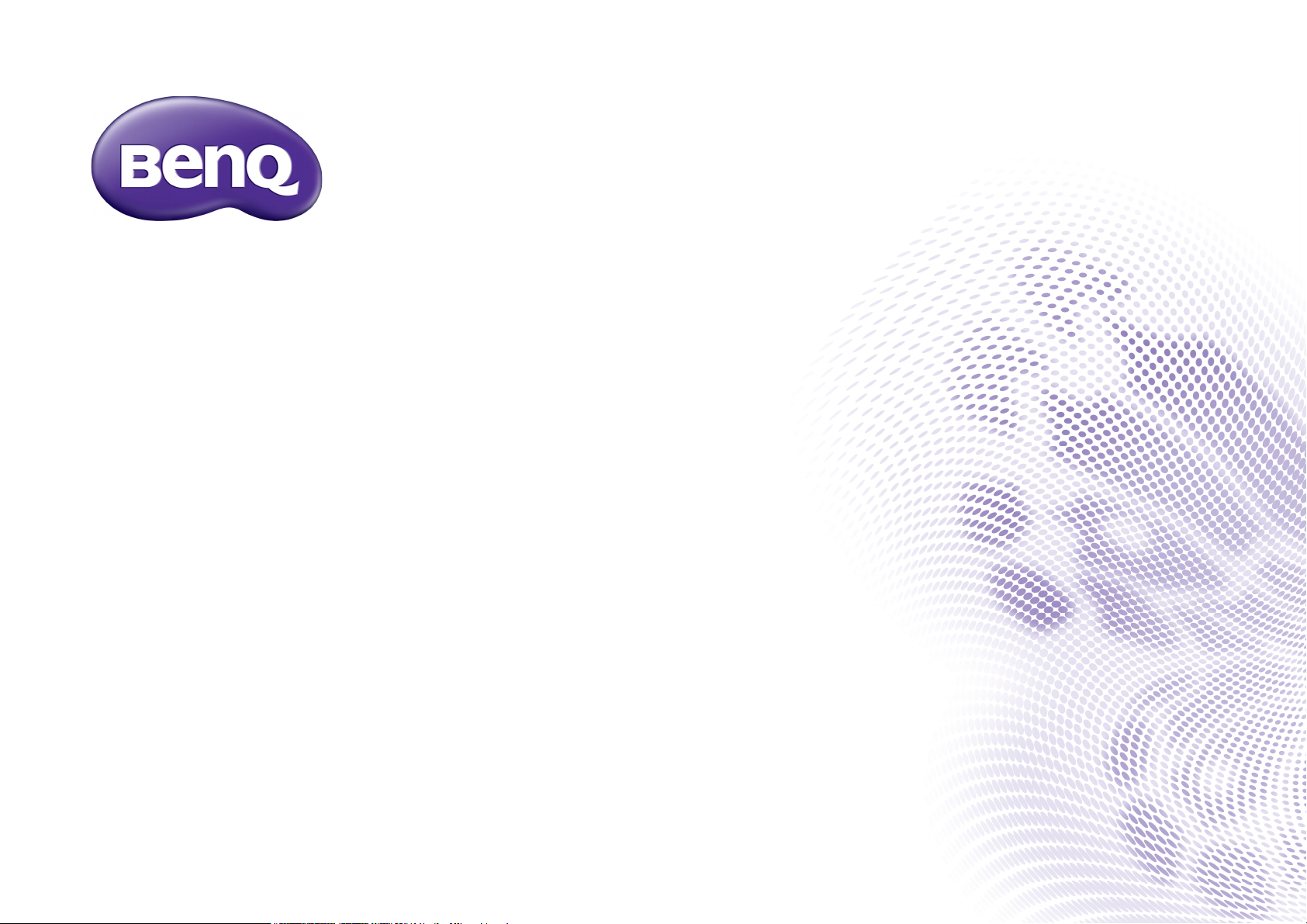
i500
Digital Projector Personal Smart Series
User Manual
Page 2
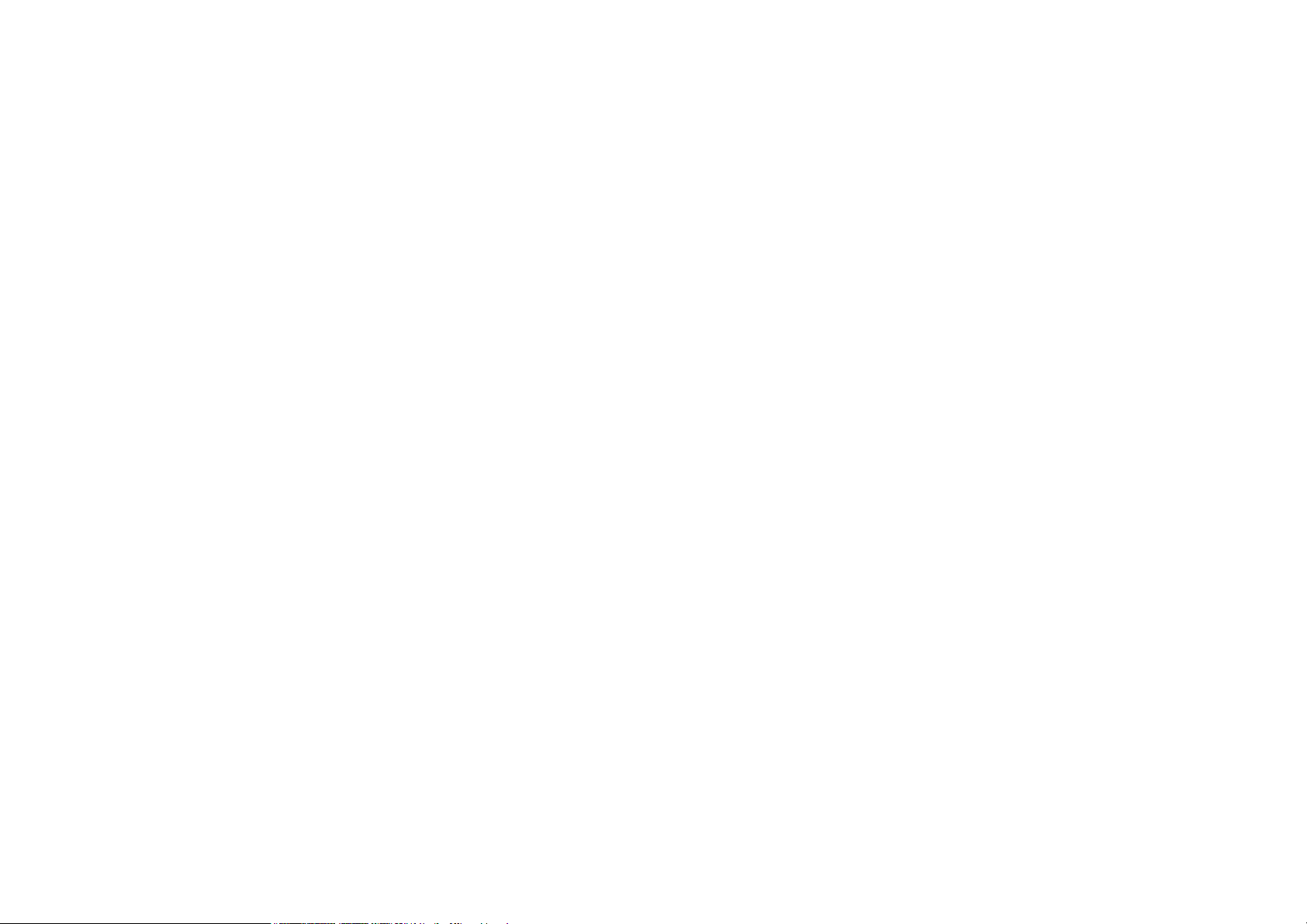
Copyright and disclaimer
Copyright
Copyright © 2018 by BenQ Corporation. All rights reserved. No part of this publication may be reproduced, transmitted, transcribed, stored in a
retrieval system or translated into any language or computer language, in any form or by any means, electronic, mechanical, magnetic, optical, chemical,
manual or otherwise, without the prior written permission of BenQ Corporation.
All other logos, products, or company names mentioned in this manual may be the registered trademarks or copyrights of their respective companies,
and are used for informational purposes only.
The Bluetooth® word mark and logos are registered trademarks owned by Bluetooth SIG, Inc. and any use of such marks by BenQ Corporation is
under license.
Disclaimer
BenQ Corporation makes no representations or warranties, either expressed or implied, with respect to the contents hereof and specifically disclaims
any warranties, merchantability or fitness for any particular purpose. Further, BenQ Corporation reserves the right to revise this publication and to
make changes from time to time in the contents hereof without obligation of BenQ Corporation to notify any person of such revision or changes. This
user manual aims to provide the most updated and accurate information to customers, and thus all contents may be modified from time to time
without prior notice. Please visit http://www.benq.com for the latest version of this manual.
Warranty
BenQ warrants this product against any defects in material and workmanship, under normal usage and storage.
Proof of purchase date will be required with any warranty claim. In the event this product is found to be defective within the warranty period, BenQ’s
only obligation and your exclusive remedy shall be replacement of any defective parts (labor included). To obtain warranty service, immediately notify
the dealer from which you purchased the product of any defects.
Important: The above warranty shall be void if the customer fails to operate the product in accordance with BenQ’s written instructions, especially the
ambient humidity must be in-between 10% and 90%, temperature in-between 0°C and 35°C, altitude lower than 3000 meters, and avoiding to operate
the projector in a dusty environment. This warranty gives you specific legal rights, and you may have other rights which vary from country to country.
For other information, please visit www.BenQ.com.
2
Page 3
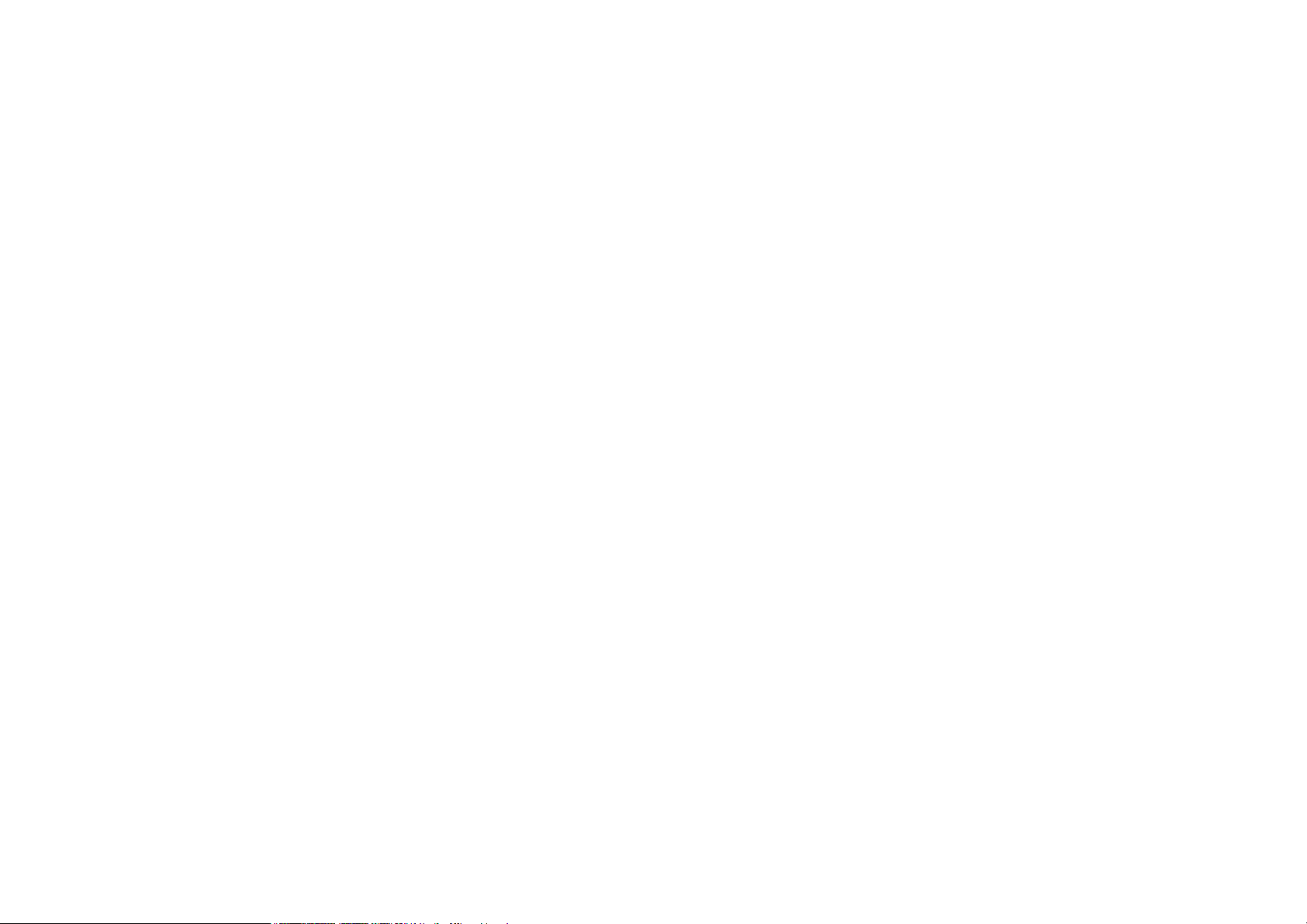
Statement regarding hyperlinks and third-party websites
BenQ is not responsible for the content of the websites or of similar resources, which are maintained and controlled by third parties, that may be
linked from this product. Providing links to those websites or to similar resources does not mean that BenQ makes any warranty or representation to
their content by expression or by implication.
Any third party content or service preinstalled in this product is provided "as is". BenQ does not, by expression or by implication, make any warrant to
the content or to the services provided by third parties. BenQ does not warrant or guarantee that the content or services provided by third parties
are accurate, effective, most up-to-date, legal, or complete. Under no circumstances shall BenQ be liable for the content or services provided by third
parties including their negligence.
Services provided by third parties may be terminated temporarily or permanently. BenQ does not warrant or guarantee that any content or services
provided by third parties are in good condition at any time, and is not liable for the termination of the said content and services.
In addition, BenQ is not involved in any transactions you conduct in the websites or similar resources maintained by third parties.
You should contact the content or service providers for any questions, concerns, or disputes.
3
Page 4
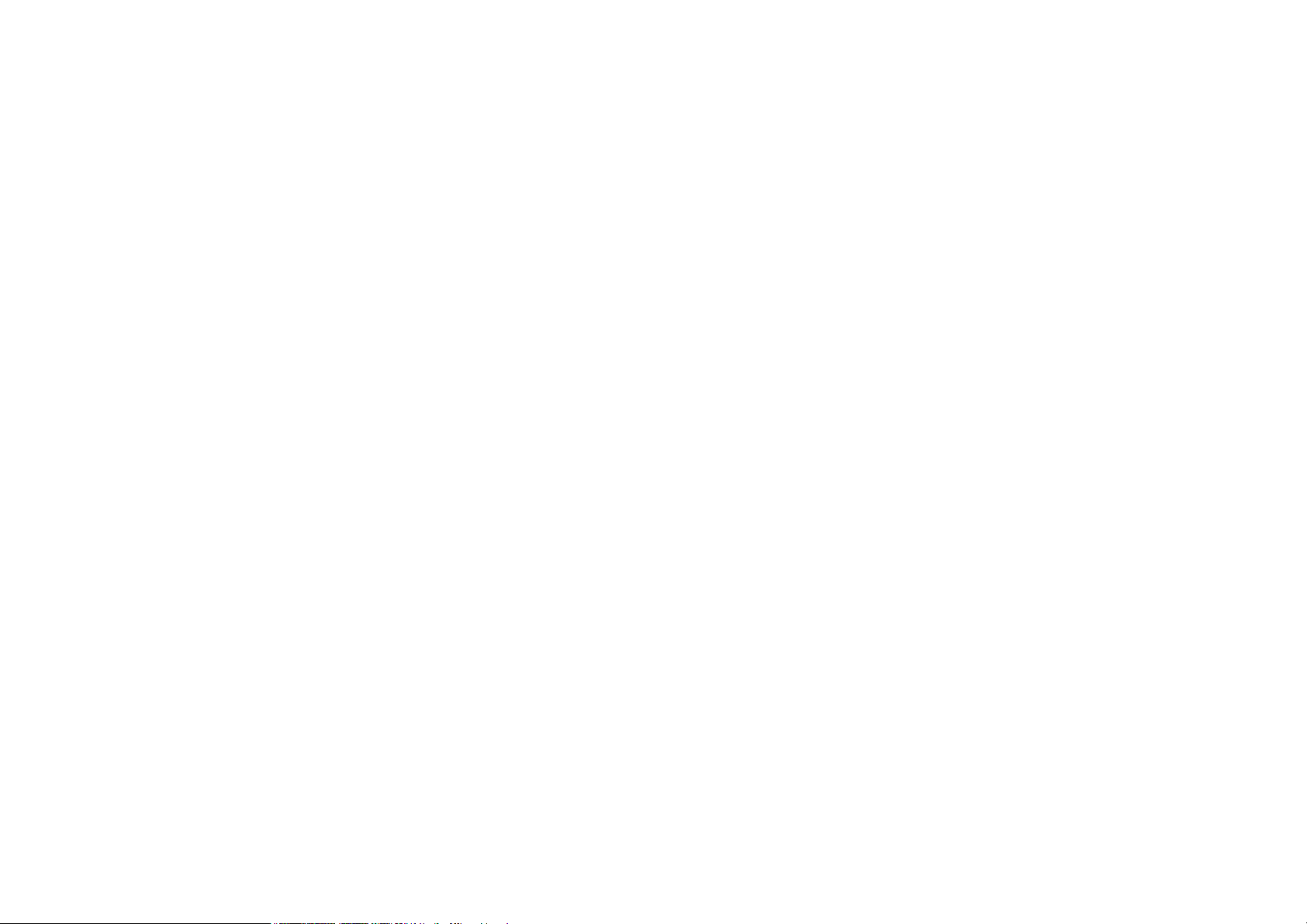
Table of contents
Copyright and disclaimer ...........................................................................................................................................................................2
Copyright................................................................................................................................................................................................................... 2
Disclaimer.................................................................................................................................................................................................................. 2
Warranty.................................................................................................................................................................................................................... 2
Statement regarding hyperlinks and third-party websites .............................................................................................................................. 3
Package contents .......................................................................................................................................................................................10
Standard accessories .............................................................................................................................................................................................10
Introduction ................................................................................................................................................................................................11
Projector features ..................................................................................................................................................................................................11
Front and upper side view ....................................................................................................................................................................................................................13
Controls and functions......................................................................................................................................................................................... 17
Control panel........................................................................................................................................................................................................................................... 17
Remote control ....................................................................................................................................................................................................................................... 18
Installation ...................................................................................................................................................................................................22
Choosing a location...............................................................................................................................................................................................22
Projection dimensions............................................................................................................................................................................................................................24
Connecting with video equipment ......................................................................................................................................................................................................27
Connecting a USB flash drive ............................................................................................................................................................................................................... 30
Operations ..................................................................................................................................................................................................31
Starting up the projector .....................................................................................................................................................................................31
Using the security bar ............................................................................................................................................................................................................................ 37
4
Page 5
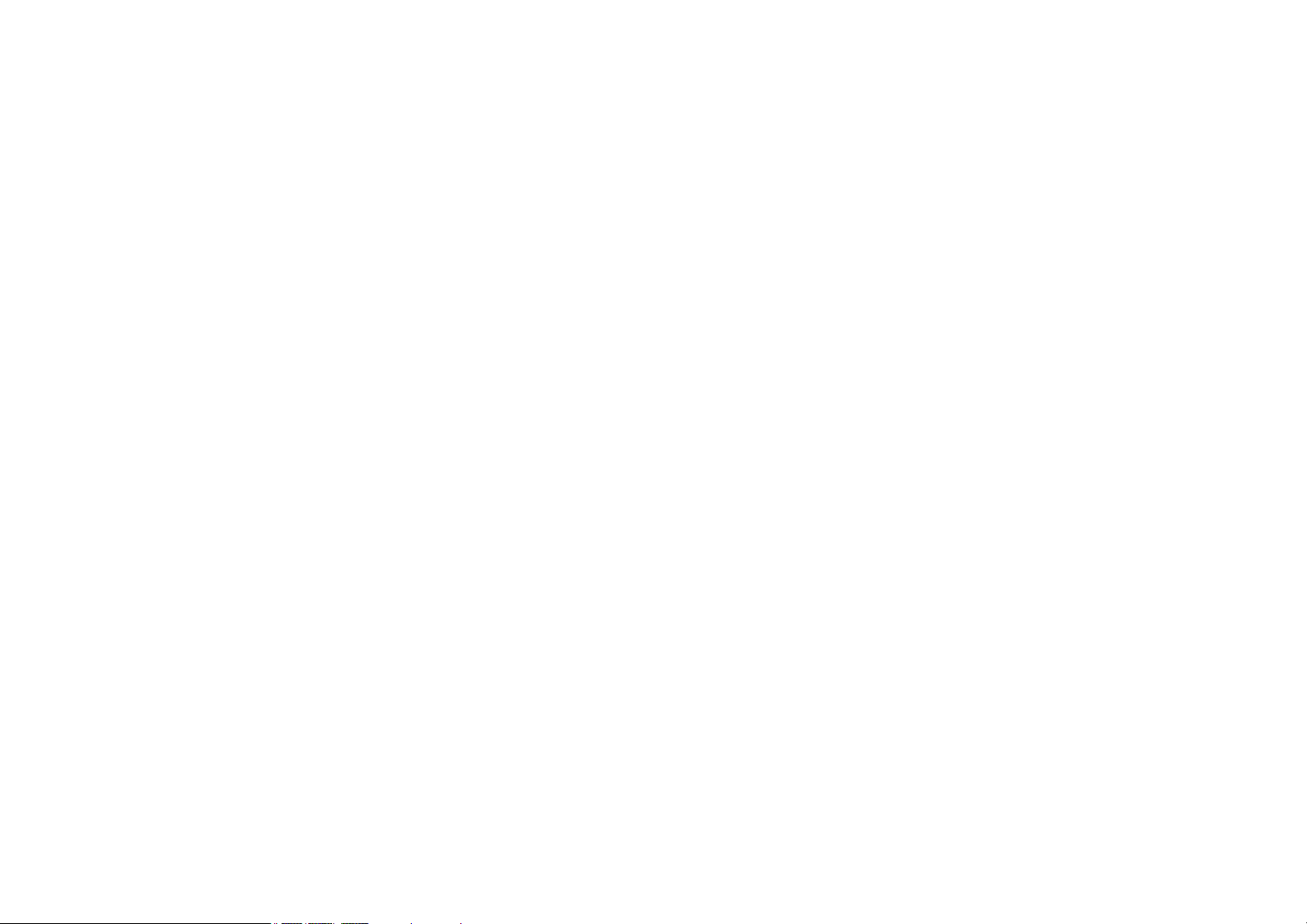
Selecting an input source..................................................................................................................................................................................... 37
Adjusting the projection angle..............................................................................................................................................................................................................39
Fine-tuning the image clarity .................................................................................................................................................................................................................40
Correcting keystone...............................................................................................................................................................................................................................40
Wireless Internet Connection ........................................................................................................................................................................... 41
The Bluetooth speaker......................................................................................................................................................................................... 44
Pairing with the Bluetooth speaker.....................................................................................................................................................................................................44
Ending a Bluetooth connection ............................................................................................................................................................................................................45
Deactivating the Bluetooth speaker....................................................................................................................................................................................................45
BenQ Launcher ..................................................................................................................................................................................... 46
Operating under the BenQ Launcher mode .............................................................................................................................................. 46
Accessing the BenQ Launcher main page .....................................................................................................................................................................................46
Using the BenQ Launcher applications..........................................................................................................................................................................................47
Accessing the BenQ Launcher menus............................................................................................................................................................................................47
Using the BenQ Launcher Settings page........................................................................................................................................................................................50
Using the All Apps page .........................................................................................................................................................................................................................52
Changing network settings ....................................................................................................................................................................................................................52
Inputting text ............................................................................................................................................................................................................................................53
Navigating the OSD menus .................................................................................................................................................................... 54
About the OSD menus ........................................................................................................................................................................................ 54
Using the OSD menu............................................................................................................................................................................................ 56
Maintenance ............................................................................................................................................................................................... 63
Care of the projector........................................................................................................................................................................................... 63
Cleaning the lens......................................................................................................................................................................................................................................63
Cleaning the projector case..................................................................................................................................................................................................................63
Transporting the projector ...................................................................................................................................................................................................................64
5
Page 6
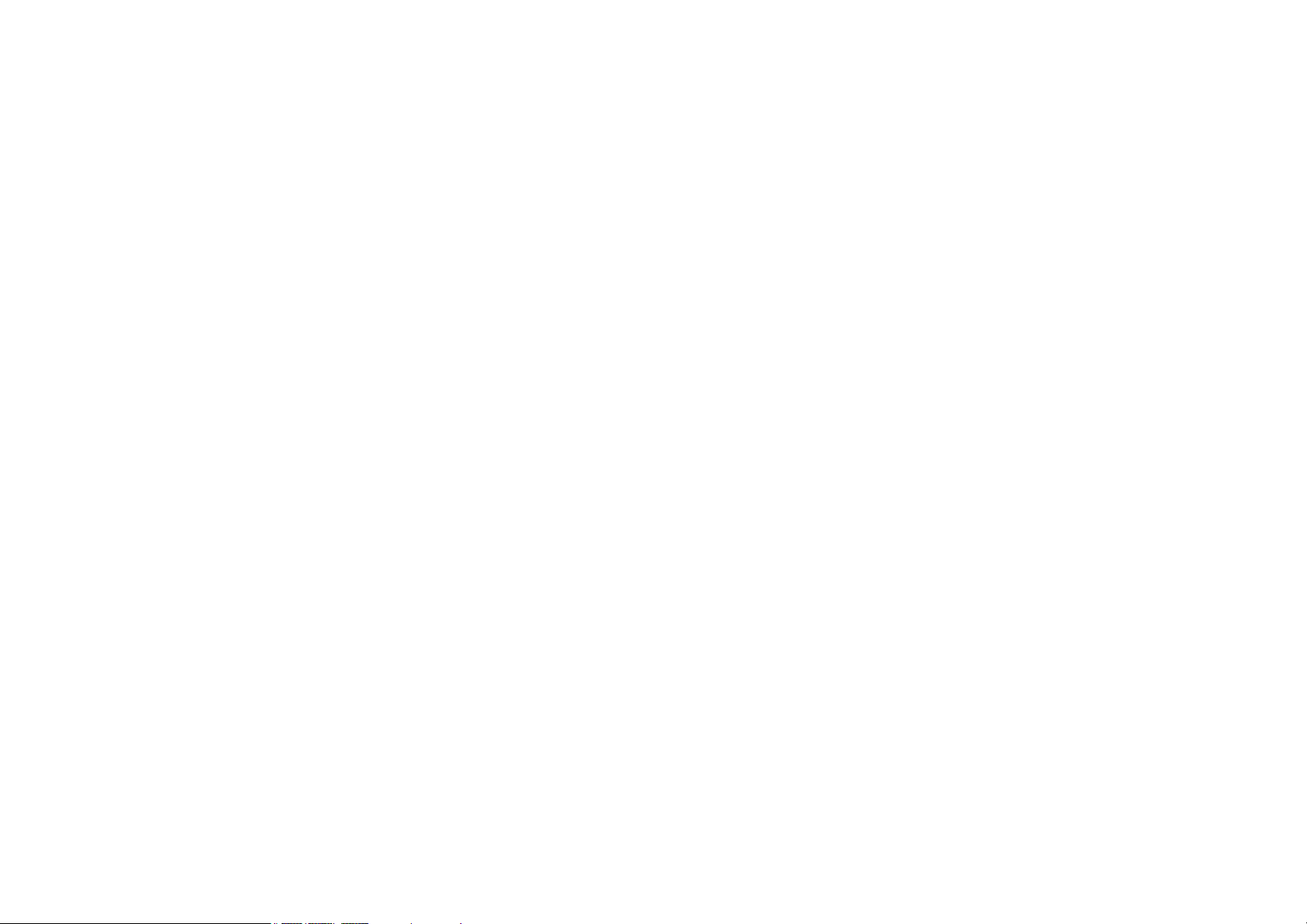
LED Lamp information..........................................................................................................................................................................................64
Getting to know the lamp hour........................................................................................................................................................................................................... 64
Extending lamp life .................................................................................................................................................................................................................................. 64
Troubleshooting .........................................................................................................................................................................................68
Specifications ...............................................................................................................................................................................................70
Projector specifications..........................................................................................................................................................................................................................70
Regulatory Statements .............................................................................................................................................................................80
5/24/18
6
Page 7
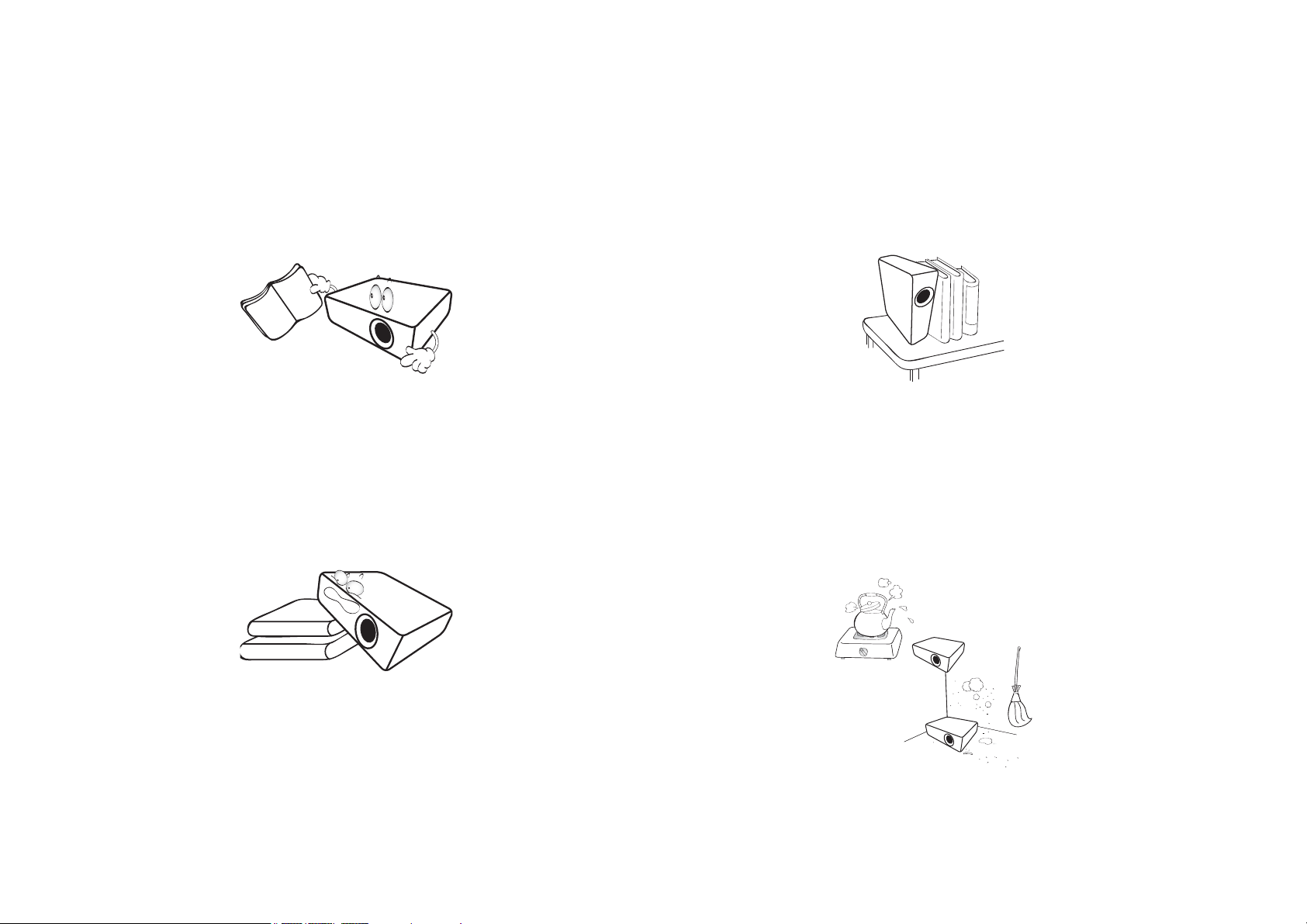
Important safety instructions
Your projector is designed and tested to meet the latest standards for safety of information technology equipment. However, to ensure safe use of this
product, it is important that you follow the instructions mentioned in this manual and marked on the product.
1. Please read this user manual before you operate your projector.
Keep this manual in a safe place for future reference.
2. Always place the projector on a level, horizontal surface during
operation.
- Do not place the projector on an unstable cart, stand, or table as
it may fall and be damaged.
- Do not place inflammables near the projector.
- Do not use if tilted at an angle of more than 10 degrees left to
right, nor at angle of more than 15 degrees front to back.
3. Do not store the projector on end vertically. Doing so may cause
the projector to fall over, causing injury or resulting in damage.
4. Do not place the projector in any of the following environments:
- Space that is poorly ventilated or confined. Allow at least 50 cm
clearance from walls and free flow of air around the projector.
- Locations where temperatures may become excessively high, such
as the inside of a car with all windows closed.
- Locations where excessive humidity, dust, or cigarette smoke may
contaminate optical components, shorten the projector’s lifespan
and darken the screen.
- Locations near fire alarms.
- Locations with an ambient temperature above 35°C/95°F.
7
Page 8
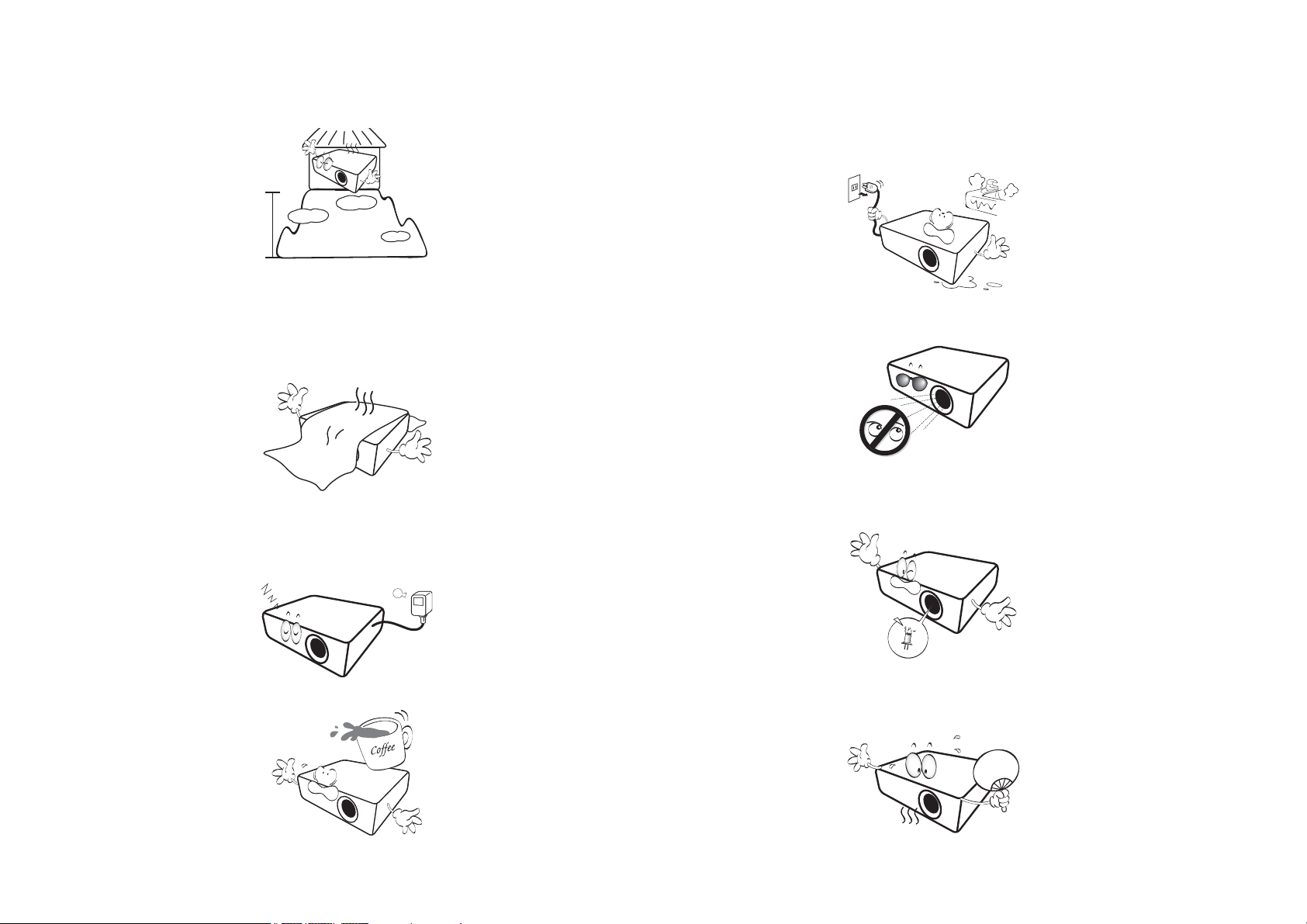
- Locations where the altitudes are higher than 3000 m (10000
feet).
5. Do not block the vents holes while the projector is on (even in
standby mode).
- Do not cover the projector with any item.
- Do not place the projector on a blanket, bedding or any other soft
surface.
6. In areas where the mains power supply voltage may fluctuate by
±10 volts, it is recommended that you connect the projector
through a power stabilizer, surge protector or uninterruptible
power supply (UPS) as appropriate to your situation.
8. Do not place liquids near or on the projector. Liquids spilled into
the projector will void your warranty. If the projector does
become wet, disconnect it from the power point and call BenQ to
have the projector repaired.
9. Do not look straight into the projector lens during operation. It
may harm your sight.
10. Do not operate the projector lamp beyond the rated lamp life.
Excessive operation of lamps beyond the rated life could cause a
lamp to break on rare occasions.
7. Do not step on the projector or place any objects upon it.
11. The lamp becomes extremely hot during operation. Allow the
projector to cool for approximately 45 minutes prior to removing
the lamp assembly for replacement.
8
Page 9
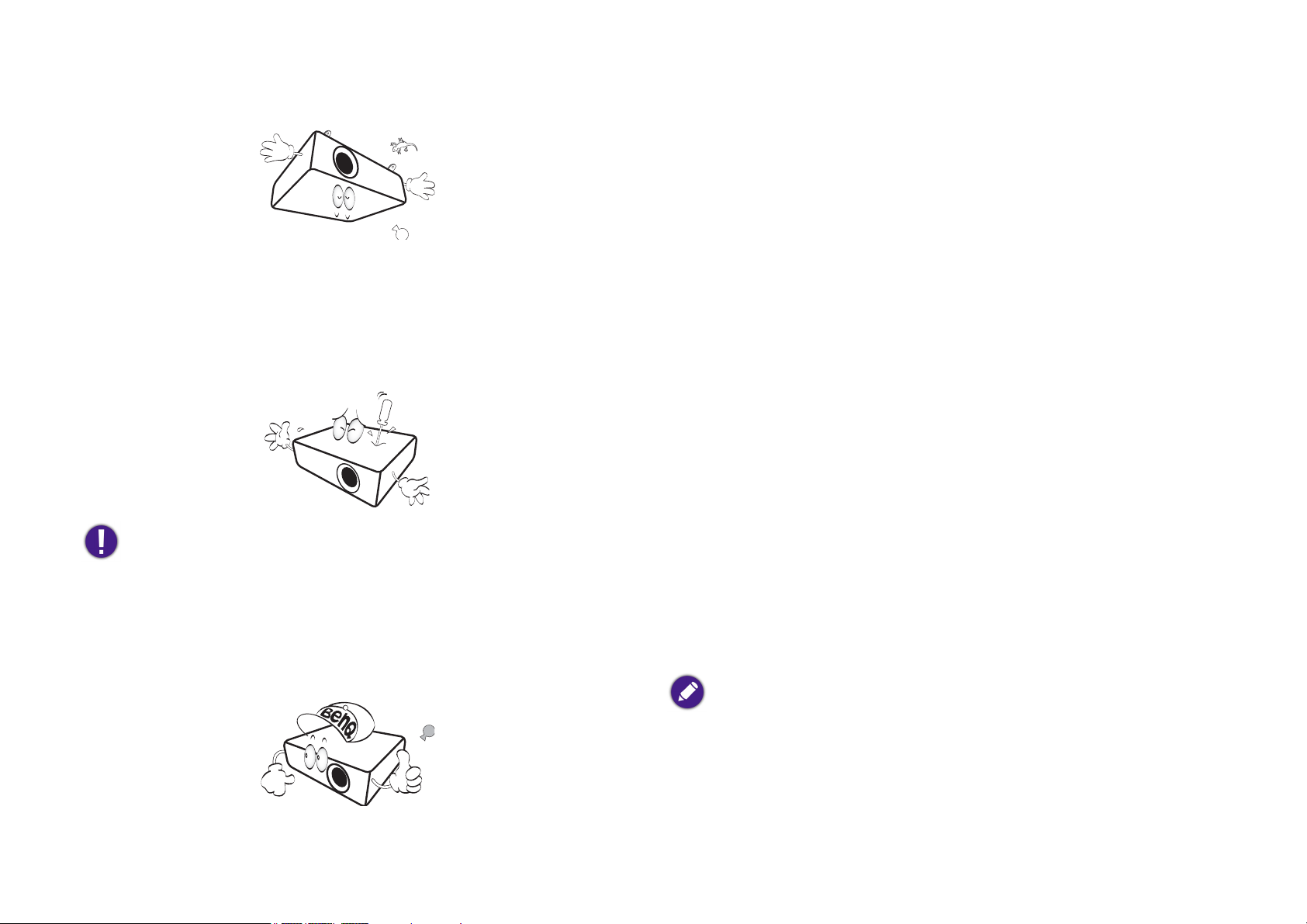
12. This projector is capable of displaying inverted images for ceiling
installation.
13. Do not attempt to disassemble this projector. There are dangerous
high voltages inside which may cause death if you should come into
contact with live parts.
Under no circumstances should you ever undo or remove any
other covers. Refer servicing only to suitably qualified professional
service personnel.
Please keep the original packing for possible future
shipment. If you need to pack your projector after use,
adjust the projection lens to an appropriate position, put
the lens cushion around the lens, and fit the lens cushion
and projector cushion together to prevent damage
during transportation.
Moisture condensation
Never operate the projector immediately after moving it from a cold
location to a hot location. When the projector is exposed to such a
change in temperature, moisture may condense on the crucial internal
parts. To prevent the projector from possible damage, do not use the
projector for at least 2 hours when there is a sudden change in
temperature.
Avoid volatile liquids
Do not use volatile liquids, such as insecticide or certain types of
cleaner, near the projector. Do not have rubber or plastic products
touching the projector for a long time. They will leave marks on the
finish. If cleaning with a chemically treated cloth, be sure to follow the
cleaning product’s safety instructions.
Disposal
This product contains the following materials which are harmful to
human bodies and environment.
• Lead, which is contained in solder.
• Mercury, which is used in the lamp.
To dispose of the product or used lamps, consult your local
environment authorities for regulations.
14. When you think service or repair is required, take the projector
only to a suitably qualified technician.
The illustrations and the images shown in this document
are for your reference. The actual content may vary by
the product supplied for your region.
9
Page 10
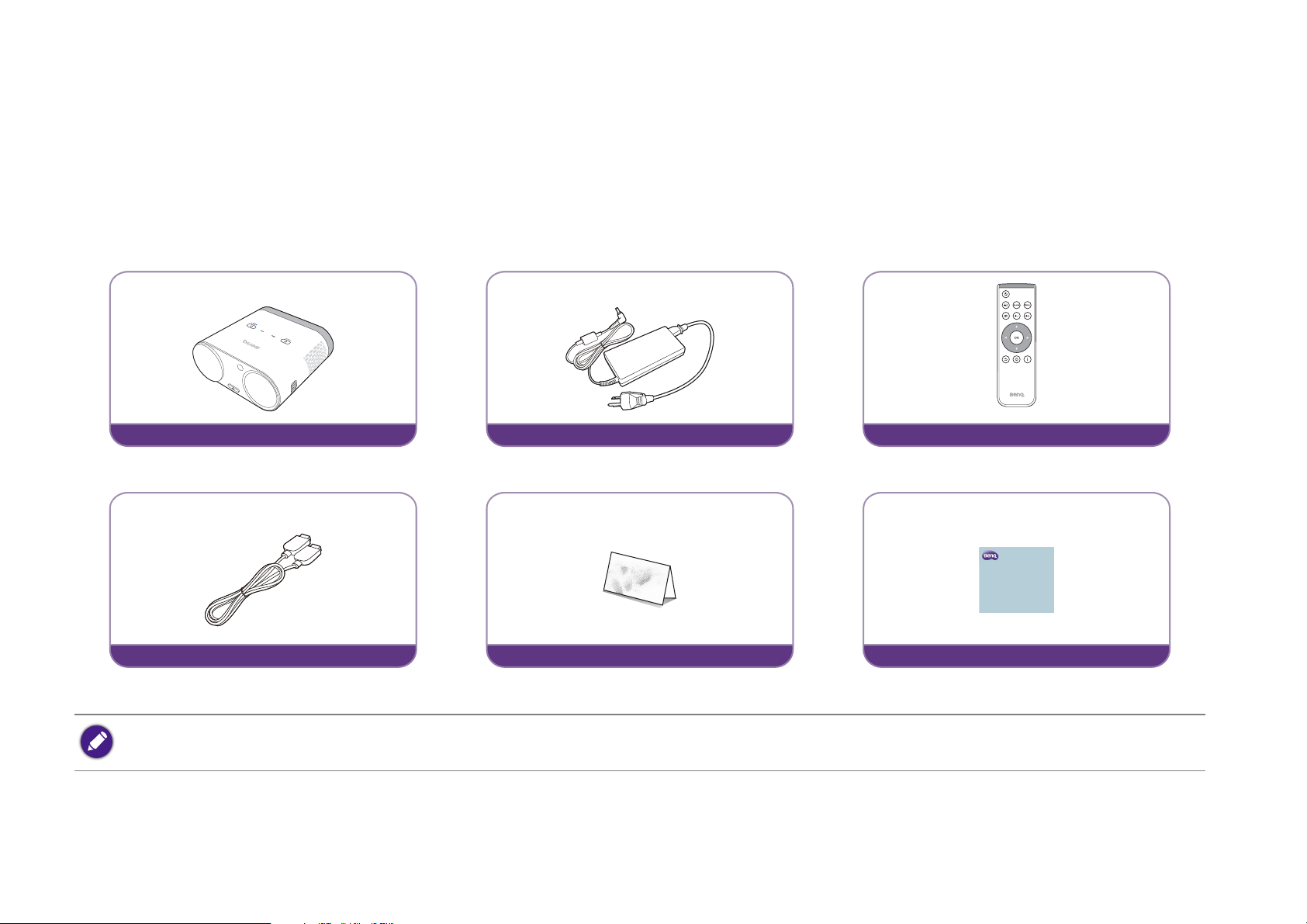
Package contents
Projector
Adapter
Remote Control with Battery
HDMI Cable
Warrant y Card
i500
Ultra Lite LED Smart Projector
Quick Start Guide
Quick Start Guide
Carefully unpack and verify that you have the items below. Some of the items may not be available depending on your region of purchase. Please check
with your place of purchase.
Standard accessories
• Some of the accessories may vary from region to region.
• The warranty card is only supplied in some specific regions. Please consult your dealer for detailed information.
10
Page 11
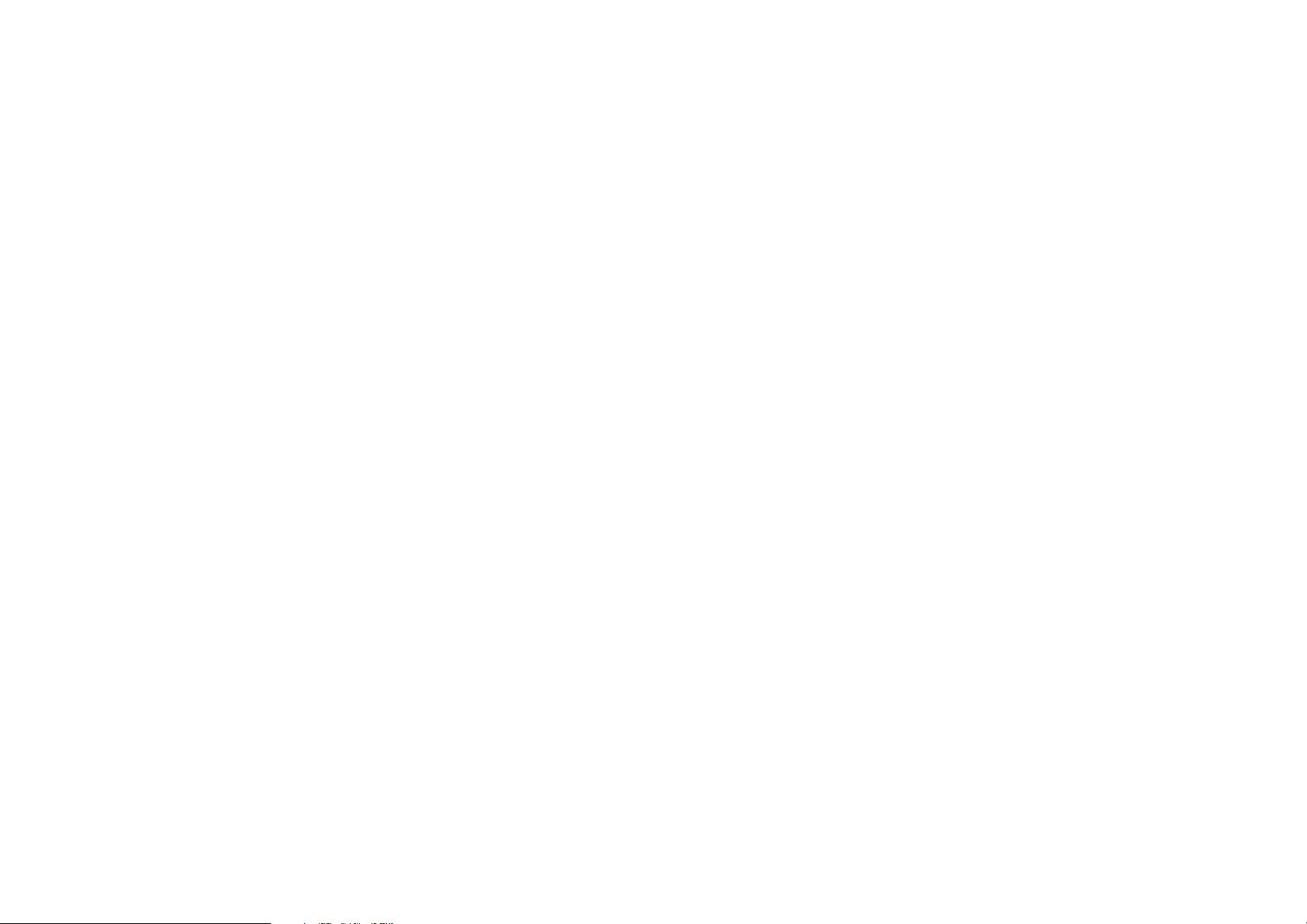
Introduction
Projector features
• Full HD compatible
The projector is compatible with Standard Definition TV (SDTV) 480i, Enhanced Definition television (EDTV) 480p, 576i, 576p and High
Definition TV (HDTV) 720p, 1080i/p 60Hz formats, with the 1080p format providing clear image reproduction.
• Good picture quality
The projector provides excellent picture quality due to its resolution, 500 lm brightness, high contrast ratio, vivid color and rich gray-scale
reproduction.
• Built-in Bluetooth speakers
The two built-in 5W chamber speakers feature the capability of wirelessly connecting to any Bluetooth-enabled device media player to broadcast
any music played by the device.
• WLAN capabilities
The projector is able to connect to any WLAN access point to access the internet and utilize streaming apps.
• Wide variety of inputs and video formats
The projector supports a wide variety of inputs for connection to your video, computer, and smart equipment, including personal computer
(both Mac and PC) and HDMI source.
• Convenient Android-based BenQ Launcher
The projector operates using the Android-based BenQ Launcher which complemented by a WLAN connection allows you to
project/broadcast media via embedded or downloaded streaming apps.
• Advanced LED light source
The projector features a long lasting LED lightbulb that provides a longer lifespan than traditional bulbs.
• Short throw lens
The projector provides a roughly 80" display from a 1 meter distance, that makes it extremely suitable for areas with limited space such as a
study, bedroom, or small apartment.
• High brightness
The projector features super high brightness to achieve excellent picture quality in ambient light conditions, outperforming ordinary projectors.
11
Page 12
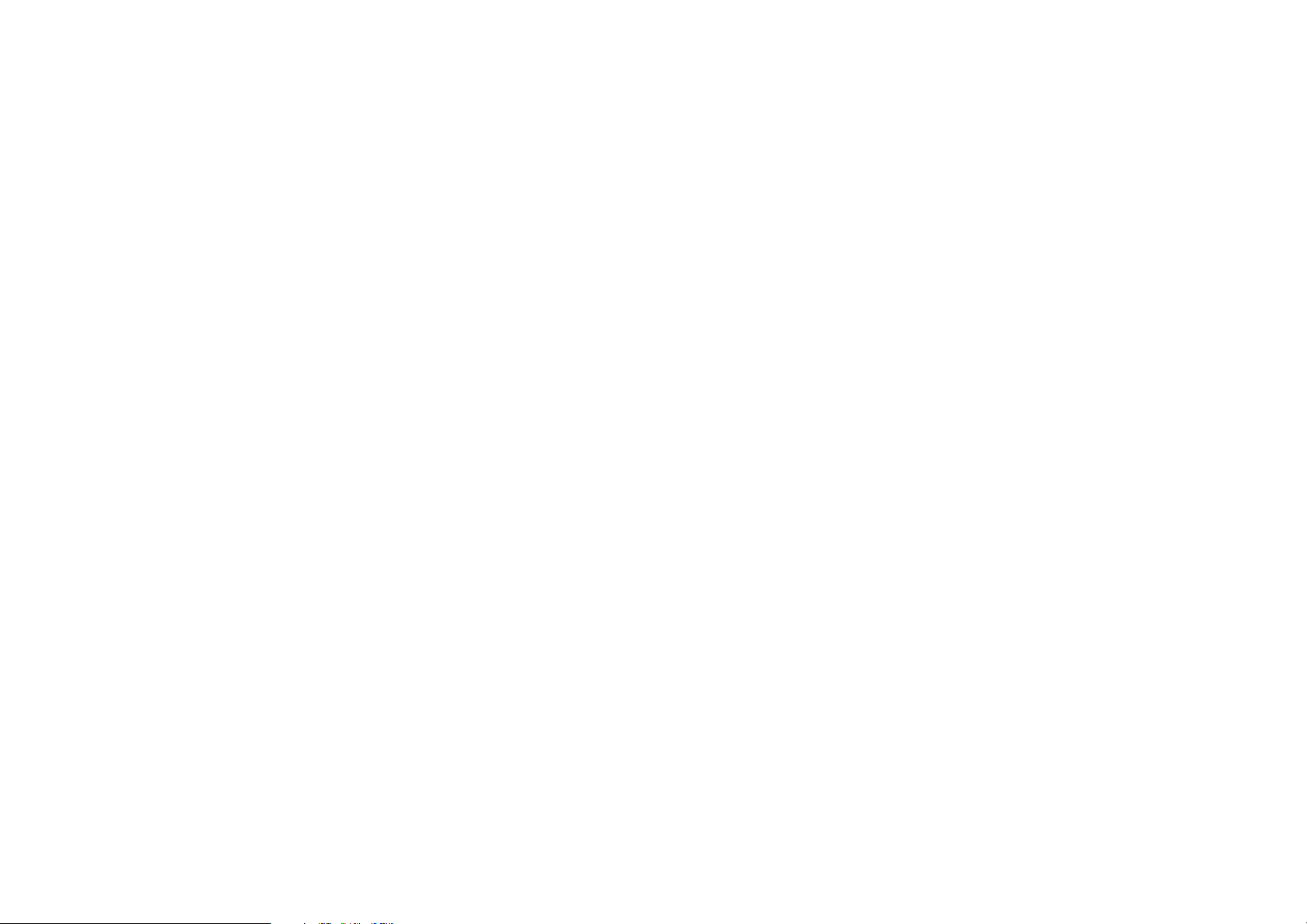
• Vivid color reproduction
The projector features the capability of representing 1.07 billion colors.
•Auto Keystone
The projector offers an automatic keystone adjustment function which adjusts the projected image accordingly.
• 3D function
To enjoy the 3D movies, videos, and sporting events in a more realistic way by presenting the depth of the images through HDMI.
• Media playback from USB storage devices
The projector supports playing of media including multiple video and music file formats that are located on any USB storage devices connected to
the USB port on the projector.
• Portability
The projector is small and light, making it useful for business trips and leisure activities.You can view documents, videos and photos anywhere.
12
Page 13
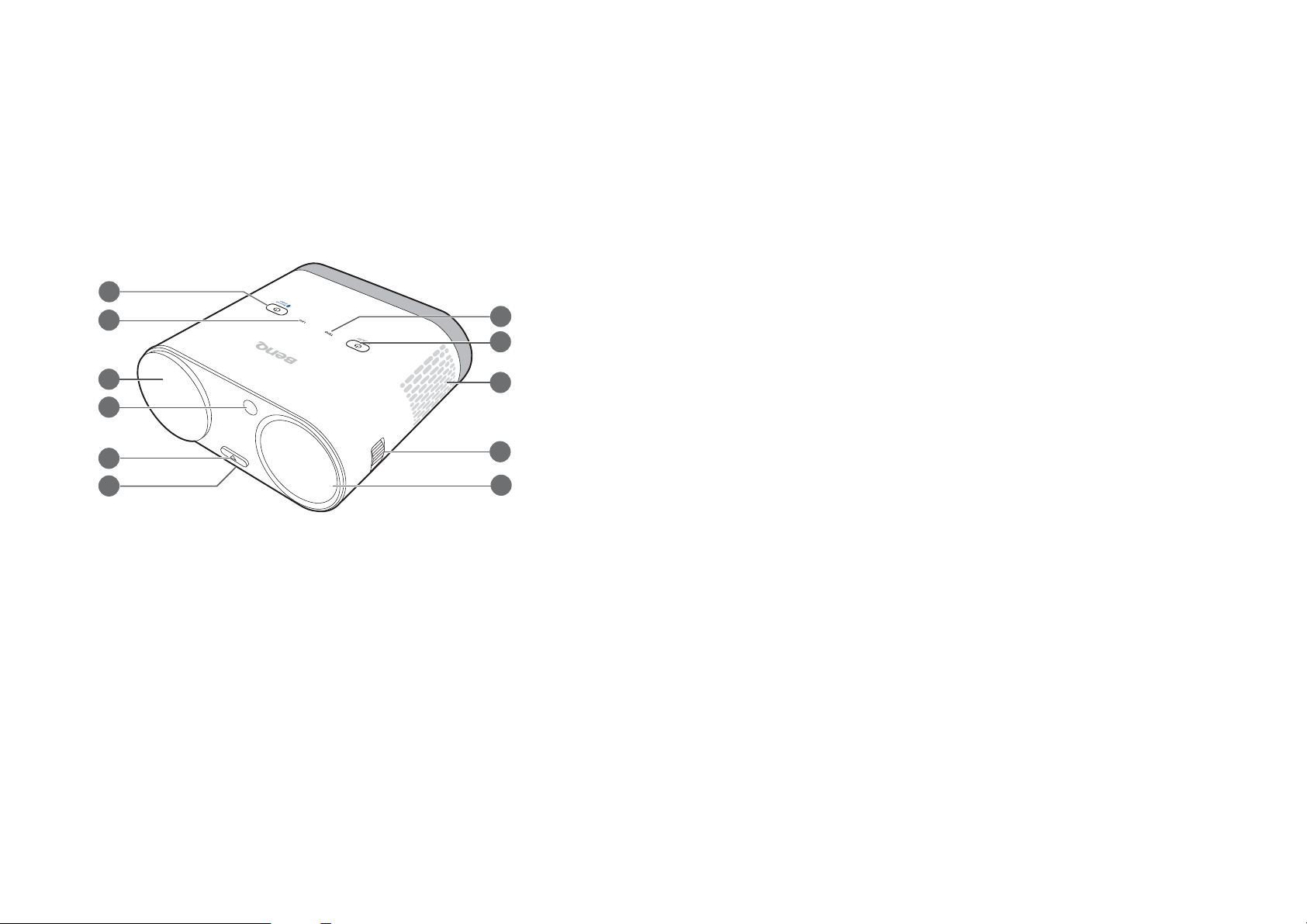
Projector exterior view
Front and upper side view
1. Bluetooth button (See Control panel on page 17 for details.)
2. LED indicator light
3. Lens cap holder
1
2
7
8
This magnetic component holds the lens cap while the projector is in use.
4. Front IR sensor
5. Quick-release button
3
4
9
6. Quick-release adjuster foot (located underneath the projector)
7. TEMPerature indicator light
5
6
10
11
8. Power button
9. Vent (cool air intake)
10. Focus ring
11. Projection lens
13
Page 14
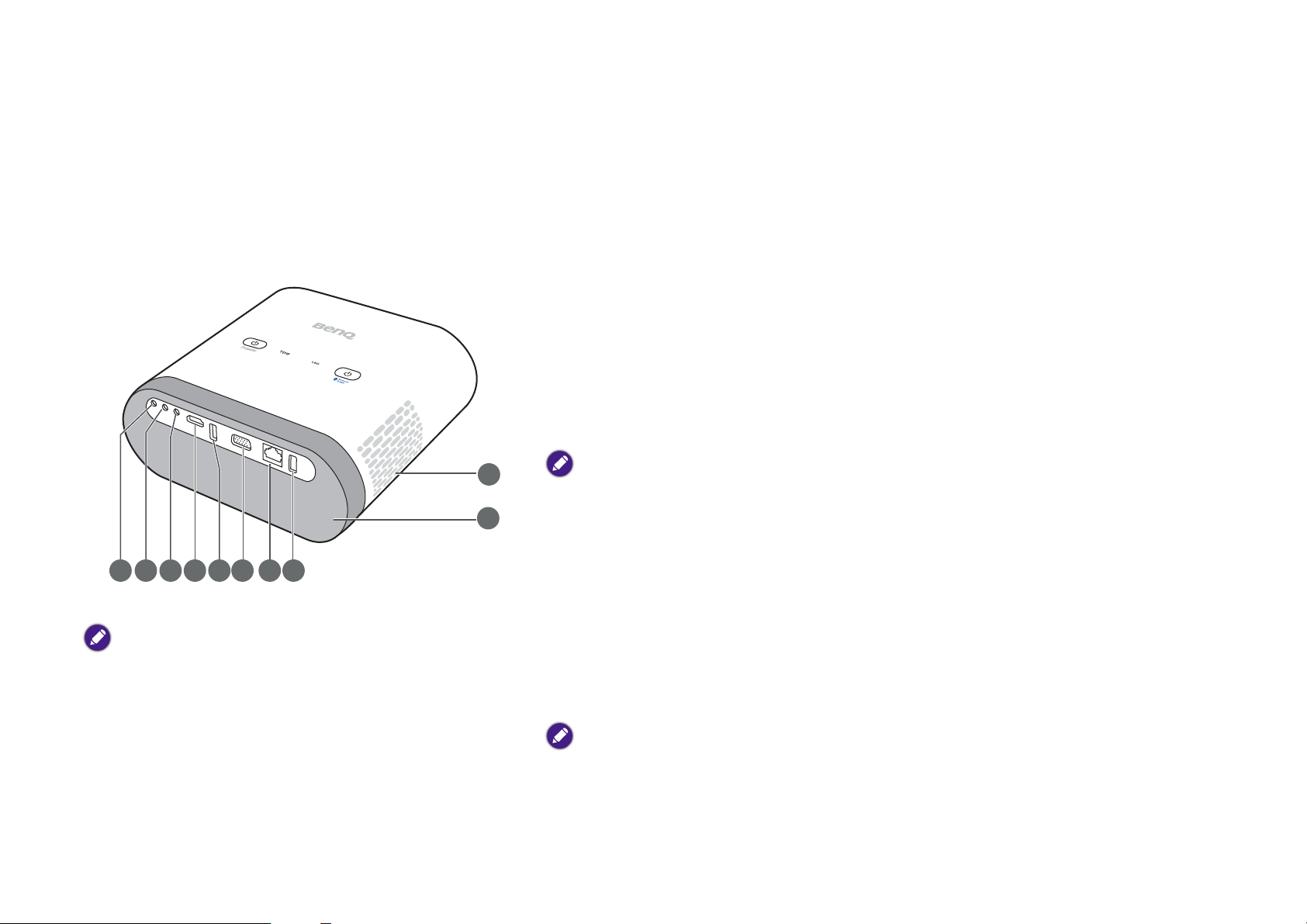
Rear and upper side view
12
131415 16 171819
20
21
See Connection on page 26 for connection details.
12. Microphone in jack
13. Audio input jack
14. Audio output jack
15. HDMI port
This port can also be used for charging the connected HDMI compatible smart
device as long as the power is fed to the projector.
16. USB 3.0 Type-A port
Used to connect a USB storage device to project/broadcast media stored on the
device. You may also connect a wireless keyboard/mouse via this USB port.
This USB port also allows you to charge attached USB-enabled devices (i.e. a smartphone, tablet,
etc.).
17. RGB (PC)/Component video (YPbPr/YCbCr) signal input jack
The image above features the rear view with the IO port cover
removed. For ease of use when removing the magnetic IO port
you can place it on the speaker grill as a temporary holding place.
18. LAN RJ-45 Port
Used to connect the projector to LAN port on an internet access port for
internet access.
19. USB 2.0 Type-A port
Used to connect a USB storage device to project/broadcast media stored on the
device. You may also connect a wireless keyboard/mouse via this USB port.
This USB port also allows you to charge attached USB-enabled devices (i.e. a smartphone, tablet,
etc.).
14
Page 15
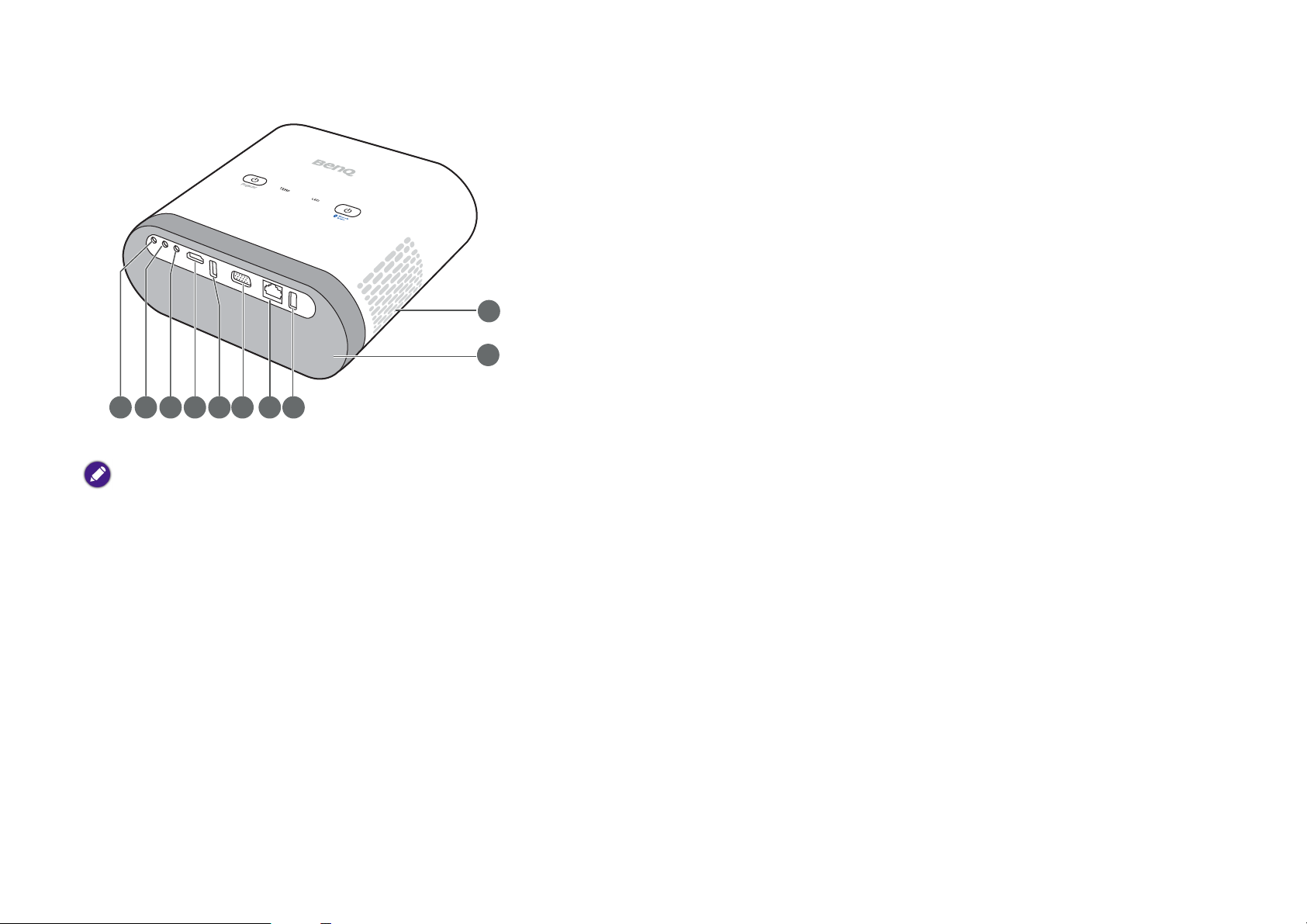
21
20
20. Speaker Grill
Inside the speaker grill is the two 5-watt chamber speakers.
21. Vent (cool air intake)
131415 16 17
12
The image above features the rear view with the IO port cover
removed. For ease of use when removing the magnetic IO port
you can place it on the speaker grill as a temporary holding place.
18
19
15
Page 16
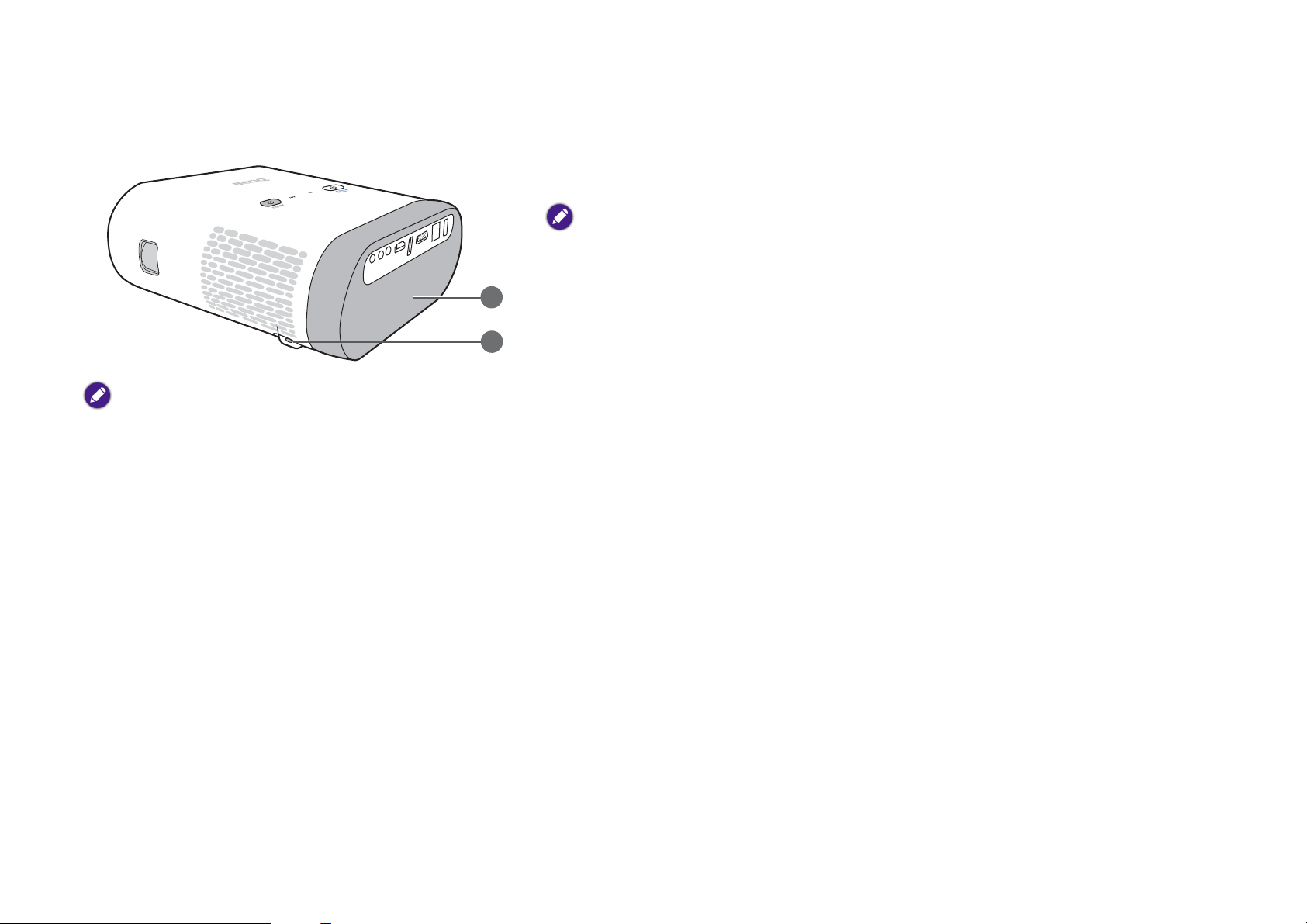
Rear and left side view
The image above features the rear view with the IO port cover
removed. For ease of use when removing the magnetic IO port
you can place it on the speaker grill as a temporary holding place.
22. Rear IR sensor
23. Rear power jack
Please only use the supplied power adapter to avoid possible dangers such as electric shock and
fire.
22
23
16
Page 17
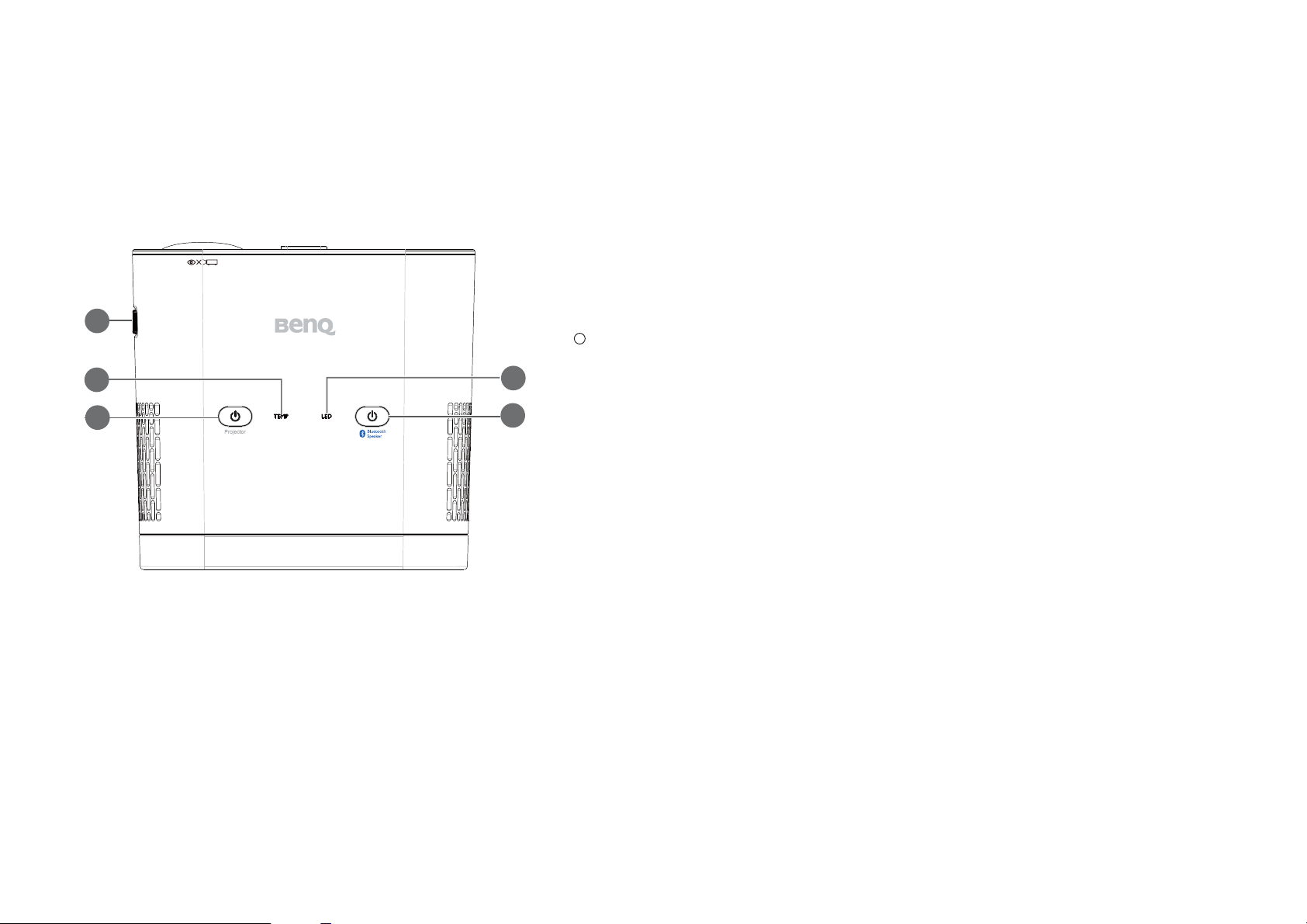
Controls and functions
1
3
4
5
2
I
I
Control panel
1. Focus ring
Adjusts the focus of the projected image.
2. TEMPerature warning light
Lights up red if the projector's temperature becomes too high. See Indicators on
page 66 for more details.
3. POWER
Toggles the projector between standby mode and on. The icon on the Power
button also acts as the power indicator light. See Starting up the projector on page
31 and Indicators on page 66 for more details.
4. LED indicator light
Indicates the system or error status of the projector. See Indicators on page 66 for
more details.
5. Bluetooth button
Activates Bluetooth for the projector’s wireless speakers. The icon on the
Bluetooth button also acts as the Bluetooth indicator light. See Wireless Internet
Connection on page 41 and Indicators on page 66 for more details.
17
Page 18
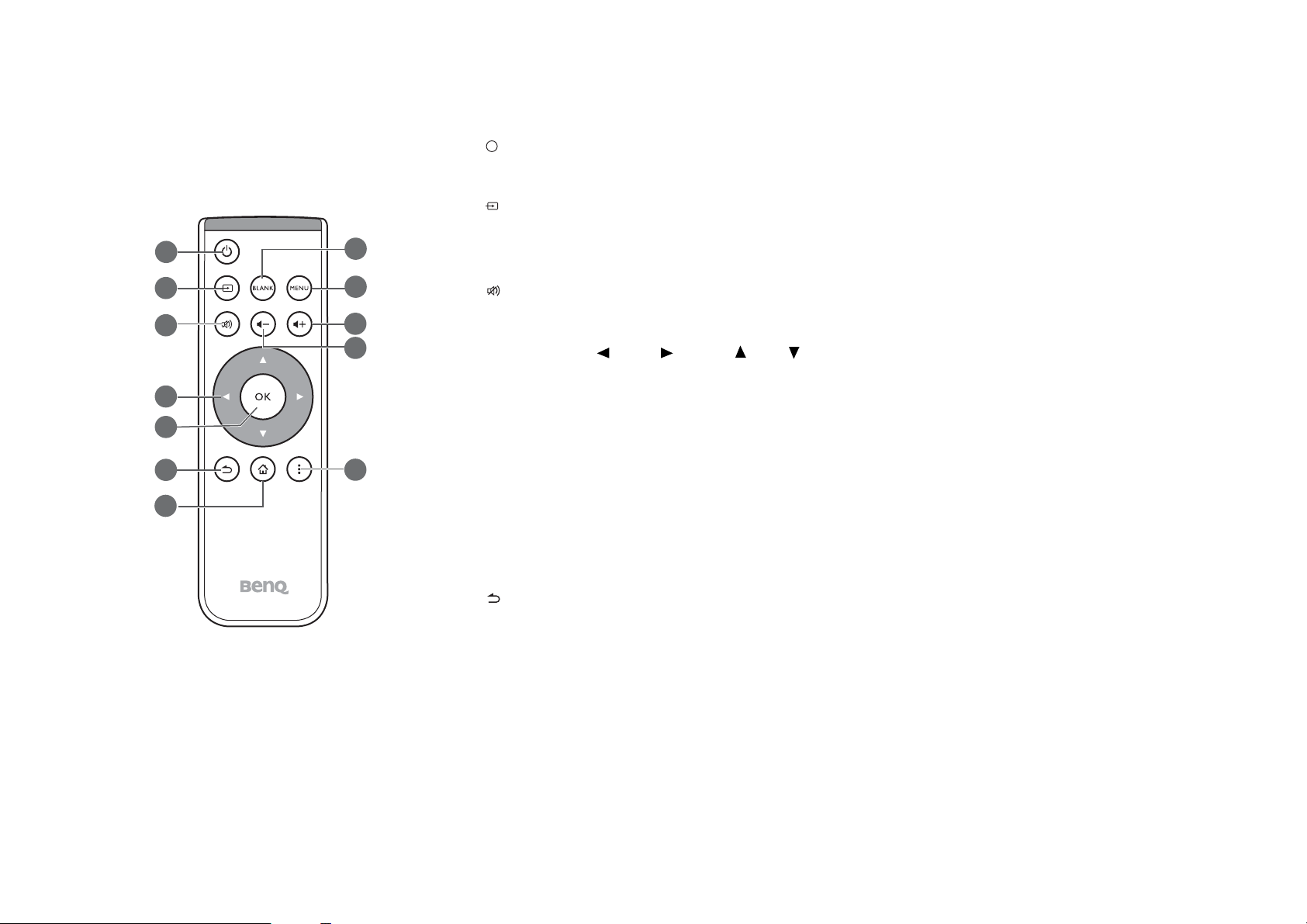
Remote control
7
1
2
3
4
5
6
8
9
10
11
12
I
I
1. Power
Toggles the projector between on and off mode.
2. Source
Launches the Source On-Screen Display (OSD) menu (the source menu will automatically
close after 30 seconds of inactivity).
3. Mute
Toggles projector audio between on and off.
4. Arrow keys ( Left, Right, Up, Down)
• When the OSD menu is activated, these keys are used as directional arrows to select the
desired menu items and to make adjustments.
• When the OSD menu is off and you are under the BenQ Launcher mode, these keys are
used as directional arrows to select the desired menu items and to make adjustments.
5. OK
• Confirms the selected OSD menu item.
• When the OSD menu is off and you are under BenQ Launcher mode, use the key to
confirm the selection on the BenQ Launcher menu.
6. BACK
• Goes back to previous OSD menu, exits and saves menu settings.
• When the OSD menu is off and you are under BenQ Launcher mode, use the key to
return to the previous layer.
18
Page 19
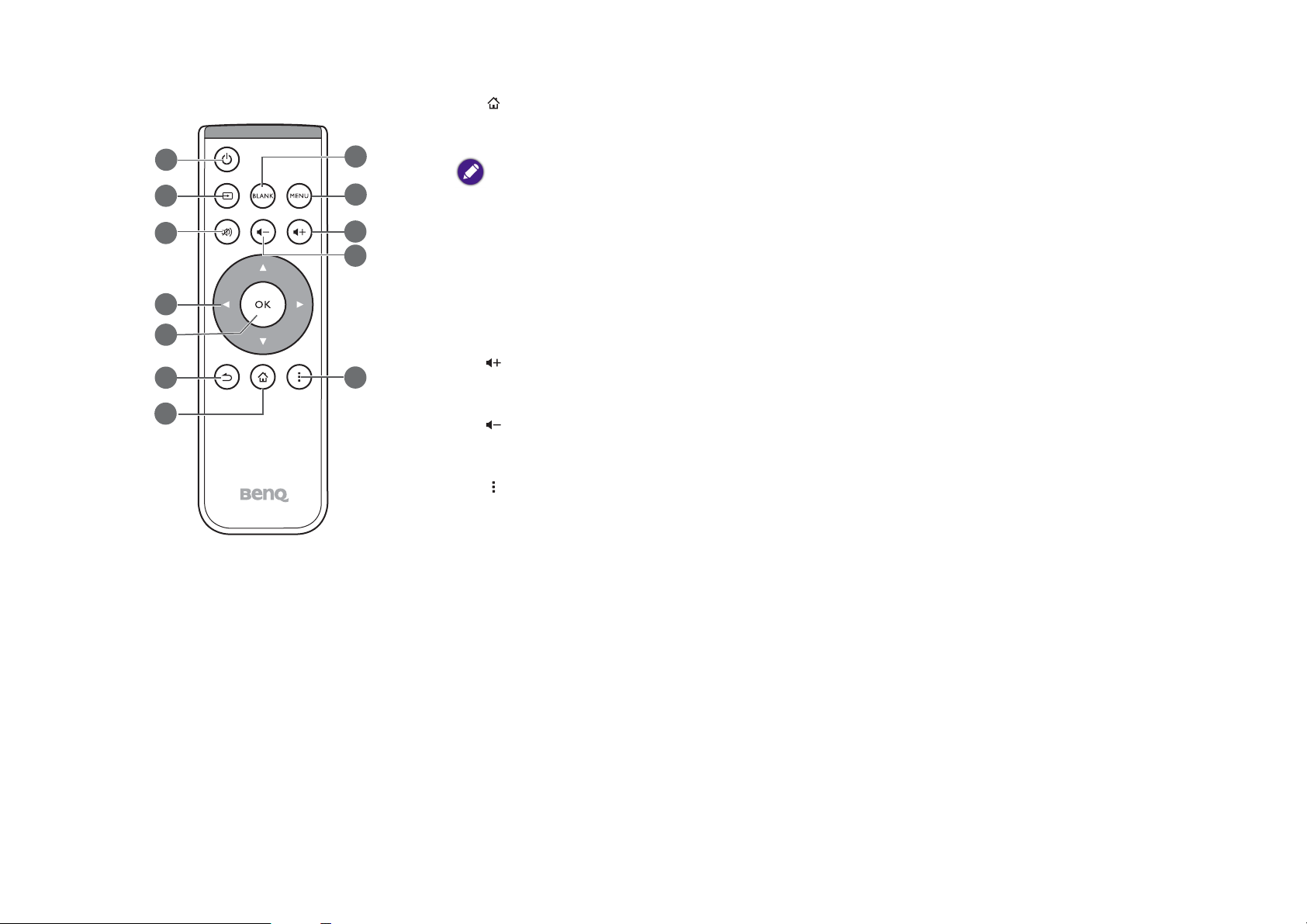
7. HOME
7
1
2
3
4
5
6
8
9
10
11
12
Press this key to enter the home menu of the BenQ Launcher mode.
This key is only available when the projector is under BenQ Launcher mode.
8. BLANK
Switches the projected image to either a blank screen or switches the blank screen back to
the original projected image.
9. MENU
Opens the projectors OSD menu.
10. Volume Up
Increases the projector volume.
11. Volume Down
Decreases the projector volume.
12. Options
Launches the options menu for the currently opened app in BenQ Launcher mode.
19
Page 20
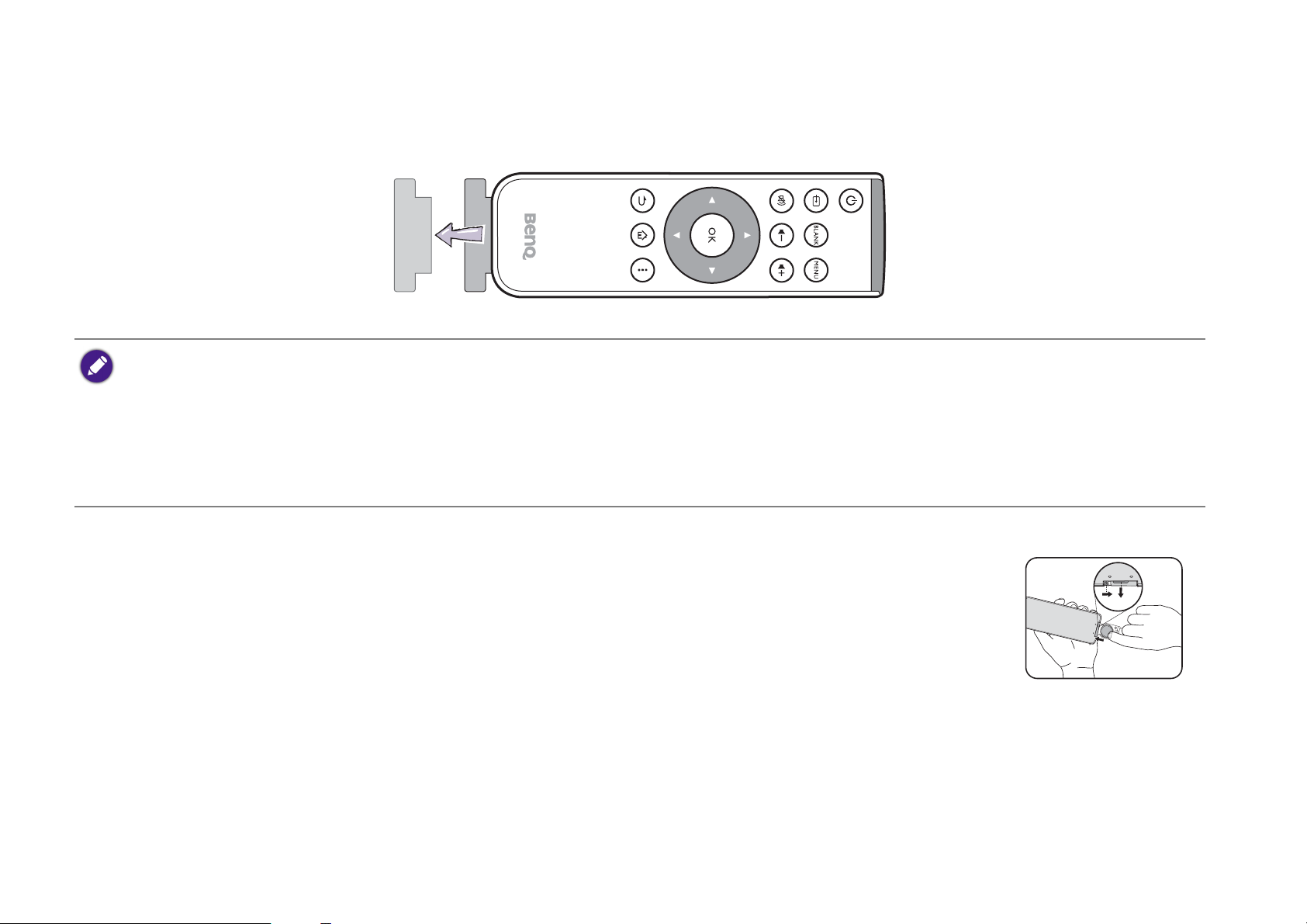
Activating the remote control batteries
1. Pull out the plastic battery shield between the battery contacts on your remote control and the battery, as illustrated.
• Avoid leaving the remote control and battery in an excessive heat or humid environment like the kitchen, bathroom, sauna, sunroom or in a closed
car.
• Replace only with the same or equivalent type recommended by the battery manufacturer.
• Dispose of the used batteries according to the manufacturer's instructions and local environment regulations for your region.
• Never throw the battery into a fire. There may be danger of an explosion.
• If the battery is drained or if you will not be using the remote control for an extended period of time, remove the battery to avoid damage to the
remote control from possible battery leakage.
Replacing the remote control battery
1. Push and hold the locking arm while pulling out the battery holder.
2. Insert the new battery in the holder. Note that the positive side of the battery should face outward.
3. Push the holder into the remote control.
Remote control effective range
The remote control must be held at an angle within 15 degrees perpendicular to the projector's IR remote control sensor(s) to function correctly. The
distance between the remote control and the sensor(s) should not exceed 7 meters (~ 23 feet).
Make sure that there are no obstacles between the remote control and the IR sensor(s) on the projector.
20
Page 21
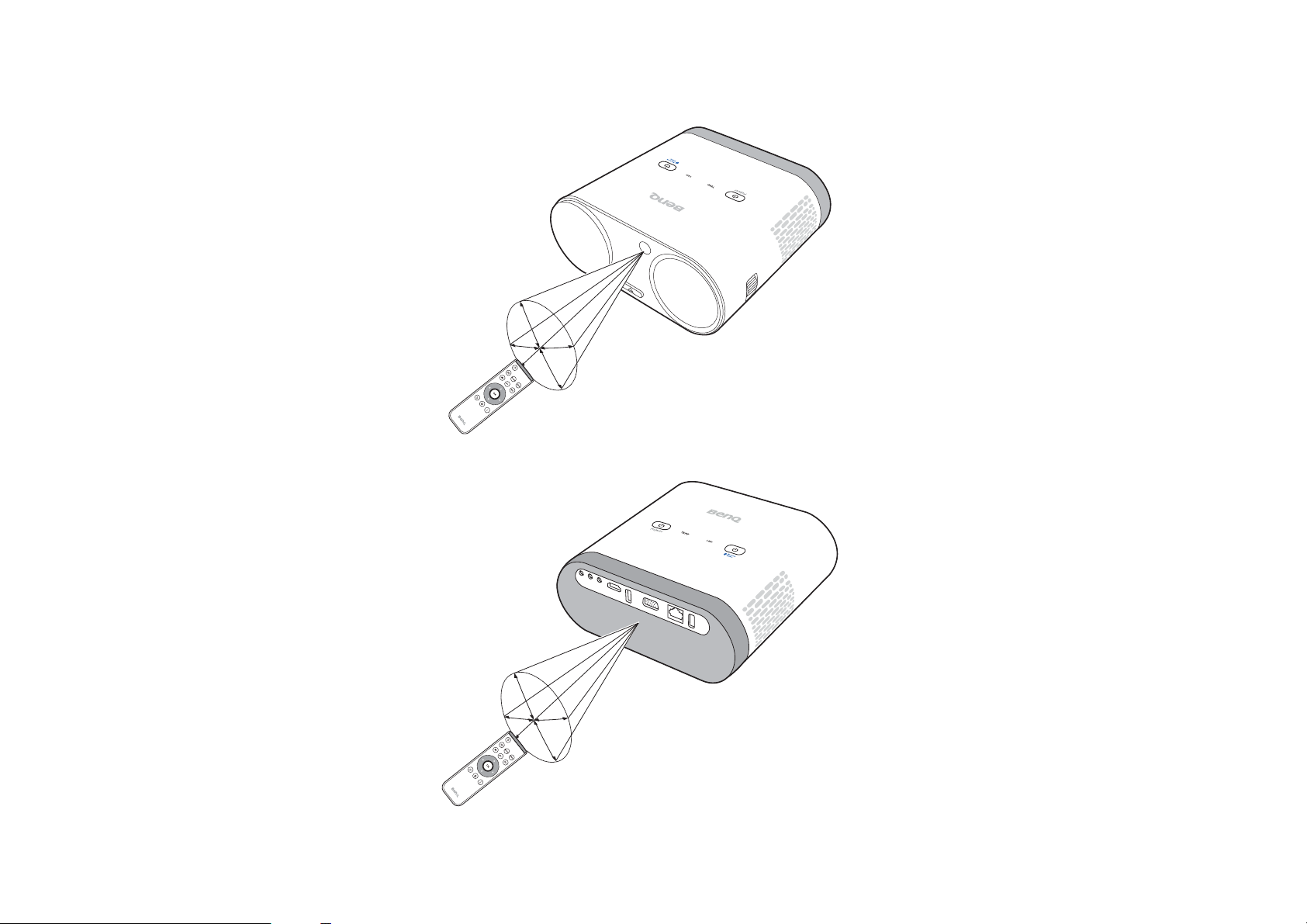
• Operating the projector from the front
• Operating the projector from the rear
21
Page 22
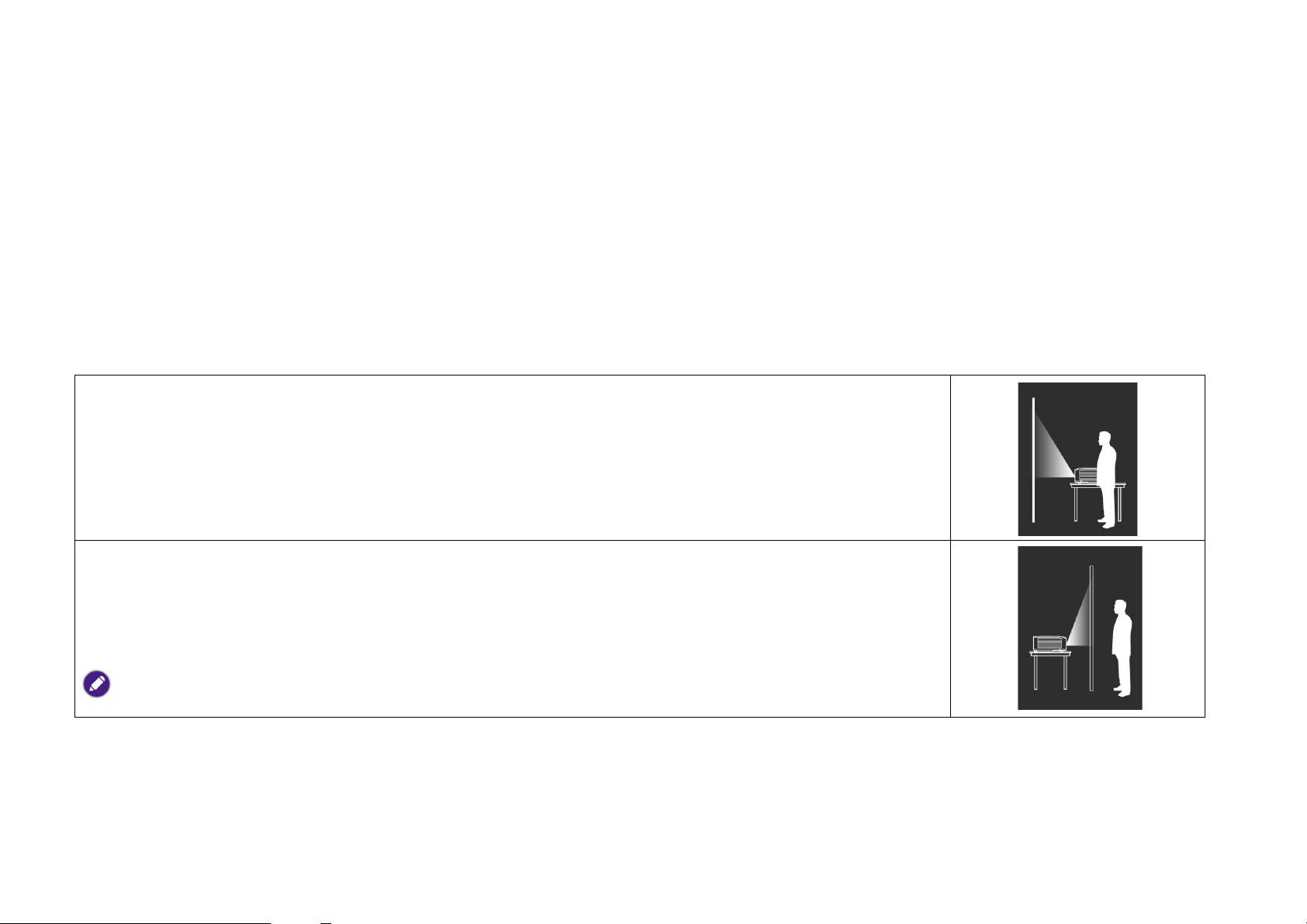
Installation
Choosing a location
Before choosing an installation location for your projector, take the following factors into consideration:
• Size and position of your screen
• Electrical outlet location
• Location and distance between the projector and the rest of your equipment
• Location and distance between the projector and the wireless access point, or if using a LAN cable, the internet hub.
You can install your projector in the following ways.
1. Front:
Select this location with the projector placed near the floor in front of the screen.
This is the most common way to position the projector for quick setup and portability.
Turn on the projector and make the following settings:
MENU > Settings > Projector Position > Front
2. Rear:
Select this location with the projector placed near the floor behind the screen.
Turn on the projector and make the following settings:
MENU > Settings > Projector Position > Rear
A special rear projection screen is required.
22
Page 23
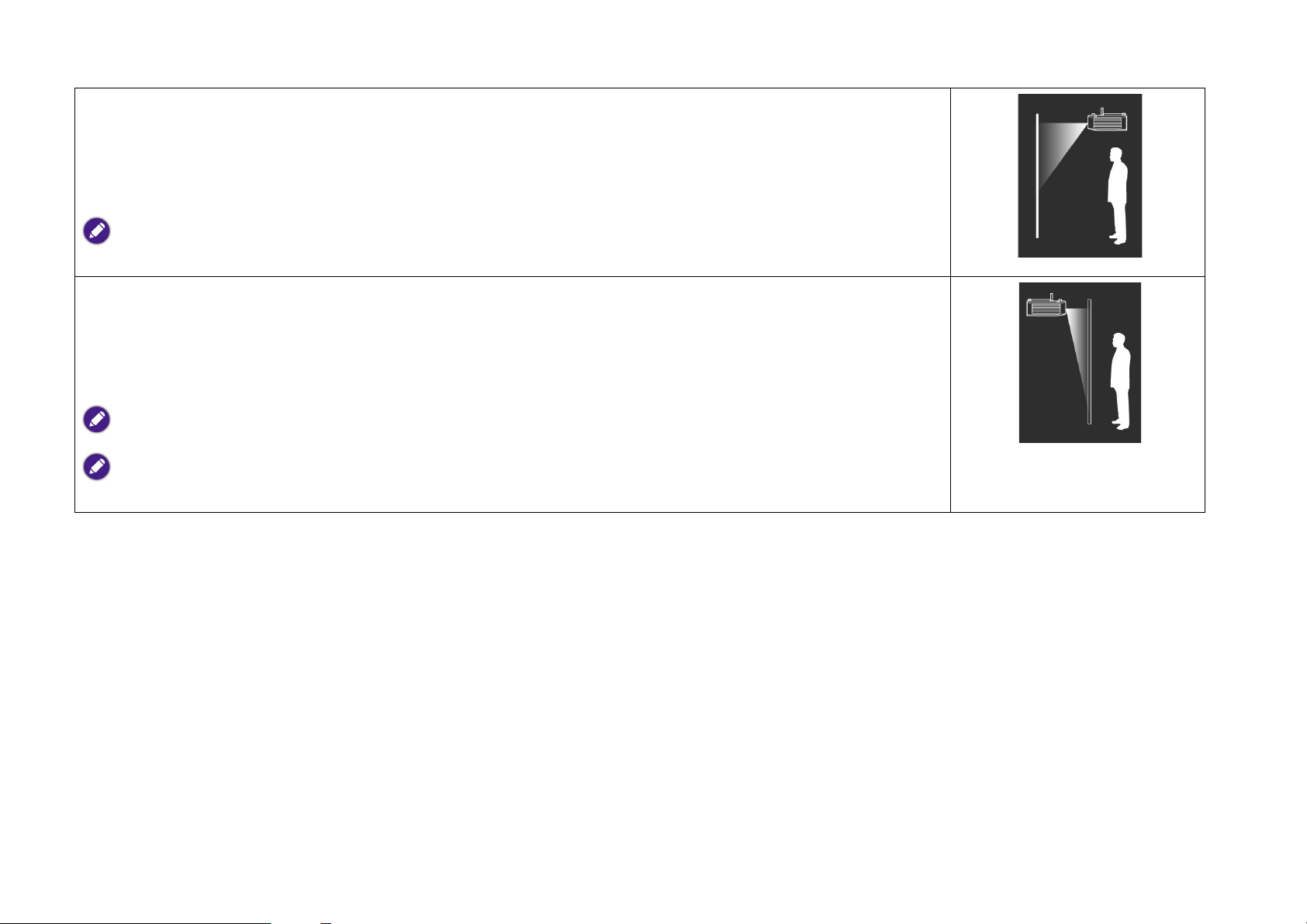
3. Front Ceiling:
Select this location with the projector elevated near the ceiling in front of the screen.
Turn on the projector and make the following settings:
MENU > Settings > Projector Position > Front Ceiling
The projector does not feature ceiling mount components/equipment so when choosing to use a front ceiling location you must place
it on an elevated location of your choice.
4. Rear Ceiling:
Select this location with the projector elevated from the ceiling behind the screen.
Turn on the projector and make the following settings:
MENU > Settings > Projector Position > Rear Ceiling
A special rear projection screen is required.
The projector does not feature ceiling mount components/equipment so when choosing to use a front ceiling location you must place
it on an elevated location of your choice.
23
Page 24
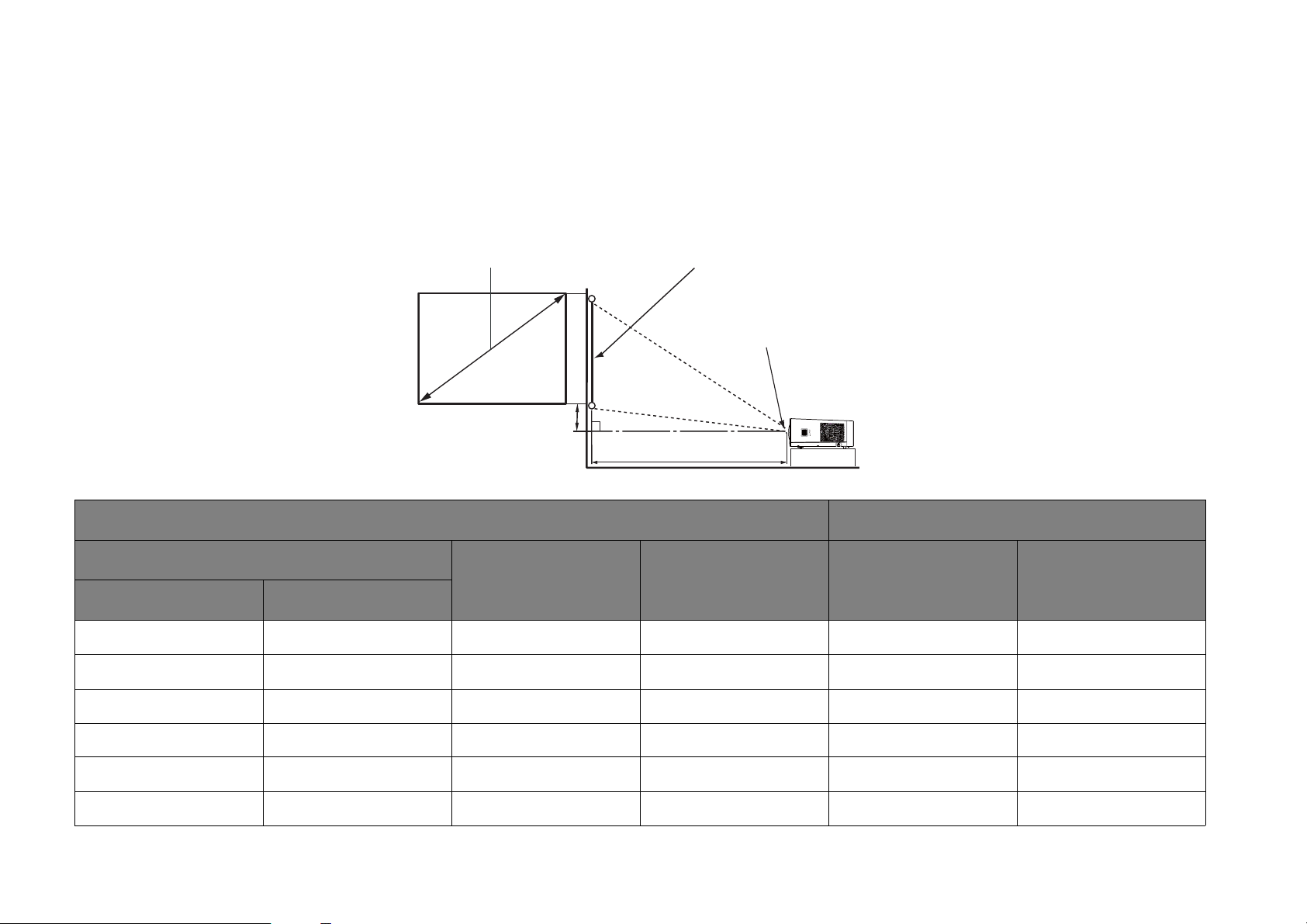
Obtaining a preferred projected image size
Screen Size Screen
Center of lens
Projection Distance
Vertical Offset
The projected image size is determined by the distance from the projector lens to the screen, and the video format.
Projection dimensions
Use the illustration and tables below to help you determine the projection distance.
Screen size Projector distance (mm)
Diagonal
H (mm) W (mm) Average Max. distance
Inch mm
60 1524 808 1292 388 775
70 1778 942 1508 452 905
80 2032 1077 1723 517 1034
90 2286 1212 1939 582 1163
100 2540 1346 2154 646 1292
120 3048 1615 2585 775 1551
24
Page 25
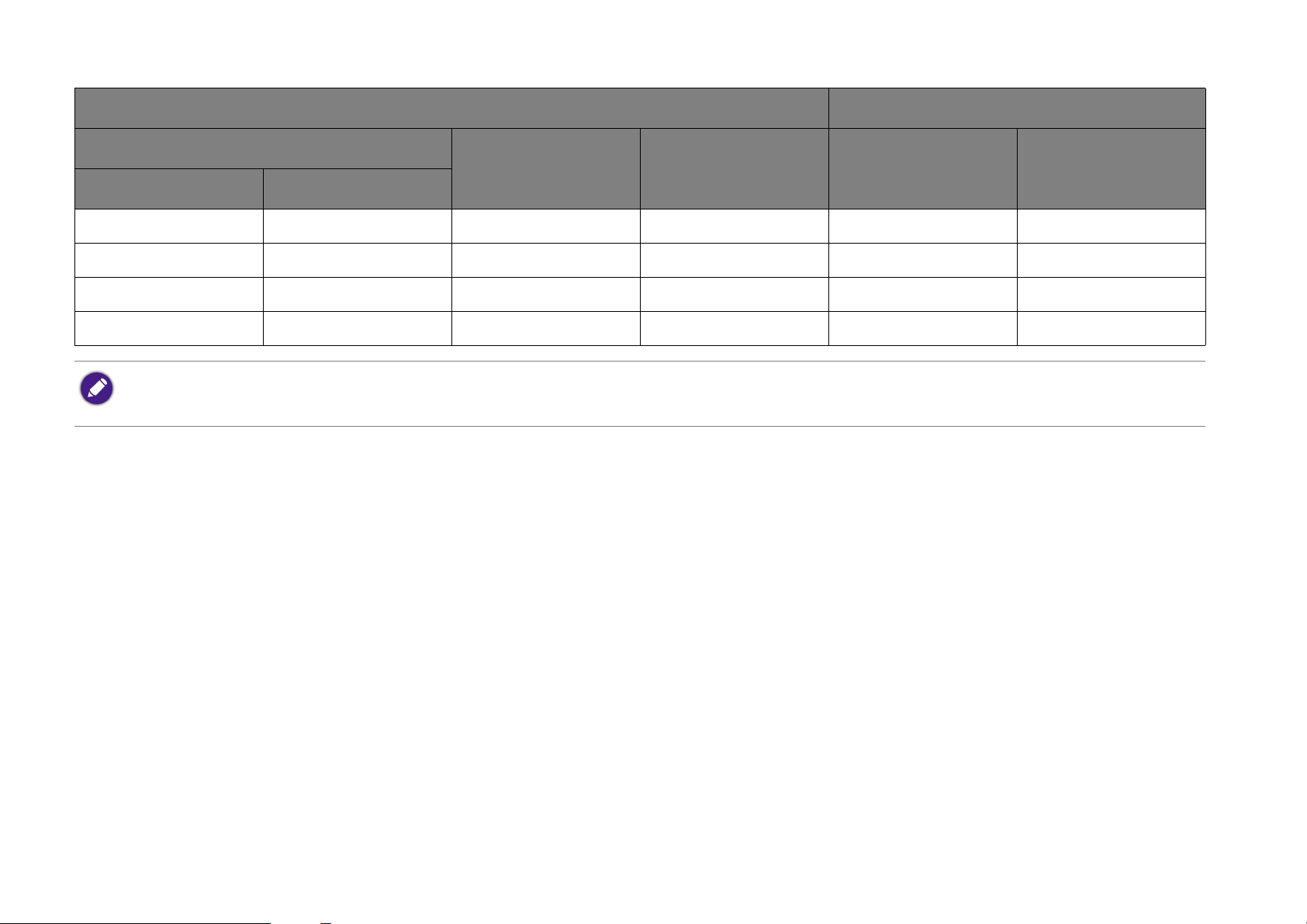
Screen size Projector distance (mm)
Diagonal
H (mm) W (mm) Average Max. distance
Inch mm
140 3556 1885 3015 905 1809
160 4064 2154 3446 1034 2068
180 4572 2423 3877 1163 2326
200 5080 2692 4308 1292 2585
All measurements are approximate and may vary from the actual sizes. If you want a permanent installation of the projector, we recommend that you
use the actual projector to physically test the projection size, distance, and the projector's optical characteristics prior to the installation. This helps
you determine the exact mounting position which best suits your installation.
25
Page 26
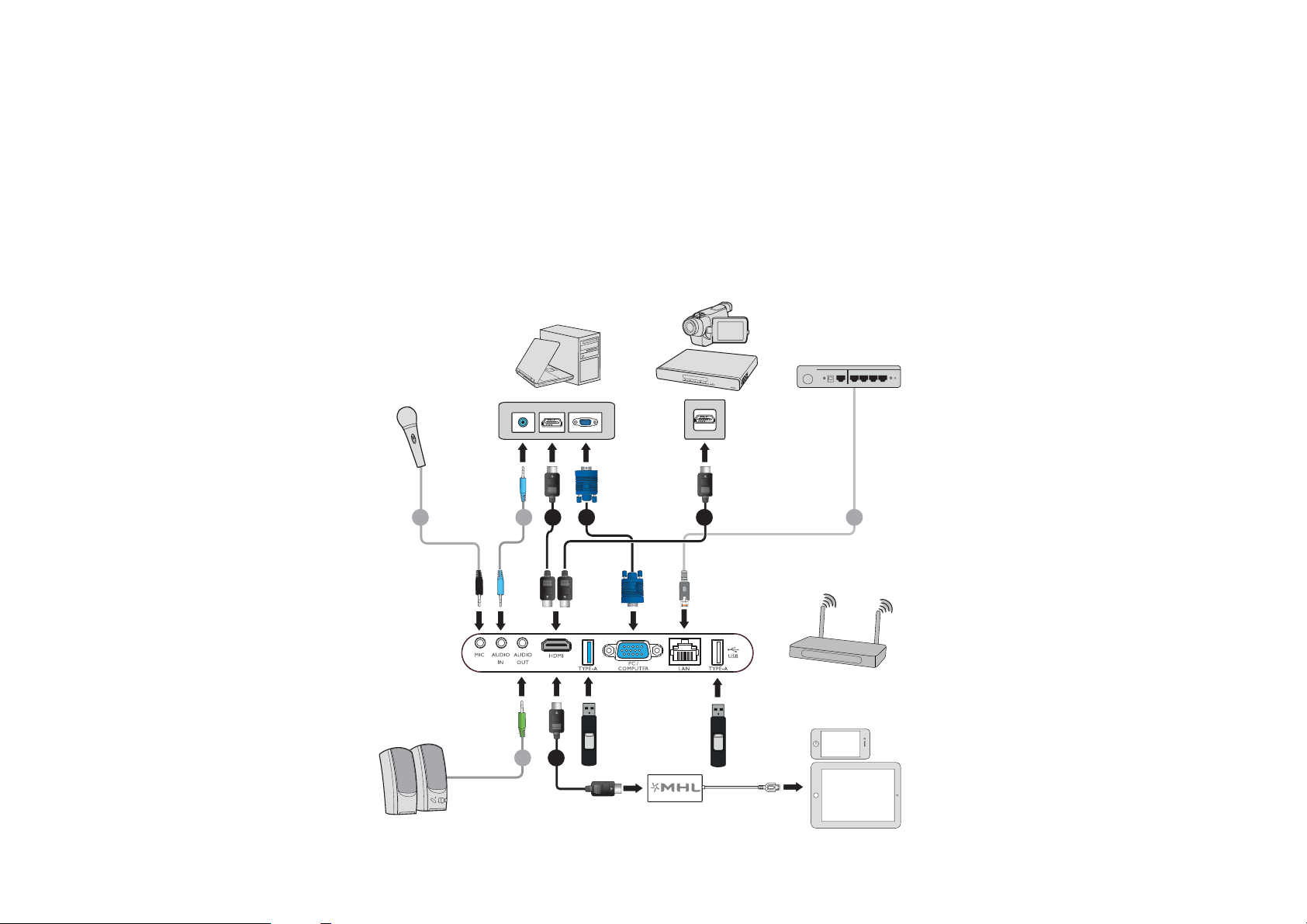
Connection
1 124 5
3
4
4
Notebook or
Desktop Computer
A/V Device
Internet Hub
Wireless AP
Smartphone or
Tabl e t PC
Microphone
Speakers
When connecting a signal source to the projector, be sure to:
1. Turn all equipment off before making any connections.
2. Use the correct signal cables for each source.
3. Make sure the cables are firmly inserted.
4. Place the projector within range of the wireless AP you plan to connect it to.
26
Page 27
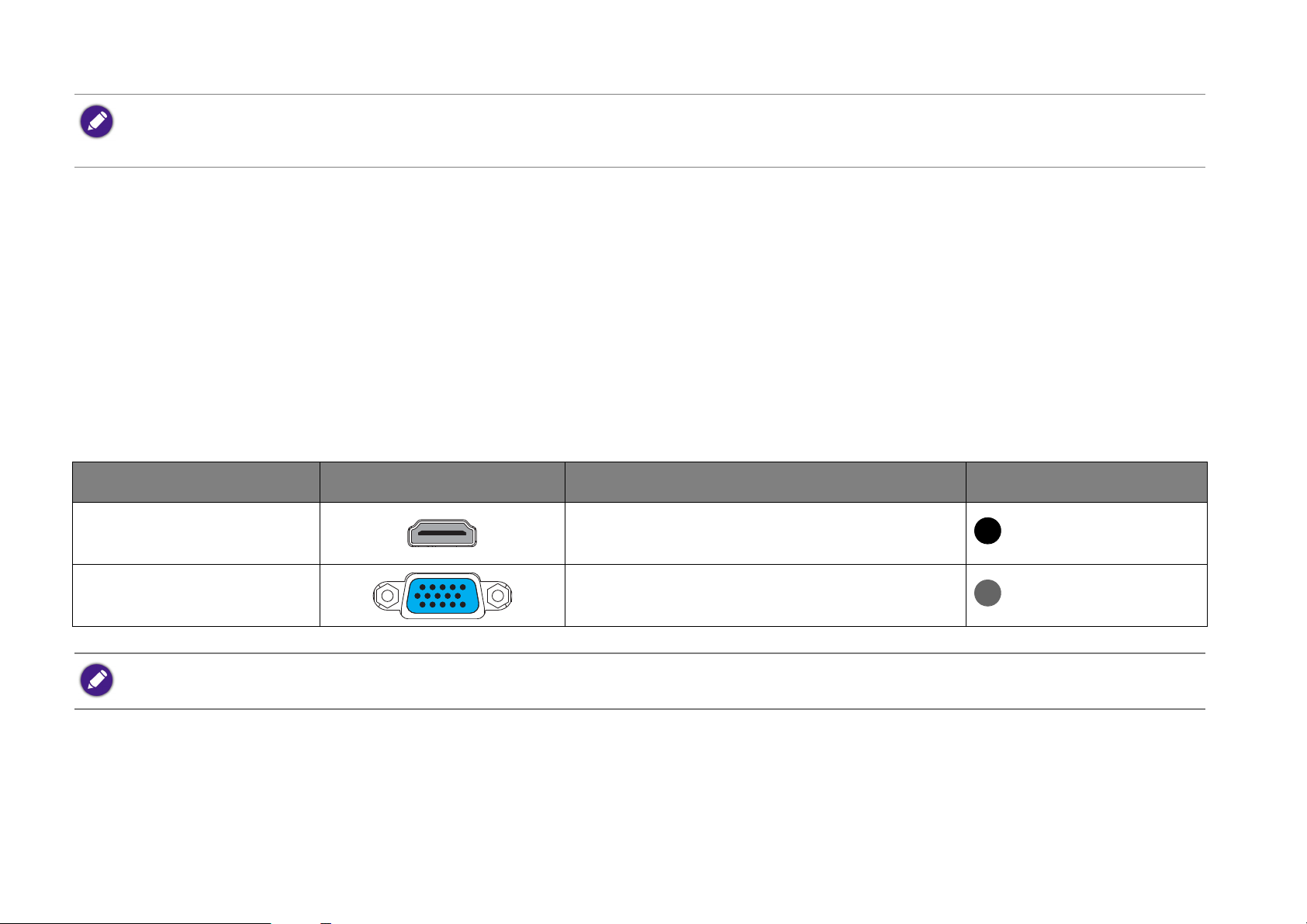
• In the connection illustrations shown above, some cables may not be included with the projector (see Projector exterior view on page 13). They are
commercially available from electronics stores.
• The illustrations above are for reference only. The rear connecting jacks available on the projector vary with each projector model.
1. HDMI cable
2. VGA cable
3. HDMI to Micro USB cable
4. Audio 3.5” cable
5. LAN RJ-45 cable
Connecting with video equipment
You only need to connect the projector to a video source device using just one of the following connecting methods. Each video source provides
different picture quality. The method you choose most likely depends upon the availability of matching terminals on both the projector and the video
source device as described below:
Terminal name Terminal appearance Reference Picture quality
HDMI
Best
• Connecting smart devices
• Connecting HDMI devices
PC
(D-SUB)
In the connection illustrations shown below, some cables may not be included with the projector (see Projector exterior view on page 13). They are
commercially available from electronics stores.
Connecting a computer Better
27
Page 28
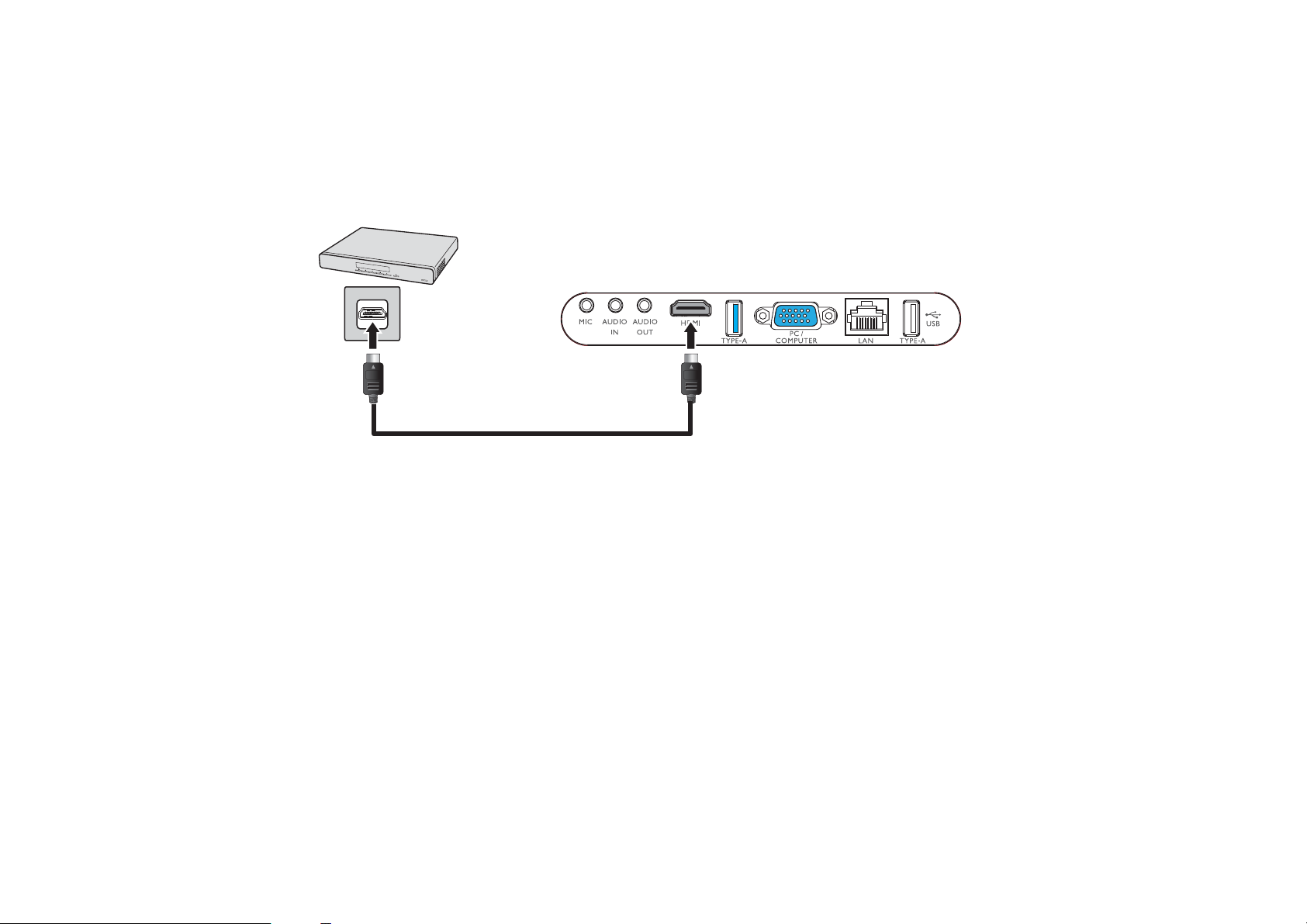
Connecting HDMI devices
HDMI device: DVD player, digital tuner, etc.
HDMI cable
HDMI (High-Definition Multimedia Interface) supports uncompressed video data transmission between compatible devices like DTV tuners, DVD
players, Blu-ray players and displays over a single cable. You should use an HDMI cable when making a connection between the projector and HDMI
devices.
28
Page 29
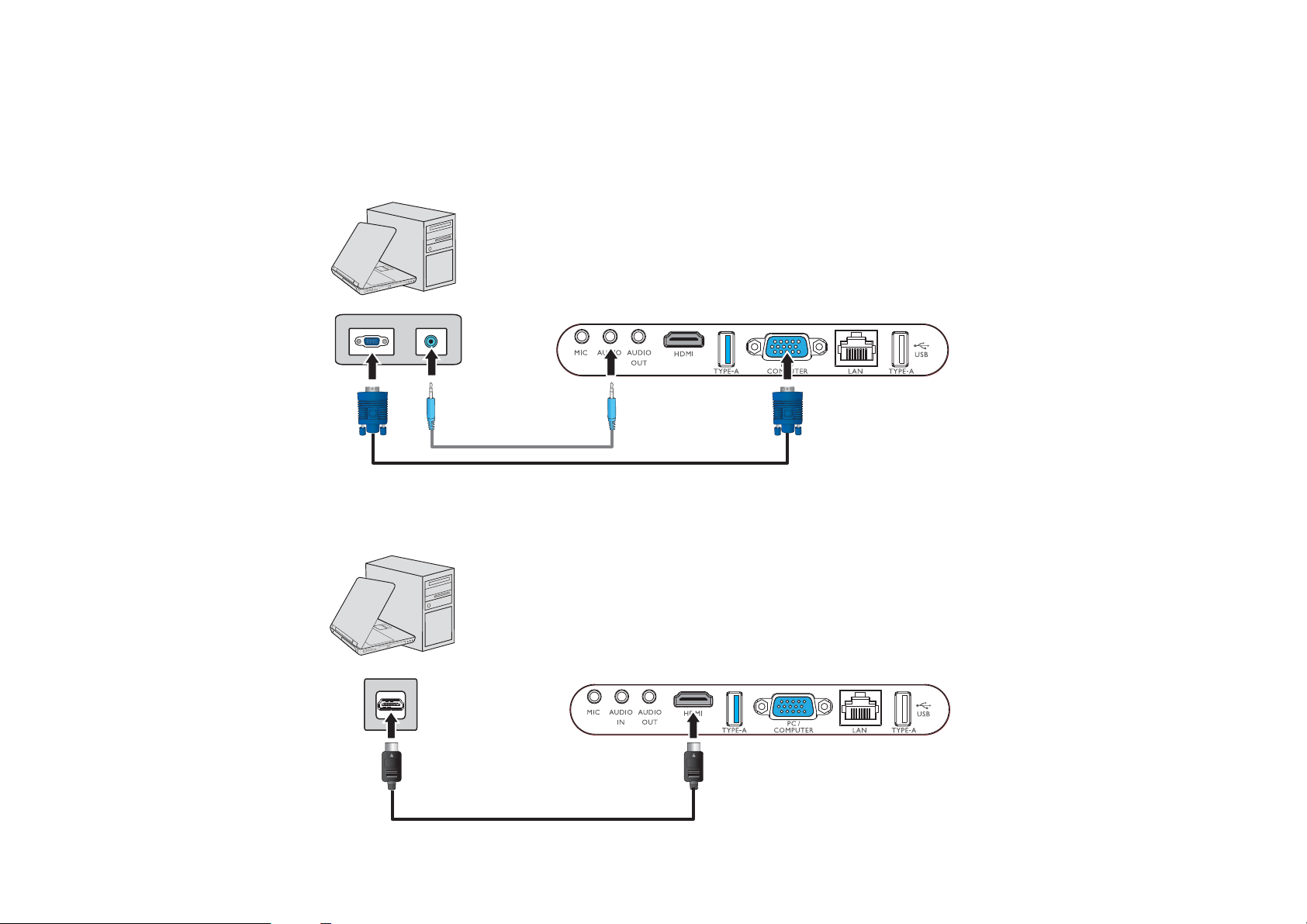
Connecting with a computer
Notebook or
Desktop Computer
VGA Cable
Audio Cable
Notebook or
Desktop Computer
HDMI Cable
Using a VGA cable
Connect the projector to a computer with a VGA cable, and a separate audio cable (only if you want to broadcast audio from the computer).
Using an HDMI cable
Connect the projector to a computer with an HDMI cable.
29
Page 30
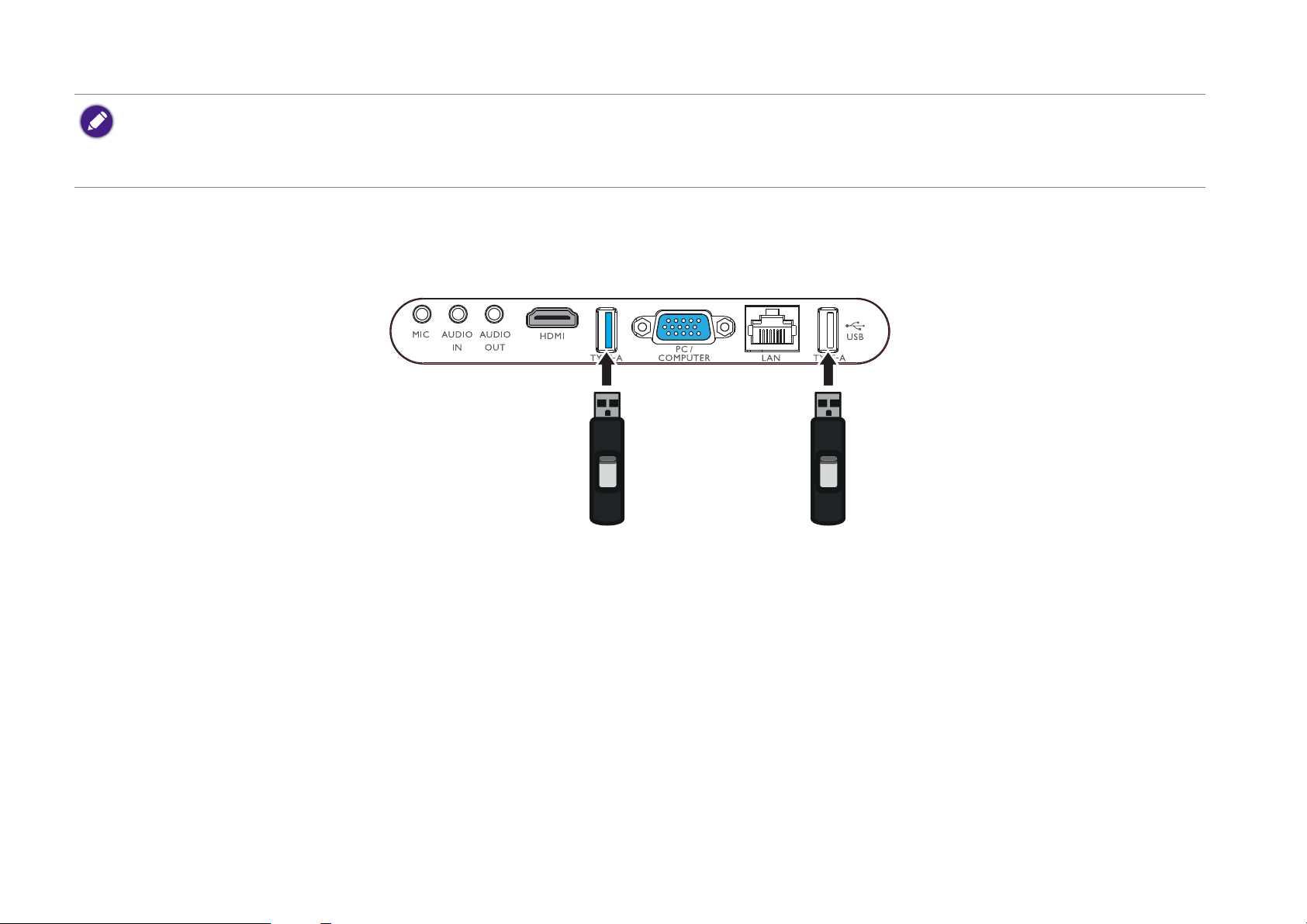
• Some computers feature HDMI ports that do not transmit audio, in such cases a separate audio cable must be connected to the projector.
USB Flash Drive
USB 3.0 USB 2.0
• Many laptops do not turn on their external video ports when connected to a projector. Usually a key combination like Fn + F3 or CRT/LCD key turns the external
display on/off. Locate a function key labeled CRT/LCD or a function key with a monitor symbol on the laptop. Press Fn and the labeled function key simultaneously. Refer
to your laptop’s documentation to discover your laptop’s key combination.
Connecting a USB flash drive
Connect a USB flash drive to one of the USB ports on the rear of the projector to view media files stored on the flash drive.
30
Page 31

Operations
I
I
I
I
Starting up the projector
1. Plug the power cable into the projector and a power outlet. Turn on the power outlet switch (where fitted). The POWER indicator light on the
projector lights orange after power has been applied.
Please use the supplied power cable to avoid possible dangers such as electric shock and fire.
2. Connect any video equipment to the respective port on the rear of the projector. If you do not want to project video via such equipment but
want to access the BenQ Launcher, you do not need to connect any video equipment.
For more details on connection options, see Connection on page 26.
3. Press on the projector or on the remote control to start the projector. As soon as the lamp lights up, the POWER indicator light
flashes green and stays green when the projector is on.
The fans starts operating, and a start-up image displays on the screen while it warms up, this process may take a few minutes. The projector does
not respond to further commands while it is warming up.
4. If this is the first time you turn on the projector, the setup wizard appears to guide you through setting up the projector. If you have already done
this, skip this step and move on to step 5.
• Use the arrow keys (///) on your remote control to move through the menu items.
31
Page 32

• Use OK to confirm the selected menu item.
The Setup Wizard screenshots below are for reference only and may differ from the actual design.
Step 1:
Specify Projector Position.
For more information about projector position, see Choosing a location on page 22.
32
Page 33

Step 2:
Specify OSD Language.
Available languages may vary by the product supplied for your region and may be updated without prior notice.
Step 3:
Specify Auto Keystone.
33
Page 34

Step 4:
Specify Auto Source.
Step 5:
Specify the Network Settings (either connecting to a WLAN AP or using LAN connection).
You may need to enter a password if you choose to connect to a WLAN AP.
34
Page 35

For more information about changing your network settings, see Choosing a location on page 22.
Now you’ve completed the initial setup.
5. Switch on the connected equipment.
6. The projector starts to search for available input signals. The current input signal being scanned displays on the screen. If the projector is unable
to detect a valid signal, the projector will automatically open the BenQ Launcher. You may press on your remote control to select your
desired input signal.
7. If the horizontal frequency of the input source exceeds the range supported by the projector, the "No Signal" message displays on the screen.
It will remain on-screen until you change the horizontal frequency of the input source to an appropriate one.
35
Page 36

Shutting down the projector
III
I
III
I
1. Press on the projector or on your remote control. The projector displays a shutdown confirmation message.
2. Press or a second time. The POWER indicator light flashes orange and the fans run for about two minutes to cool the lamp. The
projector does not respond to any commands during the cooling process.
3. When the cooling process ends, the POWER indicator light will show a solid orange.
If the projector will not be used for an extended period, unplug the power cable from the power outlet.
• Avoid turning on the projector immediately after turning it off as excessive heat may shorten lamp life.
• The actual lamp life may vary due to different environmental conditions and usage.
36
Page 37

Securing the projector
Security Bar
Using the security bar
The projector has to be installed in a safe place to prevent theft. It has a security lock bar located at the bottom of the projector which you can use to
secure the projector via a variety of purchasable self-locking cables.
Selecting an input source
The projector can be connected to multiple equipment at the same time. However, it only displays one full screen at a time. When starting up, the
projector automatically searches for the available signals.
If you want the projector to always automatically search for signals:
•Press the MENU button on your remote control.
• Under the OSD menu, go to the Settings menu, and then enable Auto Source Search (see Auto Source Search on page 61).
37
Page 38

To select the video source:
1. Press on your remote control to display the source selection bar.
2. Press / until your desired signal is selected and press OK.
Once detected, the selected source information displays on the screen for seconds. If there are multiple pieces of equipment connected to the
projector, repeat steps 1-2 to search for another signal.
The native display resolution of this projector is in a 16:10 aspect ratio. For best display picture results, you should select and use an input signal which
outputs at this resolution. Any other resolutions will be scaled by the projector depending upon the Aspect Ratio setting, which may cause some image
distortion or loss of picture clarity. See Aspect Ratio on page 59 for details.
38
Page 39

Adjusting the projected image
Adjusting the projection angle
The projector is equipped with a quick-release adjuster foot and a rear adjuster foot. These adjusters change the image height and projection angle.
To adjust the projection angle:
• Press the quick-release button and lift the front of the projector. Once the image is positioned as desired, release the quick-release button to lock
the foot in position.
• To retract the foot, hold up the projector while pressing the quick-release button, then slowly lower the projector.
If the screen and the projector are not perpendicular to each other, the projected image becomes vertical trapezoidal. To correct this, see Auto
Keystone on page 61 for details.
Do not look into the lens while the lamp is on. The strong light from the lamp may cause damage to your eyes.
39
Page 40

Fine-tuning the image clarity
To sharpen the picture, rotate the focus ring on the projector.
Correcting keystone
Keystoning refers to the situation where the projected image is noticeably wider at either the top or bottom. It occurs when the projector is not
perpendicular to the screen.
You may correct this in the following way.
• Using the OSD settings menu
• Select Keystone.
40
Page 41

• To correct keystoning at the top of the image, use on your remote control.
Use Use
• To correct keystoning at the bottom of the image, use on your remote control.
• When done, press BACK to save your changes and exit.
You may only make these adjustments if Auto Keystone is disabled in the Setting menu, see Auto Keystone on page 61 for details.
Wireless Internet Connection
To connect your projector to the internet, or to switch wireless internet connection:
1. Power on the projector.
2. Select Settings in the main menu of the BenQ Launcher interface.
41
Page 42

3. Select Internet in the Settings menu.
4. Select Wireless in the Internet menu.
42
Page 43

5. Select the SSID for the wireless AP you want to connect to.
1
2
6. If you chose a secured SSID for the first time, a window appears to prompt you to enter the appropriate password. Press /// on your
remote control to select the corresponding keys on the virtual keypad to enter your password. After you have entered the password, select (1)
Next and then (2) Connect to connect.
The password will be stored in the projector’s memory. In the future, if you select the same SSID again, you will not be prompted to enter a password unless you delete the
SSID from the projector’s memory.
43
Page 44

7. Once you have successfully connected to the wireless AP a wireless connection icon will appear at the top right corner of the BenQ Launcher
interface.
The Bluetooth speaker
Once the projector is properly connected to a power source and on standby mode you can use the speakers located at the rear of the projector to
wirelessly broadcast audio from any Bluetooth-enabled mobile device.
The Bluetooth speaker and the projector cannot work simultaneously, in order to use the Bluetooth speaker the projector must be on standby mode.
Pairing with the Bluetooth speaker
Pairing is the process by which your mobile device creates a connection to the Bluetooth speaker for the first time. Once both devices have been
successfully paired each device will have the corresponding device’s pairing information stored internally and both will be able to connect automatically
when they are within ~10 meter range of each other and Bluetooth is enabled on both devices.
To pair your mobile device to the Bluetooth speaker:
1. Press the Bluetooth button on the top of the projector.
If your projector is on when you press the Bluetooth button, a prompt will display asking you to confirm whether or not you want to activate the
Bluetooth speaker and put the projector on standby, confirm this selection. After confirming the selection your projector will automatically be placed
on standby.
44
Page 45

2. The LED indicator on the Bluetooth button will begin alternating between blue and orange flashes indicating that it is searching for nearby
Bluetooth devices.
3. Enable Bluetooth on your mobile device and select your projector in the list of available Bluetooth connections.
4. The LED indicator on the Bluetooth button will light up blue indicating that your mobile device and the projector’s Bluetooth speaker have
successfully paired and connected.
5. When your mobile device and the projector’s speaker have successfully connected, you can broadcast audio media from your mobile device via
the Bluetooth speaker, the LED indicator on the Bluetooth button will breathe blue indicating that the Bluetooth speaker is in operation.
Once you have successfully paired your mobile device with the Bluetooth speaker, pairing information will be stored on both devices and a connection
will automatically be made when Bluetooth is enabled on both devices and both devices are within range of each other.
• If you press the Bluetooth button to activate the Bluetooth speaker on the projector and do not make a pairing/connection within 10 minutes, the
LED indicator on the Bluetooth button will light up orange, indicating that the Bluetooth speaker is has failed to connect. Press the Bluetooth
button again to re-activate the Bluetooth speaker.
• If your mobile device has successfully connected to the Bluetooth speaker but has moved out of range of the Bluetooth signal or there has been a
disturbance in the signal, the LED indicator on the Bluetooth button will alternate between blue and orange flashes indicating that it is searching
for available Bluetooth connections. Once a connection is available again the speaker will automatically connect with the device.
Ending a Bluetooth connection
In cases where you want to disconnect a mobile device from the Bluetooth speaker but keep Bluetooth on, press the Bluetooth button on the top of
the projector twice. After ending the Bluetooth connection, the LED indicator on Bluetooth button will alternate between blue and orange indicating
that it is searching for nearby Bluetooth devices. In this instance you can create a connection between the speaker and another mobile device.
Deactivating the Bluetooth speaker
To deactivate the Bluetooth speaker and place Bluetooth on standby mode press and hold the Bluetooth button for over a second. Once you release
the button, the LED indicator on the Bluetooth button will turn off indicating that it is in standby mode. At this point you may use the projection
function on the projector.
45
Page 46

BenQ Launcher
BenQ Launcher is a multimedia platform that integrates various applications ranging from entertainment, education, games, online shopping, TV, a n d
other practical functions that caters to your everyday needs.
Under BenQ Launcher mode, please use your remote control or an optional wireless keyboard/mouse for operating BenQ Launcher functions. The
projector’s control panel keys are limited to control projector functions.
Operating under the BenQ Launcher mode
Accessing the BenQ Launcher main page
When the projector is not projecting an image from a connected source be in BenQ Launcher mode by default. If the projector is projecting a
source you can return to BenQ Launcher mode by pressing on your remote control.
Actual screen may vary based on your BenQ Launcher firmware version.
46
Page 47

Using the BenQ Launcher applications
Before you start using BenQ Launcher applications, make sure you are connected to the Internet via a wired or wireless connection. See Using the All
Apps page on page 52 for connection instructions.
The main menu of the BenQ Launcher mode features four main sections.
• Videos section - Shortcuts to direct streaming of sports or family shows.
• Recommended section - A rotating selection of recommended websites BenQ selects for users of the projector.
• Applications section - A group of apps that help you configure the BenQ Launcher, and access more apps from the BenQ Launcher. They
include the following menus:
• Aptoide TV - A marketplace which allows you to download and install various apps for the projector.
• Settings - Basic settings for the projector and BenQ Launcher. See the Using the BenQ Launcher Settings page on page 50 for more
details.
• All Apps - A menu of all apps installed on the projector.
• App Shortcuts section - A group of shortcuts to apps installed on the projector. See Adding/Removing app shortcuts on page 52 for more
details.
Navigating to the very left side of the main page will bring up the input source list.
Navigating the BenQ Launcher:
1. From the BenQ Launcher main menu, press /// on your remote control to select the desired service and press OK.
2. Follow on screen instructions for further operations.
Accessing the BenQ Launcher menus
Within the BenQ Launcher mode there are multiple menus that can be accessed pressing / / / on your remote control from the main menu.
47
Page 48

Using the Notification menu and Clean Tool function
Press twice on your remote control from the main menu to choose either the Notification menu or Clean Tool function and press OK to enter
the menu.
Actual screen may vary based on your BenQ Launcher firmware version.
• Notification - Select this menu to view any app or system related messages for the projector.
• Clean Tool - Select this function to clear the memory cache for the projector, which speeds up the performance of the BenQ Launcher.
48
Page 49

Using the History menu
Press twice on your remote control from the main menu to view a list of recently opened apps.
Actual screen may vary based on your BenQ Launcher firmware version.
To re-open an app from the History menu use / on your remote control to navigate to the app you want to re-open, and then press OK to
re-open that app.
To clear an app from the History menu use / on your remote control to navigate to the app you want to clear, and then press to clear that app
from the History menu, you can also press and hold to clear all apps from the History menu.
Using the input source menu
Press on your remote control from the main menu to access the input source menu. See Selecting an input source on page 37 for more details on
input sources.
49
Page 50

Using the BenQ Launcher Settings page
The Settings page for the BenQ Launcher offers a set of configurations that allow you to make adjustments to the BenQ Launcher environment.
Actual screen may vary based on your BenQ Launcher firmware version.
BenQ Launcher Settings overview
Submenu Functions and Descriptions
Allows you to:
• Connect to the Internet via an Ethernet connection.
Internet
• Connect to the Internet via a wireless connection. See Using the All Apps page on page 52 for more details.
• Test the speed of your Internet connection.
• Perform Network diagnostic.
50
Page 51

Submenu Functions and Descriptions
Mirror
General
Settings
Allows you show the connected smart device’s screen from the projector. To perform the screen mirroring function, follow the
instructions in the connected device’s user manual.
Allows you to:
• Change the language for the projector.
• Change the language input type.
• Change the wallpaper.
• Change the name for the projector.
The name for the projector is the name that displays when pairing a Bluetooth device to the projector for use of the Bluetooth speakers.
• Change the location where installed applications are stored.
Allows you to:
• Manage the apps installed on the projector.
• Upgrade the system to the latest version via the Internet or the connected media flash drive.
For each system upgrade, the system will send a notice message to remind all users to undergo system upgrade. Make sure you have stable wireless
connection during system upgrades.
• View the following system information:
System
Information
•Device ID
•Device Name
•Device Model
• Build number
• View operation instructions, such FAQ and user manual
• Complete a factory data reset.
When you perform a factory data reset all the data stored in your projector will be deleted including apps, and media files. The settings for the
projector will also revert back to the factory default settings.
51
Page 52

Using the All Apps page
The All Apps page in the system section of the main page allows you view and launch all apps installed on the projector.
To open an app:
1. Press /// on your remote control to select the App you want to launch and press OK to launch.
Adding/Removing app shortcuts
To add an app to the App Shortcuts section of the main page:
1. Select the + box from the App Shortcuts section on the main page, a menu of all the apps installed on your projector will be displayed.
2. From the list of apps press OK on your remote control to check the box for the apps you want to add to the App Shortcuts section, or press
OK on your remote control un-check the box for the apps you want to remove from the App Shortcuts section.
3. Press to confirm your selections and return to the BenQ Launcher main page.
Changing network settings
The BenQ Launcher allows you to change your wireless connection settings via the WLAN Settings menu within the Internet menu, which can
be accessed by selecting the Settings menu from the System section in the main menu.
To change or connect to the Internet via Wireless LAN:
1. Ensure WLAN is enabled in the WLAN field.
2. Press / on your remote control to select the desired SSID for the Wireless AP you want to connect to and press OK.
3. When connecting to an SSID:
• If you chose a secured SSID for the first time, a window appears to prompt you to enter the appropriate password. Press /// on your
remote control to select the corresponding keys on the virtual keypad to enter your password. After you have entered the password, select
Connect and press OK to connect.
The password will be stored in the projector’s memory. In the future, if you select the same SSID again, you will not be prompted to enter a password
unless you delete the SSID from the projector’s memory.
52
Page 53

Inputting text
Various menus within the BenQ Launcher may require that you input text. To input text in a text field:
1. Select the text field where you want to input text.
2. Press OK on your remote control, a full alphanumeric keyboard will appear on screen.
3. Press /// on your remote control to navigate the keyboard, and press OK to select the letter/key/symbol you want to enter into the
text field.
4. Press at anytime to exit out of the keyboard.
53
Page 54

Navigating the OSD menus
About the OSD menus
To let you make various adjustments or settings on the projector and the projected image, the projector provides a multilingual On-Screen Display
(OSD) menus, which contains primary menu functions. (See Using the OSD menu on page 56)
To access the OSD menu, press MENU on your remote control.
54
Page 55

The following is the OSD menu:
Use the arrow keys ( / / / ) on your remote control to move through the menu items, and use OK to confirm the selected menu item.
55
Page 56

The following is the Settings menu of the OSD menu:
When selecting items within the Setting menu press OK, and then ( / /) to toggle through the options. Press when you want to confirm your
selection and return to navigating the Settings menu.
Using the OSD menu
The OSD menu provides primary menu functions. Available menu items may vary depending on the connected video sources or specified settings.
Menu options that are not available will become grayed out.
To access the OSD menu, press MENU on your remote control.
• Use the arrow keys (///) to move through the menu items.
•Use OK to confirm the selected menu item.
Certain menu items may appear only when input signals are connected and may not appear when no input signals are connected.
56
Page 57

Menu Submenus and descriptions
Selects a preset picture mode to suit your operating environment and input signal picture type.
The preset picture modes are described as below:
Picture Mode
Brightness
Contrast
Bright
Vivid
Maximizes the brightness of the projected image. This mode is suitable for environments where extra-high
brightness is required, such as using the projector in well lit rooms.
Being slightly brighter than Cinema mode, it is suitable for playing movies in rooms where there is a small
amount of ambient light, eg. your bedroom.
Game Picture settings appropriate for playing video games.
Cinema
Well-balanced color saturation and contrast with a low brightness level, this is most suitable for enjoying
movies in a totally dark environment (as you would find in a commercial cinema).
User Recalls the customized settings.
Adjusts the brightness of the picture. When adjusting this control the black areas of the picture appear just as black and details
in the dark areas are visible. The higher the value the brighter the picture, while the lower the value, the darker the picture.
070503
Adjusts the degree of difference between dark and light in the picture. After adjusting the Brightness value, adjust Contrast
to set the peak white level. The higher the value the greater the contrast.
Color
0503
70
Adjusts the color saturation level -- the amount of each color in a video picture. Lower settings produce less saturated colors;
setting to the minimum value makes the image black and white.
If the image setting is too high, colors on the image will be overpowering, which makes the image unrealistic.
57
Page 58

Menu Submenus and descriptions
Color
Temperature
The options available for color temperature* settings vary according to the connected input signal.
There are many different shades that are considered to be “white” for various purposes. One of the common methods of representing white
color is known as the “color temperature” . A white color with a low color temperature appears to be reddish white. A white color with a high
color temperature appears to have more blue in it.
Cool
Makes images appear bluish white.
Normal Maintains the normal colorings for white.
Sound Mode
Warm
Makes images appear reddish white.
Selects a sound effect mode to your preference.
The following preset sound modes are provided: Cinema, Music, and Game.
58
Page 59

Menu Submenus and descriptions
4:3 picture
16:9 picture
4:3 picture
16:9 picture
16:10 picture
Aspect Ratio
The native display resolution of this projector is in a 16:10 aspect ration. However you may use this function to display projected
pictures in a different aspect ratio
In the following illustrations, the black portions are inactive areas and the white portions are active areas.
• Scales a picture proportionally to fit the projector’s native resolution in its horizontal and vertical
width. This makes the most use of the screen and maintains the aspect ratio of a picture.
Auto
15:9 picture
The image is projected as its original resolution, and resized to fit within the display area. For input signals
with lower resolutions, the projected image will display smaller than if resized to full screen. You could
move the projector towards the screen to increase the image size if necessary. You may also need to
Real
refocus the projector after making these adjustments.
Scales the picture so that it is displayed in the center of the screen with a 4:3 aspect ratio.
4:3
Scales the picture so that it is displayed in the center of the screen with a 16:9 aspect ratio.
16:9
Scales the picture so that it is displayed in the center of the screen with a 16:10 aspect ratio.
16:10
59
Page 60

Menu Submenus and descriptions
Selects the audio input source for the projector. The following Audio Input Source options are provided.
Audio Input
Source
Wall Color
3D
LINE IN
MIC IN
Selects the audio device that is connected via the AUDIO IN jack at the rear of the projector as the audio
input source.
Selects the microphone that is connected via the MIC IN jack at the rear of the projector as the audio
input source.
Adjusts the color settings of the image to suit the color of the wall on which the image is projected.
The following Wall Color options are provided: Off, Light Yellow, Light Green, Blue, Pink, and Blackground.
This projector supports playing three-dimensional (3D) content transferred through your 3D-compatible video devices and
contents, such as game consoles (with 3D game discs), 3D Blu-ray players (with 3D Blu-ray discs), 3D TV (with 3D channel), and
so on. After you have connected the 3D video devices to the projector, wear the BenQ 3D glasses and make sure the power is
on to view 3D contents.
When watching 3D contents:
• The image may seem misplaced, however, this is not a product malfunction.
• Take appropriate breaks when watching 3D content.
• Stop watching 3D content if you feel fatigue or discomfort.
• Keep a distance from the screen of about three times the effective height of the screen when watching 3D content.
• Children and people with a history of oversensitivity to light, heart problems, or have any other existing medical condition
should be refrained from watching 3D content.
The default setting is Auto and the projector automatically chooses an appropriate 3D format when detecting 3D contents. If
the projector cannot recognize the 3D format, manually choose a 3D mode according to your preference.
When this function is enabled:
• The brightness level of the projected image decreases.
• The Picture Mode cannot be adjusted.
Settings
Press OK to enter its submenu. See below for more details.
When selecting items within the Settings menu press OK, and then ( / /) to toggle through the options. Press when you want to confirm
your selection and return to navigating the Settings menu.
Language Sets the language for the On-Screen Display (OSD) menus and the BenQ Launcher.
60
Page 61

Menu Submenus and descriptions
Projector
Position
Auto Source
Search
Test Pattern
Reset All
Settings
Auto Power Off
Auto Keystone
Keystone
The projector can be installed on in a high location or behind a screen. See Choosing a location on page 22
for details.
Sets whether the projector searches automatically for input sources. Select On to enable the projector to
scan for input sources until it acquires a signal. If the function is set to Off, the projector selects the last
used input source.
Enable this function to display the grid test pattern, which helps you adjust the image size and focus so as to
check if the projected image is free of distortion.
Returns all settings to the factory preset values.
The following settings will still remain: Keystone, Language and Projector Position.
Sets the time interval in which the projector will automatically power when inactive.
The following Auto Power Off options are provided: Disable, 5 mins, 15 mins, and 20 mins.
Enable this function to allow the projector to automatically adjust the keystone settings when powered on.
See Correcting keystone on page 40 for more details.
Adjusts the keystone settings for the projected image. See Correcting keystone on page 40 for more
details.
Phase
LED Mode
This function is only available when Auto Keystone is disabled.
Adjusts the clock phase to reduce picture distortion.
This function is only available when PC is selected as the input source.
Selects the projector LED lamp power from the following modes.
• Normal: Provides full lamp brightness.
• Economic: Reduces system noise and power consumption by 30%.
If the Economic mode is selected, the light output will be reduced and result in darker projected pictures.
61
Page 62

Menu Submenus and descriptions
Displays the following information about your projector.
• Source: Displays the current signal source.
• Picture Mode: Displays the current Picture Mode.
• Resolution: Displays the native resolution of the input source.
Information
• Color System: Displays input system format.
• Equivalent Lamp Hour: Displays the number of hours the lamp has been used.
• Firmware Version: Displays the firmware version of your projector.
Some information is given only when certain input sources are in use.
62
Page 63

Maintenance
Care of the projector
Your projector needs little maintenance. The only thing you have to do on a regular basis is keep the lens clean.
Never remove any parts of the projector. Contact your dealer or local customer service center if the projector fails to operate as expected.
Cleaning the lens
Clean the lens whenever you notice dirt or dust on the surface.
Before cleaning any part of the projector, turn it off using the proper shutdown procedure (see Shutting down the projector on page 36), unplug the
power cable, and let it cool down completely.
• Use a canister of compressed air to remove dust.
• If there is dirt or smears, use lens-cleaning paper or moisten a soft cloth with lens cleaner and gently wipe the lens surface.
• Never use any type of abrasive pad, alkaline/acid cleaner, scouring powder, or volatile solvent, such as alcohol, benzene, thinner or insecticide.
Using such materials or maintaining prolonged contact with rubber or vinyl materials may result in damage to the projector surface and cabinet
material.
Never touch the lens with your finger or rub the lens with abrasive materials. Even paper towels can damage the lens coating. Only ever use a proper
photographic lens brush, cloth, and cleaning solution. Do not attempt to clean the lens while the projector is switched on or is still hot from previous
use.
Cleaning the projector case
Before cleaning any part of the projector, turn it off using the proper shutdown procedure (see Shutting down the projector on page 36), unplug the
power cable, and let it cool down completely.
• To remove dirt or dust, wipe the case with a soft, dry, lint-free cloth.
• To remove stubborn dirt or stains, moisten a soft cloth with water and a neutral detergent. Then wipe the case.
Never use wax, alcohol, benzene, thinner or other chemical detergents. These can damage the case.
63
Page 64

Storing the projector
To store the projector for an extended time:
• Make sure the temperature and humidity of the storage area are within the recommended range for the projector. Refer to Specifications or
consult your dealer about the range.
• Retract the adjuster feet.
• Remove the batteries from the remote control.
• Pack the projector in its original packing or equivalent.
Transporting the projector
It is recommended that you ship the projector with its original packing or equivalent.
LED Lamp information
Getting to know the lamp hour
When the projector is in operation, the duration (in hours) of lamp usage is automatically calculated by the built-in timer.
To obtain the lamp hour information:
1. Press MENU and then use the arrow keys (///) to go to Settings > Information and press OK.
2. The Equivalent Lamp Hour information displays.
3. Press BACK to exit.
Extending lamp life
The projection lamp is an 500AL LED bulb which features an lamp life far beyond traditional bulbs, yet it is still a consumable item. To keep the lamp life
as long as possible, you can change the following settings via the OSD menu.
To access the OSD menu, see Using the OSD menu on page 56 for details.
64
Page 65

Setting LED Mode
Setting the projector in Economic mode extends the lamp life.
LED mode Description
Normal 100% lamp brightness
Economic mode dims the projector’s LED lamp which will lower power consumption, extend the LED lamp
Economic
1. Select MENU > Settings > LED Mode and press OK.
2. Press ( / ) to move to your desired mode, and press OK.
3. When done, press to your changes and exit.
life and reduce the projector’s noise level. The reduced light output will result in darker projected pictures. If
you set your projector to Economic mode choose Normal to return to the default normal mode.
Setting Auto Power Off
This function allows the projector to turn off automatically if no input source is detected after a set period of time.
1. Select MENU > Settings > Auto Power Off and press OK.
2. Press ( / ) to select a time period. If the preset time lengths are not suitable for your presentation, select Disable, and the projector will not
automatically shut down.
3. When done, press to save your changes and exit.
65
Page 66

Indicators
There are two indicators which show the status of the projector and the Bluetooth speaker. Check the following information about the indicator lights.
If there is anything wrong, turn the projector off and contact your dealer.
• When the projector is in a normal state
TEMP LED Status & description
Orange Off Off Off Projector and Bluetooth in stand-by mode
Orange
Orange Orange Off Off
Orange Blue Off Off
Orange
Green Flashing Off Off Off
Green Off Off Off
Orange
Flashing
Alternating Blue
and Orange
Blue Breathing
(1 sec intervals)
Off Off Off Projector is powering-down and in cooling mode
Off Off
Off Off
• Projector is in stand-by mode
• Bluetooth is in search mode, or Bluetooth has lost connection and is
in search mode
• Projector is in stand-by mode
• Bluetooth has been in search mode for over 10 minutes and has not
made a connection
• Projector is in stand-by mode
• Bluetooth is connected
• Projector is in stand-by mode
• Bluetooth speaker is operating
• Projector is powering up
• Bluetooth is off
• Projector is operating
• Bluetooth is off
66
Page 67

• When the projector is undergoing system updates or in an abnormal state
TEMP LED Status & description
Red Flashing Off Red Flashing Red Flashing Projector is downloading a firmware update
Green Off Off Red
Firmware is finished, once the indicators turn off the projector has
returned to a normal state
Green Off Green Red Flashing Burn-in is OFF
Off Off Off Red The projector’s lamp is not functioning properly
Red Off Red Off Fan 1 is not working properly
Red Off Red Flashing Off Fan 2 is not working properly
Green Off Red Off The projector’s temperature is over the stage 1 limit
Green Off Red Flashing Off The projector’s temperature sensor 1 is not working properly
Green Flashing Off Red Off The projector’s temperature is over the stage 2 limit.
Green Flashing Off Red Flashing Off The projector’s temperature sensor 2 is not working properly
Red Flashing Off Green Off The projector’s temperature is over the stage 3 limit.
Red Flashing Off Green Flashing Off The projector’s temperature sensor 3 is not working properly
67
Page 68

Troubleshooting
Problem Cause Remedy
The projector does not turn on.
There is no power from the power cable.
Plug the power cable into the AC inlet on the rear of
the projector, and plug the power cable into to the
power outlet. If the power outlet has a switch, make
sure that it is switched on.
No picture.
Image is unstable.
Picture is blurred.
Attempting to turn the projector on again
during the cooling process.
The video source is not turned on or
connected correctly.
The projector is not correctly connected to
the input source device.
The input source has not been correctly
selected.
The connection cables are not securely
connected to the projector or the signal
source.
The projection lens is not correctly focused. Adjust the focus of the lens using the focus ring.
The projector and the screen are not
aligned properly.
The lens cover is still closed. Remove the lens cover.
The batteries are out of power. Replace both of the batteries with new ones.
Wait until the cooling down process has completed.
Turn the video source on and check that the signal
cable is connected correctly.
Check the connection.
Select the correct source with the key on the
remote control.
Correctly connect the cables to the appropriate
terminals.
Adjust the projection angle and direction as well as the
height of this projector if necessary.
Remote control does not work correctly.
There is an obstacle between the remote
control and the projector.
You are too far away from the projector. Stand within 8 meters (26.2 feet) of the projector.
68
Remove the obstacle.
Page 69

Problem Cause Remedy
The 3D glasses are out of battery. Recharge the 3D glasses.
3D content does not display correctly
The settings in the 3D menu are not set
correctly.
Correctly set the settings in the 3D menu.
Your Blu-ray Disc is not in 3D format. Use a 3D Blu-ray Disc and try again.
The input source has not been correctly
selected.
Select the correct source with the SOURCE key on
the projector or remote control.
69
Page 70

Specifications
Projector specifications
All specifications are subject to change without notice.
Optical
Resolution
1280 (H) x 800 (V)
Display system
Mstar ARM A7 Quad-Core CPU
Lens F/Number
F = 1.6, f = 6.154 mm
Lamp Type
OSRAM PIW LED
Lamp Life (Normal/Economic)
20,000/30,000 hours
Lamp life results will vary depending on environmental conditions and usage.
70
Page 71

Audio
Supported Audio (HDMI Mode)
• Supports LPCM, two audio channels
• Supported audio sampling rates: 32kHz, 44.1kHz, and 48kHz
• Supported audio bit rates: 16 bits, 20 bits, and 24 bits
Supported Audio (DVI/PC Mode)
Analog audio is supported through the PC audio input port
Electrical
Power supply
AC100–240V, 3.5 A, 50-60 Hz (Automatic)
Power consumption
75 W (Typical); < 0.5 W (Standby)
Mechanical
Wei ght
1.3 Kg (2.87 lbs)
Output terminals
Speaker
(Stereo) 5 watt x 2
Audio signal output
Audio jack x 1
71
Page 72

USB
USB port 2.0 Type-A x 1
USB port 3.0 Type A x 1
The USB ports only output power, which allows you to charge attached USB-enabled devices (i.e. a smartphone, tablet, etc.).
Wireless
2.4G/5G, Dual band, 2T2R
2.4G
Frequency band:2400 - 2483.5 MHz
Maximum Output Power: 18.22 dbm
5G
Frequency band:5150 - 5250 MHz
Maximum Output Power: 17.18 dbm
Control
IR receiver x 2
Input terminals
Computer input
D-Sub 15-pin (female) x 1
Video signal input
72
Page 73

SD/HDTV signal input
Digital - HDMI x 1
Audio signal input
Audio in
PC audio jack x 1
Microphone jack x 1
USB
USB port 2.0 Type-A x 1
USB port 3.0 Type A x 1
Environmental Requirements
Operating temperature
0°C–40°C at sea level
Operating relative humidity
10%–90% (without condensation)
Operating altitude
0–1499 m at 0°C–35°C
73
Page 74

Dimensions (with adjustment feet not extended)
203.9
206.1
215.8
127.6
88.2
91.7
215.63 mm x 201.7 mm x 93.16 mm (W x D x H)
74
Page 75

Timing chart
Supported timing for video input
Timing Resolution H. Frequency (KHz) V. Frequency (KHz) Dot Clock Frequency (MHz)
480i**** 720 (1440) x 480 15.73 59.95 27
480p**** 720 x 480 31.47 59.94 27
576i 720 (1440) x 576 15.63 50 27
576p 720 x 576 31.25 50 27
720/50p** 1280 x 720 37.5 50 74.25
720/60p* 1280 x 720 45.00 60 74.25
1080/24P** 1920x1080 27 24 74.25
1080/25P 1920x1080 28.13 25 74.25
1080/30P 1920x1080 33.75 30 74.25
1080/50i***** 1920x1080 28.13 50 74.25
1080/60i***** 1920x1080 33.75 60 74.25
1080/50p*** 1920x1080 56.25 50 148.5
1080/60p*** 1920x1080 67.5 60 148.5
*Supported timing for 3D signal with Frame Packing, Top-Bottom format, Side-by-Side, and Frame Sequential format.
**Supported timing for 3D signal with Frame Packing, Top-Bottom format, and Side-by-Side format.
***Supported timing for 3D signal with Top-Bottom and Side-by-Side format.
****Supported timing for 3D signal with Frame Sequential format.
*****Supported timing for 3D signal with Side-by-Side format.
75
Page 76

Supported timing for PC input
Timing Resolution H. Frequency (KHz) V. Frequency (KHz) Dot Clock Frequency (MHz)
640 x 480
SVGA_60 60.317 37.879 40.000
SVGA_72 72.188 48.077 50.000
800 x 600
SVGA_75 75.000 46.875 49.500
SVGA_85 85.061 53.674 56.250
XGA_60* 60.004 48.363 65.000
XGA_70 70.069 56.476 75.000
1024 x 768
XGA_75 75.029 60.023 78.750
VGA_60 59.940 31.469 25.175
VGA_72 72.809 37.861 31.500
VGA_75 75.000 37.500 31.500
VGA_85 85.008 43.269 36.000
XGA_85 84.997 68.667 94.500
1152 x 864 1152 x 864_75 75.00 67.500 108.000
1280 x 720_60* 60 45.000 74.250
1280 x 720
1280 x 720_120 120 90.000 148.500
1280 x 768 1280 x 768_60 59.870 47.776 79.5
WXGA_60* 59.810 49.702 83.500
1280 x 800
WXGA_75 74.934 62.795 106.500
WXGA_85 84.880 71.554 122.500
76
Page 77

Timing Resolution H. Frequency (KHz) V. Frequency (KHz) Dot Clock Frequency (MHz)
SXGA_60 60.020 63.981 108.000
1280 x 1024
SXGA_75 75.025 79.976 135.000
1360 x 768 1360 x 768_60 60.015 47.712 85.500
1440 x 900 WXGA+_60 59.887 55.935 106.500
1400 x 1050 SXGA+_60 59.978 65.317 121.750
1600 x 1200 UXGA 60.000 75.000 162.000
1680 x 1050 1680 x 1050_60 59.954 65.290 146.250
640 x 480@67Hz MAC13 66.667 35.000 30.240
832 x 624@75Hz MAC16 74.546 49.722 57.280
1024 x 768@75Hz MAC19 74.93 60.241 80.000
1152 x 870@75Hz MAC21 75.06 68.68 100.00
1920 x 1080@60Hz
The timings showing above may not be supported for due to EDID file and VGA graphic card limitations. It is possible that some timings cannot be
chosen.
1920 x 1080_60
(Reduce Blanking)
60 67.5 148.5
77
Page 78

Supported file formats
File type File extension Description
Adobe PDF 1.0 - 1.4 (.pdf)
MS PowerPoint 97 - 2010 (.ppt, .pptx)
Documents
MS Excel 95 - 2010, Office XP (.xls, .xlsx)
MS Word 95 - 2010, Office XP (.doc, .docx)
Photos JPG (.jpg, .jpeg), BMP (.bmp)
Music MP3, MP2, MP1, OGG, AAC, WAV
AVI (XVID, MJPEG)
DVIX (MJPEG, XVID)
Video
Subtitles SRT (.srt)
Bit rate range: If the peak bit rate of a video file is larger than 10MB, it might cause video playback lag.
DAT (MPEG1)
MPG (MPEG1)
MPEG (MPEG1
• Subtitle files must be in the same directory as the video files.
• The name of subtitle files must be the same as the name of
the corresponding video files.
• SRT only supports UTF (unicode 8).
78
Page 79

79
Page 80

Regulatory Statements
Figure 1: IEC 62471-5:2015 Figure 2: IEC 62471-1:2006
For Assessment of Photobiological Safety of Lamps and Lamp Systems
Risk Group 1
According to the classification of photobiological safety of lamps and lamp systems, this product is Risk Group 1, IEC 62471-5:2015 and/or IEC
62471-1:2006 (if applicable).
Risk Group 2
1. According to the classification of photobiological safety of lamps and lamp systems, this product is Risk Group 2, IEC 62471-5:2015 (as Figure 1)
and/or IEC 62471-1:2006 (Figure 2) (if applicable).
2. Possibly hazardous optical radiation emitted from this product
3. Do not stare at operating lamp. May be harmful to the eyes.
4. As with any bright source, do not stare into the direct beam.
Risk Group 3
1. According to the classification of photobiological safety of lamps and lamp systems, this product is Risk Group 3, IEC 62471-5:2015 and/or IEC
62471-1:2006 (if applicable).
2. Possibly hazardous optical radiation emitted from this product
3. Do not look at operating lamp. Eye injury may result.
4. No direct exposure to the beam shall be permitted.
80
Page 81

5. Operators shall control access to the beam within the hazard distance or install the product at the height that will prevent spectators' eyes from
being in the hazard distance.
6. Hazard distance (HD): Refer to the user manual of the purchased model.
Battery caution (if product includes remote control)
• Do not put the remote control in the direct heat, humidity & Avoid fire.
• Do not drop the remote control.
• Do not expose the remote control to water or moisture, this could result in malfunction.
• Confirm there is no object between the remote control and the remote sensor of the product.
• When the remote control will not be used for an extended period, remove the batteries.
Battery safety notice (if product includes remote control)
The use of the wrong type of batteries may cause chemical leaks or explosion. Please note the following:
• Always ensure that the batteries are inserted with the positive and negative terminals in the correct direction as shown in the battery
compartment.
• Different types of batteries have different characteristics. Do not mix different types.
• Do not mix old and new batteries. Mixing old and new batteries will shorten battery life or cause chemical leaks from the old batteries.
• When batteries fail to function, replace them immediately.
• Chemicals which leak from batteries may cause skin irritation. If any chemical matter seeps out of the batteries, wipe it up immediately using a dry
cloth, and replace the batteries as soon as possible.
• Due to varying storage conditions, the battery life for the batteries included with your product may be shortened. Replace them within 3 months
or as soon as you can after initial use.
• There may be local restrictions on the disposal or recycling of batteries. Consult your local regulations or waste disposal provider.
81
Page 82

FCC statement (for the United States only)
Federal Communication Commission Interference Statement
This equipment has been tested and found to comply with the limits for a Class B digital device, pursuant to Part 15 of the FCC Rules. These limits are
designed to provide reasonable protection against harmful interference in a residential installation. This equipment generates, uses and can radiate
radio frequency energy and, if not installed and used in accordance with the instructions, may cause harmful interference to radio communications.
However, there is no guarantee that interference will not occur in a particular installation. If this equipment does cause harmful interference to radio
or television reception, which can be determined by turning the equipment off and on, the user is encouraged to try to correct the interference by one
of the following measures:
• Reorient or relocate the receiving antenna.
• Increase the separation between the equipment and receiver.
• Connect the equipment into an outlet on a circuit different from that to which the receiver is connected.
• Consult the dealer or an experienced radio/TV technician for help.
This device complies with Part 15 of the FCC Rules. Operation is subject to the following two conditions: (1) This device may not cause harmful
interference, and (2) this device must accept any interference received, including interference that may cause undesired operation.
FCC Caution: Any changes or modifications not expressly approved by the party responsible for compliance could void the user's authority to operate
this equipment.
FCC Radiation Exposure Statement
This equipment complies with FCC RF radiation exposure limits set forth for an uncontrolled environment. This equipment should be installed and
operated with a minimum distance of 20 centimeters between the radiator and your body.
WiFi: 5.15-5.25GHz indoor use only
Accessibility Requirements for Rehabilitation Act of 1973, Section 508
BenQ's commitment to accessible products allows us to support government in making accessible technology choices. BenQ's LCD monitors and
projectors are compliant with Section 508 guidelines by including the assistive features as below:
• BenQ's monitors have colored "Power" indicators. While the indicator shows green, it means that the monitor is using the full power. While the
indicator shows yellow or amber, it means that the monitor is in suspend or sleep mode and is using less than 2watts of electricity.
82
Page 83

• BenQ's monitors have a variety of settings of pre-programmed flicker-free timing to make the screen shown on the monitor readily accessible. The
default timing setting is automatically turned on every time the monitor is powered up, and thus reduces the hassle of user intervention.
• BenQ's monitors and projectors have options for brightness and contrast adjustments that text and images could be displayed differently to meet
the demands of the visually impaired. Other similar adjustments are also available by using the On-Screen Display (OSD) controls on the products.
• BenQ's multimedia monitors and projectors usually have one or two speakers for audio performance which allow users (including hearing
impaired) to interact with the computer systems connected. Speaker controls are typically located on the front-panel.
• Firmware of BenQ's monitors and projectors contain unique product information that helps computer systems to identify BenQ products and
activate their Plug-and-Play function when connected.
• All BenQ's monitors and projectors are compatible with the PC99 standard. For example, connectors are color-coded to help users easily
connecting products to computer systems correctly.
• Some models of BenQ's monitors and projectors contain additional USB and DVI ports for connection to more devices such as a special
headphone to assist the hearing impaired.
• All BenQ monitors and projectors come with user manuals on compact discs which could be easily read by commercial software such as Adobe
Reader via a connected computer system. These documents are also available on the BenQ's web site (www.BenQ.com). Other types of
documents may be available upon requests.
• BenQ's customer service provides answers and assistance to all our customers through phone calls, facsimiles, e-mails, or web sites.
RoHS Statement
This product is compliant to implemented RoHS (Restriction of Hazardous Substances) type regulations worldwide, including but not limited to China,
India, Japan, Korea and European Union.
Turkey RoHS
EEE Yönetmeliğine Uygundur Elektrikli Ve Elektronik Eşyalarda Bazi Zararli Maddelerin Kullaniminin Sinirlandirilmasina Dair Yönetmelik
Ukraine RoHS
України ТЕХНІЧНИЙ РЕГЛАМЕНТ обмеження використання деяких небезпечних речовин в електричному та електронному
обладнанні (від 3 грудня 2008 р. N 1057): Обладнання відповідає вимогам Технічного регламенту обмеження використання деяких
небезпечних речовин в електричному та електронному обладнанні
India RoHS
Restriction on Hazardous Substances statement(India)
83
Page 84

This product complies with the "India" E-waste Rule 2016" and prohibits use of lead, mercury, hexavalent chromium, polybrominated biphenyls or
PolyBrominated Diphenyl Ethers in concentrations exceeding 0.1 weight% and 0.01 weight for cadmium except for exemptions set in Schedule 2 of the
Rule.
Vietnam RoHS
Công ty BenQ tuyên bố rằng tất cả các sản phẩm mang nhãn hiệu BenQ được thiết kế và sản xuất phù hợp với Thông tư 30/2011/TT-BCT
của Việt Nam về việc hạn chế các chất độc hại và nồng độ tối đa của chất độc cho phép trong các vật liệu đồng nhất (ngoại trừ các trường
hợp miễn trừ được liệt kê trong Thông tư này)
IC statement (for Canadian users)
This Class B digital apparatus complies with Canadian ICES-3 (B).
Cet appareil numérique de la classe A est conforme à la norme NMB-3(B) du Canada.
This device complies with Industry Canada license-exempt RSS standard(s). Operation is subject to the following two conditions: (1) this device may
not cause interference, and (2) this device must accept any interference, including interference that may cause undesired operation of the device.
Le present appareil est conforme aux CNR d’Industrie Canada applicables aux appareils radio exempts de licence. L’exploitation est autorisée aux deux
conditions suivantes: (1) l’appareil ne doit pas produire de brouillage, et (2) l’utilisateur de l’appareil doit accepter tout brouillage radioélectrique subi,
même si le brouillage est susceptible d’en compromettre le fonctionnement.
This equipment should be installed and operated with a minimum distance of 20 centimeters between the radiator and your body.
For UK only
• The mains lead (power cable) on the equipment comes with a moulded plug incorporating a fuse.
• The rating of the fuse is indicated on the pin face of the plug and, if it requires replacing, a fuse approved by ASTA or BSI to BS 1362 of the same
rating must be used.
• If the plug has a detachable fuse cover, remember to place the fuse cover back if you need to change the fuse.
• Do NOT use a plug without the fuse cover. If the fuse cover is missing, contact your nearest BenQ Customer Service Center for assistance.
84
Page 85

CE DOC
DECLARATION OF CONFORMITY (English)
The device complies with the requirements set out in the Council Directives on the Approximation of the Laws of the Member States relating
Electromagnetic Compatibility (2014/30/EU) and Low Voltage Directive (2014/35/EU) and Radio Equipment Directive (2014/53/EU), the Restriction of
The Use of Certain Hazardous Substances in Electrical And Electronic Equipment Directive (2011/65/EU), Turkish EEE Directive; Turkish ErP (Decision
2010/643);the Commission Regulation (EC) No 1275/2008 implementing Directive 2005/32/EC of the European Parliament and of the Council with
regard to eco-design requirements for standby and off mode electric power consumption of electrical and electronic household and office equipment,
and the Directive 2009/125/EC of the European parliament and of the council establishing a framework for the setting of eco-design requirements for
energy-related products.
DÉCLARATION DE CONFORMITÉ (Français)
Cet appareil est conforme aux exigences énoncées dans les directives du Conseil sur le rapprochement des législations des États membres concernant
la compatibilité électromagnétique (2014/30/CE) et la Directive basse tension (2014/35/CE), la Directive équipements radio (2014/53/EC), la directive
relative à la limitation de l'utilisation de certaines substances dangereuses dans les équipements électriques et électroniques(2011/65/UE), la directive
EEE turc, ErP turc (décision 2010/643), le règlement (CE) n° 1275/2008 mettant en œuvre la directive 2005/32/CE du Parlement européen et du
Conseil en ce qui concerne les exigences d’écoconception pour le mode veille et arrêt de la consommation d’énergie électrique d’appareils électriques
et électroniques et matériel de bureau, et de la Directive 2009/125/EC du Parlement européen et du Conseil établissant un cadre pour la fixation
d’exigences en matière d’écoconception applicables aux produits liés à l’énergie.
DECLARACIÓN DE CONFORMIDAD (Español)
Este dispositivo cumple con los requisitos establecidos en las Directivas del Consejo sobre la Aproximación de las Leyes de los Estados Miembros en
relación con la Directiva de Compatibilidad Electromagnética (2014/30/EC) y Directiva de Bajo Voltaje (2014/35/EC) y la Directiva de equipos de radio
(2014/53/EC), la Directiva sobre la restricción del uso de ciertas sustancias peligrosas en equipos eléctricos y electrónicos (2011/65/UE), la directiva
EEE turca; ErP turca (Decisión 2010/643); Reglamento (CE) nº 1275/2008 de la Comisión, por el que se desarrolla la Directiva 2005/32/CE del
Parlamento Europeo y del Consejo en lo concerniente a los requisitos de diseño ecológico aplicables al consumo de energía eléctrica en los modos
preparado y desactivado de los equipos eléctricos y electrónicos domésticos y de oficina y la Directiva 2009/125/EC del Parlamento Europeo y del
Consejo por la que se instaura un marco para el establecimiento de requisitos de diseño ecológico aplicables a los productos relacionados con la
energía.
85
Page 86

KONFORMITÄTSERKLÄRUNG (Deutsch)
Dieses Gerät erfüllt die Voraussetzungen, welche in den Richtlinien zur Angleichung der Rechtsvorschriften der Mitgliedstaaten in Bezug auf
elektromagnetische Kompatibilität (2014/30/EC), Niederspannungsrichtlinie (2014/35/EC), Richtlinie für Funkanlagen (2014/53/EC), Beschränkung der
Verwendung bestimmter gefährlicher Stoffe in Elektro- und Elektronikgeräten (2011/65/EU), Türkische EEE-Direktive, Türkische ErP (Entscheidung
2010/643), Kommissionreglementierung (EC) Nr. 1275/2008 zur Ausführung der Direktive 2005/32/EC des Europaparlamentes und des Rats für
Öko-Design-Voraussetzungen für Stromverbrauch im Standby- und Aus-Modus von Elektro- und Elektronikgeräten für den Heim- und Bürogebrauch
und die Direktive 2009/125/EC des Europaparlamentes und es Rats zu Etablierung eines Rahmens zum Aufstellen von Voraussetzungen für
Öko-Designs für Energie verbrauchende Produkte aufgestellt wurden.
DICHIARAZIONE DI CONFORMITÀ (Italiano)
Il dispositivo è conforme con i requisiti esposti nel Consiglio Direttivo in materia di Approssimazione delle Leggi degli Stati Membri in relazione alla
Compatibilità Elettromagnetica (2014/30/EC) e alla Direttiva basso voltaggio (2014/35/EC) e alla Direttiva sugli Apparati Radio (2014/53/EC), Direttiva
sulla restrizione dell’uso di sostanze pericolose nelle apparecchiature elettriche ed elettroniche (RoHS) (2011/65/UE), Direttiva EEE turca, ErP turca
(Decisione 2010/643), Regolamento della Commissione (EC) No 1275/ 2008 che implementa la Direttiva 2005/32/EC del Parlamento europeo e del
Consiglio in merito ai requisiti di ecodesign per il consumo di alimentazione elettrica in modalità standby e spento per le apparecchiature elettriche
domestiche e di lavoro, e la Direttiva 2009/ 125/EC del Parlamento europeo e del Consiglio che stabilisce la struttura dell’impostazione dei requisiti di
ecodesign per prodotti basati su energia.
ЗАЯВЛЕНИЕ О СООТВЕТСТВИИ (Pyccкий)
Это устройство соответствует требованиям Комиссии на основе законов государств-участников относительно электромагнитной
совместимости (2014/30/EC), директиве для низковольтного оборудования (2014/35/EC) и Директива о радиооборудовании
(2014/53/EC), Директивы по ограничению использования некоторых опасных веществ в электрическом иэлектронном
оборудовании (2011/65/EU), Турецкой директивы EEE, Турецкой ErP (Решение 2010/643); Правил комиссии (EC) No 1275/2008
обеспечивающей выполнение Директивы 2005/32/EC Европейского Парламента и Совета относительно требований экодизайна
для потребления энергии врежиме ожидания и в режиме отключения бытовым электрическим и электронным оборудованием и
офисной техникой, и Директивой 2009/125/EC Европейского парламента и совета, установившего рамки для создания требований
экодизайна для электроприборов.
KONFORMITETSDEKLARATION(Svenska)
Denna enhet uppfyller kraven i rådets direktiv om tillnärmning av medlemsstaternas lagstiftning om elektromagnetisk kompatibilitet (2014/30/EG) och
lågspänningsdirektiv (2014/35/EG) och direktivet om radioutrustning (2014/53/EC), begränsning av användningen av vissa farliga ämnen i elektriska och
elektroniska produkter (2011/65/EU), turkiskt EEE-direktiv, turkiskt ErP (beslut 2010/643); kommissionsbestämmelse (EG) nr. 1275/2008 med
86
Page 87

implementering av direktiv 2005/32/EG i Europaparlamentet och rådet för att fastställa krav på ekodesign för standby- och av-läge för
strömförbrukning i elektriska och elektroniska hushålls- och kontorsapparater, och Europaparlamentets och rådets direktiv 2009/125/EG om
upprättande av en ram för att fastställa krav på ekodesign för energirelaterade produkter.
VERKLARING VAN OVEREENSTEMMING (Nederlands)
Dit apparaat voldoet aan de vereisten van de Richtlijn van de Raad betreffende de onderlinge aanpassing van de wetgevingen van de lidstaten inyake
elektromagnetische compatibiliteit (2014/30/EG) en de Richtlijn betreffende Lage spanningen (2014/35/EG) en de Richtlijn betreffende Radioapparatuur
(2014/53/EG), betreffende de beperkingen van het gebruik van bepaalde gevaarlijke stoffen in elektrische en elektronische apparatuur (2011/65/EU),
Turkse EEE Richtlijn, Turkse ErP (Bepaling 2010/643), Verordening (EG) nr. 1275/2008 tot vaststelling van uitvoeringsbepalingen van Richtlijn
2005/32/EC van het Europees Parlement en de Raad, wat betreft voorschriften inzake ecologisch ontwerp voor het elektriciteitsverbruik van
elektrische en elektronische huishoud- en kantoorapparatuur in de stand-by-stand en de uit-stand, en Richtlijn 2009/125/EC van het Europees
Parlement en de Raad betreffende de totstandbrenging van een kader voor het vastellen van eisen inzake ecologisch ontwerp voor energiegerelateerde
producten.
Oświadczenie zgodności (Polski)
To urządzenie jest zgodne z wymaganiami ustalonymi Dyrektywą Rady o zbliżeniu przepisów prawnych państw członkowskich
dotyczących kompatybilności elektromagnetycznej (2014/30/EC), dyrektywą niskiego napięcia (2014/35/EC), dyrektywa w sprawie
urządzeń radiowych (2014/53/EC), dyrektywą ograniczenia stosowania niektórych niebezpiecznych substancji w wyposażeniu
elektrycznym ielektronicznym (2011/65/UE), turecką dyrektywą EEE, turecką ERP (decyzja 2010/643), rozpocządzeniem komisji (WE) nr
1275/2008 w sprawie wykonania dyrektywy 2005/32/WE Parlamentu Europejskiego i Rady w odniesieniu do wymogów dotyczących
ekoprojektu dla zużycia energii przez elektryczne i elektroniczne urządzenia gospodarstwa domowego i urządzenia biurowe w trybie
czuwania i wyłączenia oraz dyrektywą 2009/125/EC, ustanawiającą ogólne zasady ustalania wymogów dotyczących ekoprojektu dla
produktów związanych zenergią.
PROHLÁŠENÍ O SHODĚ (Čeština)
Toto zařízení odpovídá požadavkům stanoveným ve směrnici Rady o sbližování právních předpisů členských států týkajících se
elektromagnetické kompatibility (2014/30/ES), ve směrnici týkající se nízkonapěťových zařízení (2014/35/ES), ve směrnice o rádiových
zařízeních (2014/53/ES), ve směrnici o omezení používání některých nebezpečných látek v elektrických a elektronických zařízeních
(2011/65/EU), v turecké směrnici EEE, turecké ErP (rozhodnutí 2010/643); v nařízení Komise (ES) č. 1275/2008, kterým se provádí
směrnice 2005/32/ES Evropského parlamentu a Rady týkající se požadavků na ekodesign zhlediska spotřeby elektrické energie u
elektrických a elektronických zařízení vpohotovostním režimu a ve vypnutém stavu určených pro domácnosti a kanceláře avesměrnici
Evropského parlamentu a Rady 2009/125/ES o stanovení rámce pro určení požadavků na ekodesign výrobků spojených se spotřebou
energie.
87
Page 88

UYUM BEYANI (Türkçe)
Bu aygıt Üye Ülkelerin Yasalarının Yakınlaştırılması bağlamında Konsey Direktifleri dahilinde getirilen gereklilikler, Elektromanyetik
Uyumluluk (2014/30/EC) ve Düşük Voltaj Direktifi (2014/35/EC) ve Radyo Ekipmanı Direktifi (2014/53/EC), Elektrikli ve Elektronik
Aletlerde Tehlikeli Maddelerin Kullanımıyla İlgili Sınırlamalar Direktifi (2011/65/EU)'i, Türkiye EEE Direktifi, Türkiye ErP (Karar 2010/643);
Avrupa Parlamentosu ve Konseyinin elektrikli ve elektronik ev aletleri ve büro ekipmanlarının bekleme ve kapalı moddayken elektrik
tüketimleriyle ilgili eko-tasarım gereklilikleri bağlamında yayınlamış olduğu 2005/32/EC numaralı Direktifin uygulanmasıyla ilgili Komisyon
Tüzüğü (EC) No 1275/2008 ve Avrupa Parlamentosu veKonseyinin enerji sarfiyatıyla ürünlerin eko-tasarım gerekliliklerinin düzenlenmesi
bağlamında bir çerçeve çizen 2009/125/EC numaralı Direktifiyle uyumludur.
DECLARAÇÃO DE CONFORMIDADE (Português)
O dispositivo está conforme aos requisitos definidos pelas Directivas do Conselho sobre a Aproximação das Leis dos Estados-Membros relativamente
à Compatibilidade Electromagnética (2014/30/CE) e Directiva de Baixa Tensão (2014/35/CE) e Directiva relativa aos equipamentos de rádio
(2014/53/CE), a restrição do uso de determinadas substâncias perigosas em equipamentos eléctricos e electrónicos (2011/65/EU), Directiva Turca EEE,
ErP Turca (Decisão 2010/643), Regulamento da Comissão (EC) nº. 1275/2008 que implementa a Directiva 2005/32/EC do Parlamento Europeu e do
Conselho relativamente aos requisitos de eco-design para consumo de energia eléctrica no modo de suspensão e desligado de equipamentos
eléctricos e electrónicos domésticos e de escritório, e a Directiva 2009/125/EC do Parlamento Europeu e do Conselho, que estabelece uma base para
a definição dos requisitos de eco-design para produtos relacionados com energia.
MEGFELELŐSÉGI NYILATKOZAT (Magyar)
Az eszköz megfelel a Bizottság tagállamainak harmonizált jogszabályainak az elektromágneses kompatibilitás (2014/30/EK) és a
kisfeszültségű direktíva (2014/35/EK), a rádióberendezésekre vonatkozó irányelv (2014/53/EK), továbbá az elektromos eszközök egyes
veszélyesanyag-felhasználását korlátozó direktíva (2011/65/EU), a török EEE direktíva; a török ErP (2010/643 döntés); a 1275/2008 sz.
Bizottsági szabályozás (EK) (amely az Európai Parlament és a Bizottság 2005/32/EK sz. direktíváját vezeti be az elektromos és
elektronikus háztartási és irodai eszközök környezetbarát kialakításával, környezetbarát készenléti és kikapcsolt állapotbeli
fogyasztásával kapcsolatban) és az Európai Parlament ésa Bizottság 2009/125/EK sz. direktíva (amely az energiahasználó termékek
környezetbarát kialakítási követelményeinek keretrendszerét határozza meg) tekintetében.
ДЕКЛАРАЦИЯ ЗА СЪОТВЕТСТВИЕ (Български)
Това устройство отговаря на изискванията, установени от директивите на Европейския съюз за хармонизиране на
законодателствата на държавите-членки в областта на електромагнитната съвместимост (2014/30/EC), Директивата за ниско
напрежение (2014/35/EC), Директива за радиосъоръженията (2014/53/EC), Директивата за ограничаване на употребата на някои
опасни вещества велектрическото и електронното оборудване (2011/65/EC), турската EEE Директива, турската платформа ErP
88
Page 89

(Решение 2010/643), Регламент № 1275/2008 на Комисията (EC) по изпълнение на Директива 2005/32/EC на Европейския
парламент и на Съвета относно изискванията по отношение на екологичния дизайн за потребление на електроенергия в режим
на готовност и изключено положение от електронни и електрически домакински уреди иофис оборудване и Директива
2009/125/EC на Европейския парламент и на Съвета, които установяват работна рамка за създаване на изисквания за екологичен
дизайн насвързани с енергетиката продукти.
DEKLARACIJA O USKLAĐENOSTI (Hrvatski)
Uređaj je u skladu sa zahtjevima navedenim u Direktivama komisije za usklađivanje zakona država članica u svezi elektromagnetske
kompatibilnosti (2014/30/EC) i Direktivom za niske napone (2014/35/EC) i Direktiva za radio uređaje (2014/53/EC), Direktivi o ograničenju
upotrebe određenih opasnih tvari uelektričnoj i elektroničkoj opremi (2011/65/EU), EEE direktivi Turske, Turkskim ErP (Odluka 2010/643);
Propisu komisije (EC) br. 1275/2008 o implementiranju Direktive 2005/32/EC Europskog parlamenta iVijeća po pitanju ekodizajnerskih
zahtjeva za električnu potrošnju u mirovanju iisključenom stanju električne i elektroničke opreme u kućanstvu i uredima, te Direktive
2009/125/EC Europskog parlamenta i Vijeća koja uspostavlja radni okvir za određivanje ekodizajnerskih zahtjeva za energetske
proizvode.
DECLARAŢIE DE CONFORMITATE (Română)
Acest dispozitiv este în conformitate cu prevederile stabilite prin Directivele Consiliului privind apropierea legislaţiilor statelor membre cu
privire la compatibilitatea electromagnetică (2014/30/CE) şi Directiva privind joasa tensiune (2014/35/CE) şi Directiva privind
echipamentele hertziene (2014/53/CE), Directiva de Restricţie a Utilizării Anumitor Substanţe Periculoase în Echipamentele Electrice şi
Electronice (2011/65/UE), Directive EEE pentru Turcia; ErP Turcia (Decizia 2010/643); Regulamentul Comisiei (EC) Nr. 1275/2008 de
implementare a Directivei 2005/32/EC a Parlamentului European şi a Consiliului cu privire la elementele de design ecologic pentru pentru
consumul energetic al echipamentelor electrice şi electronice de uz casnic şi de birou înmodurile de aşteptare şi oprire şi Directiva
2009/125/EC a Parlamentului European şi a Consiliului pentru stabilirea unui cadru de lucru în îndeplinirea cerinţelor de design ecologic al
produselor cu consum energetic.
OVERENSSTEMMELSESERKLÆRING (Dansk)
Apparatet er i overensstemmelse med kravene i Rådets direktiver om indbyrdes tilnærmelse af medlemsstaternes lovgivning om elektromagnetisk
kompatibilitet (2014/30/EF) og lavspændingsdirektivet (2014/35/EF) og direktiv om radioudstyr (2014/53/EF), begrænsning af anvendelsen af visse farlige
stoffer i elektrisk og elektronisk udstyr (2011/65/EU), Tyrkisk EEE direktiv; Tyrkiet - effektiv retningsudstrålet effekt (beslutning 2010/643),
Kommissionens forordning (EF) nr. 1275/2008 om gennemførelse af direktiv 2005/32/EF af Europa-Parlamentets og Rådets direktiv med hensyn til krav
til miljøvenligt design for elforbrug i standbytilstand og slukket tilstand af elektrisk og elektronisk husholdnings-og kontorudstyr, og direktiv
2009/125/EF af Europa-Parlamentet og Rådet om rammerne for fastlæggelse af krav til miljøvenligt design af energiforbrugende produkter.
89
Page 90

VAATIMUSTENMUKAISUUSVAKUUTUS (Suomi)
WEEE
Battery
Laite täyttää sähkömagneettista yhteensopivuutta koskevan EMC-direktiivin (2014/30/EY), pienjännitedirektiivin (2014/35/EY), radiolaitedirektiivi
(2014/53/EY) ja vaarallisten aineiden käytön rajoittamista sähkö- ja elektroniikkalaitteissa koskevan direktiivin (2011/65/EU), turkkilaisen EEE-direktiivin;
turkkilaisen ErP:n (päätös 2010/643); komission asetuksen (EY) N:o 1275/2008 direktiivin 2005/32/EY täytäntöönpanosta kotitalouksissa ja toimistoissa
käytettävien sähkö- ja elektroniikkalaitteiden lepovirtakulutuksen ekologista suunnittelua koskevien vaatimusten osalta sekä Euroopan parlamentin ja
neuvoston direktiivin 2009/125/EY energiaan liittyvien tuotteiden ekologiselle suunnittelulle asetettavien vaatimusten puitteista.
SAMSVARSERKLÆRING (Norwegian)
Enheten er i samsvar med de angitte kravene i EU-direktivene om tilnærming av lovene i medlemslandene angående elektromagnetisk kompatibilitet
(2014/30/EC), lavspenning (2014/35/EC) og radioutstyrsdirektiv (2014/53/EC), begrensningen i bruk av visse farlige substanser i EU-direktivet for
elektrisk og elektronisk utstyr (2011/65/EU), det tyrkiske EEE-direktivet, tyrkisk ErP (beslutning 2010/643), EU-kommisjonsforskrift nr. 1275/2008 som
iverksetter EU-parlamentets og EU-rådets direktiv 2005/32/EC angående øko-designkrav til strømforbruk i beredt og avslått elektrisk og elektronisk
utstyr til hjem og kontor og EU-parlamentets direktiv 2009/125/EC som etablerer et rammeverk for etableringen av øko-designkrav for energirelaterte
produkter.
WEEE Directive
WEEE directive (English)
Disposal of Waste Electrical and Electronic Equipment and/or Battery by users in private households in the European Union.
This symbol on the product or on the packaging indicates that this can not be disposed of as household waste. You must dispose of your
waste equipment and/or battery by handling it over to the applicable take-back scheme for the recycling of electrical and electronic
equipment and/or battery. For more information about recycling of this equipment and/or battery, please contact your city office, the
shop where you purchased the equipment or your household waste disposal service. The recycling of materials will help to conserve
natural resources and ensure that it is recycled in a manner that protects human health and environment.
Recycling information: See http://www.benq.com/support/recycle for details.
90
Page 91

Directive DEEE (Français)
WEEE
Pile
WEEE
Batería
Mise au rebut des déchets d’équipements électriques et électroniques et/ou des piles par les particuliers dans l’Union Européenne.
Ce symbole figurant sur le produit ou l’emballage signifie que celui-ci ne peut pas être jeté avec les ordures ménagères. Vous devez
mettre vos déchets d’équipements et/ou piles au rebut en le déposant dans un point de collecte prévu à cet effet afin que les
équipements électroniques et électriques et/ou piles soient recyclés. Pour de plus amples informations sur le recyclage de ce produit
et/ou cette pile, veuillez prendre contact avec l’organisme local compétent, le service d’élimination des déchets ménagers ou le point de
vente du produit.Le recyclage des matériaux aidera à conserver les ressources naturelles et à s’assurer qu’ils seront recyclés d’une façon
que cela protège la santé humaine et l’environnement.
Recycling information: See http://www.benq.com/support/recycle for details.
Directiva WEEE (Español)
Residuos de aparatos eléctricos y electrónicos y/o batería por parte de los usuarios domésticos privados en la Unión Europea.
El símbolo que muestra el producto o el embalaje indica que no puede ser desechado como residuo doméstico. Para desechar el equipo
siga las directrices aplicables para el reciclaje de equipo eléctrico y electrónico y/o batería.
Para obtener más información sobre el reciclaje de este equipo y/o batería, póngase en contacto con el ayuntamiento, la tienda donde
adquirió el equipo o el servicio de recogida de basuras. Al reciclar materiales ayudamos a conservar el medio natural y a garantizar el
reciclaje de manera que proteja la salud y el medioambiente.
Recycling information: See http://www.benq.com/support/recycle for details.
91
Page 92

WEEE-Richtlinie (Deutsch)
WEEE
Batterie
WEEE
Batteria
Entsorgung von Elektro- und Elektronikgeräten bzw. Batterien in Privathaushalten der Europäischen Union.
Das Symbol auf der Produktverpackung zeigt an, dass dieses Gerät nicht mit dem normalen Hausmüll entsorgt werden darf. Sie sind
verpflichtet, Ihre Altgeräte bzw. Batterien entsprechend der geltenden Bestimmungen für die Wiederverwertung von Elektro- und
Elektronik-Altgeräten bzw. Batterien zu entsorgen. Weitere Informationen über das Recycling dieses Geräts bzw. Batterie erhalten Sie
von Ihren örtlichen Behörden, Ihrem Fachhändler oder der lokalen Rücknahmestelle. Fachgerechtes Wertstoffrecycling spart nicht nur
wertvolle Ressourcen, sondern schützt auch Umwelt und Gesundheit.
Recycling information: See http://www.benq.com/support/recycle for details.
Direttiva WEEE (Italiano)
Smaltimento di apparecchi elettrici ed elettronici e/o batterie nell'Unione Europea da parte di utenti privati.
Questo simbolo sul prodotto o sulla confezione indica che l'articolo non può essere smaltito come i normali rifiuti domestici. È
necessario smaltire le apparecchiature e/o batterie secondo quanto previsto dagli schemi di recupero per il riciclaggio di apparecchiature
elettriche e elettroniche e/o batterie. Per ulteriori informazioni sul riciclaggio di questo apparecchio e/o batteria, contattare l’ente della
propria città, il negozio dove è stato acquistato l’apparecchio o il proprio servizio di smaltimento rifiuti domestici. Il riciclaggio dei
materiali contribuisce a ridurre il consumo di risorse naturali e assicura che i materiali siano riciclati tutelando la salute umana e
l'ambiente.
Recycling information: See http://www.benq.com/support/recycle for details.
92
Page 93

Директива WEEE (Pyccкий)
WEEE
Аккумулятор
WEEE
Batteri
Утилизация электрического и электронного оборудования и/или аккумуляторов населением в Европейском союзе.
Данный символ на изделии или на упаковке означает, что данное изделие запрещается утилизировать наравне с
бытовыми отходами. Вы должны сдавать все пришедшие в негодность устройства и/или аккумуляторы для
утилизации на специальный пункт сбора электрических или электронных устройств и/или аккумуляторов. Для
получения подробных сведений о переработке этого оборудования и/или аккумуляторов обратитесь в местные
органы управления, магазин, в котором был приобретен продукт, млм службу по сбору бытовых отходов.
Переработка материалов поможет сохранить природные ресурсы и обеспечит безопасность для здоровья людей и
окружающей среды.
Recycling information: See http://www.benq.com/support/recycle for details.
WEEE-direktiv (Svenska)
Riktlinjer för kassering av avfall som utgörs av eller innehåller elektriska eller elektroniska produkter och/eller batteri, gällande hushåll i
EU.
Den här symbolen kan finnas på produkten eller på förpackningen och betyder att produkten inte kan kasseras som vanligt hushållsavfall.
När du vill kassera produkten och/eller batteri måste du lämna in den på det ställe som avses för återvinning av elektriska eller
elektroniska produkter och/eller batteri. Om du vill ha mer information om återvinning av den här typen av utrustning och/eller batteri
kan du vända dig till din kommun, ditt inköpsställe eller till den lokala sophämtningen. Genom att återvinna materialet i produkten kan vi
spara på naturtillgångarna och försäkra oss om att produkten återvinns på ett sätt som skyddar människors hälsa och miljön.
Recycling information: See http://www.benq.com/support/recycle for details.
93
Page 94

WEEE-richtlijn (Nederlands)
WEEE
Accu
WEEE
Bateria
Wegwerpen van elektrische en elektronische apparatuur en/of accu's door huishoudens in de Europese Unie.
Dit symbool geeft aan dat het product niet met het huishoudelijke afval kan worden aangeboden. U moet afgedankte apparatuur en/of
acccu's wegwerpen door ze in te leveren op de inzamelpunten voor elektrische en elektronische apparatuur en/of accu's. Voor meer
informatie over het hergebruik van deze apparatuur en/of de accu neemt u contact op met uw gemeente, de winkel waar u de
apparatuur hebt gekocht of de milieudienst van de gemeente. Door het recyclen van de materialen worden natuurlijke hulpbronnen
behouden en helpt u de natuur en de volksgezondheid te beschermen.
Recycling information: See http://www.benq.com/support/recycle for details.
Dyrektywa WEEE (Polski)
Utylizacja odpadów z urządzeń elektrycznych i elektronicznych lub baterii przez użytkowników prywatnych w Unii
Europejskiej.
Ten symbol na urządzeniu lub opakowaniu oznacza, że nie może być ono utylizowane razem z odpadami domowymi. Zużyty
sprzęt lub baterie należy przekazać do odpowiedniego punktu zwrotu sprzętu elektrycznego i elektronicznego w celu
wtórnego przetworzenia. Szczegółowe informacje dotyczące wtórnego przetwarzania tych urządzeń lub baterii można
uzyskać, kontaktując się z lokalną administracją, sprzedawcą lub lokalnym przedsiębiorstwem oczyszczania. Przetwarzanie
wtórne materiałów pomaga w zachowaniu surowców naturalnych i utylizacji w sposób przyjazny dla ludzkiego zdrowia i
środowiska.
Recycling information: See http://www.benq.com/support/recycle for details.
94
Page 95

Směrnice WEEE (Čeština)
WEEE
Baterie
WEEE
Pil
Likvidace vyřazených elektrických a elektronických zařízení anebo baterií v domácnostech uživatelů v Evropské unii.
Tento symbol na výrobku nebo na jeho obalu znamená, že dané zařízení nelze vyhodit do běžného domovního odpadu.
Vyřazené elektrické nebo elektronické zařízení anebo baterii je nutno zlikvidovat odevzdáním k recyklaci v souladu s platným
plánem recyklace elektrických a elektronických zařízení anebo baterií. Další informace o recyklaci tohoto zařízení anebo
baterií získáte u místních úřadů, v obchodě, kde jste výrobek zakoupili nebo u společnosti, která se zabývá likvidací
domovního odpadu.
Recyklace materiálů pomáháchránit přírodní zdroje a zaručuje likvidaci výrobku způsobem, kterýješetrný klidskému zdraví a
životnímu prostředí.
Recycling information: See http://www.benq.com/support/recycle for details.
WEEE direktifi (Türkçe)
Avrupa Birliği ülkelerinde özel ev eşyası kullanıcıları tarafından Elektrikli ve Elektronik Cihazların ve/veya Pillerin Atılması.
Ürün yada ambalaj üzerindeki bu sembol, bunun evsel atık olarak işlem görmemesi gerektiğini ifade etmektedir. Atık
cihazınızı ve/veya pilleri, elektrikli ve elektronik cihazların ve/veya pillerin geri dönüşümü için uygulanabilir geri alma
şemasına göre ele alarak atmalısınız. Bu cihazın ve/veya pillerin geri dönüşümü hakkında daha fazla bilgi edinmek için lütfen
cihazı satın aldığınız yerel bayiye veya dükkana yada ev eşyası uzaklaştırma servisine başvurun. Materyallerin geri
dönüşümü, doğal kaynakların korunmasını ve insan sağlığına ve çevreye zarar verilmeksizin geri dönüştürülmesini güvence
etmektedir.
Recycling information: See http://www.benq.com/support/recycle for details.
95
Page 96

Directiva REE (Português)
WEEE
Bateria
WEEE
Akkumulátor
Eliminação de Resíduos de Equipamentos Eléctricos e Electrónicos e/ou Baterias por particulares na União Europeia.
Este símbolo no produto ou na embalagem indica que não pode ser eliminado como lixo doméstico. Deverá eliminar os resíduos dos
seus equipamentos e/ou baterias entregando-os nos pontos de recolha aplicáveis para reciclagem de equipamentos de equipamentos
eléctricos e electrónicos e/ou baterias. Para mais informações sobre a reciclagem destes equipamentos e/ou baterias, contacte a sua
câmara municipal, a loja onde adquiriu o equipamento ou serviço de recolha de lixo doméstico. A reciclagem de materiais contribuirá
para a conservação dos recursos naturais e assegura que são reciclados de forma a proteger a saúde humana e o ambiente.
Recycling information: See http://www.benq.com/support/recycle for details.
WEEE irányelv (Magyar)
Az Európai Unióban a háztartások elektromos és elektronikus hulladékainak és/vagy az akkumulátorok kezeléséről szóló
irányelv.
A terméken vagy a csomagoláson ez a szimbólum azt jelzi, azt aháztartásihulladékoktól külön kell kezelni. A készüléket
és/vagy az akkumulátorokat az elektronikus és elektromos hulladékokra és/vagy az akkumulátorokra érvényes
újrahasznosítási rendszer keretein belül kell leadni újrahasznosításra. A készülék és/vagy akkumulátorok újrahasznosítás
céljára való begyűjtéséről bővebb információt kaphat a helyi önkormányzatnál, a vásárlás helyén vagy a háztartási hulladékot
elszállító szolgáltatójánál. Azanyagok újrahasznosításra való begyűjtése hozzájárul a természeti erőforrások megőrzéséhez
és biztosítja, hogy a hulladékok szelektálása azemberi egészséget és a környezetet védő módon történjék.
Recycling information: See http://www.benq.com/support/recycle for details.
96
Page 97

Директива WEEE (Български)
WEEE
Батерия
WEEE
Baterija
Изхвърляне на отпадъчно електрическо и електронно оборудване и/или батерии от потребители в частни
домакинства в Европейския съюз.
Този символ върху продукт или неговата опаковка указва, че не може да бъде изхвърлян заедно с останалите
домакински отпадъци. Трябва да изхвърлите отпадъчното оборудване и/или батерии, като го предадете в подходящ
пункт за събиране и рециклиране на електрическо и електронно оборудване и/или батерии. За повече информация
относно рециклирането на този уред и/или батерии, моля, свържете се със съответния офис във Вашия град, с
магазина, от който сте закупили продукта или с местната служба за събиране на битови отпадъци. Рециклирането на
материалите ще спомогне за запазване на природните ресурси и ще осигури рециклиране по запазващ човешкото
здраве иоколната среда начин.
Recycling information: See http://www.benq.com/support/recycle for details.
WEEE direktiva (Hrvatski)
Odlaganje u otpad električnih i elektroničkih uređaja i/ili baterija iz kućanstava u Europskoj uniji.
Ovaj simbol na proizvodu ili pakiranju naznačuje da se ovaj proizvod ne može odbaciti s kućnim otpadom. Uređaje za otpad
i/ili baterije trebate odložiti u otpad u skladu s pravilima povrata, zbrinjavanja i reciklaže električnih i elektroničkih uređaja i/ili
baterija. Više informacija o recikliranju ovog uređaja i/ili baeterije, potražite u vašem mjesnom uredu, u trgovini gdje ste kupili
proizvod ili u službi koja prikuplja vaš kućni otpad. Recikliranje materijala pomoći će očuvanju prirodnih resursa i osigurati
recikliranje na način koji štiti ljudsko zdravlje i prirodni okoliš.
Recycling information: See http://www.benq.com/support/recycle for details.
97
Page 98

Directiva WEEE (Română)
WEEE
Baterie
WEEE
Μπαταρία
Evacuarea deşeurilor echipamentelor electrice şi electronice şi/sau bateriilor de către utilizatorii casnici din Uniunea
Europeană.
Acest simbol de pe produs sau de pe ambalaj indică că acest produs nupoate fi evacuat ca deşeu casnic. Trebuie să
evacuaţi deşeurile de echipamente şi/sau bateria prin predarea conform schemei de preluare pentru reciclare a
componentelor electrice şi electronice şi/sau a bateriilor. Pentru informaţii suplimentare privind reciclarea acestui echipament
şi/sau a bateriei, contactaţi primăria oraşului dvs., magazinul de unde aţi achiziţionat echipamentul sau serviciul de
salubritate pentru deşeuri menajere. Reciclarea acestor materiale va ajuta la păstrarea resurselor naturale şi asigură că sunt
reciclate într-o modalitate care protejează viaţa şi mediul oamenilor.
Recycling information: See http://www.benq.com/support/recycle for details.
Οδηγία WEEE (Ελληνικά)
Απόρριψη άχρηστου ηλεκτρολογικού και ηλεκτρονικού εξοπλισμού ή/και μπαταριών από χρήστες σε νοικοκυριά εντός της
Ευρωπαϊκής Ένωσης.
Το παρόν σύμβολο στο προϊόν ή τη συσκευασία υποδηλώνει ότι αυτό δεν μπορεί να απορριφθεί με τα οικιακά απορρίμματα.
Πρέπει να φροντίζετε για την απόρριψη του άχρηστου εξοπλισμού σας ή/και μπαταριών, παραδίδοντάς τα σε αρμόδιο φορέα
παραλαβής με σκοπό την ανακύκλωση ηλεκτρολογικού και ηλεκτρονικού εξοπλισμού ή/και μπαταριών. Για περισσότερες
πληροφορίες σχετικά με την ανακύκλωση του παρόντος εξοπλισμού ή/και μπαταριών, παρακαλούμε απευθυνθείτε στο
αρμόδιο γραφείο του δήμου, στο κατάστημα όπου αγοράσατε τον εξοπλισμό ή στην υπηρεσία αποκομιδής οικιακών
απορριμμάτων. Η ανακύκλωση των υλικών θα βοηθήσει την εξοικονόμηση φυσικών πόρων και θα διασφαλίσει ότι αυτά
ανακυκλώνονται με τρόπο που προστατεύει την ανθρώπινη υγεία και το περιβάλλον.
Recycling information: See http://www.benq.com/support/recycle for details.
98
Page 99

WEEE-direktiv (Dansk)
WEEE
Batteri
WEEE
Akku
Bortskaffelse af elektrisk og elektronisk affald og/eller batterier, anvendt i husholdningen i EU.
Dette symbol på produktet eller på emballagen angiver, at det ikke kan bortskaffes som husholdningsaffald. Du skal bortskaffe affald
(udstyr) og/eller batterier ved at levere det/dem til relevante genbrugscentre for elektrisk og elektronisk udstyr og/eller batterier. For
yderligere oplysninger om genbrug af dette udstyr og/eller batterier skal du kontakte kommunen, butikken hvor du købte udstyret eller
dit affaldsselskab. Genbrugsmaterialer hjælper med at bevare naturlige ressourcer og sikre, at det det genbruges på en måde, der
beskytter sundheden og miljøet.
Oplysninger om genbrug: Se http://www.benq.com/support/recycle for yderligere oplysninger.
WEEE-direktiivi (Suomi)
Sähkö- ja elektroniikkaromun ja/tai akkujen hävittäminen yksityisissä kotitalouksissa Euroopan unionin alueella.
Tämä merkintä tuotteessa tai sen pakkauksessa osoittaa, että tuotetta ei voida hävittää kotitalousjätteenä. Romulaitteet ja/tai akut tulee
hävittää viemällä ne erilliskeräyspaikkaan sähkö- ja elektroniikkaromun ja/tai akkujen kierrätystä varten. Saat lisätietoja tämän laitteen
ja/tai akun kierrättämisestä ottamalla yhteyttä alueesi jätehuoltoon, kotitalousjätteen kierrätyskeskukseen tai laitteen ostopaikkaan.
Materiaalien kierrätys auttaa säilyttämään luonnonvaroja ja varmistamaan, että jätteet kierrätetään tavalla, joka suojelee ihmisten
terveyttä ja ympäristöä.
Kierrätystiedot: Lisätietoja http://www.benq.com/support/recycle.
99
Page 100

WEEE-direktiv (Norwegian)
WEEE
Batteri
Kassering av elektrisk og elektronisk utstyr og/eller batterier for brukere i private husholdninger i EU.
Dette symbolet på produktet eller på innpakningen angir at det ikke kan kasseres sammen med vanlig husholdningsavfall. Du må kaste
utstyret og/eller batteriet ved å overlevere det til det aktuelle retursenteret for resirkulering av elektrisk og elektronisk utstyr og/eller
batteriet. Hvis du vil ha mer informasjon om resirkulering og/eller batteriet, vennligst kontakt lokale myndigheter, butikken der du kjøpte
utstyret eller en resirkuleringsstasjon. Resirkulering av materialer vil bidra til å bevare naturlige ressurser og sikre at det resirkuleres på
en måte som beskytter menneskers helse og miljø.
Resirkuleringsinformasjon: Se http://www.benq.com/support/recycle hvis du vil ha detaljer.
For Mexico only (for RF module only)
El manual de usuario contendrá las siguientes leyendas o su equivalente en una posición notoria:
“La operación de este equipo está sujeta a las siguientes dos condiciones:
(1) es posible que este equipo o dispositivo no cause interferencia perjudicial y
(2) este equipo o dispositivo debe aceptar cualquier interferencia, incluyendo la que pueda causar su operación no deseada.
Korea Class B
사 용 자 안 내 문
이 기기는 가정용 (B 급 ) 으로 전자파적합등록을 한 기기로서 주로 가정에서 사용하는 것을 목적
으로 하며 , 모든 지역에서 사용할 수 있습니다 .
한국에 해당 (RF 모듈이 포함된 제품의 경우 )
해당 무선설비는 전파혼신 가능성이 있으므로 인명
안전과 관련된 서비스는 할 수 없음
100
