Page 1
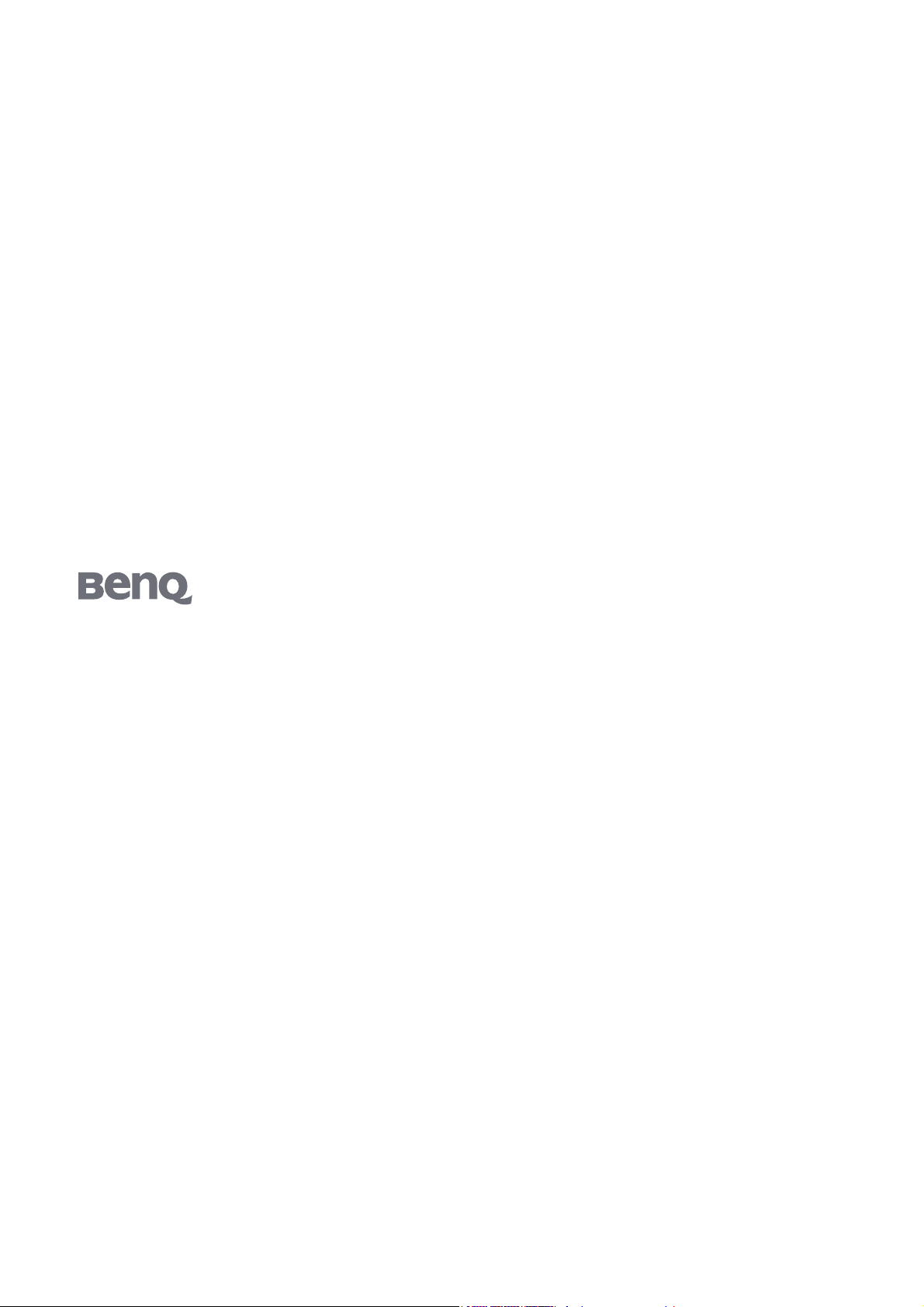
G2411HDA
24" Wide-Screen LCD Monitor
User Manual
Welcome
Page 2
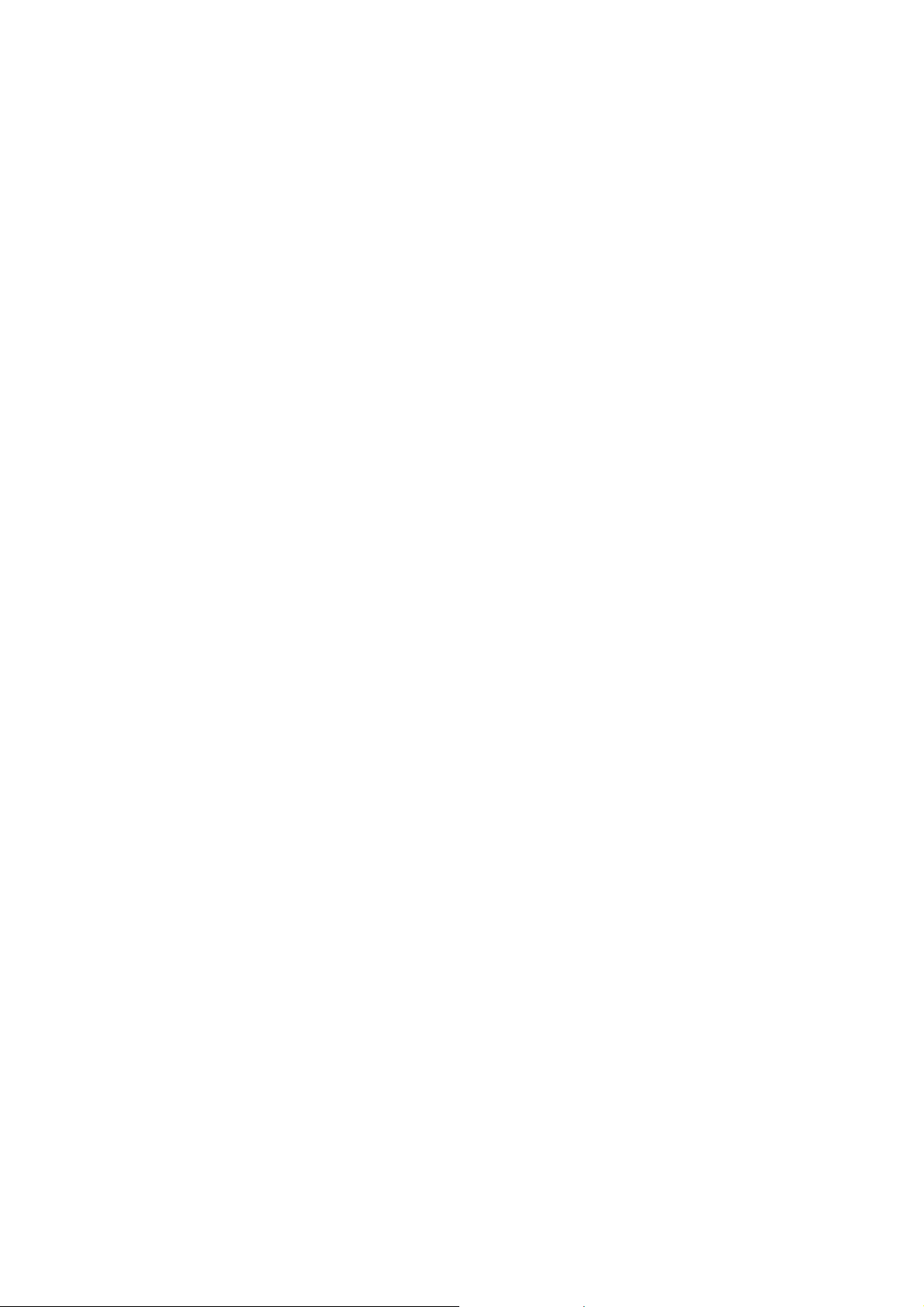
Copyright
Copyright © 2009 by BenQ Corporation. All rights reserved. No part of this publication may be
reproduced, transmitted, transcribed, stored in a retrieval system or translated into any language
or computer language, in any form or by any means, electronic, mechanical, magnetic, optical,
chemical, manual or otherwise, without the prior written permission of BenQ Corporation.
Disclaimer
BenQ Corporation makes no representations or warranties, either expressed or implied, with
respect to the contents hereof and specifically disclaims any warranties, merchantability or fitness
for any particular purpose. Further, BenQ Corporation reserves the right to revise this publication
and to make changes from time to time in the contents hereof without obligation of BenQ
Corporation to notify any person of such revision or changes.
Please follow these safety instructions for best performance, and long life for your monitor
Power Safety
• The AC plug isolates this equipment from the AC supply.
• The power supply cord serves as a power disconnect device for pluggable equipment. The
socket outlet should be installed near the equipment and be easily accessible.
• This product should be operated from the type of power indicated on the marked label. If you
are not sure of the type of power available, consult your dealer or local power company.
Care And Cleaning
• Cleaning. Always unplug your monitor from the wall outlet before cleaning. Clean the LCD
monitor surface with a lint-free, non-abrasive cloth. Avoid using any liquid, aerosol or glass
cleaners.
• Slots and openings on the back or top of the cabinet are for ventilation. They must not be
blocked or covered. Your monitor should never be placed near or over a radiator or heat
source, or in a built-in installation unless proper ventilation is provided.
• Never push objects or spill liquid of any kind into this product.
Servicing
• Do not attempt to service this product yourself, as opening or removing covers may expose
you to dangerous voltages or other risks. If any of the above mentioned misuse or other
accident such as dropping or mishandling occurs, contact qualified service personnel for
servicing.
2
Page 3

Tab le of Contents
Getting started ......................................................................................................................4
Getting to know your monitor ............................................................................................ 5
Front view ....................................................................................................................5
Back view .....................................................................................................................5
How to assemble your monitor hardware ........................................................................... 6
How to detach the stand base .....................................................................................8
Getting the most from your BenQ monitor ...................................................................... 10
How to install the monitor on a new computer ......................................................11
How to upgrade the monitor on an existing computer ..........................................12
How to install on Windows Vista systems ...............................................................13
How to install on Windows XP system ....................................................................14
Picture optimization ...........................................................................................................15
How to adjust your monitor .............................................................................................. 16
The control panel ......................................................................................................16
Hot key mode ............................................................................................................17
Main menu mode ......................................................................................................18
Troubleshooting ................................................................................................................. 26
Frequently asked questions (FAQ) ...........................................................................26
Need more help? ........................................................................................................27
Table of Contents 3
Page 4
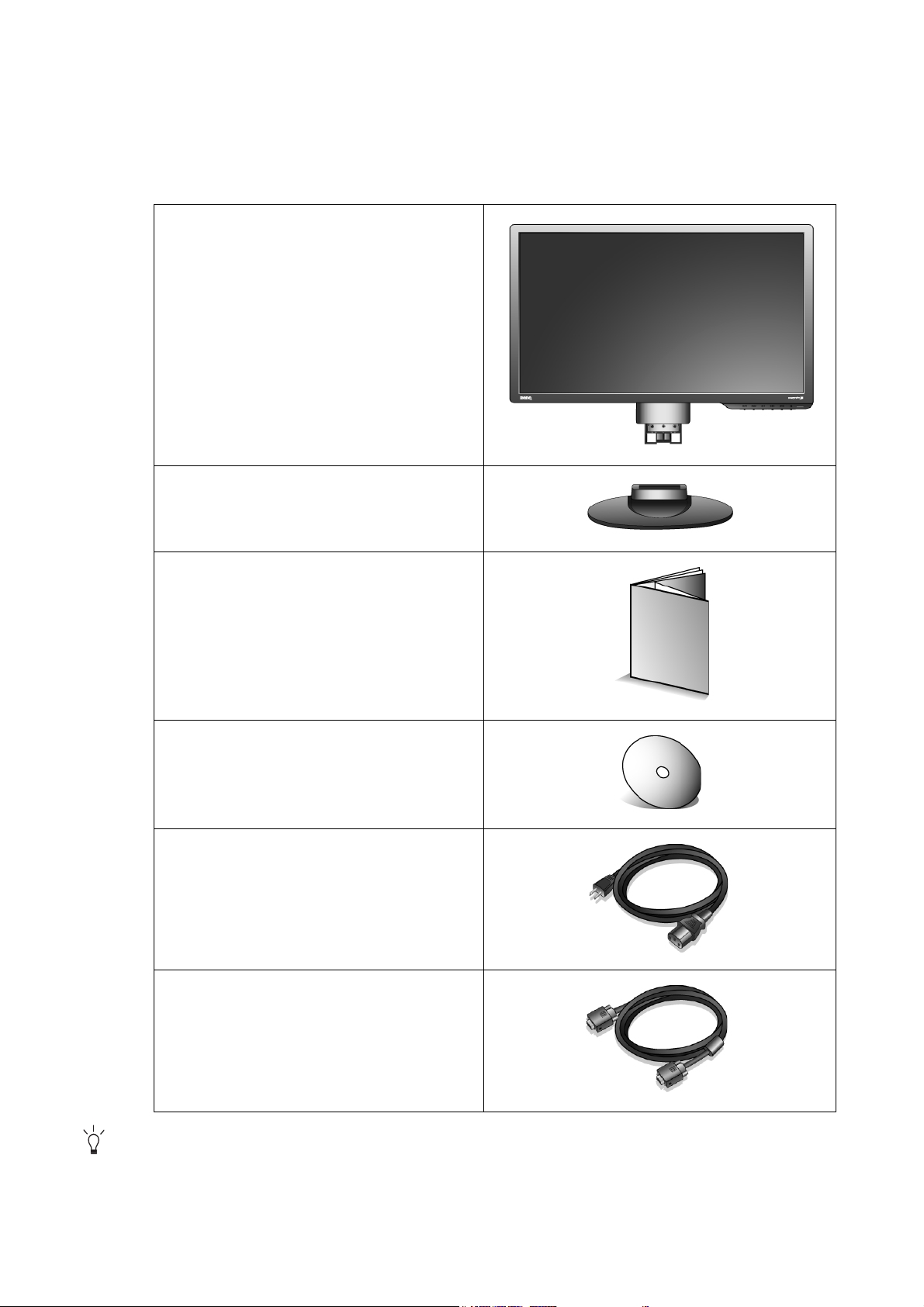
1. Getting started
When unpacking please check you have the following items. If any are missing or damaged, please
contact the place of purchase for a replacement.
BenQ LCD Monitor
Monitor Base
Quick Start Guide
CD-ROM
Power Cord
(Picture may differ from product
supplied for your region)
Signal Cable: D-Sub
Consider keeping the box and packaging in storage for use in the future when you may need to transport
the monitor. The fitted foam packing is ideal for protecting the monitor during transport.
4 Getting started
Page 5
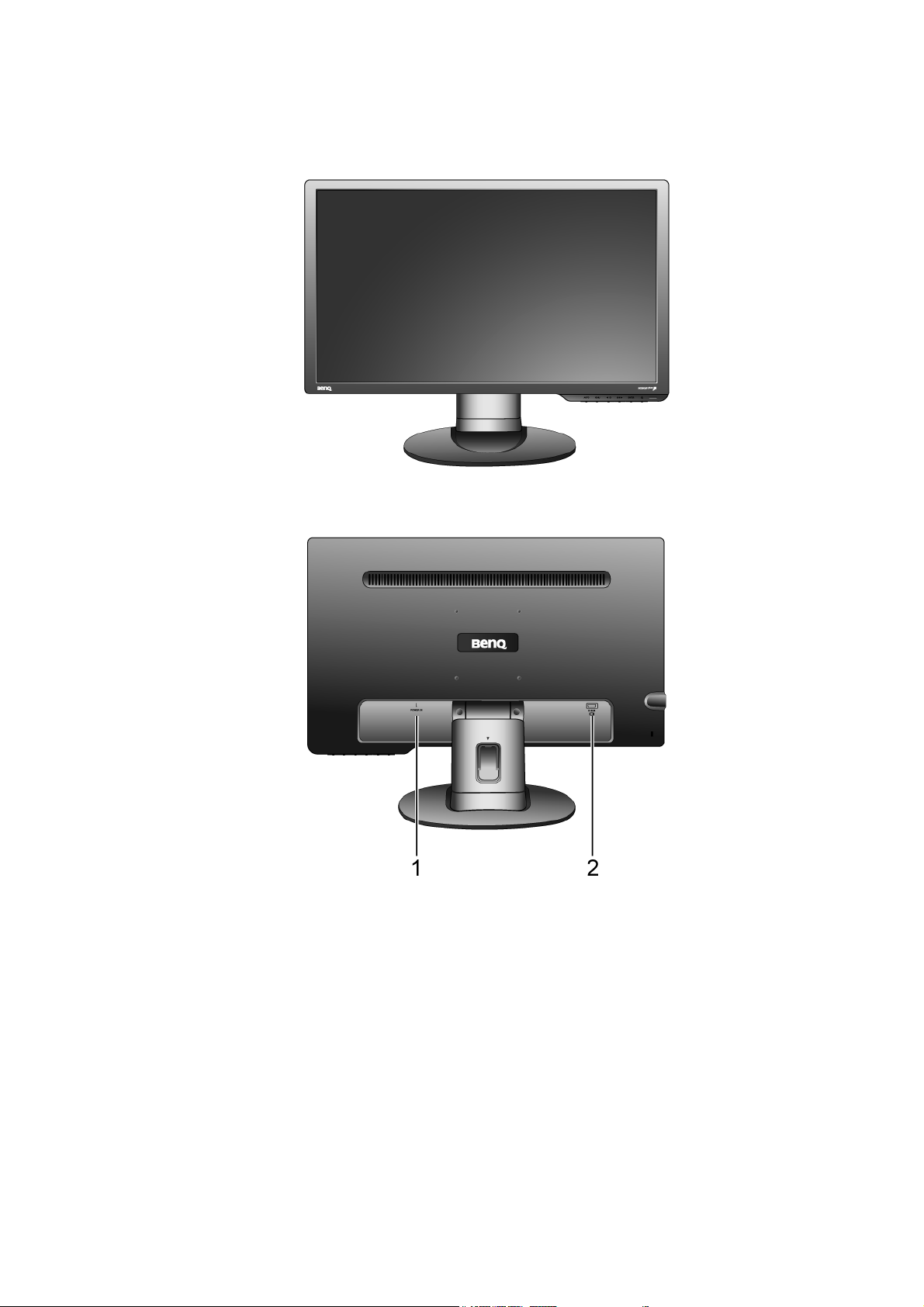
2. Getting to know your monitor
Front view
Back view
1. AC power input jack
2. D-Sub input socket
5 Getting to know your monitor
Page 6
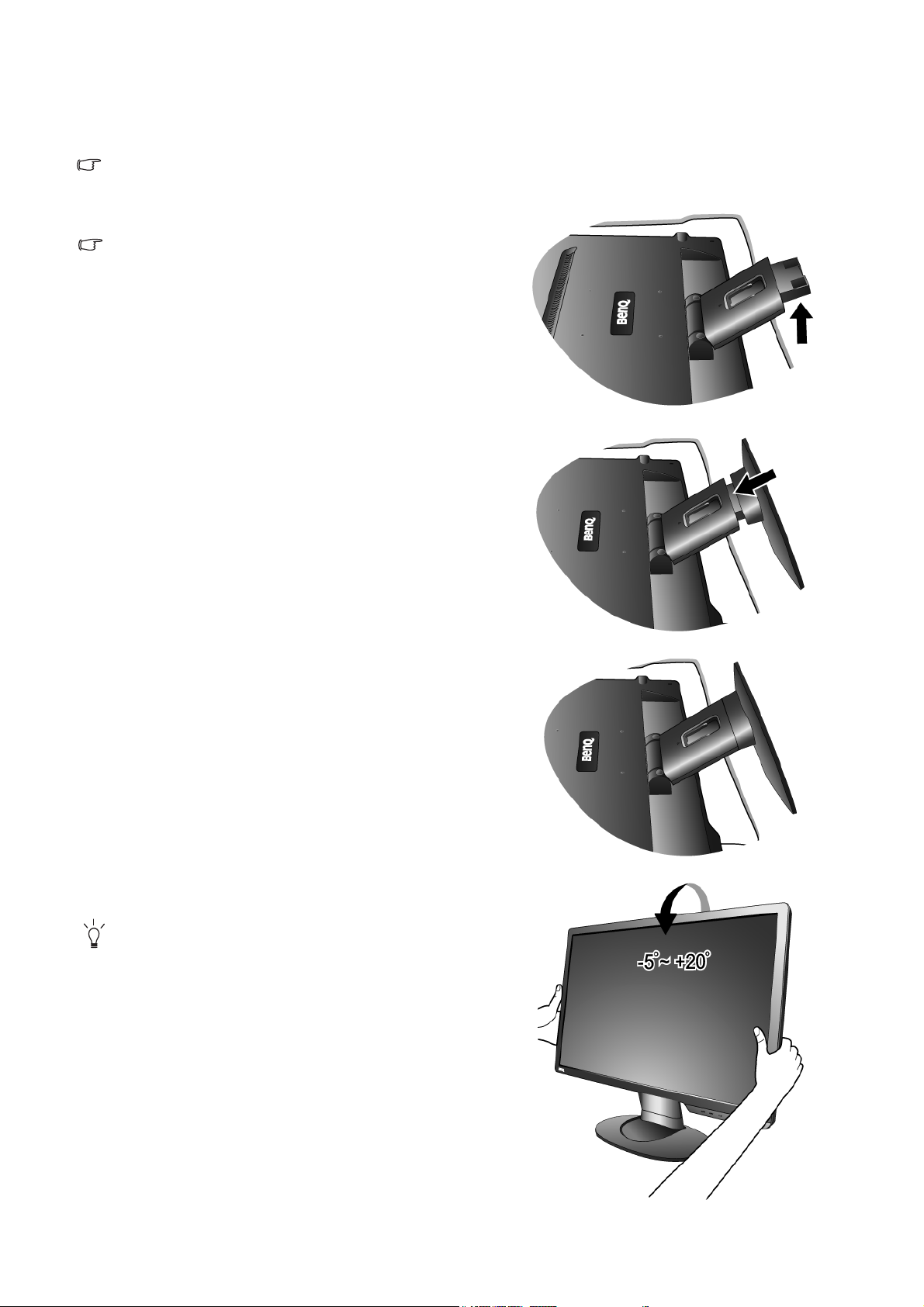
3. How to assemble your monitor hardware
If the computer is turned on you must turn it off before continuing.
Do not plug-in or turn-on the power to the monitor until instructed to do so.
1. Attach the monitor base.
Please be careful to prevent damage to the monitor.
Placing the screen surface on an object like a stapler or a
mouse will crack the glass or damage the LCD substrate
voiding your warranty. Sliding or scraping the monitor
around on your desk will scratch or damage the monitor
surround and controls.
Protect the monitor and screen by clearing a flat open area
on your desk and placing a soft item like the monitor
packaging bag on the desk for padding.
Gently lay the screen face down on a flat clean padded
surface.
While holding the monitor firmly against the desk, pull
the monitor stand arm upwards clear of the monitor.
Orient and align the stand base socket with the end of the
stand arm, then push them together until they click and
lock into place.
Gently attempt to pull them back apart to check that they
have properly engaged.
Carefully lift the monitor, turn it over and place it upright
on its stand on a flat even surface.
You should position the monitor and angle the screen to
minimize unwanted reflections from other light sources.
6 How to assemble your monitor hardware
Page 7
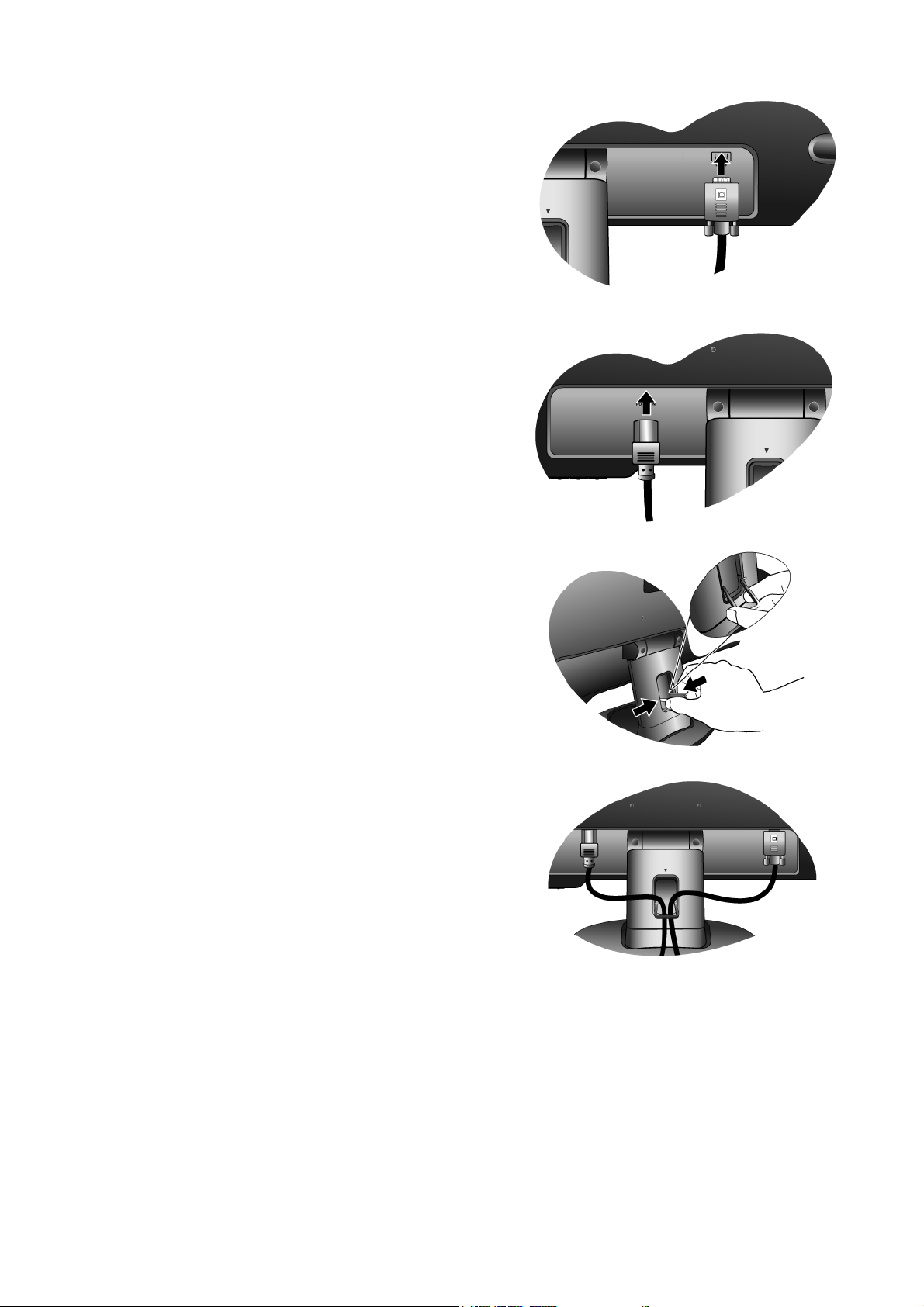
2. Connect the PC video cable.
Connect the plug of the D-Sub cable (at the end without
the ferrite filter) to the monitor D-Sub socket. Connect the
other plug of the D-Sub cable (at the end with the ferrite
filter) to the computer video D-Sub socket.
Tighten all finger screws to prevent the plugs from accidently falling out during use.
3. Connect the power cable to the monitor.
Plug one end of the power cord into the socket labelled
‘POWER IN’ on the rear of the monitor. Do not connect
the other end to a power outlet just yet.
4. Route the cables via the cable clip.
Release the cable retaining clip by squeezing the clip
inwards as illustrated. Position the cables together and
reinsert the clip over them to retain the cables neatly in
place behind the monitor stand.
7 How to assemble your monitor hardware
Page 8
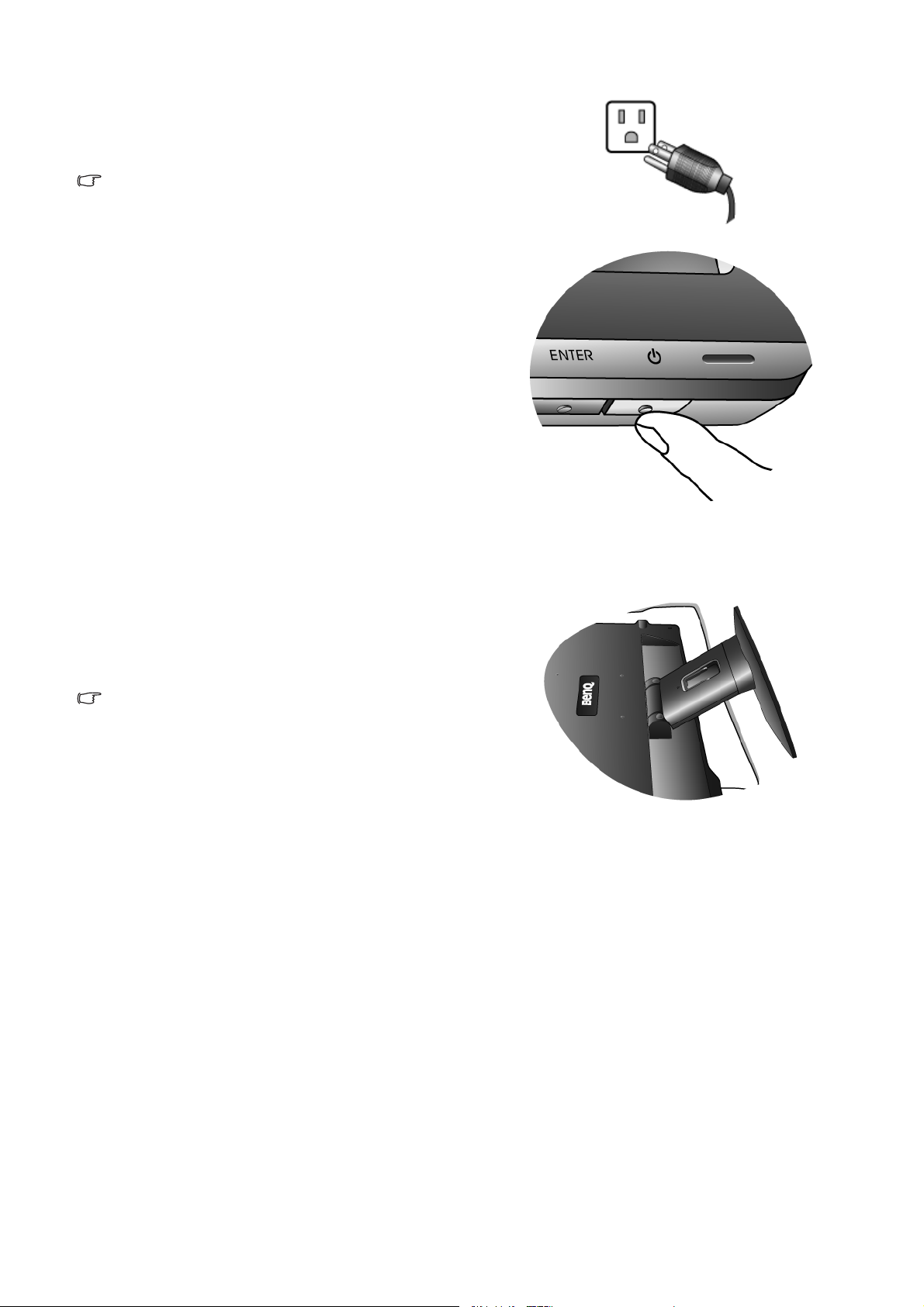
5. Connect-to and turn-on the power.
Plug the other end of the power cord into a power outlet
and turn it on.
Picture may differ from product supplied for your region.
Turn on the monitor by pressing the power key.
Turn on the computer too, and follow the instructions in
Section 4:
on page 10
Getting the most from your BenQ monitor
to install the monitor software.
How to detach the stand base
1. Prepare the monitor and area.
Turn off the monitor and the power before unplugging the
power cable. Turn off the computer before unplugging the
monitor signal cable.
Please be careful to prevent damage to the monitor.
Placing the screen surface on an object like a stapler or a
mouse will crack the glass or damage the LCD substrate
voiding your warranty. Sliding or scraping the monitor
around on your desk will scratch or damage the monitor
surround and controls.
Protect the monitor and screen by clearing a flat open area
on your desk and placing a soft item like a towel on the
desk for padding, before laying the screen face down on a
flat clean padded surface.
8 How to assemble your monitor hardware
Page 9

2. Press the locking clips to detach the monitor base
from the monitor stand arm.
9 How to assemble your monitor hardware
Page 10
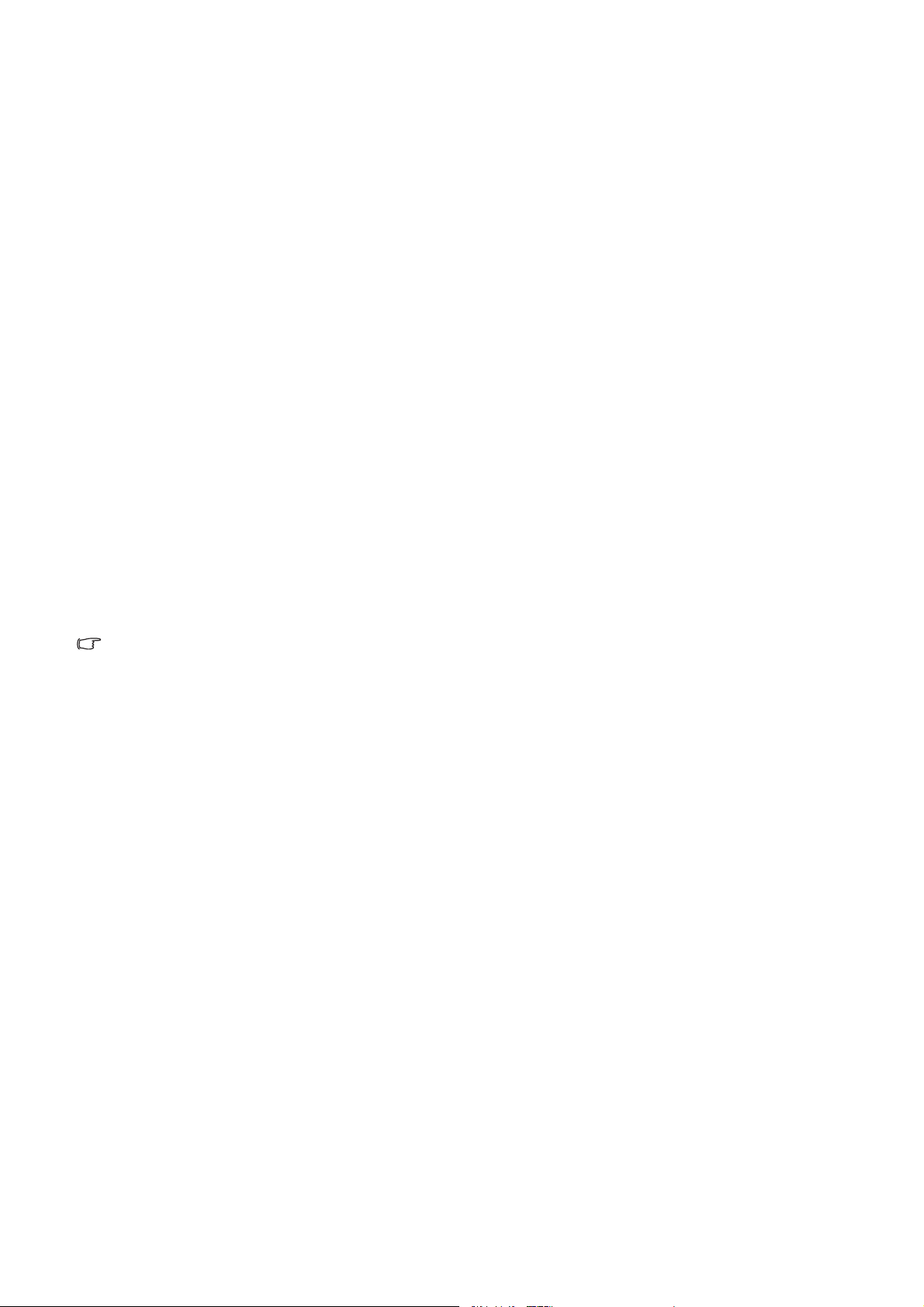
4. Getting the most from your BenQ monitor
To gain the most benefit from your new BenQ color LCD flat screen monitor, you should install
the custom BenQ LCD Monitor driver software as provided on the BenQ LCD Monitor CD-ROM.
The circumstances under which you connect and install your BenQ LCD Monitor will determine
which process you need to follow to successfully install the BenQ LCD Monitor driver software.
These circumstances relate to which version of Microsoft Windows you are using, and whether
you are connecting the monitor and installing the software onto a new computer (without existing
monitor driver software), or whether you are upgrading an existing installation (which already has
existing monitor driver software) with a newer monitor.
In either case however, the very next time you turn on your computer (after connecting the
monitor to your computer), Windows will automatically recognise the new (or different)
hardware, and will launch its Found New Hardware wizard.
Follow the wizard instructions until it asks you to select a monitor model. At that point, click the
Have Disk button, insert the BenQ LCD Monitor CD-ROM and select the appropriate monitor
model. Further details and step-by-step instructions for both an automatic (new) or upgrade
(existing) installation follow. See:
• How to install the monitor on a new computer on page 11.
• How to upgrade the monitor on an existing computer on page 12
If you require a User Name and Password to login to your Windows computer, you must be logged on as
an Administrator or as a member of the Administrators group in order to install the monitor driver software.
Furthermore, if your computer is connected to a network which has security access requirements, network
policy settings may prevent you from installing software on your computer.
10 Getting the most from your BenQ monitor
Page 11

How to install the monitor on a new computer
This instruction details the procedure for selecting and installing the BenQ LCD Monitor driver
software on a new computer which has never had a monitor driver installed before. This
instruction is only suitable for a computer which has never been used before, and for which the
BenQ LCD Monitor is the first ever monitor to be connected to it.
If you are adding the BenQ LCD Monitor to an existing computer that has already had another monitor
connected to it (and has monitor driver software installed), you should not be following these instructions.
You should instead be following the instructions for How to upgrade the monitor on an existing computer.
1. Follow the instructions in How to assemble your monitor hardware on page 6.
When Windows starts, it will automatically detect the new monitor and launch the Found New
Hardware Wizard. Follow the prompts until it displays the option to Install Hardware Device drivers.
2. Insert the BenQ LCD Monitor CD-ROM into a CD drive on the computer.
3. Check Search for a suitable driver for my device option, and click Next.
4. Check the option for CD-ROM drives (uncheck all others) and click Next.
5. Look to confirm that the wizard has selected the correct name of your monitor and click
Next.
6. Click Finish.
7. Restart the computer.
11 Getting the most from your BenQ monitor
Page 12
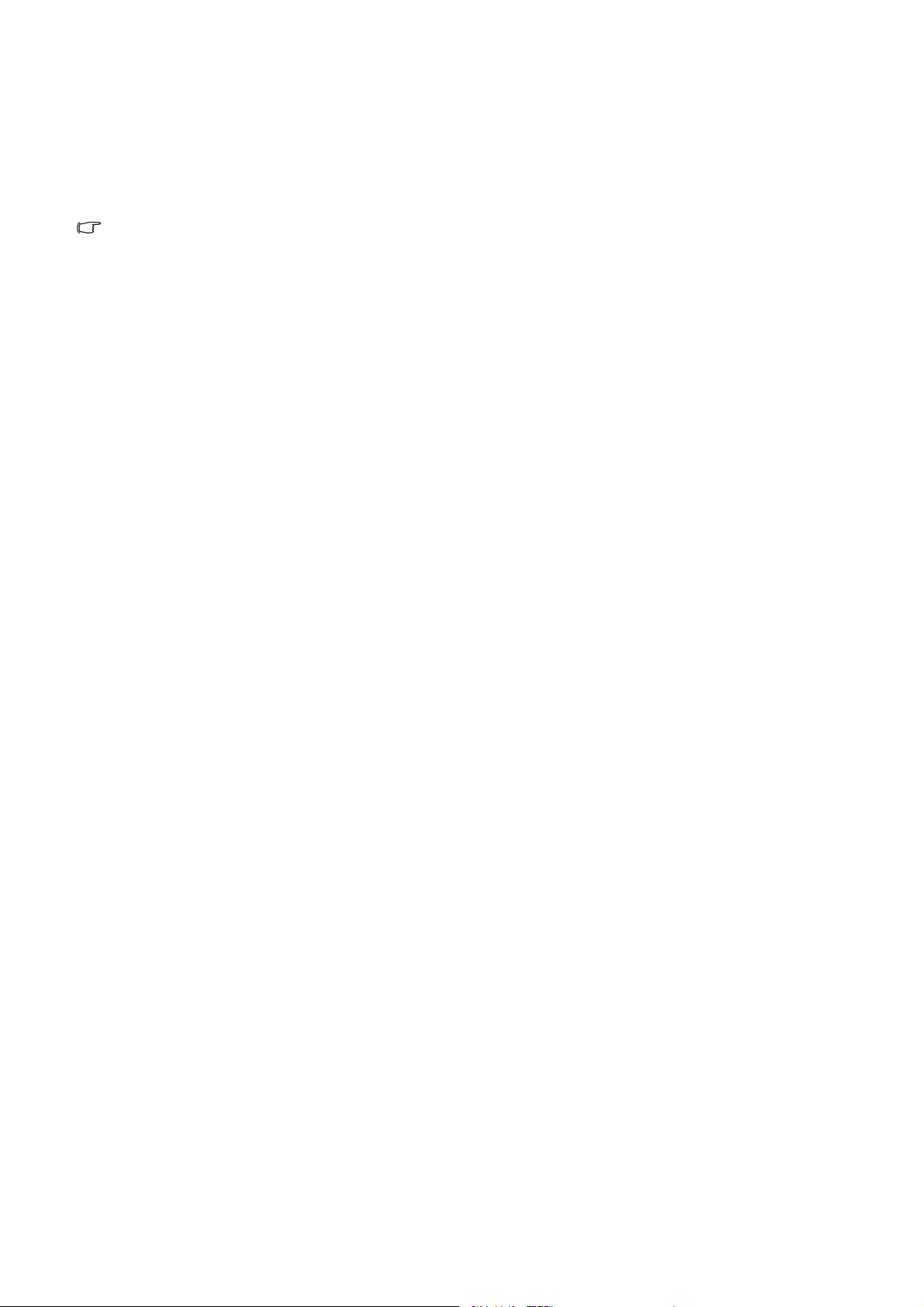
How to upgrade the monitor on an existing computer
This instruction details the procedure for manually updating the existing monitor driver software
on your Microsoft Windows computer. It is currently tested as compatible for Windows XP and
Windows Vista Operating System (OS).
The BenQ LCD Monitor driver for your model may well function perfectly with other versions of Windows,
however, as at the time of writing, BenQ has done no testing of this driver on other versions of Windows
and cannot guarantee its operation on those systems.
Installing monitor driver software involves selecting an appropriate information file (.inf) on the
BenQ LCD Monitor CD-ROM for the particular model monitor you have connected, and letting
Windows install the corresponding driver files from the CD. You need only steer it in the right
direction. Windows has an Upgrade Device Driver Wizard to automate the task and guide you
through the file selection and installation process.
See:
• How to install on Windows Vista systems on page 13.
• How to install on Windows XP system on page 14.
12 Getting the most from your BenQ monitor
Page 13

How to install on Windows Vista systems
1. Open Display Settings.
Right-click the desktop and select Personalize from the popup menu.
Select Display Settings from the Personalize appearance and sounds window.
The Display Settings window will display.
2. Click the Advanced Settings button.
The Generic PnP Monitor Properties window will display.
3. Click the Monitor tab and the Properties button.
4. Click Continue in the prompted User Account Control window.
5. Click the Driver tab and the Update Driver button.
6. Insert the BenQ LCD Monitor CD-ROM into a CD drive on the computer.
7. In the Update Driver Software window, select the option ‘Browse my computer for driver
software’.
8. Click ‘Browse’ and navigate to the following directory: d:\BenQ_LCD\Driver\ (where d is the
drive letter designator for the CD-ROM drive).
The drive letter for your CD drive may differ from the example above depending upon your system – it may
be ‘D:’ or ‘E:’ or ‘F:’ etc.
9. Select the correct folder name of your monitor from provided driver list, and click Next.
This will copy and install the appropriate monitor driver files to your computer.
10. Click Close.
You do not need to restart Windows Vista, as the BenQ LCD monitor drivers will operate immediately
with no further action required by you.
13 Getting the most from your BenQ monitor
Page 14

How to install on Windows XP system
1. Open Display Properties.
The quickest shortcut to Display Properties is through the Windows desktop.
Right-click the desktop and select Properties from the popup menu.
Alternatively, the Windows menu to Display Properties is located in Control Panel.
In Windows XP version, Control Panel is located directly under the main Start menu item.
The menu options displayed will depend upon which type of view is selected for your system.
• Under the Classic view, click Start | Control Panel | Display.
• Under the Category view, click Start | Control Panel | Appearance and Themes | Change the
screen resolution.
The Display Properties window will display.
2. Click the Settings tab and the Advanced button.
The Advanced Display Properties window will display.
3. Click the Monitor tab and select the ‘Plug and Play Monitor’ from the list.
If there is only one monitor in the list, it will already be selected for you.
4. Click the Properties button.
The Monitor Properties window will display.
If the driver provider is listed as BenQ, and the model matches that of your new monitor, the proper
drivers are already installed, and you need do nothing further. Cancel out of these property windows.
However, if BenQ is not listed as the manufacturer, or the correct model is not currently shown, you
will need to continue with these instructions.
5. Click the Driver tab and the Update Driver button.
The Hardware Update Wizard will display. Follow the wizard instructions noting the steps below:
6. Insert the BenQ LCD Monitor CD-ROM into a CD drive on the computer you attached the
monitor to.
7. Check the option ‘Install from a list or specific location’ and click Next.
8. Check the option ‘Search for the best driver in these locations’ and also check ‘Search
removable media’, then click Next.
Please wait while the wizard searches for drives and the BenQ LCD Monitor CD inserted in step 6.
When completes, the wizard should have found and selected the BenQ driver on the CD appropriate to
your monitor model.
9. Select (single-click) the correct name of your monitor from provided driver list on the CD,
and click the Next button.
This will copy and install the appropriate monitor driver files to your computer.
10. Click Finish.
This will close the wizard and return you to the Monitor Properties window.
11. Click Close, OK, and OK.
This will close the Display Properties windows. You do not need to restart Windows XP, as the BenQ
LCD monitor drivers will operate immediately with no further action required by you.
14 Getting the most from your BenQ monitor
Page 15
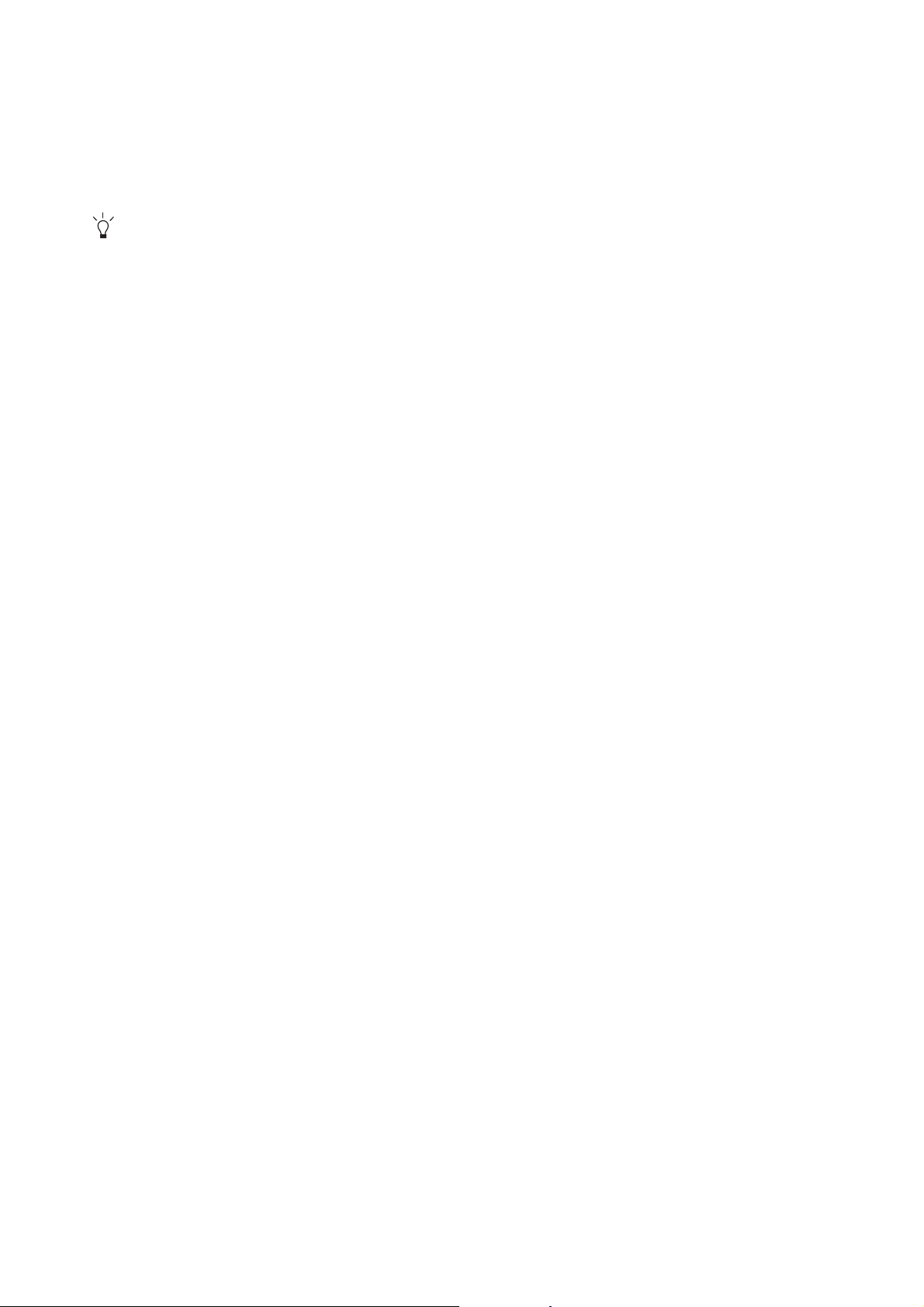
5. Picture optimization
The easiest way to obtain an optimal display from an analog (D-Sub) input is to use the AU TO key
function. Press the AUTO key to optimize the currently displayed image to the screen.
Please ensure that the connected graphic card on your computer is set to the native resolution of the
monitor when you use the AUTO key function.
If you wish, you can always adjust the screen geometric settings manually using geometry menu
items. To assist you in this endeavour, BenQ has provided a screen test image utility which you can
use to check for screen color, grayscale and line gradient display.
1. Run the test program auto.exe from CD-ROM. You could also use any other image, such as
the desktop of your operating system. However, we recommend that you use auto.exe. As you
run auto.exe, a test pattern displays.
2. Press the AUTO key on the monitor.
3. Press the MENU key to access the monitor On-Screen Display (OSD) menu.
4. Use the W or X keys to select DISPLAY and press the ENTER key to enter the menu.
5. If you notice a vertical noise (like a curtain effect-shimmering of vertical lines), press the W
or X keys to select Pixel Clock and press the ENTER key. Then press the W or X keys to
adjust the monitor until the noise disappears.
6. If you notice a horizontal noise, press the W or X keys to select Phase and press the ENTER
key. Then press the W or X keys to adjust the monitor until the noise disappears.
15 Picture optimization
Page 16

6. How to adjust your monitor
The control panel
1. “AUTO”: Adjust vertical position, phase, horizontal position and pixel clock automatically.
2. “MENU” key: Activate OSD main menu and return to the previous menu or exit OSD.
3. W /Mode key: For Left/Decrease adjustment. The key is the hot key for Mode.
4. X /Contrast/Brightness key: For Right/Increase adjustment. The key is the hot key for
Brightness and Contrast.
5. “ENTER” key: Enter sub menus and select items.
6. “Power”: Turn the power on or off.
OSD = On Screen Display.
The hot-keys will display a graduated scale for adjusting the value of that setting, and will only operate
while the OSD menu is not currently displaying. Hot-key displays will disappear after a few seconds of no
key activity. See Hot key mode on page 17.
16 How to adjust your monitor
Page 17

Hot key mode
The monitor keys perform as hotkeys to provide direct access to particular functions whenever the
menu isn't currently displaying on-screen.
Brightness and Contrast hot keys
Press the X key to display the Brightness
and Contrast indicators. Further press the
the W or X keys, then the ENTER key to
select Brightness or Contrast. The X key
will increase the level, while the W key will
decrease the level.
To exit, press the MENU key.
Mode hot key
Press the W key continually to switch
between the 5 modes for the main window,
including Standard, Movie, Dynamics,
Photo, and sRGB. The setting will take effect
immediately.
See also Picture Mode on page 22.
17 How to adjust your monitor
Page 18

Main menu mode
1
3
4
2
You can use the OSD (On Screen Display) menu to adjust all the settings on your monitor.
Press the MENU key to display the following main OSD menu.
There are four main OSD menus:
1. Display
2. Picture
3. Picture Advanced
4. System
Use the W (left) or X (right) keys to highlight a menu item, and press the ENTER key
to enter the Menu item settings.
The OSD menu languages may differ from the product supplied to your region, see “Language on page
24” under “OSD Settings” for more details.
For more information on each menu, please refer to the following pages:
• Display menu on page 19
• Picture menu on page 20
• Picture Advanced menu on page 22
• System menu on page 24
18 How to adjust your monitor
Page 19

Display menu
1. Press the MENU key to display the main
menu.
2. Press the W or X keys to select DISPLAY
and then press the ENTER key to enter the
menu.
3. Press the W or X keys to move the
highlight to a menu item and then press
the ENTER key to select that item.
4. Press the W or X keys to make
adjustments or selections.
5. To return to the previous menu, press the
MENU key.
Item Function Operation Range
Auto
Adjustment
Optimizes and adjusts the
screen settings
automatically for you. The
AUTO key is a ‘hot-key’
for this function.
H. Position Adjusts the horizontal
position of the screen
image.
V. Position Adjusts the vertical
position of the screen
image.
Pixel Clock Adjusts the pixel clock
frequency timing to
synchronize with the
analog input video signal.
See also: Picture
optimization on page 15
Phase Adjusts the pixel clock
phase timing to
synchronize with the
analog input video signal.
Press the ENTER key to
select this option and make
adjustment.
0 to 100
0 to 100
0 to 100
Press the W or X keys to
adjust the value.
.
0 to 63
See also: Picture
optimization on page 15
.
19 How to adjust your monitor
Page 20

Picture menu
1. Press the MENU key to display the main
menu.
2. Press the W or X keys to select PICTURE
and then press the ENTER key to enter the
menu.
3. Press the W or X keys to move the
highlight to a menu item and then press
the ENTER key to select that item.
4. Press the W or X keys to make
adjustments or selections.
5. To return to the previous menu, press the
MENU key.
Item Function Operation Range
Brightness Adjusts the balance
between light and dark
shades.
The function is not
available for use when
DynamicContrast is
on.
Contrast Adjusts the degree of
difference between
darkness and lightness.
The function is not
available for use when
DynamicContrast is
on.
Sharpness Adjusts the clarity and
visibility of the edges of
the subjects in the image.
Color - Press ENTER to enter the Color menu.
Press the X key to
increase the brightness
and press the W key to
decrease the brightness.
Press the X key to
increase the contrast and
press the W key to
decrease the contrast.
Press the X key to
improve the crispness of
the display and press the
W key to have softness
effect on the display.
0 to 100
0 to 100
1 to 5
20 How to adjust your monitor
Page 21

Normal Allows video and still
photographs to be viewed
with natural coloring.
This is the factory default
color.
Bluish Applies a cool tint to the
image and is factory
pre-set to the PC industry
standard white color.
Reddish Applies a warm tint to the
image and is factory
pre-set to the news print
standard white color.
User Mode Tailors the image color
tint. The blend of the Red,
Green and Blue primary
colors can be altered to
change the color tint of
the image. Decreasing one
or more of the colors will
reduce their respective
influence on the color tint
of the image. e.g. if you
reduce the Blue level the
image will gradually take
on a yellowish tint. If you
reduce Green, the image
will become a magenta
tint.
Reset Color Resets the User Mode
custom color settings to
the factory defaults.
Press MENU to leave the Color menu.
Press the W or X keys to
select this option.
Press the W or X keys
and the ENTER key to
select Red, Green, or Blue.
Then use the W or X
keys to make the color
adjustments.
Press the W or X keys to
change the settings.
• Red
(0 to 100)
• Green
(0 to 100)
• Blue
(0 to 100)
• YES
• NO
DynamicContrast
(available when
the Picture Mode
is set to Photo,
Dynamics, or
Movie)
The function is to
automatically detect the
distribution of an input
visual signal, and then to
create the optimal
contrast. The higher the
level, the more detailed
picture possible will be
displayed.
Activating
DynamicContrast will
disable Brightness
and Contrast controls.
Press the ENTER key to
select this option. Press
the
W or X keys to
change the settings.
0 to 5
21 How to adjust your monitor
Page 22

Picture Advanced menu
1. Press the MENU key to display the main
menu.
2. Press the W or X keys to select PICTURE
ADVANCED and then press the ENTER
key to enter the menu.
3. Press the W or X keys to move the
highlight to a menu item and then press
the ENTER key to select that item.
4. Press the W or X keys to make
adjustments or selections.
5. To return to the previous menu, press the
MENU key.
Item Function Operation Range
Picture Mode Selects a picture mode that
best suits the type of
images shown on the
screen.
• Standard - for basic PC
application.
• Movie - for viewing
videos.
• Dynamics - for viewing
landscape-specific videos
and playing games.
• Photo - for viewing still
images.
• sRGB - for better color
matching representation
with the peripheral
devices, such as printers,
DSCs, etc.
Press the W or X keys to
change the settings.
• Standard
• Movie
• Dynamics
• Photo
• sRGB
22 How to adjust your monitor
Page 23

Senseye Demo
(available
when the
Picture Mode
is set to Photo,
Dynamics, or
Movie)
Displays the preview of
screen images under the
selected mode from
Picture Mode. The screen
will be divided into two
windows; the left window
demonstrates images of
Standard mode, while the
right window presents the
images under the specified
mode.
Press the W or X keys to
change the settings.
• ON
• OFF
Display Mode This feature is provided to
allow aspect ratio’s other
than 16:9 to be displayed
without geometric
distortion.
• Full - Scales the input
image to fill the screen.
Ideal for 16:9 aspect
images.
• Aspect - The input image
is displayed without geometric distortion filling
as much of the display as
possible.
Aspect is not available
when the video content
is in a 16:9 aspect ratio.
Press the W or X keys to
change the settings.
• Full
• Aspect
23 How to adjust your monitor
Page 24

System menu
1. Press the MENU key to display the main
menu.
2. Press the W or X keys to select SYSTEM
and then press the ENTER key to enter the
menu.
3. Press the W or X keys to move the
highlight to a menu item and then press
the ENTER key to select that item.
4. Press the W or X keys to make
adjustments or selections.
5. To return to the previous menu, press the
MENU key.
Item Function Operation Range
OSD Settings - Press ENTER to enter the OSD Settings menu.
Language Sets the OSD menu
language.
Press the W or X keys to
change the settings.
The language options
displayed on your OSD
may differ from those
shown on the right,
depending on the product
supplied in your region.
• English
• French
• German
• Italian
• Spanish
• Polish
• Czech
• Hungarian
• Serbo-Croatian
• Romanian
• Dutch
• Russian
• Swedish
• Portuguese
• Japanese
24 How to adjust your monitor
• Traditional
Chinese
• Simplified
Chinese
Page 25

H. Position Adjusts the horizontal
position of the OSD menu.
0 to 100
V. Position Adjusts the vertical
position of the OSD menu.
Display Time Adjusts the display time of
the OSD menu.
OSD Lock Prevents all the monitor
settings from being
accidentally changed.
When this function is
activated, the OSD
controls and hotkey
operations will be
disabled.
Press MENU to leave the OSD Settings menu.
DDC/CI* Allows the monitor
settings to be set through
the software on the PC.
Press the W or X keys to
change the settings.
Press the W or X keys to
change the settings.
To unlock the OSD
controls when the OSD is
preset to be locked, press
and hold the ’MENU' key
for 15 seconds to enter
the 'OSD Lock' option and
make changes.
Alternatively, you may
use the W or X keys to
select ’NO’ in the 'OSD
Lock' submenu from the
’OSD Settings’ menu, and
all OSD controls will be
accessible.
Press the ENTER key to
select this option. Press the
W or X keys to change the
settings.
0 to 100
• 5 Sec.
• 10 Sec.
• 15 Sec.
• 20 Sec.
• 25 Sec.
• 30 Sec.
• YES
• NO
• ON
• OFF
Information Displays the current
monitor property settings.
Reset All Resets all mode, color and
geometry settings to the
Press the ENTER key to
select this option.
Press the
W or X keys to
change the settings.
• YES
• NO
factory default values.
*DDC/CI, short for Display Data Channel/Command Interface, which was developed by Video Electronics
Standards Association (VESA). DDC/CI capability allows monitor controls to be sent via the software for
remote diagnostics.
25 How to adjust your monitor
Page 26
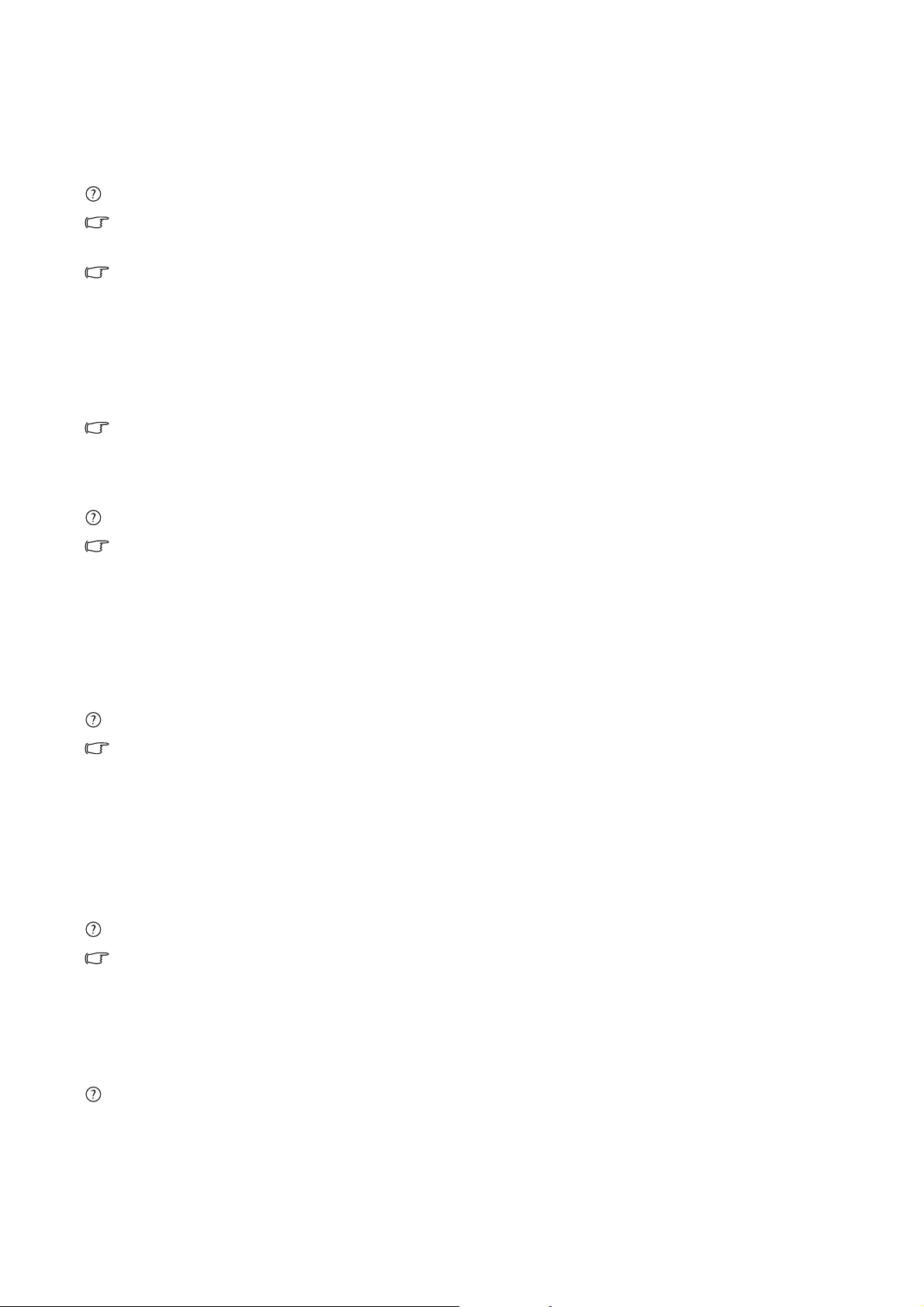
7. Troubleshooting
Frequently asked questions (FAQ)
The image is blurred:
Read the instructions on the link "Adjusting the Screen Resolution" on the CD, and then select
the correct resolution, refresh rate and make adjustments based on these instructions.
How do you use a VGA extension cable?
Remove the extension cable for the test. Is the image now in focus? If not, optimize the image by
working through the instructions in the "Adjusting the refresh rate" section on the link
"Adjusting the Screen Resolution". It is normal for blurring to occur due to conduction losses
in extension cables. You can minimize these losses by using an extension cable with better
conduction quality or with a built-in booster.
Does the blurring only occur at resolutions lower than the native (maximum) resolution?
Read the instructions on the link "Adjusting the Screen Resolution" on the CD. Select the
native resolution.
Pixel errors can be seen:
One of several pixels is permanently black, one or more pixels are permanently white, one or
more pixels are permanently red, green, blue or another color.
• Clean the LCD screen.
• Cycle power on-off.
• These are pixels that are permanently on or off and is a natural defect that occurs in LCD
technology.
The image has a faulty coloration:
It has a yellow, blue or pink appearance.
Select MENU > PICTURE > Color > Reset Color, and then choose “YES” in the “Caution”
message box to reset the color settings to the factory defaults.
If the image is still not correct and the OSD also has faulty coloration, this means one of the three
primary colors is missing in the signal input. Now check the signal cable connectors. If any pin is
bent or broken off, please contact your dealer to get necessary support.
No image can be seen:
Is the prompt on the display illuminated in green?
If the LED is illuminated in green and there is a message “Out of Range” on the screen, this means
you are using a display mode that this monitor does not support, please change the setting to one
of the supported mode. Please read the “Preset display modes” section from the link
"Adjusting the Screen Resolution".
Faint shadow from the static image displayed is visible on the screen:
• Activate the power management function to let your computer and monitor go into a low
power "sleep" mode when not actively in use.
• Use a screensaver to prevent the occurrence of image retention.
26 Troubleshooting
Page 27

Is the prompt on the display illuminated in orange?
If the LED is illuminated in orange, the power management mode is active. Press any button on
the computer keyboard or move the mouse. If that does not help, check the signal cable
connectors. If any pin is bent or broken off, please contact your dealer to get necessary support.
Is the prompt on the display not illuminated at all?
Check the power supply mains socket, the external power supply and the mains switch.
The image is distorted, flashes or flickers:
Read the instructions on the link "Adjusting the Screen Resolution" on the CD, and then select
the correct resolution, refresh rate and make adjustments based on these instructions.
You are running the monitor at its native resolution, but the image is still distorted.
Images from different input sources may appear distorted or stretched on the monitor running at
its native resolution. To have the optimal display performance of each type of input sources, you
can use the "Display Mode" function to set a proper aspect ratio for the input sources. See Display
Mode on page 23
The image is displaced in one direction:
Read the instructions on the link "Adjusting the Screen Resolution" on the CD, and then
select the correct resolution, refresh rate and make adjustments based on these instructions.
for details.
The OSD controls are inaccessible:
• To unlock the OSD controls when the OSD is preset to be locked, press and hold the “MENU”
key for 15 seconds to enter the “OSD Lock” option and make changes.
• Alternatively, you may use the W or X keys to select “NO” in the “OSD Lock” submenu from
the “OSD Settings” menu (under SYSTEM), and all OSD controls will be accessible.
Need more help?
If your problems remain after checking this manual, please contact your place of purchase or
e-mail us at: Support@BenQ.com
27 Troubleshooting
