Benq G2220HD Service manual

Product Service Manual
Service Manual for BenQ:
G2220HD&G2220HDA
P/N: 9H.L07LN.IXX
Applicable for All Regions
Version: 001
Date:2009/12/18
Notice:
- For RO to input specific “Legal Requirement” in specific NS regarding to responsibility and liability statements.
- Please check BenQ’s eSupport web site, http://esupport.benq.com
, to ensure that you have the most recent
version of this manual.
First Edition (July, 2008)
© Copyright BenQ Corporation 2008. All Right Reserved.
1
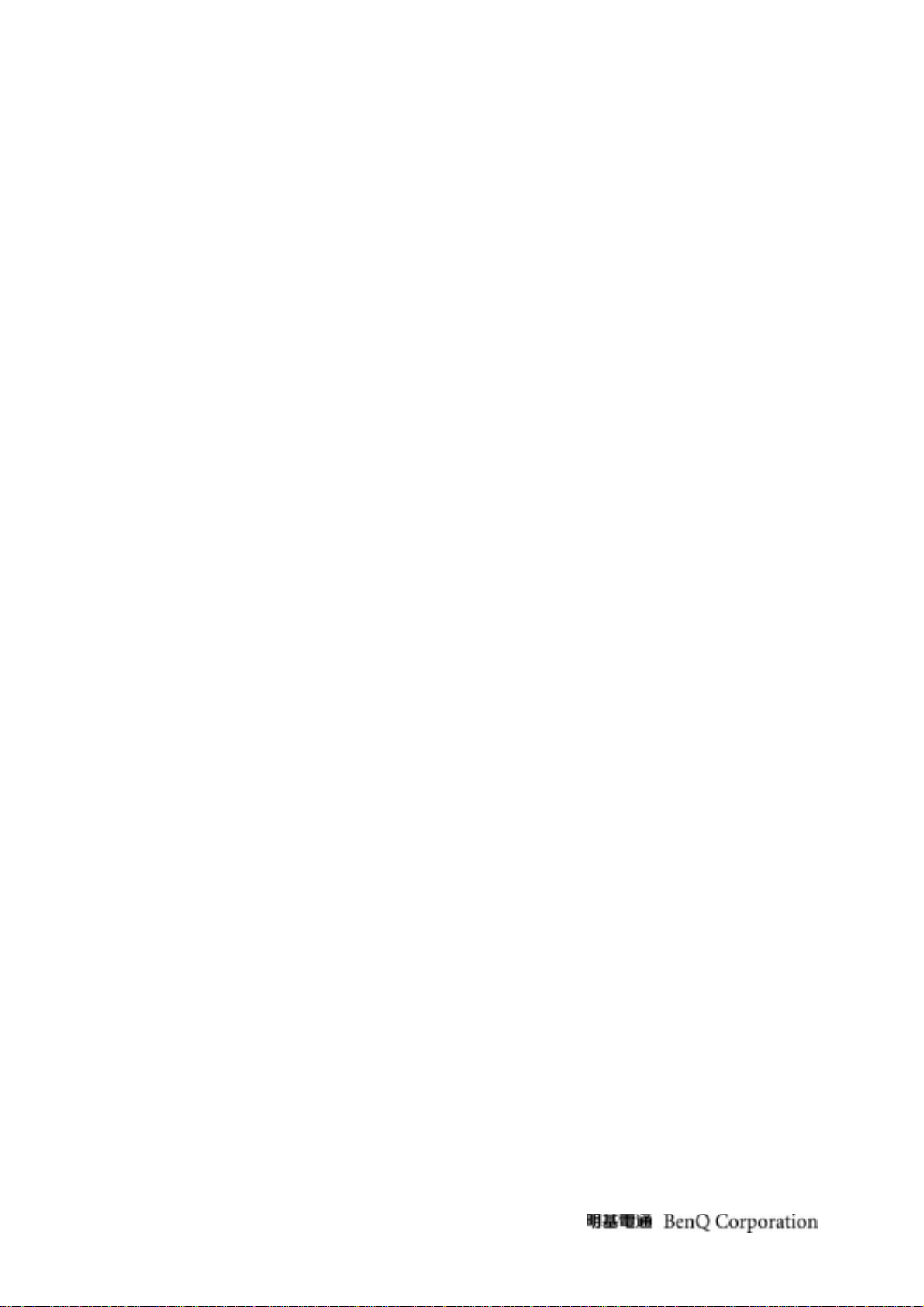
Content Index
1. About This Manual............................................................................................................... 3
1.1 Trademark ...................................................................................................................... 3
2. Precautions & Safety Notices.............................................................................................. 4
2.1 Safety Precaution ...........................................................................................................4
2.2 Product Safety Notice..................................................................................................... 4
2.3 Service Notes ................................................................................................................. 4
3. Product Overview................................................................................................................ 5
3.1 Power Supply ................................................................................................................. 5
3.2 Signal Interface............................................................................................................... 5
3.3 Scan Range.................................................................................................................... 5
3.4 Support Timings.............................................................................................................. 6
3.5 Operational & Function Specification.............................................................................. 7
3.6 LCD Characteristics...................................................................................................... 10
3.7 User Controls................................................................................................................ 10
3.8 Mechanical Characteristics........................................................................................... 10
3.9 Pallet & Shipment ......................................................................................................... 11
4 Level 1 Cosmetic / Appearance / Alignment Service .......................................................... 12
4.1 Software / Firmware Upgrade Process......................................................................... 12
4.2 Alignment Procedure (for function adjustment)............................................................. 13
5. Level 2 Disassembly/Assembly/Circuit Board/Standard Parts Replacement..................... 18
5.1 Exploded Diagram ........................................................................................................ 18
5.2 Assembly Block ............................................................................................................ 19
5.3 Disassembly Block ....................................................................................................... 23
5.4 Block diagram...............................................................................................................27
5.5 Lay out.......................................................................................................................... 35
5.6 Circuit operation theory ................................................................................................ 38
5.7 Trouble Shooting Guide................................................................................................ 41
6. Dimmession drawing…………………………………………………………………….....…….47
2
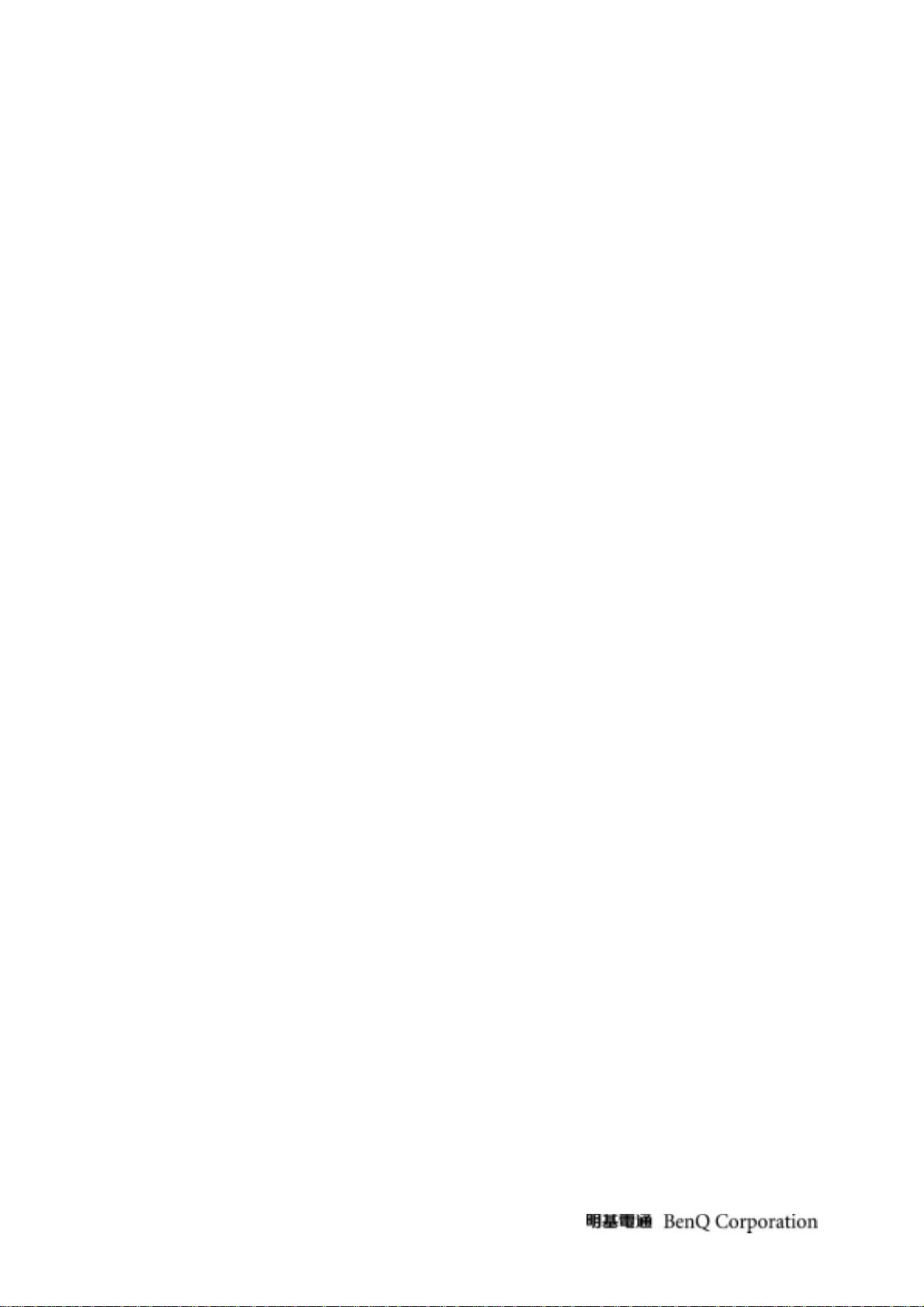
1. About This Manual
This manual contains information about maintenance and service of BenQ products. Use this manual to
perform diagnostics tests, troubleshoot problems, and align the BenQ product.
1.1 Trademark
The following terms are trademarks of BenQ Corporation:
Importance
Only trained service personnel who are familiar with this BenQ Product shall perform service or maintenance
to it. Before performing any maintenance or service, the engineer MUST read the “Safety Note”
3
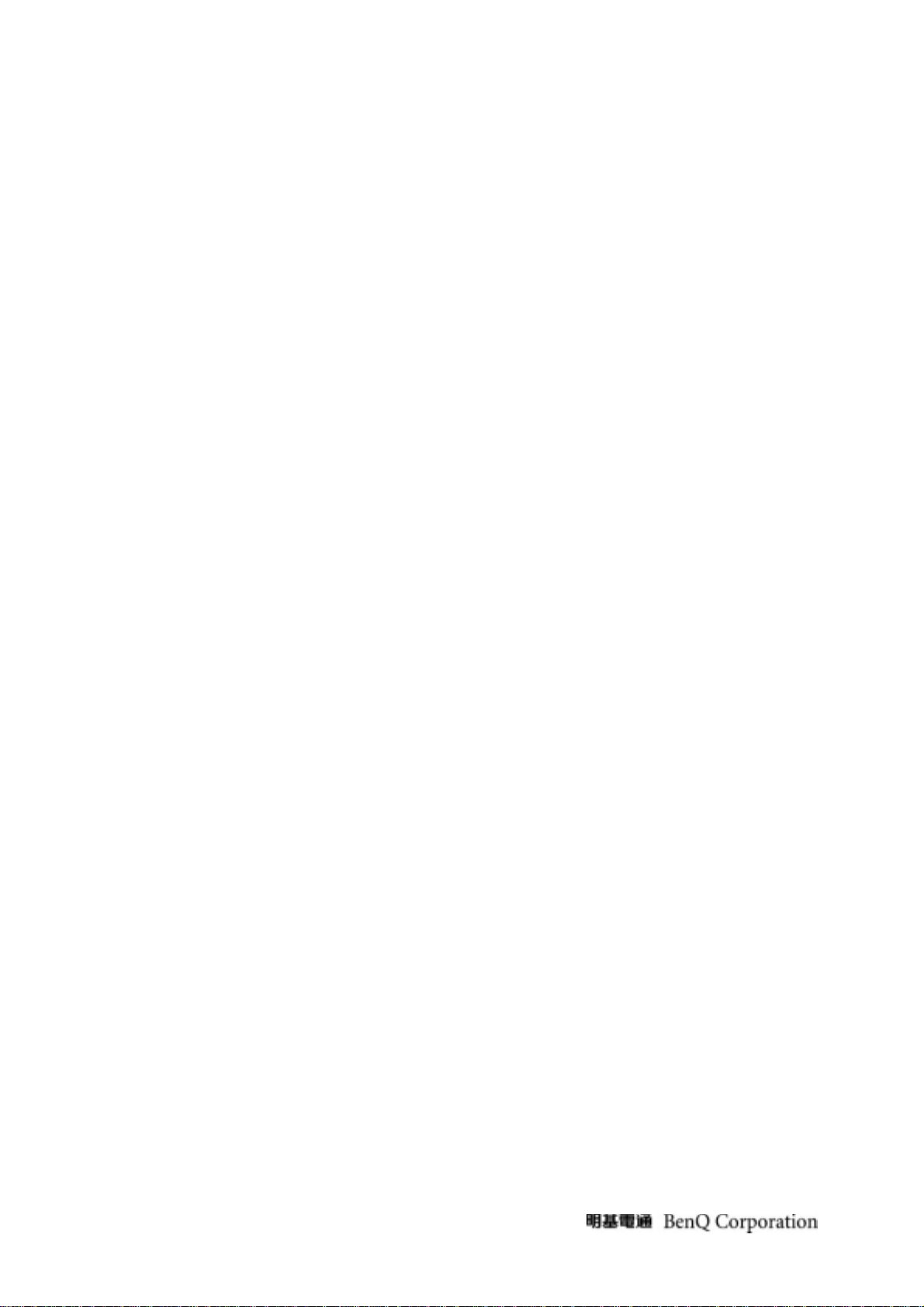
2. Precautions & Safety Notices
2.1 Safety Precaution
This monitor is manufactured and tested on a ground principle that a user’s safety comes first. However,
improper used or installation may cause damage to the monitor as well as to the user.
WARNINGS:
z This monitor should be operated only at the correct power sources indicated on the label on the rear of the
monitor. If you’re unsure of the power supply in you residence, consult your local dealer or Power
Company.
z Do not try to repair the monitor by yourself, as it contains no user-serviceable parts. This monitor should
only be repaired by a qualified technician.
z Do not remove the monitor cabinet. There is high-voltage parts inside that may cause electric shock to
human bodies.
z Stop using the monitor if the cabinet is damaged. Have it checked by a service technician.
z Put your monitor only in a lean, cool, dry environment. If it gets wet, unplug the power cable immediately
and consult your closed dealer.
z Always unplug the monitor before cleaning it. Clean the cabinet with a clean, dry cloth. Apply
non-ammonia based cleaner onto the cloth, not directly onto the class screen.
z Do not place heavy objects on the monitor or power cord.
2.2 Product Safety Notice
Many electrical and mechanical parts in this chassis have special safety visual inspections and the
protection afforded by them cannot necessarily be obtained by using replacement components rated for
higher voltage, wattage, etc. Before replacing any of these components read the parts list in this manual
carefully. The use of substitute replacement parts, which do not have the same safety characteristics as
specified in the parts list, may create shock, fire, or other hazards.
2.3 Service Notes
z When replacing parts or circuit boards, clamp the lead wires around terminals before soldering.
z Keep wires away from high voltage, high temperature components and sharp edges.
z Keep wires in their original position so as to reduce interference.
z Adjustment of this product please refers to the user’ manual.
4
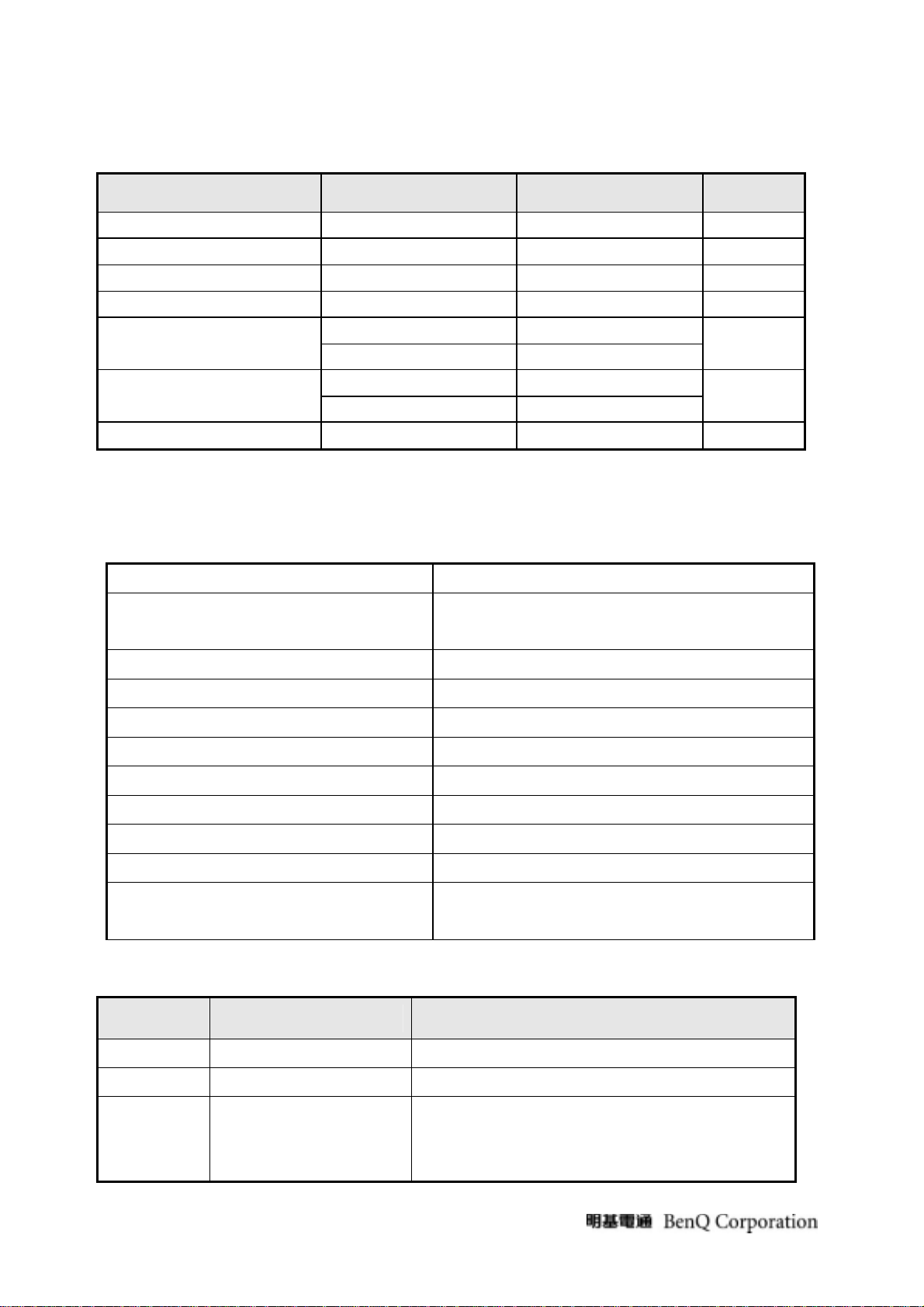
3. Product Overview
3.1 Power Supply
Items Condition Spec Note
AC Input Voltage range Universal input full range 90~264Vac
AC Input Voltage rating Universal input full range 100~240Vac
AC input frequency range 90~264Vac 47~63Hz
AC input frequency rating 100~240Vac 50~60Hz
100Vac 1.5A(max) AC Input Current
240Vac 0.8A(max)
Inrush Current
AC-DC power Efficiency
Note2. Before each test, the buck capacitors need to be discharged.
Before each test, it must be 10 minutes at least after the latest test.
Hot star not component be damaged.
3.2 Signal Interface
100Vac,cold star,25°C 40A (max)
240Vac,cold star,25°C 60A(max)
DC output full loading ≥75%
See Note2
Input Connector Analog : D-sub 15
Video Cable Strain Relief
Video Cable Connector DB-15 Pin out Compliant DDC 2B
Video Signals Video RGB (Analog)
Video Impedance 75 Ohms (Analog)
Maximum PC Video Signal 950 mV with no damage to monitor
Maximum Mac Video Signal 1250 mV with no damage to monitor
Sync Signals TTL
DDC 1/2B Compliant with Revision 1.3s
Sync Compatibility Separate Sync / Composite Sync / Sync on Green
Video Compatibility
Equal to twice the weight of the monitor for five
minutes
Shall be compatible with all PC type computers,
Macintosh computers, and after market video cards
3.3 Scan Range
Item Condition Specification
Horizontal
Vertical Sync polarity: (+) or (-) 50Hz~76Hz
Out of Range
Sync polarity: (+) or (-)
Sync don’t in the range:
Horizontal: 24kz~83KHz or
Vertical : 50Hz~76Hz
24kz~83KHz
Message “Out of Range!” on screen
5
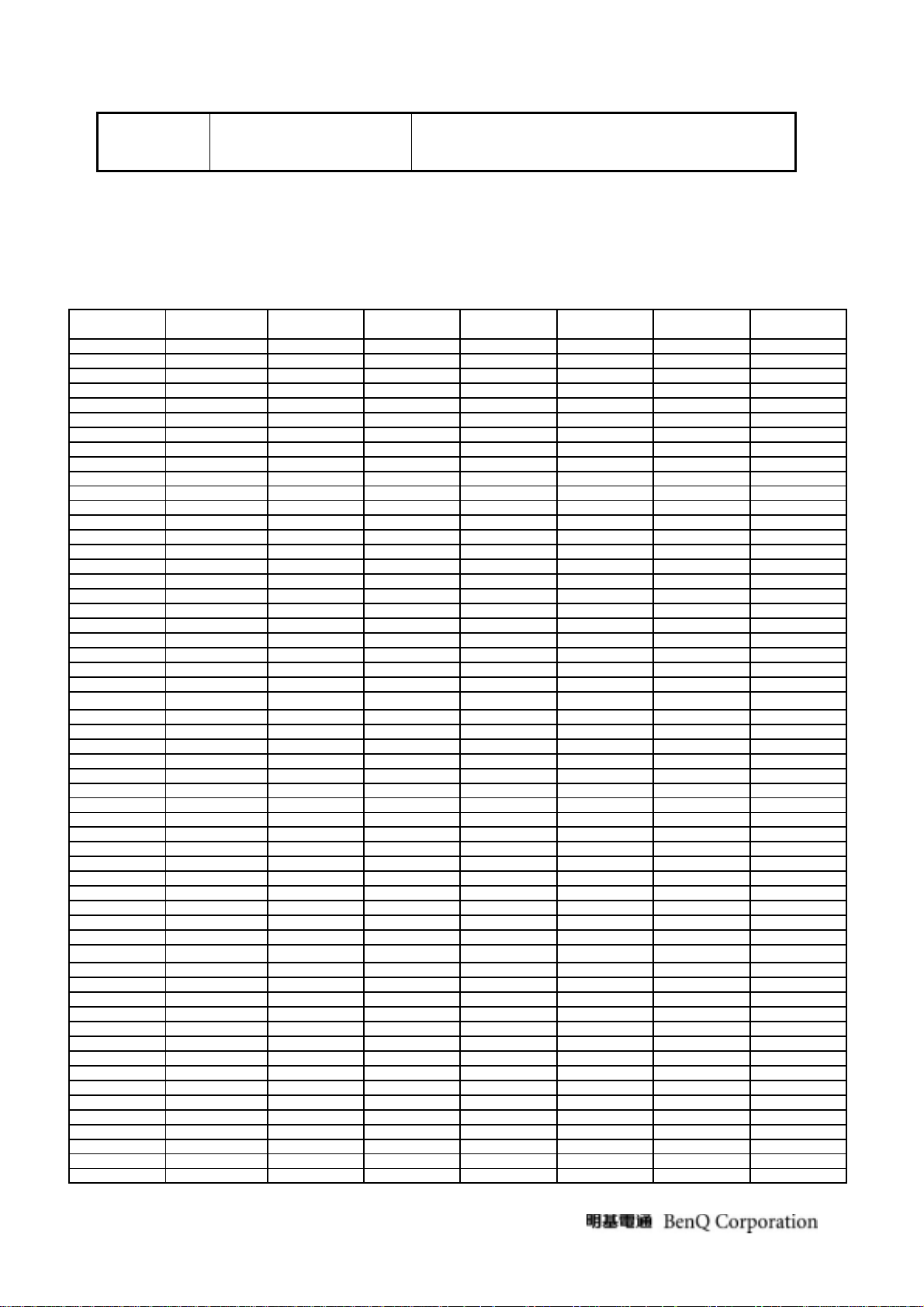
Cable not
No VGA cable or DVI cable Message ‘’No cable connected !’’ on screen
connect
3.4 Support Timings
BenQ customer preset Timings are as below:
P: Preset Mode
NP: Non Preset Mode
FS: Fail Save Mode (shows “Out of Range”, but still can see picture)
O: Out of Range (only show “Out of Range”, without picture)
No.
1 640x350 31.47 + 70.09 - 25.18 Preset
2 640x350 37.86 + 85.08 - 31.50 Fail Safe Mode
3 640x400 31.47 - 70.09 + 25.18 Non Preset
4 640x400 37.86 - 85.08 + 31.5 Fail Safe Mode
5 640x480 35.00 - 66.67 - 30.24 Non Preset
6 640x480 31.47 - 59.94 - 25.17 Preset
7 640x480 37.86 - 72.81 - 31.50 Non Preset
8 640x480 37.50 - 75.00 - 31.50 Preset
9 640x480 43.27 - 85.01 - 36.00 Fail Safe Mode
10 640x500 31.00 - 57.76 - 25.25 Non Preset
11 720x400 31.47 - 70.08 + 28.32 Preset
12 720x400 37.93 - 85.04 + 35.5 Fail Safe Mode
13 832x624 49.71 - 74.53 - 57.27 Preset
14 800x600 35.16 + 56.25 + 36.00 Non Preset
15 800x600 37.88 + 60.32 + 40.00 Preset
16 800x600 48.08 + 72.19 + 50.00 Non Preset
17 800x600 46.88 + 75.00 + 49.50 Preset
18 800x600 53.67 + 85.06 + 56.25 Fail Safe Mode
19 848x480 31.02 + 60.00 + 33.75 Non Preset
20 848x480 29.83 - 59.66 + 31.50 Non Preset
21 848x480 35.00 - 70.00 + 37.52 Non Preset
22 848x480 36.07 - 72.00 + 39.25 Non Preset
23 848x480 37.68 - 74.77 + 41.00 Non Preset
24 720x576 35.910 - 59.950 + 32.71 Non Preset
25 1024x768-I 35.52 + 43.48 + 44.9 Fail Safe Mode
26 1024x768 48.36 - 60.00 - 65.00 Preset
27 1024x768 56.48 - 70.07 - 75.00 Non Preset
28 1024x768 57.67 - 72.00 + 78.43 Non Preset
29 1024x768 60.24 - 74.93 - 80.00 Preset
30 1024x768 60.02 + 75.03 + 78.75 Preset
31 1024x768 68.68 + 85.00 + 94.50 Fail Safe Mode
32 1152x720 44.86 - 60 + 66.75 Preset
33 1152x864 63.85 + 70.01 + 94.50 Non Preset
34 1152x864 67.50 + 75.00 + 108.00 Non Preset
35 1152x864 77.09 - 85.00 + 119.651 Fail Safe Mode
36 1152x870 68.68 - 75.06 - 100.00 Preset
37 1152x900 61.80 - 65.95 - 92.94 Preset
38 1152x900 71.73 - 76.07 - 105.59 Non Preset
39 1280x720 45.00 - 59.94 + 74.25 Preset
40 1280x720 44.77 - 59.86 + 74.50 Preset
41 1280x720 56.46 - 74.78 + 95.75 Preset
42 1280x768-R 47.40 + 60.00 - 68.25 Preset
43 1280x768 47.78 - 59.87 + 79.50 Preset
44 1280x768 60.29 - 74.89 + 102.25 Non Preset
45 1280x768 68.63 - 84.84 + 117.50 Fail Safe Mode
46 1280x800 49.31 + 59.91 + 71 Non Preset
47 1280x800 49.702 - 59.81 + 83.50 Preset
48 1280x800 58.3 - 70 + 88.25 Non Preset
49 1280x800 60.048 - 72 + 102.8 Non Preset
50 1280x800 62.795 - 74.934 + 106.6 Preset
51 1280x800 71.55 - 84.88 + 122.5 Fail Safe Mode
52 1280x960 60.00 + 60.00 + 108.00 Preset
53 1280x960 85.94 + 85.00 + 148.50 Fail Safe Mode
54 1280x1024 63.98 + 60.02 + 108.00 Preset
55 1280x1024 74.88 + 69.85 + 126.99 Non Preset
56 1280x1024 74.40 - 70.00 - 124.90 Non Preset
57 1280x1024 77.90 + 72.00 + 134.60 Non Preset
Pixel
Format
Horz Freq (kHz) Horz Polarity Vert Freq (Hz) Vert Polarity Pixel Clk (MHz) Mode
6
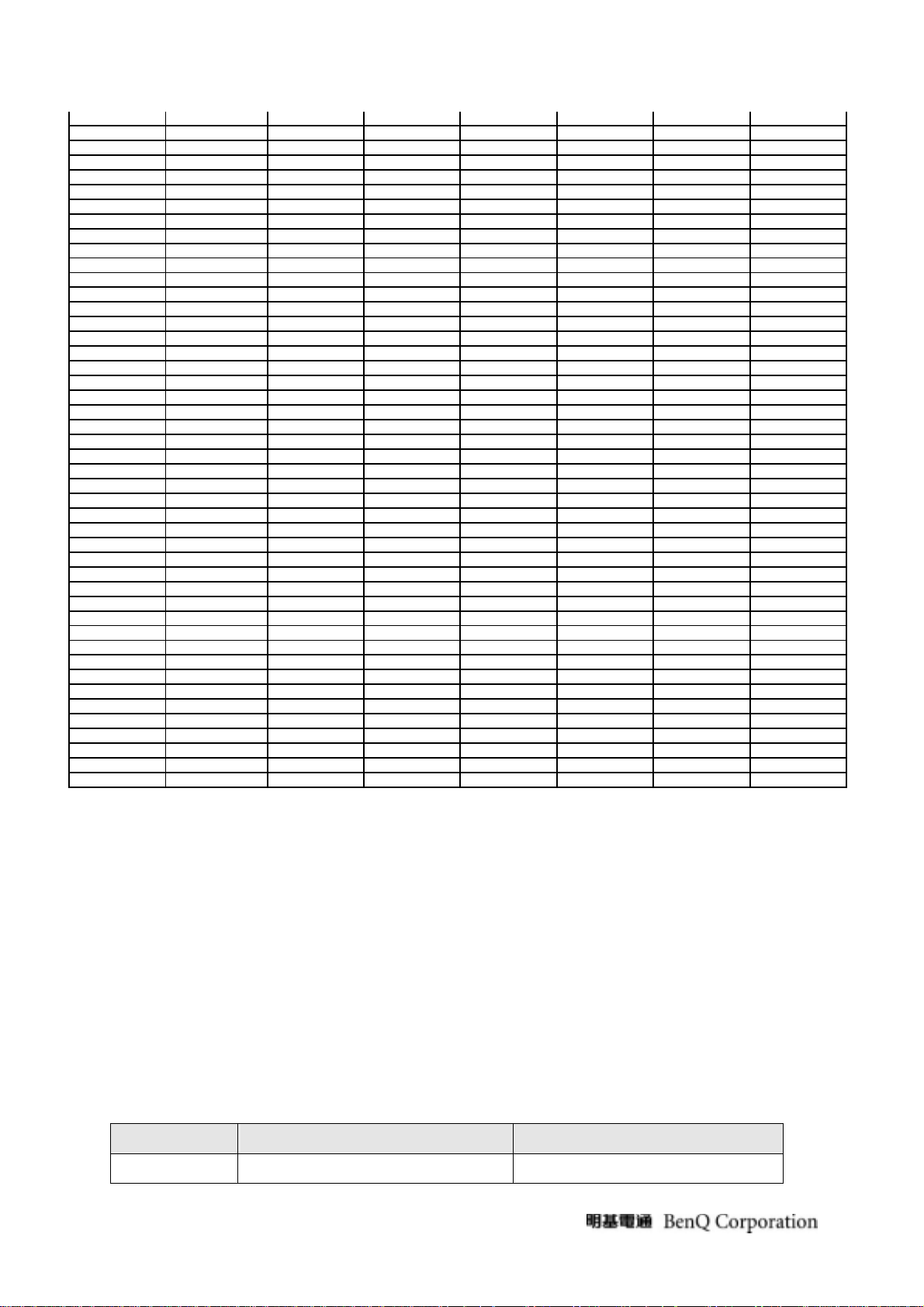
58 1280x1024 79.98 + 75.02 + 135.00 Preset
59 1280x1024 81.18 - 76.16 - 135.09 Non Preset
60 1280x1024 91.15 + 85.02 + 157.50 Fail Safe Mode
61 1360x768 47.71 + 60.01 + 85.50 Preset
62 1366x768 47.71 + 59.79 + 85.50 Preset
63 1400x1050-R 64.74 + 59.95 - 101.00 Non Preset
64 1400x1050 65.32 - 59.98 + 121.75 Non Preset
65 1400x1050 82.28 - 74.87 + 156.00 Non Preset
66 1400x1050 93.88 - 84.96 + 179.50 Fail Safe Mode
67 1440x900-R 55.496 + 59.901 - 88.75 Preset
68 1440x900 55.935 - 59.887 + 106.5 Preset
69 1440x900 70.6 - 75 + 136.75 Preset
70 1600x1000-R 61.648 + 59.910 - 108.5 Preset
71 1600x1000 62.14 - 59.87 + 132.25 Non Preset
72 1600x1000 78.356 - 74.83 + 169.25 Non Preset
73 1600x1200-R 74.01 + 59.92 - 130.25 Non Preset
74 1600x1200 75.00 + 60.00 + 162.00 Preset
75 1600x1200 81.25 + 65.00 + 175.50 Non Preset
76 1600x1200 87.50 + 70.00 + 189.00 Non Preset
77 1600x1200 93.75 + 75.00 + 202.50 Non Preset
78 1600x1200 106.25 + 85.00 + 229.50 Out of Range
79 1680x1050-R 64.67 + 59.88 - 119.00 Non Preset
80 1680x1050 65.29 - 59.95 + 146.25 Preset
81 1680x1050 82.306 - 75 + 187 Preset
82 1600x1280 79.5 - 59.9 + 171.75 Non Preset
83 1792X1344 83.57 - 59.9 + 203.25 Fail Safe Mode
84 1792X1344 105.290 - 75.00 + 257.75 Out of Range
85 1856X1392 86.485 - 59.934 + 217.25 Out of Range
86 1856X1392 109 - 74.918 + 277.5 Out of Range
87 1800x1440 89.4 - 59.9 + 218.25 Out of Range
88 1920x1080-R 66.587 + 59.934 - 138.5 Preset
89 1920x1080 67.158 - 59.963 + 173 Preset
90 1920x1080 67.5 + 60 + 148.5 Preset
91 1920X1200-R5 61.418 + 49.974 - 127.750 Fail Safe Mode
92 1920X1200-R 74.04 + 59.95 - 154.00 Fail Safe Mode
93 1920X1200 74.56 - 59.89 + 193.25 Fail Safe Mode
94 1920X1200 94.04 - 74.93 + 245.25 Out of Range
95 1920X1440-R 88.822 + 59.9 - 184.75 Fail Safe Mode
96 1920X1440 89.532 - 59.968 + 233.500 Out of Range
97 1920X1440 112.50 - 74.9 + 298 Out of Range
98 2048x1152-R 70.992 + 59.9 - 156.75 Out of Range
99 2048x1152 71.584 - 59.9 + 197 Out of Range
100 2048x1536-R 94.7 + 59.9 - 209.25 Out of Range
101 2048x1536 95.4 - 59.9 + 267.25 Out of Range
102 2560x1600-R 98.713 + 59.972 - 268.5 Out of Range
103 2560x1600 99.4 - 59.9 + 348.5 Out of Range
Remark :
default mode : 1920x1080P 60Hz
3.5 Operational & Function Specification
3.5.1 Video Performance
* All Spec. of monitor need to warm up at lease 1hr
Supplier AUO CMO
Model name AUO M215HW01 V0: M216H1-L01
7
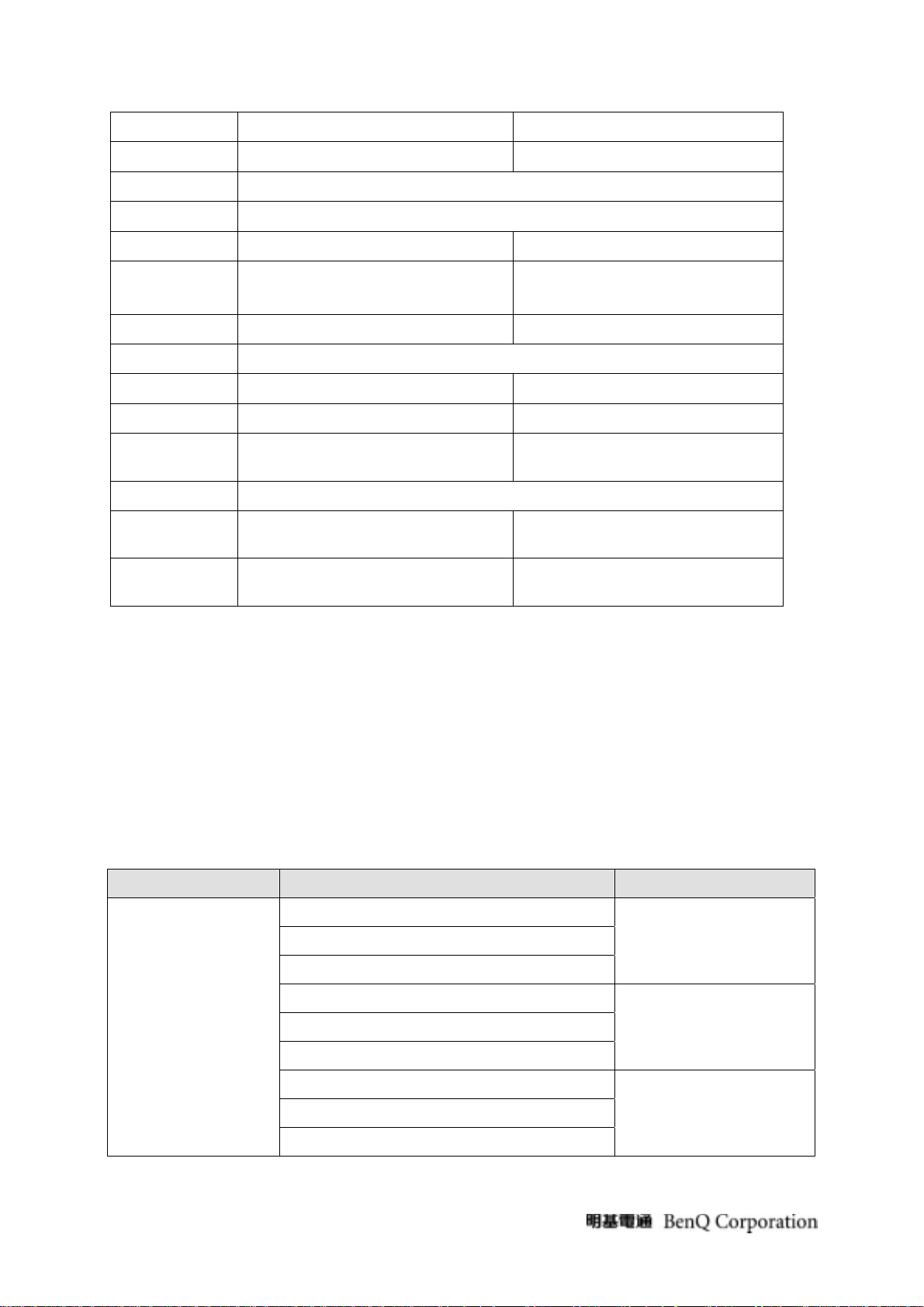
Display Area 476.64(H)x268.11(V) 477.504(H)x268.596(V)
Pixel Pitch 0.248(H)x0.248(V) 0. 248(H)x0.248(V)
Display Colors 16.7M(6 Bit+Hi-FRC)
Number of Pixel 1,920(H) X 1,080(V),
Brightness Min: 240cd/m2; Typical: 300cd/m2 Min: 250cd/m2; Typical: 300cd/m2
Contrast Ratio
Min: 600:1
Typical: 1000:1
Min: 700:1
Typical: 1000:1
Viewing Angle Hor: 170°, Ver: 160° (Typical, CR=10) Hor: 170°, Ver: 160° (Typical, CR>10)
Display Mode Normally White
Frame rate 50~75Hz 50~75Hz
Response Time Typical: 5ms; Max: 8ms Typical: 5ms; Max: 8ms
Surface
Treatment
Anti-glare, 3H Hard coating (3H), AG(Haze25%)
Lamp 4 CCFL
Outline
Dimension
Brightness
uniformity
495.6 (W) X 292.2 (H) X 16.35 (D)
(typ.)
499.5 (W) X 292.6 (H) X 17 (D) (typ.)
Min: 75%; Typical: 80% / 9 points. Min: 75% / 9 points.
3.5.2 Brightness Adjustable Range
The test to verify specifications in this section shall be performed under the following standard
conditions unless otherwise noted.
Temperature : 25 ± 5°C
Test pattern : white
Video Resolution : 1920 x 1080@60HZ
Video input level : 700 mV ± 2%
Warm-up time : 30 minutes
Item Condition SPEC
Brightness=0%
Contrast = 0%
Brightness=100%
Luminance Range
Contrast = 100%
Brightness=90%
Contrast = 50%
NA
AUO ≥ 240 cd/m
CMO ≥ 250 cd/m2
NA
2
8
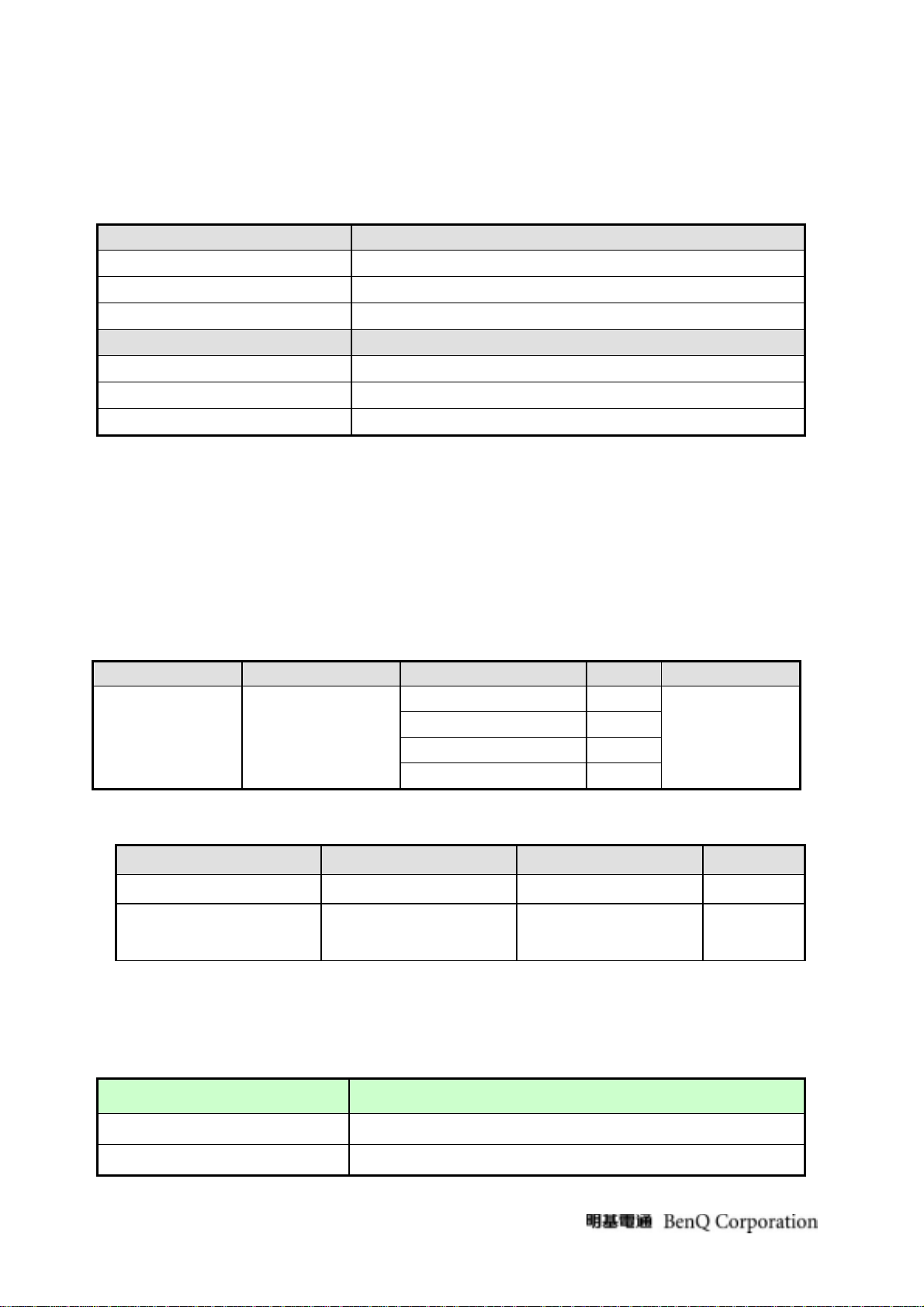
3.5.3 Environment
Operating Specification
Temperature range
0°C to 50°C
Relative humidity 5% to 90%
Altitude 0 to 10000 feet
Storage
Temperature range
-20°C to 60°C
Relative humidity 5% to 90%
Altitude 0 to 30000 feet
3.5.4
Speaker : 1.5W 12Ω X 2
Input impedance : ≥ 10K ohm
Frequency response range : 500Hz – 20 kHz
Signal to noise ratio : ≥ 75 dB ±3
Output power : 1.0 W + 1.0 W (Typical) @5%THD (Input sine wave signal: 1 KHz/0.7Vrms)
3.5.5 Electrostatic discharge Requirements
Item Condition Spec Remark
Electrostatic
InnoLux SPEC
Discharge
3.5.6 Reliability
Items Condition Spec Note
MTBF 95% Confidence
CCFL Life time Luminance becomes 50%
Note1. Display an all white field at mid Brightness and Contrast settings.
Contact discharge : 4KV ●
Contact discharge : 8KV
Air discharge : 8KV ●
Air discharge : 15KV
≧ 60,000 Hours
≧ 40,000 Hours at 7.5mA
(min)
D-sub cable pin
need test 4KV and
DVI cable test 4KV
Note1
3.5.7 Audio performance
Items Specification
Speaker
Input impedance
1.5W 12Ω X 2
≥ 10K ohm
9
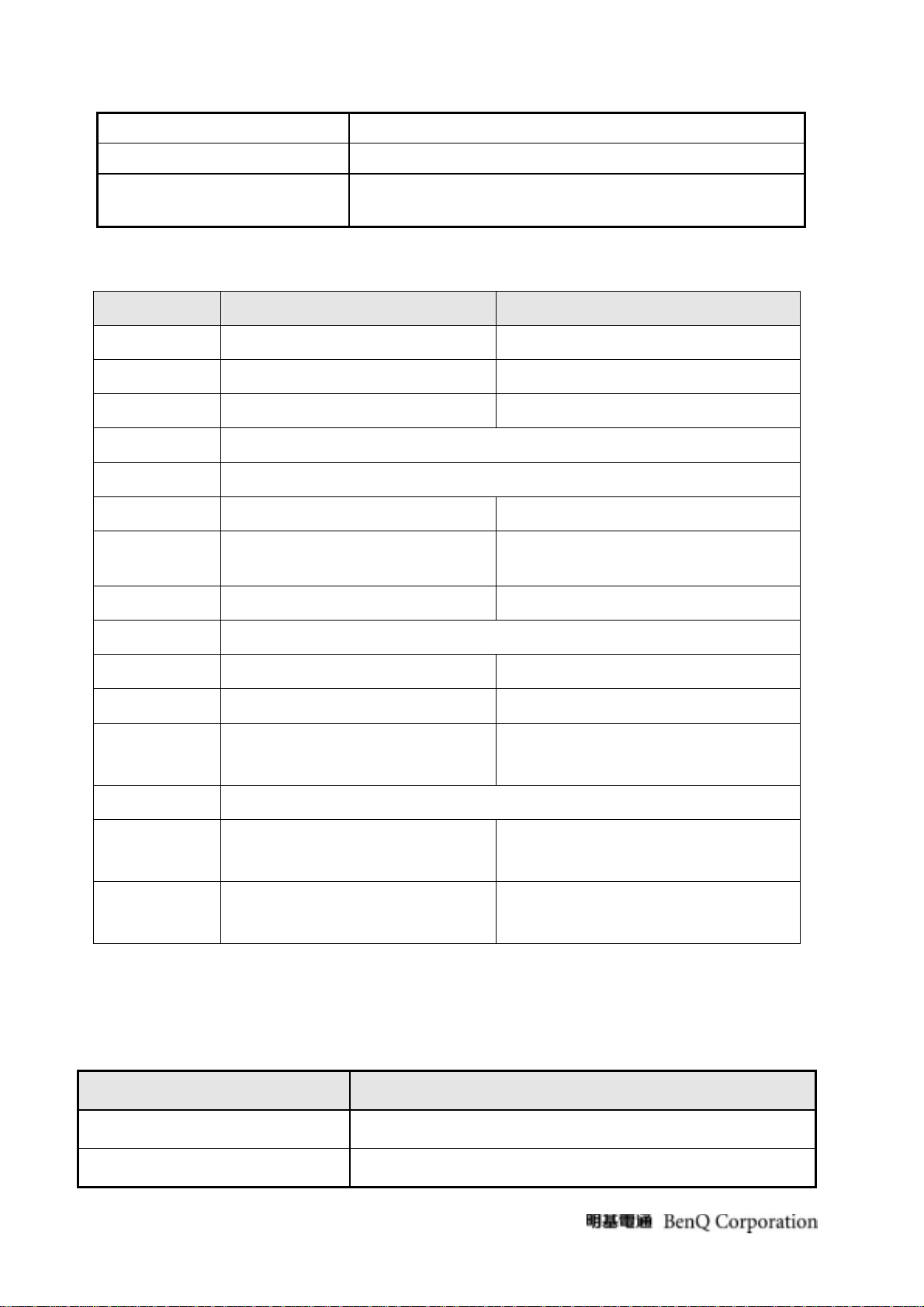
Frequency response range 500Hz – 20kHz
Signal to noise ratio
Output power
≥ 70 dB±3
1.0 W + 1.0 W (Typical) @5%THD (Input sine wave
signal:1KHz/0.7Vrms)
3.6 LCD Characteristics
3.6.1 The physical definition &technology summary of LCD panel
Supplier AUO CMO
Model name AUO M215HW01 V0: M216H1-L01
Display Area 476.64(H)x268.11(V) 477.504(H)x268.596(V)
Pixel Pitch 0.248(H)x0.248(V) 0. 248(H)x0.248(V)
Display Colors 16.7M(6 Bit+Hi-FRC)
Number of Pixel 1,920(H) X 1,080(V),
Brightness Min: 240cd/m2; Typical: 300cd/m2 Min: 250cd/m2; Typical: 300cd/m2
Contrast Ratio
Min: 600:1
Typical: 1000:1
Min: 700:1
Typical: 1000:1
Viewing Angle Hor: 170°, Ver: 160° (Typical, CR=10) Hor: 170°, Ver: 160° (Typical, CR>10)
Display Mode Normally White
Frame rate 50~75Hz 50~75Hz
Response Time Typical: 5ms; Max: 8ms Typical: 5ms; Max: 8ms
Surface
Anti-glare, 3H Hard coating(3H),AG(Haze25%)
Treatment
Lamp 4 CCFL
Outline
495.6 (W) X 292.2 (H) X 16.35 (D)
499.5 (W) X 292.6 (H) X 17 (D) (typ.)
Dimension
(typ.)
Brightness
Min: 75%; Typical: 80% / 9 points. Min: 75% / 9 points.
uniformity
3.7 User Controls
User’s hardware control definition:
3.8 Mechanical Characteristics
3.8.1Dimension
Dimension (Monitor with Stand) Spec
Width
Height
509.6mm
392.9mm
10
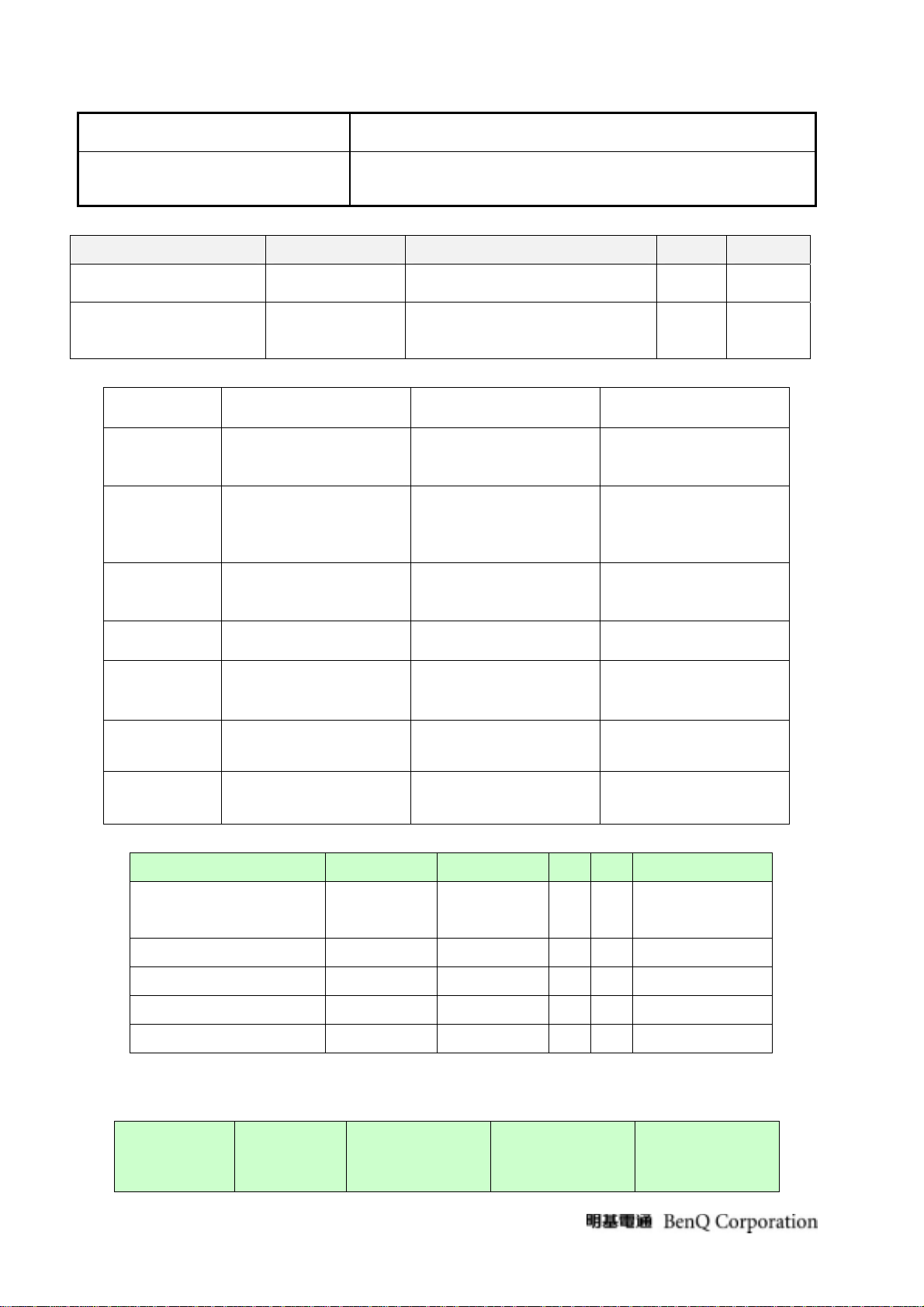
Depth
175mm
4.3±0.5 Kg ( Net )
Monitor Weight
6.1±0.5Kg( Gross / with packing)
3.8.2 Weight
Item condition Spec OK Remark
Monitor (Net)
Monitor with
4.3±0.5 Kg ( Net )
6.1±0.5Kg( Gross / with packing)
packing(Gross)
3.8.3 Plastic
Item TEXTURE No. COLOR No. Material
Front Bezel
Back cover
Arm rear
Arm front
Base
Function key
Led lens
3.8.4 Carton
Carton:Item condition Spec OK NA Remark
HIGH GLOSSY(光澤度
95)POLISHING 6000 &
MT11000 & MT11006
HIGH GLOSSY(光澤度
95)POLISHING 6000 &
POLISHING 2000 &
MT11020&MT11006
HIGH GLOSSY(光澤度
95)POLISHING 6000 &
T11006 & MT11000
HIGH GLOSSY(光澤度
95)POLISHING 6000
HIGH GLOSSY(光澤度
95)POLISHING 6000 &
MT11000 & 放電花
HIGH GLOSSY(光澤度
95)POLISHING 6000
HIGH GLOSSY(光澤度
95)POLISHING 6000
BCS-7015A(Black)
BCS-7015A(Black)
BCS-7015A(Black)
BCS-7015A(Black)
BCS-7015A(Black)
ABS+PMMA
ABS
ABS+PMMA
ABS+PMMA
ABS+PMMA
BCS-7015A(Black) ABS+PMMA
Clear PC
Color
Material C Flute
Compression strength 200 KGF
Burst strength 16 KGF/cm2
Stacked quantity 4 Layers
3.9Pallet & Shipment
3.9.1 Container Specification
Stowing Type Containter Quantity of
Produces (sets)
(Every container)
11
A Flute For JP
√
JP:250 KGF
√
JP:19.4 KGF/cm2
√
4 Layers
√
Quantity of
Produces (sets)
(Every Pallet)
按照客戶提供的
色板來做
Quantity of
Pallet (sets)
(Every container)
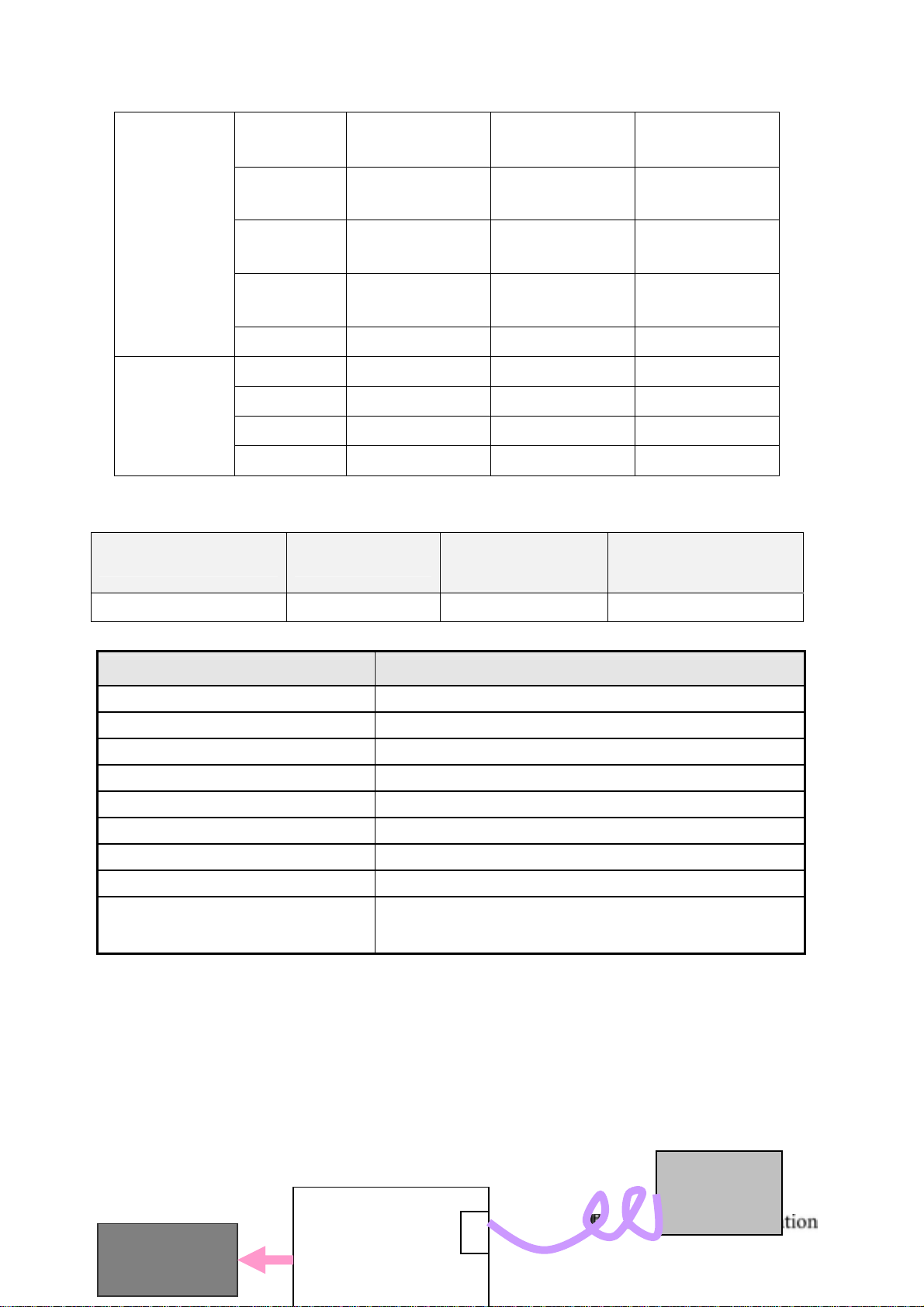
20’SEA
784 Pallet A: 88
Pallet B:72
Pallet A:4
Pallet B:6
40’SEA 1656 Pallet A:88
Pallet B:72
With Pallet
Without Pallet
3.9.2 Specification
Product:
Net Weight (Kg) Gross Weight(Kg)
4.8±0.3 Kg ( Net) 6.1±0.5Kg --- 509.6*175*392.9mm
20’AIR 528 Pallet A:60
Pallet B:48
40’AIR 1116 Pallet A:60
Pallet B:48
40’ N/A N/A N/A
Dimension w/o Base
LxWxH (mm)
Pallet A:9
Pallet B:12
Pallet A:4
Pallet B:6
Pallet A:9
Pallet B:12
Dimension w/ Base
LxWxH (mm)
Package:
Items Spec
Packaging Refer to ME PACKING SPEC
Ink The ink shall not rub off after a suitable drying time
Shipping Carton Type
Shipping Carton Handholds
Length 570m
Height 458m
Width 125
Gross Weight 6.1kg+/-0.5
Units per Pallet
4 Level 1 Cosmetic / Appearance / Alignment Service
4.1 Software / Firmware Upgrade Process
Upload firmware to Flash ROM via VGA Cable
One Piece Construction
Yes
88 sets / pallet A
72 sets / pallet B
1. Connect ISP board between monitor and PC as below configuration.
Insert to Parallel
Port on PC
ISP Board
D-SUB
12
LCD Monitor
D-Sub
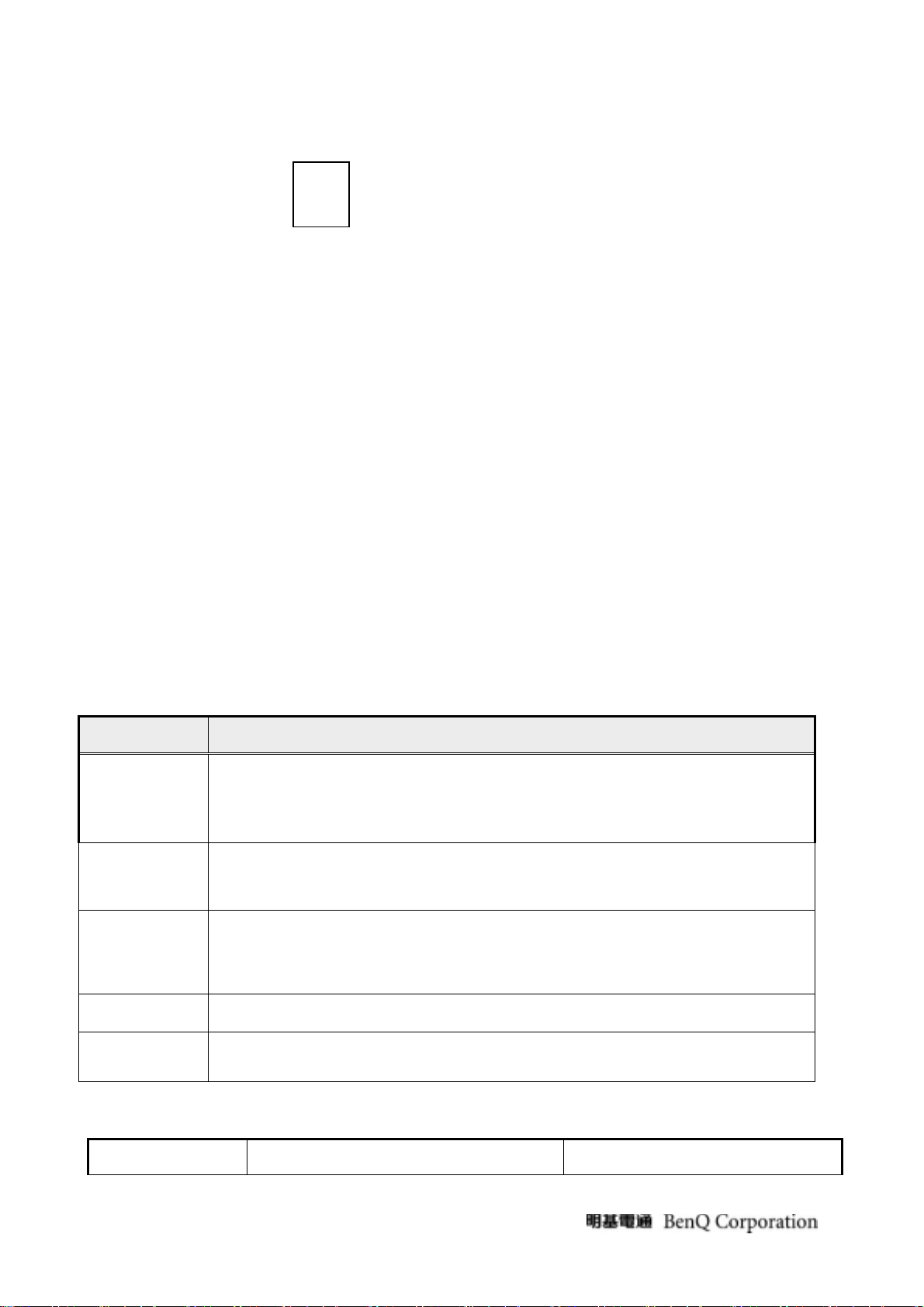
Parallel
Port
2. Select the Flash ROM type which is used in this monitor, then select the ISP button, and then choose
corresponding firmware, and load them to Flash ROM.
4.2 Alignment Procedure (for function adjustment)
4.2.1 Preparation:
1. Setup input timing VESA to 1920*1080@60Hz,32-Grays pattern.
2. Setup units and keep it warm up for at least 30 minutes.
4.2.2 Timing adjustment
1. Enter to factory mode setting area (by pressing "ENTER"+ "MENU" + "POWER" at the same time during
power off).
2. Check the settings to following values:
contrast =50;
brightness=90;
3. Then turn off the monitor power.
4.2.3 Function key Definitions
4.2.3.1 Control buttons on the rear side of monitor
CONTROL KEY KEYS FUNCTION
A. When OSD displays, press [MENU] to return to previous level menu
[MENU]
B. When OSD isn’t shown on screen, press [MENU] to enter OSD interface
C. Press [MENU] to enter Service Page When OSD isn’t shown on screen in Service
Page Mode
A. When OSD displays, press [Enter] to perform function of menu icon that is highlight
[Enter]
or enter next level menu
B. When OSD isn’t shown on screen, press[Enter] to change input source
A. When “MENU OSD” displays, press these keys to change the contents of an
[◄], [►]
adjustment item, or change an adjustment value
B. When “MENU OSD” un-displays, press [►] to show Brightness/contrast Menu
press [◄] to Show Picture Mode Menu.
[POWER] Power on or power off the monitor
[Auto] press [Auto] to perform auto-adjustment
4.2.3.2 Hot Key Operation
FUNCTION HOT KEY OPERATION DESCRIPTION
13
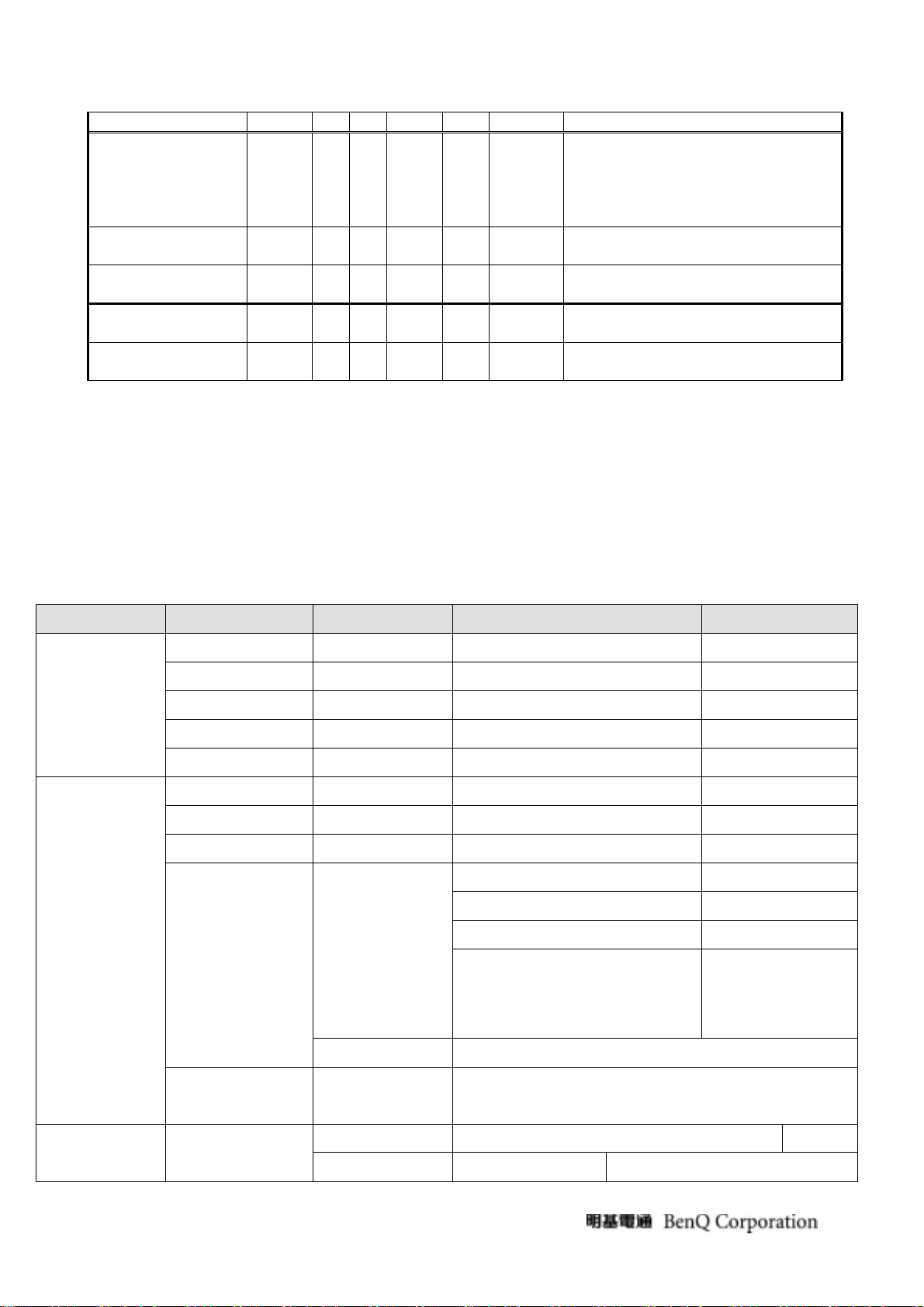
MENU
FACTORY MODE
Picture Mode
Auto Adjustment
Service Page
Input Source
Note: Picture Mode Standard <( Movie <( Dynamics <( Photo <( sRGB <( Standard
Auto Power on/off function in service mode:
Default is “off”, Monitor will remember the last status before AC off. And monitor would always be off while AC
off->on in “off” mode.
4.2.3.3 OSD Control
The On-Screen Display (OSD) shall be an easy to use icon based menu through keypad OSD
buttons or remote control unit. The unit shall leave the factory with all OSD controls set to their
default values.
First level Second level Third level Fourth level Default
●
● ●
□ □
●
●
Enter Auto POWER
●
●
●
Press[MENU], [Enter]& [POWER] at
the same time, when Monitor is Power
On OSD menu will be shown with “F”
on the left top. Select “F” for entering
factory mode.
To Show & Change Picture Mode
Menu
press [Auto] to process, Auto
Adjustment
Press [MENU] + [POWER] to Enter
Service Page Mode when power off
Press [Enter] to change Input Source
when OSD isn’t Display.
DISPLAY
PICTURE
Auto Adjustment - - -
H. Position (0~100) - 50
V. Position (0~100) - 50
Pixel Clock (0~100) - 50
Phase (0~63) - -
Brightness (0~100) - 90
Contrast (0~100) - 50
Sharpness (1~5) - 3
Normal Normal
Bluish -
Reddish -
User Mode
(0,1,2,3,4,5)
100
Color
Dynamic Contrast
*Color
temperature
¾ Red (0~100)
¾ Green (0~100)
¾ Blue (0~100)
Reset Color (YES/NO)
*Dynamic
Contrast
**Picture Mode
ADVANCED
Standard StandardPICTURE
Movie
Sharpness 不可调节 1.任一项模式下 Senseye Demo 设
14
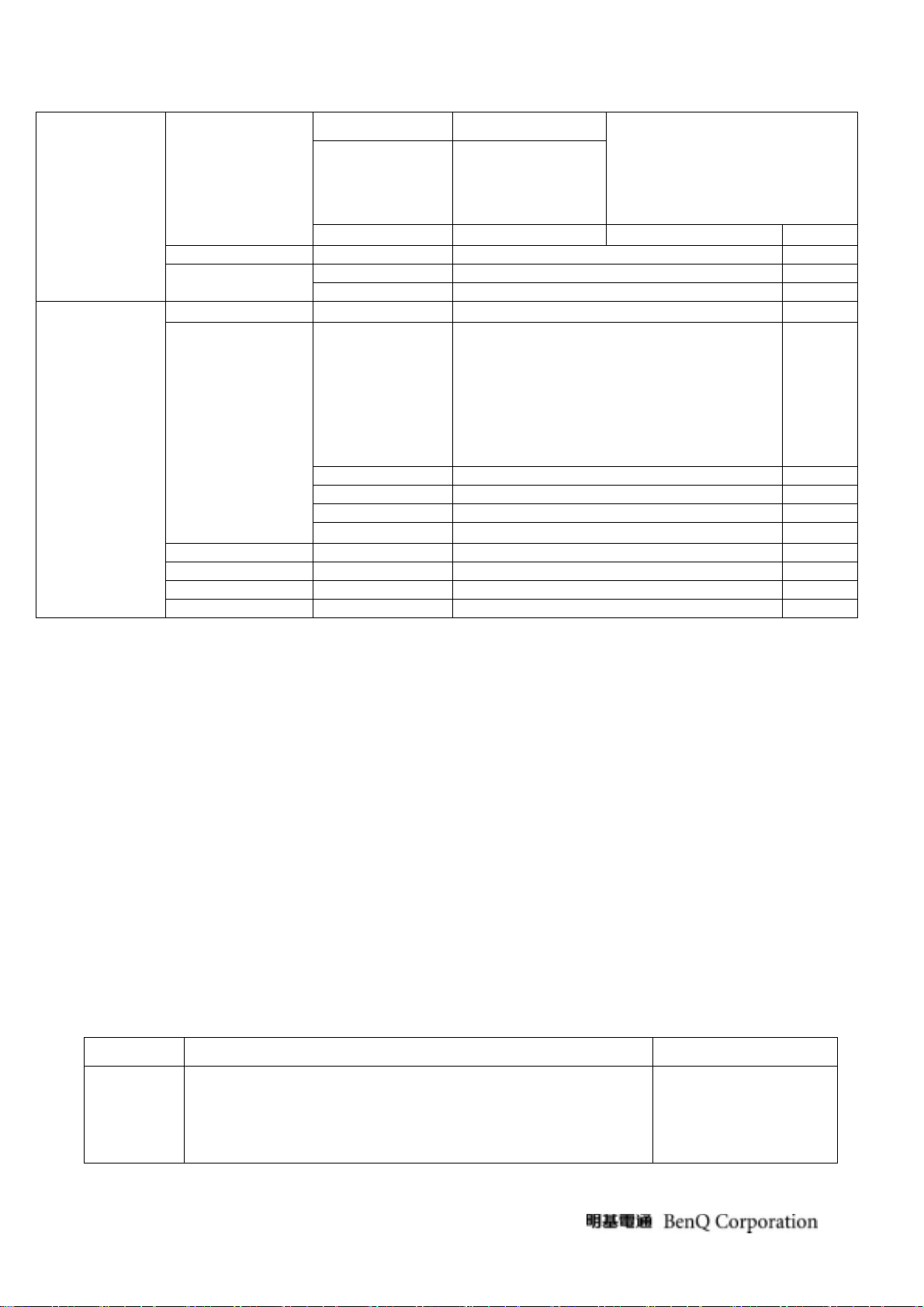
Dynamics
y
Sharpness 不可调节
为 ON 另外两个模式下的 Senseye
Demo 自动变为 ON
Senseye Demo (ON/OFF) OFF
Display Mode
Input(DVI Model)
OSD Settings
SYSTEM
DDC/CI (ON/OFF) - ON
Information - -
Reset All (YES/NO) -
4.2.3.4. Factory Mode Introduction
Photo
Sharpness 不可调节
2. Senseye Demo 处于 ON 时,做
Auto 自动变为 OFF
sRGB
Sharpness 不可调节
Full full
Aspect
D-sub/DVI D-sub
17 languages
English/日本語/简体中文/繁體中文
Language
/Français/Deutsch/Italiano/Español/Polski/
English
Česky/Magyar/(SiCG/BiH/CRO)/Română/Ned
erlands/Русский/Svenska /Português
H. Position (0~100) 50
V. Position (0~100) 50
Display Time (5, 10, 15, 20, 25, 30) 15
OSD Lock
(ON/OFF)(按 Menu 鍵 15s 即可解除鎖定)
OFF
Press[MENU], [Enter]& [POWER] at the same time, when Monitor is Power On OSD menu will be shown with
“F” on the left top. Select “F” for entering factory mode.
AUTO Level: Automatically calibrate chip ADC parameter by using chip internal DAC.
GAIN: ADC gain value
OFFSET: ADC offset value
C1-Blue: Set color temperature 9300K
C2-Red: Set color temperature 5800K
C3-Normal: Set color temperature 6500K
C5-User: Set user preferred color temperature
Lang type: 17
Reset BL Hr: the time of backlight
Reset Total Hr: the total time when connect power
Return: Escape from Factory menu.
4.2.3.5After repair, to ensure the quality you should do the following test and adjustment
Item Content Equipment
Tes t OS D
function
1.Signal is set as 1920×1080@60Hz under General-1
2.Checking whether each single function key and compound function ke
can be worked.
Chroma
Signal Generator
15
