Page 1
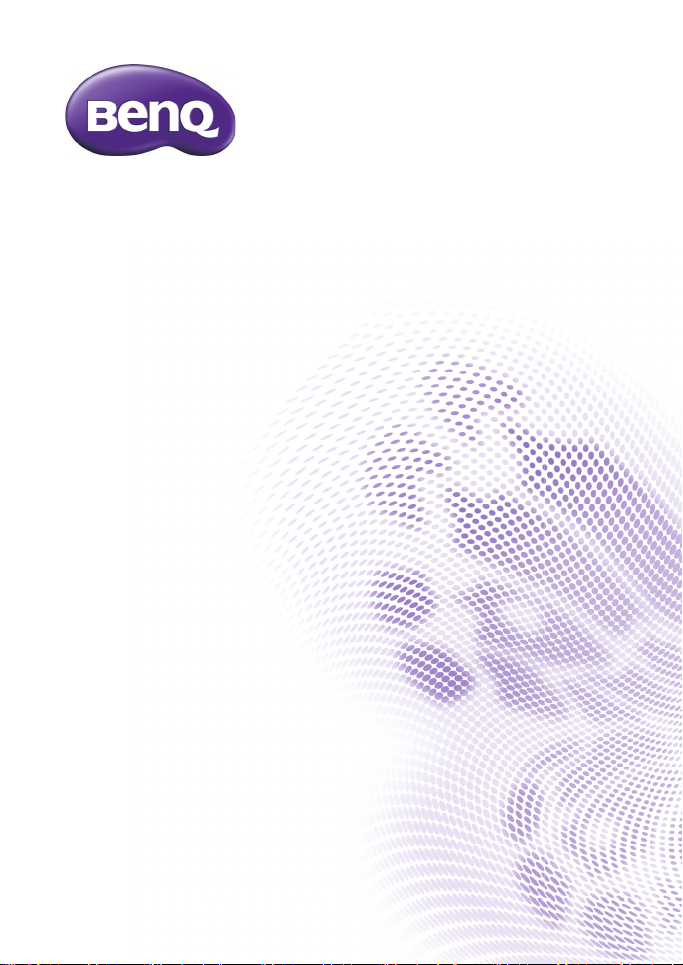
G1
Digital Camera
User Manual
Page 2
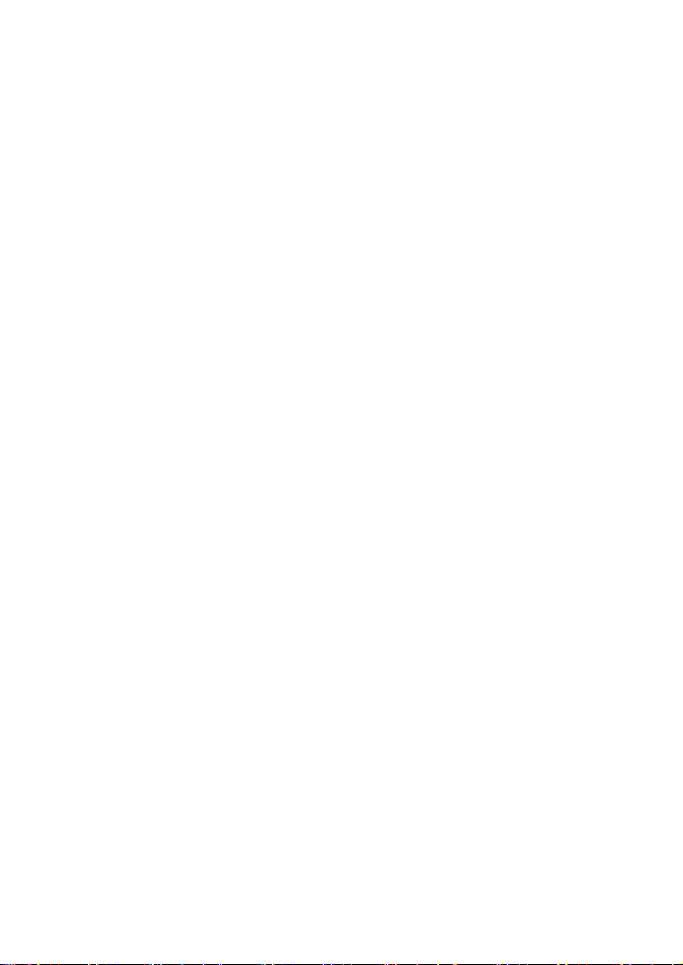
Copyright
Copyright 2012 by BenQ Corporation. All rights reserved. No part of this
publication may be reproduced, transmitted, transcribed, stored in a retrieval system
or translated into any language or computer language, in any form or by any means,
electronic, mechanical, magnetic, optical, chemical, manual or otherwise, without the
prior written permission of BenQ Corporation.
All other logos, products, or company names mentioned in this manual may be the
registered trademarks or copyrights of their respective companies, and are used for
informational purposes only.
Disclaimer
BenQ Corporation makes no representations or warranties, either expressed or
implied, with respect to the contents hereof and specifically disclaims any warranties,
merchantability or fitness for any particular purpose. Further, BenQ Corporation
reserves the right to revise this publication and to make changes from time to time in
the contents hereof without obligation of BenQ Corporation to notify any person of
such revision or changes.
This user manual aims to provide the most updated and accurate information to
customers, and thus all contents may be modified from time to time without prior
notice. Please visit http://www.benq.com for the latest version of this manual.
Page 3
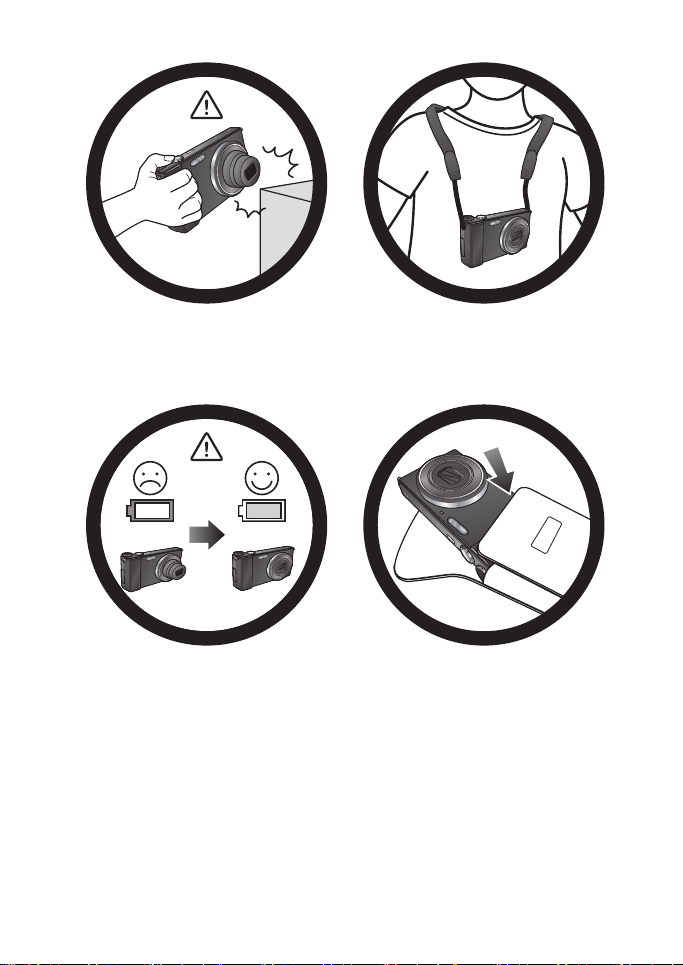
Do not hold the camera by
excessive force. Plus, be sure to
protect the camera from strong
impacts.
To avoid accidental falling, please
attach the neck strap to the camera
and always put the camera around
your neck.
If the battery is suddenly depleted
and caused the lens to fail or
retract, please carefully protect the
lens to avoid collision and insert
battery with full power ASAP.
When the camera is not in use,
always turn the power off. Plus,
before storing the camera in its case,
make sure the lens has retracted
successfully and turn off the camera.
If you do not intend to use the
camera for a long time, please
remove the battery from the camera
and store the battery properly.
Page 4
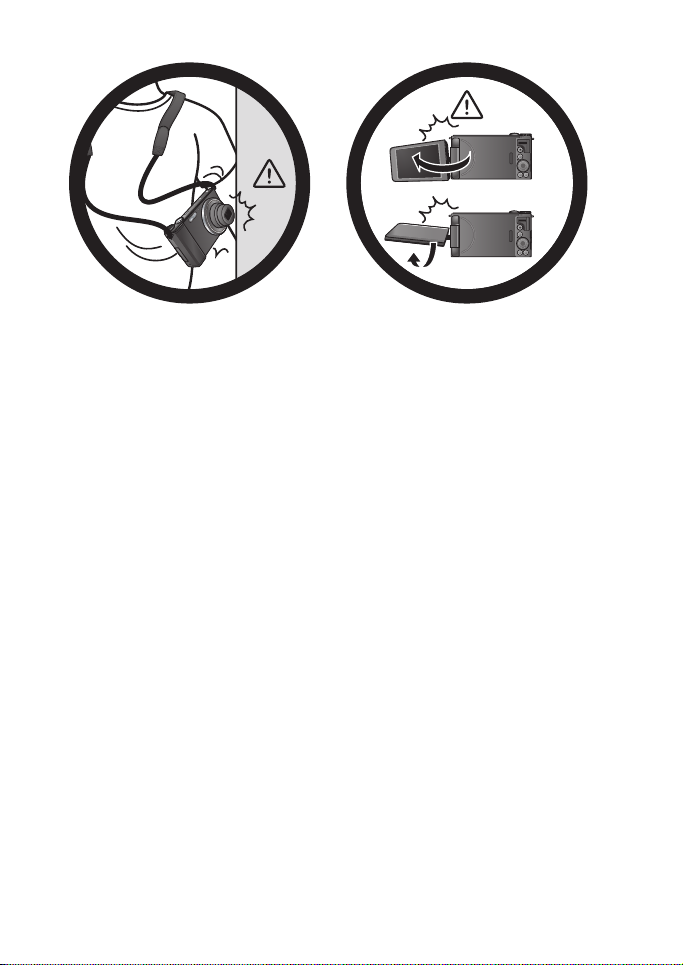
Keep your camera away from sharp
objects and avoid collision.
When adjusting the display, DO NOT
exceed the maximum twist or rotate
angle. If it stops in the direction
where you are rotating or twisting it,
DO NOT force it further to avoid
damage to the display hinge.
Page 5
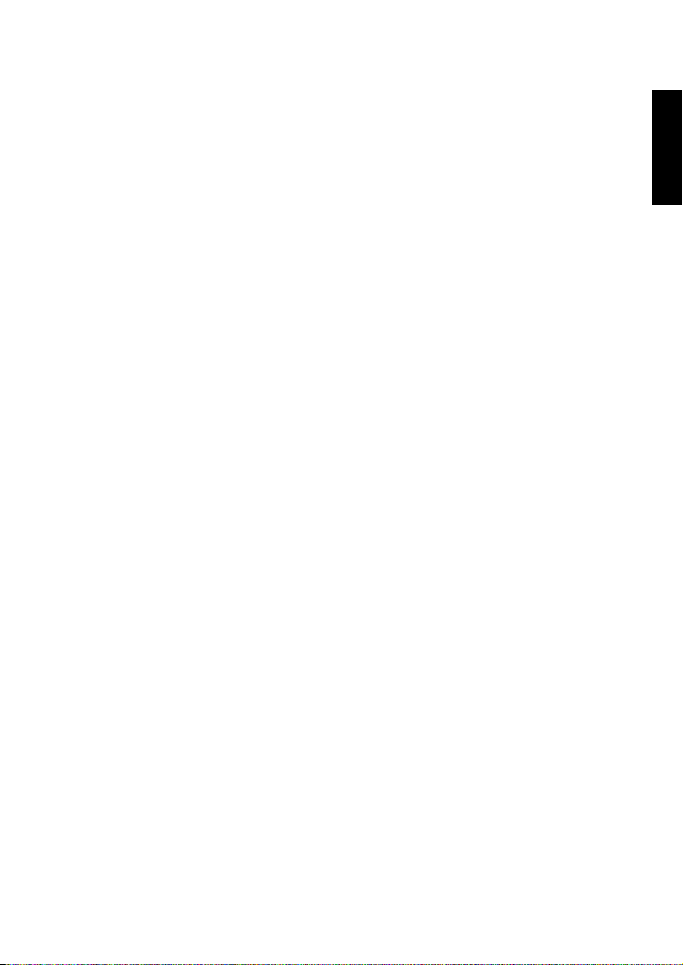
Table of Contents
Touring the camera .............................................................................................9
Checking the package contents ...............................................................................9
Camera overview ......................................................................................................10
Front view ............................................................................................................................10
Rear and bottom views .....................................................................................................11
LED indicator ...................................................................................................................... 12
LCD display indicator ........................................................................................................13
Capture mode .............................................................................................................13
Playback mode ............................................................................................................ 15
Battery status ......................................................................................................................16
Preparing the camera for use ........................................................................ 17
Attaching the camera strap .....................................................................................17
Charging the battery ................................................................................................18
Installing and removing the battery .......................................................................18
Installing and removing an SD card .......................................................................20
Using the LCD display .............................................................................................21
Turning the Power On and Off .............................................................................22
Setting the OSD language .......................................................................................23
Setting date and time ...............................................................................................23
Operating the camera ...................................................................................... 24
Main features ..............................................................................................................24
Mode dial .............................................................................................................................. 24
Jog Dial .................................................................................................................................. 25
Wheel Dial ...........................................................................................................................25
4-way buttons .....................................................................................................................26
Function/OK button .......................................................................................................... 26
Menu button ........................................................................................................................27
Q key .................................................................................................................................... 29
Using the shutter ................................................................................................................ 30
Basic operation ..........................................................................................................31
Viewing and deleting files ........................................................................................32
Viewing files ......................................................................................................................... 32
Deleting files ........................................................................................................................32
Selecting files for deletion ........................................................................................33
Using the flash ............................................................................................................33
Using the self-timer ..................................................................................................34
Selecting the focus mode ........................................................................................35
Using manual focus ...................................................................................................36
English
Page 6
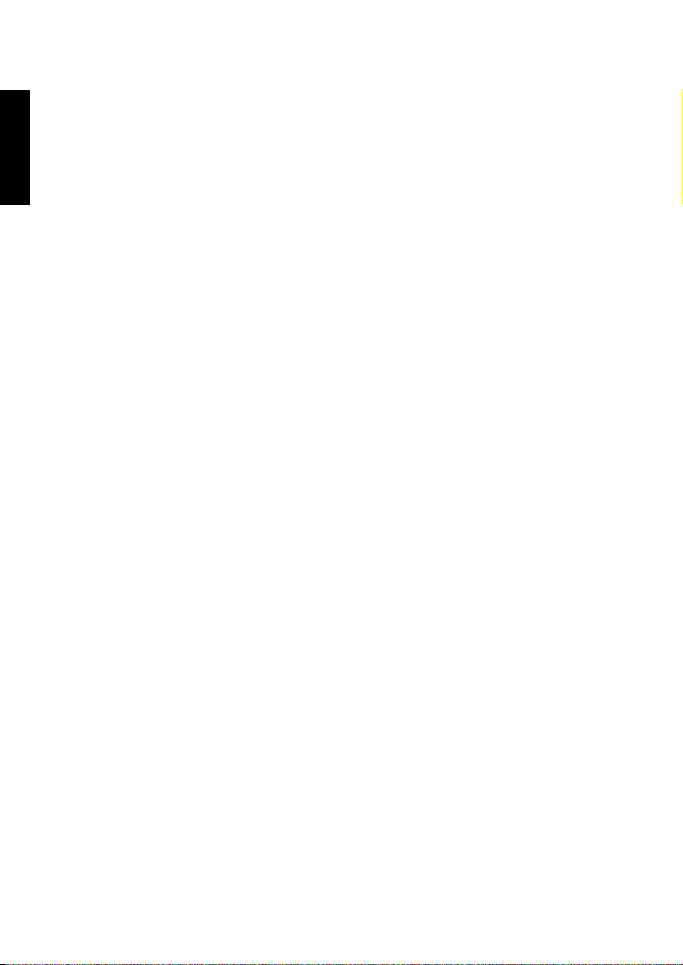
Adjusting EV setting ................................................................................................. 36
Using Mode Dial in the capture mode ........................................................ 37
English
Auto (Smart scene) mode ...................................................................................... 37
Program mode .......................................................................................................... 37
Shutter Priority mode .............................................................................................38
Aperture Priority mode .......................................................................................... 38
Manual mode ............................................................................................................. 39
Scene mode ............................................................................................................... 39
Portrait ......................................................................................................................... 40
Lomo ............................................................................................................................. 40
Fisheye .......................................................................................................................... 40
Toy ................................................................................................................................ 41
Landscape ..................................................................................................................... 42
Sports ............................................................................................................................ 42
Backlight .......................................................................................................................42
Candlelight ................................................................................................................... 42
Night Scene ................................................................................................................. 43
Night Portrait ..............................................................................................................43
Snow .............................................................................................................................43
Firework .......................................................................................................................43
Beauty Enhancer .........................................................................................................44
Party .............................................................................................................................. 44
Pets .......................................................................................................................... ...... 44
Sunset ........................................................................................................................... 44
Text ............................................................................................................................... 45
Foliage ........................................................................................................................... 45
HDR .............................................................................................................................. 45
360° Panorama ...........................................................................................................46
Filter mode ................................................................................................................ 47
Handheld Night Shot mode ................................................................................... 48
Background Defocus mode .................................................................................... 48
Continuous Burst mode ......................................................................................... 48
More on the capture mode ............................................................................ 49
Using the Function menu ........................................................................................ 49
AEB (Auto Exposure Bracketing) ................................................................................... 49
White Balance ..................................................................................................................... 50
ISO ......................................................................................................................................... 51
Metering ............................................................................................................................... 51
Flash EV ................................................................................................................................ 52
Color Mode .........................................................................................................................52
Continuous Shooting mode ............................................................................................. 53
Page 7
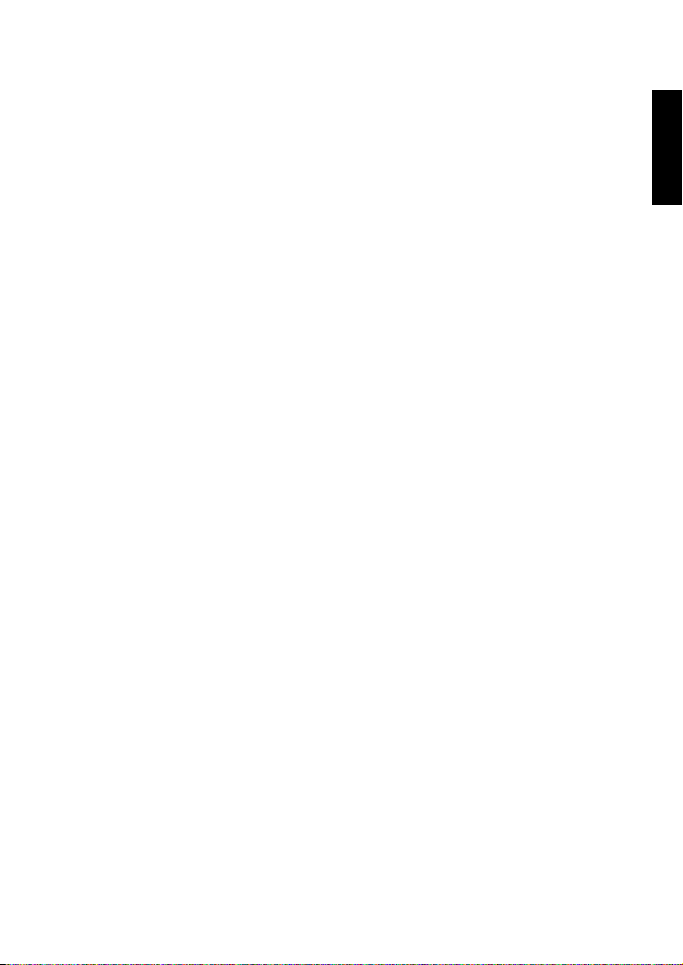
Multi-shot 16 ...............................................................................................................53
Speedy Burst 120fps ..................................................................................................54
Using the Camera Menu ..........................................................................................55
Resolution ............................................................................................................................55
Quality ..................................................................................................................................55
AF Area ................................................................................................................................56
Digital Zoom .......................................................................................................................56
AF Assist Lamp ...................................................................................................................56
O.I.S. (Optical Image Stabilizer) ...................................................................................... 57
Sharpness .............................................................................................................................57
Saturation .............................................................................................................................57
Contrast ...............................................................................................................................58
Date Stamp .......................................................................................................................... 58
Instant Review ..................................................................................................................... 58
Motion Detection ...............................................................................................................59
Q Key ....................................................................................................................................59
More on the playback mode .......................................................................... 60
Enlarging an image ..............................................................................................................60
Viewing multiple files at a time ........................................................................................ 60
Playing back a panorama image ....................................................................................... 61
Deleting files ........................................................................................................................61
Slideshow playback ............................................................................................................62
Protecting files ....................................................................................................................62
Attaching voice memo ...................................................................................................... 64
Setting startup image .........................................................................................................65
Setting DPOF ......................................................................................................................65
Trimming an image .............................................................................................................66
Resizing an image ................................................................................................................67
Adding photo effect ........................................................................................................... 67
Removing red-eye .............................................................................................................. 68
Rotating an image ...............................................................................................................69
Video recording and playback ........................................................................ 70
Recording videos .......................................................................................................70
Recording slow-motion videos ....................................................................................... 70
Recording fast-motion videos .........................................................................................71
Using the Movie Menu .............................................................................................72
Movie options .....................................................................................................................72
Autofocus Mode .................................................................................................................73
Playing back video clips ............................................................................................73
Playing back slow-motion video clips ............................................................................ 74
Playing back fast-motion video clips ............................................................................... 74
Setup menu ........................................................................................................ 75
English
Page 8
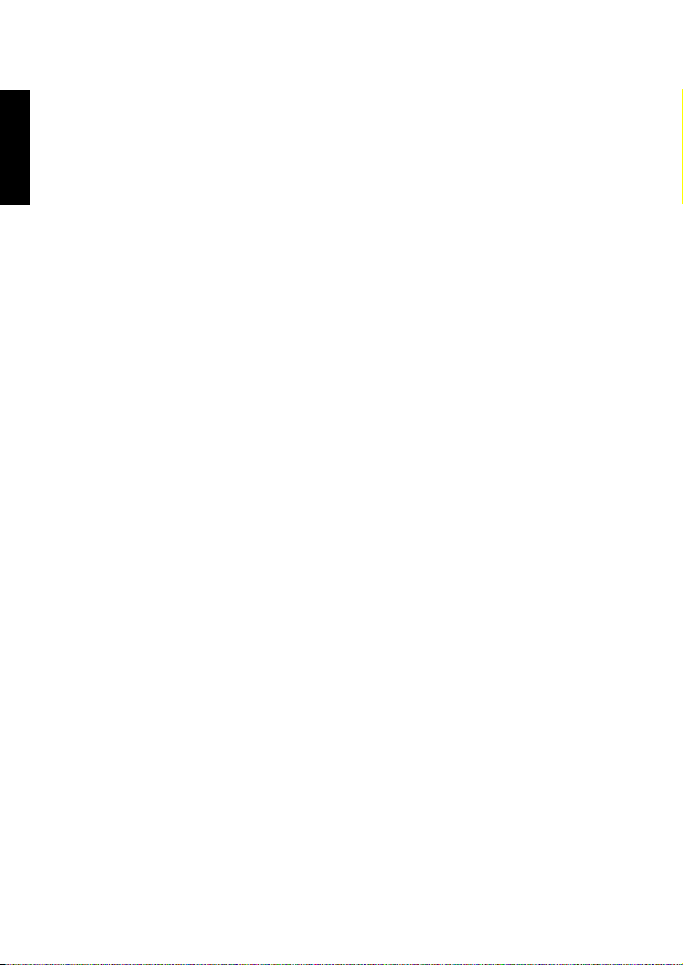
Working with computer and AV system .................................................... 78
Bundled software ...................................................................................................... 78
English
Connecting the camera to a computer ............................................................... 78
Connecting the camera to an AV system ........................................................... 79
Printing images .......................................................................................................... 80
Printing with PictBridge .................................................................................................... 80
Troubleshooting and service information ................................................... 84
Technical support ..................................................................................................... 86
Specifications ..................................................................................................... 87
Page 9
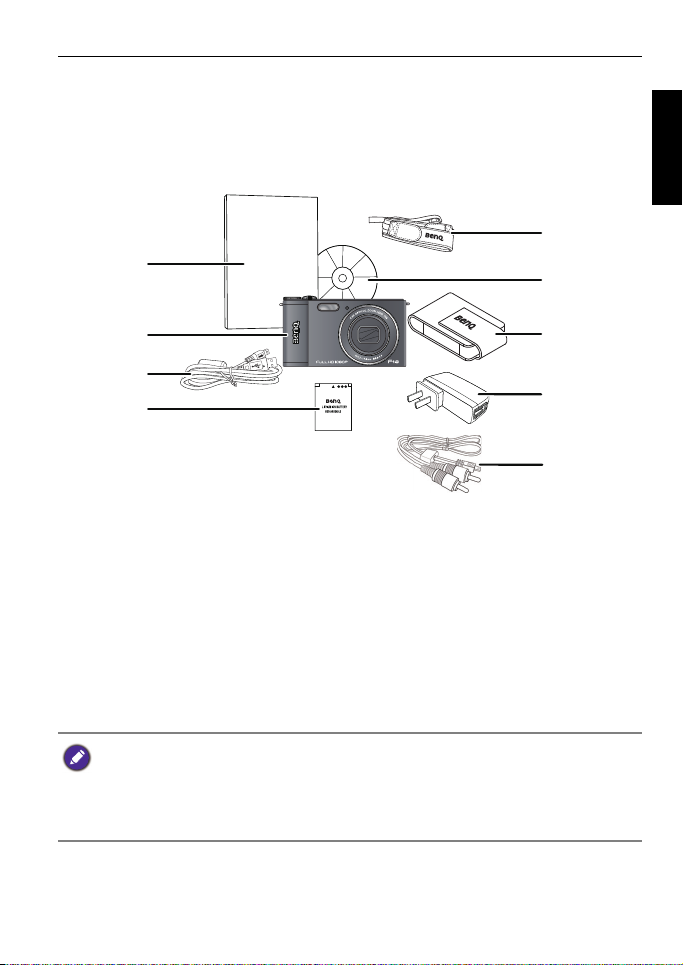
Touring the camera 9
Quick Guide
1
2
3
4
5
7
8
6
9
To u r i n g t h e c a m e r a
Checking the package contents
Carefully unpack your package box and ensure that you have the following items.
1. Quick Guide
2. Digital camera
3. USB cable
4. Rechargeable lithium-ion battery
5. Neck strap (optional)
6. Software & User Manual CD
7. Pouch (optional)
8. AC adapter
9. AV cable
• All pictures, screen captures, and icons used in this manual are for illustration
only. Actual and available products, accessories, as well as their appearance may
vary depending on sales region.
• If any items are missing or damaged, contact your dealer.
• Save the packaging for future shipment or storage.
English
Page 10
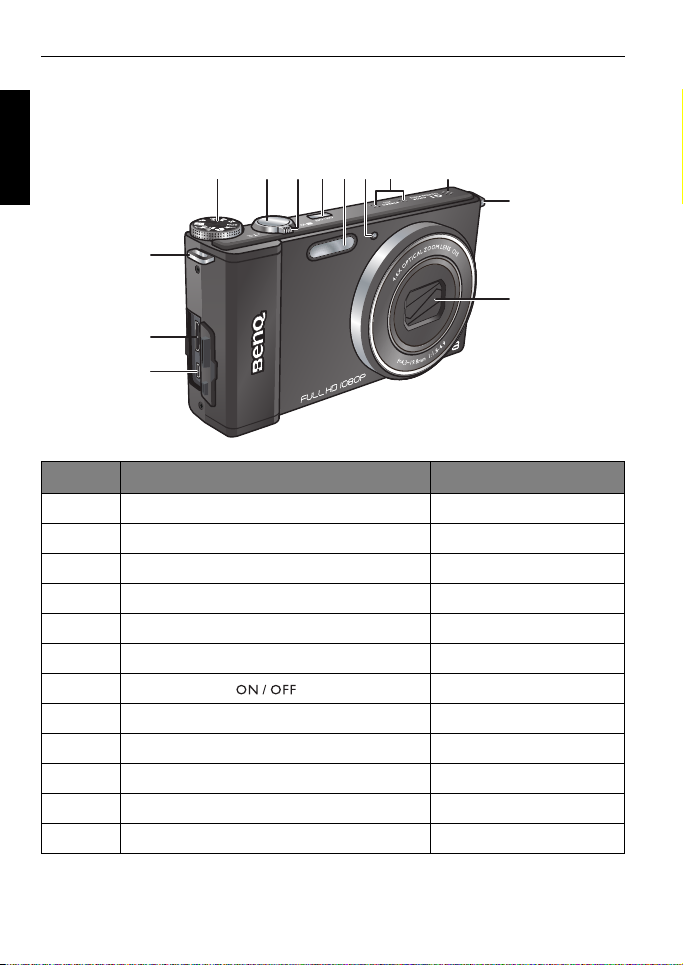
10 Touring the camera
3
2
1
12
4 5 6 7 8 9 10 11
3
Camera overview
English
Front view
Item Description Page reference
1USB port 78
2HDMI port 79
3Strap eyelet 17
4Mode Dial 24
5 Shutter 30
6Zoom lever 31
7 Power button ( ) 22
8Flash 33
9 AF Assist Lamp / Self-timer LED indicator 12, 56
10 Stereo microphone --
11 Speaker --
12 Lens --
Page 11
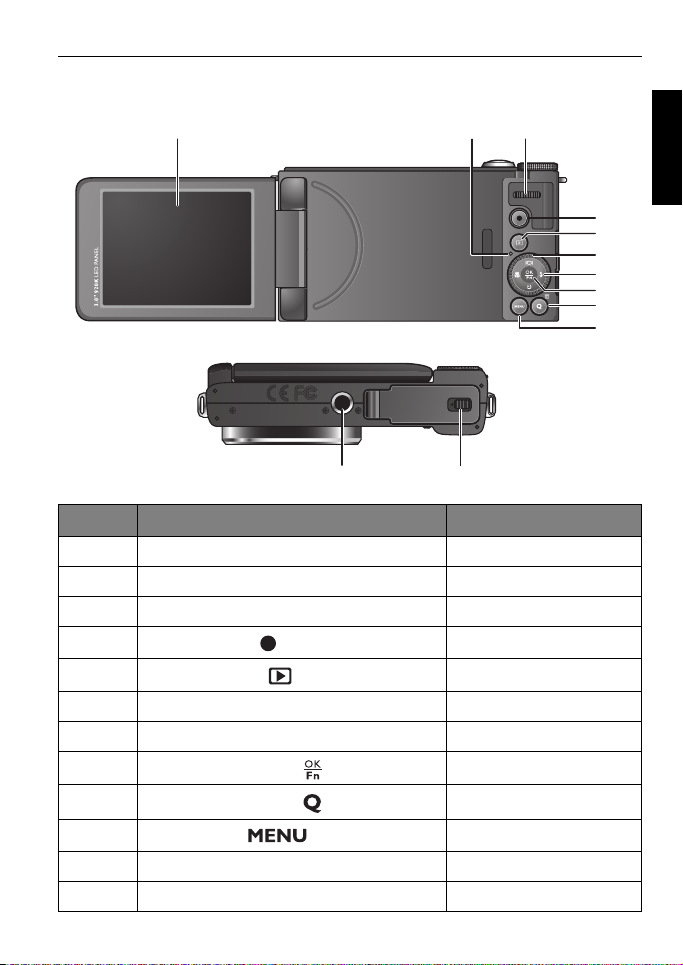
Touring the camera 11
1
4
23
5
7
9
10
12 11
6
8
Rear and bottom views
Item Description Page reference
1LCD display 21
2Status LED 12
3Jog Dial 25
4
Record button ( )
5
Playback button ( )
6Wheel Dial 26
7 4-way buttons 26
8
Function/OK button ( )
9
Q (Quick Menu) key ( )
10
Menu button ( )
11 Battery/card cover 18
12 Tripod mount --
70
32
26
29
27
English
Page 12
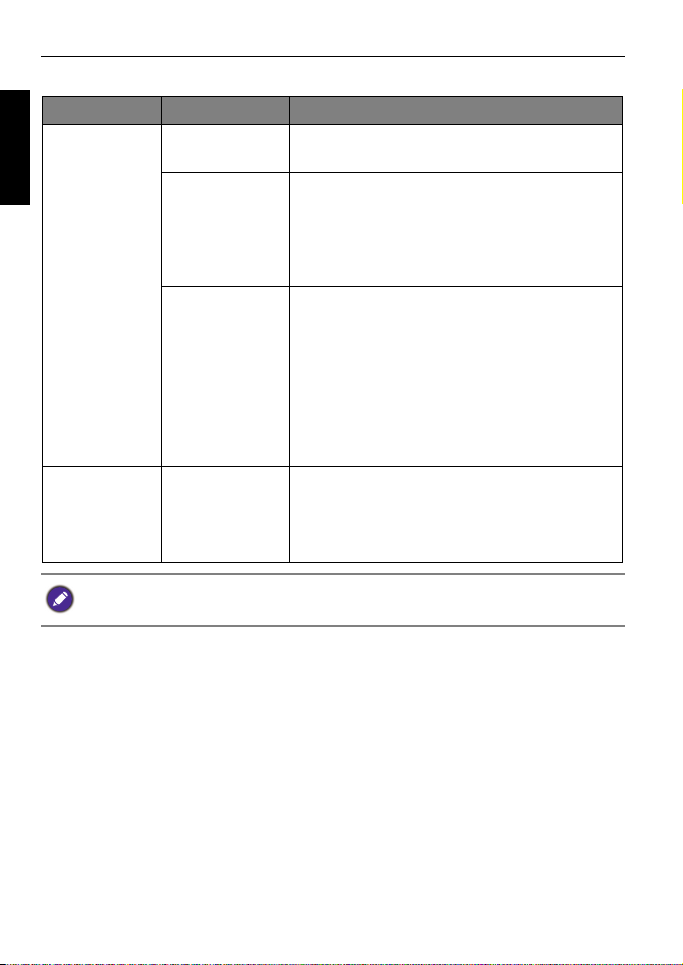
12 Touring the camera
LED indicator
Indicator State Description
English
Status LED
(Green)
Self-timer LED
(Red)
It is normal for the camera to become warm during operation, because the camera
casing might conduct heat.
Off • Power off.
• Charging complete.
On • Power on.
• Enter Sleep (power-saving) mode.
• Card full.
• Error message.
•Enter USB mode.
Blinking • Playback image (decompression).
• Flash charging.
• Image processing (compression).
• Movie recording is in progress.
• File transfer (copy to card) is in progress.
• USB communication/transfer is in progress.
• Battery charging.
•Charging error.
Blinking The self-timer function is activated.
10-sec. delay: blinks slowly after pressing the
shutter, and then blinks quickly for 2 seconds
before taking picture.
Page 13
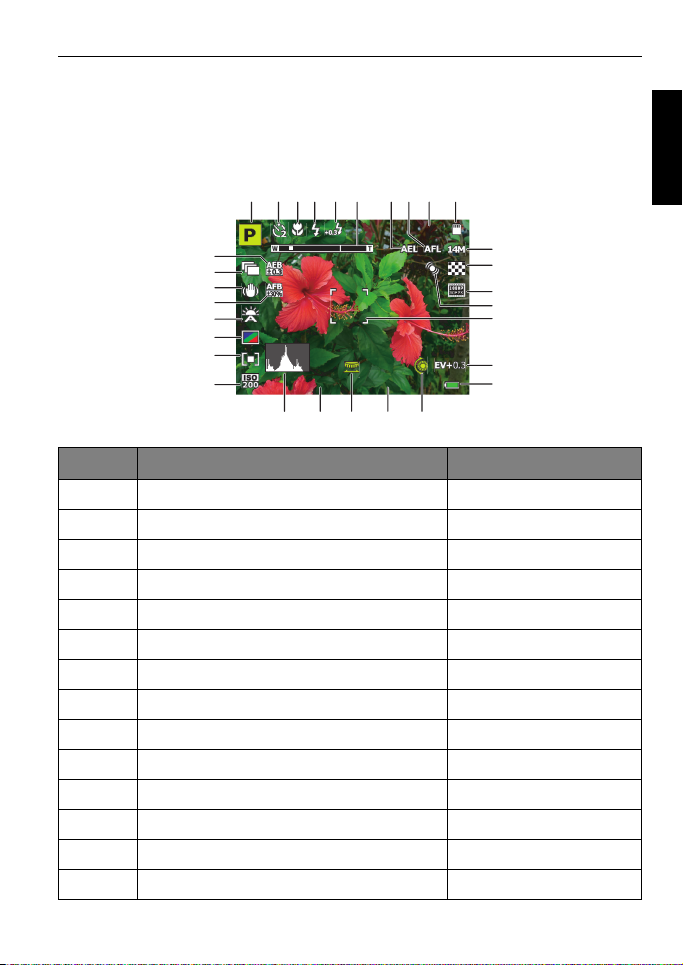
Touring the camera 13
1/2501/250 F 5.6F 5.6
00150015
123 94
24
18
11
12
26
27
29
30
856 7 10
13
14
16
17
15
19202122
28
25
23
LCD display indicator
Display information regarding your camera settings as well as the live image of
your subject before taking a photo or recording a video.
Capture mode
Item Description Page reference
1 Shooting mode 24
2 Self-timer mode 34
3Focus mode 35
4Flash mode 33
5Flash EV 52
6Zoom status 31
7AE Lock --
8AF Lock --
9 Number of shots available --
10 Storage media --
11 Image size 55
12 Image quality 55
13 Movie size 72
14 Motion detection 59
English
Page 14
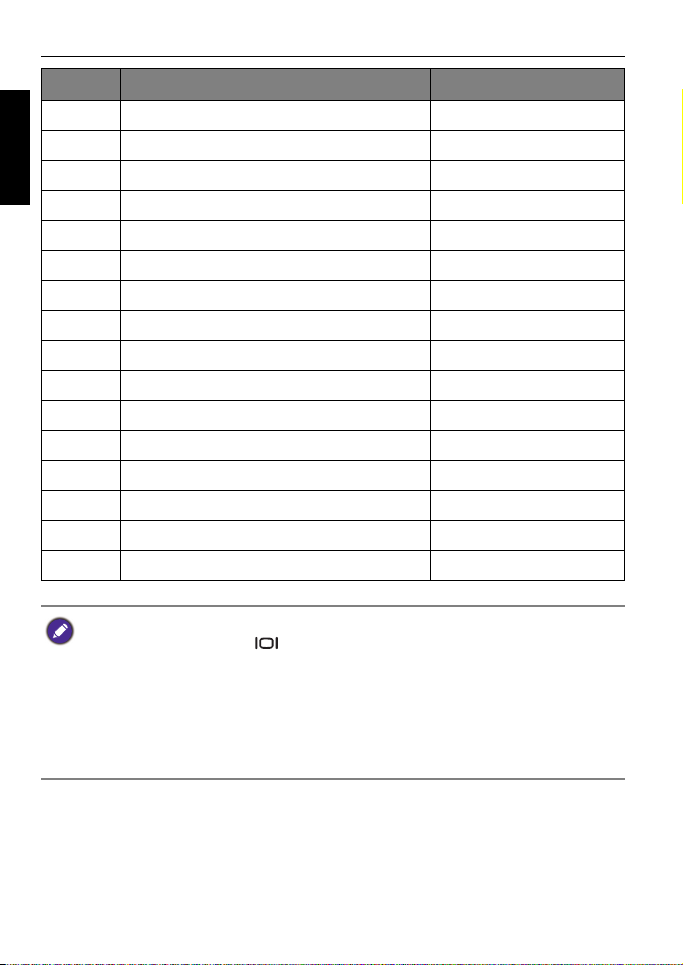
14 Touring the camera
Item Description Page reference
15 AF area --
English
16 Exposure value (EV) 36
17 Battery status 16
18 Wheel dial 25
19 Aperture value --
20 Jog dial 25
21 Shutter speed --
22 Histogram --
23 ISO 51
24 AE metering 51
25 Color mode 52
26 White balance 50
27 AFB (Auto Focus) --
28 O.I.S. (Stabilizer) 57
29 Capture mode 53
30 AEB (Auto Exposure Bracketing) 49
• The shown icons vary depending on the type of shooting mode.
• In Capture mode, press
complete, guideline, and none).
• Use the guideline display mode to improve your composition by placing subjects
on at least one of the intersections of these 4 imaginary lines.
• While the shutter is pressed down halfway, the AF area color changes to green,
camera shake warning (appears only if the camera itself detects possible shaking),
aperture, shutter speed and ISO setting are also shown on the screen.
to toggle among the 4 display modes (standard,
Page 15
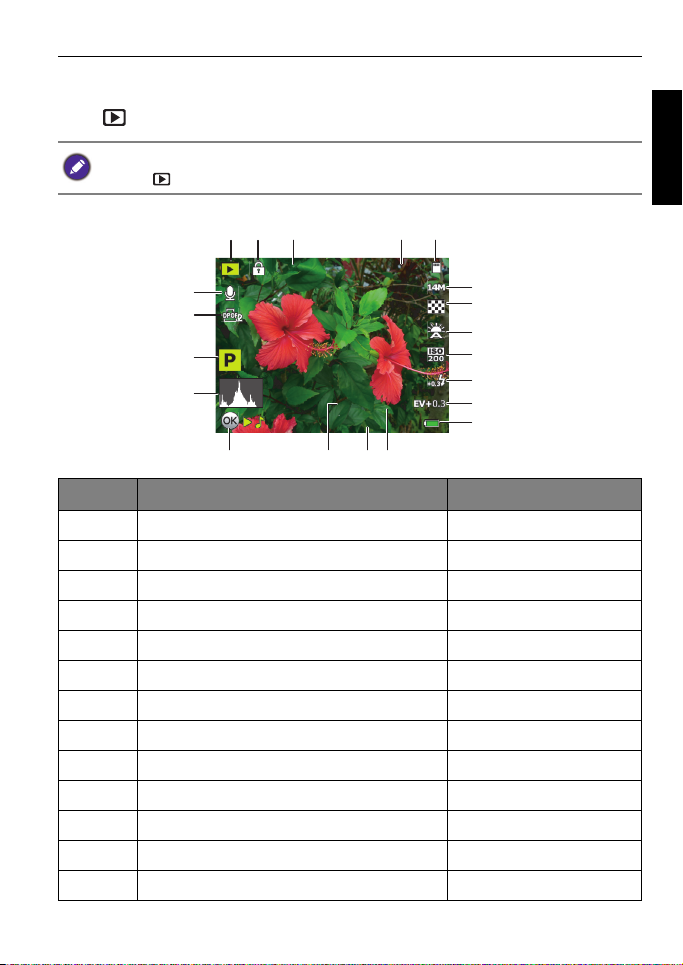
Playback mode
100-0201
2012.01.01 13:11
1/250
F 5.6
135 / 572
1
6
7
11
23 45
8
9
10
12
13141516
17
18
19
20
Press to switch to Playback mode.
Touring the camera 15
If the camera is turned off, you can directly switch to Playback mode by pressing and
holding .
135 / 572
100-0201
1/250
F 5.6
2012.01.01 13:11
Item Description Page reference
1Playback mode 32
2Protect tag 62
3 Total number of recorded files / all images --
4Folder / File number --
5 Storage media --
6 Image size 55
7 Image quality 55
8 White balance 50
9ISO 51
10 Flash EV 52
11 Exposure value (EV) 36
12 Battery status 16
13 Aperture value --
English
Page 16
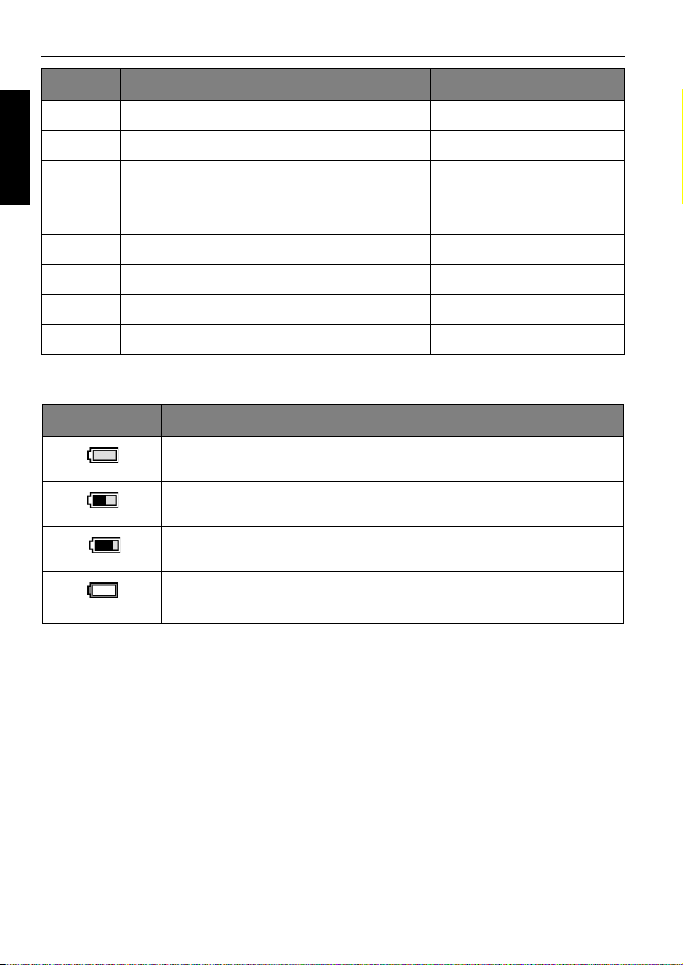
16 Touring the camera
Item Description Page reference
14 Date stamp 58
English
15 Shutter speed --
16 Key guide
(Press the indicated button to play the
voice memo)
17 Histogram --
18 Shooting mode 24
19 DPOF tag 65
20 Voice memo tag 64
Battery status
Icon Description
Battery power is full.
Battery power remains adequate.
--
Battery power is low.
Battery power is very low. You should replace the battery
ASAP.
Page 17
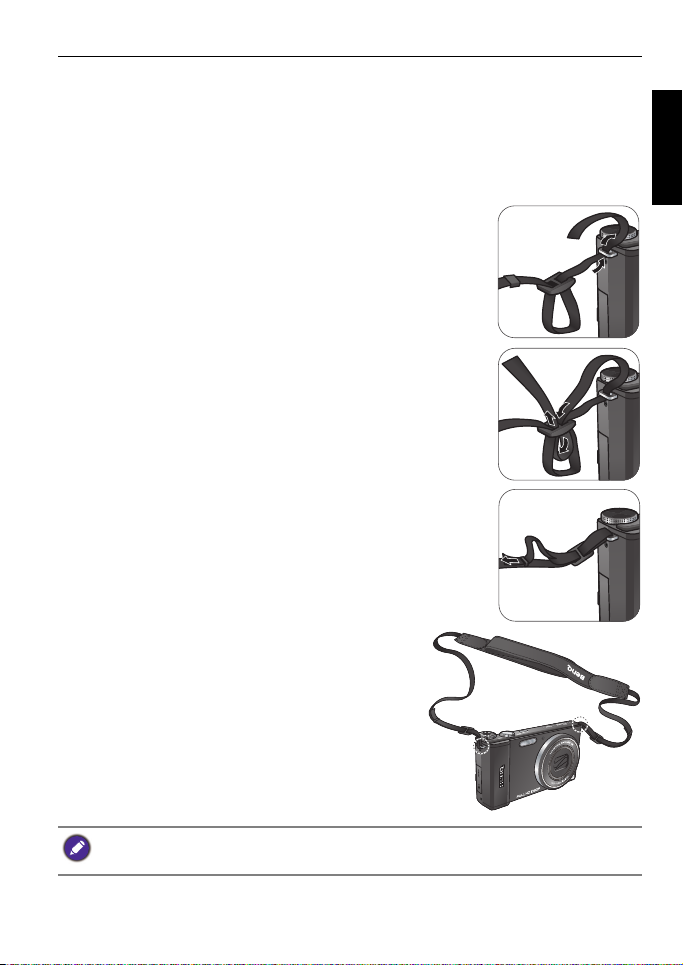
Touring the camera 17
Preparing the camera for use
This section will guide you on how to prepare the camera before its initial use.
Attaching the camera strap
To attach the lens and neck straps to your camera, do the following:
1. Insert one end of the neck strap through the strap
eyelet.
2. Route it through the buckle as the inner loop.
3. Route the other end of the neck strap to the other
strap buckle to secure it.
Follow the above steps to attach the other side of the
neck strap.
4. Once complete, make sure the straps are
tight.
English
Wrapping the strap around your neck is dangerous. Refrain children from playing
with the strap.
Page 18
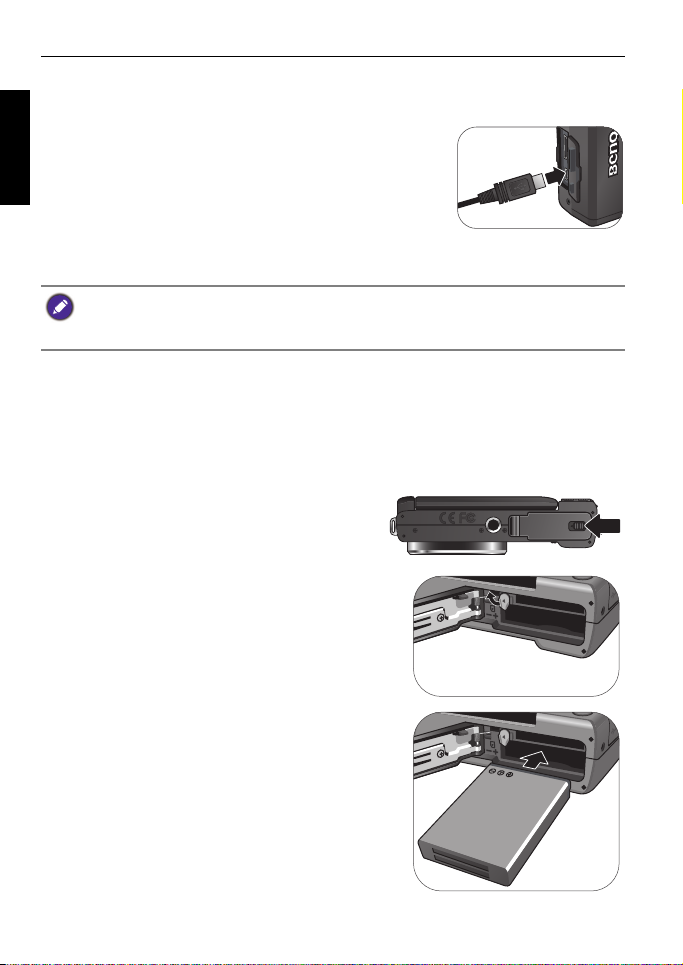
18 Touring the camera
Charging the battery
You must charge the battery before using the camera for the first time.
English
1. Open the USB/HDMI port cover.
2. Connect the end of the smaller plug of the USB
cable to the camera.
3. Connect the other end of the USB cable to the AC
adapter.
4. Plug the AC adapter to a wall outlet to start
charging.
• Actual charging time depends on current battery capacity and charging conditions.
• You can also charge the battery via PC.
• Only use the supplied 5W adapter.
Installing and removing the battery
Use only the specified rechargeable lithium-ion battery for the camera, and
always turn off the camera before removing the battery.
To install the battery:
1. Slide the battery/card cover to the left
to release and open it.
2. Push and hold the battery latch to the left.
3. Fully insert the battery in the correct
direction by matching the polarity label on the
battery slot.
Page 19
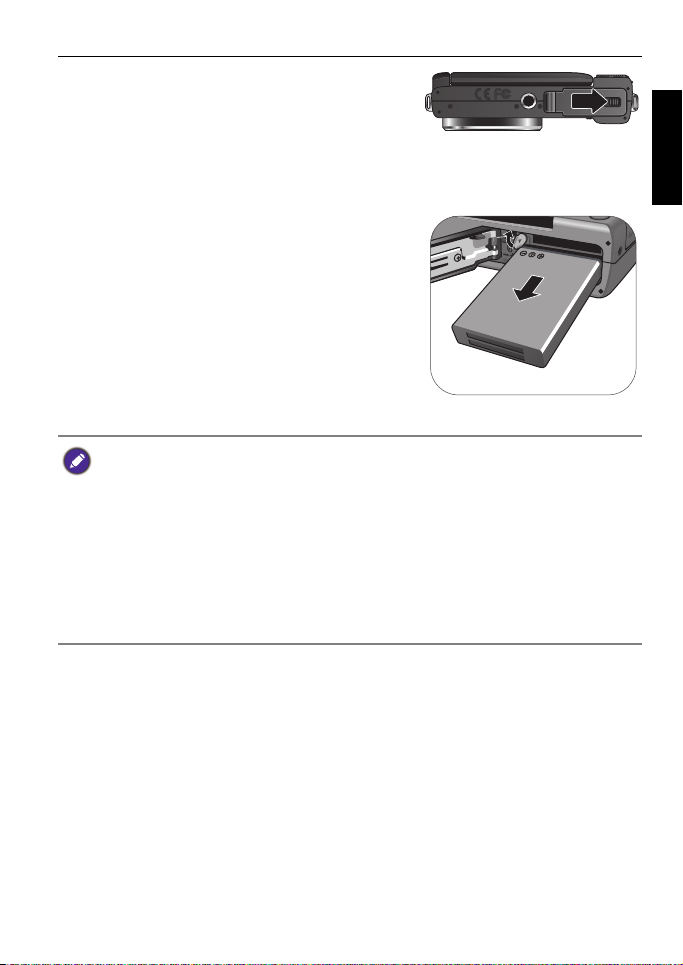
4. Close the battery/card cover and then slide it
to the right to lock it in place.
Touring the camera 19
To remove the battery:
1. Slide the battery/card cover to the left to release and open it.
2. Push the battery latch to the left to release
the battery and remove it from the battery
slot.
3. Close the battery/card cover and then slide it to the right to lock it in place.
• Turn off the camera before removing the battery.
• Use only the specified battery type. Using other battery type may damage the
camera and invalidate the warranty.
• Ensure that the battery is inserted into the product with correct polarity.
Incorrect polarity may damage the camera or cause fire.
• Download all pictures and remove the battery from the camera if you are going to
store the camera for a long time.
• The battery may be warm after being used. This is normal and not a malfunction.
• When using the camera in a cold environment, keep the camera and its battery
warm by holding it inside your jacket or another warm protective environment.
English
Page 20
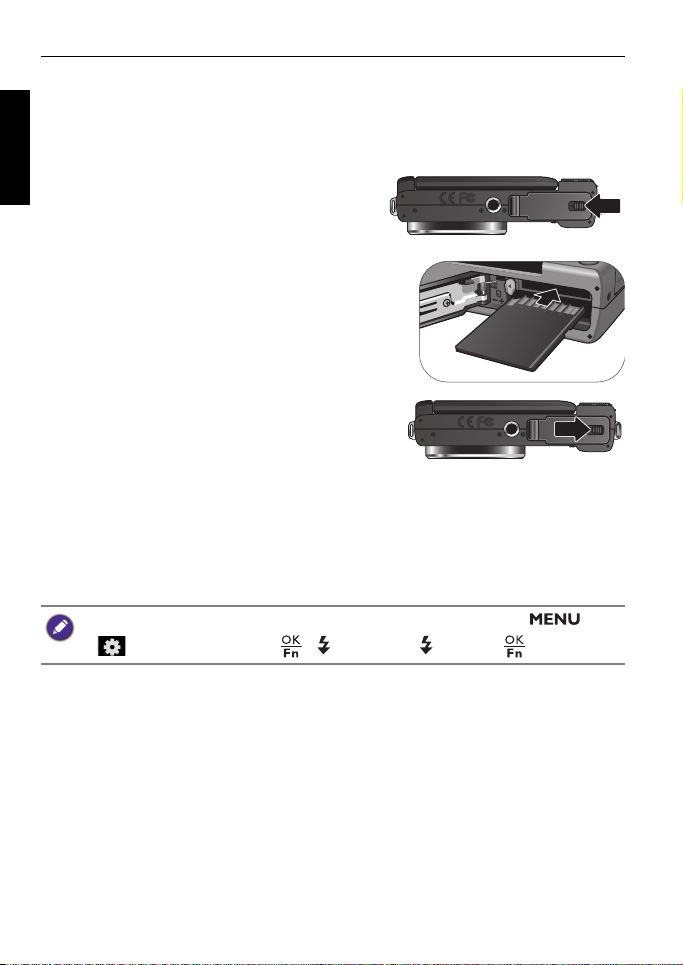
20 Touring the camera
Installing and removing an SD card
The camera comes with internal memory for storing captured images or video
English
clips. You can also add an SD card to store more files.
To install an SD card:
1. Slide the battery/card cover to the left
to release and open it.
2. Insert an SD card in the correct direction.
3. Close the battery/card cover and then slide it
to the right to lock it in place.
To remove an SD card:
1. Slide the battery/card cover to the left to release and open it.
2. Lightly press the edge of the memory card to eject.
3. Close the battery/card cover and then slide it to the right to lock it in place.
Before initial use of an SD card, please format the card first by pressing
> >
Manage Memory > / > Format > > Yes > .
Page 21
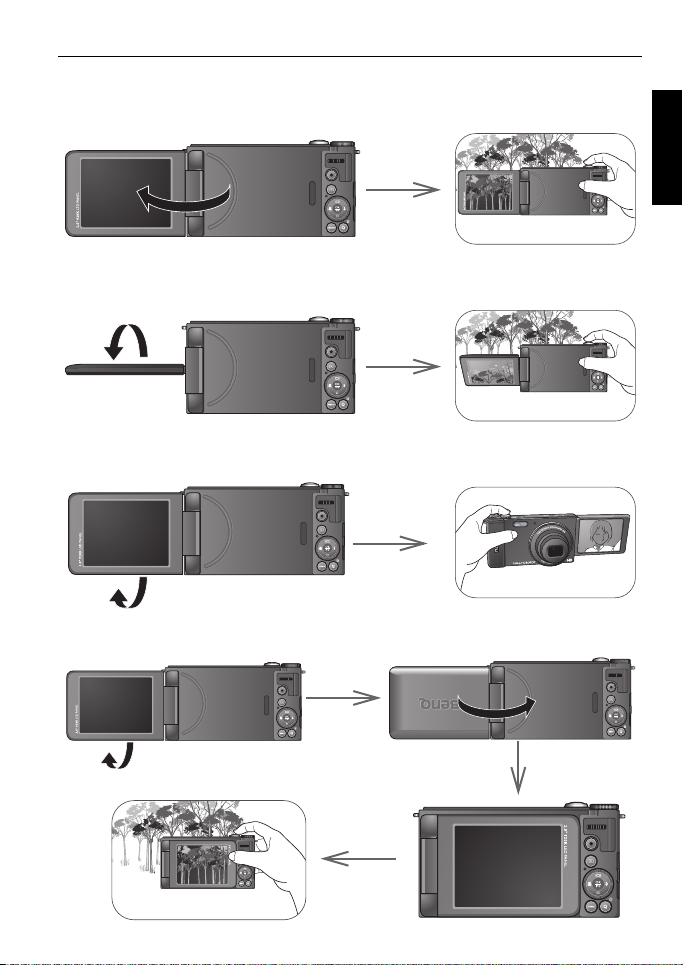
Touring the camera 21
Using the LCD display
Flip the LCD display outwards 180° to fully open.
• For high- or low-angle photography, twist it down at the appropriate angle. You
can rotate the display to a maximum of 90° downward.
• For self portrait, rotate it up at the appropriate angle. You can twist the display
to a maximum of 180° upward.
English
• In addition to flipping the LCD display, you can rotate it 180° upward and fold
it fully to the back of camera to secure its position.
Page 22
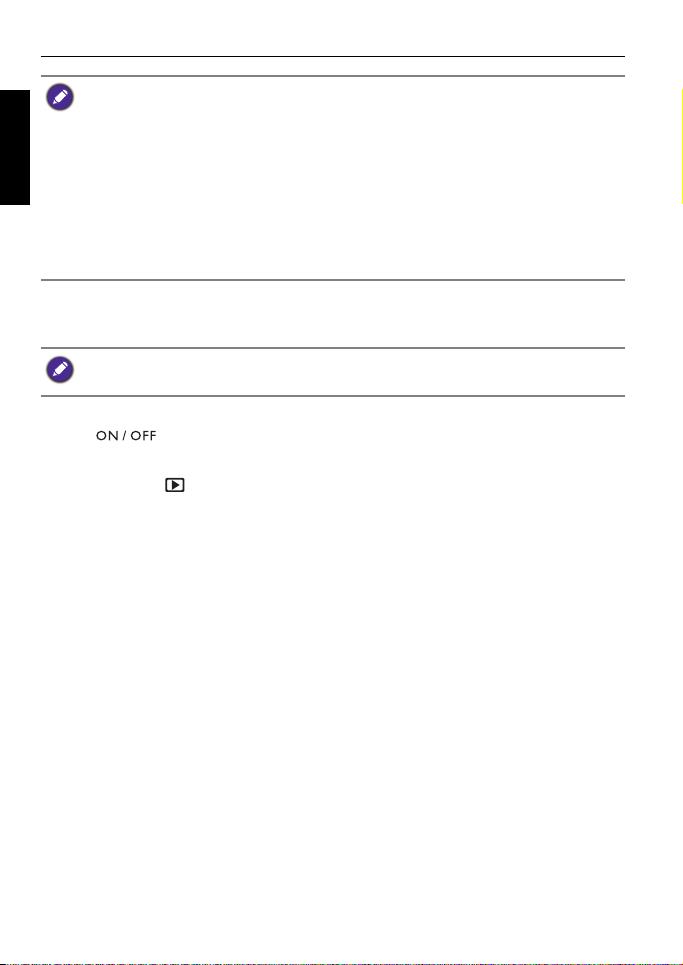
22 Touring the camera
• To avoid damage to the display hinge or LCD display, do not twist the display
English
more than the angle allowed or place excessive force on the hinge or display.
• The LCD display on this camera is manufactured with sophisticated technology,
and more than 99.99% of the pixels on the LCD display meet standard
specifications. Yet, it is possible that less than 0.01% of the pixels on the LCD
display may have some light spots or show unusual colors. This is normal and does
not indicate display malfunction, nor will this affect the pictures you take with the
camera.
• The LCD monitor looks darker in strong sunlight or bright light. This is not a
malfunction.
Turning the Power On and Off
Before turning on the camera, be sure to open the LCD display. See "Using the LCD
display" on page 21.
There are two ways to turn on the camera:
• Press .
The zoom lens extends and the camera is turned on in
• Press and hold .
The camera is turned on in
Playback mode, and the lens is not extended.
Capture mode.
Page 23
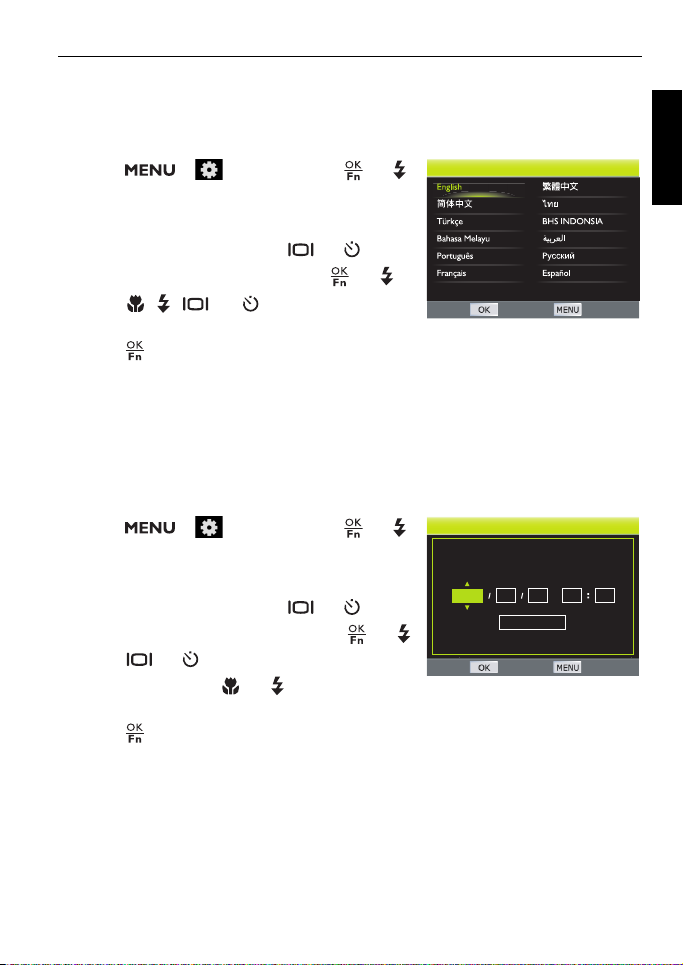
Touring the camera 23
Setup Menu
YY/MM/DD
01 01 00 00
2012
Set Date / Time
SET BACK
Setting the OSD language
Selects the language version shown on the screen.
To select a language:
1. Press > , and then press or .
(Step 1 is needed only after the initial setting
is complete.)
2. Use the wheel dial or press or to
select
Language, and then press or .
3. Press , , , or to select the desired
language.
4. Press to set the language.
Setup Menu
SET BACK
Setting date and time
When using the camera for the first time or when the battery has been removed
from the camera for a long time, you need to set the date and time. The date
and time are recorded when a video or image is captured.
To set date and time:
1. Press > , and then press or .
(Step 1 is needed only after the initial setting
is complete.)
2. Use the wheel dial or press or to
select
Date & Time, and then press or .
3. Press or to adjust the date, time and
date format. Press or to move to
another field as needed.
4. Press to confirm the settings.
English
Page 24
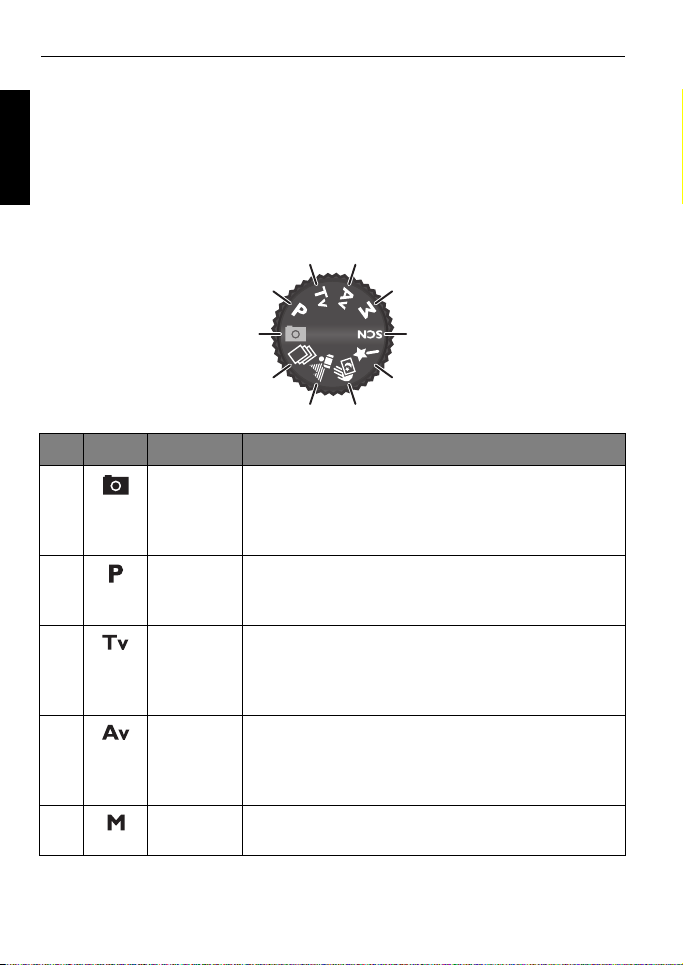
24 Operating the camera
1
2
3
6
7
8
5
4
10
9
Operating the camera
English
Main features
Familiarize yourself with the controls below before you start using the camera.
Mode dial
Rotate the mode dial to select one of the ten shooting modes:
No. Icon Mode Description
1Auto
(Smart
Scene)
2 Program You can configure the appropriate settings to suit
3 Shutter
Priority
4 Aperture
Priority
5 Manual Lets you set both aperture and shutter speed
The camera detects the shooting condition and
automatically switches to the appropriate scene
mode. See "Auto (Smart scene) mode" on page 37
for details.
your shooting environment. See "Program mode"
on page 37 for details.
You can choose a shutter speed, while the aperture
value is automatically determined by the lighting
condition of the subject. See "Shutter Priority
mode" on page 38 for details.
You can choose an aperture value, while the
shutter speed is automatically determined by the
lighting condition of the subject. See "Aperture
Priority mode" on page 38 for details.
manually. See "Manual mode" on page 39 for details.
Page 25
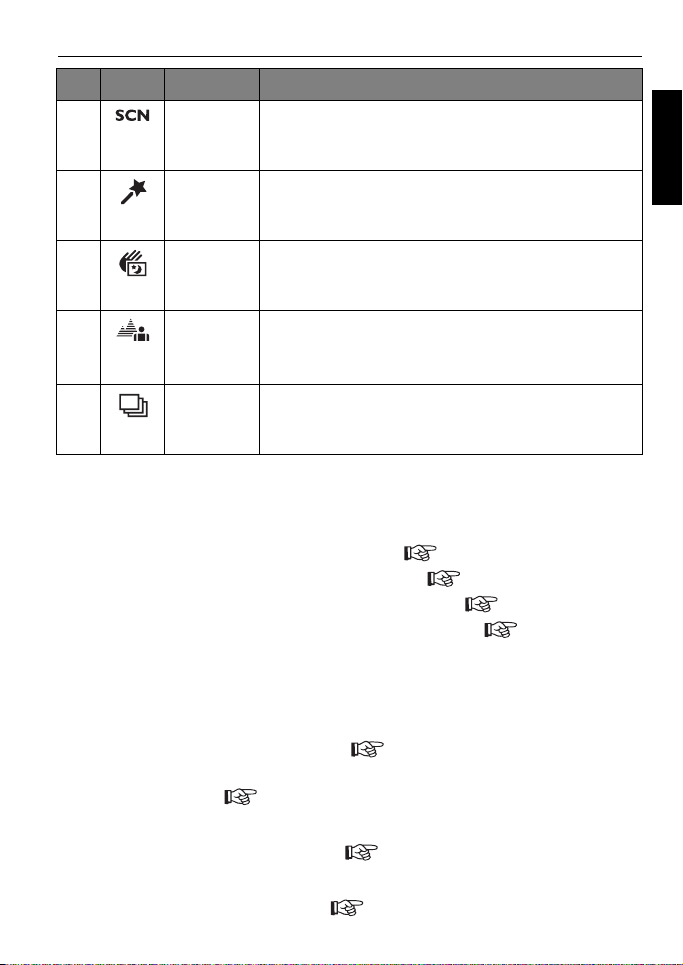
Operating the camera 25
No. Icon Mode Description
6 Scene
Mode
7 Filter Lets you select the desired filter to add to the
8 Handheld
Night Shot
9 Background
Defocus
mode
10 Continuous
Burst
Lets you select the desired scene mode that suits
your shooting environment. See "Scene mode" on
page 39 for details.
image you want to take. See "Filter mode" on page
47 for details.
Lets you capture photos in a low-light environment,
such as in the evening or at night. See "Handheld
Night Shot mode" on page 48 for details.
Lets you capture an image that makes a subject
stands out against a blurred background. See
"Background Defocus mode" on page 48 for details.
Lets you capture a series of shots with a single press
of the shutter. See "Continuous Burst mode" on
page 48 for details.
Jog Dial
Use the jog dial to change the following settings:
In Capture mode
• Program mode: Adjusts the flexible program ( 37).
• Aperture Priority mode: Adjusts aperture value ( 38).
• Shutter Priority/Manual mode: Adjusts shutter speed ( 38).
• Scene/Filter mode: Switches to available shooting mode ( 39, 47).
English
Wheel Dial
Use the wheel dial to do the following:
In Capture mode
• Manual mode: Adjusts aperture value ( 38).
• Aperture Priority/Shutter Priority/Program/Filter mode: Adjusts EV
compensation value ( 36).
In Playback mode
• Viewing file: Views previous/next file ( 32).
In Menu mode
• Item selection: Chooses an option ( 27).
Page 26
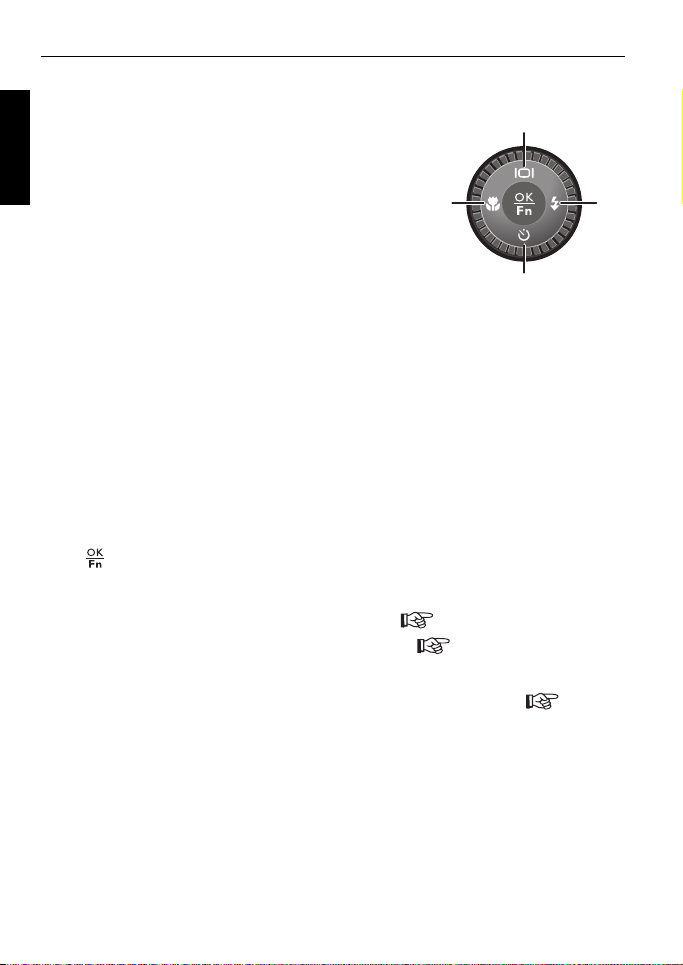
26 Operating the camera
1
2
3
4
4-way buttons
Use the 4-way buttons to do the following:
English
1.
Left/Focus:
• Scrolls left on item selection.
• Returns to previous screen.
• Toggles between different focus modes.
See "Selecting the focus mode" on page 35 for
details.
Up/Display:
2.
• Scrolls up in menus.
• Toggles between different display modes.
Right/Flash:
3.
• Scrolls right on item selection.
• Enters submenu.
• Confirms selection.
• Selects a flash mode. See "Using the flash" on page 33 for details.
Down/Self-timer:
4.
• Scrolls down in menus.
• Selects a self-timer mode. See "Using the self-timer" on page 34 for details.
Function/OK button
Press to do the following:
In Capture mode
• Adjust EV compensation: Confirms the setting ( 21).
• Scene/Filter mode: Confirms the mode selection ( 21).
In Menu mode
• Item selection: Confirms the selection or displays the submenu. ( 21).
Page 27
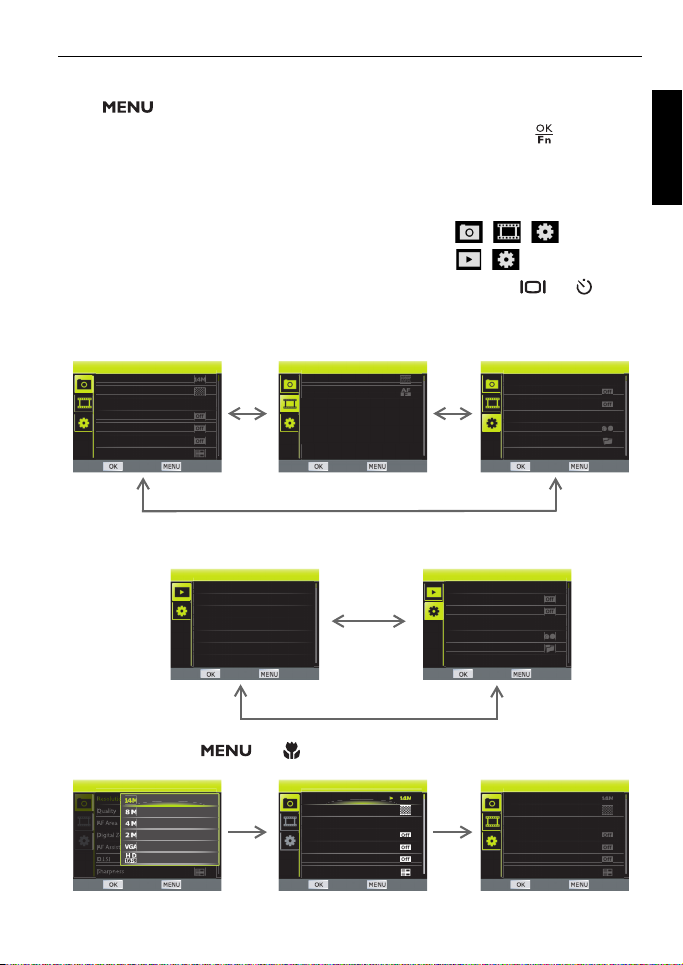
Operating the camera 27
Camera menu
Camera Menu
Resolution
Quality
AF Area
Digital Zoom
AF Assist Lamp
O.I.S.
Sharpness
SET BACK
Movie Menu
Movie options
Autofocus Mode
SET BACK
Setup Menu
Sounds
Power Saving
LCD Saving
Date & Time
Language
Create Folder
Fr. No. Reset
SET BACK
Playback menu
Playback Menu
Slideshow
Protect
Voice Memo
Startup Image
DPOF
Tri m
Resize
SET BACK
Sounds
Power Saving
LCD Saving
Date & Time
Language
Create Folder
Fr. No. Reset
Setup Menu
SET BACK
Camera Menu
Resolution
Quality
AF Area
Digital Zoom
AF Assist Lamp
O.I.S.
Sharpness
SET BACK
Camera Menu
Resolution
Quality
AF Area
Digital Zoom
AF Assist Lamp
O.I.S.
Sharpness
SET BACK
Menu button
Press to access the menu for the selected shooting or playback mode.
Use the wheel dial or 4-way buttons to navigate the menus. Press to confirm
the selection.
Selecting menu tabs
In
Camera menu, there are three types of menu tabs: , , .
In
Playback menu, there are two types of menu tabs: , .
• If one of these tabs is highlighted, use the wheel dial or press or to
switch between tabs.
English
• Otherwise, press or repeatedly to highlight the tab.
Camera Menu
4288x3216
3264x2448
2304x1728
1600x1200
640x480
4320x2430
SET BACK
Page 28

28 Operating the camera
Camera Menu
Resolution
Quality
AF Area
Digital Zoom
AF Assist Lamp
O.I.S.
Sharpness
SET BACK
Camera Menu
Resolution
AF Area
Digital Zoom
AF Assist Lamp
O.I.S.
Sharpness
SET BACK
Camera Menu
SET BACK
Supper Fine
Fine
Navigating menus
1. Press .
English
2. Press , then use the wheel dial or press
or to select a menu option, and then
press or to enter the selected menu.
3. Use the wheel dial or press or to an
option, and then press or to enter the
submenu.
4. Use the wheel dial or press or to
select the desired setting.
Press or to move to another column as
needed.
5. Press to confirm.
Page 29

Operating the camera 29
Camera Menu
Off
ISO
AFB
Metering
Resolution
AE lock
LCD off
AF area
MWB
Color Mode
Quality
Movie options
AF lock
SET BACK
Customized Q key (Color Mode)
1/250
F 5.6
0015
Use the wheel dial or press or
to select the desired setting.
/
Q key
In Capture mode
To customize Q key as a hot key for specific shooting mode, do the following:
1. Set the mode dial to the desired shooting mode. See "Mode dial" on page 24
for details.
2. Press > .
3. Use the wheel dial or press or to select
.
4. Use the wheel dial or press , , , or
to select the desired Q key setting.
5. Press to confirm.
6. Press to exit the menu mode.
The function is only available in P/Tv/Av/M mode.
Q key, and then press or
English
Color Mode Normal
1/250
0015
F 5.6
In Playback mode
Press to delete the file. See "Deleting files" on page 32 for details.
Page 30

30 Operating the camera
Using the shutter
• Press the shutter halfway to automatically adjust focus and
English
exposure.
Once the focus is set, the focus frame color will turn green.
• Press the shutter down fully to capture the image.
To prevent your images from being blurred, always hold the camera steadily while
pressing the shutter. This is especially important when you are shooting under low
lighting conditions, under which your camera may reduce the shutter speed to
ensure your images are properly exposed.
Page 31

Operating the camera 31
Digital Zoom
Optical Zoom
Basic operation
The procedure below is a general guideline for basic operation. It is particularly
useful if you are new to the camera.
1. Flip to open the LCD display and press to turn the power on.
2. Set the mode dial to or other desired shooting mode. See "Mode dial" on
page 24 for details.
Remember to follow the on-screen display or slide the Zoom lever to for
instructions (wherever available). Next, press the corresponding buttons to access
and set more options. At any time, you can cancel the current operation by pressing
to return to your previous step.
3. Adjust the LCD display position properly and compose the image.
Use the
4. Press the shutter halfway to set automatic focus.
• Once the focus is set, the focus frame color will turn green (focused). If the
5. Press the shutter down fully to capture the image.
6. To switch to Movie mode, press . The video recording automatically starts.
Press again to stop video recording.
Zoom lever to zoom-in/zoom-out on the subject.
focus frame color is red and you press the shutter down, it might result in a
blurred photo.
English
• During zoom-in/out, there is a separator in the zoom bar between and .
For best image quality, it is recommended to use optical zoom only by keeping the
magnification within and the separator.
• Flash is automatically turned off in Movie mode.
• In Movie mode, the camera records both sound and video. The recording time is
continuous, but recording will stop once the memory card space is full or up to
25 minutes.
• At any time, you can press to turn off the camera.
Page 32

32 Operating the camera
Delete Single ?
Single
Voice memo
Select
All
Delete Single ?
Yes
No
Viewing and deleting files
English
Viewing files
In Playback mode, you can view captured images or recorded videos.
1. Press .
2. Use the wheel dial or press or to view other images/videos.
•Slide the
•Slide the
screen.
Deleting files
You can delete the unnecessary files.
1. Press .
2. Press .
3. Press or to select the file that you want to delete.
4. Use the wheel dial or press or to
select the deletion method and press to
confirm.
Single: deletes the current file.
•
• Voice memo: deletes only the attached
voice memo on the current file.
Select: deletes the selected files. See
•
"Selecting files for deletion" on page 33.
All: deletes all files.
•
5. Press or to select
to confirm the file deletion.
Zoom lever to to zoom-in on a captured image.
Zoom lever to side to view 9-thumbnail images on the
Yes and press
Page 33

Operating the camera 33
SET EXECUTE
Selecting files for deletion
1. Use the wheel dial or press , , , or to locate the file you want to
delete.
Slide the Zoom lever to to view the image in full screen. Slide the Zoom
lever to to return to thumbnail view.
2. Press to mark the file.
3. When the file selection is complete, press
.
4. Press or to select
Yes and press
to confirm the file deletion.
Using the flash
The flash offers additional light source (usually used in a low-light environment).
You can capture an image using one of the following flash modes.
Icon Mode Description
Auto Flash
Auto Anti
Red-eye
Force On
The flash fires automatically based on the
photographic conditions.
Reduces the red-eye phenomenon when
capturing natural-looking images of people
and animals in low-light conditions. Be sure
to ask the subject to look at the camera lens
or get as close to the camera as possible.
The flash fires automatically based on the
photographic conditions.
The flash always fires regardless of the
surrounding lighting conditions. Select this
mode when capturing images with high
contrast (backlighting) and deep shadows.
English
Page 34

34 Operating the camera
Flash Auto Flash
Icon Mode Description
English
Slow Sync
Force Off
Fires the flash immediately at the beginning
of exposure with a longer shutter speed, so
balanced ambient lighting of the foreground
subject and background scene can be
reached in a low-light environment.
The flash does not fire. Select this mode
when flash photography is prohibited, or
when the distance to the subject is beyond
the effective range of the flash.
To select a flash mode:
1. Set the mode dial to the desired shooting
mode.
2. Press to enter the Flash mode menu.
3. Use the wheel dial or press or to select
your desired flash mode.
4. Press to confirm.
The flash mode is not available in Continuous Shooting, Background defocus, and
Handheld Night Shot modes.
Using the self-timer
This feature allows you to set the self-timer settings.
Icon Mode Description
Off Takes one picture at a time.
10 Sec. / 2 Sec. Automatically takes a picture after 2 or 10-
second delay. This mode is useful when you
want to be part of the picture.
Smile
Takes one picture at a time if the camera
detects a smile using face detection.
Page 35

Operating the camera 35
Self-Timer Off
Focus Auto Focus
To enable self-timer mode:
1. Set the mode dial to the desired shooting
mode.
2. Press to enter the Self-timer mode menu.
3. Use the wheel dial or press or to select
your desired self-timer mode.
4. Press to confirm.
The self-timer mode is not available in Continuous Shooting, Background defocus,
and Handheld Night Shot modes.
Selecting the focus mode
This feature allows you to define the focus type when capturing an image or a
recording a video clip.
Icon Mode Description
Auto Focus
Adjusts the focus automatically.
English
Macro
Object
tracking
Face tracking
Ta k e s a c lo se - up sh o t.
Focuses on the position of moving objects
simultaneously.
Focuses on the position of faces
simultaneously.
Manual focus
Adjusts the focus manually.
To select the focus mode:
1. Set the mode dial to the desired shooting
mode.
2. Press to enter the Focus mode menu.
3. Use the wheel dial or press or to select
your desired focus mode.
Page 36

36 Operating the camera
Focus Manual focus
AdjustAdjustSetSet
1/2501/250 F 5.6F 5.6
00150015
0 +1 +2-2 -1
EV+0.0EV+0.0
4. Press to confirm.
English
The focus mode is not available in Auto mode.
Using manual focus
To manually adjust the focus on the subject, do the following:
1. Set the mode dial to the desired shooting
mode.
2. Press to enter the Focus mode menu.
3. Use the wheel dial or press or to select
Manual focus.
4. Press to confirm the selection.
5. Press or to select to manually adjust
the focus
and press to confirm the setting.
Adjusting EV setting
EV (Exposure Value) lightens or darkens the entire image. Adjust EV when the
brightness between the subject and the background is not balanced, or when the
subject occupies only a small part of the picture.
1. Set the mode dial to , , , or .
2. Use the wheel dial to select the appropriate
setting.
3. Press to confirm the setting.
Page 37

Using Mode Dial in the capture mode 37
Using Mode Dial in the capture mode
Auto (Smart scene) mode
In this mode, the camera automatically selects the best scene mode from Auto
( ), Portrait ( ), Landscape ( ), Backlight ( ), Night Portrait ( ), Night
Scene ( ), Macro ( ), Sports ( ), Text ( ), and Foliage ( ).
1. Set the mode dial to .
2. Press the shutter halfway to set automatic focus. The selected shooting mode
is displayed in the top left corner of the screen.
3. Press the shutter to capture an image.
Program mode
In this mode, the camera automatically sets different combinations of the shutter
speed and aperture value. However, you can adjust those settings via Flexible
program.
1. Set the mode dial to .
If the flexible program is activated, a icon appears on the screen. Do the
following to adjust the shutter speed and aperture value:
• Rotate the jog dial to the right when you want to blur the background detail
or when you want to capture fast moving subjects.
• Rotate the jog dial to the left when you want to increase depth of field or
when you want to emphasis the motion of a subject.
To cancel the flexible program, you can do one of the following:
• Rotate the jog dial until a
• Select another shooting mode.
• Turn off the camera.
2. Press the shutter halfway to set automatic focus.
3. Press the shutter to capture an image.
appears on the screen.
English
Page 38

38 Using Mode Dial in the capture mode
Shutter Priority mode
Shutter priority is often used when shooting moving subjects. In general, use a
English
shorter shutter speed to catch a fast-moving object.
1. Set the mode dial to .
2. Use the jog dial to adjust the shutter speed and press to confirm the
setting.
3. Press the shutter halfway to set automatic focus.
4. Press the shutter to capture an image.
Aperture Priority mode
Aperture priority is often used when shooting static subjects or emphasizing the
depth of field. In general, use a smaller aperture if a greater depth of field is
needed.
1. Set the mode dial to .
2. Use the jog dial to adjust the aperture value and press to confirm the
setting.
3. Press the shutter halfway to set automatic focus.
4. Press the shutter to capture an image.
• Available values are F1.8, F1.9, F2.0, F2.2, F2.5, F2.8, F3.2, F3.5, F4.0, F4.5, F5.0,
F5.6, F6.3, F7.0, F8.0.
• Some of the above aperture values may not be available, depending on the zoom
position.
Page 39

Using Mode Dial in the capture mode 39
00150015
F 5.6 F 8.0F 4.5
1/2501/250 F 5.6F 5.6
00150015
1/250 1/1251/500
1/2501/250 F 5.6F 5.6
INFO
Manual mode
You can specify the aperture value and shutter speed in Manual mode.
1. Set the mode dial to .
2. Adjust the settings.
• Use the wheel dial to adjust the aperture
value and press to confirm the setting.
• Use the jog dial to adjust the shutter speed
and press to confirm the setting.
3. Press the shutter halfway to set automatic focus.
4. Press the shutter to capture an image.
Scene mode
Select one of the following scene modes to fit your shooting condition.
To select a scene mode:
1. Set the mode dial to .
2. Use the jog dial to select the desired scene
mode.
3. Press to confirm the setting.
SUNSET
English
Slide the Zoom lever to to view information on the selected scene mode.
INFO
Page 40

40 Using Mode Dial in the capture mode
Portrait
Makes the subject (usually a person) stand out
English
with smooth and natural-looking skin tones.
1. Set the mode dial to .
2. Use the jog dial to select
3. Press to confirm the setting.
4. Press the shutter to capture an image.
Portrait ().
Lomo
Creates a lomo-like effect by adding over
saturated colors, dark corners, and so on.
1. Set the mode dial to .
2. Use the jog dial to select
3. Press to confirm the setting.
4. Press the shutter to capture an image.
Lomo ().
Fisheye
Simulates a fisheye lens effect and creates a distorted hemisphere-like image.
1. Set the mode dial to .
2. Use the jog dial to select
Fisheye ().
3. Press the shutter to capture an image.
The Fisheye effect will be applied to this picture immediately.
Before After
Page 41

To y
1/250
F 5.6
0015
Adjust
Preview screen Compose screen Adjust frame location
Switch to vertical
frame display
Adjust frame size
/
/
Simulates a shallow depth of field by gradually
blurring the top and bottom areas of a
composition.
1. Set the mode dial to .
2. Use the jog dial to select
3. Press to confirm the setting.
4. Press to compose the image.
• Press or to adjust the frame position.
• Slide the
Zoom lever to or to make the frame size narrower/
wider.
• Press to switch to vertical frame display.
0015
Adjust
1/250
F 5.6
Toy ().
Using Mode Dial in the capture mode 41
English
5. Press the shutter to capture an image.
Page 42

42 Using Mode Dial in the capture mode
Landscape
Captures a scene in the distance with the focus
English
area set to infinity and a lower aperture value.
The maximum depth of view can also be
achieved.
1. Set the mode dial to .
2. Use the jog dial to select
Landscape ().
3. Press to confirm the setting.
4. Press the shutter to capture an image.
Sports
Uses a high shutter speed to capture objects in
motion.
1. Set the mode dial to .
2. Use the jog dial to select
3. Press to confirm the setting.
4. Press the shutter to capture an image.
Sports ().
Backlight
Increases exposure (by turning on the flash) when
light illuminates the subject from behind.
1. Set the mode dial to .
2. Use the jog dial to select
3. Press to confirm the setting.
4. Press the shutter to capture an image.
Backlight ().
Candlelight
Makes a picture look warm, and thus captures the
mood under candle light source. Flash is always
off.
1. Set the mode dial to .
2. Use the jog dial to select
3. Press to confirm the setting.
4. Press the shutter to capture an image.
Candlelight ().
Page 43

Night Scene
Captures photos in a low-light environment, such
as in the evening or at night.
1. Set the mode dial to .
2. Use the jog dial to select
3. Press to confirm the setting.
4. Press the shutter to capture an image.
Night Scene ().
Night Portrait
Shoots night scenes and portraits clearly. Keep
the camera steady or use a tripod while using this
mode.
1. Set the mode dial to .
2. Use the jog dial to select
3. Press to confirm the setting.
4. Press the shutter to capture an image.
Night Portrait ().
Snow
Used under a very bright light environment such
as snow scenes.
1. Set the mode dial to .
2. Use the jog dial to select
3. Press to confirm the setting.
4. Press the shutter to capture an image.
Snow ().
Using Mode Dial in the capture mode 43
English
Firework
Adds exposure time to shoot firework trails.
Please keep the camera steady or use a tripod
while using this mode.
1. Set the mode dial to .
2. Use the jog dial to select
3. Press to confirm the setting.
4. Press the shutter to capture an image.
Firework ().
Page 44

44 Using Mode Dial in the capture mode
Beauty Enhancer
Enhances the tone of skin so that the facial skin
English
appears smooth.
1. Set the mode dial to .
2. Use the jog dial to select
Beauty Enhancer ().
3. Press to confirm the setting.
4. Press the shutter to capture an image.
Party
Captures the party atmosphere usually under
indoor light source.
1. Set the mode dial to .
2. Use the jog dial to select
3. Press to confirm the setting.
4. Press the shutter to capture an image.
Party ().
Pets
Captures your pets. Shoot from their eye level.
1. Set the mode dial to .
2. Use the jog dial to select Pets ().
3. Press to confirm the setting.
4. Press the shutter to capture an image.
Sunset
Captures the warmth and atmosphere
(represented by hue) of sunrise or sunset.
1. Set the mode dial to .
2. Use the jog dial to select
3. Press to confirm the setting.
4. Press the shutter to capture an image.
Sunset ().
Page 45

Te x t
Improves clarity & contrast when taking a
close-up picture of documents.
1. Set the mode dial to .
2. Use the jog dial to select
3. Press to confirm the setting.
4. Press the shutter to capture an image.
Tex t ().
Foliage
Takes a clear and vivid picture of flowers or plant
leaves by emphasizing their saturation and
sharpness.
1. Set the mode dial to .
2. Use the jog dial to select
3. Press to confirm the setting.
4. Press the shutter to capture an image.
Foliage ().
HDR
Increases the dynamic range and enhances the
details of dark areas.
1. Set the mode dial to .
2. Use the jog dial to select
3. Press to confirm the setting.
4. Press the shutter to capture an image.
HDR ().
Using Mode Dial in the capture mode 45
English
Page 46

46 Using Mode Dial in the capture mode
1/250
F 5.6
0015
Preview screen Move the camera to
start shooting
Guideline bar indicates
the current shooting
shooting point
360° Panorama
Shoots multiple pictures and the camera
English
automatically combines pictures into panoramic
images.
1. Set the mode dial to .
2. Use the jog dial to select
360° Panorama ().
3. Press to confirm the setting.
4. Press and hold the shutter.
5. Move the camera slowly towards the desired shooting direction.
The camera starts shooting when it detects the panorama direction.
6. Pan the camera horizontally and follow the shooting direction shown on the
screen.
0015
1/250
F 5.6
7. Release the shutter and panoramic images are recorded.
Page 47

Using Mode Dial in the capture mode 47
INFOINFO
MagiQ
Filter mode
Select one of the following filter modes to add into your shooting condition.
Icon Mode Description
MagiQ
HDR-Art
Oil Painting
Sketch
Color Accent
To select a filter mode:
1. Set the mode dial to .
2. Use the jog dial to select the desired filter
mode.
3. Press to confirm the setting.
Enhances the shadow and highlights the
details of an image.
Applies HDR ("HDR" on page 45)
photography and transforms it into artistic
effect in the photo.
Simulates oil painting brushes to make an oil
painting effect.
Uses hand drawing effect to emphasize the
outlines in the photo.
Highlight the subject by keeping one color
domain of an image only while making other
regions black and white.
English
Slide the Zoom lever to to view information on the selected filter mode.
4. Press the shutter halfway to set automatic focus.
5. Press the shutter to capture an image.
Page 48

48 Using Mode Dial in the capture mode
Handheld Night Shot mode
Captures photos in a low-light environment, such as in the evening or at night.
English
The camera takes a series of photos and then combines them to remove noise
and blur effect caused by hand/camera shake.
1. Set the mode dial to .
2. Press the shutter halfway to set automatic focus.
3. Press the shutter to capture an image.
Background Defocus mode
Captures photos that make a subject stands out against a blurred background.
1. Set the mode dial to .
2. Press the shutter halfway to set automatic focus.
3. Press the shutter to capture an image.
The background defocus may not work properly if:
• the subject is moving.
• the subject is too far from the camera.
• the shooting environment is too bright or too dark.
Continuous Burst mode
Continuously takes pictures as long as you keep pressing the shutter.
The flash mode is not available in this mode.
1. Set the mode dial to .
2. Press and hold the shutter to capture continuous shots.
The shooting ends when the shutter is released, card full, or the battery is
exhausted.
Page 49

More on the capture mode 49
AEB Off
Automatically takes 3 images with
different exposures at the EV you set.
More on the capture mode
Using the Function menu
Press to access more capture options. Depending on your settings, the
displayed option icons in the Function menu may vary.
To use the Function menu:
1. Press to enter the Function menu, the
currently selected settings are shown.
2. Press or to select a menu item.
3. Use the wheel dial or press or to
select a setting.
4. Press to confirm the setting.
AEB (Auto Exposure Bracketing)
Automatically takes 3 pictures with slightly different exposures at the EV you set.
Icon Description Icon Description
Function is disabled. Camera varies exposure by
0, –0.3, and +0.3 for three
shots.
Camera varies exposure by
0, –0.7, and +0.7 for three
shots.
Camera varies exposure by
0, –1.0, and +1.0 for three
shots.
English
To select an EV setting for AEB photography:
1. Press > AEB.
2. Use the wheel dial or press or to select an EV setting.
3. Press to confirm.
Page 50

50 More on the capture mode
MWB
Adjust
Cancel
White Balance
Compensates for color temperatures in different lighting conditions, so white
English
and other colors can display properly when you capture images.
Icon Mode Description
Auto
Adjusts white balance automatically.
Daylight
Cloudy
Tungsten
Used in bright daylight conditions.
Used in twilight or shady conditions.
Used when subjects lit by tungsten
(incandescent) lighting.
Fluorescent
High
Fluorescent
Low
MWB
Adjusts for fluorescent lighting. Corrects the
green hue of fluorescent lighting. Ideal for
indoor photos under fluorescent lighting
without a flash.
Used when you want to manually adjust
white balance in a particular lighting
condition.
To select White Balance:
1. Press > White Balance.
2. Use the wheel dial or press or to select a white balance option.
When selecting the
• Point the camera at a blank sheet of white
paper or something similar.
• Press or to select Adjust. The
camera will automatically detect the
proper colors.
3. Press to confirm setting.
MWB mode:
Page 51

More on the capture mode 51
ISO
ISO configures the camera sensitivity to light. The higher the ISO value, the
brighter picture you can take in a low-light environment. Yet, you may see more
noise in the picture as you increase the ISO value.
Icon Description
Automatically sets the ISO value.
Automatically sets the ISO value within the range (maximum
to ISO 3200) to suit the recording environment.
/
/
//
Equivalent to color ISO 100/200 film. Used for fine weather
condition or portrait shooting.
Equivalent to color ISO 400/800 film. Used for cloudy or
twilight shooting.
Equivalent to color ISO 1600/3200/6400 film. Used for night
scene or sports shooting.
To select an ISO value:
1. Press > ISO.
2. Use the wheel dial or press or to select an ISO Value.
3. Press to confirm setting.
Metering
Icon Mode Description
Cen. Weight
Matrix
Spot
Detects the exposure of the entire shooting
screen, but gives more importance to the
values near the center.
Detects the exposure based on multiple
points in the subject area.
Detects the exposure based on the center
spot in the subject area.
English
To select a metering option:
1. Press > Metering.
2. Use the wheel dial or press or to select a metering option.
Page 52

52 More on the capture mode
3. Press to confirm setting.
English
Flash EV
Adjust the flash strength based on the EV setting that you set.
To select an EV setting for flash photography:
1. Press > Flash EV.
2. Use the wheel dial or press or to select a flash strength option.
3. Press to confirm setting.
Color Mode
Adds color filter effects to the image or video you want to capture.
Icon Mode Description
Normal
No effects are added.
Sepia
Black and White
Vivid
Vivid Red
Vivid Green
Vivid Blue
Adds an effect with dark reddish brown
color tones, so the image or video looks as
if it is old.
Adds an effect with monochromatic color
tones.
Adds an effect with very clear and bright
color tones.
The image becomes reddish.
The image becomes greenish.
The image becomes bluish.
To select an effect:
1. Press > Color Mode.
2. Use the wheel dial or press or to select a color mode option.
3. Press to confirm setting.
Page 53

Continuous Shooting mode
In this mode, you can take consecutive shots.
Icon Mode Description
Single
Takes one picture at a time.
More on the capture mode 53
English
Continuous
Continuous
Burst
Multi-shot 16
Speedy Burst
120 fps
Continuously takes pictures as long as you
keep pressing the shutter. Each captured
picture needs AF (auto-focus).
Continuously takes pictures as long as you
keep pressing the shutter. Only the first
captured picture needs AF (auto-focus).
Takes 16 shots at 30 fps and combines them
as a single photo.
Captures 60 shots instantly at different
shutter speeds (about 1/125s or faster).
To select a continuous mode:
1. Press > Continuous Shooting.
2. Use the wheel dial or press or to select a continuous shooting option.
3. Press to confirm setting.
Multi-shot 16
Captures 16 shots at 30 fps and combines them on a single picture.
1. Press >
2. Use the wheel dial or press or to select
3. Press to confirm setting.
Continuous Shooting.
Multi-shot 16.
Page 54

54 More on the capture mode
4. Press the shutter to capture 16 shots.
The captured images are displayed as one 16-thumbnail photo.
English
Before After
Speedy Burst 120fps
Captures 60 shots instantly at different shutter speed (about 1/125 s or faster).
1. Press >
2. Use the wheel dial or press or to select
3. Press to confirm setting.
4. Press the shutter to capture continuous shots. Shooting ends when the
camera reaches the maximum number of photos.
Continuous Shooting.
Speedy Burst 120fps.
The image size is automatically set to QVGA (640 x 480).
Page 55

More on the capture mode 55
Camera Menu
Resolution
Quality
AF Area
Digital Zoom
AF Assist Lamp
O.I.S.
Sharpness
SET BACK
Using the Camera Menu
Press to access more capture options. Depending on your settings, the
displayed option icons in the Camera menu may vary.
1. Press > .
2. Use the wheel dial or press or to
select a menu item.
3. Press or to enter the submenu.
4. Use the wheel dial or press or to
select the settings.
5. Press > to save the setting and
exit the menu mode.
Resolution
Icon Description Icon Description
14 megapixels (4288 x 3216) 2 megapixels (1600 x 1200)
8 megapixels (3264 x 2448) VGA (640 x 480)
4 megapixels (2304 x 1728) 16:9 (4320 x 2430)
To select an image size:
1. Press > > Resolution.
2. Press or to enter the submenu.
3. Use the wheel dial or press or to select a setting.
4. Press to confirm setting.
English
Quality
Icon Description Icon Description
Super Fine Fine
To select an image quality:
1. Press > > Quality.
2. Press or to enter the submenu.
3. Use the wheel dial or press or to select a setting.
Page 56

56 More on the capture mode
4. Press to confirm setting.
English
AF Area
Determines the area on which the camera focuses.
To set the AF area:
1. Press > > AF Area.
2. Press or to enter the submenu.
3. Use the wheel dial or press , , , or to specify the AF area.
4. Use the jog dial to switch the AF frame size (multi or single).
5. Press to confirm setting.
Digital Zoom
Enlarges or shrinks the image using a software process.
To enable the digital zoom:
1. Press > > Digital Zoom.
2. Press or to enter the submenu.
3. Use the wheel dial or press or to select Digital Zoom.
4. Press to confirm setting.
AF Assist Lamp
Adds extra light when the lighting is insufficient while capturing images.
To enable the AF assist lamp:
1. Press > > AF Lamp.
2. Press or to enter the submenu.
3. Use the wheel dial or press or to select
4. Press to confirm setting.
Auto.
Page 57

More on the capture mode 57
O.I.S. (Optical Image Stabilizer)
Reduces blur caused by camera vibration, and thus improves image quality and
clearness.
To set the O.I.S.:
1. Press > > O.I.S..
2. Press or to enter the submenu.
3. Use the wheel dial or press or to select
4. Press to confirm setting.
On or Off.
Sharpness
Sets the sharpness level of the image that will be captured.
To set the sharpness:
1. Press > > Sharpness.
2. Press or to enter the submenu.
3. Use the wheel dial or press or to select Hard, Standard, or Soft.
4. Press to confirm setting.
Saturation
Sets the saturation level of the image that will be captured.
To set the saturation:
1. Press > > Saturation.
2. Press or to enter the submenu.
3. Use the wheel dial or press or to select
4. Press to confirm setting.
High, Standard, or Low.
English
Page 58

58 More on the capture mode
Contrast
Sets the contrast level of the image that will captured.
English
To set the contrast:
1. Press > > Contrast.
2. Press or to enter the submenu.
3. Use the wheel dial or press or to select
4. Press to confirm setting.
High, Standard, or Low.
Date Stamp
Imprints the date when a picture was taken on the picture itself.
To set the date stamp:
1. Press > > Date Stamp.
2. Press or to enter the submenu.
3. Use the wheel dial or press or to select Date, Date & Time, or Off.
4. Press to confirm setting.
Instant Review
Displays a preview of the still image for 1 second right after capturing it.
To set the instant review:
1. Press > > Instant Review.
2. Press or to enter the submenu.
3. Use the wheel dial or press or to select
4. Press to confirm setting.
On or Off.
Page 59

More on the capture mode 59
Motion Detection
Reduces the effects of moving object and camera shake when taking a picture.
To enable the motion detection:
1. Press > > Motion Detection.
2. Press or to enter the submenu.
3. Use the wheel dial or press or to select
4. Press to confirm setting.
Auto.
Q Key
Customizes the Q key usage for specific shooting mode. See "Q key" on page
29.
English
Page 60

60 More on the playback mode
2.0X2.0X
More on the playback mode
Press to switch to Playback mode. When the camera is in Playback
English
mode, press or to view the next/previous recorded file. You can also
select any of the following options.
Enlarging an image
Magnifies an image, so more details can be seen.
1. Press to switch to
Playback mode.
2. Use the wheel dial or press or to select the image you want to
enlarge.
3. Slide the
Zoom lever to to zoom-in on
a captured image.
In Zoom mode, use the Zoom lever to adjust
the zoom ratio.
4. Press , , , or to move to the area
you want to view.
Viewing multiple files at a time
Shows up to multiple files at a time on the screen.
1. Press to switch to
2. Slide the
Zoom lever to repeatedly to switch to different thumbnail/
calendar view.
3x3 thumbnail view 6x6 thumbnail view Calendar view
3. Press , , , or to select a file, and then press to view it in full
screen.
Playback mode.
2012 01
7654321
141312111098
21201918171615
35
313029
28272625242322
Page 61

Playing back a panorama image
2012.01.012012.01.01 12:0012:00
To playback the panorama image, do the following:
More on the playback mode 61
1. Press to switch to
Playback mode.
2. Use the wheel dial or press or to select
the panorama image you want to play.
To enlarge the image:
Slide the
Zoom lever to to zoom-in on
a captured image. In Zoom mode, use the
Zoom lever to adjust the zoom ratio and
press or to move to the area you want
to view.
3. Press to start the image playback.
• Press to stop the playback.
• Press to pause it. Press again to
resume.
During the playback, press and hold to fast forward or press and hold to
rewind.
To play back a voice memo:
1. In Playback mode, select the voice memo that you want to play.
2. Press to play the voice memo.
To adjust the volume:
• To increase the volume, slide the
• To decrease the volume, slide the
3. Press again to stop the playback.
Zoom lever to .
Zoom lever to .
English
Deleting files
Deletes one, selected, or all files (photos or videos) or delete voice memo
attached on the files. See "Deleting files" on page 32 for details.
Page 62

62 More on the playback mode
Playback Menu
SET BACK
Start
Interval
Repeat
3 sec.
Yes
Slideshow playback
Sets the time interval for presenting a series of captured image and video files
English
(first frame only).
1. Press to switch to
2. Press > >
Playback mode.
Slide Show.
3. Press or to enter the submenu.
4. Change the slideshow settings.
• Use the wheel dial or press or to
Interval, and press or to set
select
the transition interval between 1/3/5
seconds.
• Use the wheel dial or press or to
Repeat, and press or to
select
select whether you want to repeat the
slideshow.
5. Use the wheel dial or press or to select Start and press to play
the slideshow.
6. Press again to stop the slideshow.
Protecting files
Prevents selected files from accidental removal.
To protect a single file:
1. Press to switch to Playback mode.
2. Use the wheel dial or press or to select the file that you want to
protect.
3. Press > > Protect.
4. Press or to enter the submenu.
5. Use the wheel dial or press or to select
6. A confirmation message appears on the screen. Press or to select
Set and press to confirm file protection.
• A icon appears on the protected file.
• Repeat Step 2~6 to protect other files.
Single and press .
Page 63

More on the playback mode 63
To protect multiple files:
1. Press to switch to Playback mode.
2. Press > > Protect.
3. Press or to enter the submenu.
4. Use the wheel dial or press or to
Select and press .
The images are displayed in thumbnail view.
5. Use the wheel dial or press , , , or
to locate the file you want to protect.
6. Press to mark the file. A
icon
appears on the marked files.
SET BACK
• If the icon does not appear on the thumbnail images, this indicates the files
are not protected.
• Slide the Zoom lever to to view the image in full screen. Slide the Zoom
lever to to return to thumbnail view.
7. When the file selection is complete, press .
To pr ot ec t a l l f il e s :
1. Press to switch to Playback mode.
2. Press > > Protect.
3. Press or to enter the submenu.
4. Press or to select Lock All and
press .
5. A confirmation message appears on the
screen. Use the wheel dial or press or
to select Set and press to confirm file
protection.
Protect All ?
Set
Cancel
English
You can remove the protection anytime by following the same procedure as shown
above. Note that in Step 4 select Unlock All to unlock all files.
Page 64

64 More on the playback mode
Voice memo 30 Sec.
Start
Cancel
Attaching voice memo
Inserts a voice annotation to an image file.
English
To record a voice memo:
1. Press to switch to Playback mode.
2. Use the wheel dial or press or to select the image you want to add a
voice memo.
3. Press > >
4. Press or to enter the submenu.
5. Press or to select Start and press
to start voice recording.
During audio recording, press to stop
recording.
• The maximum audio recording time is 30 seconds.
• A icon appears on the file that is attached with voice memo.
Voice Memo.
Page 65

More on the playback mode 65
Startup Image
Default
My Photo
Off
DPOF Single 2/153
00
Date Stamp On
OKOK
Setting startup image
You can customize the startup image. This image is displayed on the screen
every time you turn on the camera.
1. Press to switch to Playback mode.
2. Press > >
Startup Image.
3. Press or to enter the submenu.
4. Use the wheel dial or press or to
select the setting:
Default: uses the default startup image.
•
My Photo: sets one of your captured image
•
as the startup image. Press or to
select the image that you want to use.
Off: disables this feature.
•
5. Press to confirm.
Setting DPOF
The Digital Print Order Format (DPOF) setting allows you to select images on
the memory card for printing and specify the number of print copies in advance
using the camera. This is extremely convenient for sending the images to a
photo developing service or for printing on a direct print function compatible
printer.
To set up DPOF on a single file:
1. Press to switch to Playback mode.
2. Press > >
3. Press or to enter the submenu.
4. Use the wheel dial or press or to
select Single and press .
5. Press or to select the files that you
want to mark for printing.
6. Use the wheel dial or press or to specify the number of copies.
DPOF.
English
Slide the Zoom lever to to select whether you want to print the date stamp.
7. Press to confirm the setting.
Page 66

66 More on the playback mode
DPOF All
00
Date Stamp On
OKOK
8M8M
SETSETSET
OKOK
To set up DPOF on all files:
1. Press to switch to Playback mode.
English
2. Press > >
DPOF.
3. Press or to enter the submenu.
4. Use the wheel dial or press or to
select All and press .
5. Use the wheel dial or press or to
specify the number of copies.
6. Press to confirm the setting.
To re se t D P O F:
1. Press to switch to Playback mode.
2. Press > > DPOF.
3. Press or to enter the submenu.
4. Use the wheel dial or press or to select Reset and press to clear
all DPOF settings.
Trimming an image
Crops part of an image file and saves it as another new file.
1. Press to switch to
2. Use the wheel dial or press or to select the image you want to trim.
3. Press > >
4. Press or to enter the submenu.
5. Use the Zoom lever to set the image size.
• Slide the Zoom lever to repeatedly to
toggle the following image size (reduce the
image size): 8M / 4M / 2M / VGA.
• Slide the Zoom lever to repeatedly
to toggle the following image size (increase
the image size): VGA / 2M / 4M / 8M.
6. Press , , , or to locate the area
you want to trim.
7. Press to trim the enlarged view.
Playback mode.
Trim.
Page 67

More on the playback mode 67
Playback Menu
SET BACK
8M
4M
2M
VGA
Playback Menu
Photo Effect
Red-eye Correction
Rotate image
SET BACK
Photo Eff
R
C
y
Ro
m
D-lighting
Beauty Enhancer
Fisheye
Astral
Sketch
8. Use the wheel dial or press or to select Save as and press to
confirm and save the image file.
• The trimmed photos cannot be trimmed again.
• This function is not applicable to photos with 16:9 image size.
Resizing an image
Changes an image file to a smaller size and saves it as another new file.
1. Press to switch to Playback mode.
2. Use the wheel dial or press or to select the image you want to resize.
3. Press > > Resize.
4. Press or to enter the submenu.
5. Use the wheel dial or press or to
select the target image size to which you want
to reduce and press .
6. A confirmation message appears on the
screen. Use the wheel dial or press or
to select Save as to confirm the change and
save the image file.
• The resize image is saved as a new file.
• Each photo can only be resized once.
English
Adding photo effect
Edits an image file by adding a photo effect and saves it as another new file.
1. Press to switch to
2. Use the wheel dial or press or to select
the image you want to add an effect to.
3. Press > >
4. Press or to enter the submenu.
5. Use the wheel dial or press or to
select the desired effect and press to
confirm the selection.
Playback mode.
ed-eye
Photo Effect.
tate i
Page 68

68 More on the playback mode
D-lighting
High
Middle
Low
Red-eye Correction
Save as
Cancel
If D-lighting or Beauty Enhancer is
selected, use the wheel dial or press or
English
to select the desired effect level and press
.
6. A confirmation message appears on the screen. Use the wheel dial or press
or to select Save as to confirm the change and save the image file.
Removing red-eye
Removes the red-eye effect on the captured photos.
1. Press to switch to
Playback mode.
2. Use the wheel dial or press or to select the image you want to edit.
3. Press > >
Red-eye Correction.
4. Press or to enter the submenu.
5. View the changes on the corrected image and
press to save the image.
6. A confirmation message appears on the
screen. Use the wheel dial or press or
to select
Save as to confirm the change and
save the image file.
Page 69

More on the playback mode 69
OKOK
Rotate image
SAVE
ROTATE
Rotating an image
Changes the orientation of an image at 90° at a time.
1. Press to switch to
2. Use the wheel dial or press or to select the image you want to rotate.
3. Press > >
4. Press or to enter the submenu.
5. Use the wheel dial or press or to
rotate the image 90°.
• To rotate the image 90° clockwise, press
or rotate the wheel dial to the right.
• To rotate the image 90° counter-clockwise,
press or rotate the wheel dial to the left.
6. Press to confirm the change and save the image file.
Playback mode.
Rotate image.
English
Page 70

70 Video recording and playback
30m47s30m47s
Video recording and playback
English
Recording videos
You can record video with this camera. Set the movie settings before you start
recording a video. See "Using the Movie Menu" on page 72 for details.
1. Press to start recording.
2. Use the
subject.
3. Press to stop the recording.
Recording slow-motion videos
When the video size is set to 640 X 480p@120fps (1/4X, 3Mbps) or
1280x720p@60fps (1/2X, 8Mbps), the video is recorded at high speed.
The maximum recording length for:
• 640 X 480p@120fps (1/4X, 3Mbps): 6 minutes 15 seconds.
• 1280x720p@60fps (1/2X, 8Mbps):12 minutes 30 seconds.
Zoom lever to zoom in/out on the
• Video recording at FHD 1080p / HD 720p will automatically stop when the video
file size reaches near 4 GB or the total recording time reaches near 25 minutes.
• Digital zoom is not available while recording a video.
Sound is not recorded during slow-motion video recording.
1. Press > >
2. Press or to enter the submenu.
3. Use the wheel dial or press or to select 640 X 480p@120fps (1/
4X, 3Mbps) or 1280x720p@60fps (1/2X, 8Mbps).
4. Press to confirm setting.
5. Press to exit the menu mode.
6. Press to start recording.
Movie Mode.
Page 71

Video recording and playback 71
30m47s30m47s
30m47s
1280x720p@60fps
(1/2X, 8Mbps)
640 X 480p@120fps
(1/4X, 3Mbps)
When recording with 1280x720p@60fps (1/2X, 8Mbps), the display aspect
ratio is automatically set to 16:9.
30m47s
7. Press again to stop the recording.
Recording fast-motion videos
When the video size is set to 1920x1080p@15fps (2X, 18Mbps), the video is
recorded at normal speed (up to 25 minutes). However, the playback is two
times faster than the normal playback.
No sound is recorded.
1. Press > > Movie Mode.
2. Press or to enter the submenu.
3. Use the wheel dial or press or to select 1920x1080p@15fps (2X,
18Mbps).
4. Press to confirm setting.
5. Press to exit the menu mode.
6. Press to start recording.
The display aspect ratio is automatically set to 16:9.
7. Press again to stop the recording.
English
Page 72

72 Video recording and playback
Movie Menu
Movie options
Autofocus Mode
SET BACK
Using the Movie Menu
Press to access Movie menu options. Set the necessary settings before
English
you start recording the video clip.
1. Press > .
2. Press or to enter the Movie menu.
3. Use the wheel dial or press or to
select a menu item.
4. Press or to enter the submenu.
5. Use the wheel dial or press or to
select the settings.
6. Press > to save the setting and
exit the menu mode.
Movie options
Icon Description Icon Description
1920x1080p@30fps
(18Mbps)
1920x1080p@30fps
(12Mbps)
1280x720p@30fps
(8Mbps)
640x480@30fps
(3Mbps)
640 x 480p@120fps
(1/4X, 3Mbps)
1280x720p@60fps
(1/2X, 8Mbps)
1920x1080p@15fps
(2X, 18Mbps)
-- --
To select a movie size:
1. Press > > Movie Mode.
2. Press or to enter the submenu.
3. Use the wheel dial or press or to select a setting.
4. Press to confirm setting.
Recording a video at Full HD and HD mode requires a Class 4 or above SDHC card
and the longest recording time is 25 minutes.
Page 73

Video recording and playback 73
2012.01.012012.01.01 12:0012:00
Autofocus Mode
Use this feature to control the auto focus method in recording videos.
To set the AF mode:
1. Press > > Autofocus Mode.
2. Press or to enter the submenu.
3. Use the wheel dial or press or to select
4. Press to confirm setting.
Single AF or Full-time AF.
Playing back video clips
View recorded video clips in the playback mode.
To view a video clip:
1. Press to switch to Playback mode.
2. Press or to select the video clip you
want to view.
3. Press to start playing the video clip.
• To stop the playback, press .
• To pause the playback, press . Press
again to resume.
• To adjust the volume, use the
During the video playback, press and hold to fast forward or press and hold
to rewind.
Zoom lever.
English
Page 74

74 Video recording and playback
640 X 480p@120fps (1/4X, 3Mbps)
1280x720p@60fps (1/2X, 8Mbps)
Recording
Playback
25 min
12 min. 30 sec.
Fast motion playback
(no sound)
Playing back slow-motion video clips
The recorded slow-motion videos (see "Recording slow-motion videos" on page
English
70) can be played back in slow motion at a speed of two/four times (1/2x or 1/
4x) slower than normal speed.
Recording
Playback
Recording
Playback
6 min. 15 sec.
25 min
Slow motion playback
(no sound)
12 min. 30 sec.
25 min
Slow motion playback
(no sound)
Playing back fast-motion video clips
The recorded fast-motion videos (see "Recording fast-motion videos" on page
71) can be played back in fast motion at two times (2x) faster than normal
playback speed.
The normal playback speed at 1x.
Page 75

Video recording and playback 75
Setup Menu
Sounds
Power Saving
LCD Saving
Date & Time
Language
Create Folder
Fr. No. Reset
SET BACK
Setup menu
Press to access Setup menu options. Set the necessary settings before
you start taking the picture or recording the video clip.
1. Press > .
2. Press or to enter the Setup menu.
3. Press or to select a menu item.
4. Press or to enter the submenu.
5. Press or to select the settings.
6. Press > to save the setting and
exit the menu mode.
.
Menu item Description
(Submenu or available option)
Sounds Startup
Power
Saving
LCD
Saving
Date &
Time
Language
Shutter
Beep Volume
1 min.
3 min.
5 min.
Off
On
Off
Sets the date and time. See "Setting date and time" on page 23.
Selects a language for display menus and other information. See
"Setting the OSD language" on page 23.
Sets the startup sound on and off.
Sets the shutter sound on and off.
Adjusts the volume.
For power conservation, the camera
automatically enters the standby mode
after it has been idle for a period of
time. (Press any key to resume.)
The camera remains on when idle.
Automatically reduces the brightness
level when the battery power is low.
The brightness level remains the same
regardless of the battery power status.
English
Page 76

76 Video recording and playback
Menu item Description
English
Create
Folder
File No.
Reset
LCD
Brightness
Manage
Memory
Auto
Rotation
Default
Monthly
Daily
Yes
Cancel
Auto
High
Normal
Format
Copy to Card
On
Off
(Submenu or available option)
Uses the default folder setting.
Automatically creates a new folder on a
monthly basis.
Automatically creates a new folder on a
daily basis.
Creates a new folder. The captured
images are recorded to newly created
folder from number 0001.
Continues the file numbering from the
last recorded image file number.
Automatically sets the brightness level
based on the surrounding environment.
Increases the brightness level.
Maintains the brightness level to the
default setting.
Formats the internal memory or the
memory card.
Copies your files from the camera’s
internal memory to a memory card.
Switches orientation automatically when
rotating the LCD display.
Disables auto-rotation feature.
Page 77

Menu item Description
(Submenu or available option)
TV setting TV Format
HDMI
HDMI control
TV Format should be set to either NTSC or PAL depending on
your region. For details about which system should be used, check with
your local authorities.
Reset All
Resets the entire menu and button operation settings to initial
default except the following settings:
Date & Time setting
•
• Language setting
TV Format setting
•
•
Manual White Balance setting
Firmware
Ver sio n
Displays the firmware version of the camera.
Switches the video output according to
different regional standards. Available
settings:
NTSC: for America, Japan, Taiwan, and
•
others.
PAL: for China, Europe, Oceania, and
•
others.
Sets an image resolution for HDMI
output. The available settings vary
depending on the
•If the
TV Format is set to NTSC, the
available HDMI settings: Auto / 480p /
720p / 1080i / 1080p.
•If the
TV Format is set to PAL , the
available HDMI settings:
720p / 1080i / 1080p.
Sets the playback control on the TV.
•
Auto: Operate with the TV remote
control.
•
Off: Operate with the camera.
Video recording and playback 77
English
TV Format setting.
Auto / 480P /
Page 78

78 Working with computer and AV system
Working with computer and AV system
English
Bundled software
The camera offers the following programs on a CD.
ArcSoft
MediaImpression™
To install these programs, see the information supplied with the CD.
Please use QuickTime when playing video files recorded by G1.
(http://www.apple.com/quicktime)
Connecting the camera to a computer
You can connect the camera to a PC or notebook to transfer, view, print, or edit
files as well as charge the camera.
To connect the camera to a computer:
1. Open the USB/HDMI port cover.
2. Connect the smaller plug end of the USB cable to
the camera.
3. Turn on the camera.
4. Connect the other end of the USB cable to an
available USB port on your computer.
5. Wait for the connection.
6. A
Removable Disk icon appears in My
Computer
in your camera.
. Click this icon to access the files
Easily, creatively, and productively manage your
multimedia files. Create your own movies or photo slide
shows, and share your photo, video and music files easily
through simple e-mail attachments or popular photo
printing and video sharing websites.
When connecting the camera to a computer, please use the original accessory of
the USB cable to avoid possible system conflicts and damage to the camera.
Page 79

Working with computer and AV system 79
Connecting the camera to an AV system
You can play files in your camera on a TV using an HDMI cable.
• Before connecting the camera to a TV, set the TV Format setting to match the
TV’s video output format. See "TV setting" on page 77 for details.
• For details on changing the input source of the TV, refer to the TV’s user’s manual.
• Some TVs may not recognize the video format (1080p, 30fps). Please check the
user manual that came with the TV for more assistance.
To connect the camera to a TV using HDMI cable:
1. Open the USB/HDMI port cover.
2. Connect one end of the HDMI cable to the camera.
3. Connect the other end of the HDMI cable to
an HDMI TV.
4. Turn on the TV, and then switch the input
source of the TV to “HDMI”.
5. Turn on the camera, and operate the media
playback using the camera control buttons.
To operate the media playback with the TV remote control:
1. Turn on the camera and set
page 77.
2. Turn off the camera and connect the camera and TV with an HDMI cable.
3. Turn on the TV, and then switch the input source of the TV to “HDMI”.
4. Turn on the camera.
5. Follow the on-screen instructions to operate the camera via the TV.
HDMI control to On. See "HDMI control" on
English
Some TVs may not work with the TV remote control even the on-screen
instructions are displayed on the camera. If this occurs, set HDMI control to Off
and operate using the camera.
Page 80

80 Working with computer and AV system
PictBridge
Print One
Print All
Print Index
DPOF
Printing images
In addition to printing images by connecting the camera to a printer via a
English
computer or bringing the memory card (if available) to a photo-processing
center, you can choose to print using PictBridge.
Printing with PictBridge
You can directly print images by connecting your camera to a PictBridgecompatible printer without using a computer.
To print images from a PictBridge-compatible printer:
1. Open the USB/AV port cover.
2. Connect the smaller plug end of the USB cable to
the camera.
3. Connect the other end of the USB cable to an
available USB port on your printer.
4. Turn on the printer. Wait for a while until it finishes starting up and is ready
to print.
5. Turn on the camera.
6. Wait for the connection.
7. On the PictBridge menu, select one of the following options:
•Print One: Select to configure the printing
settings on one specific image.
•Print All: Select to print all images at a
time.
Print Index: Select to configure the
•
printing settings on the selected image.
DPOF: Select to print only the images with
•
DPOF tag. See "Setting DPOF" on page 65
for details.
Page 81

Working with computer and AV system 81
Copies 153/153
00
Date Stamp On
Copies
00
Date Stamp On
To set the printing settings on the specific file:
1. On the PictBridge menu, press or to select Print One and press
to select the files that you want to print.
2. Press to enter the printer settings.
• Press or to select
Copies. Press
or to select the file that you want to
print and use the wheel dial or press
or to specify the number of copies.
.
Slide the Zoom lever to to enable/disable Date Stamp.
• Press or to select Paper Size, and press or to select the
desired paper size.
• Press or to select
Quality, and press or to select the desired
print quality.
3. After all settings are complete, press or to select
Print and press
to start printing.
To set the printing settings on the selected files:
1. On the PictBridge menu, press or to select Print Index and press
to select the files that you want to print.
2. Press to enter the printer settings.
• Press or to select Copies. Use the
wheel dial or press or to specify
the number of copies.
English
.
Slide the Zoom lever to to enable/disable Date Stamp.
Page 82

82 Working with computer and AV system
Print All
Copies
Paper Size
Quality
Default
Default
Print Exit
• Press or to select Paper Size, and press or to select the
English
desired paper size.
• Press or to select
Quality, and press or to select the desired
print quality.
3. After all settings are complete, press or to select
Print and press
to start printing.
To set the printing settings on all files:
1. On the PictBridge menu, press or to select Print All and press to
select the files that you want to print.
2. Press to enter the printer settings.
• Press or to select
wheel dial or press or to specify
the number of copies.
.
Slide the Zoom lever to to enable/disable Date Stamp.
• Press or to select Paper Size, and press or to select the
desired paper size.
• Press or to select
print quality.
3. After all settings are complete, press or to select
to start printing.
Copies. Use the
Quality, and press or to select the desired
Print and press
Page 83

Working with computer and AV system 83
DPOF
Paper Size
Quality
Default
Default
Print Exit
To print all files with DPOF tag:
1. On the PictBridge menu, press or to select DPOF.
2. Press to enter the printer settings.
• Press or to select
press or to select the desired paper
size.
• Press or to select
press or to select the desired print
quality.
Paper Size, and
Quality, and
English
3. After all settings are complete, press or to select
to start printing.
• The above procedure may vary depending on the printer type you are using.
• If you connect the camera to your printer while the printer is still starting up, the
camera will be automatically turned off.
• Failure to follow the above procedure will make the camera show an error
message. Please disconnect the camera and the camera will be automatically
turned off.
Print and press
Page 84

84 Troubleshooting and service information
Troubleshooting and service
English
information
If your camera cannot operate normally, see the frequently encountered
problems and solutions listed below. If the problem persists, contact your
nearest service center or technical support.
Problem Cause Solution
The camera
cannot power
up.
The battery
power is
draining quickly.
The battery or
camera is warm.
The flash does
not fire or
recharge.
Even though the
flash fired, the
image is dark.
The image is
too bright or
too dark.
There is no battery or the
battery is not inserted
correctly.
The battery has no power. Replace the battery.
The external temperature is
extremely low.
Many shots are being
captured in dark places,
requiring a flash.
Continuous video
recording.
The camera or flash was
used continuously over a
long period of time.
The camera flash is turned
off.
The light source is
sufficient.
The distance to the subject
is greater than the flash's
effective range.
The exposure is excessive
or inadequate.
Insert the battery correctly.
--
--
--
Set the flash to Auto Flash.
--
Get closer to the subject and
shoot.
Reset exposure compensation.
Page 85

Troubleshooting and service information 85
Problem Cause Solution
I cannot format
a memory card.
I cannot
download
images from the
camera to my
computer.
The camera
does not shoot
even when
pressing the
shutter.
I cannot print
images with
PictBridgecompliant
printers.
The memory card is write-
Remove the write protection.
protected.
End of the memory card
Insert a new memory card.
life.
The free space on the hard
disk of your computer is
insufficient.
Ensure that the hard disk has
enough space for running
Windows and that the drive for
loading image files has free
space equal to or greater than
the memory card in the camera.
There is no power being
Replace the battery.
supplied to the camera.
The battery is running low. Replace the battery.
The camera is not in the
Switch to the Capture mode.
Capture mode.
The shutter was not
pressed all the way down.
The internal memory or
memory card does not have
Press the shutter all the way
down.
Load a new card or delete
unwanted files.
any free space.
The flash is recharging. Wait until the flash mode icon,
indicated on the screen, stops
flashing.
The camera does not
recognize the memory card.
Format the memory card
before the initial use or before
using with another camera.
The camera is connected to
the printer when the
camera is powered off.
Connect the camera to the
printer, turn on the camera, and
then select
English
Printer.
Page 86

86 Troubleshooting and service information
Technical support
For technical assistance, free driver updates, product information, and news
English
releases, visit the following web site:
http://www.BenQ.com
Page 87

Specifications 87
Specifications
Sensor Panasonic 14 Mega Pixels, 1/2.3 inch High Sensitivity
CMOS
Zoom Optical: 4.6X
Digital: Up to 6X (Preview) / Up to 12X (Playback)
Lens f = 4.3 (W) ~ 19.8 (T) mm
F= 1.8 (W) ~ 4.9 (T)
(f = 24 mm ~ 110 mm, 35 mm equivalent)
Focus Range
LCD 3.0” LCD 920K pixels swivel LCD
Image Resolution 14M / 8M / 4M / 2M / VGA / 16:9
Movie Mode FHD 1080p (1920 x 1080) 30fps / HD 720p (1280 x 720)
Shutter Speed Auto: 1/2000 ~ 2 sec.
White Balance Auto / Daylight / Cloudy / Tungsten / Fluorescent H /
Exposure -2.0 ~ +2.0 EV (0.3EV / step)
ISO Auto / 100 / 200 / 400 / 800 / 1600 / 3200 / 6400
Flash Auto Flash / Auto Anti Red-eye / Forced On / Slow Sync /
Drive mode Off / 10 sec. / 2 sec. / Smile detection
Power Source CIPA approximately 260 (base on bundled Lithium-ion
Storage Type Built-in approx. 85MB (+-5%)
Normal: W = 30 cm ~ Infinity; T = 60 cm ~ Infinity;
Macro: 3 cm ~ Infinity
30fps / VGA (640 x 480) 30fps
Continuous recording with sound
Slow motion: VGA (640x480) 120fps / HD 720p (1280x720)
60 fps
Fast motion: FHD 1080p (1920x1080) 15fps
Manual mode: 1/2000 ~ 15 sec.
Fluorescent L / Manual
Forced Off
battery)
SD (up to 4GB) / SDHC (up to 32GB) / SDXC (> 32GB)
English
Page 88

88 Specifications
File Format Still Image: JPEG (EXIF 2.3 compatible); DCF compatible;
English
Support DPOF
Video: MOV
Audio: WAV
Sound: Stereo sound
Dimensions /
Weight
114 x 62.5 x 25.5 mm
195g (w/o battery & SD card)
Interface Digital output: USB 2.0 compatible
Audio / Video output (NTSC/PAL) and HDMI
PictBridge compatible
Accessories USB Cable / Software & User Manual CD / Quick Guide /
USB Adapter / Neck Strap (optional) / Pouch (optional) /
Rechargeable Lithium-ion battery / AV cable
Available accessories depend on the actual items shipped
and may vary from the list above.
All information, designs, and specifications are subject to change without prior
notice.
