Page 1
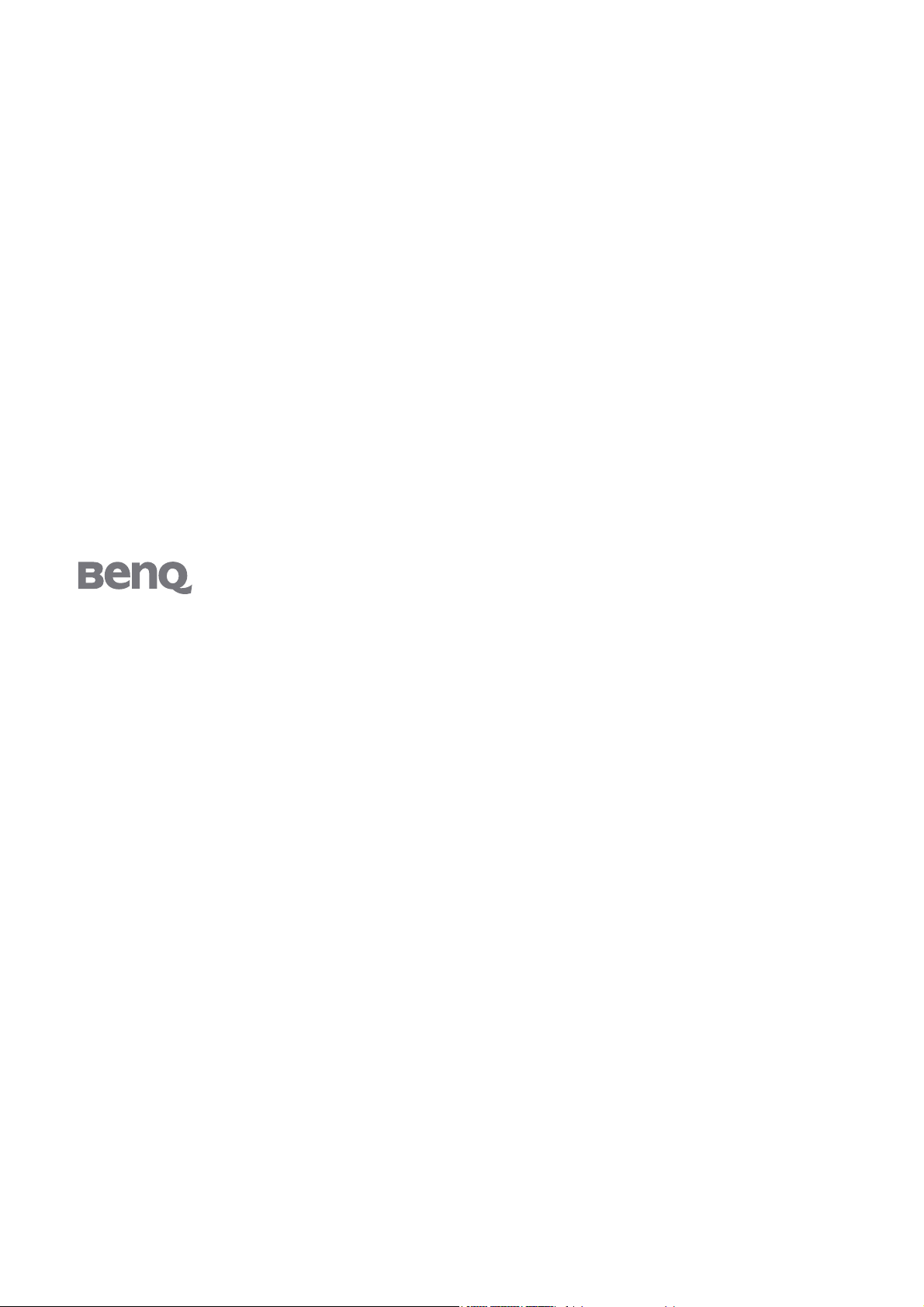
FP93G X
LCD Color Monitor
19.0" LCD Panel Size
User Manual
+
Welcome
Page 2

Copyright
Copyright © 2006 by BenQ Corporation. All rights reserved. No part of this publication may be
reproduced, transmitted, transcribed, stored in a retrieval system or translated into any language
or computer language, in any form or by any means, electronic, mechanical, magnetic, optical,
chemical, manual or otherwise, without the prior written permission of BenQ Corporation.
Disclaimer
BenQ Corporation makes no representations or warranties, either expressed or implied, with
respect to the contents hereof and specifically disclaims any warranties, merchantability or fitness
for any particular purpose. Further, BenQ Corporation reserves the right to revise this publication
and to make changes from time to time in the contents hereof without obligation of BenQ
Corporation to notify any person of such revision or changes.
Please follow these safety instructions for best performance, and long life for your monitor
Power Safety
• The AC plug isolates this equipment from the AC supply.
• The power supply cord serves as a power disconnect device for pluggable equipment. The
socket outlet should be installed near the equipment and be easily accessible.
• This product should be operated from the type of power indicated on the marked label. If you
are not sure of the type of power available, consult your dealer or local power company.
Care And Cleaning
• Cleaning. Always unplug your monitor from the wall outlet before cleaning. Clean the LCD
monitor surface with a lint-free, non-abrasive cloth. Avoid using any liquid, aerosol or glass
cleaners.
• Slots and openings on the back or top of the cabinet are for ventilation. They must not be
blocked or covered. Your monitor should never be placed near or over a radiator or heat
source, or in a built-in installation unless proper ventilation is provided.
• Never push objects or spill liquid of any kind into this product.
Servicing
• Do not attempt to service this product yourself, as opening or removing covers may expose
you to dangerous voltages or other risks. If any of the above mentioned misuse or other
accident such as dropping or mishandling occurs, contact qualified service personnel for
servicing.
2
Page 3
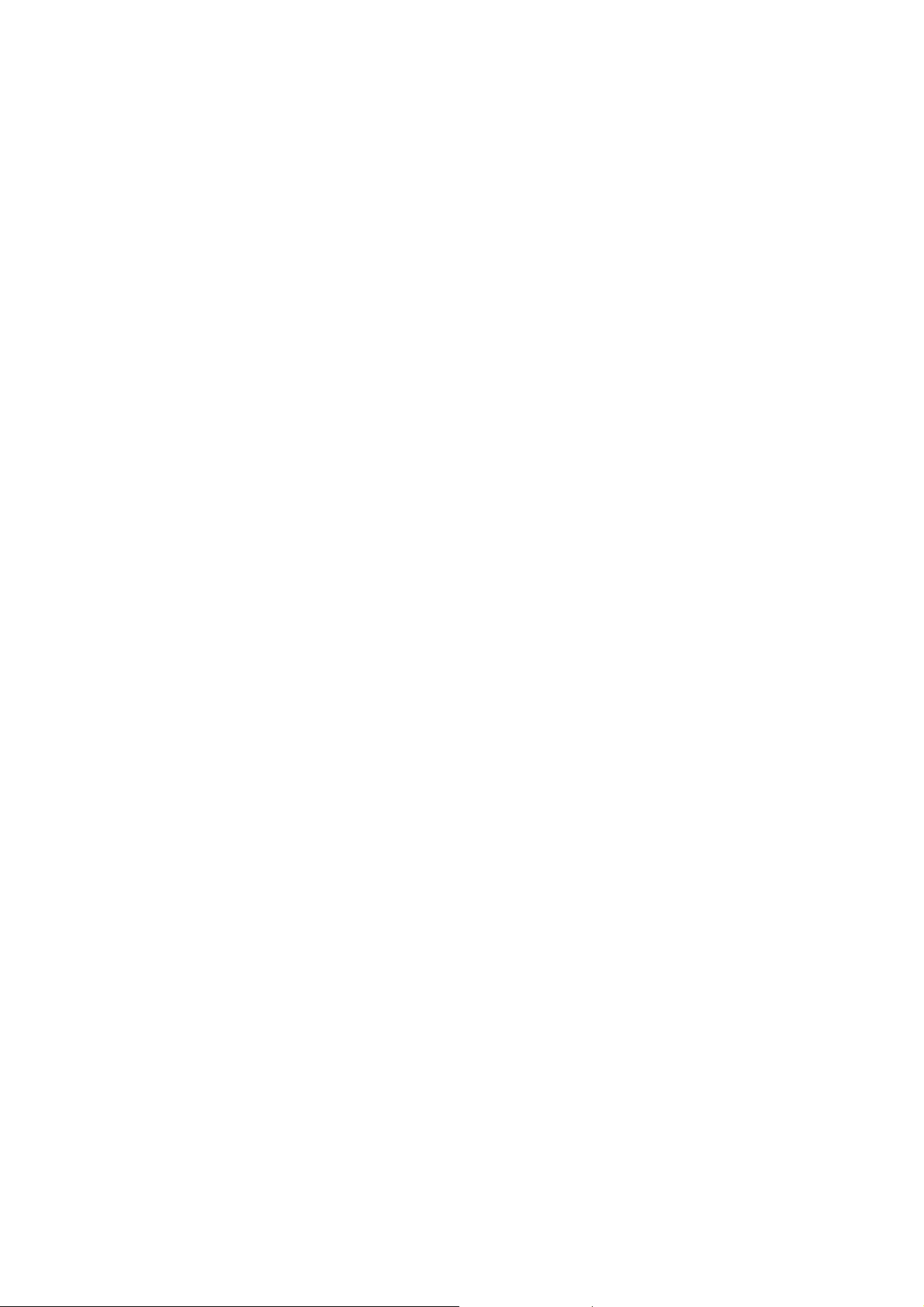
Tab le of Contents
Getting started ......................................................................................................................4
Getting to know your monitor ............................................................................................ 5
Front view ....................................................................................................................5
Back view .....................................................................................................................5
How to assemble your monitor hardware ........................................................................... 6
How to detach the stand base .....................................................................................9
How to use the monitor wall mounting kit .............................................................10
Getting the most from your BenQ monitor ...................................................................... 12
How to install the monitor on a new computer ......................................................13
How to upgrade the monitor on an existing computer ..........................................14
How to install on Windows Vista systems ...............................................................15
How to install on Windows XP system ....................................................................16
How to adjust the scr een resolution ................................................................................. 17
How to adjust the screen refresh rate ................................................................................ 18
Picture optimization ...........................................................................................................19
How to adjust your monitor ..............................................................................................20
The control panel ......................................................................................................20
On Screen Display (OSD) menu structure ..............................................................21
Hot key mode ............................................................................................................22
Main menu mode ......................................................................................................23
Troubleshooting ................................................................................................................. 32
Frequently asked questions (FAQ) ...........................................................................32
Need more help? ........................................................................................................33
Supported PC Timings ....................................................................................................... 34
Specifications ...................................................................................................................... 35
Table of Contents 3
Page 4
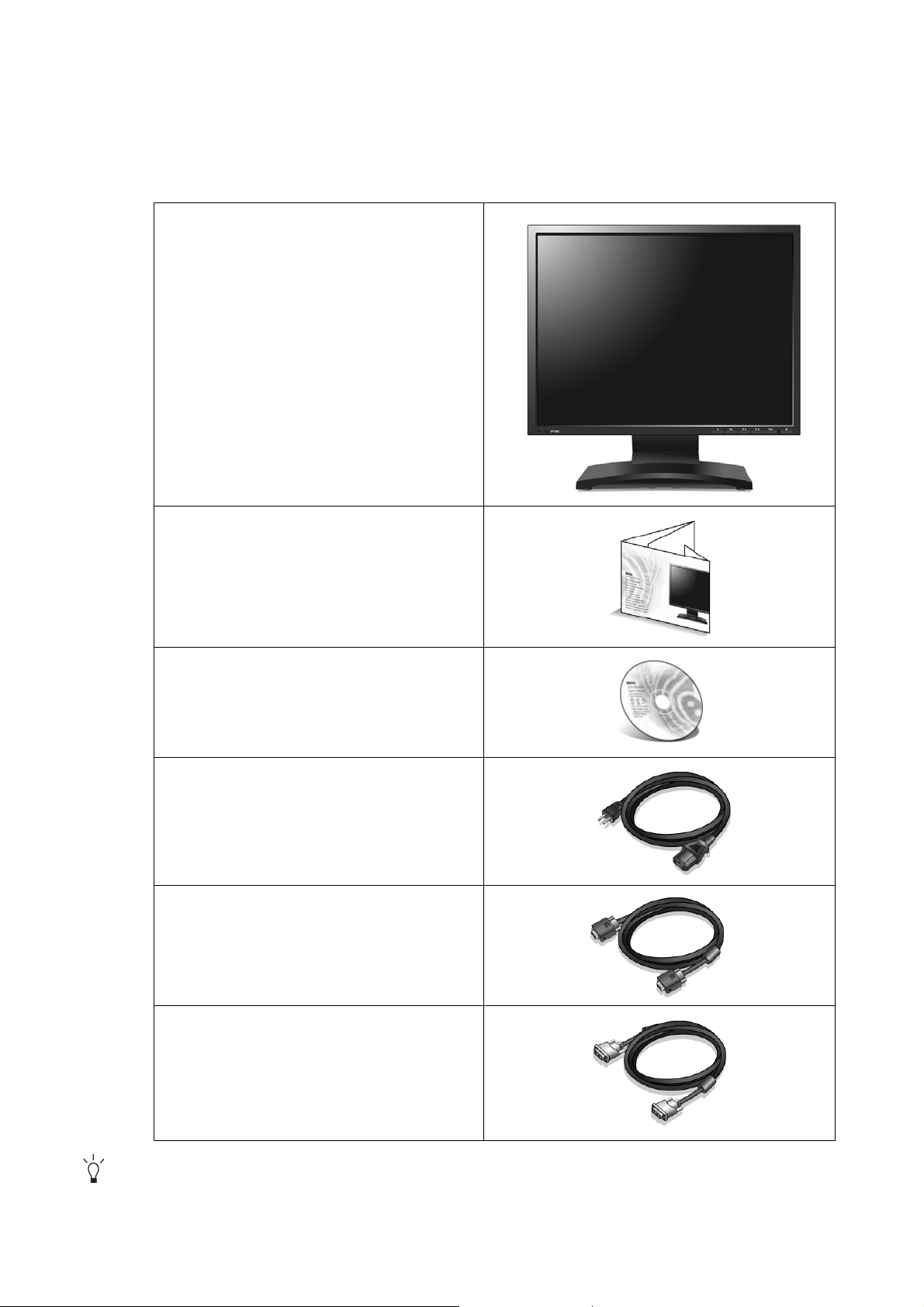
1. Getting started
When unpacking please check you have the following items. If any are missing or damaged, please
contact the place of purchase for a replacement.
BenQ LCD Monitor
Quick Start Guide
CD-ROM
Power Cord
(Picture may differ from product
supplied for your region)
Signal Cable: D-Sub
Signal Cable: DVI-D (optional)
Consider keeping the box and packaging in storage for use in the future when you may need to transport
the monitor. The fitted foam packing is ideal for protecting the monitor during transport.
4 Getting started
Page 5

2. Getting to know your monitor
Front view
Back view
1. AC power input jack
2. DVI-D input socket
3. D-Sub input socket
5 Getting to know your monitor
Page 6
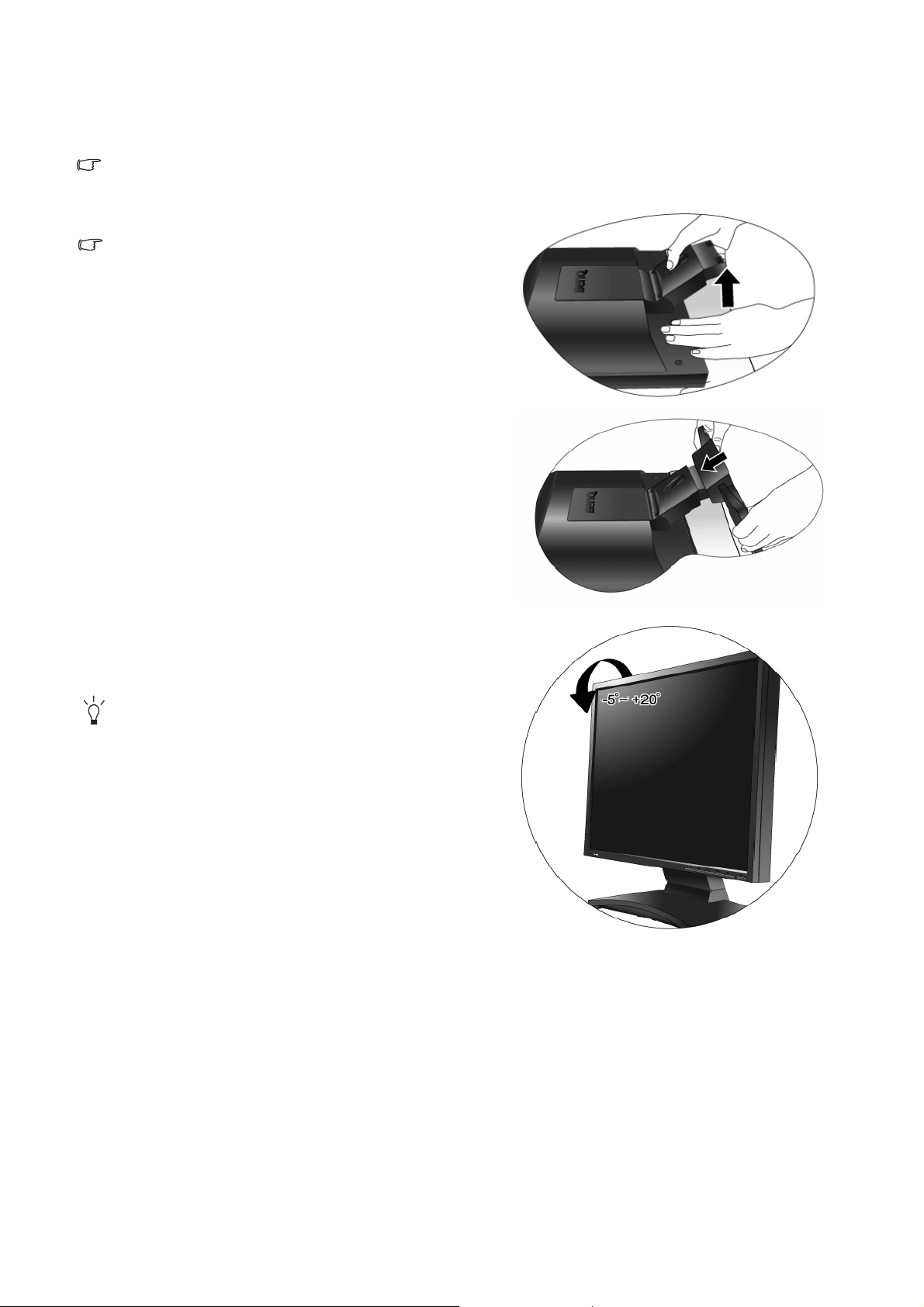
3. How to assemble your monitor hardware
If the computer is turned on you must turn it off before continuing.
Do not plug-in or turn-on the power to the monitor until instructed to do so.
1. Attach the monitor base.
Please be careful to prevent damage to the mon ito r.
Placing the screen surface on an object like a stapler or a
mouse will crack the glass or damage the LCD substrate
voiding your warranty. Sliding or scraping the monitor
around on your desk will scratch or damage the monitor
surround and controls.
Protect the monitor and screen by clearing a flat open area
on your desk and placing a soft item like the monitor
packaging bag on the desk for padding.
Gently lay the screen face down on a flat clean padded
surface.
While holding the monitor firmly against the desk, pull
the monitor stand arm upwards clear of the monitor.
Orient and align the stand base socket with the end of the
stand arm, then push them together until they click and
lock into place.
Gently attempt to pull them back apart to check that they
have properly engaged.
Carefully lift the monitor, turn it over and place it upright
on its stand on a flat even surface.
You should position the monitor and angle the screen to
minimize unwanted reflections from other light sources.
6 How to assemble your monitor hardware
Page 7
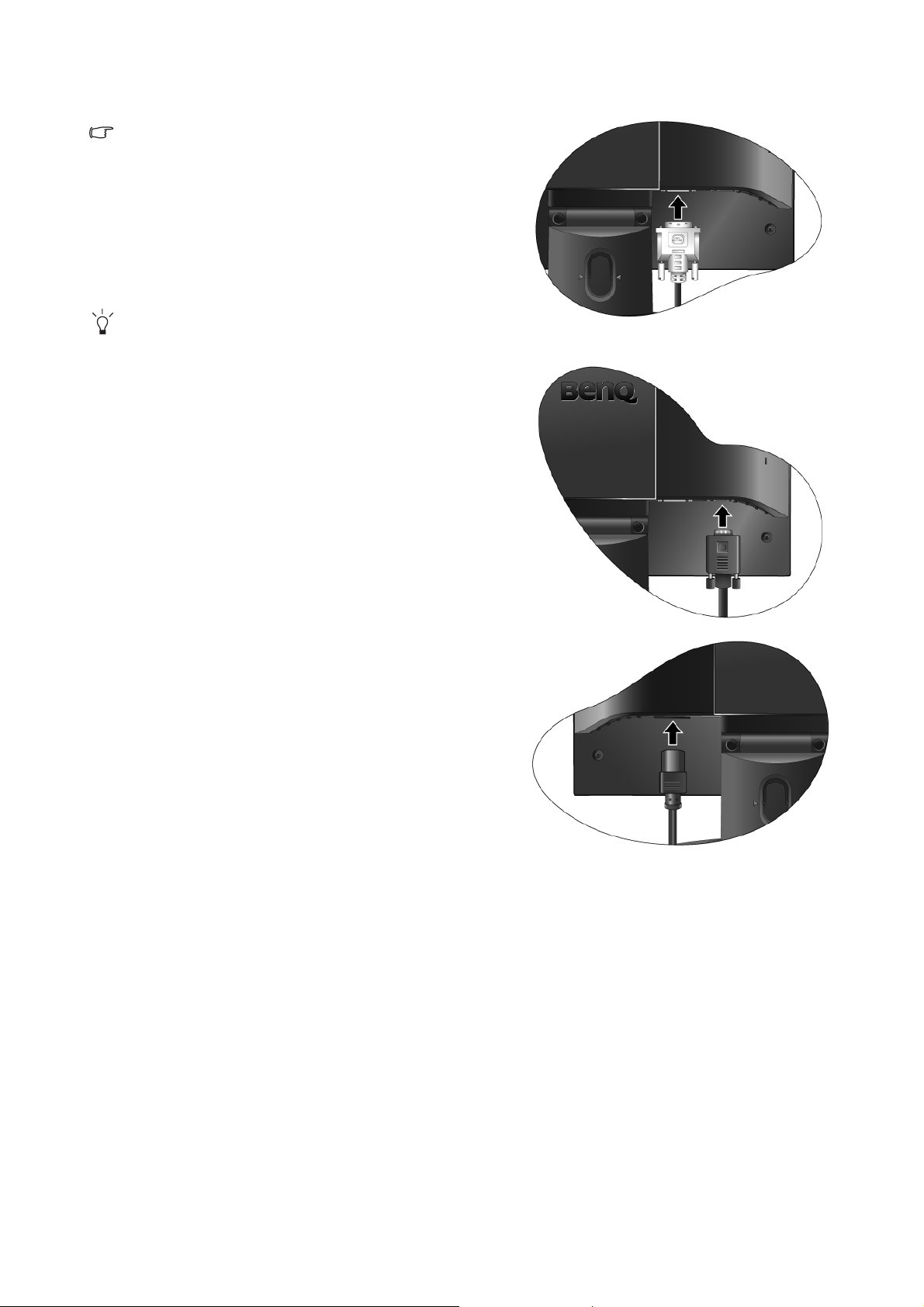
2. Connect the PC video cable.
Do not use both DVI-D cable and D-Sub cable on the
same PC. The only case in which both cables can be
used is if they are connected to two different PCs with
appropriate video systems.
Connect one end of the DVI-D cable to the monitor
DVI-D socket and the other end to the DVI-D port on
your computer. (optional)
Either
The DVI-D format is used for direct digital connection
between source video and digital LCD monitors or
projectors. The digital video signals produce a superior
quality picture than analog video signals.
Connect the plug of the D-Sub cable (at the end without
the ferrite filter) to the monitor D-Sub socket. Connect the
other plug of the D-Sub cable (at the end with the ferrite
filter) to the computer video D-Sub socket.
Tighten all finger screws to prevent the plugs from accidently falling out during use.
3. Connect the power cable to the monitor.
Plug one end of the power cord into the socket labelled
‘POWER IN’ on the rear of the monitor. Do not connect
the other end to a power point just yet.
Or
7 How to assemble your monitor hardware
Page 8
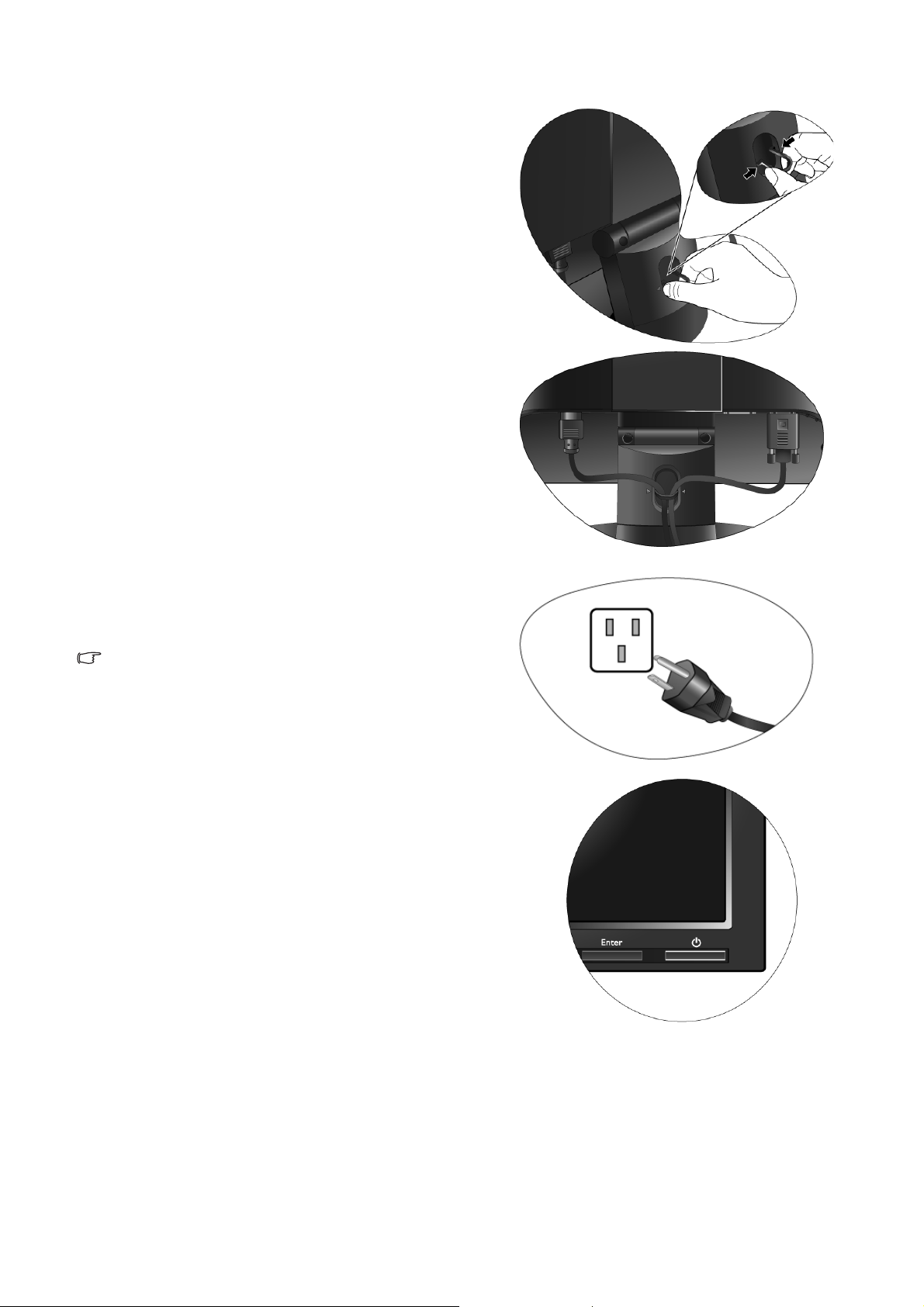
4. Route the cables via the cable clip.
Release the cable retaining clip by squeezing the clip
inwards as illustrated. Position the cables together and
reinsert the clip over them to retain the cables neatly in
place behind the monitor stand.
5. Connect-to and turn-on the power.
Plug the other end of the power cord into a power outlet
and turn it on.
Picture may differ from product supplied for your region.
Turn on the monitor by pressing the power button on the
front of the monitor.
Turn on the computer too, and follow the instructions in
Section 4:
on page 12
Getting the most from your BenQ monitor
to install the monitor software.
8 How to assemble your monitor hardware
Page 9
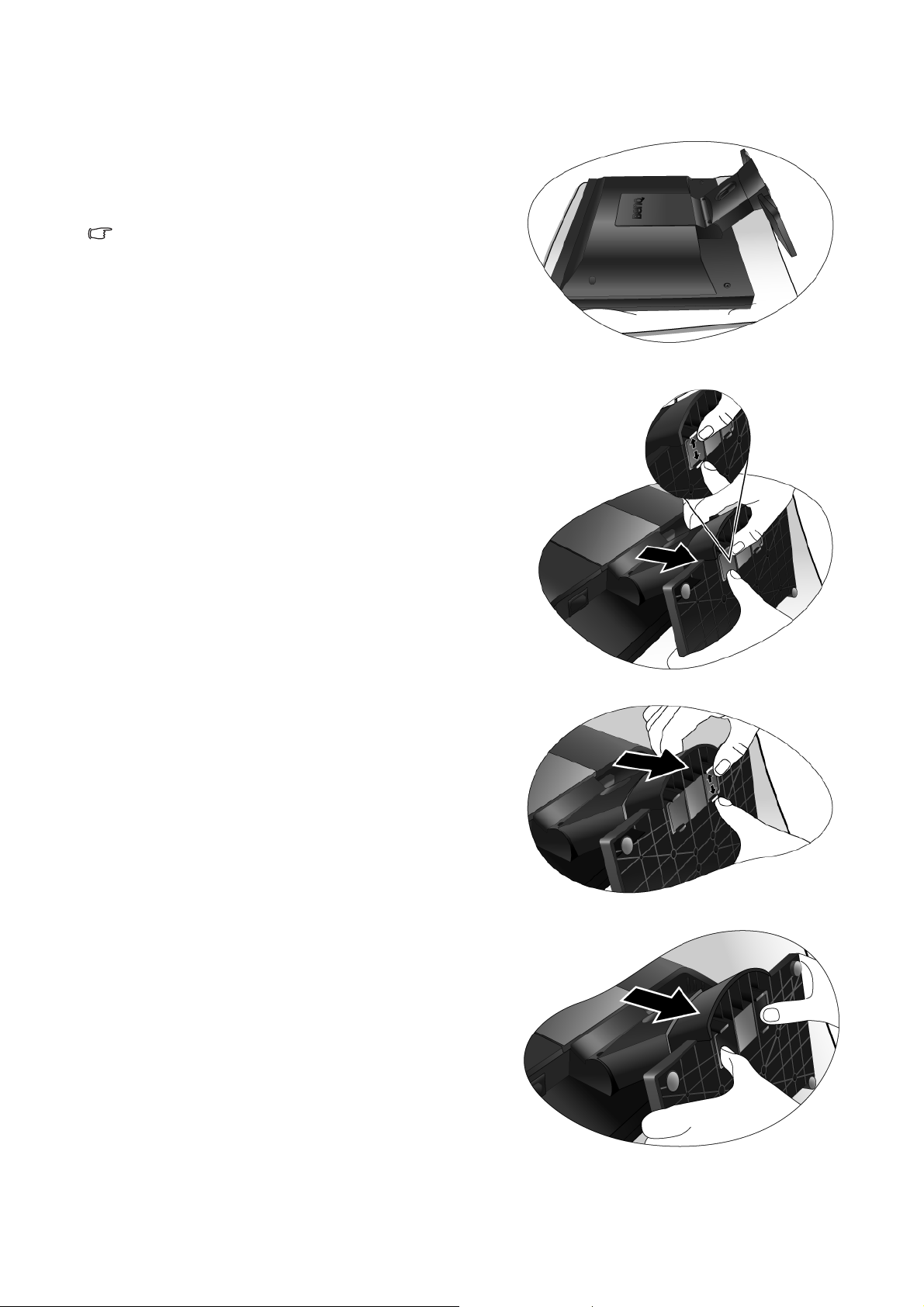
How to detach the stand base
1. Prepare the monitor and area.
Turn off the monitor and the power before unplugging the
power cable. Turn off the computer before unplugging the
monitor signal cable.
Please be careful to prevent damage to the monitor.
Placing the screen surface on an object like a stapler or a
mouse will crack the glass or damage the LCD substrate
voiding your warranty. Sliding or scraping the monitor
around on your desk will scratch or damage the monitor
surround and controls.
Protect the monitor and screen by clearing a flat open area
on your desk and placing a soft item like a towel on the
desk for padding, before laying the screen face down on a
flat clean padded surface.
2. Release the locking clip on one side of the stand base
while pulling the edge of the base away from the
stand arm.
3. Release the other locking clip to detach the stand
base from the monitor stand arm.
9 How to assemble your monitor hardware
Page 10
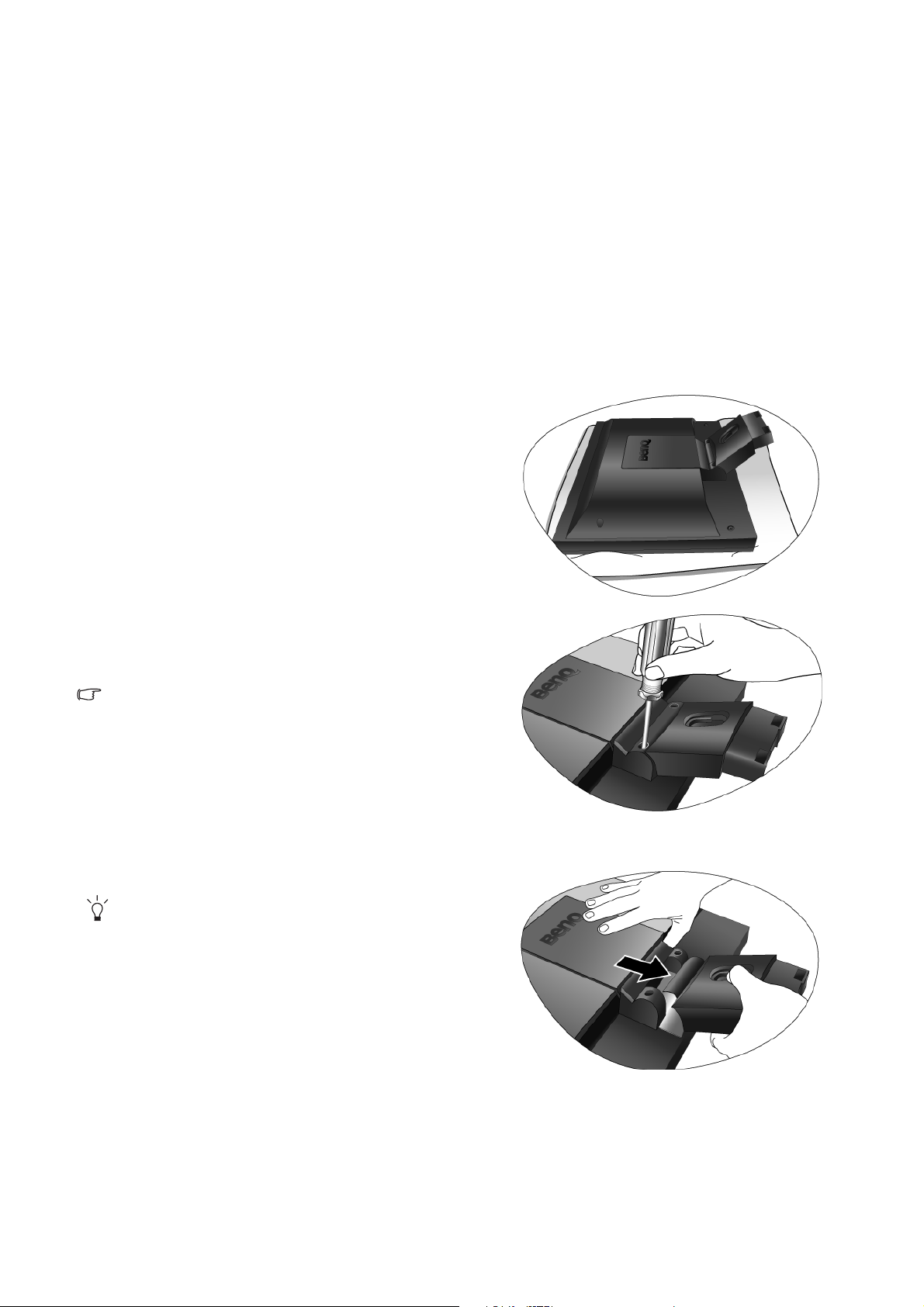
How to use the monitor wall mounting kit
The back of your LCD monitor has a VESA standard mount with 100mm pattern, allowing the
installation of a wall mount bracket. Before starting to install a monitor wall mounting kit, please
read the precautions carefully.
Precautions:
• Install your monitor and monitor mounting kit on a wall with flat surface.
• Ensure that the wall material is stable to support the weight of the monitor.
• Turn off the monitor and the power before disconnecting the cables from the LCD monitor.
1. Remove the monitor base.
Lay the screen face down on a clean and well-padded surface. Detach the monitor base as instructed in “
detach the stand base on page 9
.”
How to
2. Remove the monitor stand.
Use a a cross-pointed screwdriver to release the screws that
fixing the monitor stand to the monitor.
The use of a magnetic-head screwdriver is recommended
to avoid of losing the screws.
Then pull the monitor stand backward away from the
monitor.
In case you intend to use your monitor on the st and in the
future, please keep the monitor base, monitor stand, and
screws somewhere safe for future use.
10 How to assemble your monitor hardware
Page 11
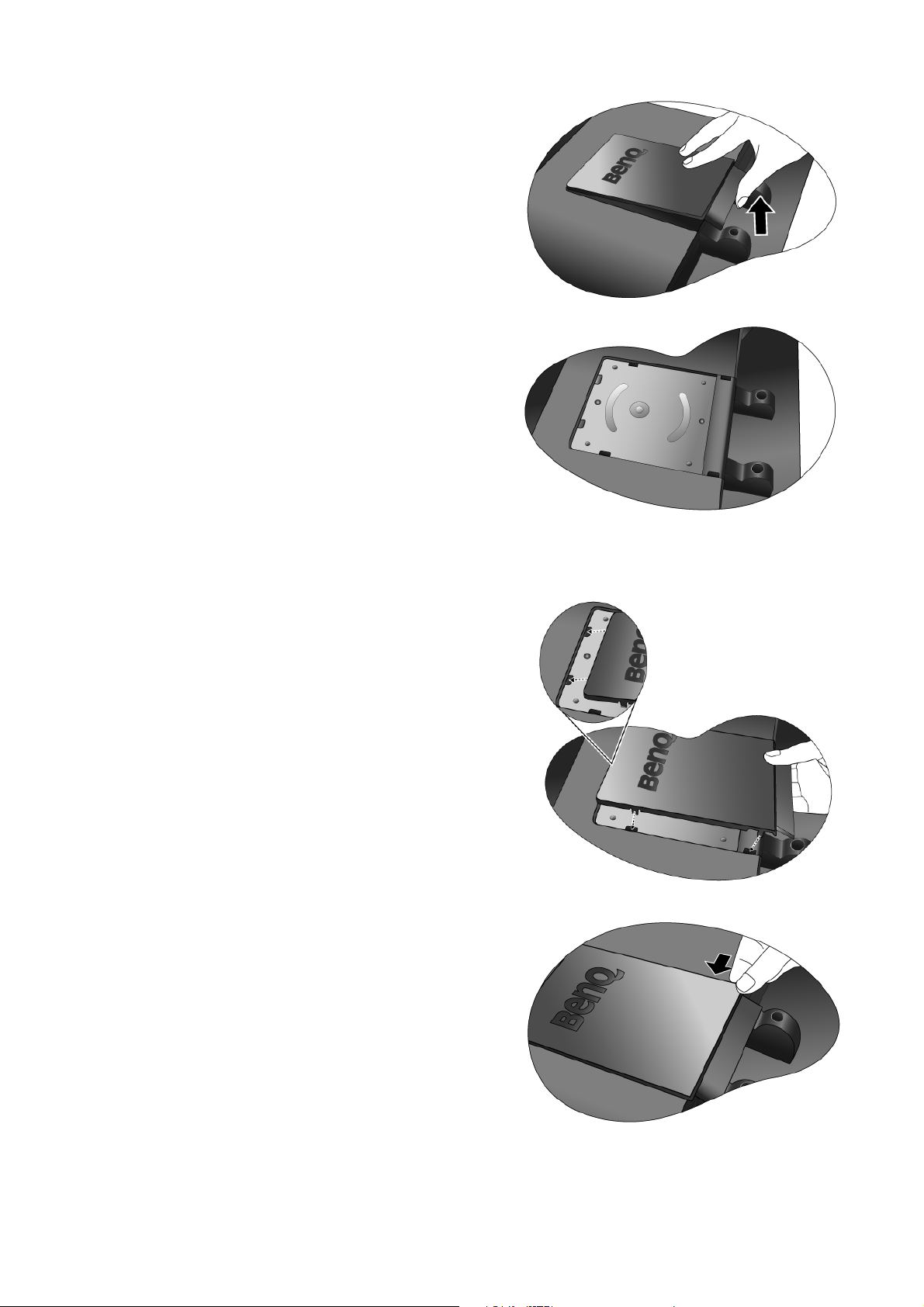
3. Remove the rear cover.
Slide the rear cover back toward you to remove it. The screw
plate at the back of the monitor could be revealed.
4. Follow the instruction manuals of the wall mount
bracket you purchased to complete the installation.
To attach the rear cover:
1. Tilt the rear cover forward and insert the two tabs on
the front edge into the recesses of the screw plate.
No tools are required.
2. Position the two tabs on left side of the rear cover to
fit into the grooves in the screw plate.
3. Push the other two tabs on the right side of the rear
cover inward so that they could snap into the aligned
grooves.
There will be a clicking sound as the rear cover is
perfectly attached.
11 How to assemble your monitor hardware
Page 12

4. Getting the most from your BenQ monitor
To gain the most benefit from your new BenQ color LCD flat screen monitor, you should install
the custom BenQ LCD Monitor driver software as provided on the BenQ LCD Monitor CD-ROM.
The circumstances under which you connect and install your BenQ LCD Monitor will determine
which process you need to follow to successfully install the BenQ LCD Monitor driver software.
These circumstances relate to which version of Microsoft Windows you are using, and whether
you are connecting the monitor and installing the software onto a new computer (without existing
monitor driver software), or whether you are upgrading an existing installation (which already has
existing monitor driver software) with a newer monitor.
In either case however, the very next time you turn on your computer (after connecting the
monitor to your computer), Windows will automatically recognise the new (or different)
hardware, and will launch its Found New Hardware wizard.
Follow the wizard instructions until it asks you to select a monitor model. At that point, click the
Have Disk button, insert the BenQ LCD Monitor CD-ROM and select the appropriate monitor
model. Further details and step-by-step instructions for both an automatic (new) or upgrade
(existing) installation follow. See:
• How to install the monitor on a new computer on page 13.
• How to upgrade the monitor on an existing computer on page 14
If you require a User Name and Password to login to your Windows computer, you must be logged on as
an Administrator or as a member of the Administrators group in orde r to in st all the monitor d river so f tware.
Furthermore, if your computer is connecte d to a network which h as security acce ss requireme nt s, network
policy settings may prevent you from installing software on your computer.
12 Getting the most from your BenQ monitor
Page 13

How to install the monitor on a new computer
This instruction details the procedure for selecting and installing the BenQ LCD Monitor driver
software on a new computer which has never had a monitor driver installed before. This
instruction is only suitable for a computer which has never been used before, and for which the
BenQ LCD Monitor is the first ever monitor to be connected to it.
If you are adding the BenQ LCD Monitor to an existing computer that has already had another monitor
connected to it (and has monitor driver software installed), you sho uld not be following these instructions.
You should instead be following the instructions for How to upgrade the monitor on an existing computer.
1. Follow the instructions in How to assemble your monitor hardware on page 6.
When Windows starts, it will automatically detect the new monitor and launch the Found New
Hardware Wizard. Follow the prompts until it displays the option to Install Hardware Device drivers.
2. Insert the BenQ LCD Monitor CD-ROM into a CD drive on the computer.
3. Check Search for a suitable driver for my device option, and click Next.
4. Check the option for CD-ROM drives (uncheck all others) and click Next.
5. Look to confirm that the wizard has selected the correct name of your monitor as “BenQ
FP93GX+” and click Next.
6. Click Finish.
7. Restart the computer.
13 Getting the most from your BenQ monitor
Page 14

How to upgrade the monitor on an existing computer
This instruction details the procedure for manually updating the existing monitor driver software
on your Microsoft Windows computer. It is currently tested as compatible (and recommended
only) for Windows XP and Windows Vista Operating System (OS).
The BenQ LCD Monitor driver for your model may well function perfectly with other versions of Windows,
however, as at the time of writing, BenQ has done no testing of this driver on other versions of Windows
and cannot guarantee its operation on those systems.
Installing monitor driver software involves selecting an appropriate information file (.inf) on the
BenQ LCD Monitor CD-ROM for the particular model monitor you have connected, and letting
Windows install the corresponding driver files from the CD. You need only steer it in the right
direction. Windows has an Upgrade Device Driver Wizard to automate the task and guide you
through the file selection and installation process.
See:
• How to install on Windows Vista systems on page 15.
• How to install on Windows XP system on page 16.
14 Getting the most from your BenQ monitor
Page 15
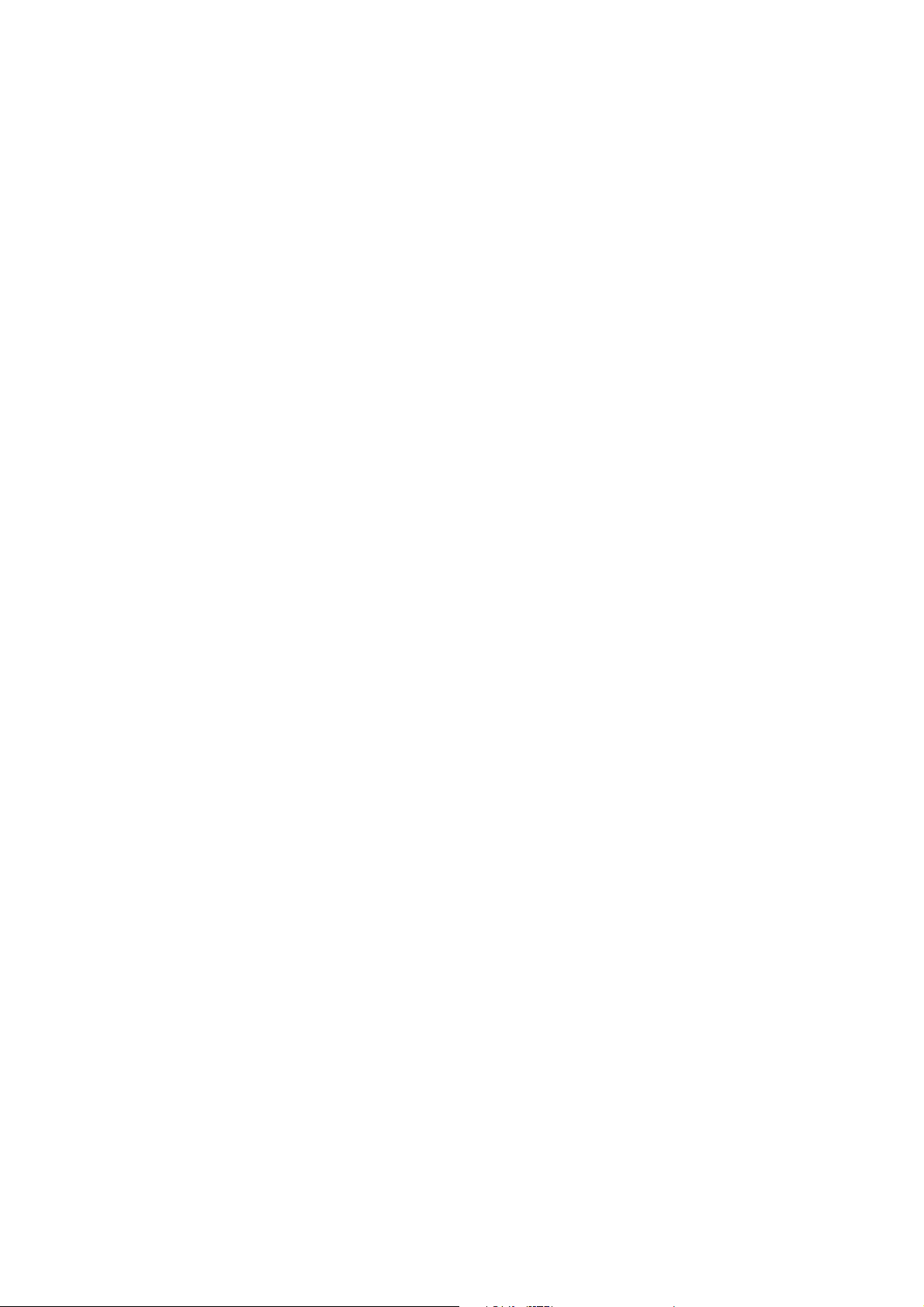
How to install on Windows Vista systems
1. Open Display Settings.
Right-click the desktop and select Personalize from the popup menu.
Select Display Settings from the Personalize appearance and sounds window.
The Display Settings window will display.
2. Click the Advanced Settings button.
The Generic PnP Monitor Properties window will display.
3. Click the Monitor tab and the Properties button.
4. Click Continue in the prompted User Account Control window.
5. Click the Driver tab and the Update Driver button.
6. Insert the BenQ LCD Monitor CD-ROM into a CD drive on the computer.
7. In the Update Driver Software window, select the option ‘Browse my computer for driver
software’.
8. Click ‘Browse’ and select Driver>Windows Vista>FP93GX+ from the CD, and click the Next
button.
This will copy and install the appropriate monitor driver files to your computer.
9. Click Close.
You do not need to restart Windows Vista, as the BenQ LCD monitor drivers will operate immediately
with no further action required by you.
15 Getting the most from your BenQ monitor
Page 16

How to install on Windows XP system
1. Open Display Properties.
The quickest shortcut to Display Properties is through the Windows desktop.
Right-click the desktop and select Properties from the popup menu.
Alternatively, the Windows menu to Display Properties is located in Control Panel.
In Windows XP version, Control Panel is located directly under the main Start menu item.
The menu options displayed will depend upon which type of view is selected for your system.
• Under the Classic view, click Start | Control Panel | Display.
• Under the Category view, click Start | Control Panel | Appearance and Themes | Change the
screen resolution.
The Display Properties window will display.
2. Click the Settings tab and the Advanced button.
The Advanced Display Properties window will display.
3. Click the Monitor tab and select the ‘Plug and Play Monitor’ from the list.
If there is only one monitor in the list, it will already be selected for you.
4. Click the Properties button.
The Monitor Properties window will display.
If the driver provider is listed as BenQ, and the model matches that of your new monitor, the proper
drivers are already installed, and you need do nothing further. Cancel out of these property windows.
However, if BenQ is not listed as the manufacturer, or the correct model is not currently shown, you
will need to continue with these instructions.
5. Click the Driver tab and the Update Driver button.
The Hardware Update Wizard will display. Follow the wizard instructions noting the steps below:
6. Insert the BenQ LCD Monitor CD-ROM into a CD drive on the computer you attached the
monitor to.
7. Check the option ‘Install from a list or specific location’ and click Next.
8. Check the option ‘Search for the best driver in these locations’ and also
check ‘Search removable media’, then click Next.
Please wait while the wizard searches for drives and the BenQ LCD Monitor CD inserted in step 6.
When complete, the wizard should have found and selected the BenQ driver on the CD appropriate to
your monitor model, in this case ‘BenQ FP93GX+’ in the location ‘d:\Driver\Windows XP\FP93GX+\
FP93GX+.inf’ or similar.
The drive letter for your CD drive may differ from the example above depending upon your system –
it may be ‘D:’ or ‘E:’ or ‘F:’ etc.
9. Select (single-click) the file named ‘FP93GX+’ on the CD, and click the Next button.
This will copy and install the appropriate monitor driver files to your computer.
10. Click Finish.
This will close the wizard and return you to the Monitor Properties window, now renamed BenQ
FP93GX+ Properties.
11. Click Close, OK, and OK.
This will close the Display Properties windows. You do not need to restart Windows XP, as the BenQ
LCD monitor drivers will operate immediately with no further action required by you.
16 Getting the most from your BenQ monitor
Page 17

5. How to adjust the scr een resolution
Due to the nature of liquid crystal display (LCD) technology, the picture resolution is always fixed.
The best possible picture for your FP93G X+ is achieved with a resolution of 1280 x 1024. This is
called “Native Resolution” or maximal resolution – that is, the clearest picture. Lower resolutions
are displayed on a full screen through an interpolation circuit. Image blurring across pixel
boundaries can occur with the interpolated resolution depending upon the image type and its
initial resolution.
To take full advantage of LCD technology you should select the native resolution settin g of 1280 x 1024.
1. Open Display Properties and select the Settings tab.
You c a n o p e n Display Properties by right-clicking on the Windows desktop and selecting Properties
from the pop-up menu.
2. Use the slider in the ‘Screen area’ section to adjust the screen resolution.
Select the recommended resolution of 1280 x 1024 then click Apply.
If you select some other resolution, be aware that this other resolution is interpolated and may not
accurately display the screen image as well as it could do at the native resolution setting.
3. Click OK then Ye s .
4. Close the Display Properties window.
17 How to adjust the scr een resolution
Page 18

6. How to adjust the screen refresh rate
You don’t have to choose the highest possible refresh rate on an LCD display, because it is not
technically possible for an LCD display to flicker. The best results are obtained by using the factory
modes already set in your computer. There is a table with the factory modes in the specification
section of this User Manual: Supported PC Timings on page 34.
You can choose 60, 70 and 75 Hertz, (but not 72Hz) for the native resolution of 1280 x 1024.
1. Double click the Display icon in Control Panel.
2. From the Display Properties window, select the Settings tab and click the Advanced button.
3. Select the Adapter tab, and select an appropriate refresh rate to match one of the applicable
factory modes as listed in the specification table.
4. Click Change, OK, then Ye s .
5. Close the Display Properties window.
18 How to adjust the screen refresh rate
Page 19

7. Picture optimization
The easiest way to obtain an optimal display from an analog (D-Sub) input is to use the i key
function. Press the i key to optimize the currently displayed image to the screen.
When you connect a digital video output using a digital (DVI) cable to your monitor, the i key and the Auto
Adjustment function will be disabled, because the monitor will automatically display the best image.
Please ensure that the connected graphic card on your computer is set to the native resolution of the
monitor (1280 x 1024) when you use the i key function.
If you wish, you can always adjust the screen geometric settings manually using geometry menu
items. To assist you in this endeavour, BenQ has provided a screen test image utility which you can
use to check for screen color, grayscale and line gradient display.
1. Run the test program auto.exe from CD-ROM. You could also use any other image, such as
the desktop of your operating system. However, we recommend that you use auto.exe. As you
run auto.exe, a test pattern displays.
2. Press the i key on the monitor.
3. Press the ENTER key to access the monitor On-Screen Display (OSD) menu.
4. Use the W or X keys to select DISPLAY and press the ENTER key to enter the menu.
5. If you notice a vertical noise (like a curtain effect-shimmering of vertical lines), press the W
or X keys to select Pixel Clock and press the ENTER key. Then press the W or X keys to
adjust the monitor until the noise disappears.
6. If you notice a horizontal noise, press the W or X keys to select Phase and press the ENTER
key. Then press the W or X keys adjust the monitor until the noise disappears.
19 Picture optimization
Page 20

8. How to adjust your monitor
The control panel
1. “i key”: Adjust vertical position, phase, horizontal position and pixel clock automatically.
2. “Exit” key: Back to previous menu or exit OSD. This key is also the hot key for Input.
3. W (Left) key: For Left/Decrease adjustment. Left key is the hot key for Contrast.
4. X (Right) key: For Right/Increase adjustment. Right key is the hot key for Brightness.
5. “Enter” key: Activate OSD, enter sub menu, select items, and confirm selection.
6. “Power”: Turn the power on or off.
OSD = On Screen Display.
The hot-keys will display a graduated scale for adjusting the value of that setting, and will only operate
while the OSD menu is not currently displaying. Hot-key displays will disappear after a few seconds of no
key activity. See Hot key mode on page 22.
20 How to adjust your monitor
Page 21

On Screen Display (OSD) menu structure
DISPLAY
PICTURE
PICTURE
ADVANCED
SYSTEM
Auto Adjustment
H. Position
V. Position
Pixel Clock
Phase
Red
Brightness
Contrast
Sharpness
Color
AMA
Input D-sub Polish/Japanese
OSD Settings
Information Language
Reset All H. Position Sebro-Croatian
Normal Green
Bluish Blue
Reddish
User Mode Yes
Reset Color No
ON
OFF
English
French
German
Italian
DVI Spanish
Czech/Traditional
Chinese
Hungarian/Simplified
Chinese
V. Position Romanian
Display Time Dutch
OSD Lock Russian
Swedish
Yes Portuguese
No
ON
OFF
21 How to adjust your monitor
Page 22

Hot key mode
The monitor keys perform as hotkeys to provide direct access to particular functions whenever the
menu isn't currently displaying on-screen.
Brightness hot key
Press the X key to display the Brightness
indicator. Further press the X key to
increase or the W key to decrease the screen
brightness, and press the Exit key to exit.
Contrast hot key
Input hot key
Press the
cator. Further press the
the W key to decrease the screen contrast,
and press the Exit key to exit.
Press the Exit key to toggle between
different PC video signal inputs that may be
connected to your monitor.
The setting will take effect immediately.
See also Input on page 21.
W key to display the Contrast indi-
X key to increase or
22 How to adjust your monitor
Page 23

Main menu mode
You can use the OSD (On Screen Display) menu to adjust all the settings on your monitor.
Press the ENTER key to display the following main OSD menu.
1
2
3
4
There are four main OSD menus:
1. Display
2. Picture
3. Picture Advanced
4. System
Use the W (left) or X (right) keys to highlight a menu item, and press the ENTER key
to enter the Menu item settings.
There are 14 different menu languages, see “Language on page 30” under “OSD Settings” for more
details.
For more information on each menu, please refer to the following pages:
• Display menu on page 24
• Picture menu on page 26
• Picture Advanced menu on page 28
• System menu on page 29
23 How to adjust your monitor
Page 24

Display menu
1. Press the ENTER key to display the main
menu.
2. Press the W or X keys to select DISPLAY
and then press the ENTER key to enter the
menu.
3. Press the W or X keys to move the
highlight to a menu item and then press
the ENTER key to select that item.
4. Press the W or X keys to make
adjustments or selections.
5. To return to the previous menu, press the
Exit button.
Item Function Operation Range
Auto
Adjustment
Optimizes and adjusts the
screen settings
automatically for you. The
i
key is a ‘hot-key’ for this
function.
When you connect a
digital video output
using a digital (DVI)
cable to your monitor,
the i key and the Auto
Adjustment function will
be disabled.
Press the ENTER key to
select this option and make
adjustment.
24 How to adjust your monitor
Page 25

H. Position Adjusts the horizontal
position of the screen
image.
0 to 100
V. Position Adjusts the vertical
position of the screen
image.
Pixel Clock Adjusts the pixel clock
frequency timing to
synchronize with the
analog input video signal.
Not applicable to a digital
input signal.
See also: Picture
optimization on page 19
Phase Adjusts the pixel clock
phase timing to
synchronize with the
analog input video signal.
Not applicable to a digital
input signal.
See also: Picture
optimization on page 19
0 to 100
0 to 100
Press the W or X keys to
adjust the value.
0 to 63
25 How to adjust your monitor
Page 26
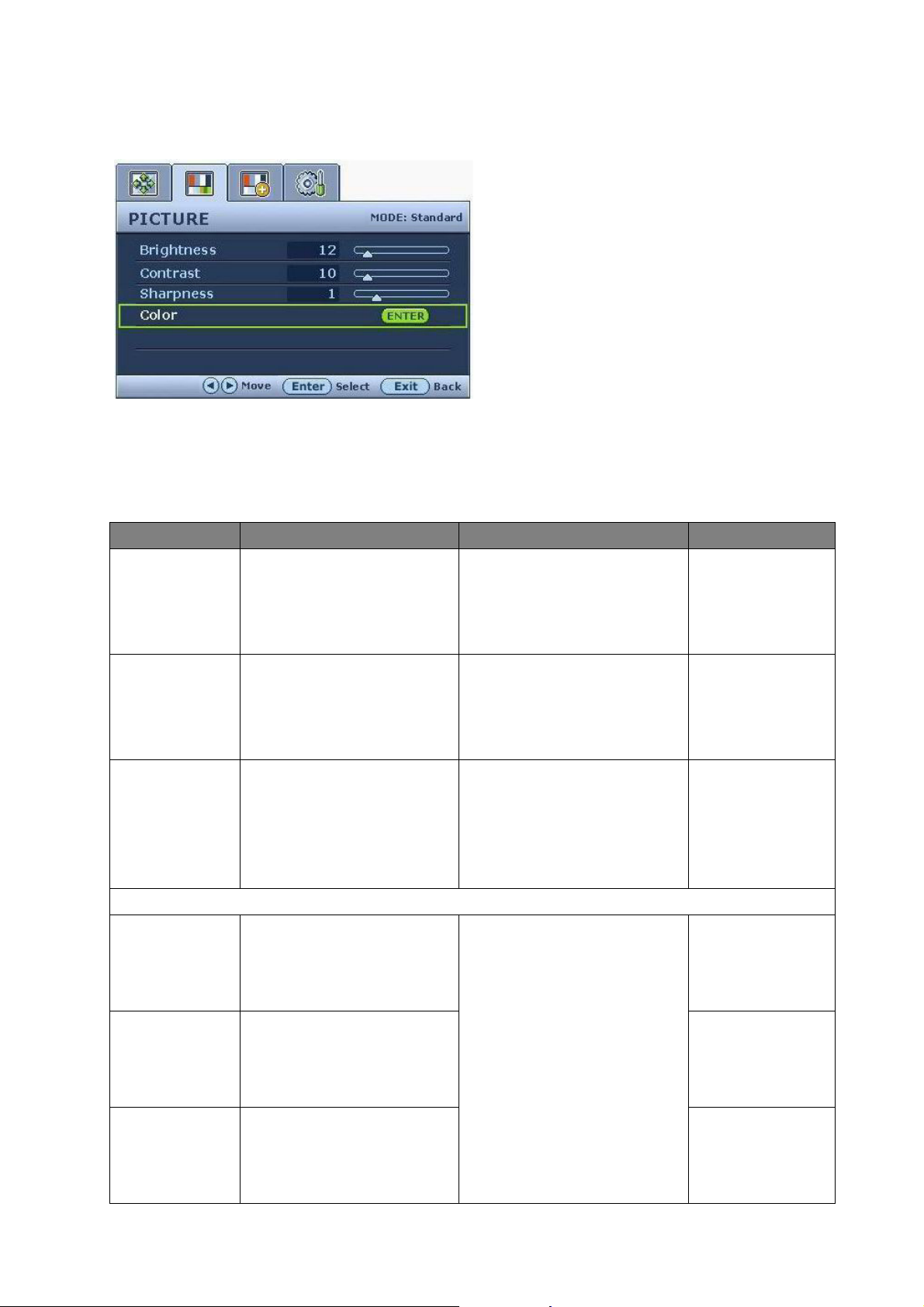
Picture menu
1. Press the ENTER key to display the main
menu.
2. Press the W or X keys to select PICTURE
and then press the ENTER key to enter the
menu.
3. Press the W or X keys to move the
highlight to a menu item and then press
the ENTER key to select that item.
4. Press the W or X keys to make
adjustments or selections.
5. To return to the previous menu, press the
Exit button.
Item Function Operation Range
Brightness Adjusts the balance
between light and dark
shades.
Contrast Adjusts the degree of
difference between
darkness and lightness.
Sharpness Adjusts the clarity and
visibility of the edges of
the subjects in the image.
Color - Press ENTER to enter the Color menu.
Normal Allows video and still
photographs to be viewed
with natural coloring. This
is the factory default color.
Bluish Applies a cool tint to the
image and is factory
pre-set to the PC industry
standard white color.
Press the X key to increase
the brightness and press the
W key to decrease the
brightness.
Press the X key to increase
the contrast and press the
W key to decrease the
contrast.
Press the
the crispness of the display
and press the W key to have
softness effect on the
display.
Press the W or X keys to
select this option.
X key to improve
0 to 100
0 to 100
1 to 5
Reddish Applies a warm tint to the
image and is factory
pre-set to the news print
standard white color.
26 How to adjust your monitor
Page 27

User Mode Tailors the image color
tint. The blend of the Red,
Green and Blue primary
colors can be altered to
change the color tint of the
image. The default start
setting is 50. Decreasing
one or more of the colors
will reduce their respective
influence on the color tint
of the image. e.g. if you
reduce the Blue level the
image will gradually take
on a yellowish tint. If you
reduce Green, the image
will become a magenta
tint.
Reset Color Resets the User Mode
custom color settings to
the factory defaults.
Press the W or X keys and
the ENTER key to select
Red, Green, or Blue. Then
use the W or X keys to
make the color adjustments.
Press the W or X keys to
change the settings.
• Red
(0 to 100)
• Green
(0 to 100)
• Blue
(0 to 100)
• Ye s
• No
27 How to adjust your monitor
Page 28

Picture Advanced menu
1. Press the ENTER key to display the main
menu.
2. Press the W or X keys to select PICTURE
ADVANCED and then press the ENTER
key to enter the menu.
3. Press the W or X keys to move the
highlight to a menu item and then press
the ENTER key to select that item.
4. Press the W or X keys to make
adjustments or selections.
5. To return to the previous menu, press the
Exit button.
Item Function Operation Range
AMA
Improves the gray level
response time of the LCD
Press the W or X keys to
change the settings.
• ON
• OFF
panel.
Response Time: The time it takes to switch a pixel off and then on and then off again (or from black to
white and back to black). A low response time is desirable for the display of moving images without
ghosting. The Response Time quoted for many LCD monitors is specific to transitions from black to white
and back again, it does not specify the time required to switch between the many gray levels or colors that
make up an image.
Gray to Gray or GTG Response Time: “Real world” video content contains a combination of grayscale
images. It generally takes longer for a pixel to transition to an intermediate level of intensity (i.e. a gray or
color level) than it does for it to turn completely black or completely white. For example the “Gray to Gray
response time” of an LCD panel may generally be 30 to 40 ms while the “Response Time” is 12 ms.
BenQ's AMA technology greatly reduces the GTG response time so moving part s of th e image are cleare r,
no matter what the image content is. With Advanced Motion Acceleration (AMA), the average GTG
response time can be as low as 2 ms.
28 How to adjust your monitor
Page 29
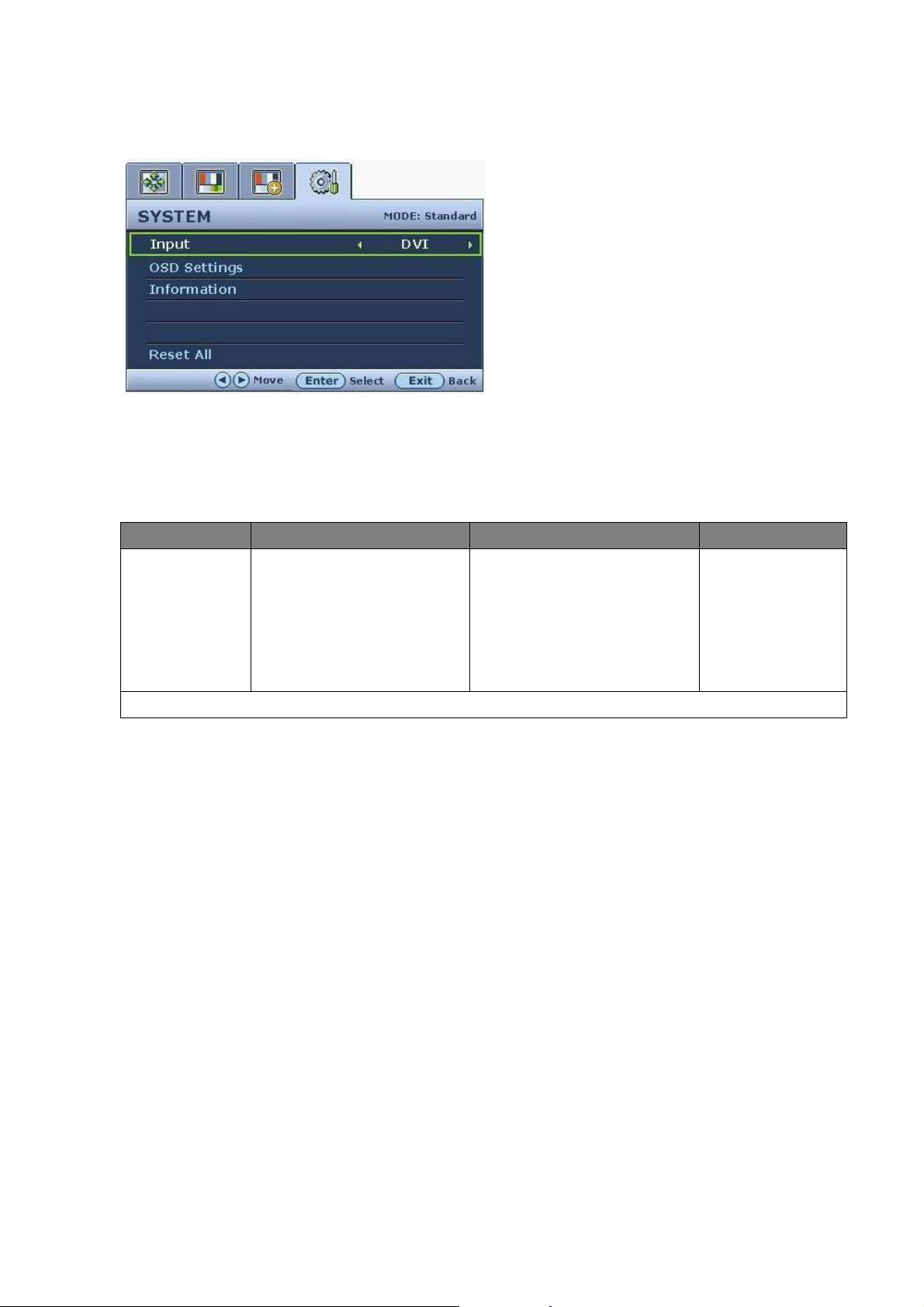
System menu
1. Press the ENTER key to display the main
menu.
2. Press the W or X keys to select SYSTEM
and then press the ENTER key to enter the
menu.
3. Press the W or X keys to move the
highlight to a menu item and then press
the ENTER key to select that item.
4. Press the W or X keys to make
adjustments or selections.
5. To return to the previous menu, press the
Exit button.
Item Function Operation Range
Input Selects the D-sub (analog)
or DVI (digital) input. Use
Press the W or X keys to
change the settings.
this to change the input to
that appropriate to your
video cable connection
type.
OSD Settings - Press ENTER to enter the OSD Settings menu.
• DVI
• D-sub
29 How to adjust your monitor
Page 30

Language Sets the OSD menu
language.
Press the W or X keys to
adjust the value.
The language options
displayed on your OSD
may differ from those
shown on the right,
depending on the product
supplied in your region.
• English
• French
• German
• Italian
• Spanish
• Polish/
Japanese
• Czech/
Traditional
Chinese
• Hungarian/
Simplified
Chinese
• Serbo-Croatian
• Romanian
• Dutch
• Russian
H. Position Adjusts the horizontal
position of the OSD menu.
V. Position Adjusts the vertical
position of the OSD menu.
Display Time Adjusts the display time of
the OSD menu.
Press the W or X keys to
change the settings.
• Swedish
• Portuguese
0 to 100
0 to 100
• 5 sec.
• 10 sec.
• 15 sec.
• 20 sec.
• 25 sec.
• 30 sec.
30 How to adjust your monitor
Page 31
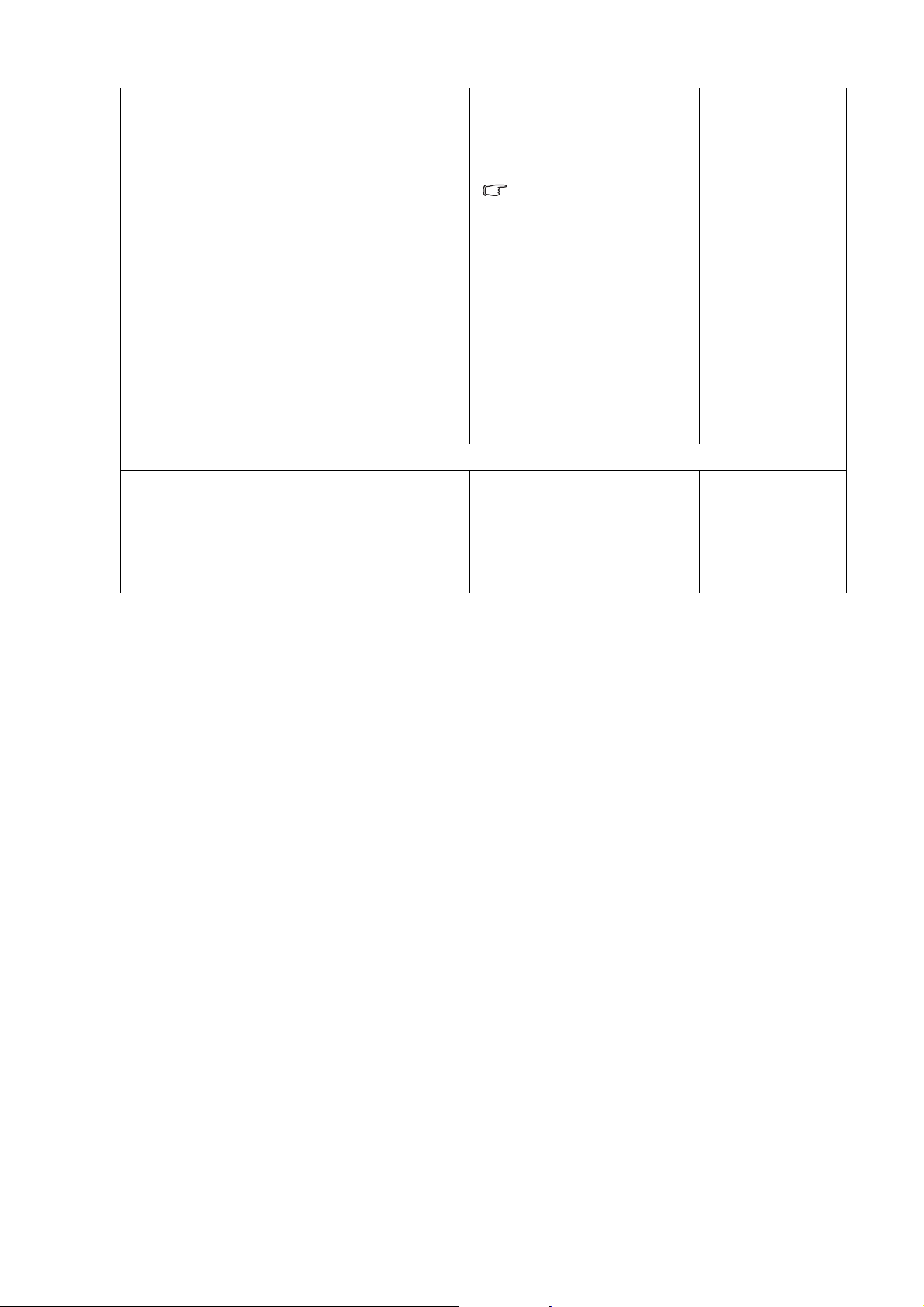
OSD Lock Prevents all the monitor
settings from being
accidentally changed.
When this function is
activated, the OSD
controls and hotkey
operations will be
disabled.
Press Exit to leave the OSD Settings menu.
Information Displays the current
monitor property settings.
Reset All Resets all mode, color and
geometry settings to the
factory default values.
Press the W or X keys to
change the settings.
To unlock the OSD
controls when the OSD is
preset to be locked, press
and hold the ’ENTER' key
for 15 seconds to enter
the 'OSD Lock' option and
make changes.
Alternatively, you may
use the W or X keys to
select ’OFF’ in the 'OSD
Lock' submenu from the
’OSD Settings’ menu, and
all OSD controls will be
accessible.
Press the ENTER key to
select this option.
Press the W or X keys to
change the settings.
• ON
• OFF
• Ye s
• No
31 How to adjust your monitor
Page 32

9. Troubleshooting
Frequently asked questions (FAQ)
The image is blurred:
Read the
resolution, refresh rate and make adjustments based on these instructions.
How do you use a VGA extension cable?
How to adjust the scr een resolution on page 17 section, and then select the correct
Remove the extension cable for the test. Is the image now in focus? If not, optimize the image by
working through the instructions in the How to adjust the screen refresh rate on p age 18 section It
is normal for blurring to occur due to conduction losses in extension cables. You can minimize
these losses by using an extension cable with better conduction quality or with a built-in booster.
Does the blurring only occur at resolutions lower than the native (maximum) resolution?
Read the How to adjust the scr een resolution on page 17 section. Select the native resolution.
Pixel errors can be seen:
One of several pixels is permanently black, one or more pixels are permanently white, one or
more pixels are permanently red, green, blue or another color.
• Clean the LCD screen.
• Cycle power on-off.
• These are pixels that are permanently on or off and is a natural defect that occurs in LCD
technology.
The image has a faulty coloration:
It has a yellow, blue or pink appearance.
Select ENTER > PICTURE > Color > Reset Color, and then choose “Yes” in the “Caution”
message box to reset the color settings to the factory defaults.
If the image is still not correct and the OSD also has faulty coloration, this means one of the three
primary colors is missing in the signal input. Now check the signal cable connectors. If any pin is
bent or broken off, please contact your dealer to get necessary support.
No image can be seen:
Is the prompt on the display illuminated in green?
If the LED is illuminated in green and there is a message “Out of Range” on the screen, this means
you are using a display mode that this monitor does not support, please change the setting to one
of the supported mode. Please read “Supported PC Timings on page 34” section.
Faint shadow from the static image displayed is visible on the screen:
• Activate the power management function to let your computer and monitor go into a low
power "sleep" mode when not actively in use.
• Use a screensaver to prevent the occurrence of image retention.
Is the prompt on the display illuminated in orange?
32 Troubleshooting
Page 33

If the LED is illuminated in orange, the power management mode is active. Press any button on
the computer keyboard or move the mouse. If that does not help, check the signal cable
connectors. If any pin is bent or broken off, please contact your dealer to get necessary support.
Is the prompt on the display not illuminated at all?
Check the power supply mains socket, the external power supply and the mains switch.
The image is distorted, flashes or flickers:
Read the
resolution, refresh rate and make adjustments based on these instructions.
The image is displaced in one direction:
Read the
resolution, refresh rate and make adjustments based on these instructions.
The OSD controls are inaccessible:
How to adjust the scr een resolution on page 17 section and then select the correct
How to adjust the scr een resolution on page 17 section and then select the correct
• To unlock the OSD controls when the OSD is preset to be locked, press and hold the “Enter”
key for 15 seconds to enter the “OSD Lock” option and make changes.
• Alternatively, you may use the W or X keys to select “OFF” in the “OSD Lock” submenu
from the “OSD Settings” menu (under SYSTEM), and all OSD controls will be accessible.
Need more help?
If your problems remain after checking this manual, please contact your place of purchase or
e-mail us at: Support@BenQ.com
33 Troubleshooting
Page 34

10. Supported PC Timings
Incoming display mode (Input timing)
Resolution Horizontal
Frequency (KHz)
640x350 31.47(P) 70.08(N) 25.17 DOS
720x400 31.47(N) 70.08(P) 28.32 DOS
640x480 31.47(N) 60.00(N) 25.18 DOS
640x480 35.00(N) 67.00(N) 30.24 Macintosh
640x480 37.86(N) 72.80(N) 31.50 VESA
640x480 37.50(N) 75.00(N) 31.50 VESA
800x600 35.16(P) 56.25(P) 36.00 VESA
800x600 37.88(P) 60.32(P) 40.00 VESA
800x600 48.08(P) 72.19(P) 50.00 VESA
800x600 46.87(P) 75.00(P) 49.50 VESA
832x624 49.72(N) 74.55(N) 57.29 Macintosh
1024x768 48.36(N) 60.00(N) 65.00 VESA
1024x768 56.48(N) 70.10(N) 75.00 VESA
1024x768 60.02(P) 75.00(P) 78.75 VESA
1152x864 67.50(P) 75.00(P) 108.00 VESA
1152x870 68.68(N) 75.06(N) 100.00 Macintosh
1152x900 61.80(N) 66.00(N) 94.50 SUN 66
Vertical
Frequency (Hz)
Pixel
Frequency (MHz)
Comment
1152x900 71.81(N) 76.14(N) 108.00 SUN
1280x1024 64.00(P) 60.00(P) 108.00 VESA
1280x1024 75.83(N) 71.53(N) 128.00 IBMI
1280x1024 80.00(P) 75.00(P) 135.00 VESA
1280x1024 81.18(N) 76.16(N) 135.09 SPARC2
• Modes not listed in the table may not be supported. For an optimal picture, we recommended
you choose a mode listed in the table above.
• There are 22 available modes that are compatible with Windows.
• Image disruption may occur as a result of signal frequency differences from graphic cards
which do not correspond with the usual standard. This is not, however, an error. You may
improve this situation by altering an automatic setting or by manually changing the phase
setting and the pixel frequency from the “DISPLAY” menu.
• If you switch off the monitor, interference lines can occur on your screen. But do not be
concerned about this, as it is normal.
• To extend the service life of the product, we recommend that you use your computer's power
management function.
34 Supported PC Timings
Page 35

11. Specifications
Model
Display type
Viewable diagonal
Native (maximum) resolution
Colors
Contrast / Brightness
Response time*
Viewing angle (left/right, up/down)
Line frequency
Image frequency
Image diagnostics
Controls
Functions
Power management
FP93G X
+
19.0” , active, TFT
480 mm
1,280 x 1,024
16.7 million
800:1 / 300 cd/m
2
5 ms (Ton + Toff)
2 ms (GTG*)
160, 160 (CR>10)
31 - 83 kHz Multi- frequency monitor
50 - 76 Hz modes within these parameters
Digital, OSD Technology, i key (automatic image
setting)
5 buttons and i key.
Contrast, brightness, vert. & hor. image position,
phase, pixel clock, color balance, color palette,
multiple-language OSD, OSD position, status
indicator, input selection, AMA* activation
VESA DPMS, EPA
Max. power consumption
Power saving mode
Input signal
40 Watt
< 1 Watt
RGB analog 0.7 Vpp/75 Ohm positive
Digital: DVI-D (optional)
Synchronization
TTL separate signal connection 15-pin mini D-sub
cable
Temperature (operating)
Air humidity (operating)
0 °C - 40 °C
10% - 90%
Certifications TCO 03, TÜV/Ergonomics, TÜV/ GS, FCC Class
B, ISO 13406-2, VCCI, CB Report, CE, C-Tick,
BSMI, Fimko, GOST, CSA, CCC
35 Specifications
Page 36

Operating voltage
Automatic switched mode power supply,
100-240 V, 50-60 Hz
Dimensions (H x W x D)
Weight
*Response Time: The time it takes to switch a pixel off and then on and then off again (or from black to
white and back to black). A low response time is desirable for the display of moving images without
ghosting. The Response Time quoted for many LCD monitors is specific to transitions from black to white
and back again, it does not specify the time required to switch between the many gray levels or colors that
make up an image.
*Gray to Gray or GTG Response Time: “Real world” video content contains a combination of grayscale
images. It generally takes longer for a pixel to transition to an intermediate level of intensity (i.e. a gray or
color level) than it does for it to turn completely black or completely white. For example the “Gray to Gray
response time” of an LCD panel may generally be 30 to 40 ms while the “Response Time” is 12 ms.
*BenQ's AMA technology greatly reduces the GTG response time so moving parts of the image are
clearer, n o matter what the image content is. With Advanced Motion Acceleration (AMA), the average GTG
response time can be as low as 2 ms
410.1 x 404.2 x 168.2 mm
5.0 kg
36 Specifications
