Page 1
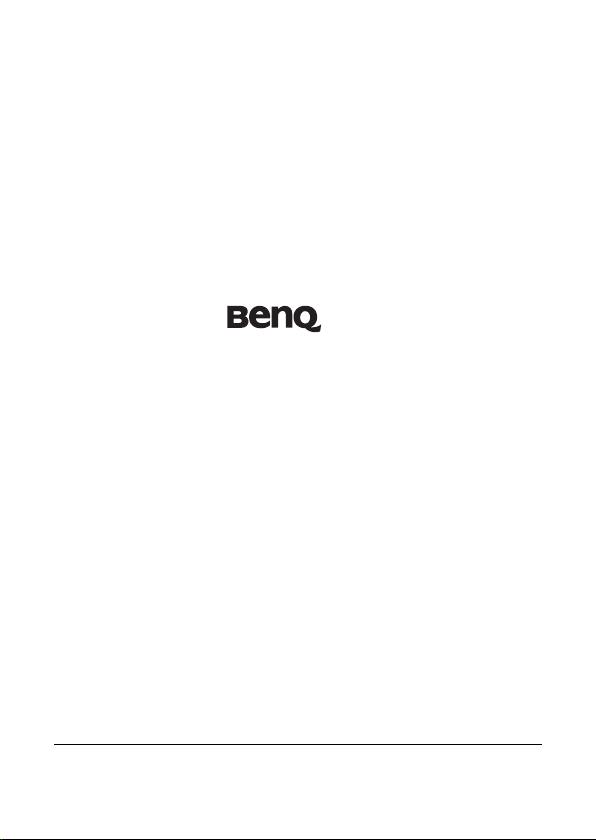
S11
Digital Projector Camcorder User Manual
Welcome
Page 2
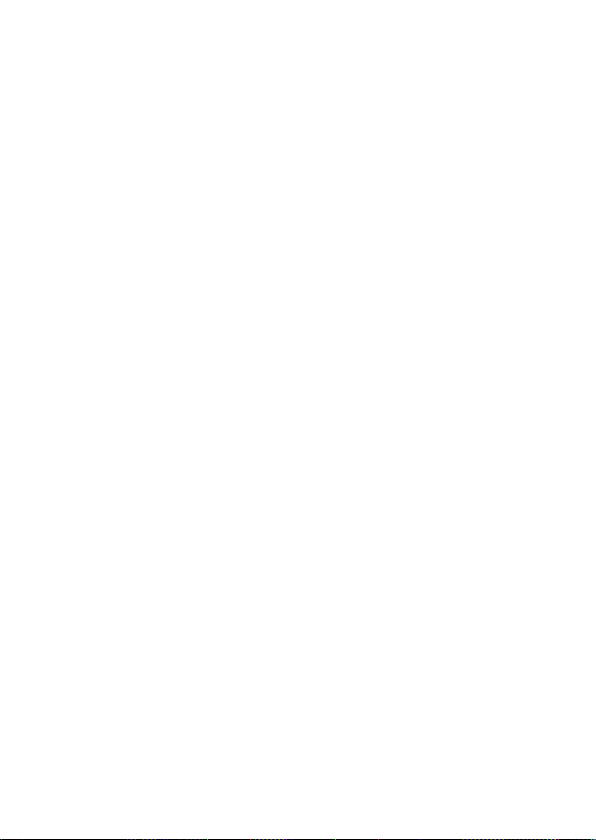
<Notes>
0
Page 3
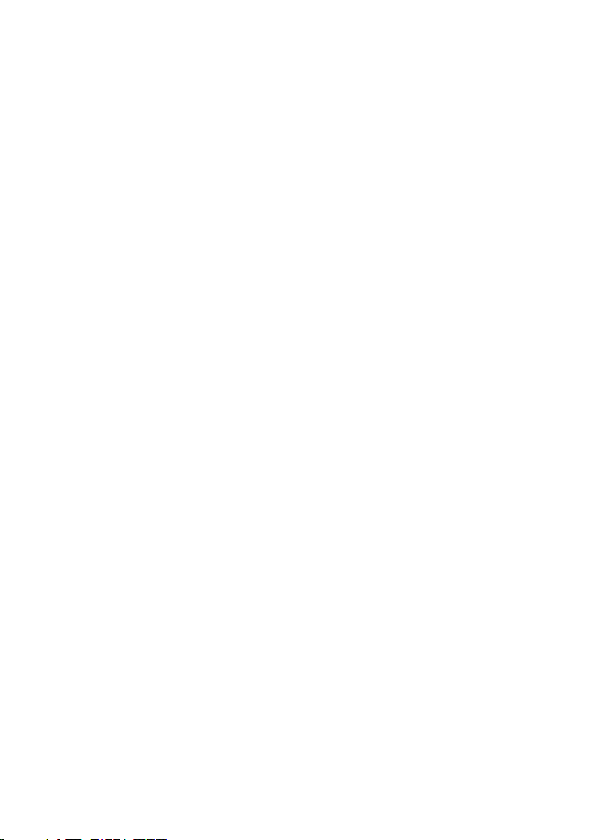
Table of Contents
1
OVERALL INTRODUCTION .................................... 14
1.1 SYSTEM REQUIREMENTS ....................................... 14
1.2 ACCESSORIES...................................................... 15
1.3 EXTERNAL VIEW ................................................. 16
1.4 INITIAL SET UP ................................................... 17
1.4.1 Insert SD Card ............................................ 17
1.4.2 Load Battery .............................................. 17
1.4.3 Charging Battery ....................................... 18
1.5 FIRST TIME USAGE SETTING .................................. 19
1.5.1 Language ................................................... 19
1.5.2 Date/Time ................................................. 19
1.6 QUICK ACCESS TO VIDEO, PLAYBACK, AND PHOTO ..... 20
2 VIDEO MODE ....................................................... 21
2.1 FOR VIDEO SHOOT .............................................. 21
1
Page 4
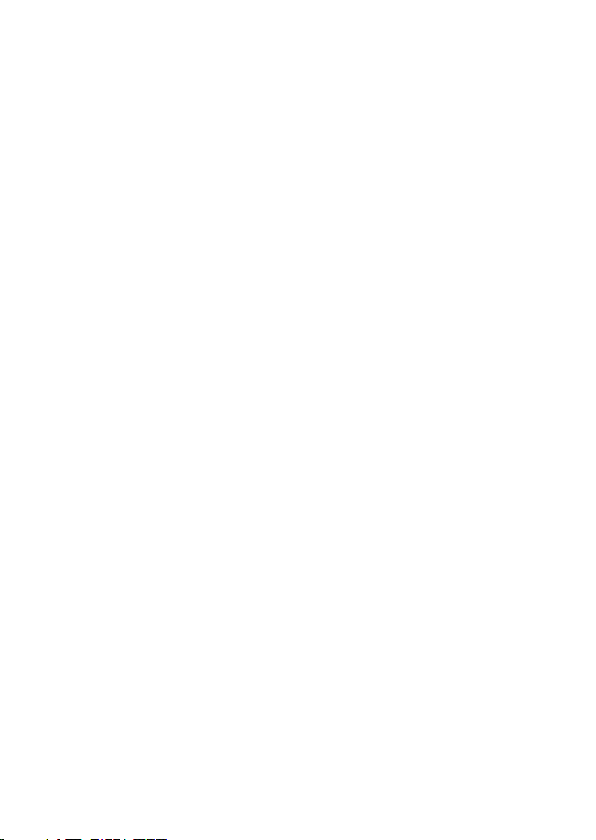
2.2 FOR VIDEO PLAYBACK .......................................... 21
2.2.1 Video Playback .......................................... 21
2.2.3 Video Playback Menu ................................ 23
2.3 PHOTO SHOOT DURING VIDEO PLAYBACK ................ 25
2.4 FAST OR SLOW MOTION FORWARD / REWIND .......... 25
2.5 PROJECTOR FOR VIDEO ......................................... 26
2.6 FOR VARIOUS VIDEO SETUP .................................. 27
3 PHOTO MODE ..................................................... 28
3.1 FOR PHOTO SHOOT ............................................. 28
3.2 FOR PHOTO REVIEW ............................................ 29
3.2.1 Photo Review ............................................. 29
3.2.2 Photo Review Menu ................................... 31
3.3 PROJECTOR FOR PHOTO ........................................ 34
3.4 FOR VARIOUS PHOTO SETUP ................................. 35
4 SETUP MENU ....................................................... 36
4.1 GO INTO THE SETUP MENU .................................. 36
4.2 SETUP MENU ..................................................... 36
2
Page 5
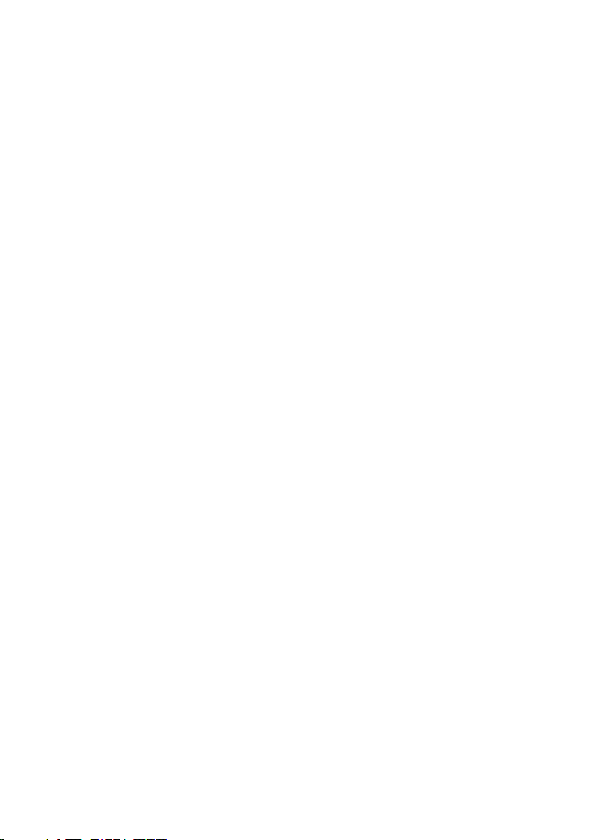
4.2.1 To change NTSC/PAL TV setting ................. 36
4.2.2 File Number ............................................... 36
4.2.3 Date/Time Settings ................................... 37
4.2.4 Formatting of SD memory card ................. 37
4.2.5 Restore Factory Default ............................. 37
4.2.6 LCD brightness ........................................... 37
4.2.7 Time/Date Stamp for Photos/Videos ........ 37
4.2.8 Auto Power Off .......................................... 38
4.2.9 Language ................................................... 38
4.2.10 Flicker ................................................... 38
4.2.11 Sound Volume ....................................... 38
4.2.12 Start Up Display Logo ........................... 38
4.2.13 Digital Zoom Setting (Optional) ............ 39
4.2.14 EV value Extra Optional Functions ........ 39
5 PC AND TV CONNECTION ..................................... 40
5.1 CONNECTING TO THE COMPUTER ........................... 40
5.2 CONNECTING TO A STAN DA RD TV / HD TV .............. 41
5.3 INSTALLING THE SOFTWARE ................................... 41
3
Page 6
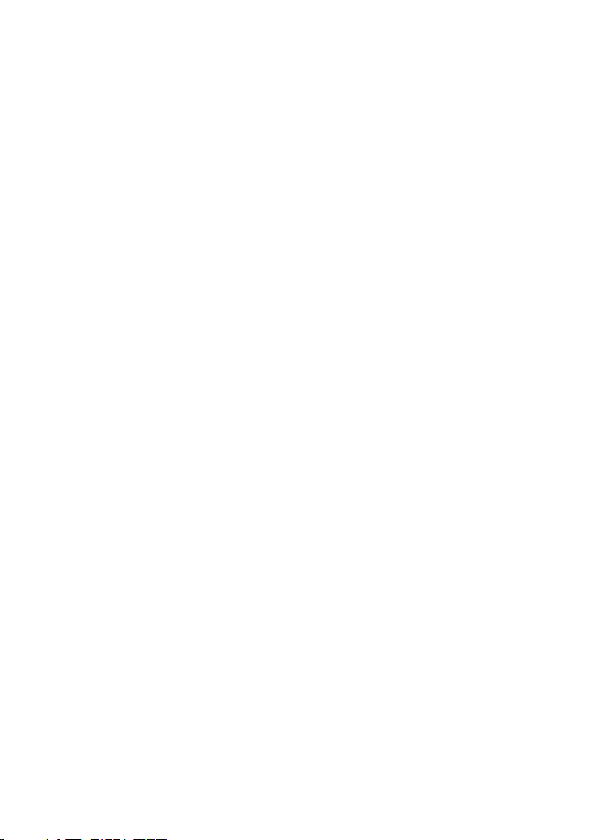
6 EDITING SOFTWARE ............................................ 42
7 APPENDIX ........................................................... 43
7.1 SPECIFICATIONS (CAMCORDER) .............................. 43
7.2 SPECIFICATIONS (PROJECTOR) ................................ 44
7.3 TROUBLESHOOTING ............................................. 45
4
Page 7
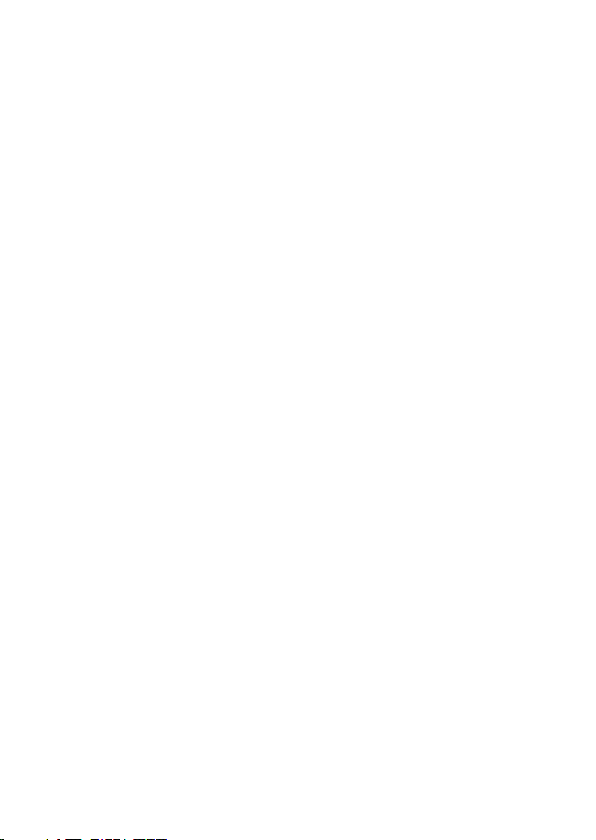
5
Preface
Congratulations on your purchase of this advanced camcorder
(digital video camera). Ensure that you read this manual carefully
and keep it in a safe place for future reference.
About This Manual
This manual is designed to assist you in using your new camcorder.
All information presented is as accurate as possible but is subject to
change without notice.
Copyright
Copyright 2010 by BenQ Corporation. All rights reserved. No part of
this publication may be reproduced, transmitted, transcribed, stored
in a retrieval system or translated into any language or computer
language, in any form or by any means, electronic, mechanical,
magnetic, optical, chemical, manual or otherwise, without the prior
written permission of this company.
Page 8
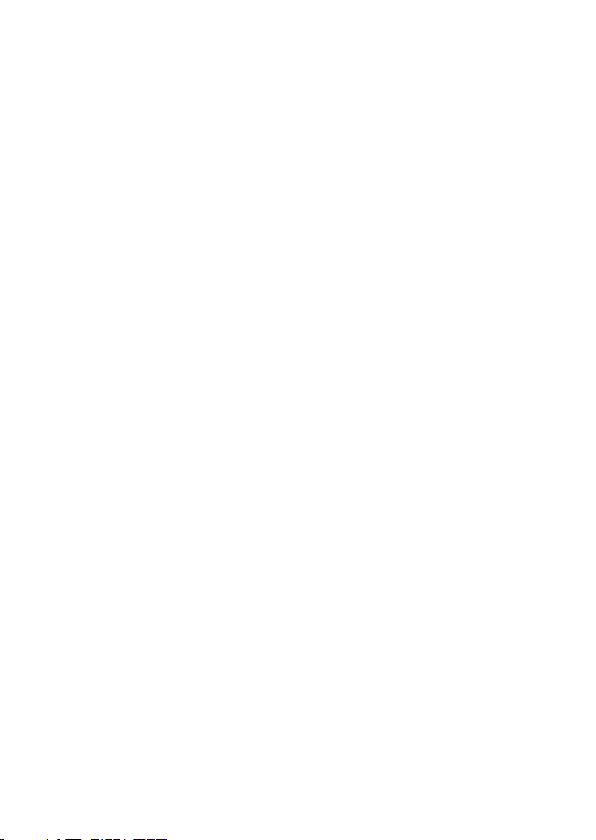
6
Disclaimer
BenQ Corporation makes no representations or warranties, either
expressed or implied, with respect to the contents hereof and
specifically disclaims any warranties, merchantability or fitness for
any particular purpose. Further, BenQ Corporation reserves the right
to revise this publication and to make changes from time to time in
the contents hereof without obligation of this company to notify any
person of such revision or changes.
All other logos, products, or company names mentioned in this
manual may be the registered trademarks or copyrights of their
respective companies, and are used for informational purposes only.
Safety Warning and Notice
Before operating the camcorder, please make sure that you read
and fully understand the content in this section. If you ignore and
violate all safety warning notices indicated in this section, the
camcorder warranty may be void. Meanwhile, not only the
camcorder but also you and all other people and things around you
Page 9
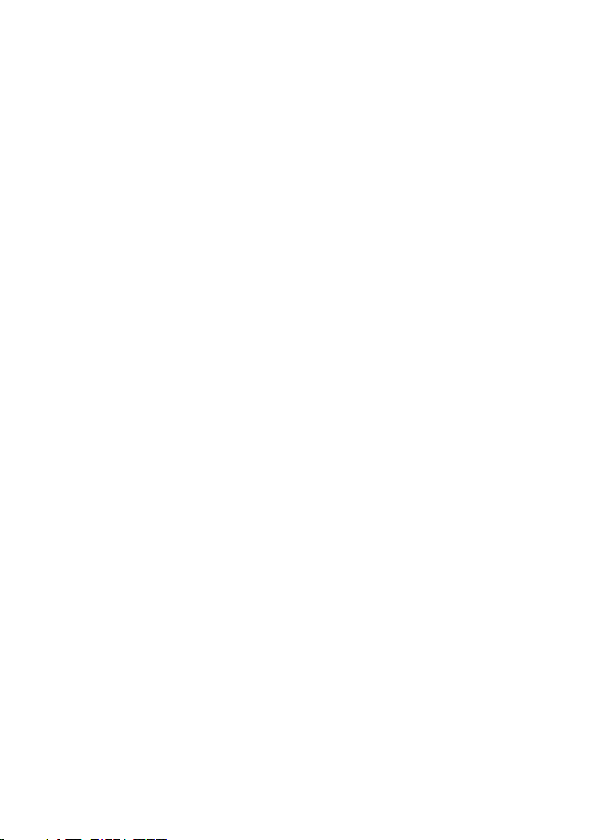
7
may be severely damaged, injured, or even placed in danger of
death.
For your safety
1. Do not attempt to charge any other battery with this
camcorder.
2. Operate the power supply only on even surfaces, without any
cover. Air circulation around the product must be always
given. The maximum ambient temperature is 40 ºC.
3. Risk of explosion if battery is replaced by an incorrect type.
Dispose of used batteries according to the instructions.
4. Keep the camcorder and its accessories out of the reach of
babies, toddlers, and children. In particular, small parts such
as memory cards and batteries could be easily dismantled
and swallowed by them.
5. Use only the original accessories to avoid possible risks to
health and property, and thus meet all related legal
regulations.
Page 10

6. Do not dismantle the camcorder under any circumstances.
7. When using the flash, do not go too close to human eyes
(particularly for babies, toddlers, and children) or animal eyes.
Otherwise, when the flash fires, the light may cause damage
to human eyes or irritate animals.
8. Batteries could explode, for instance. All batteries can cause
property damage, injury or burns if a conductive material such
as jewelry, keys or beaded chains touch exposed terminals.
The material may complete an electrical circuit and become
quite hot. Exercise care in handling any batteries, particularly
when placing it inside your pocket, purse, or other container
with metal objects. Do not dispose of batteries in fire as they
may explode.
9. To prevent electric shock, do not attempt to disassemble or
repair your camcorder by yourself.
8
Page 11
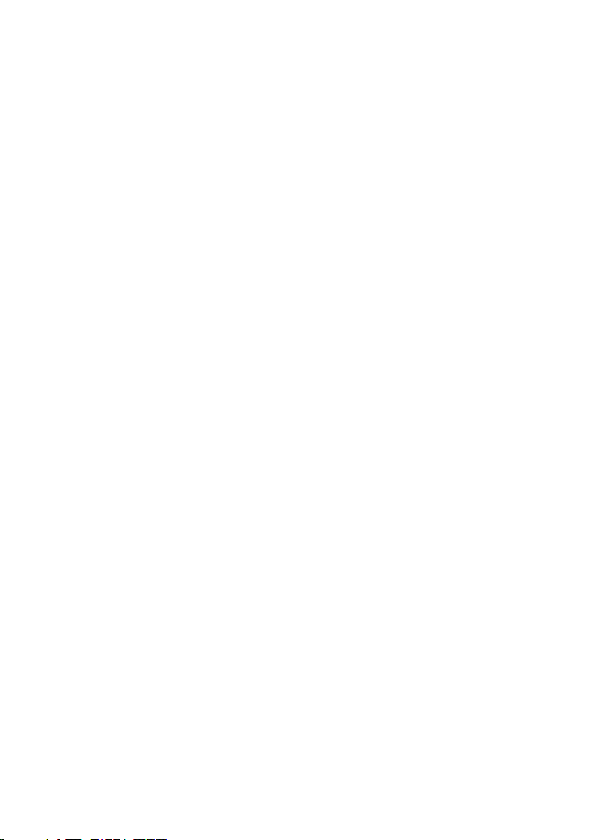
10. Some camcorder models accept non-rechargeable batteries.
When using these batteries, do not charge them. Otherwise,
dangers such as explosion and fire may occur.
Warranty
1. Warranty is void if damage or system failure occurred due to
outside factors such as collision, fire, flood, dirt, sewage,
earthquake, and other force majeure events as well as
incorrect usage of electricity or use of non-original
accessories.
2. It is the sole responsibility of the user if problems (such as
data loss and system failure) occurred due to non-factory
installed software, parts, and/or non-original accessories.
3. Do not change the camcorder. Any changes to the camcorder
invalidate the warranty.
Taking care of your camcorder
1. Always keep the camcorder in a leather case or pouch for
better protection against splashes, dust, and collision.
9
Page 12
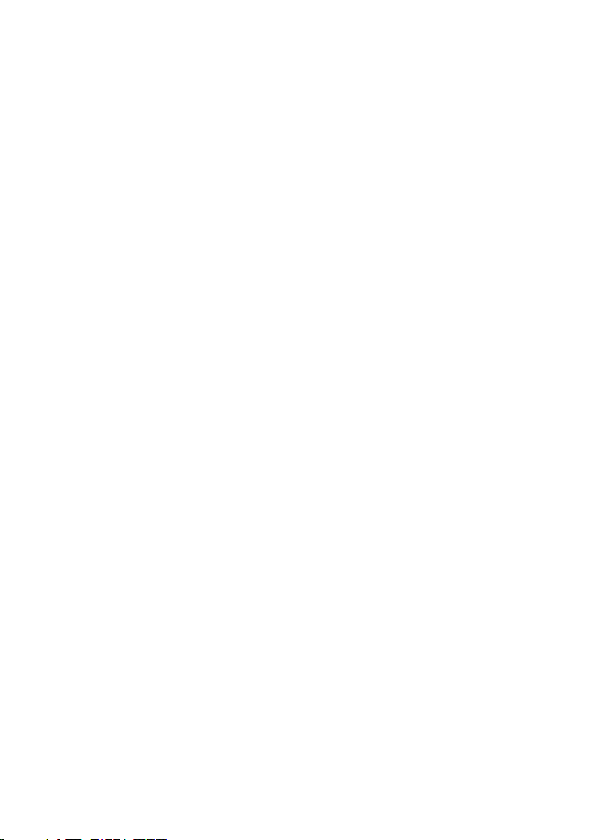
2. The only way of replacing the battery and the memory card is
to open the Battery / Memory cover.
3. Dispose of unwanted batteries and camcorders as permitted
by the laws in your countries.
4. Water may cause a fire or electric shock. Therefore, store
your camcorder in a dry place.
5. If your camcorder becomes wet, wipe it with a dry cloth as
soon as possible.
6. Salt or seawater may cause severe camcorder damage.
7. Do not drop, knock, or shake the camcorder. A rude behavior
of using the camcorder may damage the internal electronic
circuit board or deform the lens shape.
8. Do not use harsh chemicals, cleaning solvents, or strong
detergents to clean the camcorder.
9. Finger grease may be left on the camcorder lens and will
result in unclear images or videos. To avoid this problem, be
10
Page 13
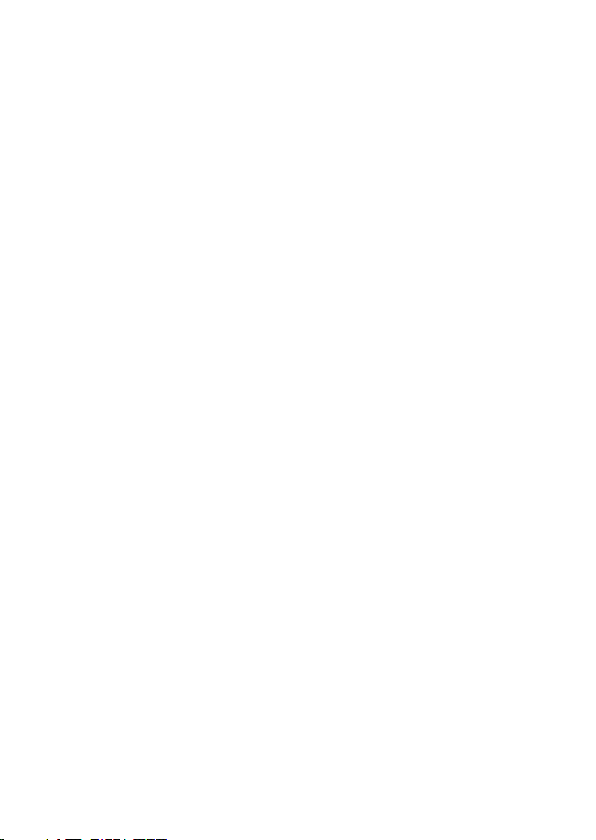
sure to clean the camcorder lens before taking pictures or
recording videos. You should also clean the camcorder lens
on a regular basis.
10. If the lens is dirty, use a lens brush or soft cloth to clean the
lens.
11. Do not touch the lens with your fingers.
12. If a foreign substance or water gets in your camcorder, please
turn the power off immediately and disconnect the batteries.
Next, remove the foreign substance or water and send it to
the maintenance center.
13. Whenever there is data in the external memory card, you
should make a backup copy to a computer or disc. So, you
can have a backup solution if data loss occurs.
14. All original accessories are designed only for use with this
camcorder model you purchased. Do not use these
accessories with other camcorder models or camcorders of
other brands to avoid unpredictable danger or damage.
11
Page 14
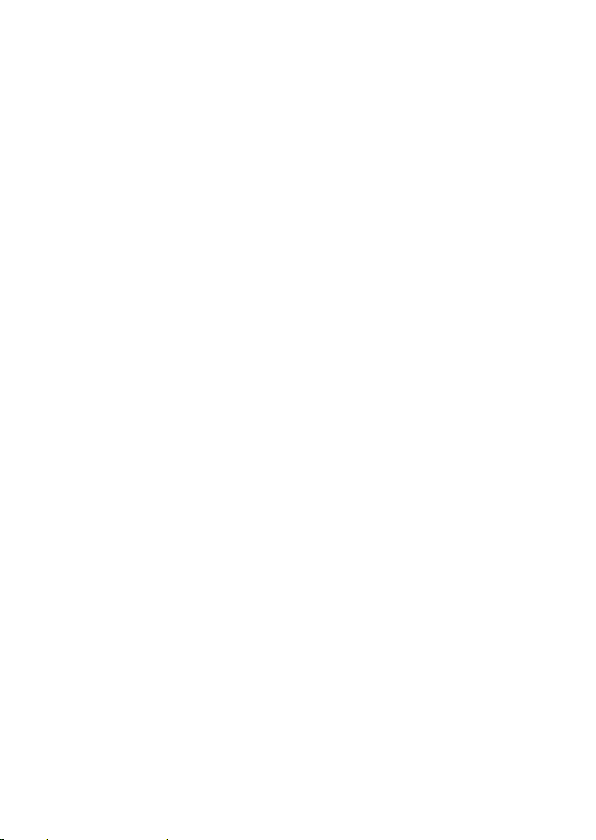
15. Before initial use of a memory card, always use the
camcorder to format the card first.
16. Remember to slide the write-protect tab (if available) to the
unlock position. Otherwise, all data (if any) on the memory
card is protected and the card cannot be edited or formatted.
Operating environment
1. Do not use or store your camcorder in the environments listed
below:
z Direct sunlight
z Dusty places
z Next to an air conditioner, electric heater or other heat
sources
z In a closed car that is in direct sunlight
z Unstable locations
2. Do not use your camcorder outdoors when it is raining or
snowing.
12
Page 15
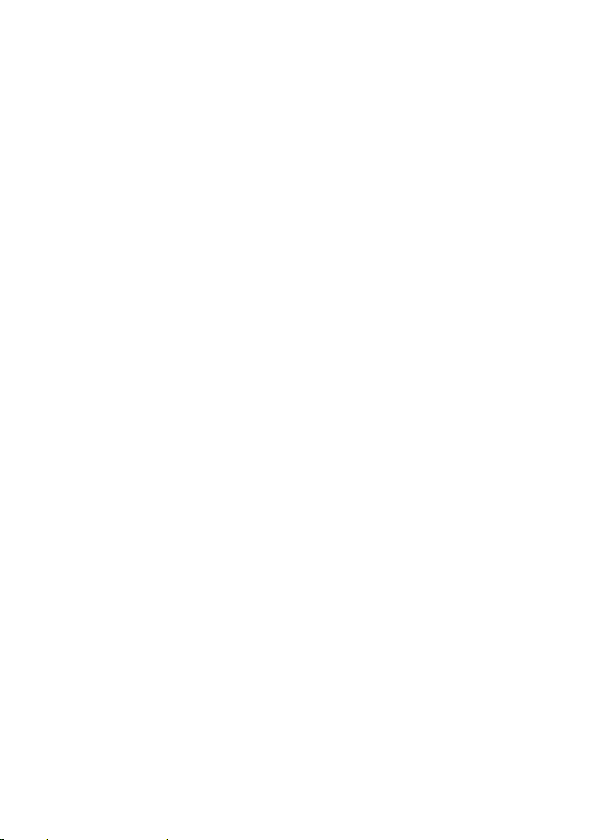
3. Do not use your camcorder in or near water.
4. The camcorder operating temperature is between 0 and 40
degrees Celsius. It is normal for the operating time to be
shortened when the temperature is low.
5. The capacity of your camcorder batteries will reduce each
time it is charged/emptied.
6. Storage at too high or low temperatures will also result in a
gradual capacity loss. As a result, the operating time of your
camcorder may be considerably reduced.
7. It is normal for the camcorder to become warm during
operation, because the camcorder casing can conduct heat.
13
Page 16

1 Overall Introduction
Please read this chapter carefully to understand the features and
functions of this device. The description of this chapter also
includes the description of system requirement, package contents,
and hardware components.
1.1 System Requirements
This Digital Projector Camcorder requires a unit of computer with the
following specifications:
• Windows® Vista / XP / 2000 operating system or Mac OS 10.3
~10.4
• A CPU of at least the equivalent of Intel® Pentium 4 2.8GHz
• At least 512 MB of RAM
• Standard USB 1.1 connection port or higher
• At least 64MB of display card
Note: USB 1.1 allows you to transmit files to the host, but using USB
2.0 connection port could increase the transmission speed far faster.
14
Page 17

5
1.2 Accessor ies
This package should contain the following items. In case there is
any missing or damaged item, please contact your dealer
immediately.
① Digital Projector
Camcorder
② Pouch ③ Quick guide
④ Software CD
⑧ Lithium battery ⑨ Adaptor
⑤ HDMI
cable
⑥ Video cable ⑦ USB cable
1
Page 18

6
1.3 External View
1
Recording Button
2 HDMI / USB /AV Out 10 Projector Lens
Power On/Off
3
4 Mic 12 Self Portrait Mirror
Projector Focus Adjustment
5
Speaker
6
7 Tripod Mount 15
Battery Cover Lock
8
1
9 Hand Strap Slot
SD/SDHC Memory Card
11
Slot
13 Video Camera Lens
14 LED indicator
LED Torch (Assist LED
light)
Page 19

7
1.4 Initial Set Up
1.4.1 Insert SD Card
Open the SD card cover and insert an SD card. Make sure the “gold
pin” is facing the right way as illustrated.
Note: Do not remove or insert SD card when the power of the Digital
Projector Camcorder is on to avoid damaging files.
1.4.2 Load Battery
Please use only battery provided or recommended by the
manufacturer or dealer. This package is supplied with a Lithium
battery.
1. Slide the battery cover switch to open the cover and Insert the
battery according to the illustration.
1
Page 20

2. Make sure the gold pin connection is on the correct side of the
battery compartment.
3. Insert the cover hook into the recess and gently push the cover
until it fully locks into place.
1.4.3 Charging Battery
You can use the adaptor attached to charge the lithium-ion battery.
Just insert the battery into the Digital Projector Camcorder and
connect the adaptor to the camcorder and a power outlet. (You can
also connect to a computer via a USB cable.)
Battery charging status:
z Red light – Battery is charging.
z Light off – Battery charging is done. (A full charge takes about 2
hours and 30 minutes).
18
Page 21

1.5 First Time Usage Setting
1.5.1 Language
Use
Press on the language icon (Example: [ENG]) to select and confirm.
1.5.2 Date/Time
& to go to various pages for the language selection,
z Press on the relevant icon (example: [2010]) to high light the
setting.
z Press
z Press
or to adjust the value.
(at the bottom right corner) to confirm.
19
Page 22

play
Note 1: For other settings; please refer to the [SET UP MENU]
section in this manual for details.
For the settings in Video and Photo mode please refer
Note 2:
to either [Video Mode] or [Photo Mode] section in this manual
for details.
1.6 Quick Access to Video, Playback, and
Photo
1. Press to
enter the Video
mode.
2. Press
to start video
recording.
3. Press
to stop video
recording.
again
again
1. Press to enter
the Photo mode.
2. Press
capture an image.
to
Press to enter the
back mode.
20
Page 23

B
2 Video Mode
2.1 For Video Shoot
z Press to go into
Video Mode.
z Press
start video recording.
z Press
stop video recording.
Press for video
playback.
again to
again to
2.2 For Video Playback
2.2.1 Video Playback
1) Press .
2) Press
In the Video
Mode, press
here to start or
stop video
recording.
Press /
to zoom in/
out during
Video Shoot.
for playback.
21
Page 24

a
22
3) Use & to go to various pages.
4) Press the file to select the video clip you wish to review.
5) Press to replay your selected clip.
6) Press , and use & to adjust volume.
7) Use & to fast forward and rewind.
Page 25

2.2.3 Video Playback Menu
Press for other menu option for video playback.
Press to go
to Video Playback
Menu.
You will find the following 3 options.
File Protection
Play Options
Delete
1. File Protection
Press the [File Protect icon] to go into the Protect menu selections.
You will have 4 options to select as follows:
- Protect One Video Clip
- Unprotect One Video Clip
- Protect All Video Clips
- Unprotect All Video Clips
Press on the relevant icon to select, press
cancel.
to confirm or to
23
Page 26

2. Play Options
Press [Play Options icon] to go into the Play Options menu
selections. You will have 4 options to select as follows:
- Play One Video Clip
- Play All Video Clips
- Repeat One Video Clip
- Repeat All Video Clips
Press on the relevant icon to select, press
cancel.
3. Delete
Press [Delete icon] to go into the Delete menu selections, you will
have 3 options to select as follows:
- Delete One Video Clip
- Delete All Video Clips
- Delete from Thumbnail View
Press on the relevant icon to select, press
cancel.
24
to confirm or to
to confirm or to
Page 27

2.3 Photo Shoot During Video Playback
To take a photo from your video clip, simply press the recording
button during your video playback as follows:
1) Press here to
playback.
2) Press here for
photo shoot.
2.4 Fast or Slow Motion Forward / Rewind
Slow Motion
Icon
(1) For Fast Motion:
Press
time you press. You can change the play speed by 2X, 4X, 8X, 16 X,
32X, or 64X.
(2) For Slow Motion:
Press [Slow Motion Icon]. Then, press
change the play speed by 1/2X, 1/4X, 1/8X, 1/16X, 1/32X, or 1/64X.
to fast forward and to rewind during playback. Each
to rewind during playback. Each time you press, you can
to slow forward and
25
Page 28

2.5 Projector for Video
Press on
choose from.
-- Low Brightness
-- High Brightness
-- Off Projector
Use the projector focus adjustment to set the projector focus.
Notes:
1. When [Low Brightness] or [High Brightness] is selected, you
2. Once the projector is set to High Brightness, after several
26
to turn on the projector. You will have 3 options to
can click the icon
you will see the “BenQ” text on the screen. Now you can move
the projector focus adjustment until you can see the “BenQ”
text clearly (the focus range is correct).
minutes the projector might be automatically switched to Low
Brightness (and further switching off the projector) if the
surrounding temperature is very high (30 degrees Celsius or
above). This is to protect the projector from overheating and is
not a malfunction.
(on the right) to adjust the focus. Here,
Page 29

7
2.6 For Various Video Setup
You can press on the 4 icons on the screen to change the various
settings for your video shoot:
Video Resolution
Press the [Video Resolution Icon] to adjust the Video
Resolution. You have 5 options as follows:
FHD 1080p @ 30fps (1920 x 1080)
HD 720p @ 60fps (1280 x 720)
HD 720p @ 30fps (1280 x 720)
WVGA 480 @ 60fps (848 x 480)
WVGA 480 @ 30 fps (848 x 480)
LED Torch (Assist LED
light)
Press [LED icon] to turn on or off
the LED Torch(Assist LED light).
Shooting Mode
Press [Shooting Mode icon] to change the different
Shooting Mode. You have the following options:
[Auto] , [Night] , [Sports] ,
[Landscape] , [Portrait] , [Sunset] ,
[Sand or Snow] , [Flower] , [Firework] ,
or [Aquarium] .
Pre-Recording
Press [Pre-Recording icon] to turn on/off the function. This
will set the device to pre-record 3 sec before you start the
actual video shoot.
2
Page 30

3 Photo Mode
3.1 For Photo Shoot
Press /
to zoom in/out
before photo
In the Photo
Mode, press
here to shoot
your photos.
z Press to go
into Photo Mode.
z Press
shoot your photos.
Press for Photo
Review.
to
28
Page 31

r
3.2 For Photo Review
3.2.1 Photo Review
1) Press .
2) Press the camera icon here to review photos.
3) Use & to go to the various pages.
4) Press the file to select the photos you wish to review.
29
Page 32

a
5 ) Use for the previous or for
the next photo.
6) Use & to zoom in/out of your photo. After you press to
enlarge the photo, you can use
the image further.
30
, , and to manipulate
Page 33

D
3.2.2 Photo Review Menu
Press [Menu] for other menu option for photo review.
Press to go to
Photo Review Menu.
You will find the following 6 options:
File
Protection
DPOF
Slide Show
Setting
Slide Show
Effect
Delete
Rotate
31
Page 34

1. File Protection
Press the [File Protection icon] to go into the Protect menu
selections. You will have 4 options to select as follows:
- Protect One Photo
- Unprotect One Photo
- Protect All Photos
- Unprotect All Photos
Press on the relevant icon to select, press
to cancel.
2. Slide Show Setting
Press Slide Show Setting icon to go into the Slide Show Setting
menu selections. You have 3 options to select as follows:
- Off
- 1 second interval
- 3 second interval
Press on the relevant icon to confirm.
3. Slide Show Effect
Press [Slide Show Effect icon] to go into the Slide Show Effect
menu selections. You have 2 options to select as follows:
- Fading
- Flying
Press on the relevant icon to confirm.
32
to confirm or
Page 35

4. Delete
Press [Delete Icon] to go into the Delete menu selections. You have
3 options to select as follows:
- Delete Single Photo
- Delete All Photos
- Delete from Thumbnail View
Press on the relevant icon to select. Press to confirm or to
cancel.
5. DPOF (Photos)
Press [DPOF icon] to go into the DPOF menu selections. You have
4 options to select as follows:
- DPOF One photo file
- DPOF all photo files
- Reset One photo file
- Reset DPOF all photo files
Press on the relevant icon to select, press to confirm or to
cancel.
6. Rotate
Press [Rotate icon] to go into the Rotate menu selections.
You have 2 options to select as follows:
- Left 90 Degree
- Right 90 Degree
Press on the relevant icon to confirm.
33
Page 36

3.3 Projector for Photo
Press on
choose from.
- High Brightness
- Low Brightness
- Off Projector
Then use the projector focus adjustment to set the projector focus.
to turn on the projector. You will have 3 options to
34
Page 37

5
[Aq
]
3.4 For Various Photo Setup
You can press on the 4 icons on the screen to change the various
settings for your photo shoot:
Photo Resolution
Press [Photo Resolution Icon] to adjust the Photo
Resolution. You have 4 options as follows:
16MP (4608 x 3456; interpolation)
5MP (2592 x 1944)
3:2 (2592 x 1728)
16:9 (2592 x 1458)
LED Torch (Assist LED light)
Press [LED icon] to turn on or off the LED
Torch (Assist LED light).
Shooting Mode
Press [Shooting Mode icon] to change the different
Shooting Mode. You have the following options:
[Auto] , [Night] , [Sports] ,
[Landscape] , [Portrait] , [Sunset] ,
[Sand or Snow] , [Flower] , [Firework] ,
or
uarium
.
Drive mode
Press the Drive mode Icon to set up the
photo shoot timer with the following option:
Off / 2sec / 10sec.
3
Page 38

6
4 Setup Menu
4.1 Go into the SETUP menu
Press > > > Setup icon to go into the SETUP menu page.
Use & to go to different page of
the SETUP menu (2 pages).
4.2 Setup Menu
(a) Page 1 of 2
4.2.1 To change NTSC/PAL TV setting
Press the [NTSC/PAL icon] for selection.
Press the relevant icon to choose between [NTSC] and [PAL].
4.2.2 File Number
Press the [File Number icon] for selection.
Press [Reset] to reset all file numbers to 0001 (For both video &
photos).
Press [123] to set up default for file number.
3
Page 39

4.2.3 Date/Time Settings
Press the [Date/Time Setting icon] to set the date/time.
Press on the relevant icon to High light the setting (Example [2010])
or icon to adjust the value.
Use
Press
(at the bottom right corner) to confirm.
4.2.4 Formatting of SD memory card
Press the [SD Card icon] for selection.
Press
Note: All files in the SD card will be deleted upon formatting, please save
your files on your PC or lap top before formatting.
to cancel or to format your memory card.
4.2.5 Restore Factory Default
Press the [Restore Factory Default icon] for selection.
Press
to cancel or to restore factory default settings.
4.2.6 LCD brightness
Press the [LCD brightness icon] for selection.
Press on the relevant icons to choose between Low / Medium /
High.
4.2.7 Time/Date Stamp for Photos/Videos
Press the [Time/Date Stamp icon] or selection.
Press on the relevant icon to choose between [OFF] / [Date] stamp /
[Date/Time] stamp.
37
Page 40

4.2.8 Auto Power Off
Press the [Auto Power Off icon] for selection.
Press the relevant icon to choose between OFF / 3 MIN / 5 MIN.
(b) Page 2 of 2
4.2.9 Language
Press the [Language icon] for selection.
Use
& to go to various pages of the language selection.
Press on the language icon to select and confirm.
4.2.10 Flicker
Press the [Flicker icon] for selection.
Press the relevant icon to choose between Auto / 60HZ / 50HZ.
4.2.11 Sound Volume
Press the [Sound Volume icon] for selection.
Press the relevant icon to choose between OFF / Low / Medium /
High.
4.2.12 Start Up Display Logo
You can use any photo you took as the start up display image for the
device.
Press the [Logo icon] for selection.
Press the [User Setting] and it will bring you to the photo files you
took in your device.
Press on the photo you want to use as your start up display image.
Turn off the device and restart.
38
Page 41

4.2.13 Digital Zoom Setting (Optional)
Press the [Digital Zoom icon] for selection.
Press the relevant icon to choose between x10 / MAX.
4.2.14 EV value Extra Optional Functions
Press on the middle of the screen
and press
EV value of the device.
/ to adjust the
39
Page 42

5 PC and TV Connection
5.1 Connecting to the Computer
As shown in the illustration, use the USB cable provided to connect
the Digital Projector Camcorder to a computer:
z When connecting to a computer, make sure the camcorder is
turned on.
z When the camcorder is turned off, connecting it to a computer
charges the lithium battery.
40
Page 43

5.2 Connecting to a Standard TV / HD TV
As shown in the illustration, you can also use the accompanying
video cable to connect the Digital Projector Camcorder to a standard
TV, or you can use the HDMI cable provided to connect the Digital
Projector Camcorder to an HD TV for high resolution picture display.
(When connected to a TV, the camcorder will ask whether you want
to select earphone or TV mode. Please select the TV mode.)
* For HD (High Definition) TV * For Standard TV
Note: Some TVs may not recognize the video format (1080p, 30fps).
Please check the user manual that came with the TV for more
assistance.
5.3 Installing the Software
1. Place the CD ROM attached into the CD player.
2. If the CD is not executed automatically, please use
Windows File Manager to execute the Install_CD.exe file
in the CD. The following screen will be displayed.
3. Press the Menu item and follow the Installation process
and follow the instructions on-screen.
41
Page 44

6 Editing Software
ArcSoft Total Media Extreme(TME) ™ manages your media for you,
and gives you tons of fun and exciting ways to create and share
projects featuring your photo, video, and music files. Edit, enhance
and add creative effects to your photos. You can
z Create your own videos or photo slide shows complete with
soundtrack.
z Upload your files easily to YouTube™!
z Or share them through simple email attachments or popular
photo printing.
z You can go to http://www.arcsoft.com/ for more information.
42
Page 45

7 Appendix
7.1 Specifications (camcorder)
Image
sensor
Effective
pixels
1/3.2 inch. 5.0 mega pixels CMOS sensor
5.03 Mega pixels (2592 x 1944)
Storage
media
Lens F/2.8, f = 4.86mm
Focus
range
Still image
Video Clip Format: H.264 (MOV)
Digital
zoom
Audio Audio for Voice Recording: ADPCM
LCD
Display
SD card and SDHC card supported.
Normal: 80cm~infinity
Format: JPEG (DPOF, EXIF)
Resolution: 16MP (interpolation), 5MP, 3:2, 16:9
Video Mode: 100X
Photo mode: 60X
Playback mode: 10X
3.5” Touch Panel screen (16:9)
43
Page 46

LED Torch
(Assist LED
light)
Exposure -2.0 EV ~ +2.0 EV
Self-Timer Off, 2 seconds, 10 seconds.
Interface USB/AV/HDMI
TV output NTSC/PAL
Shutter
Auto Power
Off
Power
Source
Dimensions 108 x 55 x 16 mm
Weight 110 g (without battery and SD card)
Range: About 1.0m
Video clip: On/Off
DSC: On/Off
Electronic shutter
2 ~ 1/8000 second
Off, 3 minutes, 5 minutes
Lithium battery BL-5B
7.2 Specifications (projector)
Resolution 320 x 240
Pico Projector
Brightness
4.2 ANSI lm (typical);
6.3 ANSI lm (maximum)
Projector lens
module
44
Focus Range (mm) 250mm ~ 2500mm
Image Diagonal Size
(inch)
5” ~ 50”
Page 47

5
7.3 Troubleshooting
Problem Possible Cause Solution
Can not turn on
the power of
Digital Projector
Camcorder.
Camera
shutdown
suddenly.
Pictures are not
stored in the
memory.
Camera
shutdown when
using Self-timer
shooting
picture.
Images are out
of focus.
Unable to use
the external
memory card.
All buttons can
not work or
camera hangs.
1. Battery is not
inserted correctly.
2. Battery is
exhausted.
1. Power saving mode
already activated.
2. Battery exhausted.
Power off before
storing the images.
Battery in camera is
exhausted.
Object exceeds the
range of focus.
1. Memory card is
Protected.
2. Memory card
contains non-DCF
images taken by
other cameras.
Short circuit occurred
when connecting the
camera to other
1. Please insert battery
correctly.
2. Replace the battery.
1. Please turn on the
power again.
2. Replace the battery.
Please change to new
battery when the
battery indicator
indicates red (meaning
low battery).
Change new battery.
Please take the picture
within the focusing
range and select
normal or Macro Mode.
1. Unlock the memory
card.
2. Reformat the
memory card.
Please make sure
to backup the file
before reformatting
memory card.
Take out battery in the
camera and re-insert
again.
4
Page 48

6
device.
Technical support
For technical assistance, free driver updates, product information,
and news releases, visit the following web site:
http://www.BenQ.com
4
