Page 1
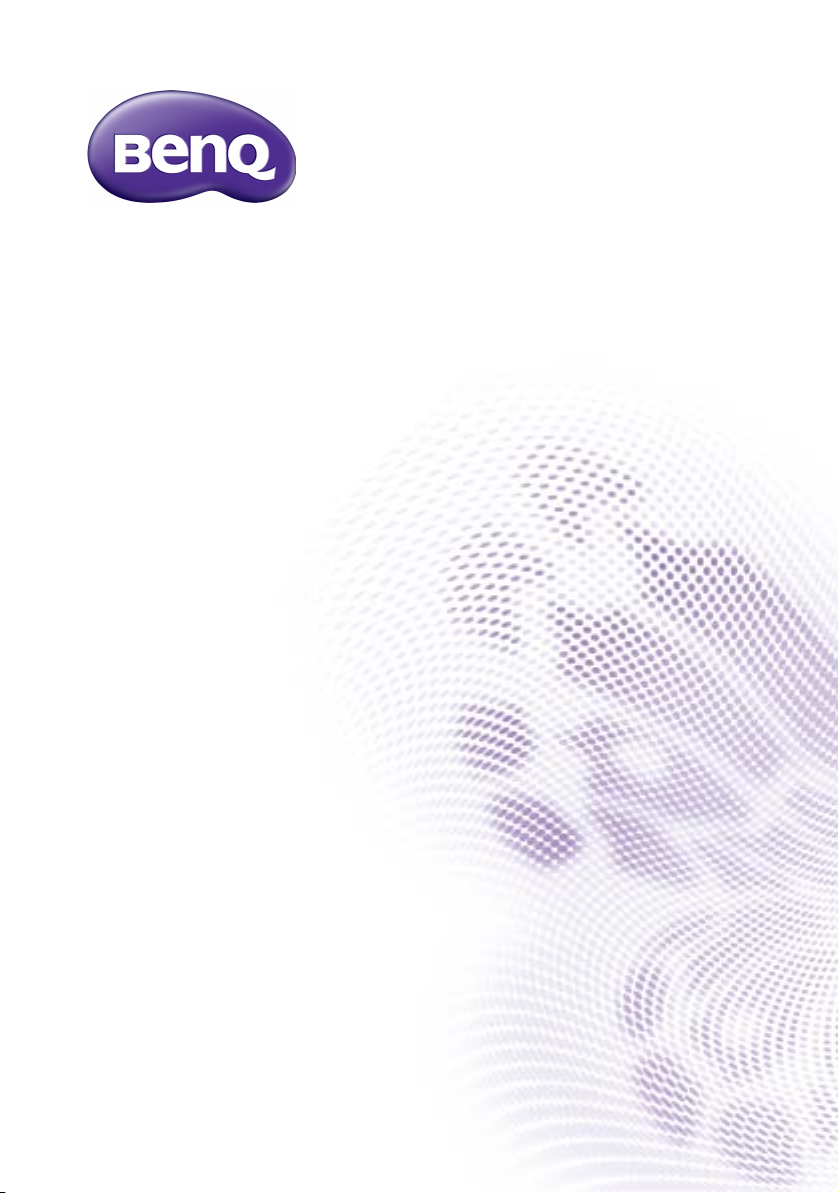
DH551F/DH550F/DL550F
Double Sided Display
User Manual
Page 2
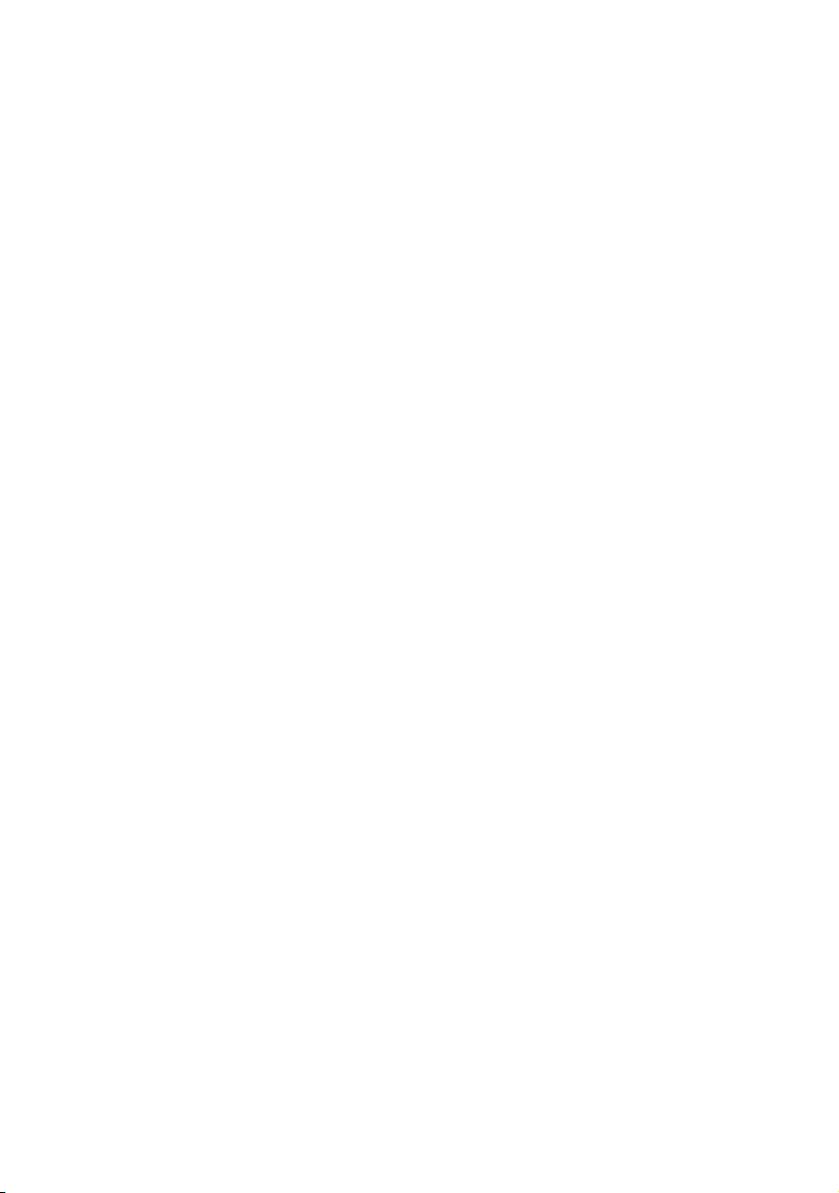
Disclaimer
BenQ Corporation makes no representations or warranties, either expressed or
implied, with respect to the contents of this document. BenQ Corporation reserves the
right to revise this publication and to make changes from time to time in the contents
thereof without obligation to notify any person of such revision or changes.
Copyright
Copyright 2015 BenQ Corporation. All rights reserved. No part of this publication may
be reproduced, transmitted, transcribed, stored in a retrieval system or translated into
any language or computer language, in any form or by any means, electronic, mechanical,
magnetic, optical, chemical, manual or otherwise, without the prior written permission
of BenQ Corporation.
Page 3
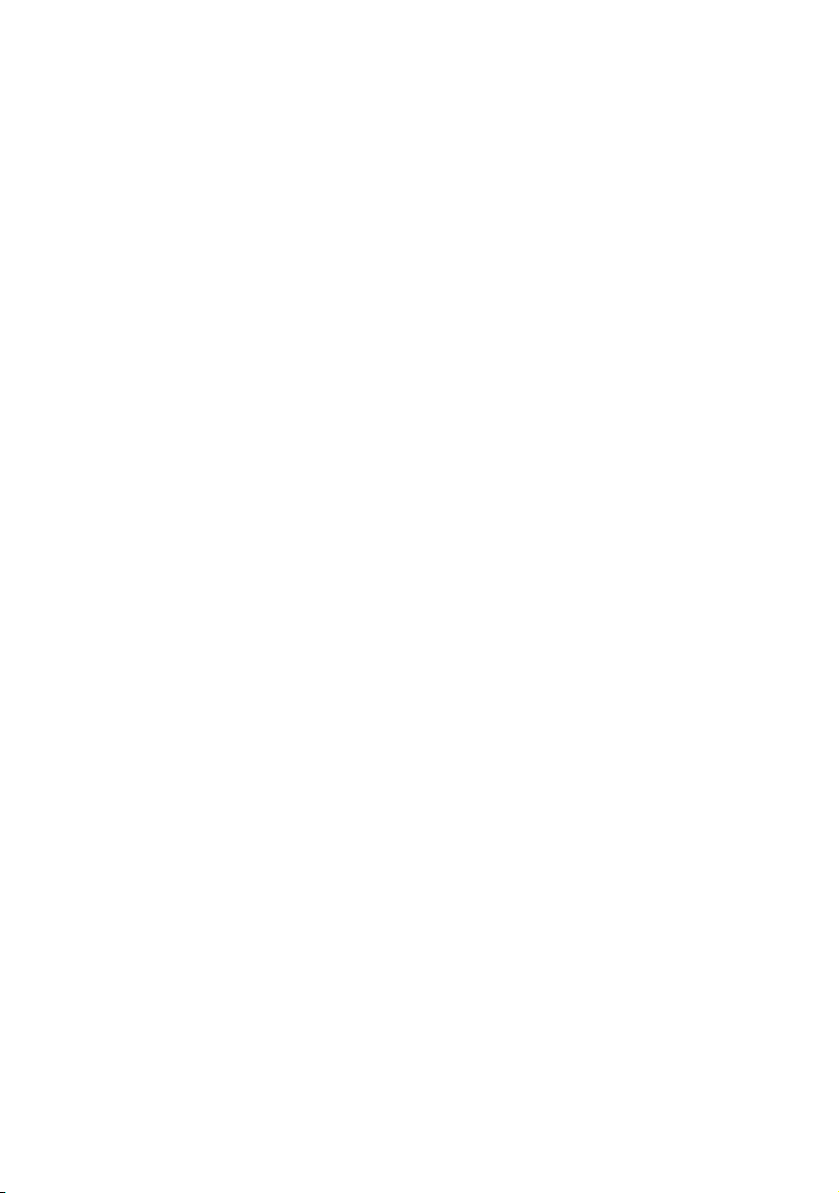
Table of Contents 3
Table of Contents
Disclaimer.............................................................................. 2
Copyright............................................................................... 2
Important safety instructions............................................ 4
Safety precautions and maintenance ........................................... 4
Usage .................................................................................................. 6
Package content ................................................................... 9
Unpacking.......................................................................................... 9
Packing list...................................................................................... 10
Overview........................................................................................ 11
Setting up the display........................................................ 13
Putting the display front side up................................................ 13
Removing I/O covers at the sides............................................. 14
Removing the downside cover.................................................. 15
Connecting power box to the display ..................................... 16
Connecting HDMI cables and connectors.............................. 17
Putting back the downside cover and I/O covers ................. 18
Connecting the power cord....................................................... 19
Using the remote control........................................................... 20
OSD menu ..................................................................................... 21
Troubleshooting ................................................................. 25
Specifications....................................................................... 26
Product Dimensions.......................................................... 27
7/20/15
Page 4
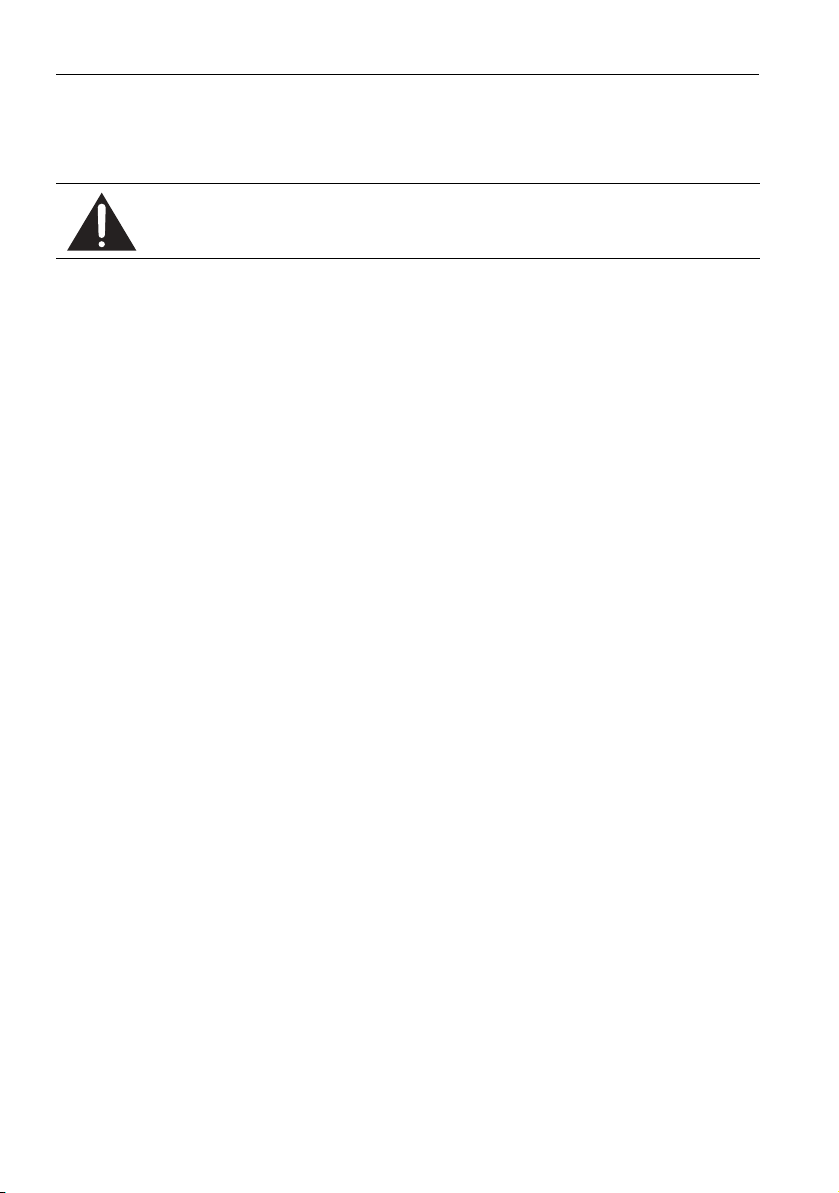
Important safety instructions4
Important safety instructions
Safety precautions and maintenance
Use of control, adjustments, or procedures other than those specified in this
documentation may result in exposure to shock, electrical hazards and/or
mechanical hazards.
Read and follow these instructions when connecting and using your display:
Operation
• Keep the display out of direct sunlight and away from stoves or any other heat sources.
• Remove any object that could fall into ventilation holes of power box or prevent proper
cooling of the display’s electronics.
• Don’t block the ventilation holes on the power box.
• When positioning the display, make sure the power plug and outlet are easily accessible.
• When turning off the display by disconnecting the power cord, wait 6 seconds or more
before reconnecting the power cord for normal operation.
• Ensure the use of an approved power cord provided by BenQ at all times. If your power
cord is missing, please contact your local service center.
• Don’t subject the display to severe vibration or high impact conditions during
operation.
• Don’t knock or drop the display during operation or transportation.
• Provide an earthing connection before the mains plug is connected to the mains. And,
when disconnecting the earthing connection, be sure to disconnect after pulling out the
mains plug from the mains.
Maintenance
• To protect your display from possible damage, do not put excessive pressure on the
display.
• Unplug the display if you are not going to use it for an extensive period of time.
• Unplug the display if you need to clean it with a slightly damp cloth. The screen may be
wiped with a dry cloth when the power is off. However, never use organic solvent, such
as, alcohol, or ammonia-based liquids to clean your display.
• To avoid the risk of shock or permanent damage to the set, do not expose the display
to dust, rain, water, or an excessively moist environment.
• If your display becomes wet, wipe it with dry cloth as soon as possible.
• If a foreign substance or water gets in your display, turn the power off immediately and
disconnect the power cord. Then remove the foreign substance or water.
• Don’t store or use the display in locations exposed to heat, direct sunlight, or extreme
cold.
Page 5
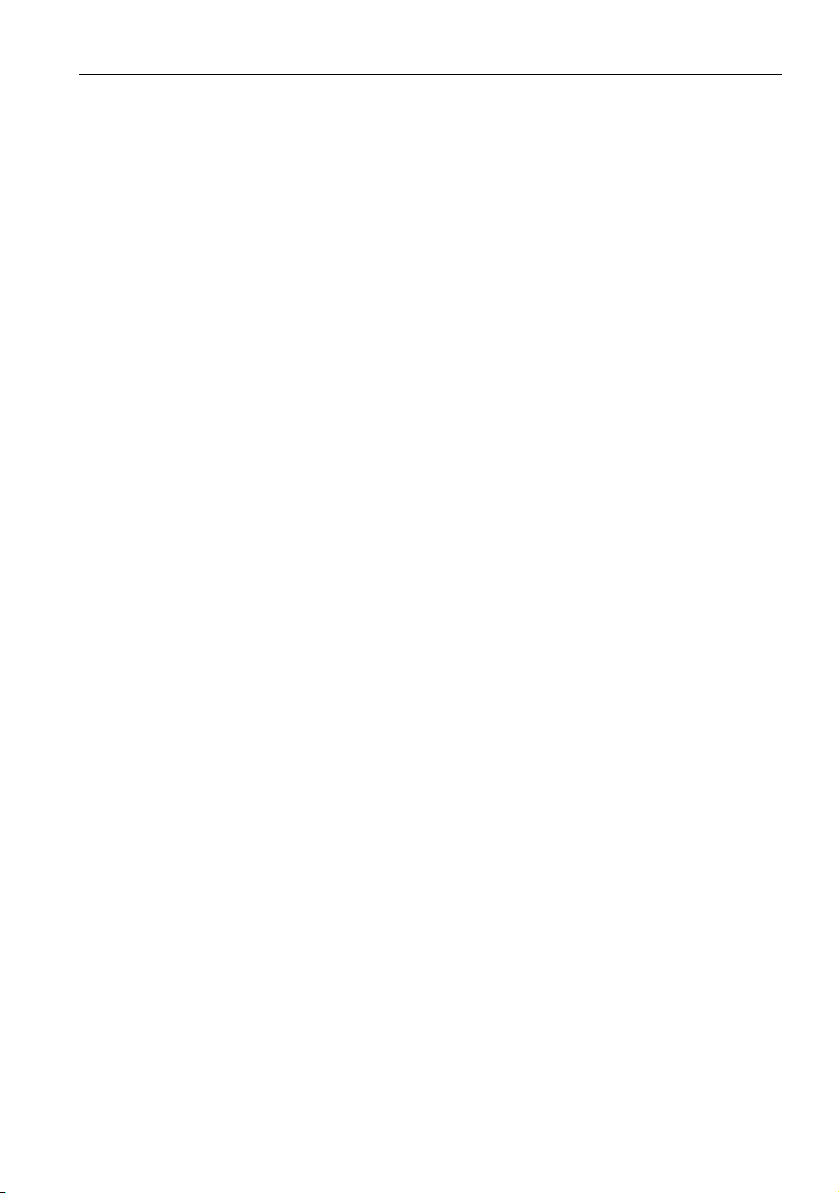
Important safety instructions 5
Read and follow these instructions when connecting and using
your display
• Unplug the display if you are not going to use it for an extensive period of time.
• Unplug the display if you need to clean it with a slightly damp cloth. The screen may be
wiped with a dry cloth when the power is off. However, never use alcohol, solvents or
ammonia-based liquids.
• Keep the display out of direct sunlight and away from stoves or any other heat sources.
• Remove any object that could fall into the vents or prevent proper cooling of the
display’s electronics.
• Don’t block the ventilation holes on the power box.
• Keep the display dry. To avoid electric shock, do not expose it to rain or excessive
moisture.
• When turning off the display by disconnecting the power cable or DC power cord, wait
for 6 seconds before reconnecting the power cable or DC power cord for normal
operation.
• When positioning the display, make sure the power plug and outlet are easily accessible.
• Consult a service technician if the display does not operate normally after having
followed the instructions in this manual.
Page 6

Important safety instructions6
The ventilation hole of
power box
The ventilation
hole of power
box
It is prohibited to turn the
ventilation hole of Power Box
upside down.
It is prohibited to place tilt
Usage
• Don’t turn the ventilation hole of power box upside down as shown below.
Page 7
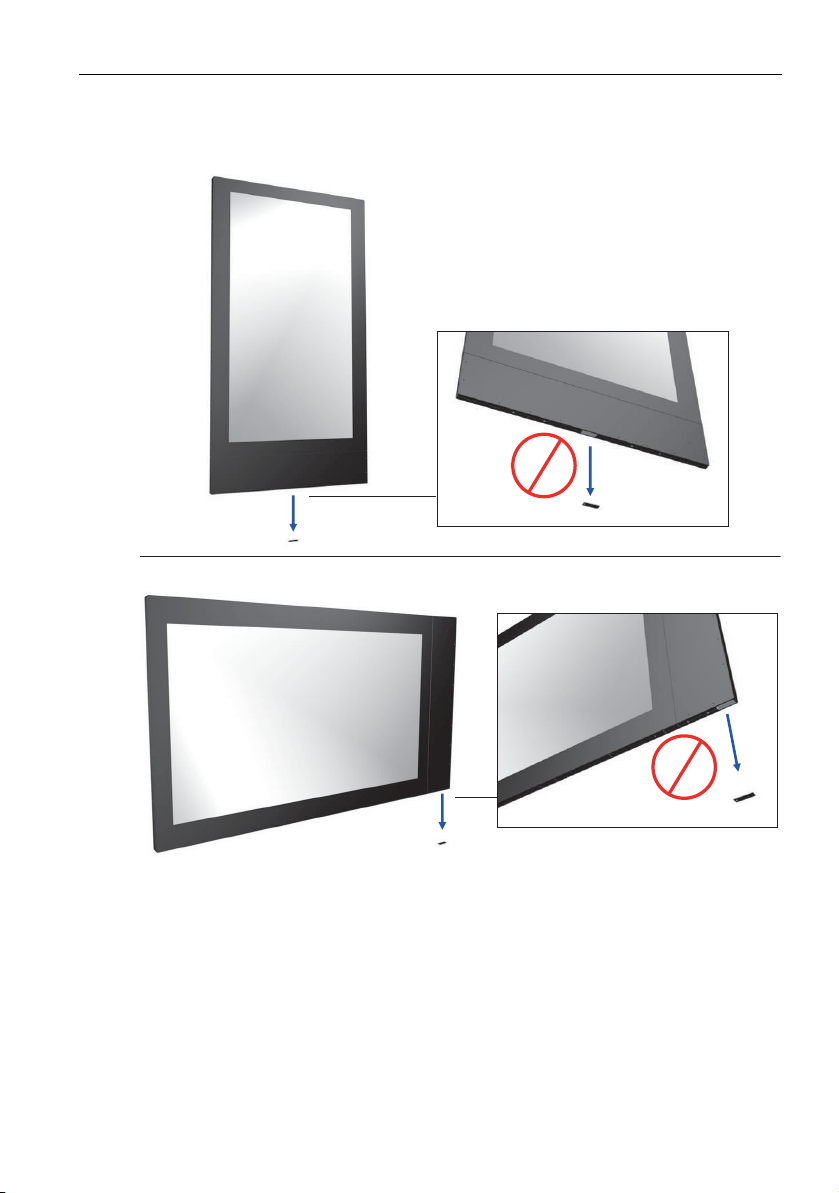
Important safety instructions 7
Do not open the cover of “bottom side”
I/O ports.
• When the display is in use, as shown below, please do not open the cover of “bottom
side” I/O ports.
Page 8
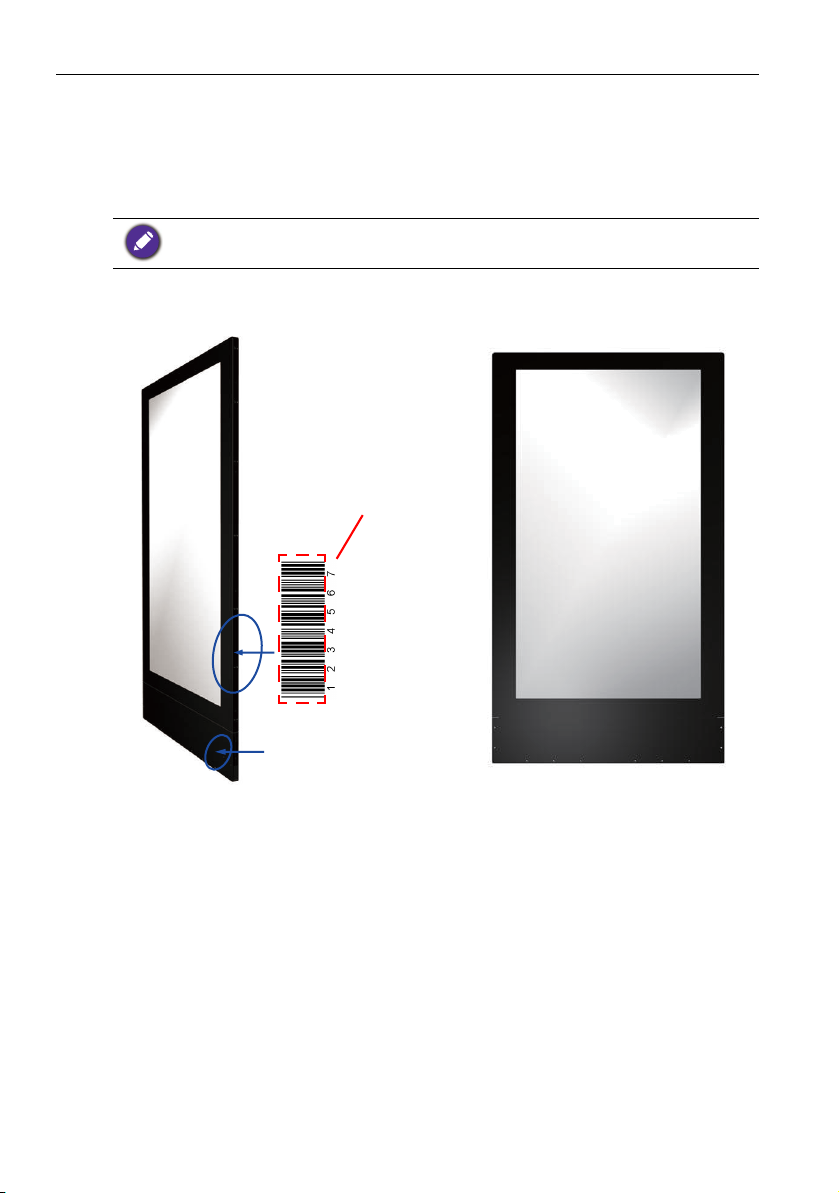
Important safety instructions8
Front Side Back Side
Remote control
sensor
The barcode
is near the
front side.
Remote controller precautions
• Power function of the remote controller works only when pointing to the front side of
the display; the other functions work at either side.
• To differentiate between the front and the back side, check the side label of a barcode.
The barcode is near the front side, while the series number is near the back side.
The naming of the barcode below is just an example.
Power connection to the device
• The display shall be installed nearby the sockets for easy access to the power.
Page 9
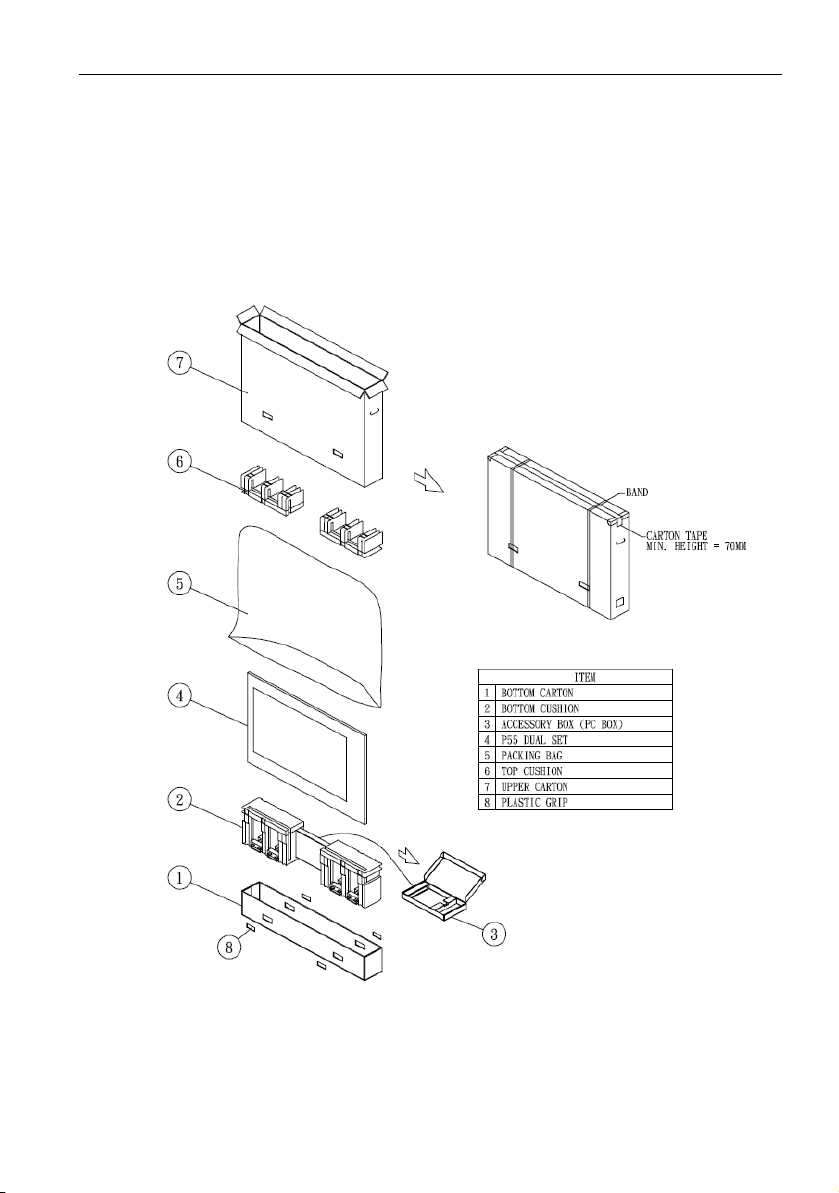
Package content 9
Package content
Unpacking
• This product is packed in a carton together with its standard accessories.
• Due to the size and weight of this display, it is recommended to move it with at least
two persons.
• After opening the carton, ensure that the contents are complete and in good condition.
Page 10

Package content10
Packing list
Double sided display x1
Power cord x1
HDMI cable x2
Power box x1
(with 24V &12V line)
Remote controller x1
(Battery: CR 2025 3V)
Page 11

Overview
To p vi e w
Diagonal view Front view
Side view
Package content 11
Page 12

Package content12
1
2
345
2
4
1
3
5
No. Name
Double sided display
Display Set
Double sided remote control sensor
Use hole x 8 (4 at each side)
I/O cover x 3
Page 13

Setting up the display
While putting the front side up, the
screw of the display will be seen on
the left side of the I/O cover.
The
barcode is
near the
front side.
Putting the display front side up
Setting up the display 13
Refer to Remote controller precautions on page 8 for more information on how to
differentiate the front and the back side.
Page 14

Setting up the display14
Remove I/O covers by loosening
3 screws (M3x6mm).
Removing I/O covers at the sides
Page 15

Removing the downside cover
Tear down the downside cover by
loosening 10 screws (M3x6mm).
The
barcode is
near the
front side.
Setting up the display 15
Refer to Remote controller precautions on page 8 for more information on how to
differentiate the front and the back side.
Page 16

Setting up the display16
1
2
Power box
12V*1
Yellow line
(8 pin)
24V*1
Red line
(10 pin)
Double sided display
12V*1
Yellow line
(8 pin)
24V*1
Red line
(10 pin)
1
2
Connecting power box to the display
2
No. Name
1
Connect the 12V (8 pin) power line
Connect the 24V (10 pin) power line
Page 17

Setting up the display 17
Back side Front side
Connecting HDMI cables and connectors
Plug two HDMI cables into the cabinet, and ensure that all cable plugs are firmly fitted
into the jacks.
The main signal input source is HDMI 1. Make sure HDMI 1 is well connected before
establishing HDMI 2 connection.
HDMI
HDMI
Page 18

Setting up the display18
Putting back the downside cover and I/O covers
1. Putting back the downside cover and tightening with 10 screws (M6x30mm).
2. Putting back other I/O covers not use with tightening screws.
Page 19

Connecting the power cord
Power box
AC in / switch
Plug in the power cable and turn on the AC power switch.
Setting up the display 19
Page 20

Setting up the display20
1
2
3
4
5
1
234
5
Using the remote control
No Name Description
Power Press to turn power on/off.
MENU Press to enter OSD setting menu.
Press to move up in OSD setting menu.
Press to move down in OSD setting menu.
EXIT Press to exit menu/selection.
Buttons not specified above are idle from remote control operations.
Page 21

Setting up the display 21
OSD menu
Press MENU to pop up the OSD setting menu, and then press “” or “” to select the
item. Press MENU to enter submenu. Press EXIT to exit.
Luminance menu
Press MENU to select one of the following, and then press “” or “” to select the
desired level. Press EXIT when done.
Item Description
Brightness1 Range: 0~100.
Contrast Range: 0~100.
Page 22

Setting up the display22
Color menu
Press MENU to select one of the following, and then press “” or “” to select the
desired level. Press EXIT when done.
Name Description
Color Temperature Range: 6500K, 9300K, 11500K, User Define.
If you choose User Define, gains and offsets of red, green,
and blue are adjustable.
Red 0~100
Green 0~100
Blue 0~100
Page 23

Setting up the display 23
OSD setting menu
Press MENU to select one of the following, and then press “” or “” to select the
desired level. Press EXIT when done.
Name Description
Horizontal Default: 50
Verti cal Defa ult: 50
Transparency Default: 0
OSD Time Out Default: 50
OSD Rotation 0(0˚), 1(90˚), 2(270˚), 3(360˚)
Page 24

Setting up the display24
Setup menu
Press MENU to select one of the following, and then press “” or “” to select the
desired level. Press EXIT when done.
Name Description
Language English/Español/Français/Deutsche/Italiano/Português/
Русский/ 简体中文 / 日本語 / 繁體中文
Input HDMI1/HDMI2
Display Size Full Screen / Smart Fit / 4:3 / Smart4:3
Reset:No/Yes
Page 25

Troubleshooting
Symptom Possible Cause Remedy
No picture is displayed. 1. The power cord is
Interference displayed on
the display or audible
noise is heard.
Color is abnormal. The signal cable is not
Picture is distorted with
abnormal patterns.
After-Images can still be
seen on the display after
the display is powered
off.
disconnected.
2. The main power
switch on the back of
the display is not
switched on.
3. The selected input
has no connection.
4. The display is in
standby mode.
Caused by surrounding
electrical appliances or
fluorescent lights
connected properly.
1. The signal cable is
not connected properly.
2. The input signal is
beyond the
capabilities of the
display.
A still picture is displayed
for an excessive period
of time.
Troubleshooting 25
Plug in the power cord.
Make sure the power switch is
switched on.
Connect a signal connection to
the display.
Move the display to another
location to see if the
interference is reduced.
Make sure the signal cable is
attached firmly to the jack on
the display.
1. Make sure the signal cable is
attached firmly.
2. Check the video signal
source to see if it is beyond
the range of the display.
Please verify input signal
specifications.
Do not display a still image for
an excessive period of time
since this can cause a permanent
after-image remaining on the
display.
Page 26

Specifications26
Specifications
Item Specifications
Model name DH551F DH550F DL550F
Screen size 55 inch (diagonal)
Resolution 1920 x1080 (Pixel)
Display Area 1209.6(H) x 680.4(V)
LCD Display
55”
Input
Connectivity
SET
Power
Packing
Environmental
Conditions
Option IPC
Contrast Ratio 3000:1
Brightness
View angle 178° (H); 178° (V)
Color Gamut 72 (%)
Surface Treatment Haze 11%,3H
HDMI*2
Dimension 1515.9 x 856.8 x 23.4 mm
Weight 45.5 KG
Material SECC
Surface Treatment Painting in Black color
Input AC100-240V, 50-60Hz, 2.7A
Power Consumption 230 W (typ.)
Light source LED
Dimension 600 x 370 x 42mm
Weight 4 KG
Dimension 1618 x 970 x 249 mm
Weight 56.5 KG
Operating Temp. 0 ~ 40°C
Operating Humidity 20% ~ 80%
700 nits / 700
nits
450 nits / 700
nits
450 nits / 450
nits
Page 27

Product Dimensions
Product Dimensions 27
A,B,C: I/O covers
