Page 1
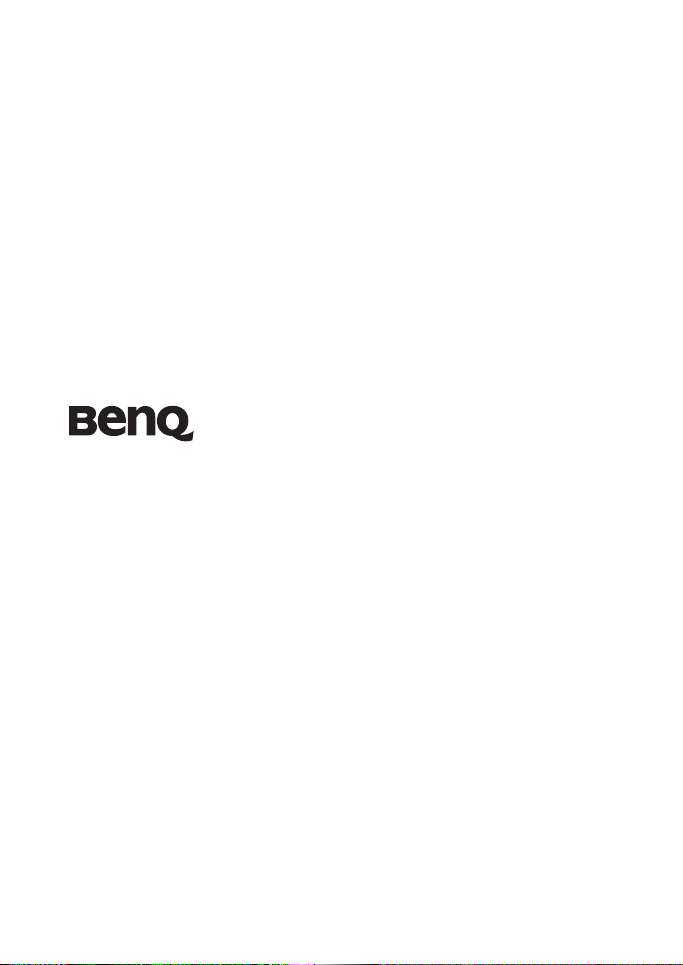
DC X725 Digital Camera
User Manual
Welcome
Page 2
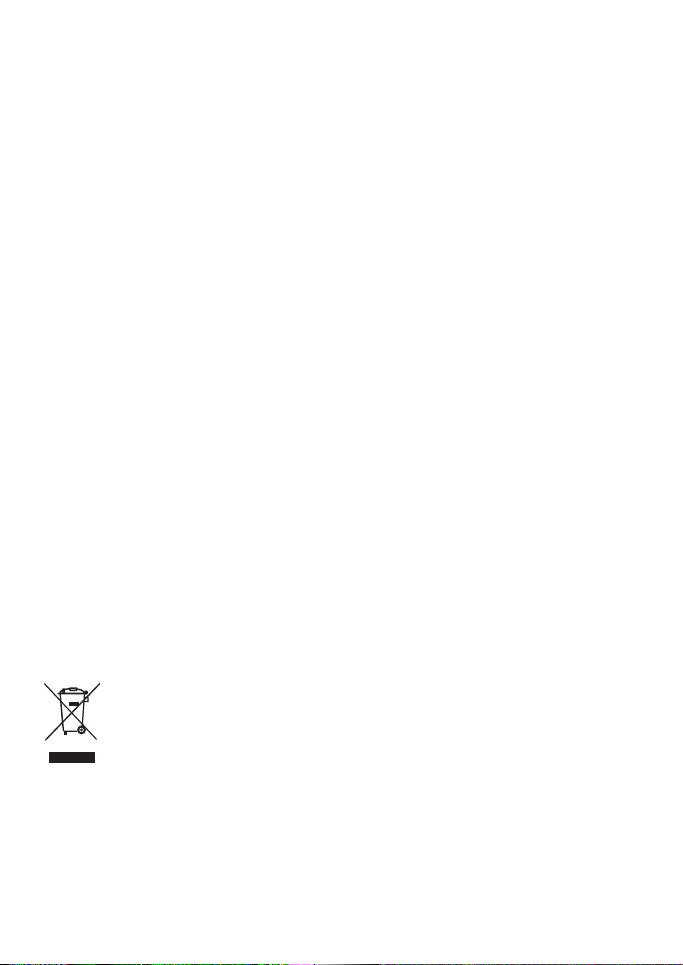
Copyright
Copyright 2007 by BenQ Corporation. All rights reserved. No part of this publication may be
reproduced, transmitted, transcribed, stored in a retrieval system or translated into any language or
computer language, in any form or by any means, electronic, mechanical, magnetic, optical, chemical,
manual or otherwise, without the prior written permission of this company.
Disclaimer
BenQ Corporation makes no representations or warranties, either expressed or implied, with respect to
the contents hereof and specifically disclaims any warranties, merchantability or fitness for any particular
purpose. Further, BenQ Corporation reserves the right to revise this publication and to make changes
from time to time in the contents hereof without obligation of this company to notify any person of such
revision or changes.
Taking care of your camera
• The camera operating temperature is between 0 and 40 degrees Celsius. It is normal for the operating
time to be shortened when the temperature is low.
• Do not use or store your camera in the environments listed below:
• Direct sunlight
• High and dusty places
• Next to an air conditioner, electric heater or other heat sources
• In a closed car that is in direct sunlight
• Unstable locations
• If your camera becomes wet, wipe it with a dry cloth as soon as possible.
• Salt or seawater may cause severe camera damage.
• Do not use solvents, such as alcohol, to clean your camera.
• If the lens is dirty, use a lens brush or soft cloth to clean the lens. Do not touch the lens with your
fingers.
• To prevent electric shock, do not attempt to disassemble or repair your camera by yourself.
• Water may cause a fire or electric shock. Therefore, store your camera in a dry place.
• Do not use your camera outdoors when it is raining or snowing.
• Do not use your camera in or near water.
• If a foreign substance or water gets in your camera, please turn the power off immediately and
disconnect the batteries and the power adapter. Remove the foreign substance or water, and send it to
the maintenance center.
• Transfer the data to the computer as soon as possible to avoid losing your images and/or video clips.
Disposal of Waste Electrical and Electronic Equipment by users in private households in the
European Union.
This symbol on the product or on the packaging indicates that this can not be disposed of as
household waste. You must dispose of your waste equipment by handing it over to the
applicable take-back scheme for the recycling of electrical and electronic equipment. For
more information about recycling of this equipment, please contact your city office, the shop
where you purchased the equipment or your household waste disposal service. The recycling
of materials will help to conserve natural resources and ensure that it is recycled in a manner
that protects human health and environment.
CE Regulatory Notice
Hereby, BenQ Corp. declares under our responsibility that the product is in conformity with the
requirements set out in the Council Directive on the Approximation of the Laws of the Member States
relating, Electromagnetic Compatibility Directives (89/336/EEC, 92/31/EEC) and Low Voltage Directive
(73/23/EEC).
Page 3
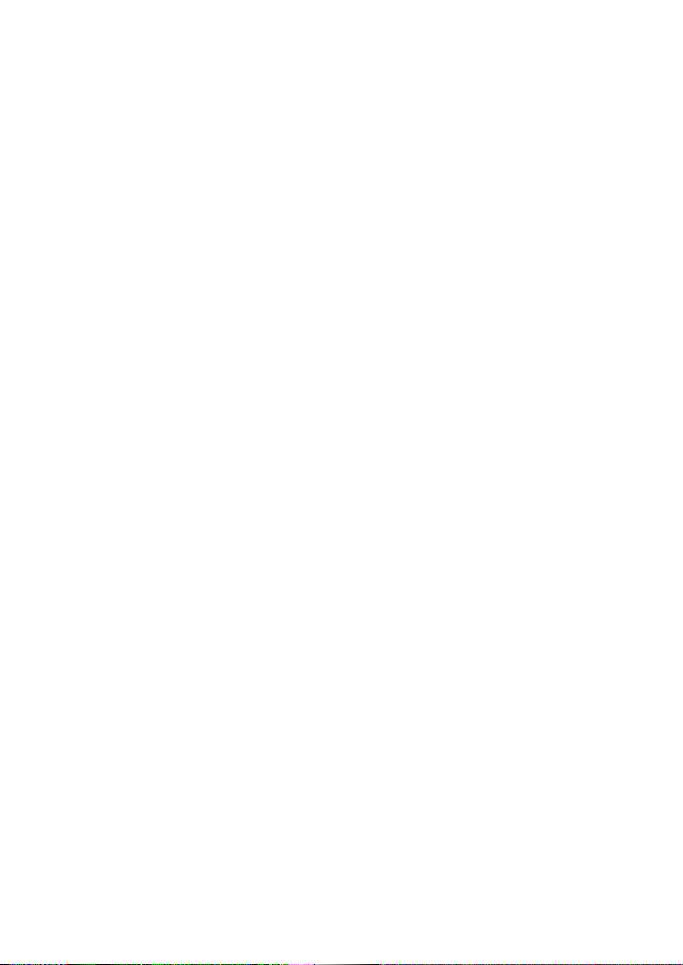
A “Declaration of Conformity” in accordance with the above Directives has been made and is available
from BenQ Corp. upon request.
FCC Statement
This equipment has been tested and found to comply with the limits for a Class B digital device, pursuant
to Part 15 of the FCC Rules. These limits are designed to provide reasonable protection against harmful
interference in a residential installation. This equipment generates, uses and can radiate radio frequency
energy and, if not installed and used in accordance with the instructions, may cause harmful interference
to radio communications. However, there is no guarantee that interference will not occur in a particular
installation. If this equipment does cause harmful interference to radio or television reception, which can
be determined by turning the equipment off and on, the user is encouraged to try to correct the
interference by one or more of the following measures:
• Reorient or relocate the receiving antenna.
• Increase the separation between the equipment and receiver.
• Connect the equipment into an outlet on a circuit different from that to which the receiver is
connected.
• Consult the dealer or an experienced radio/TV technician for help.
Page 4
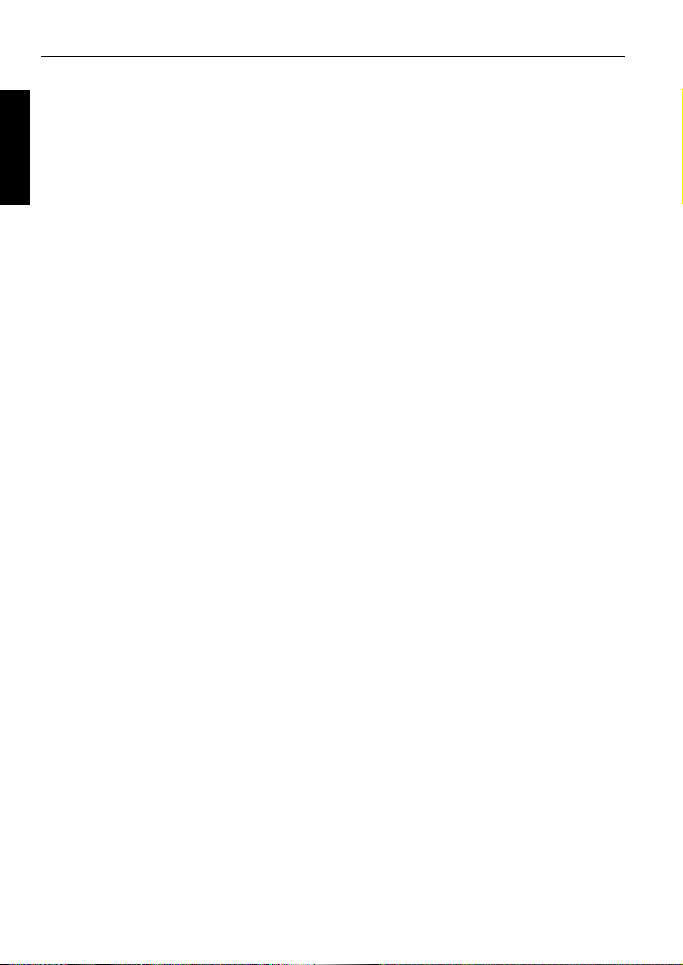
Table of Contents
Table of Contents
English
Touring the camera ......................1
Checking the package contents ..... 1
Camera components ..................... 1
Front view and bottom view ...........1
Rear view ..........................................2
Preparing the camera for use .......2
Charging the battery ...................... 3
Using multifunctional buttons ..... 3
Using an SD card ........................... 4
Setting language ............................. 4
Setting date and time ..................... 4
Operating the camera ...................5
Capture mode .............................6
Scene mode .................................... 7
Flash mode ..................................... 9
Focus mode .................................. 10
Drive mode .................................. 10
Image size ..................................... 11
Image quality ............................... 11
AF area ......................................... 11
Battery status ................................ 12
Setting EV .................................... 12
AE metering ................................. 12
White balance .............................. 13
ISO sensitivity .............................. 13
Effect ............................................. 14
Date Stamp ................................... 14
Setting sharpness, saturation and
contrast ......................................... 14
Movie Record mode settings ....... 14
Options for playback and editing 17
Enlarging an image ........................ 17
Viewing multiple files at a time ....17
Protecting ....................................... 17
Deleting files ..................................17
Rotating an image .......................... 18
Slideshow .......................................18
Trimming .......................................18
Resizing ..........................................18
Voice memo ................................... 19
Startup screen ................................19
Working with computer and AV
system .......................................... 19
Bundled software .........................19
Connecting the camera to a
computer ...................................... 19
Connecting the camera to an AV
system ...........................................20
Printing images ............................20
Printing with PictBridge ................20
Troubleshooting and service
information ................................. 21
Technical support ........................ 22
Specifications .............................. 23
Other settings ..............................15
Playback mode ............................16
Page 5
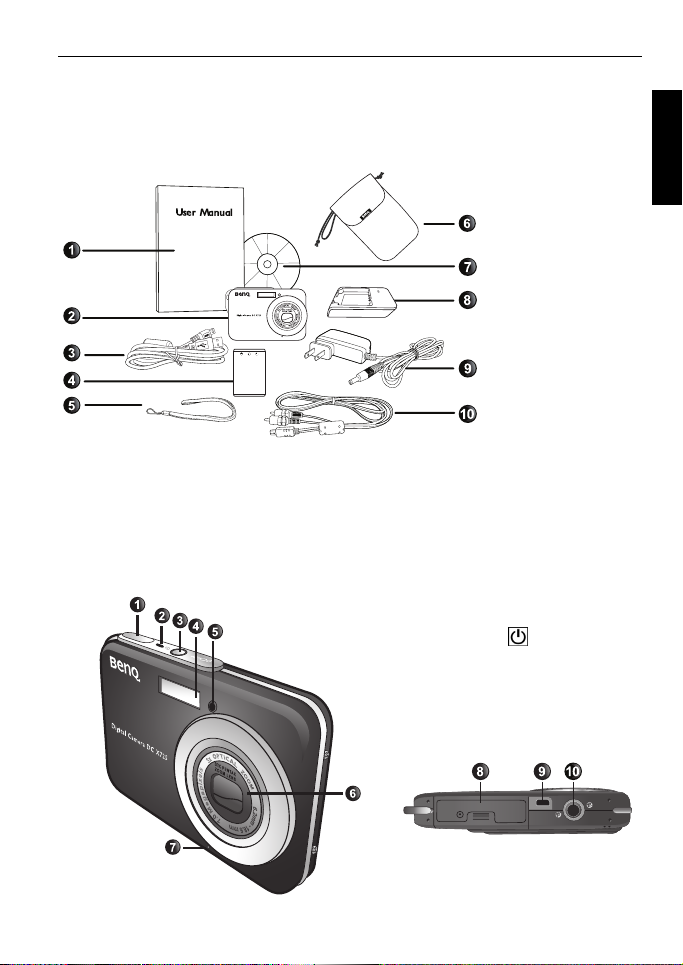
Touring the camera 1
Tou r in g t he c ame r a
Checking the package contents
Carefully unpack your kit box and ensure that you have the following items.
1. User Manual
2. Digital camera
3. USB cable
4. Battery
5. Hand strap
6. Leather case
7. Software CD
8. Battery charger
9. AC power adapter
10. AV cable
• Available accessories may vary depending on sales region.
• If any items are missing or damaged, contact your dealer.
• Save the packaging for future shipment or storage.
Camera components
Front view and bottom view
1. Shutter button
2. Status LED indicator
3. Power button
4. Flash
5. Self-timer LED indicator
6. Lens and lens cover
7. Microphone
8. Battery/SD card cover
9. USB port
10. Tripod mount
English
Page 6
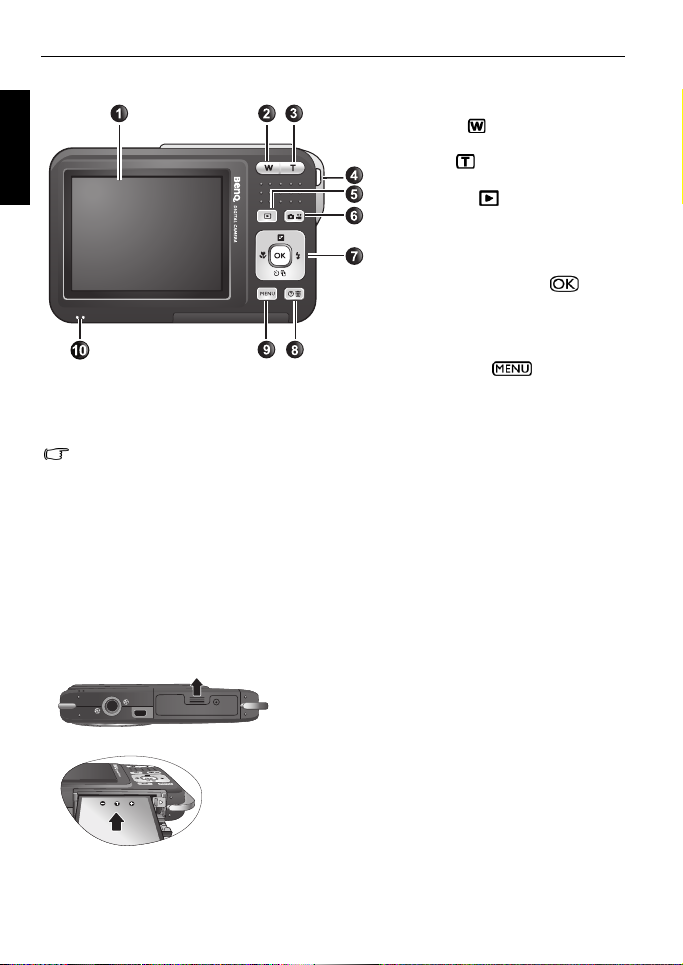
2 Preparing the camera for use
Rear view
English
• It is normal for the camera to become warm during operation, because metal camera
casing can conduct heat.
• The LCD display on this camera is manufactured with sophisticated technology, and
more than 99.99% of the pixels on the LCD display meet standard specifications. Yet,
it is possible that less than 0.01% of the pixels on the LCD display may have some light
spots or show unusual colors. This is normal and does not indicate display
malfunction, nor will this affect the pictures you take with the camera.
1. LCD display
2. W (Wide) : Zoom-out or
thumbnail view (playback)
3. T (Tele) : Zoom-in
4. Strap eyelet
5. Play button
6. Capture mode (toggling between
still image capturing and movie
recording)
7. Multifunctional buttons (including
a 4-way control and an
button)
8. On-screen instructions (when
selecting a scene mode) or
delete photos (playback mode)
9. MENU button
the previous menu
10. Speaker
Preparing the camera for use
Use only the specified battery for the camera, and always turn off the camera before
inserting or removing the battery.
A
B
To install the battery:
1. Open the battery/SD card cover (A).
2. Insert the battery in the correct direction (B).
3. Push the battery all the way down, until the battery
lock lever clicks into place (C).
4. Close the battery/SD card cover (D).
or return to
Page 7
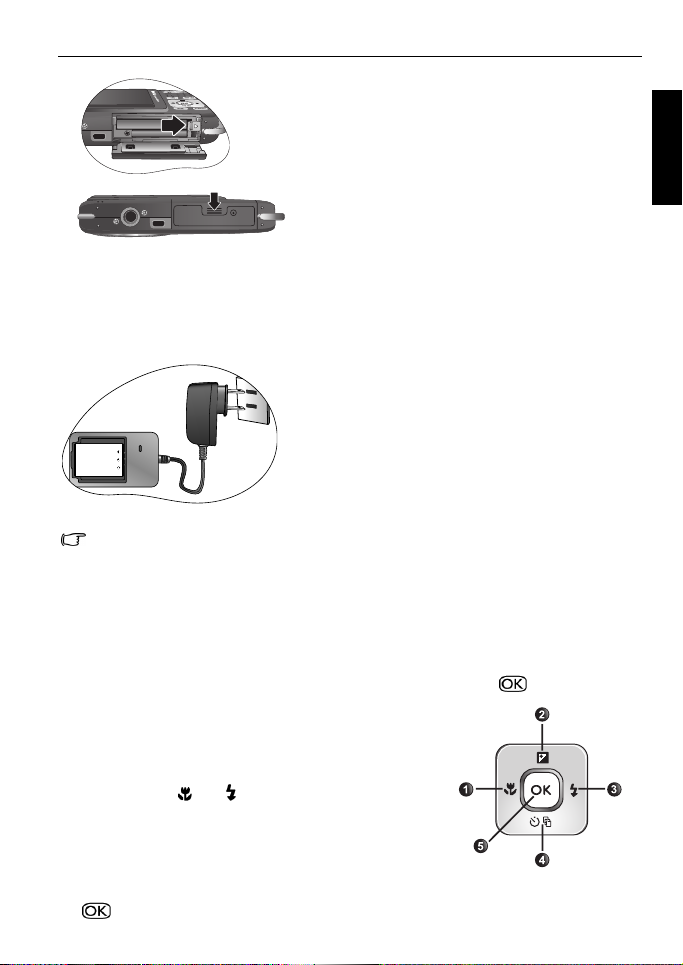
Preparing the camera for use 3
C
D
To remove the battery:
1. Open the battery/SD card cover.
2. Press and hold the battery.
3. Release the battery lock lever.
4. When the battery has come out a little, gently pull it
out the rest of the way.
5. Close the battery/SD card cover.
Charging the battery
The battery charge status affects the camera performance. To maximize the performance
and the battery life, fully charge the battery using the specified charger and AC power
adapter, and then fully discharge it through normal use at least once.
To charge the battery:
1. Insert the battery into the battery charger.
2. Connect one end of the AC power adapter to the
battery charger.
3. Connect the other end of the AC power adapter to a
wall outlet.
4. When the battery is being charged, the charger LED
indicator lights up in red. When the battery is fully
charged, it turns into green.
• Damage caused by the use of an incorrect battery charger set is not covered under the
warranty.
• The battery may be warm after being charged or used. This is normal and not a
malfunction.
• When using the camera in a cold environment, keep the camera and its battery warm
by holding it inside your jacket or another warm protective environment.
Using multifunctional buttons
You can choose camera settings by pressing the 4-way control or the button.
1. Left/Focus:
• Scrolls left in menus.
• Selects a focus mode.
2. Up/EV:
• Scrolls up in menus.
• Sets EV (use and to select an exposure value).
3. Right/Flash:
• Scrolls right in menus.
• Selects a flash mode.
4. Down/Drive:
• Scrolls down in menus.
• Selects a drive mode (Standard/Self-timer/Continuous Shoot/Interval Shoot/.
5. : Confirms a chosen setting.
English
Page 8
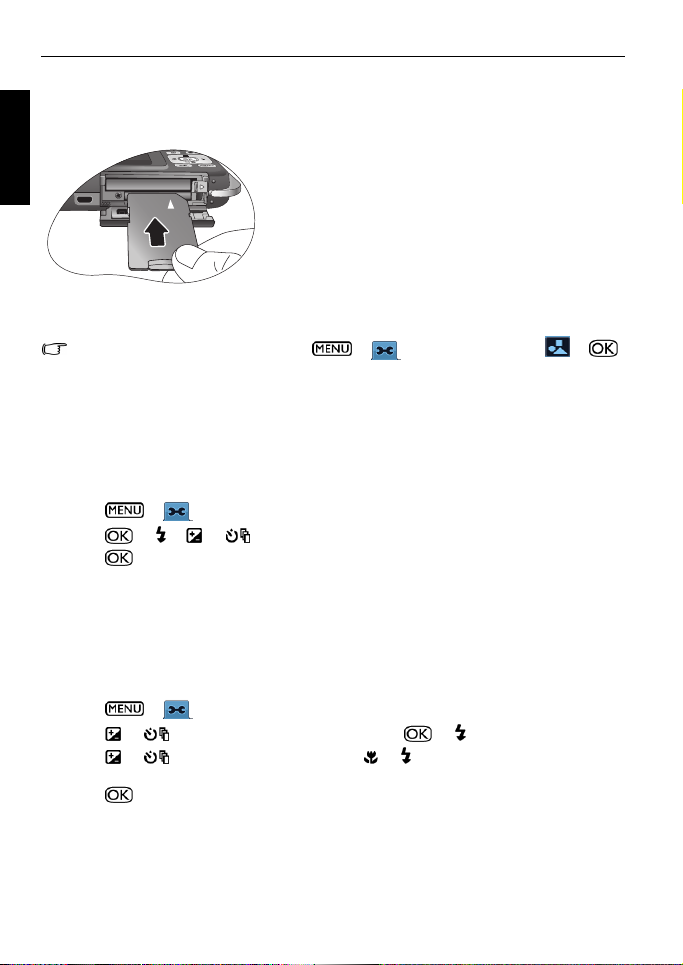
4 Preparing the camera for use
Using an SD card
The camera comes with internal memory for storing captured images, video clips, or audio
English
files. You can also add an SD (Secure Digital) card to store more files.
To install an SD card:
1. Make sure the camera is turned off.
2. Open the battery/SD card cover.
3. Insert an SD card in the correct direction.
4. Close the battery/SD card cover.
To remove an SD card:
1. Make sure the camera is turned off.
2. Open the battery/SD card cover.
3. Press lightly the edge of the SD card to eject.
4. Close the battery/SD card cover.
Before initial use of an SD card, press > > Manage Memory > >
to format the card first. Remember to slide the write-protect tab (on the side of the SD card) to
the unlock position. Otherwise, all data (if any) on the SD card is protected and the card cannot
be formatted.
Setting language
Selects the language version shown on the screen.
To select a language:
1. Press > > Language.
2. Press or > or to locate the language you want.
3. Press .
Setting date and time
When first time using the camera or the battery has been removed from the camera for a
long time, you need to set the date and time. They are used to record when a file was
captured.
To set date and time:
1. Press > .
2. Press or to locate Date/Time, and then press or .
3. Press or to select date and time. Press or to move to another column as
needed.
4. Press .
Page 9
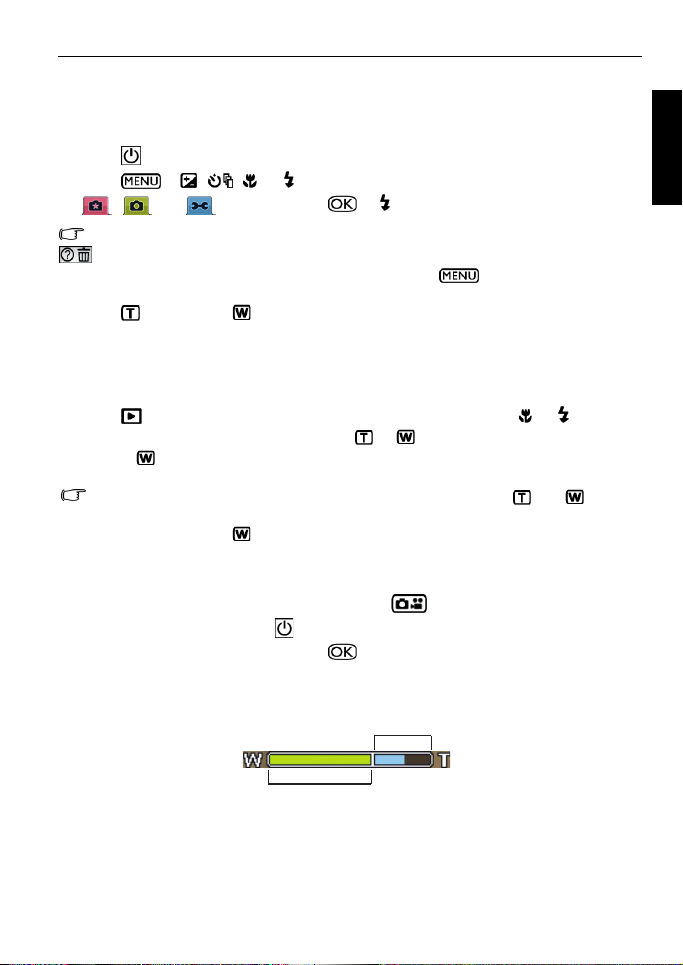
Operating the camera 5
Operating the camera
The procedure below is a general guideline for basic operation. It is particularly useful if you
are new to the camera.
1. Press .
2. Press > , , , or to locate a desired options (under three different tabs:
, and ), and then press or to make selections.
Remember to follow the on-screen display and instructions (wherever available) or press
for more information. Next, press corresponding buttons to access and set more options.
At any time, you can cancel the current operation by pressing to return to your previous
step.
3. Press to zoom-in or to zoom-out.
4. Press the shutter halfway to set automatic focus. Once the focus is set, the focus frame
color will turn from white (unfocused) to yellow-green (focused).
5. Press the shutter down fully to capture.
6. Release the shutter.
7. In the Movie Record mode, press the shutter to stop video recording.
8. Press to view captured images or recorded videos, and then press , or to move to
different images/videos. You can also press or to zoom-in/out a captured images,
or press to view 9 images on the screen.
• During zoom-in/out, there is a separator in the zoom bar between and . For
best image quality, it is recommended to use optical zoom only by keeping the
magnification within and the separator.
• Flash is automatically turned off in the Movie Record mode.
• The Movie Record mode records both sound and video. The recording time is
continuous, but recording will stop once the SD card space is full.
• Anytime in the playback mode, you can press to switch to the capture mode.
• At any time, you can press to turn off the camera.
• In capture or playback mode, press to decide what information to show on the
screen.
English
Optical Zoom
Digital Zoom
Page 10

6 Capture mode
Capture mode
English
Item Description Page reference
1 Scene mode 7
2 Flash mode 9
3 Focus mode 10
4 Drive mode 10
5 Zoom bar 5
6 Image size 11
7 Number of shots available --
8 Image quality 11
9 AF area 11
10 Battery status 12
11 Histogram --
12 Exposure value (EV) 12
13 AE metering 12
14 White balance 13
15 ISO sensitivity 13
• In the capture mode, press to toggle among 4 display modes (standard,
complete, none, and rule of thirds). Use the rule of thirds display mode to improve your
composition by placing subjects on at least one of the intersections of these 4
imaginary lines.
• While the shutter is pressed halfway, the shutter speed and the aperture are also
shown on the screen (not available in the Movie Record mode).
Page 11

Scene mode
Select one of the following scene modes to fit your shooting condition.
Icon Mode Description
Auto Lets the camera automatically decide most settings, so
you can capture images with ease.
Manual Lets you decide all available shooting parameters.
Capture mode 7
English
Movie Record Captures videos with sound. When viewing the captured
S.S.F.
(Super Shake-Free)
Portrait Makes the subject (usually a person) stand out with a
Landscape Used when taking pictures of natural scenery.
Sports Captures a fast-moving subject.
Backlight Compensates for exposure in a strong backlit
Night Scene Used when taking a picture in the evening, night, or a
Beach Used under a very bright light environment such as
Snow Used under a very bright light environment such as snow
Fireworks Used when taking a picture of exploding fireworks.
Night Scene Portrait Keeps both the subject and the night scene clearly.
Self-Portrait Helps take a picture of yourself (and other subjects if
Building Line contrasts of a building are highlighted.
video file later, the icon shows indicating that this is
a video file.
Reduces blur caused by camera vibration, and thus
improves image quality and clearness. ISO value is also
automatically adjusted based on the ambient brightness.
brighter look.
environment. Flash is always on.
low-light environment.
beaches.
scenes.
available).
Soft Flowing Water Captures the moments of motion blur on water.
Landscape Portrait Makes the subject (usually a person) stand out while the
background is blurred slightly.
Page 12

8 Capture mode
Web Auction Optimizes image file size for use on the Internet.
English
For some scene modes like Auto, options ISO, Metering, and White Balance are not
available. You must select another mode like Manual to enable these options.
High ISO Portrait Takes a clear picture In a low-light environment. Flash is
Food Captures food by enhancing color brightness and giving
Museum Used when taking a picture of subjects in a place where
Candle Light Makes a picture look warm, and thus captures the mood
Party Captures the party atmosphere usually under indoor
Text Takes a picture of clear text by reducing image distortion
Child Retains enough colors and skin tones of the subject.
Sunset Captures the warmth and atmosphere of sunset.
Flower Captures brightly colored flowers by enhancing their soft
Pet Take a clear picture of a pet by showing its correct fur
Voice Record Captures background sound only (no images or videos).
always off.
more vivid colors.
flash is usually prohibited. Flash is always off.
under candle light source. Flash is always off.
light source.
usually found on paper, magazines, or books.
outlines.
color.
When listening to the captured audio file later, the
icon shows indicating that this is an audio file.
To select a scene mode:
1. Press > .
2. The currently selected scene mode shows. Press , , , or to locate another
desired option.
When you are selecting from different scene modes, press for detailed explanation
of each scene mode.
3. Press > .
Page 13

Capture mode 9
Flash mode
The flash offers an additional light source (usually used in a low-light environment). You
can capture an image using one of the following flash modes.
Icon Mode Description
Auto flash The flash fires automatically based on the photographic
Force off The flash does not fire. Select this mode when flash
Force on The flash always fires regardless of the surrounding
Auto anti red-eye Reduces the red-eye phenomenon when capturing
Anti red-eye Reduces the red-eye phenomenon when capturing
Slow sync Opens the shutter for a longer period and fires the flash
To select a flash mode:
1. Go to the capture mode.
2. Keep pressing to toggle among different flash modes and select a desired option.
You can also set the degree of flash luminosity. To do so, press > > Flash
Intensity, and then select High, Normal, or Low.
conditions.
photography is prohibited, or when the distance to the
subject is beyond the effective range of the flash.
lighting conditions. Select this mode when capturing
images with high contrast (backlighting) and deep
shadows.
natural-looking images of people and animals in low-light
conditions. Be sure to ask the subject to look at the
camera lens or get as close to the camera as possible.
The flash fires automatically based on the photographic
conditions.
natural-looking images of people and animals in low-light
conditions. Be sure to ask the subject to look at the
camera lens or get as close to the camera as possible.
The flash always fires regardless of the surrounding
lighting conditions.
just before it closes. Select this mode for illuminating a
foreground subject while retaining a darker background.
It is useful when capturing a night scene with people in
the foreground.
English
Page 14

10 Capture mode
Focus mode
Icon Mode Description
English
Auto focus Adjusts focus automatically.
Macro Used when capturing images at close distance.
Pan Focus Used when you want to capture everything (for example,
Infinity Used when capturing images at long distance.
fast-moving objects or subjects in the dark) from near to
far in an acceptable focus.
To select a focus mode:
1. Go to the capture mode.
2. Keep pressing to toggle among different focus modes and select a desired option.
Drive mode
Icon Mode Description
Standard Takes one picture at a time.
Self-timer Automatically takes a picture after 2 or 10 second delay.
Continuous Shoot Continuously takes pictures as long as you keep
Interval Shoot Continuously takes pictures based on the time interval
To select a drive mode:
1. Go to the capture mode.
2. Keep pressing to toggle among different drive modes and select a desired option.
This mode is useful when you want to be part of the
picture.
pressing the Shutter. The flash is always off in this mode.
and the number of pictures you specify when you press
> > Interval Shoot. To start Interval
Shooting, press the Shutter.
Page 15

Image size
Icon Description Icon Description
7 megapixels (3072 x 2304) 3 megapixels (2048 x 1536)
3:2 (7 megapixels; 3072 x 2048) 2 megapixels (1600 x 1200)
16:9 (7 megapixels; 3072 x 1728) VGA (640 x 480)
5 megapixels (2592 x 1944) -- --
To select an image size:
1. Press > > Resolution.
2. Press or , and then select an image size.
3. Press or > .
Image quality
Icon Mode Description
Fine Best image quality with the lowest compression rate. File size is
Normal Better image quality with medium compression rate. File size is
Economy Good image quality with the highest compression rate. File size
To select an image quality level:
1. Press > > Quality.
2. Press or , and then select an image quality level.
3. Press or > .
the largest.
medium.
is the smallest.
Capture mode 11
English
AF area
Icon Mode Description
Focusing area: Center Focuses on the center area of the objects.
Focusing area: Wide Focuses on a wide range of multiple objects.
To select an automatic focus area:
1. Press > > AF Area.
Page 16

12 Capture mode
2. Press or , and then select a focusing area.
3. Press or > .
English
Battery status
Icon Description
Battery power remains adequate.
Battery power is low.
Battery power is very low. You should replace the battery ASAP.
Setting EV
EV (exposure value) lightens or darkens the entire image.
Adjust EV when the brightness between the subject and the
background is not balanced, or when the subject occupies
only a small part of the picture.
To select an EV:
1. Press .
2. Press or to select an EV from the EV bar.
3. Press .
AE metering
Icon Mode Description
Automatic Exposure metering:
Matrix
Automatic Exposure metering:
Center Weight
Automatic Exposure metering:
Spot
To select an AE metering option:
1. Press > > Metering.
2. Press or , and then select an AE metering option.
3. Press or > .
Detects the exposure based on multiple points in
the subject area.
Detects the exposure of the entire shooting
screen, but gives more importance to the values
near center.
Detects the exposure based on the center spot in
the subject area.
Page 17

Capture mode 13
White balance
Compensates for color temperatures in different lighting conditions, so white and other
colors can display properly when you capture images.
Icon Mode Description
Auto Adjusts white balance automatically.
Daylight Used in bright daylight conditions.
Cloudy Used in twilight or shady conditions.
Tungsten Used when subjects lit by tungsten (incandescent) lighting.
Fluorescent Used when subjects lit by fluorescent lighting.
English
Manual Used when you want to manually adjust white balance in a
particular lighting condition.
To select white balance:
1. Press > > White Balance.
2. Press or , and select a white balance option. (When selecting the manual mode,
you must first point the adjustment frame shown on the screen at a blank sheet of white
paper or something similar, and press the Shutter for the camera to detect proper colors.)
3. Press or > .
ISO sensitivity
ISO configures the camera’s sensitivity to light. The higher the ISO value, the brighter
picture you can take in a low-light environment. Yet, you may see more noise in the picture
as you increase the ISO value.
Icon Description
Automatically sets the ISO value.
Equivalent to color ISO 80/160/320 film. Used for outdoor
To select an ISO value:
1. Press > > ISO.
2. Press or , and then select an ISO value.
3. Press or > .
photography in bright sunlight.
Equivalent to color ISO 400/800/1250 film. Used it in a low-light
environment or where the flash light is not allowed.
Page 18

14 Capture mode
Effect
Adds color filter effects to the image or video you want to capture.
English
Icon Mode Description
Normal No effects are added.
Vivid Adds an effect with very clear and bright color tones.
Sepia Adds an effect with dark reddish brown color tones, so
Black and White (B/W) Adds an effect with monochromatic color tones.
the image or video looks as if it is old.
To select an effect:
1. Press > > Effect.
2. Press or , and select an effect option.
3. Press or > .
Date Stamp
Imprints the date when a picture was taken on the picture itself.
To set the date stamp:
1. Press > > Date Stamp.
2. Press or , and then select or .
3. Press or > .
Setting sharpness, saturation and contrast
Adjusts how colors appear in the pictures by setting sharpness, saturation, and contrast.
To set sharpness, saturation, or contrast:
1. Press > , and then select Sharpness, Saturation or Contrast.
2. Press or , and then select High, Normal, or Low.
3. Press or > .
Movie Record mode settings
Icon Description Icon Description
Video Format: VGA (640 x 480), QVGA
(320 x 240), or CIF (160 x 128)
Stabilizer: It is similar to S.S.F.,
but it can be only used in the
Movie Record mode.
Page 19

Other settings 15
Frame Rate: 30/15 fps (frames per
second)
Timer Record Setup: Records
videos at the time and the duration
you set. After setup, follow the
procedure below to activate Timer
Record.
To select a Movie Record option:
1. Press and make sure you can see the icon on the screen.
2. Press > , and then select an option.
3. Press or to select a setting.
4. Press or > .
To activate Timer Record:
1. Once you set the time and the duration for Timer Record, press > to return to
the Movie Record mode.
2. Press . You can see and the text (Timer Recording) on the screen.
3. Press the shutter halfway to set automatic focus.
4. Press the shutter down fully. The text (Timer Recording) shows again.
5. shows to indicate that you have activated Timer Record. Make sure the battery power is
adequate and do not turn off the camera. So, you can keep Timer Record activated until it
completes recording the video based on the Timer Record settings you made.
Other settings
Press > , and then select an option.
Mode Description
Manage Memory • Copies files from the internal memory to the SD card.
Instant Review Sets how long you want to review the image you just captured.
Digital Zoom Turns on/off the digital zoom feature.
System Sound Turns on/off the volume for operation.
Volume Adjusts the volume for playback.
LCD Brightness Sets the degree of brightness for the screen.
Power Saving Sets the idle time before the camera automatically enters the standby
Power Off Sets the idle time before the camera automatically turns off.
Date/Time Sets date and time.
Date Format Sets the date format.
TV Format Sets the video format (such as NTSC or PAL) when connecting to an AV
Reset Returns all settings to the factory default values.
Language Sets the displayed language on the screen.
Version Shows the currently installed firmware version number.
• Formats the internal memory or the SD card.
mode to save battery power.
system like TV.
English
Page 20

16 Playback mode
Playback mode
Press to enter the playback mode.
English
• When the camera is off, pressing while holding will enter the playback mode.
• In the capture mode, press to enter the playback mode.
• In the playback mode, press or the Shutter to switch to the capture mode.
Item Description Page reference
1 Indicates that the camera is in the playback mode. --
2 Indicates that the file is protected and cannot be deleted. 17
3 Indicates this file has a voice memo or the file is an
audio file.
4 Displays the following information and controls:
• the shooting conditions such as scene mode and
image size.
• Lets you rotate or add voice memo.
• Shows whether it is a video file and the play button.
You can press to toggle among different
information and controls.
5 Date and time when the file was created. --
6 File number --
7 Histogram --
8 File name, file size, shutter speed, and F. No. --
19
--
Page 21

Playback mode 17
Options for playback and editing
When the camera is in the playback mode, press , or to move to different files. You can
also select any of the following options.
Enlarging an image
Magnifies an image, so more details can be seen.
To enlarge an image:
1. Press .
2. Press , or to move to the image you want to enlarge.
3. Press to zoom-in or to zoom-out.
4. Press , , , or to move to the area you want to see.
5. Press to return to the normal viewing size.
Viewing multiple files at a time
Shows up to 9 files at a time on the screen.
To view multiple files:
1. Press > .
2. Maximum 9 files (shown in thumbnails) are displayed on the screen. Press , , , or
to select a file, and then press or to view it in its normal viewing size.
Protecting
Prevents selected files from accidental removal.
To protect files:
1. Press > > > Protect > or .
2. Select whether to protect this selected file, other selected, or all files, and then press .
You will then see the icon indicating the file is protected.
You can remove the protection anytime by following the same procedure as shown above.
Note that in Step 2 the on-screen instruction will ask you how you want to remove the
protection.
Deleting files
Removes selected or all files.
To delete files:
1. Press > > > Delete > or .
2. Select whether to delete this selected file, other selected, or all files, and then press .
English
Page 22

18 Playback mode
Rotating an image
Changes the orientation of an image.
English
To rotate an image:
1. Press > or to move to the image you want to rotate.
2. Press .
3. Press or to change the image to a different orientation.
4. Press to confirm the change and save the image file.
You can also press > > Rotate > or to rotate an image.
Slideshow
Sets the time interval for presenting a series of captured image and video files (first frame
only).
To play a slideshow:
1. Press > > > Slideshow > or .
2. Press or to select a time interval, and then press .
3. The slideshow will automatically play. If you want to pause it at any time, press . Press
again to resume playback. To stop the slideshow, press .
Tr im m i ng
Crops part of an image file, reduces the image size, and overwrites the image file or saves it
as another new file.
To trim an image:
1. Press > or to move to the image you want to trim.
2. Press > > Trim > or .
3. Press or to select the target image size to which you want to reduce.
4. Press , , , or to locate the area to trim.
5. Press to confirm the change and how to save the image file.
If an image was rotated before, it will revert to its original orientation before you can trim it.
Resizing
Changes an image file to a smaller size, and overwrites the image file or saves it as another
new file.
To resize an image:
1. Press > or to move to the image you want to resize.
2. Press > > Resize > or .
3. Press or to select the target image size to which you want to reduce.
4. Press to confirm the change and how to save the image file.
Page 23

Working with computer and AV system 19
Voice memo
Inserts a voice annotation to an image file.
To add a voice memo:
1. Press > or to move to the image you want to add a voice memo.
2. Press > to start recording your voice.
3. Press to stop recording.
You can also press > > Vo ic e Mem o > or to add a voice memo.
Then you can press to play the voice memo.
Startup screen
Sets the welcome image when the camera is powering on.
To select a startup image:
1. Press > > Startup Image > or .
2. Press or to select an image.
3. Press .
Working with computer and AV system
Bundled software
The camera offers the following programs on a CD.
ArcSoft
PhotoImpression 5
ArcSoft
VideoImpression 2
To install these programs, see the information supplied with the CD.
These bundle programs may not be Vista compatible.
Combines photo editing with creative enhancement and sharing tools
that maximize your digital media experience.
Creates multimedia presentations by combining photos and video
clips with audio, text and scene transitions.
English
Connecting the camera to a computer
You can connect the camera to a PC or notebook to transfer, view, print, or edit files.
To connect the camera to a computer:
1. Connect the end of the smaller plug of the USB cable to the camera.
2. Connect the other end of the USB cable to an available USB port on your computer.
3. Turn on the camera.
Page 24

20 Working with computer and AV system
4. A Removable Disk icon appears in My Computer. Click this
icon to access the files in your camera.
English
• When connecting the camera to a computer, it is necessary to
install a battery into the camera.
• When connecting the camera to a computer, please use the
original accessory of the USB cable to avoid possible system
conflicts and damage to the camera.
Connecting the camera to an AV system
You can play files in your camera from an AV system such as TV or projector.
To connect the camera to an AV system:
1. Connect the end of the smaller plug of the AV cable to the camera.
2. Connect the yellow video plug and the white audio plug of the AV cable to a video-input
jack and an audio-input jack (left channel) on your AV system.
3. Turn on the AV system, and then switch to the AV source connecting to the camera.
4. Turn on the camera.
5. Follow the on-screen instructions to operate the camera via the TV or projector screen.
Printing images
In addition to printing images by connecting the camera to a printer via a computer or
bringing the SD card (if available) to a photo-processing center, you can choose to print
using PictBridge.
Printing with PictBridge
You can directly print images by connecting your camera to a PictBridge-compatible
printer without using a computer.
To print images from a PictBridge-compatible printer:
1. Connect the end of the smaller plug of the USB cable to the camera.
2. Turn on the printer. Wait for a while until it finishes starting up and is ready to print.
3. Turn on the camera.
4. Press > > PictBridge > or .
5. Connect the other end of the USB cable to an available USB port on your printer.
6. Follow the remaining on-screen instructions in your camera and/or printer to complete
printing.
• The above procedure may vary depending on the printer type you are using.
• If you connect the camera to your printer while the printer is still starting up, the
camera will be automatically turned off.
• Failure to follow the above procedure will make the camera show an error message.
Please disconnect the camera and the camera will be automatically turned off.
Page 25

Troubleshooting and service information 21
Troubleshooting and service information
If your camera cannot operate normally, see the frequently encountered problems and
solutions listed below. If the problem persists, contact your nearest service center or
technical support.
Problem Cause Solution
I cannot play back
video clips by
using Windows
Media Player.
The camera
cannot power up.
The battery power
is draining quickly.
The battery or
camera is warm.
The flash does not
fire or recharge.
Even though the
flash fired, the
image is dark.
The image is too
bright or too dark.
I cannot format a
memory card.
The MPEG-4 video compression
method is in the XviD format.
If the XviD codec is not installed, it
might not be able to play back the
video clips on your computer.
There is no battery or the battery is
not inserted correctly.
The battery has no power. Recharge the battery.
The external temperature is
extremely low.
Many shots are being captured in
dark places, requiring a flash.
The battery was not fully charged,
or it has not been used for an
extended period of time after being
charged.
The camera or flash was used
continuously over a long period of
time.
The camera flash is turned off. Set the flash to Auto Flash.
The light source is sufficient. --
The distance to the subject is
greater than the flash's effective
range.
The exposure is excessive or
inadequate.
The memory card is writeprotected.
End of the memory card life. Insert a new memory card.
Make sure you are using Windows
Media Player 9.0 or above. Be sure
to install the free MPEG-4 codec
driver in advance, available from
bundle software or XviD web site:
http://www.xvidmovies.com.
Insert the battery correctly.
--
--
Fully charge the battery and
discharge it for at least one
complete cycle before use.
--
Get closer to the subject and shoot.
Reset exposure compensation.
Remove the write protection.
English
Page 26

22 Troubleshooting and service information
I cannot download
images from the
camera to my
English
computer.
The camera does
not shoot even
when pressing the
shutter button.
I cannot print
images with
PictBridgecompliant printers.
The free space on the hard disk of
your computer is insufficient.
There is no power being supplied
to the camera.
The battery is running low. Recharge the battery.
The camera is not in the capture
mode.
The shutter button was not pressed
all the way down.
The internal memory or memory
card does not have any free space.
The flash is recharging. Wait until the flash mode icon,
The camera does not recognize the
memory card.
The camera is connected to the
printer when the camera is
powered off.
Ensure that the hard disk has
enough space for running Windows
and that the drive for loading image
files has free space equal to or
greater than the memory card in
the camera.
Recharge the battery.
Switch to the capture mode.
Press the shutter button all the way
down.
Load a new card or delete
unwanted files.
indicated on the screen, stops
flashing.
Format the memory card before the
initial use or before using with
another camera.
Turn on the camera, select
PictBridge, and then connect to the
printer.
Technical support
For technical assistance, free driver updates, product information, and news releases, visit
the following web site:
http://www.BenQ.com
Page 27

Specifications 23
Specifications
Image sensor 7.2-megapixel CCD; size: 1/2.5-inch
LCD display 2.5-inch LTPS LCD; 230K dots
Zoom Optical: 3X
Lens F2.7 ~ F5.2
Focus range Normal: 40 cm ~ Infinity
Shutter speed 1/2000 ~ 1 sec (Night Scene mode: 4 sec)
Capture mode 29 scene modes: Auto, Manual, Movie Record, S.S.F. (Super Shake-
Flash Auto flash, Force off, Force on, Auto anti red-eye, Anti red-eye, and
Drive mode Standard, Self-timer (2 or 10 second delay), Continuous Shoot, and
Exposure
compensation
ISO Auto, 80, 160, 320, 400, 800, and 1250 (1600 for S.S.F.; 4000 for
White balance Auto, Daylight, Cloudy, Tungsten, Fluorescent, and Manual
File format • Still Image: JPEG (Exif 2.2 compatible) and DCF compatible -
Storage Built-in 12 MB (usable)
Playback options Single image, thumbnails, slideshow, and audio/video playback
Interface Digital output: USB
Power source Rechargeable Lithium-ion battery
Digital: 4X (preview) / 12X (playback)
Wide: 6.2 mm (135 camera: 37.5 mm)
Tele: 18.6 mm (135 camera: 112.5 mm)
Macro: 15 cm ~ 50 cm
Free), Portrait, Landscape, Sports, Backlight, Night Scene, Beach,
Snow, Fireworks, Night Scene Portrait, Self-Portrait, Building, Soft
Flowing Water, Landscape Portrait, Web Auction, High ISO Portrait,
Food, Museum, Candle Light, Party, Text, Child, Sunset, Flower, Pet,
and Voice Record
Slow sync
Interval Shoot
-2 to +2 EV in 1/3 EV steps
movie)
7 megapixels (3072 x 2304), 3:2 (3072 x 2048), 16:9 (3072 x 1728),
5 megapixels (2592 x 1944), 3 megapixels (2048 x 1536),
2 megapixels (1600 x 1200), and VGA (640 x 480)
• Video: MPEG-4 AVI VGA (640 x 480), QVGA (320 x 240), or CIF (160 x 128), 30/15 fps;
continuous recording with sound
• Audio: WAV
SD/SDHC card compatible
Audio/Video output (NTSC/PAL)
PictBridge
English
Page 28

24 Specifications
Working temperature 0 - 40 degrees Celsius
Dimensions
English
(W x H x D)
Weight 120 g (without battery & SD card)
System requirements • Pentium III 600 Mhz or higher compatible CPU
91 x 60 x 14.7 mm (slimmest 12.5 mm)
• 64 MB RAM
• Optical disc drive
• Windows Me/2000/XP/Vista compatible
• 128 MB free hard disk space
• Available USB port
