Page 1
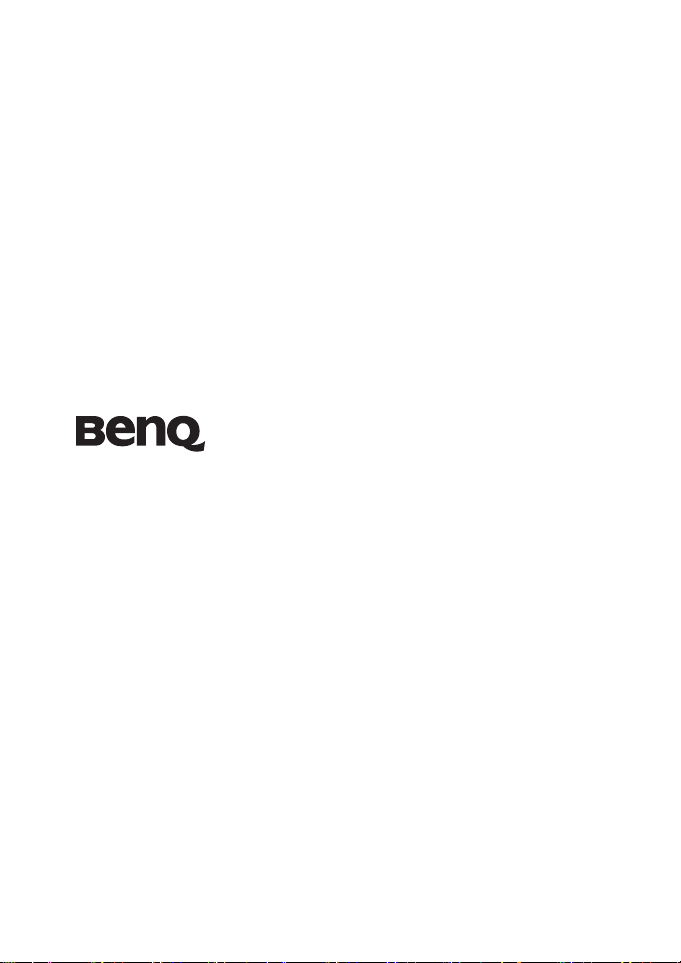
DC E720
Digital Camera User Manual
Welcome
Page 2
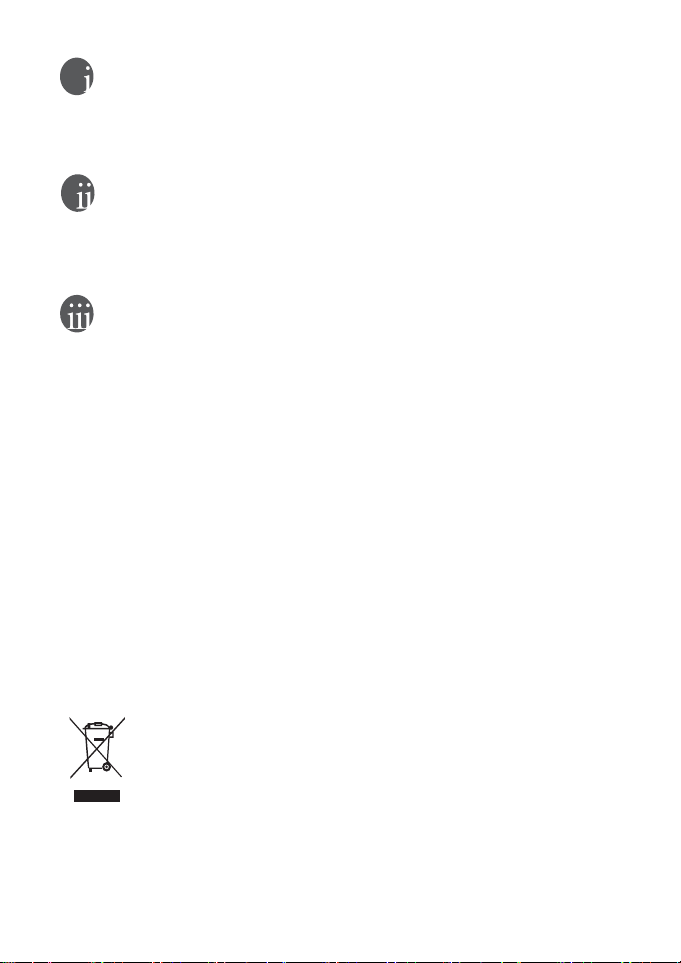
Copyright
Copyright 2006 by BenQ Corporation. All rights reserved. No part of this publication may be
reproduced, transmitted, transcribed, stored in a retrieval system or translated into any language or
computer language, in any form or by any means, electronic, mechanical, magnetic, optical,
chemical, manual or otherwise, without the prior written permission of this company.
Disclaimer
BenQ Corporation makes no representations or warranties, either expressed or implied, with
respect to the contents hereof and specifically disclaims any warranties, merchantability or fitness
for any particular purpose. Further, BenQ Corporation reserves the right to revise this publication
and to make changes from time to time in the contents hereof without obligation of this company
to notify any person of such revision or changes.
Taking care of your camera
• Do not use your camera in the following environmental range: temperature below 0°C or above
40°C.
• Do not use or store your camera in the environments listed below:
– Direct sunlight
– High and dusty places
– Next to an air conditioner, electric heater or other heat sources
– In a closed car that is in direct sunlight
– Unstable locations
• If your camera becomes wet, wipe it with a dry cloth as soon as possible.
• Salt or seawater may cause severe camera damage.
• Do not use solvents, such as alcohol, to clean your camera.
• If the lens is dirty, use a lens brush or soft cloth to clean the lens. Do not touch the lens with your
fingers.
• To prevent electric shock, do not attempt to disassemble or repair your camera by yourself.
• Water may cause a fire or electric shock. Therefore, store your camera in a dry place.
• Do not use your camera outdoors when it is raining or snowing.
• Do not use your camera in or near water.
• If a foreign substance or water gets in your camera, please turn the power off immediately and
remove the batteries. Remove the foreign substance or water, and send it to the maintenance
center.
• Transfer the data to the computer as soon as possible to avoid losing your images and / or video
clips.
Disposal of Waste Electrical and Electronic Equipment by users in private households in the
European Union.
This symbol on the product or on the packaging indicates that this can not be
disposed of as household waste. You must dispose of your waste equipment by
handing it over to the applicable take-back scheme for the recycling of electrical
and electronic equipment. For more information about recycling of this
equipment, please contact your city office, the shop where you purchased the
equipment or your household waste disposal service. The recycling of materials
will help to conserve natural resources and ensure that it is recycled in a manner
that protects human health and environment.
CE Regulatory Notice
Hereby, BenQ Corp. declares under our responsibility that the product is in conformity with the
requirements set out in the Council Directive on the Approximation of the Laws of the Member
States relating, Electromagnetic Compatibility Directives (89/336/EEC, 92/31/EEC) and Low
Voltage Directive (73/23/EEC).
Page 3
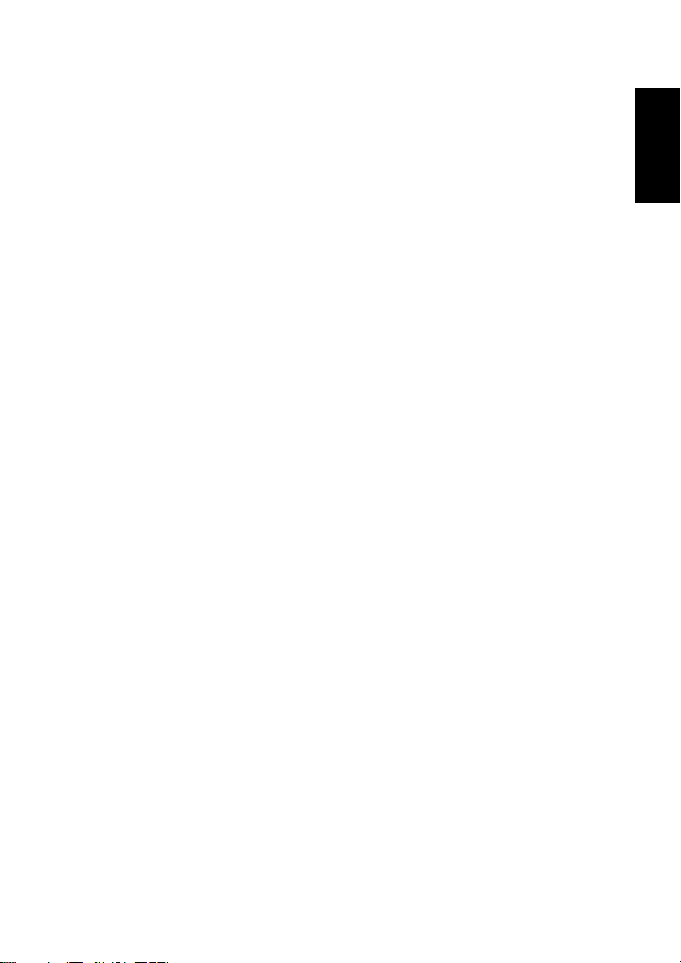
Table of Contents
1. Touring Your Camera.............................................................. 1
1.1 Checking the package contents............................................. 1
1.2 Camera components .......................................................... 1
1.2.1 Front view ........................................................... 1
1.2.2 Rear view............................................................. 2
1.2.3 LED indicators ..................................................... 3
2. Preparing Your Camera for Use ............................................... 4
2.1 Installing the Battery .......................................................... 4
2.2 Charging the Battery .......................................................... 5
2.3 Inserting and removing an SD memory card........................... 5
3. Using the Camera.................................................................... 7
3.1 Navigator ......................................................................... 7
3.2 LCD monitor information (REC mode) ................................ 7
3.3 Getting started................................................................... 8
3.3.1 Turning the power on / off ..................................... 8
3.3.2 Choosing the screen language ................................. 8
3.3.3 Setting the date and time ........................................ 8
3.3.4 Snapshot mode..................................................... 8
3.3.4.1 Getting started with capturing images ................ 8
3.3.5 Using the flash...................................................... 9
3.3.6 Using the self-timer and burst ................................. 9
3.3.7 Using the zoom function...................................... 10
3.4 Menu options.................................................................. 10
3.4.1 Changing the mode............................................. 10
3.4.1.1 Switching between REC mode and PLAY mode.10
3.4.1.2 Selecting the Scene mode ............................... 11
3.4.2 Using the menus................................................. 12
3.4.2.1 REC menu list (still image) ............................ 12
3.4.2.2 REC menu list (movie).................................. 13
3.4.3 Setup menu ....................................................... 13
3.4.3.1 Setup menu list ............................................ 13
English
Table of Contents i
Page 4
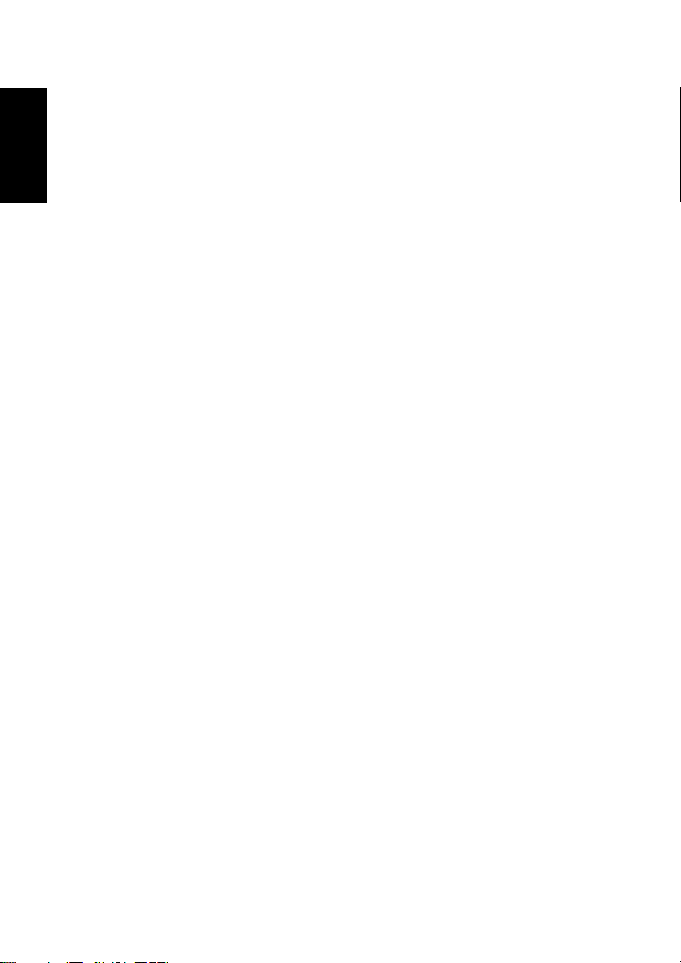
English
3.5 Recording movie clips ...................................................... 14
3.6 Recording audio clips ....................................................... 15
3.7 Other recording functions ................................................. 15
3.7.1 Setting the quality ............................................... 15
3.7.2 Setting the metering ............................................ 15
3.7.3 Setting the white balance ...................................... 16
3.7.4 Setting the ISO ................................................... 16
3.7.5 Setting the Exposure............................................ 16
3.7.6 Setting the AEB .................................................. 16
3.7.7 Setting the highlight ............................................ 17
3.7.8 Setting the sharpness ........................................... 17
3.7.9 Setting the photo effect ........................................ 17
3.7.10 Setting the date stamp.......................................... 17
3.7.11 Setting AF lamp.................................................. 17
3.8 Playback......................................................................... 18
3.8.1 Playing back images............................................. 18
3.8.2 Playing back movie clips ...................................... 18
3.8.3 Magnifying & trimming still images ....................... 18
3.8.4 Viewing in thumbnail .......................................... 19
3.8.5 Playing a slide show............................................. 19
3.8.6 Deleting a single file or all files .............................. 19
3.8.7 Setting the DPOF for printing ............................... 20
3.8.8 Other playback functions ..................................... 20
4. PC Dependent Features ......................................................... 21
4.1 Bundled software ............................................................. 21
4.2 Transferring files to your computer..................................... 21
4.2.1 Step 1: Connect the digital camera to your computer 22
4.2.2 Step 2: Download images or video clips .................. 22
5. Troubleshooting .................................................................... 23
6. Specifications ........................................................................ 25
7. Service Information ............................................................... 26
Table of Contentsii
Page 5
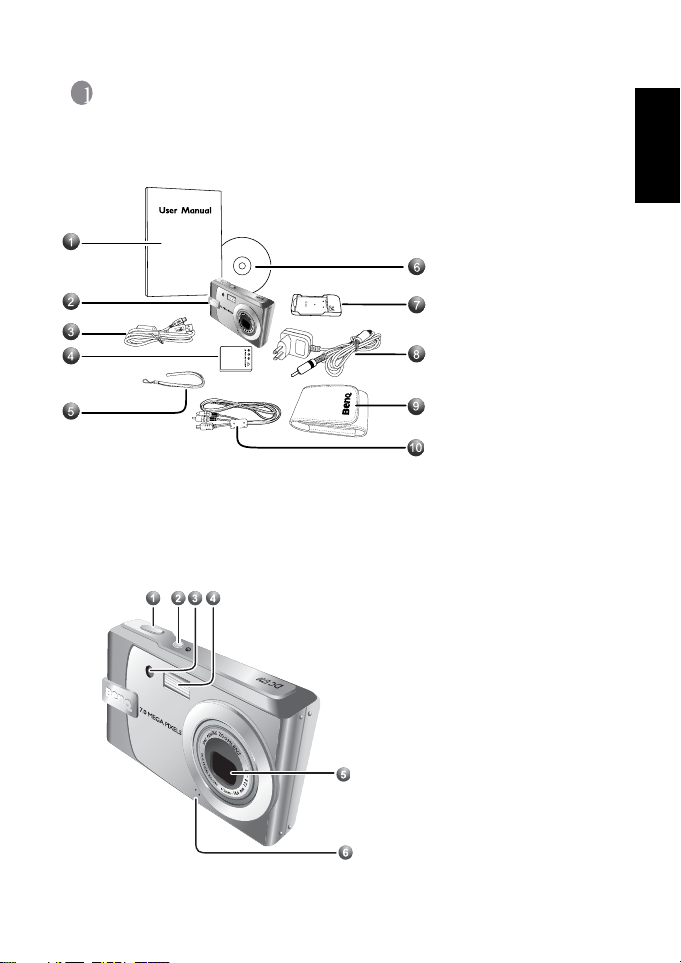
1 Touring Your Camera
1.1 Checking the package contents
Carefully unpack your kit box and ensure that you have the following items.
1. User Manual
2. Digital camera
3. USB cable
4. Lithium-ion battery
5. Hand strap
6. Software CD-ROM
7. Battery charger
8. AC power adapter
9. Pouch
10. AV cable
If any of the items are missing or appear to be damaged, contact your dealer. Save the
packaging in case you need to ship your camera for service.
1.2 Camera components
1.2.1 Front view
1. Shutter button
2. Power button
3. Self-timer LED/AF lamp
4. Built-in flash
5. Lens/Lens cover
6. Microphone
English
Touring Your Camera 1
Page 6

English
1.2.2 Rear view
1. LCD monitor
2. Status LED
3. W
Zoom-out or thumbnail
4. T
Zoom-in
5. PLAY mode
6. Menu
7. Navigator -- four-way
control and OK
8. MODE button
9. Delete button
10. Speaker
11. Tripod mount
12. Battery/SD memory card
cover
13. Strap eyelet
14. PC (USB) / AV Out
terminal
Touring Your Camera2
Page 7
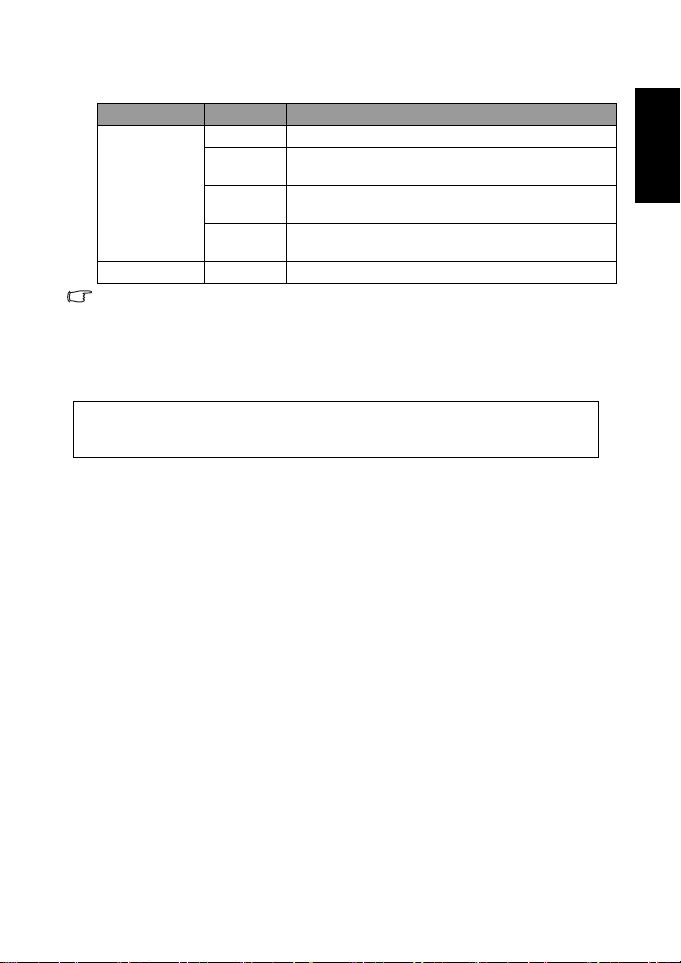
1.2.3 LED indicators
Indicator State Description
No light The digital camera is powering off.
Solid green The digital camera is ready to capture images or record
Status LED
Self-timer LED Blinking red The self-timer function is activated.
• The LCD on the digital camera is manufactured with sophisticated technology; however,
the display may have some light spots or show unusual colors. This is normal and does
not indicate display malfunction, nor will this affect the pictures you take with the
camera.
• When the camera is in the power-saving mode, the LCD monitor goes blank. You can
press any button to resume operation.
Blinking
green
Blinking red The camera/flash is charging, or the USB
video clips.
The digital camera is powering on, cannot focus, or is in
the power-saving mode.
communication/transfer is in progress.
It is normal for the camera to become warm during operation,
because metal camera casing can conduct heat.
English
Touring Your Camera 3
Page 8

2 Preparing Your Camera for Use
English
2.1 Installing the Battery
We highly recommend that you use only the
specified rechargeable lithium-ion battery
for your camera. Make sure that the power
of the camera is off before inserting or
removing the battery.
To insert the battery:
1. Open the battery/SD memory card
cover (A).
2. Insert the battery in the correct direction
shown (B).
3. Push the battery all the way down, until
the battery lock lever clicks into place
(C).
4. C lose the battery/SD memory card cover
(D).
To remove the battery:
1. Open the battery/SD memory card
cover.
2. Release the battery lock lever.
3. When the battery has come out a little,
gently pull it out the rest of the way.
A
B
C
D
Preparing Your Camera for Use4
Page 9
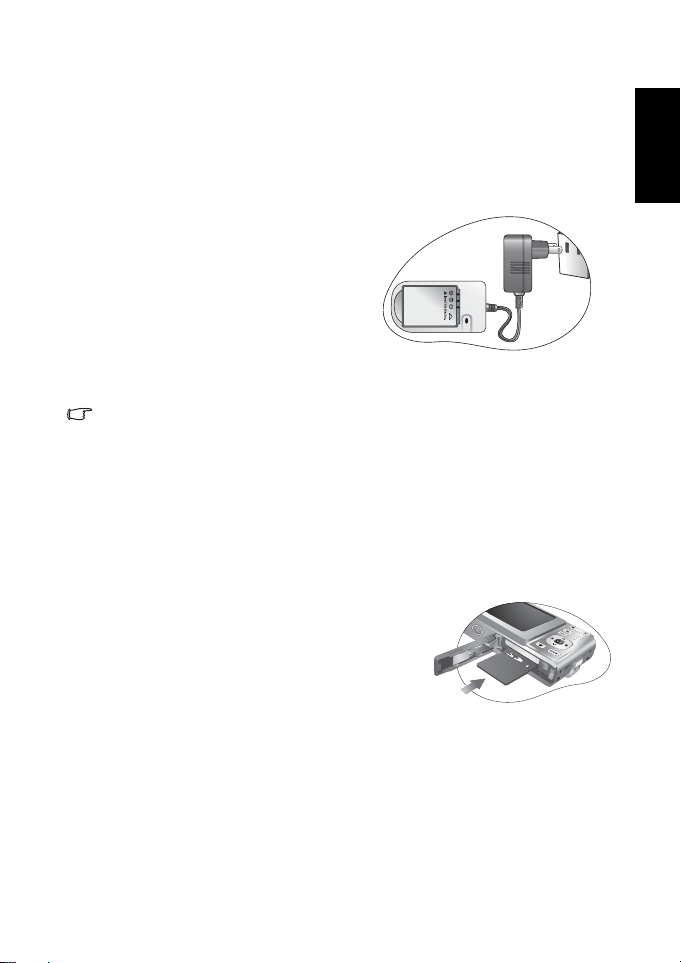
2.2 Charging the Battery
The battery charge status affects the performance of the camera. To maximize the
performance and life of the battery, it is recommended that you fully charge the battery using
the specified charger set (charger and AC power adapter), and then fully discharge it through
the normal use at least one time. Make sure that the power of the camera is off before
inserting the battery.
1. Insert the battery into the charger as shown
in the illustration.
2. Connect one end of the AC power adapter
to the charger.
3. Connect the other end of the AC power
adapter to a wall outlet.
4. When the battery is being charged, the
charger LED indicator lights up in red.
When the battery is fully charged, it turns
into green.
The length of the charging time depends on the ambient temperature and the status of
the battery.
• The camera must be used with the specified charger set. Damage caused by the use of an
incorrect charger set is not covered under the warranty. Always make sure that the
camera is off before removing the battery.
• The battery may be warm after being charged or used. This is normal and not a
malfunction.
• When using the camera in cold environments, keep the camera and its battery warm by
holding it inside your jacket or other warm protective environment.
2.3 Inserting and removing an SD memory card
The camera is equipped with internal memory, allowing
you to record video clips and capture images. You can also
expand the memory capacity by using an optional SD
(Secure Digital) memory card to store more files.
1. Always make sure the camera is turned off before
inserting or removing a memory card.
2. Insert an SD memory card in the correct orientation as
shown in the illustration.
3. Close the battery / SD memory card cover.
To remove the SD memory card, make sure the camera is turned off. Press lightly on the
edge of the memory card and it will eject.
English
Preparing Your Camera for Use 5
Page 10

English
• Be sure to format the SD memory card with this
camera before the initial use.
• To prevent valuable data from being accidentally
erased from an SD memory card, you can slide the
write-protect tab (on the side of the SD memory card)
to “LOCK”.
• To save, edit, or erase data on an SD memory card, you must unlock the card.
• SD memory card in the following sizes are supported: 64 MB, 128 MB, 256 MB, 512 MB, 1
GB, and 2 GB. The camera is compatible with SD memory cards manufactured by
Panasonic, Toshiba, and Sandisk. Please contact your local dealer for purchase
information.
Preparing Your Camera for Use6
Page 11

3 Using the Camera
3.1 Navigator
You can use the Navigator with four-way control and one OK button to access numerous
controls of your camera.
1. Up or Play video/voice REC
2. Focus mode or left
3. Down
4. Flash mode or right
5. OK
3.2 LCD monitor information (REC mode)
English
1. Scene mode 11. Focus area
2. Flash 12. Shutter speed
3. Zoom indicator 13. Aperture value
4. Shots remaining 14. Exposure
5. Storage media 15. Metering
6. Macro 16. ISO
7. Self-timer/Burst 17. White Balance
8. AEB 18. Sharpness
9. Date stamp 19. Quality
10. Battery 20. Resolution
Using the Camera 7
Page 12

English
3.3 Getting started
3.3.1 Turning the power on / off
• Press the [ ] button until the digital camera turns on. Or, you can press the [ ]
button when the camera is off to turn on the camera.
• To turn the power off, press the [ ] button again.
3.3.2 Choosing the screen language
1. Press MENU, and then press [ ] / [ ] to move to the Setup menu.
2. Press
OK.
3. Press [ ] or [ ] to move to
Language, and then press [ ] or OK to select the
language you want.
OK.
4. Press
3.3.3 Setting the date and time
1. Press MENU, and then press [ ] / [ ] to move to the Setup menu.
2. Press
OK.
3. Press [ ] or [ ] to move to
Date & Time, and then press [ ] or OK.
4.Press [] / [] to select Year, Month, Day, Time, and Format fields.
• To increase a value, press [ ].
• To decrease a value, press [ ].
• The time is displayed in 24 hour format.
5. Press
OK.
3.3.4 Snapshot mode
3.3.4.1 Getting started with capturing images
1
2
Press down fully
Press down halfway
1. Press the [ ] button for more than one second to
turn on the camera.
2. Compose your image in the LCD monitor under
Snapshot Mode.
3. Press the shutter button down halfway (1), and then
press it down fully (2).
• Pressing the shutter button down halfway
automatically focuses and adjusts the exposure.
Using the Camera8
Page 13

• The focus area frame turns green when the camera is focused and the exposure is
determined.
• When the focus or exposure is not suitable, the frame of the focus area turns red.
• To review the last captured image, press the button. Press the button to return
to Snapshot mode.
• The LCD monitor darkens in strong sunlight or bright light. This is not a malfunction.
• To prevent your images from being blurred while pressing the shutter button, always hold
the camera steady. This is especially important when you are shooting under low lighting
conditions, under which your camera may reduce the shutter speed to ensure your
images are properly exposed.
3.3.5 Using the flash
The flash is not only for taking pictures when there is insufficient light, but also when the
subject is in shade or in backlight conditions. Pressing the flash button cycles your camera
through the various flash modes. The flash will not activate when continuous shooting or
movie recording.
1. Turn the power on, and set the camera to the REC mode.
2. Pressing the flash button changes the flash mode. Each time the flash button is pressed,
the flash icon changes.
3. Press the shutter button to take a picture.
Icon Flash mode Description
Auto flash Flash fires automatically when shooting conditions require extra
Red-eye
reduc tion
Force on Flash fires every time you take a photo, regardless of lighting
Slow sync Flash fires with a slow shutter speed.
Force off The flash never fires even in dark situation.
lighting.
Flash strobes to let the subject eyes adjust to the flash, then fires
again to take the actual image. Your camera will detect the
subject brightness and use the flash only when required.
conditions.
English
3.3.6 Using the self-timer and burst
Use the self-timer to set a delay from the time the shutter button is pressed to the time the
image is shot. Use the burst to record continuous still images shooting.
1. Turn the power on, and set the camera to the REC mode.
2. Open the REC menu. Use [ ] / [ ] to select
3. Change the setting. Press [ ] / [ ] to select a drive mode, then press
4. Press the shutter button to take a picture.
Drive mode from the REC menu.
OK.
Using the Camera 9
Page 14

English
Icon Flash mode Description
Off Record a single image.
2 sec. The shutter release will be delayed for 2 seconds.
10 sec. The shutter release will be delayed for 10 seconds.
Double Record two images in a shot after pressing the shutter release
Burst Keep pressing the shutter button fully to take a continuous
button 10 and 12 seconds.
shooting. Release the shutter button to stop shooting.
3.3.7 Using the zoom function
Your camera has a combination of optical and digital zoom functions that allows you to zoom
in on far away subjects or zoom out for a wide angle shot.
The optical zoom is achieved by mechanically adjusting the lens of the camera. The digital
zoom enlarges or shrinks the image using a software process.
1. Make the zoom setting, and point the camera at the subject.
2. Press the zoom button (
[W]: zoom out for a wide-angle shot.
[T]: zoom in for a telephoto shot.
• When the zoom button is pressed, the zoom bar appears on the LCD monitor.
• When the optical zoom factor is at maximum, zooming stops temporarily. Press the
[T] again, the camera switches to the digital zoom automatically and zooming
continues.
• You can use optical zoom in movie recording.
3. Press the shutter button to take a picture.
W/T) to compose the image.
3.4 Menu options
3.4.1 Changing the mode
You can record images and voices in the REC mode. And using the PLAY mode to replay,
delete, or edit images on the LCD monitor.
3.4.1.1 Switching between REC mode and PLAY mode
• In REC mode, press the PLAY button to switch to the PLAY mode.
• In PLAY mode, press the PLAY or the MODE button to switch to the REC mode.
Using the Camera10
Page 15

3.4.1.2 Selecting the Scene mode
1. Set the camera to the REC mode.
2. Press the
3. Use the four-way control to select a desired mode and press
Icon Mode Description
MODE button to show the scene mode palette.
Program The camera makes settings suitable for the shooting conditions.
Movie For recording movie clips.
Voi ce RE C F or re co rd in g a ud io .
Sunset Enhance the red hue for recording sunset images.
Backlight Shooting the image of backlight object by changing metering.
Shake-Free Reduce blur caused by camera vibration.
Landscape Used for the wide scenic views.
OK to confirm the setting.
English
High ISO
Portrait
Snow Used for the beach or snow scenes.
Fireworks Slow shutter speed to take fireworks exploding.
Night Scene Shooting the subject while keeping the background night
Kids Take a still image to capture moving kids.
Food Higher saturation makes food more appetizing.
Building Enhance the edges of the subject.
Text Enhance the black & white contrast.
• The higher the ISO value, the grainer you may see in the image.
Use a higher ISO value to make people stand out with the
background out-of-focus even in a dark environment.
scenery.
Using the Camera 11
Page 16

English
3.4.2 Using the menus
When a menu is displayed, the four-way control and the OK button are used to make the
desired settings.
1. Turn the power on, and set the camera to the REC mode.
2. Press the
3.Press [] / [] to select a menu item.
4. Press [ ] / [ ] to change the setting.
5. Press the
MENU button to display the menu.
MENU or the OK button to save the settings and close the menu.
3.4.2.1 REC menu list (still image)
Menu item Available settings
Resolution
Quality
Metering
White Balance
ISO
Exposure -2.0 EV ... +2.0 EV
Drive Mode
AEB
Highlight
Sharpness
Effect Off / B&W / Sepia / Negative / Red / Green / Blue
Date Stamp Off / Date / Date & Time
Digital Zoom Off / On
AF lamp Off / On
/ / / / / /
/ /
/ /
Auto / / / / / /
Auto / / / /
Off / / / /
Off /
Off / / /
/ /
Using the Camera12
Page 17

3.4.2.2 REC menu list (movie)
Menu item Available settings
Movie Size
Metering
White Balance
/ /
/ /
Auto / / / / / /
3.4.3 Setup menu
1. Turn the power on, and set the camera to the REC or PLAY mode.
2. Press the
3. Press the four-way control to select
4. Press [ ] / [ ] to select a menu item and then press [ ] or the
5. Press [ ] / [ ] to select an option and press the
6. Press the
3.4.3.1 Setup menu list
Menu item Functions
Sounds [Shutter] Sets the shutter sound on and off.
Auto Review [Off] The captured image will not automatically
Power Save [1 min.] For power consumption, the camera is turned
Date & Time Sets the date & time.
Language Select a language for display menus and other information.
MENU button to open the REC or PLAY menu. The menu displays depend on
whether you are in the REC mode or the PLAY mode.
the Setup menu.
the submenu.
MENU button to close the menu.
[Start-up] Sets a type of the start-up sound.
[Beep] Sets the operation sound on and off.
[Volume] Adjusts the volume of the shutter sound, start-
[3 sec.] The captured image will display for 3 seconds
[5 sec.] The captured image will display for 5 seconds
[3 min.]
[5 min.]
Setup: Enter and then press the OK button to display
OK button to apply the setting.
up sound, beep and playback sound.
display after shooting.
after shooting.
after shooting.
off automatically for a period of time.
OK button to launch
English
Using the Camera 13
Page 18

English
Menu item Functions
File No. Use this function if the camera experiences a "Folder cannot be
TV Out You can review images on a television with a supplied AV cable.
USB [Computer] Sets the USB mode to connect the camera with
Start-up Image Sets a recorded image as the start-up image.
Format To erase all data stored in the memory card if you are using a card,
Reset All Resets the entire menu and button operation settings to initial
created" error or if you want to restart numbering, for example,
after erasing all files.
[Series] Store the latest used file number no matter
[Reset] Reset file numbering each time the memor y
TV Out should be set to either NTSC or PAL depending on
your region. For details about which system should be used, check
with your local authorities.
[NTSC] America, Japan, Taiwan and others
[PAL] Europe, Oceania and others
[PictBridge]
or all data stored in the internal memory if there is no card
inserted.
A “Busy...please wait” message displays and the memory card is
starting format.
A “Completed” message displays when finish formatting.
All data will be deleted including protected files. Be sure to
download important files to your computer before formatting.
default.
The following settings do not change after Reset All:
Date & Time setting
Language setting
TV out setting
deleting files or inserting a new memory card.
card is changed. Resetting the file number is
useful for avoiding the file name duplication
when images are downloaded to a computer.
a printer or computer.
3.5 Recording movie clips
1. Turn the power on, and set the camera to the Movie mode.
2. Compose the subject on the monitor.
• Aim the focus area to the subject that you want to take.
• The LCD monitor displays the available recording time
3. Start recording.
• Press the shutter button to start recording.
Using the Camera14
Page 19

• Using the zoom button to adjust the image size.
• The White Balance is set and locked to the settings of the first frame.
• Sound cannot be recorded while pressing the zoom button.
• You can use optical zoom in movie recording.
4. Finish recording.
• Press the shutter again to end recording.
• The camera will stop recording automatically when the memory capacity has been
reached.
3.6 Recording audio clips
1. Turn the power on, and set the camera to the Voice REC mode.
2. Press the shutter button to start recording.
• The voices are recorded from the microphone of the camera. Be careful to avoid
touching the microphone while recording.
3. Press the shutter button again to end recording.
• The camera will stop recording automatically when the memory capacity has been
reached.
3.7 Other recording functions
3.7.1 Setting the quality
Compression Purpose
Super Fine Shoot higher quality images.
Fine Shoot normal quality images.
Normal Shoot for more images.
English
3.7.2 Setting the metering
There are 3 different light metering options available on your camera.
Icon Mode Description
Center Light is measured from the entire shooting screen, but gives more
Multi Selects an exposure based on readings from multiple points in the
Spot Selects an exposure based on a single reading taken from the center
importance to the values near the center.
subject area
of your picture.
Using the Camera 15
Page 20

English
3.7.3 Setting the white balance
Adjust the white balance to match different light sources such as sunlight, incandescent
(tungsten) lighting or, fluorescent lighting.
Icon Mode Description
Auto Automatically corrects white balance. Ideal for general photography.
Daylight Adjusts for bright sun conditions, or natural light conditions.
Cloudy Adjusts for cloudy days or twilight conditions.
Tungsten Adjusts for normal indoor lighting conditions. Corrects the orange
Fluor_H
Fluor_L
SH1
(Custom)
hue of household light bulbs. Ideal for indoor photos under
tungsten or halogen lighting without a flash.
Adjusts for fluorescent lighting. Corrects the green hue of
fluorescent lighting. Ideal for indoor photos under fluorescent
lighting without a flash.
For more accurate adjustment or when the light source cannot be
specified. When this option is highlighted, press the shutter button
to enter the
something white (for example, white paper) as the reference white
color and press the shutter button again. Next, press
the custom setting.
[Custom WB] mode. Then, point the camera at
OK to confirm
3.7.4 Setting the ISO
With the initial settings, the ISO sensitivity is automatically set according to the brightness of
the subject.
• A higher ISO value increases the image noise. To take clean images, use an ISO value as
low as possible.
3.7.5 Setting the Exposure
Set the exposure value manually to compensate for unusual lighting conditions such as
indirect indoor lighting, dark backgrounds, and strong backlighting.
3.7.6 Setting the AEB
Sets the auto exposure bracketing (AEB) to shoot 3 continuous images, each with a different
exposure setting: correctly exposed, underexposed, and overexposed.
Using the Camera16
Page 21

3.7.7 Setting the highlight
Make the subject stand out from its surroundings. The subject will be in focus in three
different ranges: / / .
3.7.8 Setting the sharpness
You can select whether you want the image to have sharp or soft outlines.
Icon Mode Description
Hard The edges of the image are emphasized. The edges will become sharp,
but noise may occur in the recording image.
Normal The edges of the image are sharp. This is suitable for printing.
Soft The edges of the image are softened. This is suitable for editing images
on PC.
3.7.9 Setting the photo effect
You can add special effects to your images in REC or PLAY mode.
Icon Description
Off No effect is added to the image.
B&W Convert image to black & white.
Sepia Recorded image will be stored in a sepia tone.
Negative Opposite what they were in the original image.
Red The image becomes reddish.
Green The image becomes greenish.
Blue The image becomes bluish.
3.7.10 Setting the date stamp
The Date Stamp function can be used to add a date to your pictures as you take them.
3.7.11 Setting AF lamp
The AF Lamp function allows you to record images in low light conditions.
Option Description
Off Disables the AF lamp while recording images.
On Turns on the AF lamp while pressing the shutter button down halfway.
English
Using the Camera 17
Page 22

English
3.8 Playback
3.8.1 Playing back images
1. Turn the power on, and set the camera to the PLAY mode.
• The latest recorded image appears on the LCD monitor.
• If there are no images stored, a message
2. Press the four-way control.
• [ ] displays the previous image.
• [ ] displays the next image.
• Holding down [ ] or [ ] scrolls images in a high speed.
[No image] appears.
3.8.2 Playing back movie clips
1. Turn the power on, and set the camera to the PLAY mode.
2. Press [ ] or [ ] to select a movie clip that you want to playback.
3. Start playing back.
• Press [ ] to start playing the movie clip.
• Press [ ] to stop the movie clip, or press [ ] to pause it. When the movie paused,
press [ ] again to resume.
• During movie playing back, press [ ] to fast forward or press [ ] to rewind it.
• Press the shutter to capture the still image from the movie clip while it had paused.
3.8.3 Magnifying & trimming still images
1. Turn the power on, and set the camera to the PLAY mode.
2. Select an image.
• Press [ ] or [ ] to select the image that you want to magnify or trimming.
• Only still images can be magnified and trimmed.
3. Magnify the image.
• Press [T] to magnify the image, and the central portion of the image is displayed. You
can use the arrow button to view different parts of the magnified image.
• Press the
4. Trim the image.
• Press the
5. Save the image.
• Press the
MENU button to return to the normal size.
OK button to set the image trimming.
OK button again to trim the selected image and save it as a new one.
Using the Camera18
Page 23

3.8.4 Viewing in thumbnail
1. Turn the power on, and set the camera to the
PLAY mode.
2. Press the zoom button
[W], a thumbnail screen is
displayed.
3. Use the four-way control to select the desired
image, and press
[T] or the OK button to show
the selected image in full screen.
3.8.5 Playing a slide show
1. Turn the power on, and set the camera to the
PLAY mode.
2. Enter the slide show.
• Press the
MENU button and use the four-way control to select Slide Show and press
OK button
the
3. Change the slide show settings.
• Use the four-way control to set the slideshow
interval , music , effect and
repeat .
• You can set the interval between 1~10
seconds.
4. Playing the slide show.
• Press the
• During the slide show, press the
OK button to start the slideshow.
pause the slideshow and press the
OK button to
OK button again to resume.
3.8.6 Deleting a single file or all files
1. Turn the power on, and set the camera to the PLAY mode.
2. Open the menu.
• Press the
3. Press [ ] or [ ] to select
• To delete all images, select
4.Press [] or [] to select the image you want to delete.
5. Press the
• Repeat step 4~5 to delete images.
• To quickly delete the current display image:
1. Select the image you want to delete.
2. Press the Delete button to show a confirmation.
3. Press the OK button to delete the current display image.
• Protected images cannot be deleted with this function.
MENU button, then use the four-way control to select Delete and press
the
OK button.
[Single], and then press the OK button.
[All] and press the OK button twice.
OK button to delete the image.
English
Using the Camera 19
Page 24

English
3.8.7 Setting the DPOF for printing
The Digital Print Order Format (DPOF) setting allows you to select images on the memory
card for printing and specify the number of print copies in advance using the camera. This is
extremely convenient for sending the images to a photo developing service or for printing on
a direct print function compatible printer.
1. Turn the power on, and set the camera to the PLAY mode.
2. Open the menu.
• Press the
3. Press [ ] or [ ] to select
• To set the DPOF setting for all images in a time, select
• To reset all DPOF settings to initial default, select
4. Press [ ] or [ ] to select the image you want to print out, then press the
5. Set the number of copies.
• Press [ ] or [ ] to specify the number of copies.
• The number of copies can be set from 0 to 30.
• To cancel this image DPOF setting, set the number of copies to 0.
6. Print the date stamp out.
• Press [ ] and then press [ ] or [ ] to set or cancel the date stamp of current
• Repeat step 4~6 to other images for printing.
7. Press [ ] and then press the
cancel.
8. After you finished all image settings, select and press the
MENU button, then use the four-way control to select DPOF and press
the
OK button.
[Single], then press the OK button.
image.
OK button to apply the setting or press the MENU button to
[All] in this step.
[Reset] in this step.
OK button to apply it.
OK button.
3.8.8 Other playback functions
You can also protect (lock) images from being deleted, edit images, copy files, or enter setup
for more options. To do so, press the
MENU button in the PLAY mode, and select a function.
Using the Camera20
Page 25

4 PC Dependent Features
4.1 Bundled software
The camera is supplied with the following software. To install the software, refer to the
information supplied with respective CDs.
Ulead Photo
Express
Ulead Photo
Explorer
4.2 Transferring files to your computer
After using USB cable to establish a USB connection between the camera and your computer,
you can use your computer to share captured images or recorded video clips with your family
or friends via e-mail or post them on the Web. Note that before you begin, you need to check
your system according to the table as shown below.
CPU Pentium III 600 MHz processor or higher
Operating System Windows Me / 2000 / XP
RAM 64 MB RAM or above
Hard Disk Space 128 MB hard disk space
Required Devices A CD-ROM drive
Display Color Monitor (800 x 600, 24-bit or higher recommended)
Ulead® Photo Express™ 5.0 SE is a complete photo project software
for digital images. Acquire photos effortlessly from digital cameras
or scanners. Edit and enhance images using easy-to-use editing tools
and cool photographic filters and effects. Assemble creative photo
projects and share results via e-mail and multiple print options.
Ulead® Photo Explorer™ 8.0 SE Basic provides an efficient way to
transfer, browse, modify and distribute digital media. It is an all-inone tool for owners of digital cameras, webcams, DV camcorders,
scanners, or for anyone who strives to effectively handle digital
media.
System Requirements ( Windows)
An available USB port
English
PC Dependent Features 21
Page 26

English
4.2.1 Step 1: Connect the digital camera to your computer
1. Connect the supplied USB cable to the computer USB port and turn on the camera.
2. The LCD screen turns off when the connection to the computer has been successfully
completed.
4.2.2 Step 2: Download images or video clips
When the digital camera is turned on and connected to your computer, it is considered to be
a disk drive, just like a floppy disk or CD. You can download (transfer) images by copying
them from the “Removable Disk” to your computer hard drive.
Windo ws
Open the “Removable Disk” and double-click on the DCIM folder to open it to find more
folders. Your images are inside these folder(s). Select the desired still images or video clips,
and then choose “Copy” from the “Edit” menu. Open the destination location (folder) and
choose “Paste” from the “Edit” menu. You may also drag and drop image files from the digital
camera to a desired location.
• Memory card users may prefer to use a memory card reader (highly recommended).
• Video playback application is not included with the package. Make sure that video playback application has been installed in your computer.
PC Dependent Features22
Page 27

5 Troubleshooting
Refer to the symptoms and solutions listed below before shipping your camera for service. If
the problem persists, contact your local reseller or service center.
Symptom Cause Solution
The camera cannot be
powered up.
The battery power is
draining quickly.
The battery or camera
is warm.
The flash does not
fire.
The flash does not
recharge.
Even though the flash
fired, the image is
dark.
The image is too
bright or too dark.
I cannot format a
memory card.
I cannot download
images.
There is no battery or the battery is
not inserted correctly.
The battery has no power. Recharge the battery.
The external temperature is
extremely low.
Many shots are being captured in
dark places, requiring a flash.
The battery was not fully charged.
The battery has not been used for an
extended period of time after being
charged.
The camera or flash was used
continuously over a long period of
time.
The camera flash is turned off. Set the flash to Auto Flash.
The light source is sufficient. —
The flash is not available in some
modes.
The distance to the subject is greater
than the flash’s effective range.
The exposure is excessive or
inadequate.
The memory card is writeprotected.
End of the memory card life. Insert a new memory card.
The free space on the hard disk of
your computer is insufficient.
There is no power being supplied to
the camera.
Insert the battery correctly.
—
—
Fully charge the battery and
discharge it for at least one complete
cycle before use.
—
—
Get closer to the subject and shoot.
Reset exposure compensation.
Remove the write protection.
Ensure that the hard disk has enough
space for running Windows and that
the drive for loading image files has
free space equal to or greater than the
memory card in the camera.
Recharge your batteries or replace
with new batteries if necessary.
English
Troubleshooting 23
Page 28

Symptom Cause Solution
English
The camera does not
shoot even when
pressing the shutter
button.
Colors of the images
taken are not shown
properly.
After connecting the
camera to a
computer, an error
message “Device not
ready” or “Camera
not ready” appears.
When connecting the
camera to a
computer, the
computer freezes.
A memory error
occurs.
The battery is running low. Recharge your batteries or replace
The camera is not in Shooting
Mode .
The shutter button was not pressed
all the way down.
The internal memory or memory
card does not have any free space.
The flash is recharging. Wait until the flash mode icon,
The camera does not recognize the
memory card.
White Balance was not set properly
when these images were taken.
The computer runs on Windows 98
or earlier.
The memory card inside the camera
may not be formatted.
The memory card may not be
formatted correctly.
with new batteries.
Switch to Shoot ing Mode.
Press the shutter button all the way
down.
Load a new card or delete unwanted
files.
indicated on the screen, stops
flashing.
Format the memory card before the
initial use or before using with
another camera.
Select a suitable White Balance
setting before taking each picture.
—
Format the memory card to the
FAT16 format using a card reader in
Windo ws.
Re-format the memory card to the
FAT16 format using a card reader in
Windo ws.
Troubleshooting24
Page 29

6 Specifications
Image Sensor 7.0 Mega Pixels CCD, Size: 1/2.5 inch
Image Resolution
Lens f = 6.2 (W) ~ 18.6 (T) mm, (35mm film equivalent: 37.5
Zoom Optical: 3X
LCD 2.5” LTPS TFT LCD / 150K Dot
Dimensions / Weight 91.5 x 56 x 22.5 (19.5 thinnest part) mm / 130 g (without battery
Power S ource Lithium-ion battery x 1
Storage Type
Focus Range Normal: 80cm ~ Infinity
Shutter Speed 1/2000 sec ~ 8 sec
Movie Mode Video: 640 x 480 / 320 x 240 / 160 x 120 (30fps) Continuous
White Balance Auto/Daylight/Cloudy/Tungsten/Fluorescent (H)/Fluorescent
Exposure -2 ~ +2 EV (0.3EV / step)
ISO Auto / 50 / 100 / 200 / 400
Flash Auto/Red eye reduction/Forced on/Slow sync/Forced off
Self-Timer 2 sec./10 sec./ 10+2 sec
File Format Still Image: JPEG (EXIF 2.2 compatible), DCF compatible,
Interface Digital output: USB 2.0
Accessory USB cable
6* Design and specifications are subject to change without notice.
3072 x 2304(7M) / 3072 x 2048 (3:2) / 3072 x 1728 (16:9) / 2560 x
1920 (5M) / 2048 x 1536 (3M) / 1024 x 768(1M) / 640 x
480(VGA)
~112.5mm); F/2.8(W) ~ 5.2(T)
Digital: 4X
& SD card)
Built-i n 9 MB
SD card compatible
Macro: 15cm ~ 1 m
recording with sound
(L)/MWB
Support DPOF Video: MPEG4 / Audio: WAV
Audio / Video output (NTSC/PAL)
Software CD ROM
User Manual
Hand Strap
Pouc h
AV C ab le
Lithium-ion battery
Battery charger set
English
Specifications 25
Page 30

7 Service Information
English
Techn i c a l Su pp o r t
If you have any problem or question regarding the camera, you can visit the following web
site for further assistance:
http://support.BenQ.com
For free driver updates, product information and news releases, visit the following web site:
http://www.BenQ.com
Service Information26
