Page 1
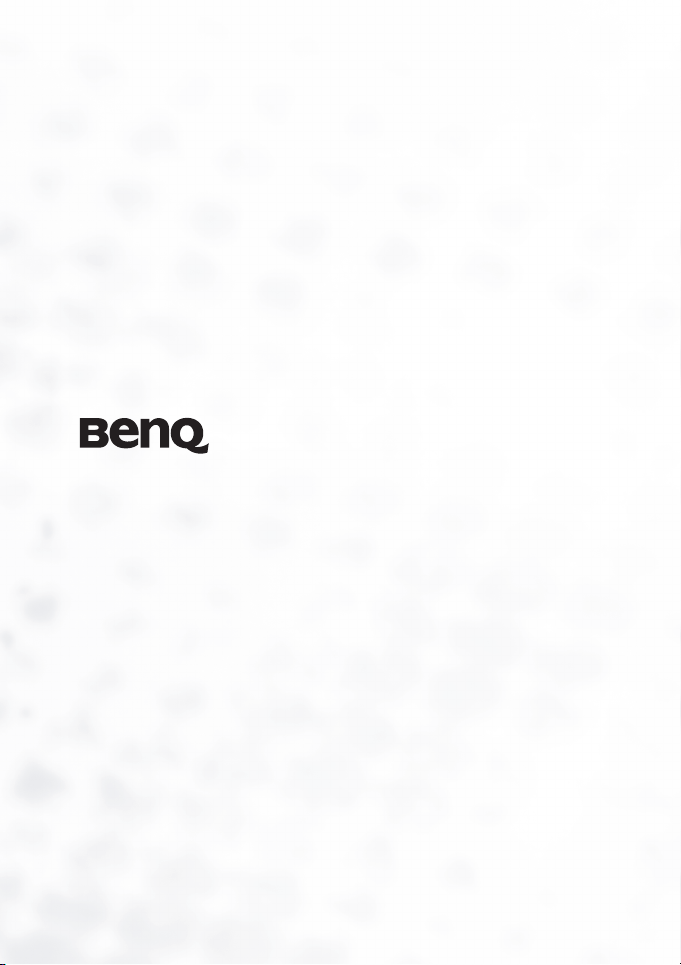
DC C51 Digital Camera
User’s Manual
Welcome
Page 2
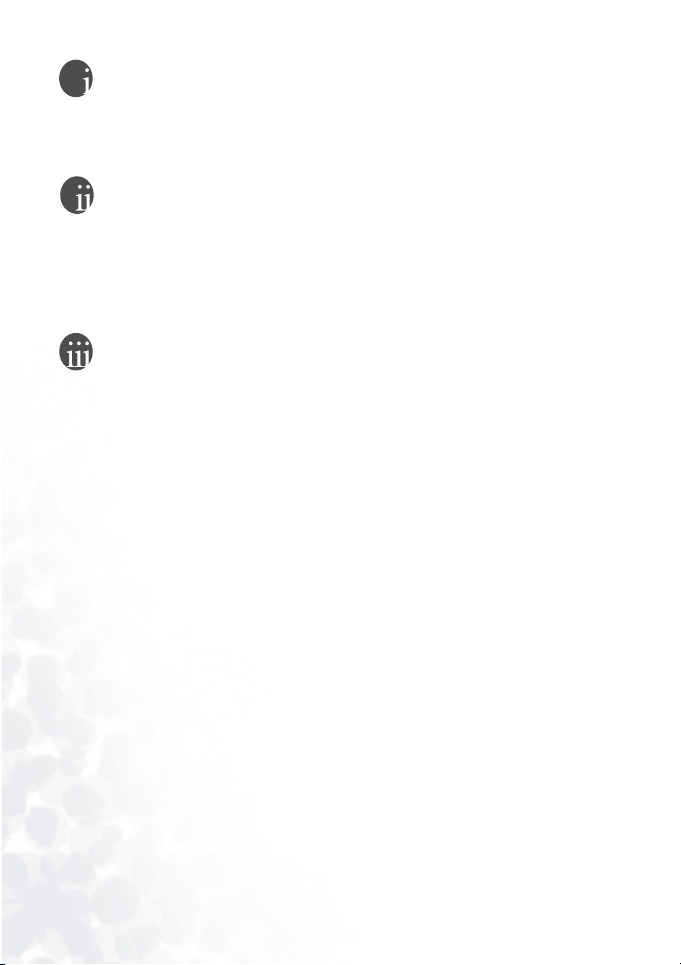
Copyright
Copyright 2004 by BenQ Corporation. All rights reserved. No part of this publication may be
reproduced, transmitted, transcribed, stored in a retrieval system or translated into any language or
computer language, in any form or by any means, electronic, mechanical, magnetic, optical, chemical, manual or otherwise, without the prior written permission of this company.
Disclaimer
BenQ Corporation makes no representations or warranties, either expressed or implied, with
respect to the contents hereof and specifically disclaims any warranties, merchantability or fitness
for any particular purpose. Further, BenQ Corporation reserves the right to revise this publication
and to make changes from time to time in the contents hereof without obligation of this company
to notify any person of such revision or changes.
*Windows, Internet Explorer and Outlook Express are trademarks of Microsoft Corporation. Others are copyrights of their respective companies or organizations.
Taking Care of Your Camera
• Do not use your camera in the following environmental range: temperature below 0 °C or above
40 °C.
• Do not use or store your camera in the environments listed below:
–Direct sunlight
–High and dusty places
–Next to an air conditioner, electric heater or other heat sources
–In a closed car that is in direct sunlight
–Unstable locations
• If your camera becomes wet, wipe it with a dry cloth as soon as possible.
• Salt or seawater may cause severe camera damage.
• Do not use organic solvents such as alcohol, etc., to clean your camera.
• If the lens or viewfinder is dirty, use a lens brush or soft cloth to clean the lens. Do not touch the
lens with your fingers.
• To prevent electric shock, do not attempt to disassemble or repair your camera by yourself.
• Water may cause a fire or electric shock, therefore store your camera in a dry place.
• Do not use your camera outdoors when it is raining or snowing.
• Do not use your camera in or near water.
• If a foreign substance or water gets in your camera, please turn the power off immediately and
disconnect the batteries. Remove the foreign substance or water and send it to the maintenance
center.
• Transfer the data to the computer as soon as possible to avoid losing your images.
Page 3
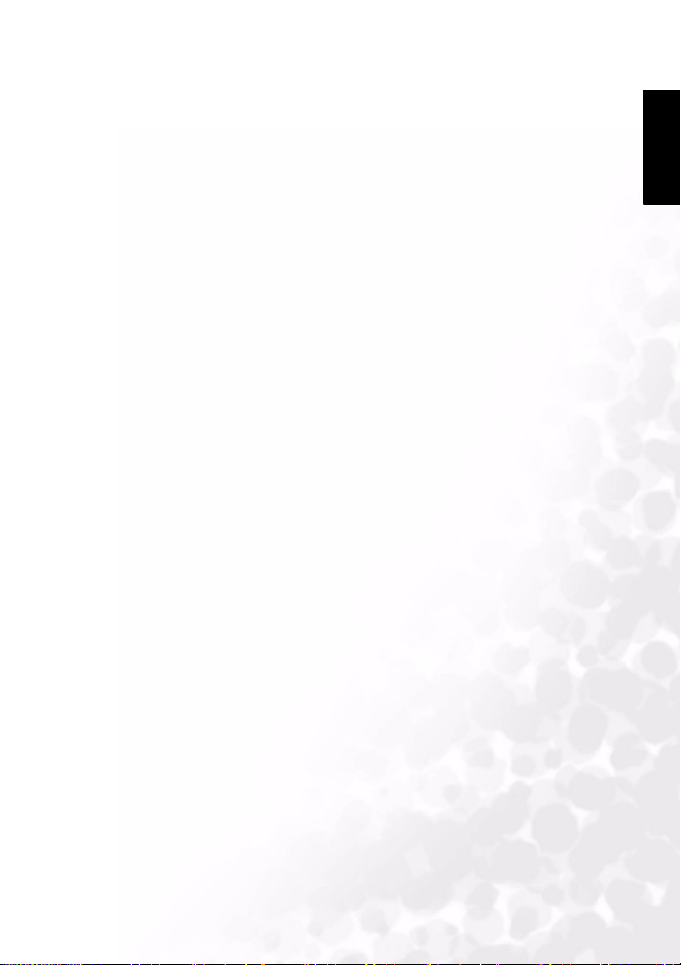
Table of Contents
BenQ DC 5330 Table of Contents
1. Touring your DC C51
..................................................... 1
1.1 Checking the Package Contents ....................................1
1.2 DC C51 Components.................................................2
1.2.1 Front View ......................................................2
1.2.2 Rear View .......................................................2
1.2.3 Bottom View ...................................................3
1.2.4 Button Functions ..............................................3
1.2.5 Viewfinder LED Indicator ................................... 5
2. Preparing Your DC C51 for Use...................................... 6
2.1 Inserting the Batteries .................................................6
2.2 Loading an SD Memory Card.......................................6
2.3 Attaching the Strap ..................................................... 7
3. Using the DC C51........................................................... 8
3.1 Capturing Images....................................................... 8
3.1.1 About the LCD Monitor Icons .............................8
3.1.2 LCD Icon Index................................................9
3.1.3 LCD Monitor Display ......................................10
3.1.4 Using the Optical Zoom.................................... 10
3.1.5 Using the Flash...............................................11
3.1.6 Changing the Focus .........................................11
3.1.7 Setting the Capture Mode.................................. 11
3.1.8 Using Quick Review......................................... 12
3.1.9 Using the OSD Menu .......................................12
3.2 Taking Videos.......................................................... 16
3.3 Reviewing Images and Video Clips..............................16
3.3.1 Thumbnail Display .........................................17
3.3.2 Using Zoom .................................................. 17
English
Table of Contents
I
Page 4
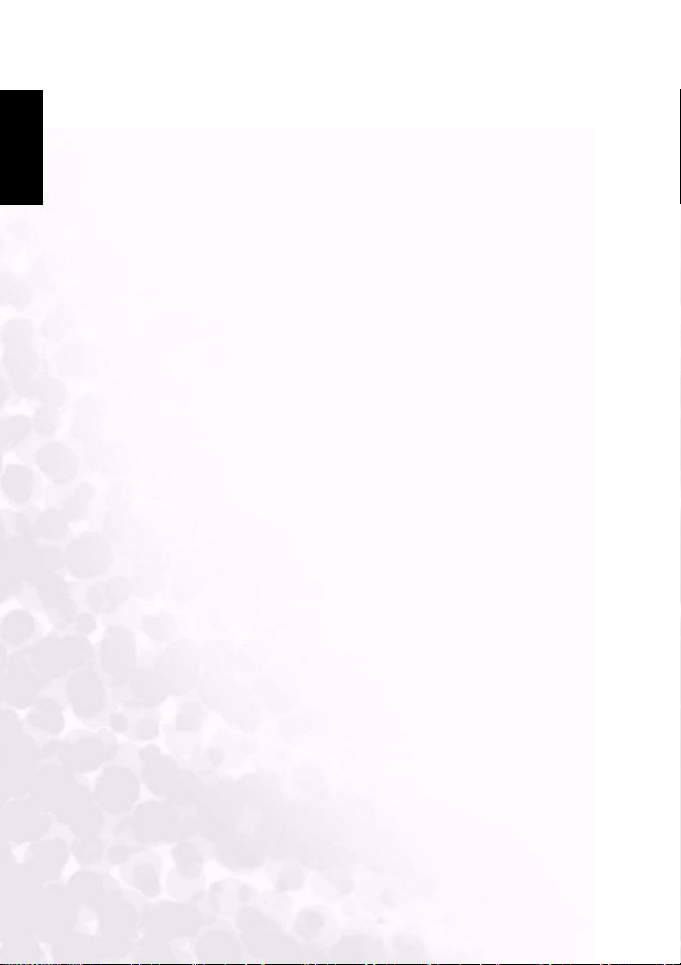
Table of Contents
BenQ DC 5330 Table of Contents
English
3.3.3 Erasing Images and Movies ................................ 18
3.3.4 Playback Mode Menu....................................... 18
3.3.5 Slide Show.................................................... 18
3.3.6 Protecting Files............................................... 19
3.3.7 DPOF ..........................................................19
3.4 Setup mode .............................................................20
3.4.1 Memory .......................................................20
3.4.2 Date/Time .................................................... 20
3.4.3 Date Format ..................................................20
3.4.4 LCD Brightness ..............................................20
3.4.5 Sound Volume .............................................. 20
3.4.6 File Number Reset........................................... 21
3.4.7 TV Out Format .............................................. 21
3.4.8 Power Saving .................................................21
3.4.9 Quick View ................................................... 21
3.4.10 Language ......................................................21
3.4.11 Reset ...........................................................21
4. PC Dependent Features ................................................ 22
4.1 Installing the Digital Camera Software.........................22
4.2 Transferring Files with your PC ..................................22
4.3 Viewing Images on TV ..............................................22
5. Service Information ...................................................... 23
II
Table of Contents
Page 5
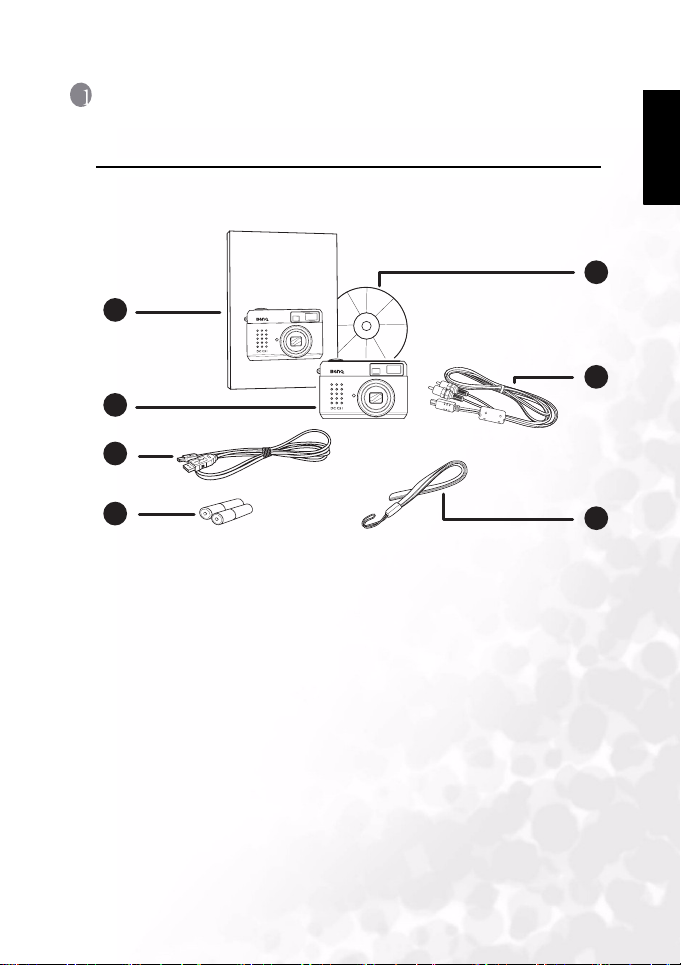
BenQ DC 5530 User’s Manual
1 TOURING YOUR DC C51
1.1 Checking the Package Contents
The package includes the following items:
User Manual
1
2
3
4
1. User manual
2. DC C51 digital camera
3. USB cable
4. AA alkaline batteries (x2)
5. DC C51 software CD-ROM
6. AV cable
7. Hand strap
X
3
Z
L
O
A
C
I
T
P
O
F
A
F
=
5
.
8
~
1
7
.
2
4
:
m
1
m
English
5
O
M
L
E
N
S
8
.
4
~
8
.
X
3
Z
L
O
A
O
C
I
M
T
P
L
E
O
N
F
S
A
F
=
5
8
.
.
8
4
~
~
1
8
7
.
.
2
4
:
m
1
m
6
7
If any of the items are missing or appear to be damaged, contact your dealer. Save the
packaging in the event you need to ship your camera for service.
Touring your DC C51
1
Page 6
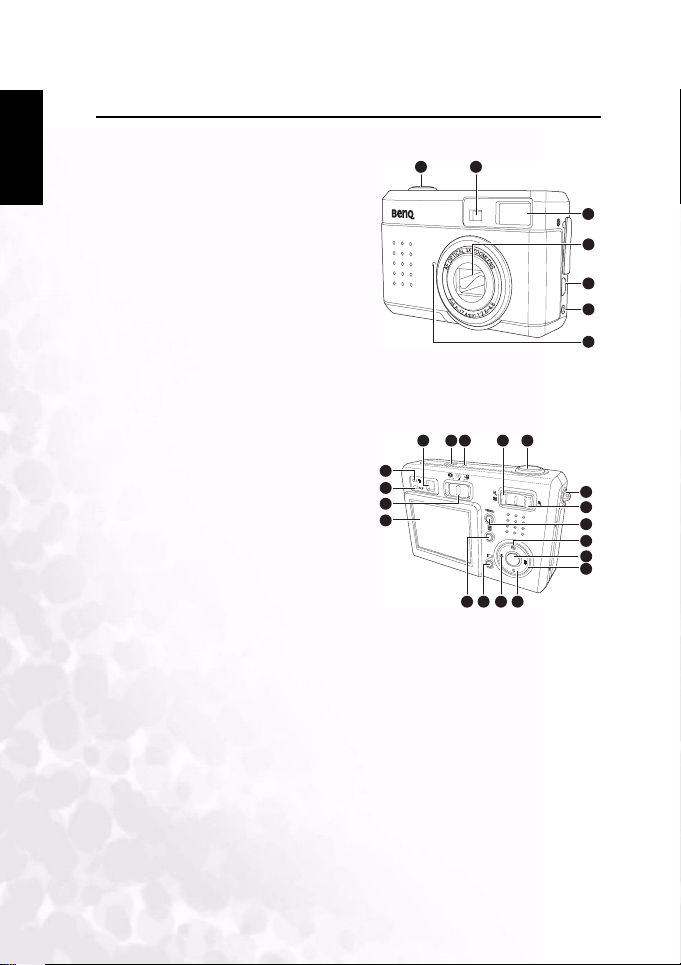
BenQ DC 5530 User’s Manual
English
1.2 DC C51 Components
1.2.1 Front View
1. Shutter button
2. Optical viewfinder
3. Built-in flash
4. Lens/ Lens cover
5. USB port
6. TV-OUT terminal
7. Self-timer lamp
1.2.2 Rear View
1. Optical viewfinder
2. Power button
3. Microphone
4. Zoom out /Thumbnail button
5. Shutter button
6. Hand strap eyelet
7. Zoom in button
8. Menu/ Cancel button
9. Quick view/Up navigation button
10. OK button
11. Flash/ Right navigation button
12. Self-timer/ Down navigation button
13. Macro/ Left navigation button
14. LCD button
15. Delete button
16. LCD panel
17. Mode switch
18. AF LED
19. Flash LED
1 2
123 45
19
17
16
3
4
5
6
7
6
7
8
9
10
11
1218131415
2
Touring your DC C51
Page 7
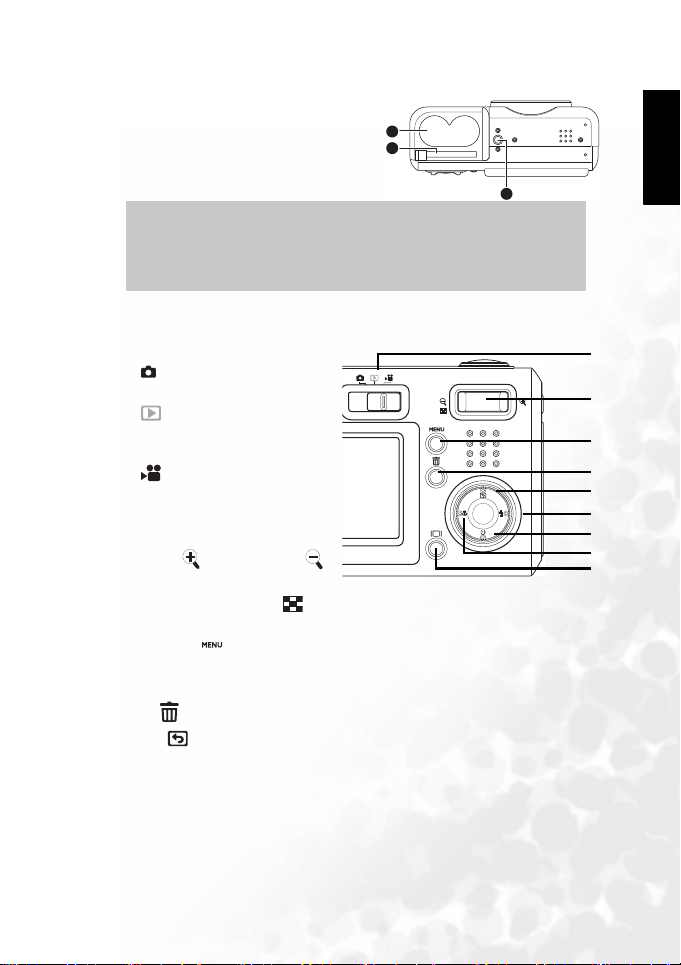
BenQ DC 5530 User’s Manual
1.2.3 Bottom View
1. AA battery compartment
2. SD memory card slot
3. Tripod socket
1
2
English
Note
3
The LCD on the digital camera is manufactured with sophisticated technology. However, the display may have some light spots or show unusual colors.
This is normal and does not indicate display malfunction and will not affect
the pictures you take with the camera.
1.2.4 Button Functions
1. Mode switch
• Still Image mode – Take digi-
tal photographs.
• Playback mode – Review pic-
tures and video clips on the camera.
• Video mode – Film a digital
video clip.
2. Zoom
• Still Image /Playback /Video mode
– Press to zoom in; press
to zoom out.
• Thumbnail mode – Press repeatedly to view thumbnail images. Press left or right
on the 5-way button to navigate thumbnail images.
3. Menu/Cancel
• Recording/ Playback/ Video modes – Displays the menu.
• Menu mode – Cancels an operation or exits the menu.
4. Delete – In playback mode, deletes the current image or movie.
5. Q-View – In Still Image/ Video modes, displays the last image that was taken.
1
2
3
4
5
6
7
8
9
Touring your DC C51
3
Page 8
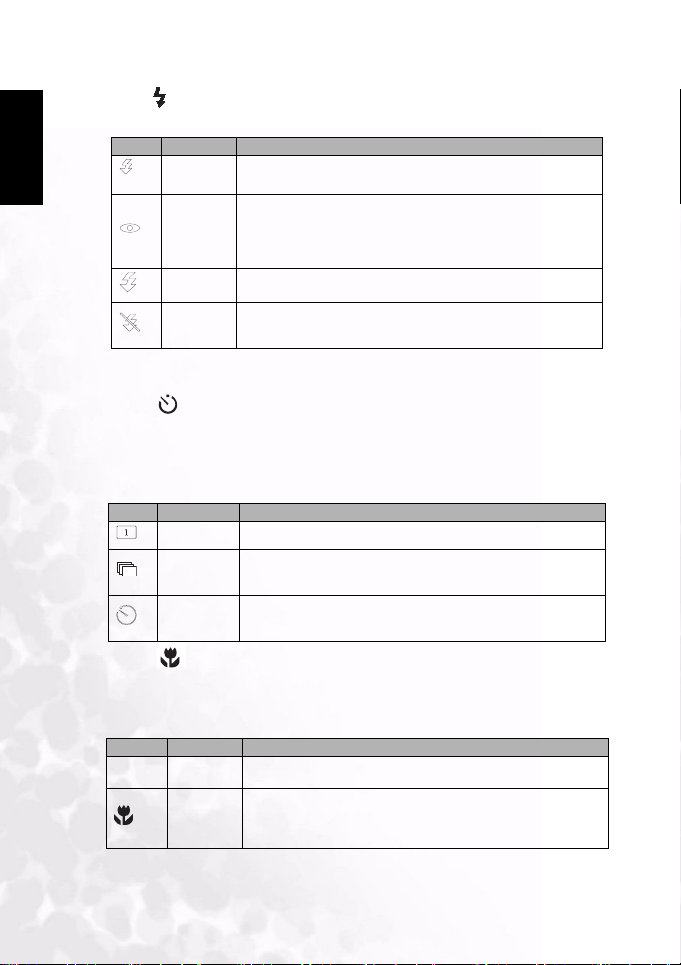
BenQ DC 5530 User’s Manual
A
English
6. Flash
• Still Image mode – Cycles through flash modes (automatic, fill-in, red-eye reduction).
Icon Flash Mode Description
Auto Flash The flash fires automatically according to the ambient lighting conditions.
Red-Eye
Reduction
Forced Flash The flash fires regardless of the surrounding brightness. Select this mode
Flash Off The flash does not fire.Select this mode when taking images in a place
The flash fires automatically according to the ambient lighting conditions.
Select this mode for general photography. The flash emits a precursorflash before the main flash fires. This causes the pupil in the human eyes to
contract, reducing the red-eye phenomenon. Select this mode when taking images of people and animals in low-light condition s.
to record images with high contrast (back lighting) and deep shadows.
where flash photography is prohibited, or when the distance to the subject
is beyond the effective range of the flash.
• Playback mode – Selects the next file.
• Menu mode – Move right in the menus.
7. Timer
• Still Image mode – Cycles through single-shot, burst, and self-timer modes.
• Video mode – Selects self-timer mode.
• Playback mode – Moves to the lower row when viewing thumbnail images.
• Menu mode – Moves down in the menus.
Icon Capture Mode Description
Single 1 shot mode (default)
Continuous In this mode, photographs are taken continuously at a maximum speed of
Self-timer This enables you to set the timer to take a shot. When this mode is
8. Macro
0.5 second speed interval. The maximum number of photographs that can
be taken continuously is 3 photographs.
enabled, the picture will be taken 10 seconds after the shutter button is
pressed.
• Still Image/Video mode – Enables macro mode.
• Playback mode – Selects previous file.
• Menu mode – Moves left in the menus.
Icon Macro Mode Description
[No Icon]
Norma l
Auto Focus
Macro Auto
Focus
(50 cm to infinity). Use for far away subjects and landscapes.
(10 cm to 50 cm) This preset optimizes the camera for taking close up
shots of objects at a distance of around 15 cm from the camera. Close-up
photos taken with the Macro preset have betters results than close up photos taken under other presets.
4
Touring your DC C51
Page 9
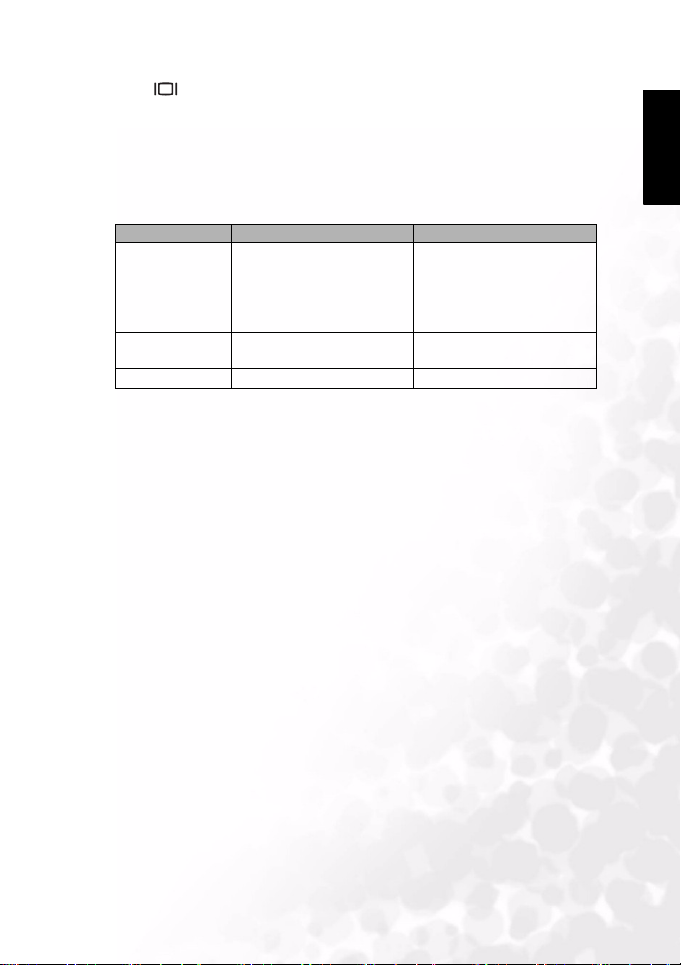
BenQ DC 5530 User’s Manual
9. LCD
• Still Image/Video mode – Switches between display modes: full OSD (on-screen-dis-
play), OSD display OFF, and LCD OFF.
• Playback mode – Switches between playback display modes: standard image with
OSD information, and image only.
1.2.5 Viewfinder LED Indicator
1. Power on detected
ON
Blinking (slow)
Blinking (fast) Accessing mass storage Flash charging in progress
2. Ready to use or AF (auto
3. USB connection
Green Orange
focus) action completed
(non accessing)
Processing
1. Warning message
2. Power low
English
Touring your DC C51
5
Page 10

BenQ DC 5530 User’s Manual
2 PREPARING YOUR DC C51 FOR USE
English
The DC C51 is powered by two AA batteries and enables you to capture images and video
clips and review them as needed.
2.1 Inserting the Batteries
1. Turn the camera off.
2. Slide the battery/ SD card cover on the
bottom of the camera in the direction of the
arrow.
3. Insert the two AA batteries provided into
the battery compartment with the correct
polarity as indicated on the battery
compartment.
4. Close the battery/ SD card cover.
Notes
If you are not going to use the batteries for an extended period of time, remove
•
them from the camera to prevent leakage or corrosion.
• Avoid using batteries in extremely cold environments as low temperatures can
shorten the battery life and reduce camera performance.
2.2 Loading an SD Memory Card
All images and video clips taken by the camera can be stored in an SD (Secure Digital) card as
well as the camera’s internal memory (13MB). Images are stored in the internal memory if the
SD card is not inserted. If the SD card is inserted, new images are stored on the card and not
in the internal memory.
1. Make sure the camera is off.
2. Slide the battery/ SD card cover on the
bottom of the camera in the direction of the
arrow.
3. Insert an SD card:
• The front side of the memory card
(printed arrow) should face towards the
front side of the camera.
• If you can’t insert the memory card, check
the orientation.
4. Close the battery/ SD card cover.
6
Preparing Your DC C51 for Use
Page 11

BenQ DC 5530 User’s Manual
To remove the SD card, make sure the camera is off. Open the battery/ SD card cover. Press
lightly on the edge of the card and it will eject.
Notes
To prevent valuable data from
•
being accidentally erased from an
SD card, slide the write-protect tab
(on the side of the SD card) to
"LOCK ".
• To save, edit, or erase data on an
SD card, you must unlock the
card.
• Format your SD card before use. Refer to 3.4.1“Memory” on page 20.
2.3 Attaching the Strap
To prevent accidentally dropping the
camera when using it, always use the strap.
1. Thread the small loop of the hand strap
through the strap eyelet on the camera
(A).
2. Pull the large loop through the small loop
until the strap is firmly secured (
B
).
Press the tab in the
direction of the arrow
on the card to write
protect the SD card.
L
ړ
MB
Write-protect tab
B
O
C
K
A
English
Preparing Your DC C51 for Use
7
Page 12

BenQ DC 5530 User’s Manual
002
3 USING THE DC C51
English
This chapter describes the camera operating modes, and explains how to take pictures, make
movies, and review recorded pictures and movies.
3.1 Capturing Images
The Still Image mode of the DC C51 enables you to record digital still photographs. Your
camera provides three capture mode options: single image, continuous or burst image, and a
self-timer mode. It is equipped with both an optical viewfinder and a 2-inch full color LTPS
LCD monitor to compose images. Recording images using the optical viewfinder conserves
battery power. Using the LCD monitor helps you to accurately compose pictures and review
all details. However, the LCD consumes more battery power.
1. Turn the camera on by pressing the power button.
2. Set the mode switch to Still Image mode.
3. Compose your shot in the viewfinder or on the LCD.
4. Press the shutter button down halfway to enable the autofocus (AF) to get a clear image,
and then press it down fully to capture the image.
3.1.1 About the LCD Monitor Icons
The following icons are displayed on the LCD screen when you select Still Image mode to
capture pictures.
White ba lance
Flash status
Record mod e
Still Image mode
1
002
Meteri ng
Exposure value (EV)
ISO
Picture size and quality
Remaining number of shots
Battery status
8
Using the DC C51
Focus area
Page 13

BenQ DC 5530 User’s Manual
A
3.1.2 LCD Icon Index
Icon Options
Record mode
Flash mode
White Balance
Light metering
Effect Normal
Scene
Single shot mode
Burst mode
Self-timer mode
Fill-in flash
Auto matic
Red-eye reduction
Off
Auto
Sunny
Cloudy
Tungsten
Fluorescent
Center
Spot
Mult i
Black and White
Sepia
Vivid
Auto
Manual
Icon Options
Scene
EV bias -2.0 to +2.0
ISO
Image size
Image quality
Portrait
Landscape
Night
Sport
Backlight
A
Auto
100
200
3264 x 2448 (inter-
polated)
2832 x 2128 (inter-
polated)
2592 x 1944
2048 x 1536
1600 x 1200
1024 x 768
Fine
Normal
Economy
English
Using the DC C51
9
Page 14

BenQ DC 5530 User’s Manual
English
3.1.3 LCD Monitor Display
Press the LCD button to select the
display format. In Still Image or Movie
mode, preview image with full OSD
information is displayed.
The following illustration shows the LCD
monitor display sequence:
OSD (on-screen-display) full display OSD display OFF LCD OFF
LCD bu tton
Notes
The image on the LCD monitor darkens in strong sunlight or bright light. This is not a
•
malfunction.
• Using the LCD monitor for an extended period of time uses battery power and there-
fore decreases the number of images you can record. To conserve battery power, turn
the LCD monitor off and use the viewfinder instead.
3.1.4 Using the Optical Zoom
The zoom function allows you to take telephoto and wide-angle shots. The subject appears
closer when the zoom in button is pressed and appears farther when the zoom out
button is pressed. The DC C51 provides a digital zoom up to 4X times the original distance.
1. Set the mode dial to Still Image mode or Movie mode .
2. Compose the picture in the LCD screen by pressing the or buttons.
• Pressing zooms in on the subject, and enlarges the subject in the LCD monitor.
• Pressing provides a wider angle picture. The lens position moves according to the
zoom button setting.
3. Press the shutter button down halfway to enable the autofocus to get a clear image, and
then press it down fully to capture the image.
Notes
The camera has a 1.0X to 3.0X optical zoom and 1.0X to 4.0X digital zoom function.
•
• The digital zoom function is unavailable when you turn the LCD off.
10
Using the DC C51
Page 15

BenQ DC 5530 User’s Manual
3.1.5 Using the Flash
The flash is designed to function automatically when lighting conditions warrant it. You can
record an image using the Flash mode suitable for your circumstances. If you change the
Flash mode, the camera will retain that setting even if the camera is turned off.
Set the mode dial to Still Image mode and press the button repeatedly to toggle
through the various Flash modes. See 6.“Flash” on page 4 for more information about the
flash modes.
Note
After the flash fires, it takes approximately 5 to 10 seconds to be ready for the next
shot.
3.1.6 Changing the Focus
Use the macro button to take close-up shots in the Still Image mode or Movie mode
. See 8.“Macro” on page 4 for more information.
Notes
When shooting a close-up in Macro mode, use the LCD monitor to compose your
•
shot, to avoid the off-center parallax phenomenon.
• There is not a distinct point (subject range) at which Normal mode is favored over
Macro mode; take an image in both optical modes and compare the results to
decide which mode is optimal in any given situation.
• After a Macro shot is taken DO NOT FORGET to reset the lens to the normal posi-
tion.
3.1.7 Setting the Capture Mode
The DC C51 provides three modes to capture a digital still image. Press the self-timer button
to set the capture mode in Still Image mode or Movie mode . See 7.“Timer” on
page 4 for more information.
Notes
Use self-timer mode when you want to be included in the shot.
•
• Use a tripod for best results.
English
Using the DC C51
11
Page 16

BenQ DC 5530 User’s Manual
English
3.1.8 Using Quick Review
The DC C51 provides a quick review function to enable you to view the last captured image.
1. Set the mode dial to Still Image mode or Movie mode .
2. Press the quick review button .
The last image recorded is displayed on the LCD screen.
3.1.9 Using the OSD Menu
The OSD menu enables you to adjust the camera settings and configure it to capture the best
pictures.
3.1.9.1 Navigating through the menus
1. Set the mode switch to one of the available
modes.
2. Press the MENU button.
is displayed.
3. Press the up and down navigation buttons
to go up and down in the menus.
4. Press the left/macro and right/flash
buttons to select and set the mode setting.
5. Press the OK button to confirm your
setting.
6. Press MENU to exit the menus.
Refer to the following sections to learn more about the different menu options.
The menu screen
Shooting - Auto
3.1.9.2 Shooting Mode
Select the environment in which you are capturing a picture or a video using the Scene
option in the menu. This enables you to load preset settings for different shooting conditions
Auto: enables the camera to make automatic adjustments (default mode).
Manual: enables you to make camera adjustments manually.
Portrait: Select this mode to make people stand out with the background out-of-focus.
Flash setting is fixed to red-eye reduction mode automatically.
Landscape: Select this mode when taking pictures of landscape subjects. Flash
photography is not possible in this mode.
Night Scene: Select th is mod e to take photog raphs a t night. The fl ash settin g is fixe d to
Flash Off at a slower shutter speed.
Sport: Select this mode to take photographs of fast-moving subjects.
Back Light: Select this mode when the subject has a strong light source behind it.
Setting Options
Current S etting
12
Using the DC C51
Page 17

BenQ DC 5530 User’s Manual
3.1.9.3 Size
Use this item to set the desired image size.
: 3264 x 2448 (interpolated)
: 2832 x 2128 (interpolated)
: 2592 x 1944
: 2048 x 1536
: 1600 x 1200
: 1024 x 768
Notes
• Larger image sizes use more memory.
• The 8M and 6M image sizes cannot be selected when the shooting mode is
set to continuous.
• If you set 8M or 6M as the image size, and then select the continuous shoot-
ing mode, the pictures will be captured with an image size of 5M
(2592 x 1944 pixels).
3.1.9.4 Quality
Set the quality (compression ratio) sharpness at which the image is to be recorded. Note that
a higher quality means that fewer images can be captured.
Fine: 1/5 compression (still image) (default)
Normal: 1/8 compression (still image)
Economy: 1/12 compression (still image)
3.1.9.5 White Balance (WB)
The camera determines the white balance by averaging the various kinds of light that actually
enter the lens. You may setthe white balance in advance when taking photographs under
specific lighting conditions.
Auto: Auto white balance (default). Automatically adjusts the white balance.
Daylight: Adjusts the white balance for bright daylight conditions.
Cloudy: Adjusts the white balance for cloudy, twilight, or shady conditions.
Tun g ste n : Adjusts the white balance for subjects illuminated by tungsten light.
Fluorescent: Adjusts the white balance for subjects illuminated by fluorescent light.
English
Using the DC C51
13
Page 18

BenQ DC 5530 User’s Manual
English
3.1.9.6 ISO
Set the photographic sensitivity at which the image is to be recorded using the ISO option.
A
Auto: Automatically sets the ISO value. (default)
100: Equivalent to color ISO100. Use for outdoor photography in bright sunlight.
200: High-sensitive photography equivalent to color ISO200. Use for outdoor
photography or brightly lit indoor photography.
3.1.9.7 Effect
The Effect setting enables you to apply a tone or color to your images to create an artistic
effect.
Normal: Photographs are captured using standard settings. (default)
B&W: Pictures include only black, white and shades of gray. This is another easy way to add
distinctiveness to your pictures.
Sepia: To create a warmer print tone use sepia toning. The shadows remain black while the
mid-tones of the image are adjusted towards brown and orange colors. This produces warm,
old-fashioned, artistic photographs.
Vivid: Brings out sharper and more vibrant colors.
3.1.9.8 Exposure Value
This setting allows you to intentionally lighten or darken the entire image. Use this setting
when the optimum brightness (exposure) cannot be obtained, for example, when the
brightness between the subject and the background is not balanced or when the subject to
photograph occupies only an extremely small part of the screen.
EV BIAS: Press the left or right to adjust the EV from -2.0 to +2.0.
3.1.9.9 Metering
The camera has three built-in meter presets that you can use to optimize photo results in
various lighting conditions.
Center-weighted Average: The camera adjusts itself based on the average light
measurement over the central region of the viewfinder. (default)
Spot: The exposure is measured in a very small area at the center of the screen. It is
possible to calculate the exposure of a subject without being affected by the surrounding
environment.
Multi: The camera adjusts itself based on the average light measurement over the entire
region of the viewfinder.
3.1.9.10 Date Stamp
The Date Stamp option enables you to imprint a date mark on your printed images.
On: The current date is imprinted on your image.
Off: Date imprinting is disabled. (default)
14
Using the DC C51
Page 19

BenQ DC 5530 User’s Manual
3.1.9.11 AE Bracket
The AE (Auto Exposure) Bracket option enables you to take three pictures consecutively with
three different AE values. You can then choose the picture with the optimum quality.
On: enables the AE brakcet
Off: disables the AE bracket
3.1.9.12 Long Shutter
The Long Shutter option allows you to adjust the length of time the shutter button must be
pressed to capture and image.
: press the shutter for 1 second.
: press the shutter for 2 seconds.
: press the shutter for 4 seconds.
: press the shutter for 6 seconds.
Note
The long shutter option can only be used with the Night Scene shooting mode.
See 3.1.9.2“Shooting Mode” on page 12.
English
Using the DC C51
15
Page 20

BenQ DC 5530 User’s Manual
English
3.2 Taking Videos
Video mode enables you to record video clips. The video length depends on the capacity of
the inserted memory card or built-in memory. The camera shows a preview of the image on
the LCD screen while recording.
Video m ode
Battery status
Follow these steps to record a movie.
1. Set the mode dial to .
2. Compose the picture on the LCD screen, press the shutter button down halfway, and then
press it down fully. Recording begins. [REC] appears on the LCD monitor.
3. To stop recording, press the shutter button down fully again. If you do not do this,
photography is automatically stopped when there is no more free space on the SD
Memory Card or built-in memory.
00:15
REC
Shutter
Available recording time
Note
In mode, the LCD monitor cannot be turned off.
3.3 Reviewing Images and Video Clips
Playback mode enables you to view your images or movies either one at a time or in
thumbnail mode.
1. Set the mode switch to and power on the camera.
The last recorded image or movie appears on the LCD monitor.
2. Press left and right navigation buttons to advance to the previous or next images.
3. Press the OK button to start playing back video clips (indicated by the icon on the
LCD screen). Press the shutter button again to stop playback.
4. When viewing an image, press the OK butto n to reco rd a voice me mo or pl ay the attac hed
voice memo.
16
Using the DC C51
Page 21

BenQ DC 5530 User’s Manual
The following illustration shows the movie and image playback screen in OSD mode.
Image locked
Image size and
quality
Still image
002/002
File number
English
2004-08-31
Playback or voice memo
icon
Note
Press the LCD button to switch between standard OSD mode with complete
information, image only mode, and LCD off.
3.3.1 Thumbnail Display
This function allows you to view nine thumbnail images on the LCD monitor simultaneously
so that you can quickly scan for a particular image.
1. Press the button until nine images are displayed simultaneously.
2. Press the navigation buttons to scroll through the thumbnails.
3. Press the OK button to display the selected image or movie on the full screen.
3.3.2 Using Zoom
The camera has up to 4x playback digital zoom. While reviewing your images, you may
enlarge a selected portion of an image. This magnification allows you to view fine details of
the image. Movies cannot be displayed using the zoom playback feature.
1. Press the button to zoom in on details of the selected image and enlarge the image.
2. Press the button to return to normal magnification.
3. When zooming in on an image, use the navigation buttons to pan across the image.
Using the DC C51
17
Page 22

BenQ DC 5530 User’s Manual
English
3.3.3 Erasing Images and Movies
Press DEL to delete an image or movie during playback. You are prompted to confirm the
delete action.
Note
• You can also delete images in Playback Mode Setup. Refer to the next section.
• You cannot delete images in Thumbnail mode.
3.3.4 Playback Mode Menu
This section describes the Playback mode Setup menus. The Playback menu enables you to
erase files, set thumbnail view mode, lock files, and set the slide show. View the menu using
the Menu button. See 3.1.9.1“Navigating through the menus” on page 12 to learn how to
access the menu options.
3.3.5 Slide Show
The slide show function enables you to play back your images automatically in sequential
order as a slide show. This is a very useful and entertaining feature for reviewing recorded
images and for presentations.
: disables the slide show.
: displays images and movies within an interval of 1 second.
: displays images and movies within an interval of 3 seconds.
: displays images and movies within an interval of 5 seconds.
Note
The Auto Power Off function does not operate during the slide show.
18
Using the DC C51
Page 23

BenQ DC 5530 User’s Manual
3.3.5.1 Deleting Files
The Delete option enables you to delete files.
Delete One: erases the selected image or movie.
Delete All: erases all images and movies.
Delete Voice Memo: erases the voice memo attached to the currently selected
image.
Note
Images cannot be erased when they are protected or if the SD Memory Card is
write-protected.
3.3.6 Protecting Files
This function prevents an image from being erased accidentally.
Protect One: protects the currently selected image or movie
Protect All: protects all images and movies
Unprotect One: unprotects the currently selected image or movie
Unprotect All: unprotects all images and movies
3.3.7 DPOF
The DPOF feature enables you to store data to be printed along with the images. This can
then be used to print the images according to your specifications on special DPOF printers.
After selecting the DPOF function, select the number of copies to be made and enable the
date stamp if needed.
English
One: adds DPOF data to current image
All: applies DPOF data to all images
Reset: removes DPOF data from all images
Using the DC C51
19
Page 24

BenQ DC 5530 User’s Manual
English
3.4 Setup mode
This feature allows you to set up the default settings for using your camera as well as imagerelated settings. Select your personal preferences for the camera with this mode. To learn how
to navigate through the menu, see 3.1.9.1“Navigating through the menus” on page 12.
3.4.1 Memory
This item enables you to format the SD Memory Card or built-in memory in your camera. All
images and movies, including protected images are erased. An SD Memory Card can’t be
formatted if it is write-protected. This item also lets you copy images and movies on the
internal memory to the SD Memory Card.
SD
Copy: copies the contents of the internal memory to the external SD card.
SD
Format: formats the memory.
F
3.4.2 Date/Time
This function enables you to set the date and time for the camera. Use the left navigation
buttons to select each field and adjust the time and date using the up/down arrow buttons.
3.4.3 Date Format
The Date Format function enables you to set the date format.
YY/MM/DD: year, month day
MM/DD/YY: month, day, year
DD/MM/YY: day, month, year
3.4.4 LCD Brightness
This feature enables you to adjust the LCD brightness.
: brighter screen
: normal (default)
3.4.5 Sound Volume
This feature enables you to adjust the speaker volume. Press the left and right navigation
buttons to adjust the volume as desired.
20
Using the DC C51
Page 25

BenQ DC 5530 User’s Manual
3.4.6 File Number Reset
This function enables you to reset file numbering in memory to 0001. Press the left or right
navigation buttons to select Ye s and press the OK button to confirm.
3.4.7 TV Out Format
This option enables you to set the video out format for connecting the camera to your TV.
: NTSC format
: PAL format
3.4.8 Power Saving
This feature enables you to set the power saving mode so that the camera turns itself off
automatically after the specified period of inactivity.
, , : enters power saving mode after 1, 3, or 5 minutes respectively.
: disables power saving mode.
3.4.9 Quick View
This feature enables you to quickly review the last recorded image on the camera while in
recording mode. Use the left or r ight arrow buttons to select ON to enable the feature and
press the OK button to confirm. To see how to use the quick view feature, see 3.1.8“Using
Quick Review” on page 12.
3.4.10Language
This feature enables you to set the display language. Select from the following options using
the left or right buttons: English, German, French, Spanish, Italian, Dutch, Portuguese,
Russian, Japanese, Korean, Traditional Chinese, and Simplified Chinese. Press the OK button
to confirm.
3.4.11Reset
This function enables you to reset the camera to factory defaults. Use the right or left
navigation button to select Ye s and press the OK button to confirm.
English
Using the DC C51
21
Page 26

BenQ DC 5530 User’s Manual
4 PC DEPENDENT FEATURES
English
To copy files to a PC, you will need to install the digital camera software and connect the
camera to your PC.
4.1 Installing the Digital Camera Software
• If your oper ating system is Windows 98SE, you
will need to first install the DC C51 driver.
• Insert the digital camera CD into the CD-
ROM drive and the software installation menu
appears automatically.
If the menu does not appear, browse the CD
for the “Autorun.exe” file and double-click it.
• Click the Typical Installation button to install
the software and follow the on-screen instructions.
To browse the content of this CD and install other software manually, click the Browse CD
button and install the software you want to install.
4.2 Transferring Files with your PC
This section explains how to transfer images and movie files to your
PC.
1. Turn on the PC.
2. Switch on the camera.
3. Connect the camera to the PC using the USB cable. Ensure that
the connection is secure. Once the USB cable is connected to the
PC, a hard disk is created in Windows Explorer labeled
“Removable Disk.” Stored images or movies can be found on
the Removable Disk under the \DCIM\100MEDIA folder.
4. Copy, view, delete, and move images and movie files as you normally would.
4.3 Viewing Images on TV
LCD
TV OUT
S
D
I
F
O
U
P
T
D
I
F
O
U
T
1. Connect the camera to the TV with the AV cable as shown.
2. Turn on the TV.
3. Switch on the camera.
4. Switch your TV to video mode. Refer to your TV’s user manual.
5. View images or movies as described in 3.3“Reviewing Images and
Video Clips” on page 16.
22
PC Dependent Features
AV
VIDEO
L
R
Page 27

BenQ DC 5530 User’s Manual
5 SERVICE INFORMATION
Te c h n i c a l Su p p or t
If you encountered problems using DC C51 and the camera driver program, please send an
E-mail (containing detailed descriptions of the problem you came upon, the hardware and
software environment of your system) to the following addresses:
http://support.BenQ.com
For free driver program updates, product information and news release, please visit the
following web address:
http://www.BenQ.com
English
Service Information
23
