Page 1
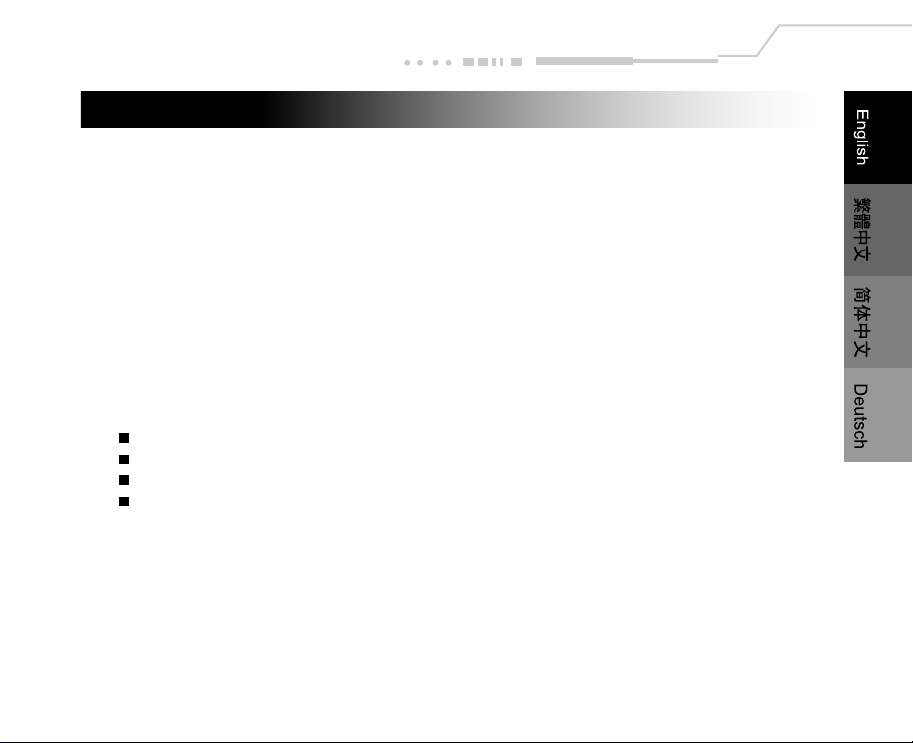
FCC STATEMENT
This device complies with Part 15 of the FCC Rules. Operation is subject to the following two conditions:
(1) This device may not cause harmful interference, and
(2) This device must accept any interference received, including interference that may cause undesired
operation
Note:
This equipment has been tested and found to comply with the limits for Class B digital devices, pursuant to Part 15
of the FCC rules. These limits are designed to provide reasonable protection against harmful interference in a
residential installation. This equipment generates, uses and can radiate radio frequency energy and, if not installed
and used in accordance with the instructions, may cause harmful interference to radio communications. However,
there is no guarantee that interference will not occur in a particular installation. If this equipment does cause harmful
interference to radio or television reception, which can be determined by turning the equipment off and on, the user
is encouraged to try to correct the interference by one or more of the following measures:
Reorient or relocate the receiving antenna
Increase the separation between the equipment and receiver
Connect the equipment into an outlet on a circuit different from that to which the receiver is connected
Consult the dealer or an experienced radio/TV technician for help
Use of shielded cable is required to comply with Class B limits in Subpart B of Part 15 of the FCC rules. Do
not make any changes or modifications to the equipment unless otherwise specified in the manual. If such
changes or modifications should be made, you could be required to stop operation of the equipment.
EN-1
Page 2
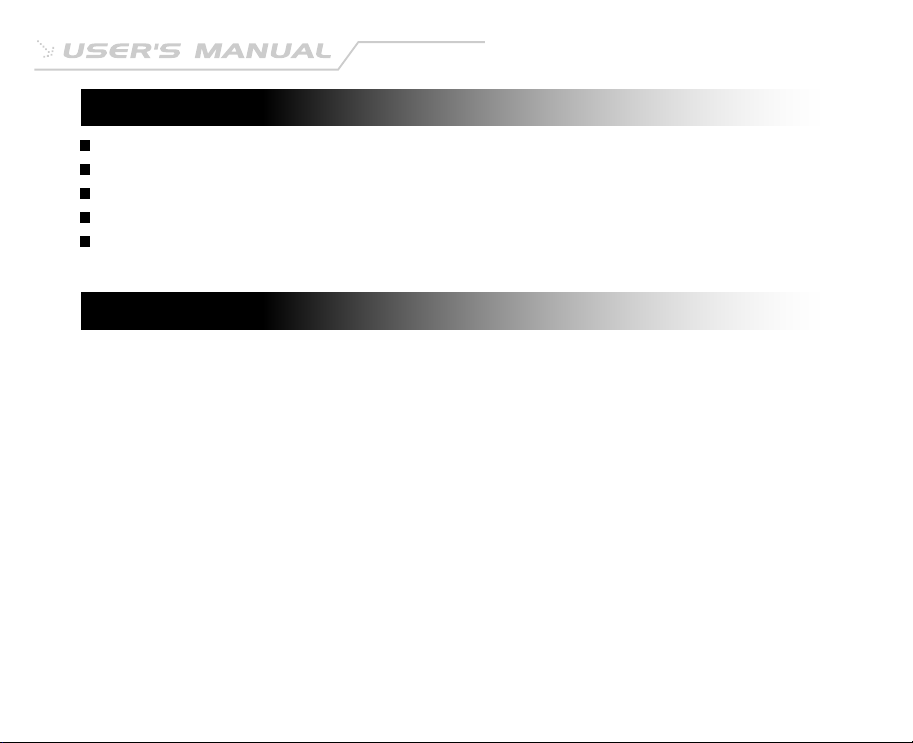
TRADEMARK INFORMATION
Microsoft® and Windows® are U.S. registered trademarks of Microsoft Corporation.
Pentium® is a registered trademark of Intel Corporation.
Macintosh is a trademark of Apple Computer, Inc.
SDTM and MMCTM are trademarks.
Other names and products may be trademarks or registered trademarks of their respective owners.
READ THIS FIRST
Notice:
1. Product design and specifications are subject to change without notice. This includes primary product
specifications, software, software drivers, and user's manual. This User Manual is a general reference
guide for the product.
2. The product and accessories that come with your camera may be different from those described in this
manual. This is due to the fact that different retailers often specify slightly different product inclusions
and accessories to suit their market requirements, customer demographics, and geographical preferences.
Products very often vary between retailers especially with accessories such as batteries, chargers, AC
adapters, memory cards, cables, carrying cases/pouches, and language support. Occasionally a
retailer will specify a unique product color, appearance, and internal memory capacity. Contact your
dealer for precise product definition and included accessories.
3. The manufacturer assumes no liability for any errors or discrepancies in this user's manual.
4. For driver updates, refer to our website.
EN-2
Page 3
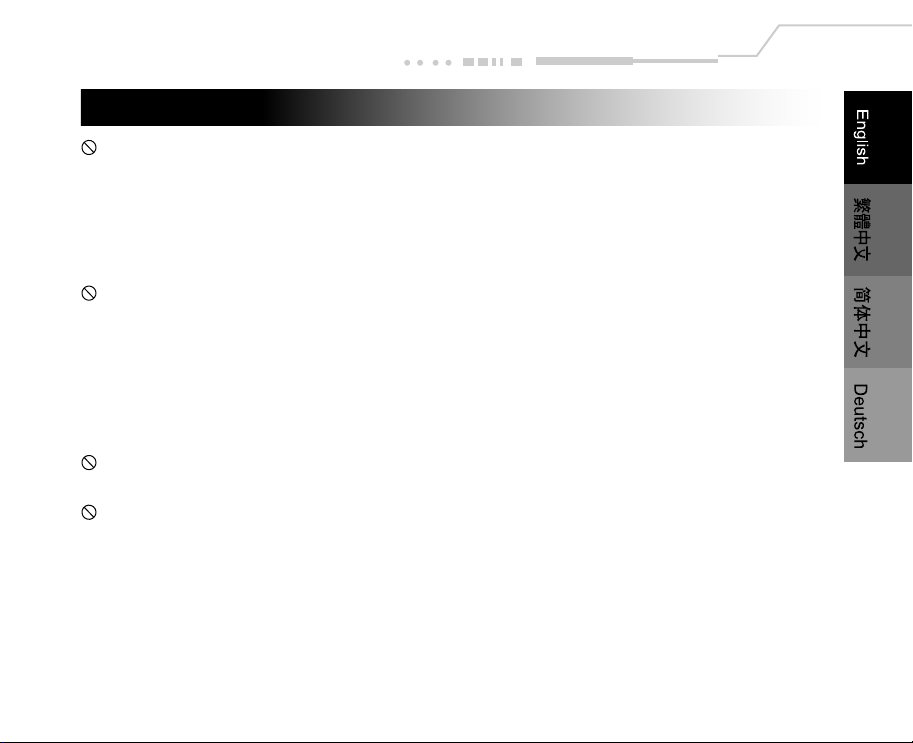
WARNINGS
Do not use this camera if it is emitting smoke (or an unusual odor), if it becomes unusually hot to the touch,
produces a peculiar noise, or exhibits any other abnormal conditions. Operating the camera in any of
these circumstances may cause a fire or an electrical shock. Stop using the camera immediately, turn the
camera off, remove the batteries, and disconnect the power source if you are using an AC power
adapter. Contact your dealer or authorized service facility for repairs. Never attempt to repair this camera
by yourself, as this may be dangerous.
Do not expose the camera to moisture and make sure no water gets into the camera. Take particular care
when using the camera under extreme weather conditions, such as rain or snow, or when operating the
camera at the beach on near water. Avoid using this camera in places subject to extreme moisture. Do
not use the camera if water has entered the camera. Turn the camera off, remove the batteries, and
disconnect the power source if you are using an AC power adapter. Unplug the adapter from the AC
power outlet after you have disconnected the camera. Contact your dealer or authorized service facility.
Do not continue to use the camera as this may cause a fire or an electrical shock.
Do not touch the power plug during a thunderstorm if you are using the AC power adapter. This may
cause an electrical shock.
Do not use the camera if any foreign objects have entered the camera. Turn the camera off, remove the
batteries, and disconnect the power source if you are using an AC power adapter. Unplug the adapter
from the AC power outlet after you have disconnected the camera. Contact your dealer or authorized
service facility. Do not continue to use the camera as this may cause a fire or an electrical shock.
EN-3
Page 4
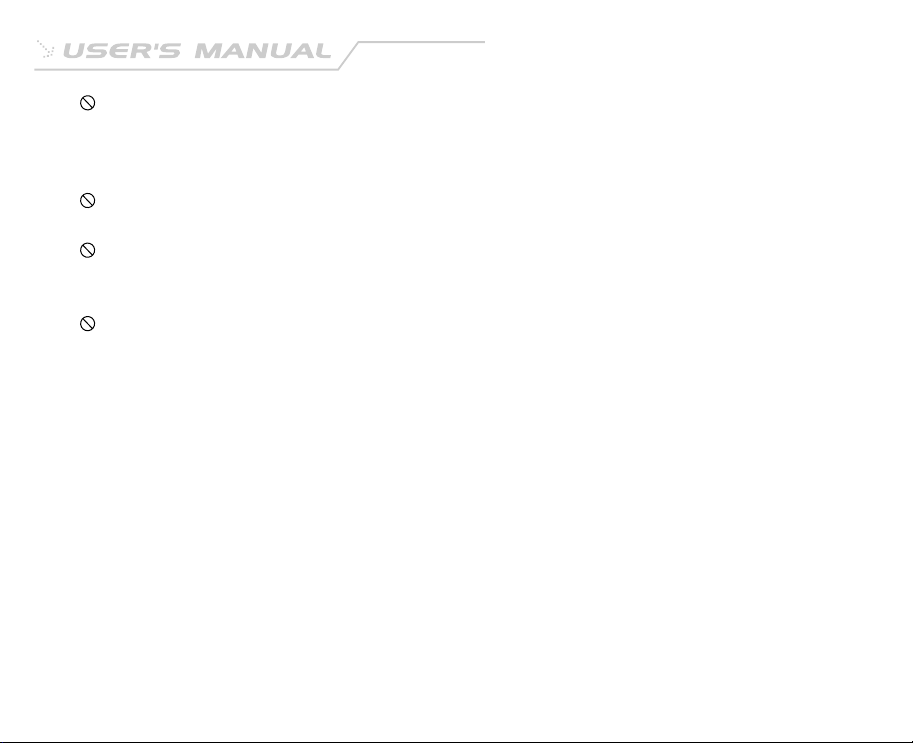
Do not place the camera in an unstable location such as on a wobbly table or sloping surface where the
camera may fall or tip over and cause injury. If the camera has been dropped or damaged, turn the camera
off and remove the batteries or AC power adapter. Contact your dealer or authorized service facility. Do
not continue to use the camera as this may cause a fire or an electrical shock.
Do not insert or drop metallic or other foreign objects into the camera through access points such as the
SD memory card slot. This may cause a fire or an electrical shock.
Do not attempt to modify this camera. Do not remove the camera casing. This may cause a fire or an
electrical shock. Internal inspection and repairs should only be carried out by an authorized service
facility.
Never operate this camera in any way while driving a vehicle. This may cause a traffic accident.
EN-4
Page 5
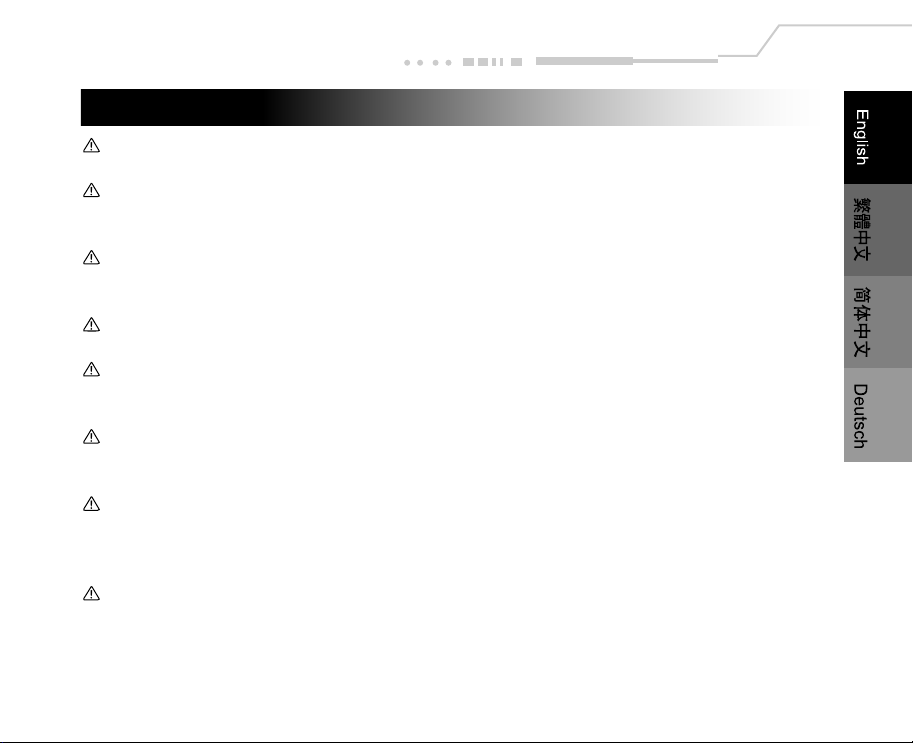
CAUTIONS
Do not place this camera in a location affected by oil fumes or steam, such as near a cooking stove or
humidifier. This may cause a fire or an electrical shock.
Do not leave this camera in a location subject to extremely high temperatures, such as in a sealed
vehicle or in direct sunlight. Exposure to high temperatures may adversely affect the camera case and
internal components and may cause a fire.
Do not cover or wrap the camera or AC power adapter with a cloth or quilt. This may cause heat to build
up and distort the camera case and cause a fire. Always use the camera and accessories in wellventilated locations.
Handle the camera carefully and do not expose the camera to shock or vibration. Handling the camera
roughly may cause a malfunction.
When handling and moving the camera, always unplug it from the power source (if you are using an AC
power adapter). Unplug the adapter from the AC power outlet after you have disconnected the camera.
Failure to do so may result in an electrical shock.
Do not use batteries other than those specified for use with your camera. Use of unsuitable batteries
may result in the batteries splitting, or leaking and may cause a fire, injury, or soiling of the battery
compartment.
When placing the batteries into the camera, check the polarity markings on the batteries ( - and + ) to
ensure that the batteries are inserted correctly. Incorrect battery polarity will result in camera inoperability
and may result in the batteries splitting or leaking and causing a fire, injury, or soiling of the battery
compartment.
Remove the batteries if the camera will not be used for an extended period of time. The batteries may leak and
cause a fire, injury or soiling of the battery compartment. If the batteries leak, clean and wipe the battery
compartment carefully and install new batteries. Wash your hands carefully if you touch the battery fluid.
EN-5
Page 6
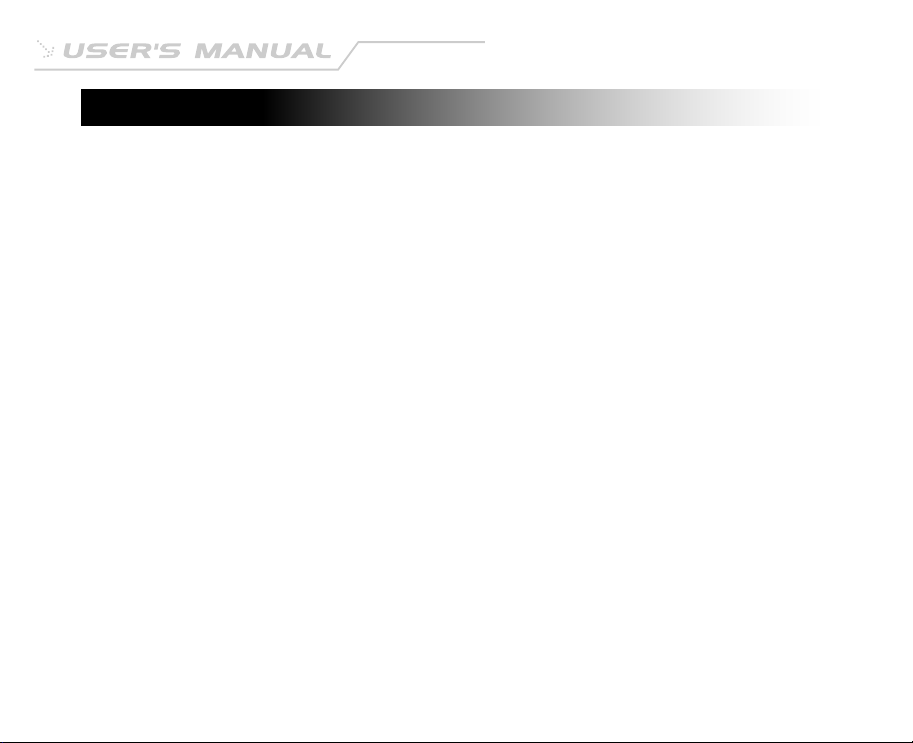
CONTENTS
Introduction ................................................................................................................. 8
Overview ........................................................................................................................................... 8
Package Contents .............................................................................................................................. 9
Getting to Know Your Camera .................................... ........................................... 10
Names of Parts.................................................................................................................................. 11
Mode Dial .......................................................................................................................................... 12
LCD Monitor Indicator ....................................................................................................................... 13
Getting Started .......................................................................................................... 15
Installing Batteries ............................................................................................................................ 15
Using an AC Power Adapter (optional accessory) ......................................................................... 16
Attaching the Hand Strap ................................................................................................................. 16
Inserting an SD Memory Card (optional accessory) ....................................................................... 17
Setting the Date and Time ................................................................................................................ 18
Record Mode ............................................................................................................. 19
Taking Pictures ................................................................................................................................. 19
Using the Optical Zoom .................................................................................................................... 20
Digital Zoom Photography ................................................................................................................ 21
Self-timer Photography .................................................................................................................... 22
Using the Macro Mode ..................................................................................................................... 23
Setting the Flash............................................................................................................................... 24
Setting Image Resolution and Quality .............................................................................................. 26
Taking Pictures Manually.................................................................................................................. 28
EN-6
Page 7
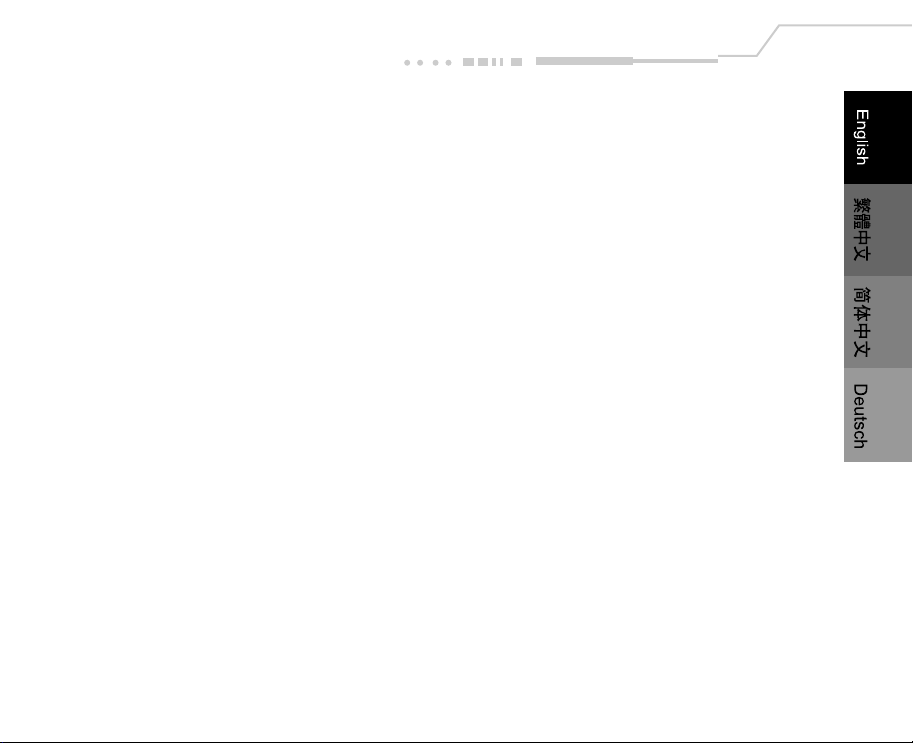
Playback Mode ......................................................................................................... 29
Playing Back Photographed Images (Single-Frame Playback) ................................................................. 29
Displaying Thumbnail Images ........................................................................................................... 30
Zoom Playback ................................................................................................................................. 31
Slideshow Display ........................................................................................................................... 32
Movie Mode ............................................................................................................... 33
Recording Video Clips ..................................................................................................................... 33
Viewing Video Clips ........................................................................................................................ 34
Deleting Images ........................................................................................................ 35
Formatting the SD Memory Card ............................................................................... 37
Protecting Images ..................................................................................................... 39
Setting the DPOF ...................................................................................................... 39
Menu Options ........................................................................................................... 41
Record Menu .................................................................................................................................... 41
Manual Record Menu ....................................................................................................................... 43
Movie Menu ...................................................................................................................................... 47
Playback Menu ................................................................................................................................. 48
Setup Menu ...................................................................................................................................... 50
Transferring Recorded Images/Video Clips to Your Computer................................53
Specifications ........................... ...........................................................................56
EN-7
Page 8
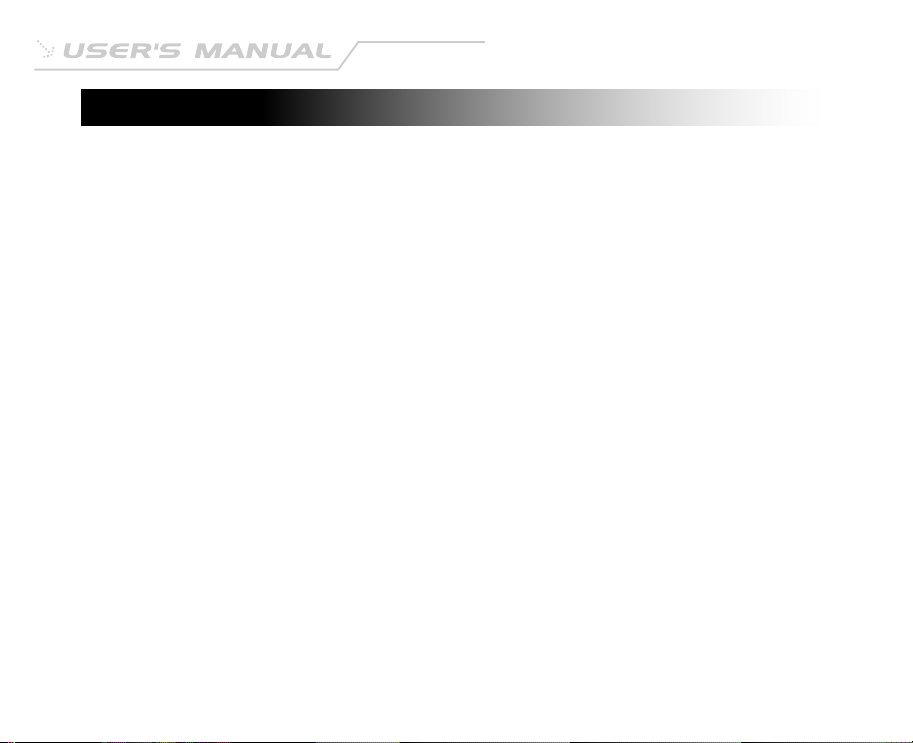
Introduction
Overview
Your new digital camera delivers high quality, 2048 x 1536 resolution images using a 3.3 Megapixels CCD
imager. Using either the optical viewfinder or the 1.5" TFT color image LCD monitor, you can compose
images and then examine them in detail. An auto-flash sensor automatically detects the shooting (lighting)
conditions and determines whether the flash should be used. This feature helps ensure that your images
turn out right.
16MB internal (built-in) memory lets you capture and store images without the need for an additional
memory card. However, you may wish to expand the memory capacity by using an external memory card.
In addition to still images, you can record short videos using the movie function.
Images you have taken can be downloaded to your computer using the USB cable (USB driver required for
Win 98 and Mac OS 8.6) You can enhance and retouch your images on your computer by using the
provided editing software, or image editing software you may already own. You may share your images
with your friends via e-mail, in a report, or on a website.
DPOF functionality allows you to print your images on a DPOF compatible printer by simply inserting the
memory card.
EN-8
Page 9
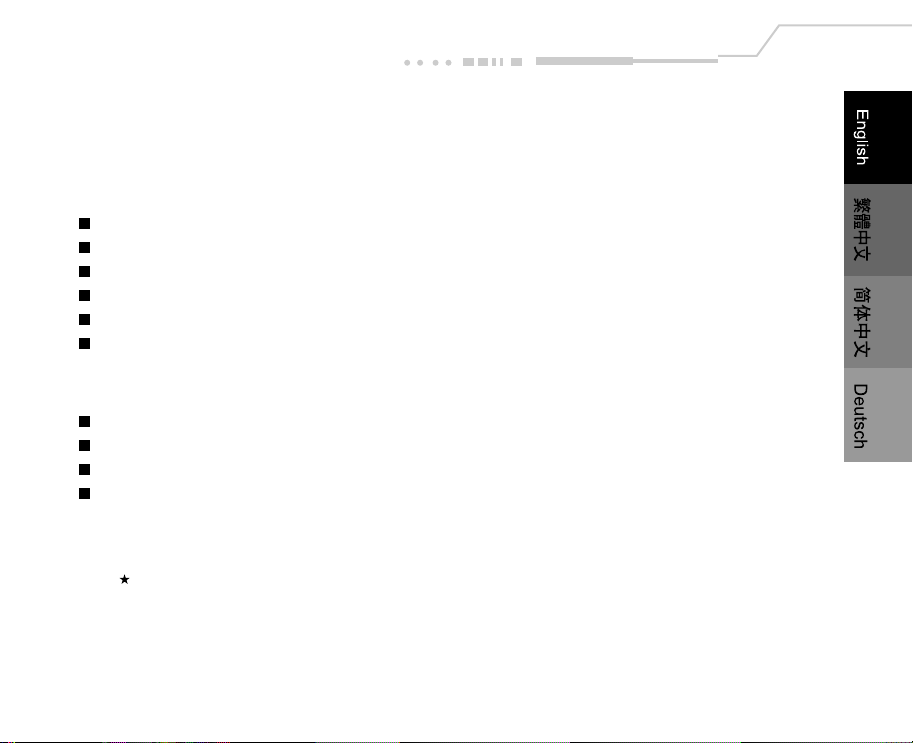
Package Contents
Carefully unpack your camera and ensure that you have the following items:
Common Product Components:
Digital camera
USB cable
A/V cable
Software CD-ROM
User's manual
Camera strap
Common (Optional) Accessories:
Memory card
Camera pouch
AC power adapter
Batteries
Note:
Accessories and components vary by retailer.
EN-9
Page 10
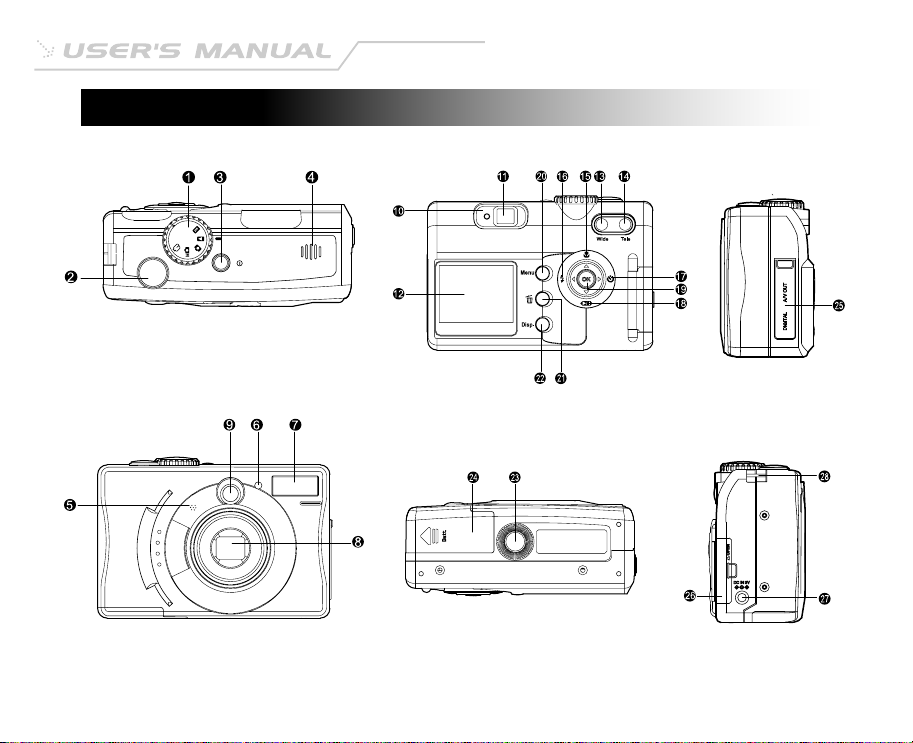
Getting to Know Your Camera
EN-10
Page 11
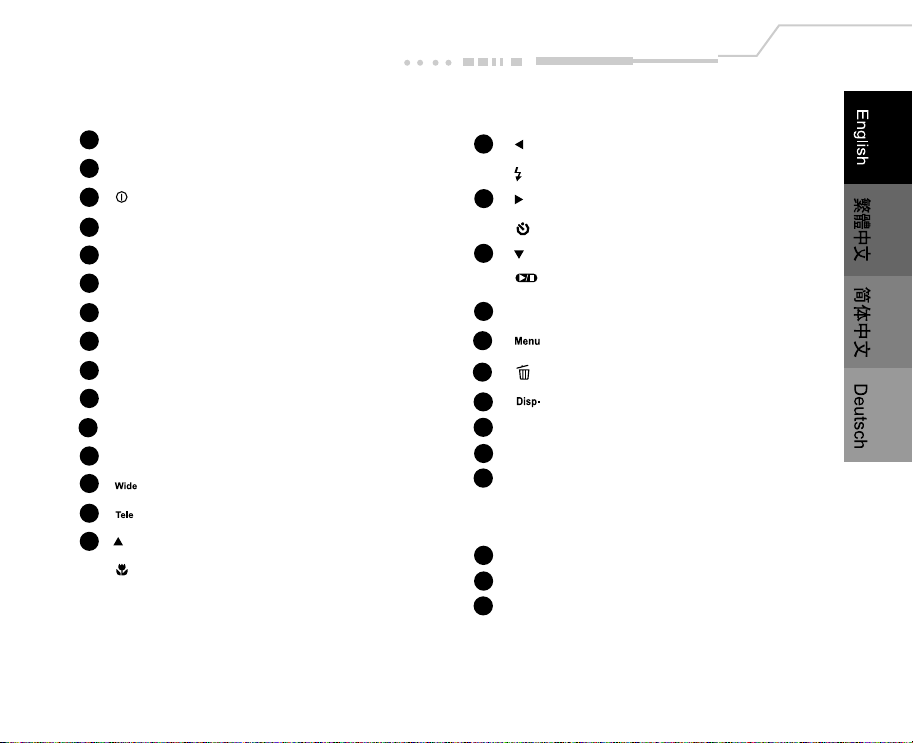
Names of Parts
1 Mode dial
2 Shutter button
3 Power button
4 Speaker
5 Microphone
6 Self-timer LED
7 Flash
8 Lens/Lens cover
9 Viewfinder window
10 Viewfinder LED
11 Viewfinder
12 LCD monitor
13 Wide-angle button
14 Telephoto button
15 Arrow button(up)
Macro button
16 Arrow button(left)
Flash button
17 Arrow button(right)
Self-timer button
18 Arrow button(down)
Pause button
19 OK OK button
20 Menu button
21 Delete button
22 Display button
23 Tripod socket
24 Battery cover
25 Jack cover
-A/V OUT jack
-USB connector
26 Card cover
27 DC IN jack
28 Strap eyelet
EN-11
Page 12
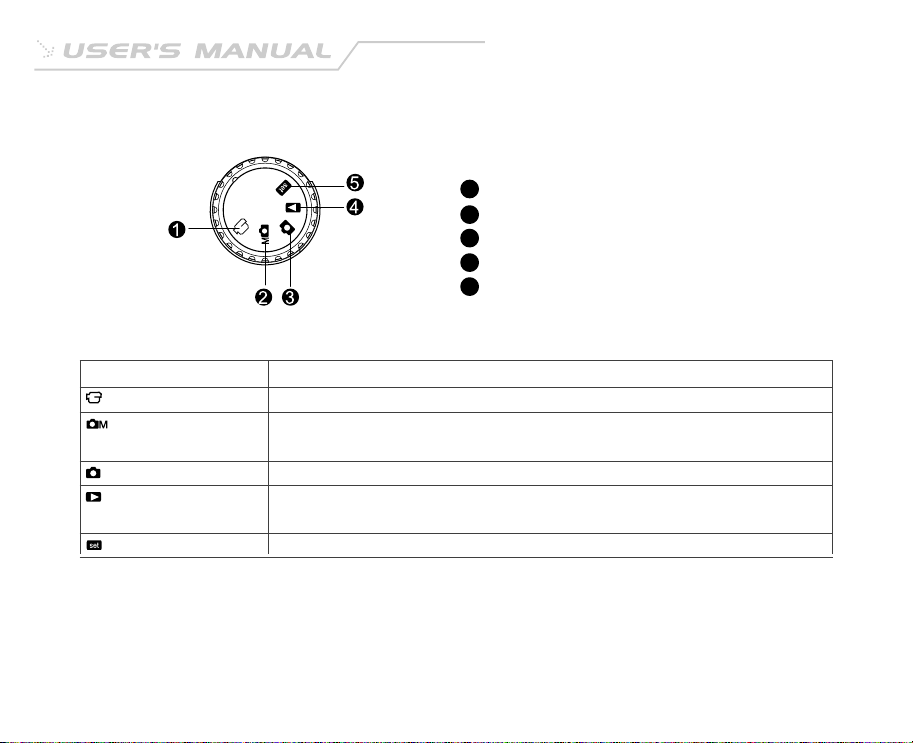
Mode Dial
1 Movie mode
2 Manual record mode
3 Record mode
4 Playback mode
5 Setup mode
Mode Description
Movie mode Use this mode to record video clips.
Manual record Use this mode to take still images by manually adjusting camera
mode settings such as white balance, EV compensation and sharpness.
Record mode Use this mode to take still images.
Playback mode Use this mode to view your images/video clips. Slide show or thumbnail
display for recorded images is also available in this mode.
Setup mode Use this mode to choose your preferences on the camera's settings.
EN-12
Page 13
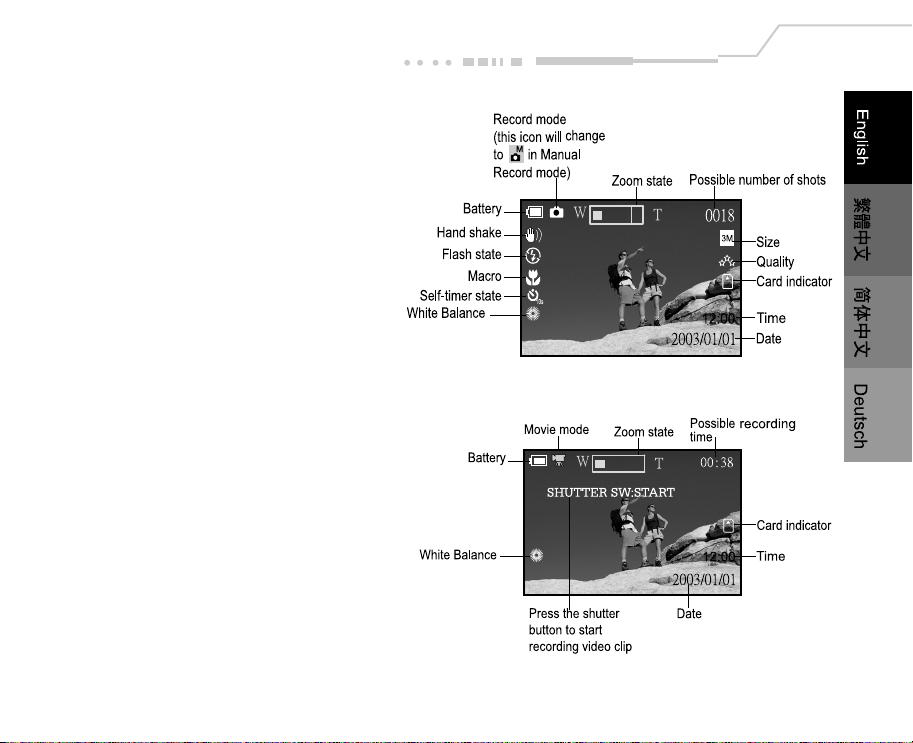
LCD Monitor Indicator
The displayed indicators when recording images:
The displayed indicators when recording video clips:
EN-13
Page 14
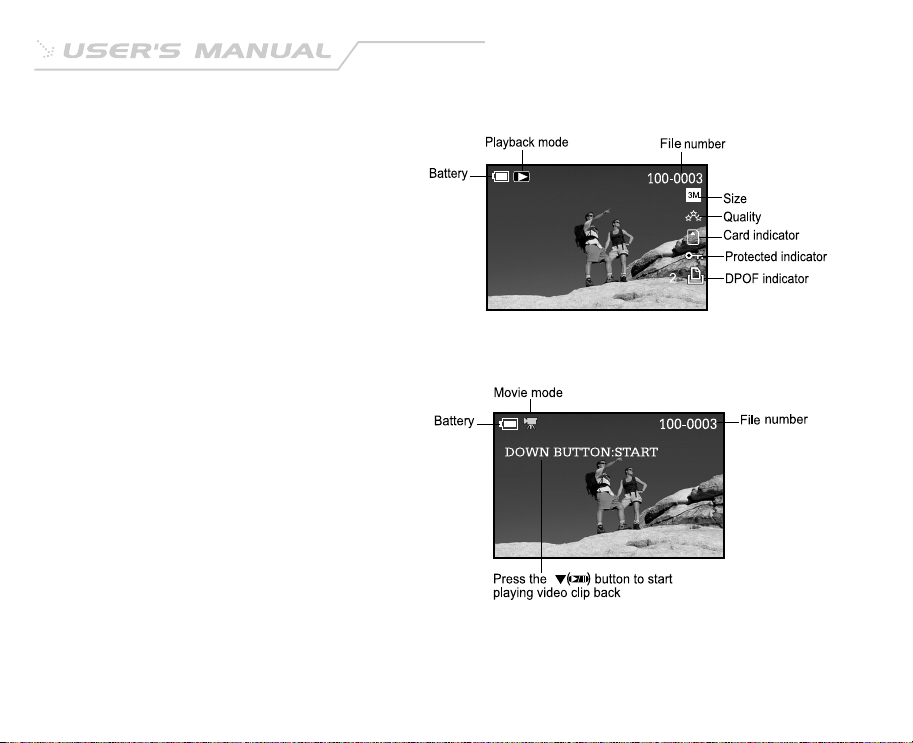
The displayed indicators when playing images back:
The displayed indicators when playing video clips back:
EN-14
Page 15
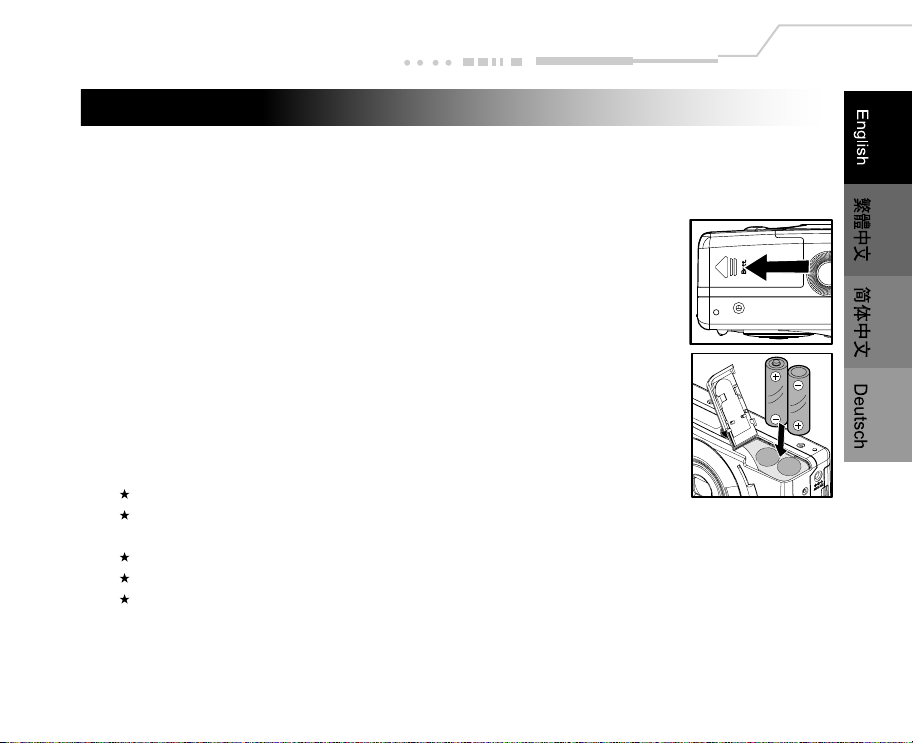
Getting Started
You can use either 2 AA size batteries (Alkaline, Ni-MH) or an AC power adapter (optional accessory) to
power the camera. Battery power is convenient for capturing images or video clips while an AC adapter
power is useful when transferring images to your computer.
Installing Batteries
1. Make sure the camera is turned off.
2. Slide the battery cover.
3. Insert the batteries, noting correct polarity (+ and -).
4. Close the battery cover firmly.
Note:
A CR-V3 Lithium battery pack can also be used as the power supply.
If you will not be using the batteries for an extended period of time, remove them from the camera to
prevent leakage or corrosion.
Never use manganese batteries.
Never use batteries of different type (together) or mix old and new batteries.
Avoid using batteries in extremely cold environments as low temperatures can shorten the battery life and reduce
camera performance.
EN-15
Page 16
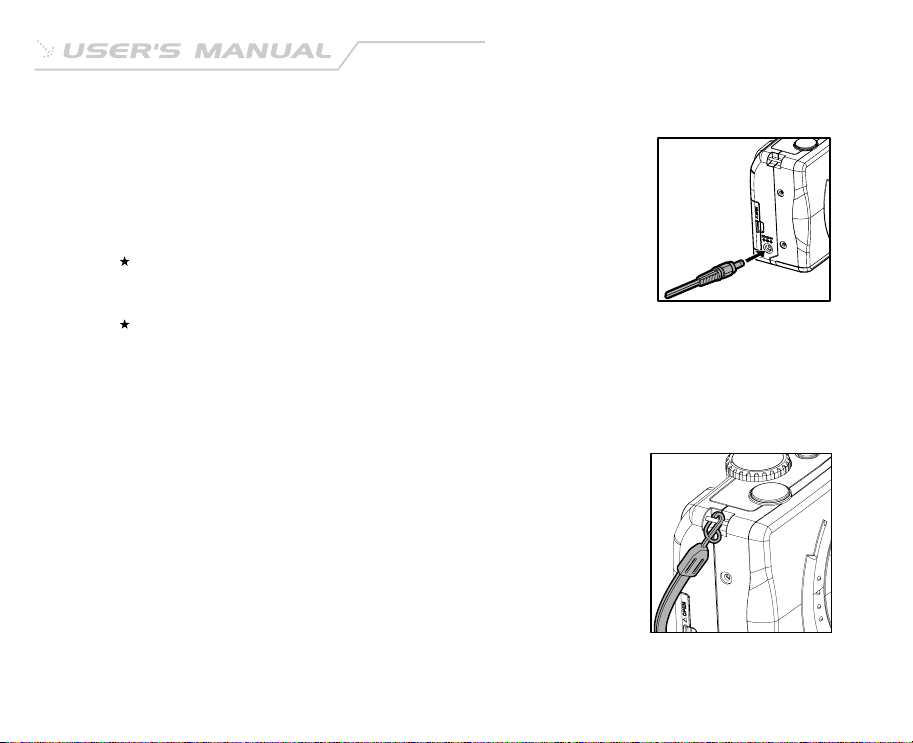
Using an AC Power Adapter (optional accessory)
1. Make sure the camera is turned off.
2. Connect one end of the AC power adapter to the jack labeled "DC IN".
3. Connect the other end to an electrical outlet.
Note:
Make sure to use only the AC power adapter specified for the camera.
Damage caused by the use of an incorrect adapter is not covered under the
warranty.
Using an AC power adapter while transferring images to your computer prevents unexpected automatic power
off of the camera.
Attaching the Hand Strap
To prevent accidental dropping of the camera, always use the strap.
Attach the hand strap as follows:
1. Thread the small loop of the hand strap through the strap eyelet
on the camera.
2. Pull the large loop through the small loop until the strap is firmly
secured.
EN-16
Page 17
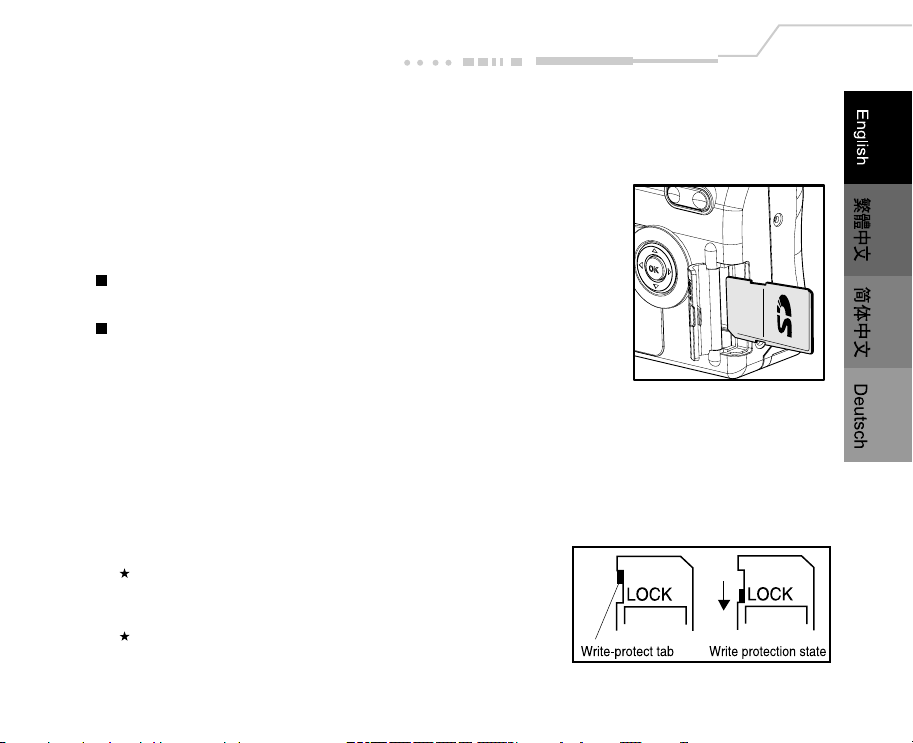
Inserting an SD Memory Card (optional accessory)
The camera comes with 16MB of internal memory, allowing you to store images and video clips in the
camera. However, you can expand the memory capacity by using an optional SD memory card so that you
can store more images and video clips.
1. Make sure the camera is off.
2. Open the card cover.
3. Insert an SD memory card:
The front side of the memory card (printed arrow)
should face towards the rear side of the camera.
If the card cannot be inserted, check the orientation.
4. Close the card cover.
To remove a memory card:
Make sure the camera is off. Open the card cover. Press lightly on the edge of the memory card and it will
eject.
Note:
To prevent valuable data from being accidentally erased
from an SD memory card you can slide the write protect
tab (on the side of the SD memory card) to "LOCK".
To save, edit, or erase data on an SD memory card, you
must unlock the card.
EN-17
Page 18
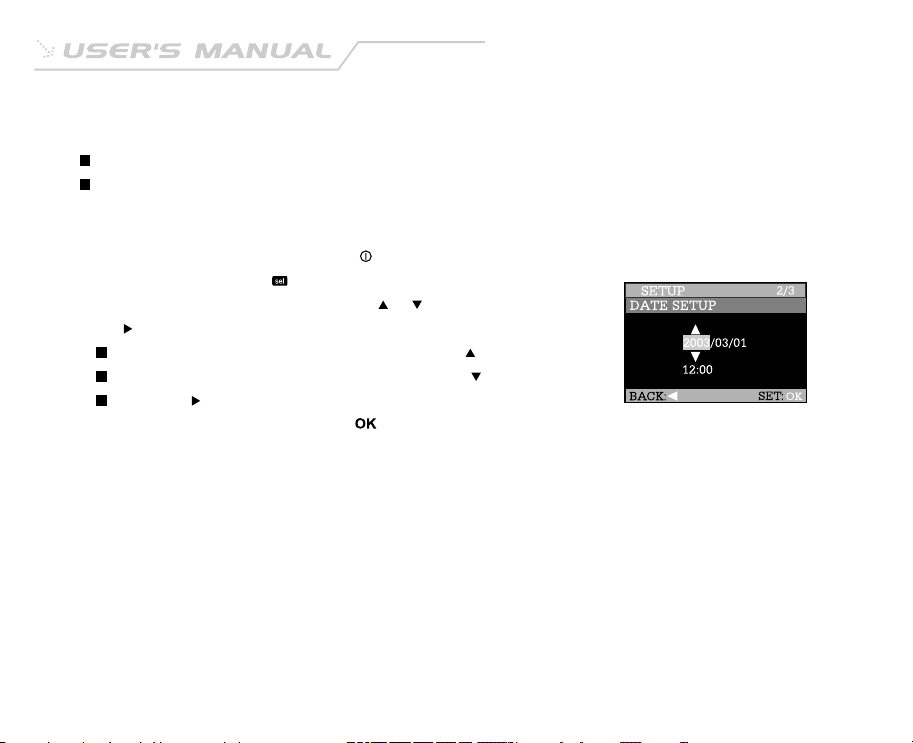
Setting the Date and Time
The date/time setting screen will automatically appear:
When first turning the camera on.
When turning the power on after leaving the camera without battery for an extended period of time.
To adjust the Date or Time at any other time:
1. Turn the camera on by pressing the button.
2. Set the mode dial to the mode.
3. Move to the DATE SETUP by using the or button, and press
the button.
To increase the value for each option, press the button.
To decrease the value for each option, press the button.
Press the button to move to the next item field.
4. When all options are set, press the button.
EN-18
Page 19

Record Mode
Taking Pictures
Your camera is equipped with both an optical viewfinder and a 1.5" LCD monitor to compose images. Taking
images using the optical viewfinder will conserve battery power. If your batteries are low, it is recom-
mended that you only compose images by using the viewfinder. Using the LCD monitor, you can compose
images more accurately, but at the cost of battery consumption. The LCD monitor must be used when Digital
Zoom is used.
Using the viewfinder
1. Turn the camera on by pressing the button.
2. Set the mode dial to the mode or the mode.
3. Compose your shot in the viewfinder.
4. Press the shutter button.
Using the LCD monitor
1. Turn the camera on by pressing the button.
2. Set the mode dial to the mode or the mode.
By default, the LCD monitor is on.
3. Compose your shot on the display screen.
4. Press the shutter button.
EN-19
Page 20
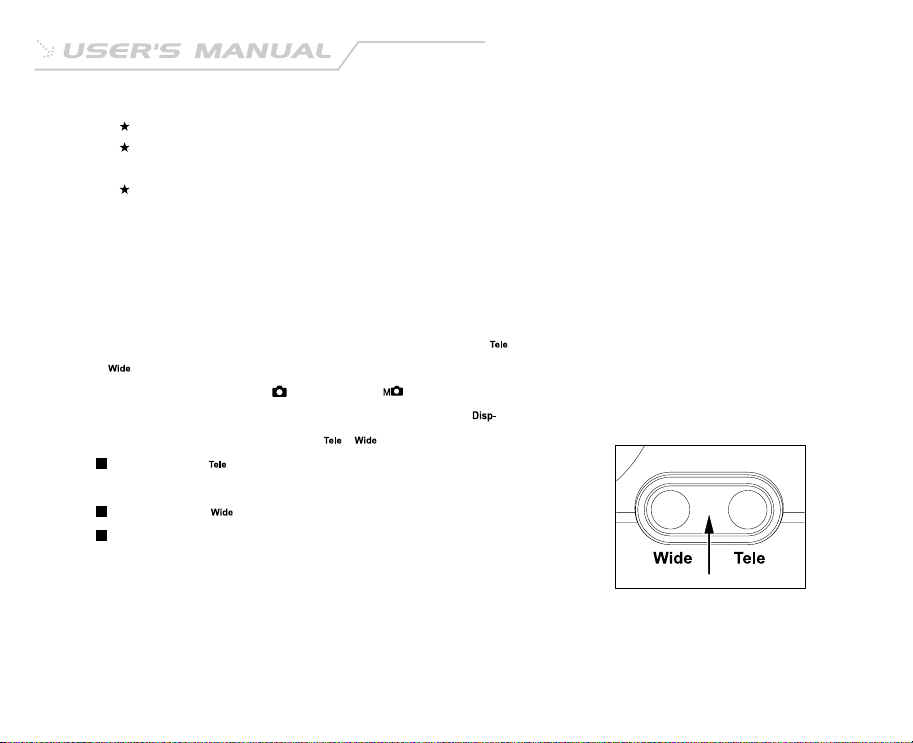
Note:
The LCD monitor darkens in strong sunlight or bright light. This is not a malfunction.
Using the LCD monitor for an extended period of time will decrease the number of images you can take.
To increase battery longevity, turn the LCD monitor off and use the viewfinder instead.
The LCD monitor must be on when Digital Zoom is to be used.
Using the Optical Zoom
The lens moves when using zoom photography. Zoom photography allows you to take telephoto and wide-
angle shots. The subject appears closer by pressing the button and appears farther away by pressing
the button.
1. Set the mode dial to the mode or the mode.
2. If required, turn on the LCD monitor by pressing the button.
3. Compose the picture using the / button.
Pressing the button zooms in on the subject, and enlarges
the subject on the LCD monitor.
Pressing the button provides a wider angle picture.
The lens position moves according to the zoom button setting.
4. Press the shutter button.
EN-20
Page 21

Digital Zoom Photography
Using digital zoom, images appear closer. Whereas digital zoom is a compelling feature, the more an image
is enlarged (zoomed), the more pixilated (grainier) the image will appear. The digital zoom function is only
available when you set the LCD monitor and the digital zoom to on. To enable the digital zoom, refer to
DIGITAL ZOOM in Record/Manual Record menu.
1. Set the mode dial to the mode or the mode.
2. Turn on the LCD monitor by pressing the button.
3. To enable the digital zoom:
a. Press the button.
b. Press the or button to select DIGITAL ZOOM, and press the button.
c. Press the or button again to select ON, and press the button.
d. Press the button again to exit from the menu mode.
e. To activate the digital zoom, press the button completely and hold it until the image on the LCD
monitor expands.
4. Press the shutter button to capture a "zoomed" image.
Note:
Digital photography is not possible when the LCD monitor display is turned off.
Digital zoom is not available at a resolution of 2048x1536 pixels.
Digital zoom cannot be used in the movie mode.
The maximum zoom magnification is 2x for recording an image.
EN-21
Page 22
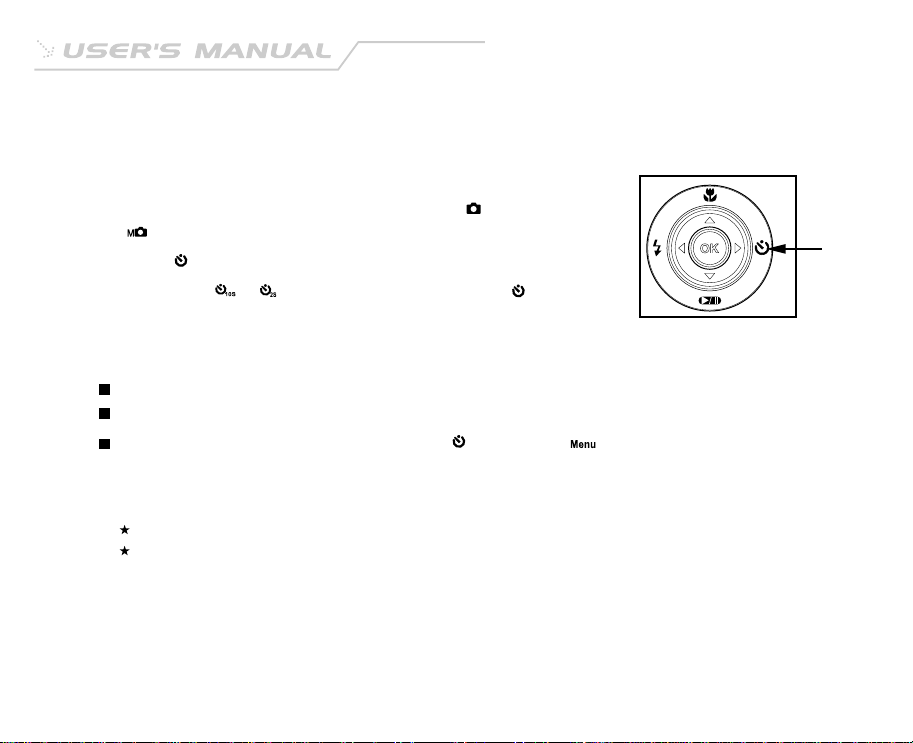
Self-timer Photography
When the self-timer is used, the camera automatically takes a picture after 10 or 2 seconds. This allows
you to get into the scene when taking group images.
1. Secure the camera to a tripod or place it on a stable surface.
2. Power on the camera, and set the mode dial to the mode or
the mode.
3. Press the button.
You may select or self-timer mode by toggling the button.
The selected self-timer mode is displayed on the LCD monitor.
4. Compose the scene.
5. Press the shutter button.
The self-timer function is activated.
The photograph is then taken after the preset time.
To cancel the self-timer at any time, press the button or the button.
Note:
After an image is taken using self-timer, the self-timer mode is turned off.
If you wish to take another image using the self-timer, repeat these steps.
EN-22
Page 23
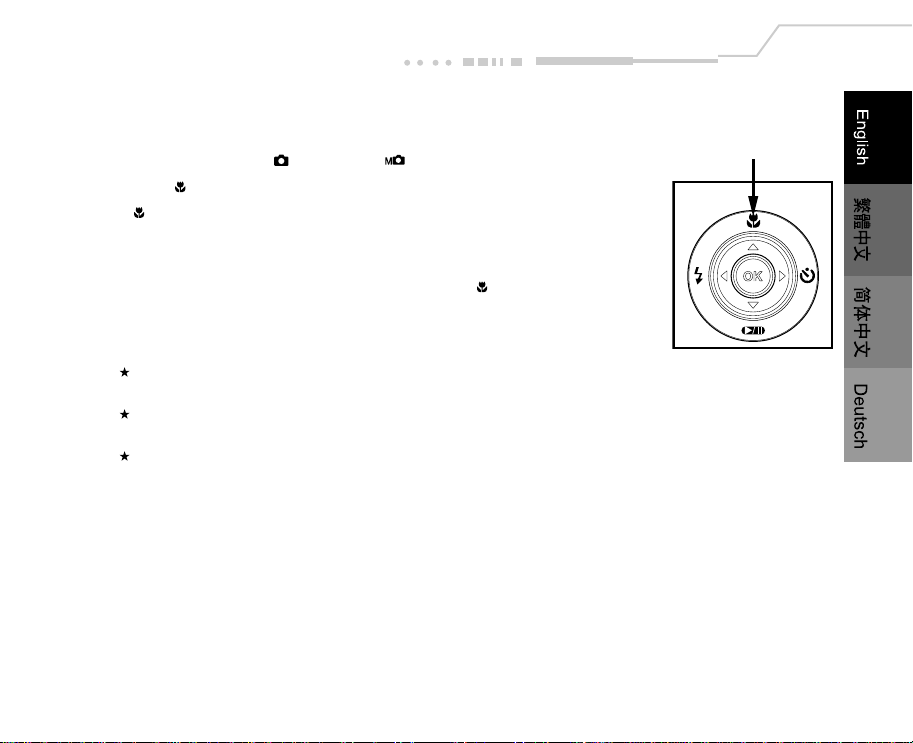
Using the Macro Mode
Use the macro (close-up) mode to shoot a close-up of a subject (such as flowers or insects).
1. Set the mode dial to the mode or the mode.
2. Press the button.
The icon appears on the LCD monitor.
3. Compose the scene.
4. Press the shutter button.
To cancel macro photography at any time, press the button again.
Note:
In macro mode, the LCD monitor is automatically turned on (even if the previous shot was taken with the LCD
monitor off).
There is not a distinct point (subject range) at which normal mode is favored over macro mode; take an image in
both optical and macro modes and compare the results.
The macro photography mode is used when the distance to the subject is between 15cm at WIDE to inifinity (or
50cm at TELE to infinity).
EN-23
Page 24

Setting the Flash
The flash is designed to function automatically when lighting conditions warrant the use of flash. You can
take an image using a flash mode suitable to your circumstances.
1. Set the mode dial to the mode or the mode.
2. Press the button repeatedly until your desired flash mode
appears on the LCD monitor.
3. Compose the image and press the shutter button.
EN-24
Page 25
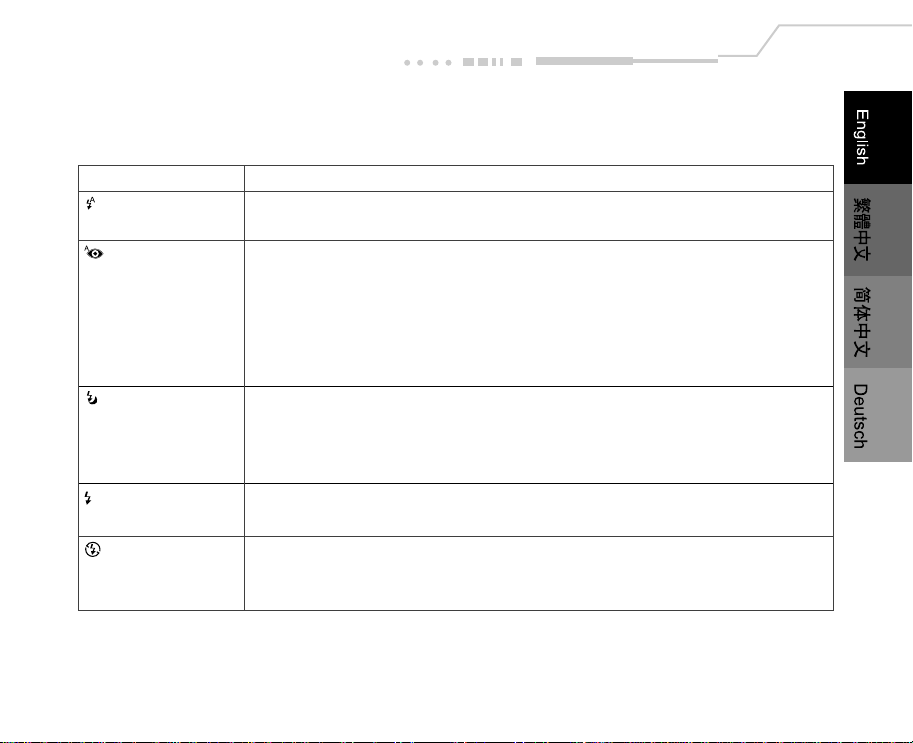
The camera has five flash modes: Automatic Flash, Red-Eye Reduction, Slow Sync, Forced Flash (On) and
Flash Off. The table below will help choose the appropriate flash mode:
Flash mode Description
Auto flash The flash fires automatically according to the ambient lighting conditions. Select this
mode for general photography.
Red-eye reduction "Red-eye" (when the eyes of people in photographs are red) happens when
people are photographed in dark places using a flash, and is caused by the light of
the flash reflecting the eyes. In this flash mode, the flash is emitted automatically
according to the conditions and red-eye is reduced. Red-eye reduction is most
effective when the people being photographed are looking into the camera, and
when you photograph from as close as possible.
Slow Sync The flash is fired at a slower shutter speed.
This flash mode is effective when taking pictures so that not only the subject but
also the background are both clearly reproduced in artificial light (backlighting,
fluorescent lighting, etc.) or with people against the night as a background scene.
Forced flash The flash will always fire regardless of the surrounding brightness. Select this
mode for recording images with high contrast (backlighting) and deep shadows.
Flash off The flash will not fire. Select this mode when taking images in a place where flash
photography is prohibited, or when the distance to the subject is beyond the
effective range of the flash.
EN-25
Page 26

Setting Image Resolution and Quality
Resolution and quality settings determine the pixel size (dimension), image file size, and compression ratio
for your images. These settings affect the number of images that can be stored in memory, or on an SD
memory card. As you get to know the camera, it is recommended that you try each quality and resolution
setting to get an appreciation for the effects that these settings will have on your images.
Higher resolution and higher quality images offer the best photographic results but produce large files
sizes. Therefore, fewer images will take up more memory space.
High resolution and quality settings are recommended for printed output and situations requiring the finest
detail. Lower resolution/quality images take up less memory space and may be quite suitable for sharing
images via e-mail, in a report, or on a web page.
To change image resolution and quality settings:
1. Set the mode dial to the mode or the mode.
2. Press the button.
3. Move to IMAGE SIZE or QUALITY with the or button, and press the button.
4. Change the settings with the or button and then press the button.
5. Press the button again to exit from the menu mode.
6. Compose your image.
7. Press the shutter button.
EN-26
Page 27
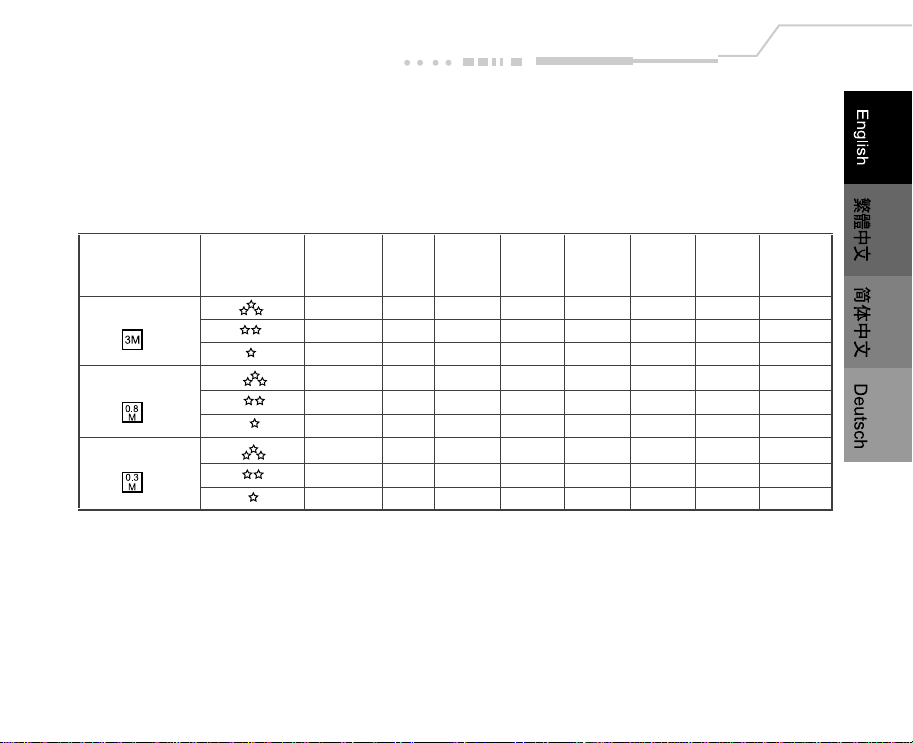
Number of Recordable Images
The frame counter indicates the approximate number of images that can be stored on the internal memory
or the SD memory card at the camera's image quality and size settings. The number of recordable images
may vary depending on the recorded subject and the capacity of the memory card, or if there are files other
than images, or when the recording is made while switching the picture quality/resolution.
Internal
Image Size Quality Memory 8MB 16MB 32MB 64MB 128MB 256MB 512MB
(16MB)
2048x1536
1024x768
640x480 108 43 96 202 413 835 1663 3330
11 4 9 20 42 85 170 341
21 8 19 39 81 164 327 655
31 12 28 59 122 246 491 983
42 17 38 79 162 329 655 1311
84 34 75 158 323 654 1303 2609
126 51 113 237 484 979 1950 3904
216 87 193 404 826 1670 3326 6660
324 131 289 606 1240 2506 4990 9990
EN-27
Page 28
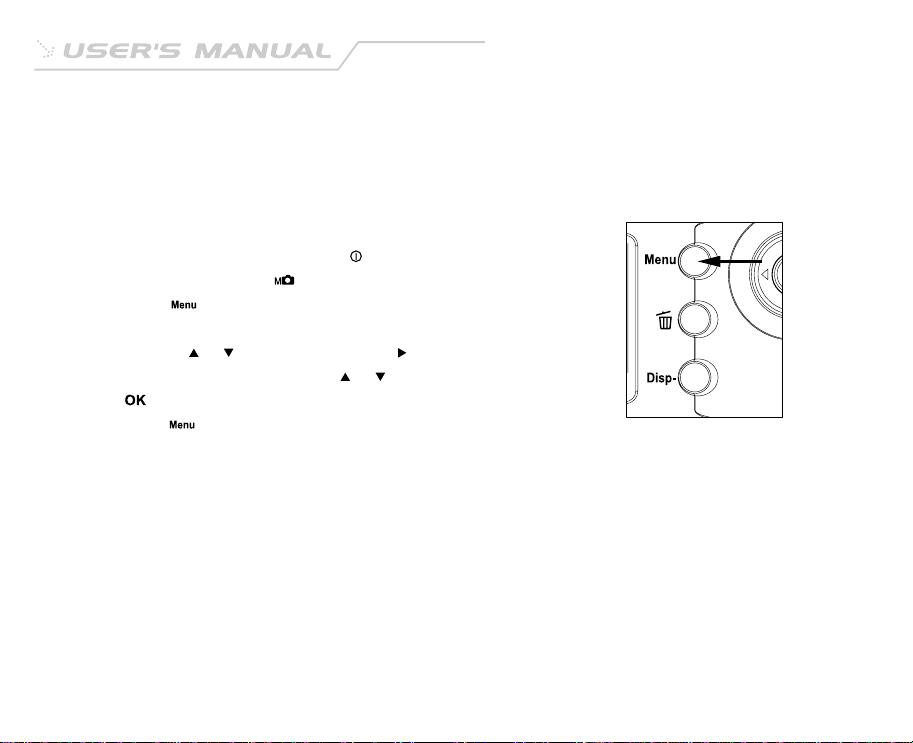
Taking Pictures Manually
You can take pictures by manually adjusting conditions such as white balance, EV compensation and
sharpness. For white balance, EV compensation or sharpness information, refer to WHITE BALANCE, EV
COMPENSATION or SHARPNESS in Manual Record menu.
To take pictures manually:
1. Set the camera on by pressing the button.
2. Turn the mode dial to the mode.
3. Press the button.
4. Move to WHITE BALANCE, EV COMPENSATION or SHARPNESS
by using the or button, and press the button.
5. Change the settings by using the or button and then press
the button.
6. Press the button again to exit from the menu mode.
7. Compose the picture.
8. Press the shutter button.
EN-28
Page 29

Playback Mode
In the mode, you can view, magnify your images or play video clips back. This mode even provides
thumbnail images display and slide show, allowing you to quickly search for the image that you want or play
the images back one by one automatically.
Playing Back Photographed Images (Single-Frame Playback)
Play back photographed still images one image at a time.
1. Set the mode dial to the mode.
The last recorded image appears on the LCD monitor.
2. Select the image that you want to view by using the or button.
To view the previous image, press the button.
To view the next image, press the button.
Note:
If there is no image stored in the internal memory or on the memory card, [ NO IMAGE!] message will appear
on the LCD monitor.
You can also view your images on the TV screen. First connect one end of the A/V cable to the A/V OUT jack
of the camera. Then connect the other end to the video input socket of the TV. Turn the mode dial to the
and then turn the TV and camera on.
mode
EN-29
Page 30
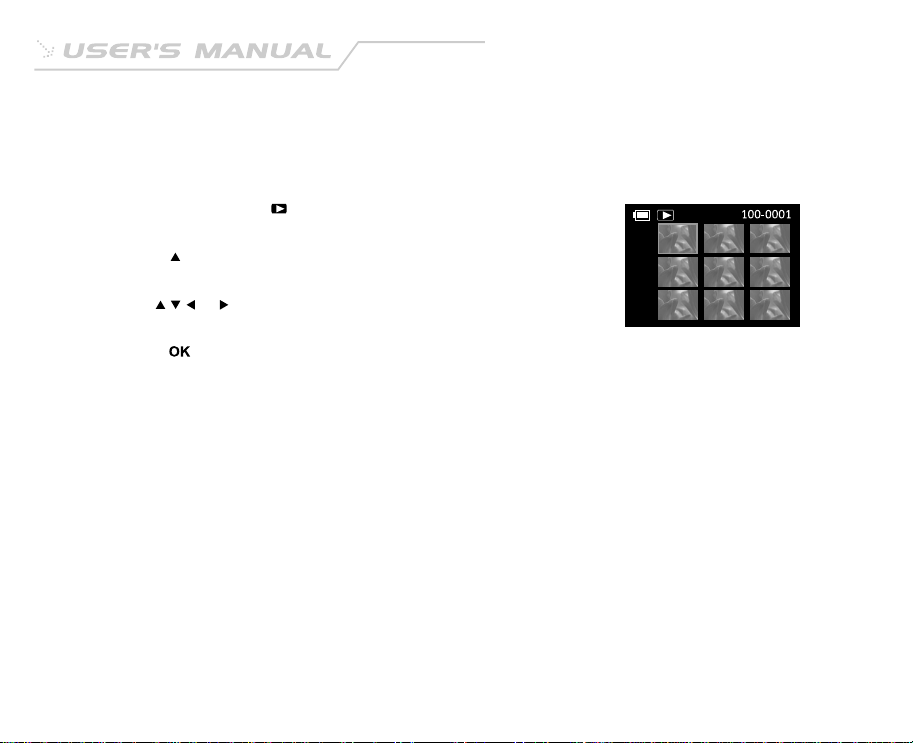
Displaying Thumbnail Images
This function allows you to view thumbnail images on the LCD monitor simultaneously so that you may
search for a particular image.
1. Set the mode dial to the mode.
The last image frame appears on the LCD monitor.
2. Press the button.
Nine images are displayed simultaneously.
3. Use the , , or button to move the cursor to select the image
to be displayed at regular size.
4. Press the button to display the selected image on full screen.
EN-30
Page 31
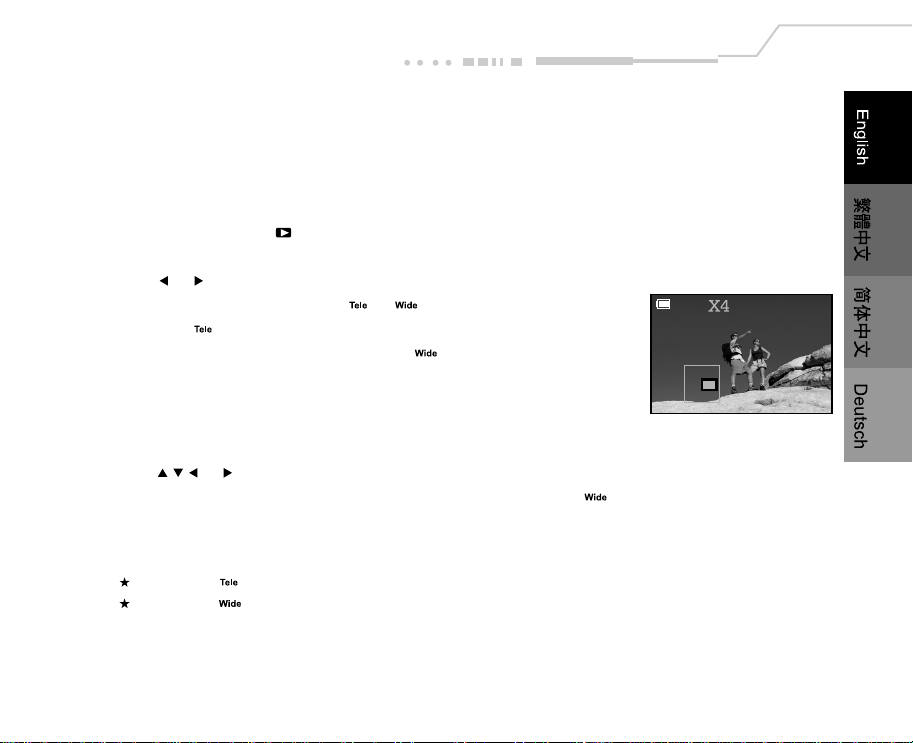
Zoom Playback
While reviewing your images, you may enlarge a selected portion of an image. This magnification allows
you to view fine details.
Video clips cannot be displayed using the zoom playback feature.
1. Set the mode dial to the mode.
The last image frame appears on the LCD monitor.
2. Use the or button to select the frame you want to enlarge.
3. Adjust the zoom ratio by using the or button.
Pressing the button will enlarge the image.
To return to normal magnification, press the button
The image is displayed enlarged, you will see a red frame with a
red box inside.
The red frame indicates the entire image, while the red box shows
the location of the currently enlarged area.
4. Use the , , or button to select the area to enlarge.
5. To return to the regular display from 4X-enlarged status, press the button twice.
Note:
Pressing the button magnifies the image from 1X-->2X-->4X.
Pressing the button reduces the image from 4X-->2X-->1X.
EN-31
Page 32
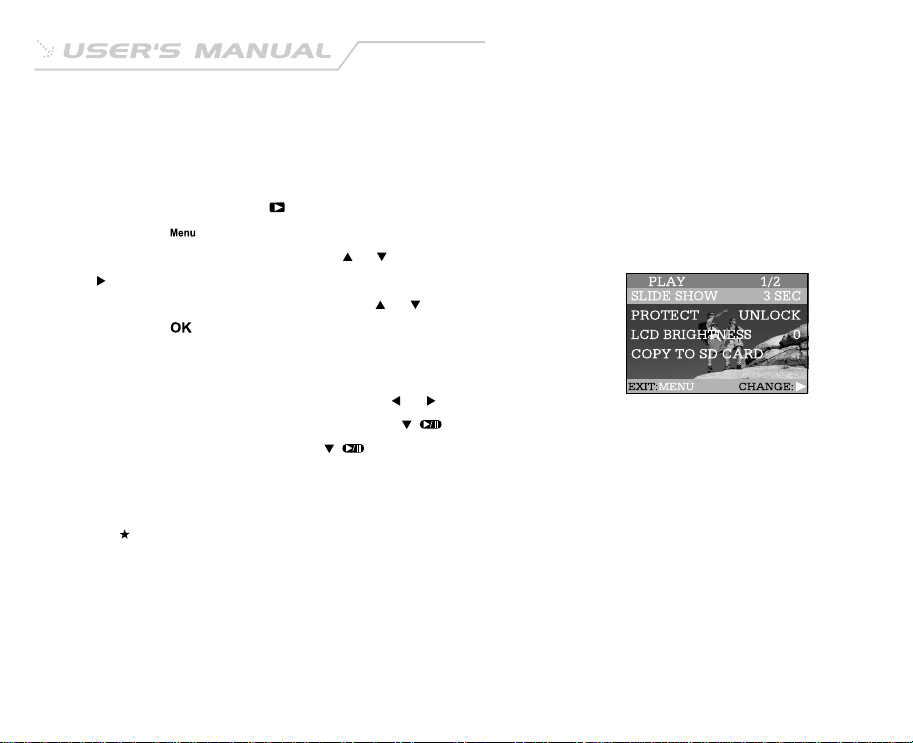
Slideshow Display
The slideshow function enables you to playback your images automatically in sequential order as a slide
show. This is a very useful and entertaining feature for reviewing recorded images and for presentation.
1. Set the mode dial to the mode.
2. Press the button.
3. Select SLIDE SHOW by using the or button, and press the
button.
4. Set the playback interval by using the or button and then
press the button.
The slideshow starts displaying your images on the LCD monitor,
one by one, with the interval that you set.
To stop the slideshow display, press the or button.
To pause the slideshow display, press the ( ) button.
To cancel the pause, press the ( ) button.
Note:
You can adjust the slideshow display interval within the range of 3 sec. to 9 sec. For slideshow interval, refer to
SLIDE SHOW in the Playback menu.
EN-32
Page 33

Movie Mode
Recording Video Clips
The movie mode allows you to record video clips at a resolution of 320x240 pixels.
Voice can also be recorded.
1. Turn the camera on by pressing the button.
2. Set the mode dial to the mode.
The recordable movie time displays on the LCD monitor.
3. You can start recording a video clip by pressing the shutter
button.
The elapsed time displays on the LCD monitor while recording a
video clip.
To stop recording, press the shutter button again.
Note:
In movie mode, image size/quality, macro, self-timer, flash and digital zoom cannot be set or activated.
While recording the video clip, you can zoom in and out on the subject by pressing the / button.
Be sure not to cover the camera’s microphone while recording video clip.
EN-33
Page 34
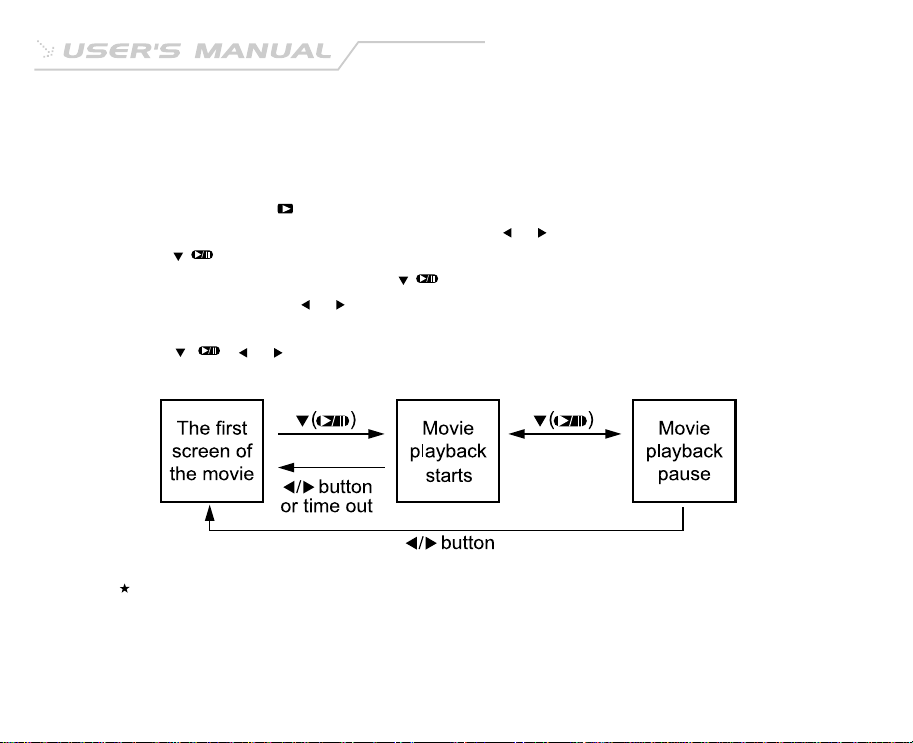
Viewing Video Clips
Play back video clips recorded on the camera. Voice is also played back.
To view the recorded video clips, follow the steps below:
1. Set the mode dial to the mode with the camera powered on.
2. Select the video clip that you want to view by using the or button.
3. Press the ( ) button to start.
To pause playback at any time, press the ( ) button.
To stop playback, press the or button.
Pressing the ( ), or button while playing the video clip will change the status as follows:
Note:
To play the video clip back on the computer, we recommend that you use the "Quick Time Player". This software
is free of charge, compatible with Mac and Windows-based computers and can be downloaded from the Web site
at www.apple.com. For Quick Time Player usage, please refer to its on-line help for more information.
EN-34
Page 35
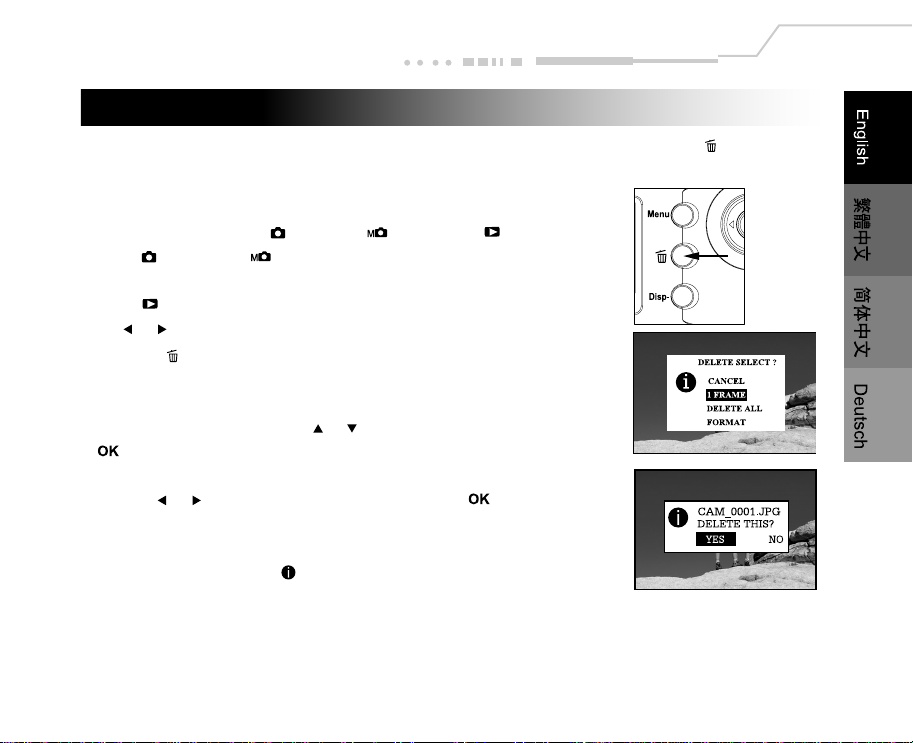
Deleting Images
You can delete one image/video clip or all images/video clips at a time by pressing the button.
To delete one image at a time:
1. Set the mode dial to the mode, the mode or the mode.
In the mode or the mode, only the last recorded image can
be erased.
In the mode, select the image that you want to view by using
the or button.
2. Press the button.
3. Select 1 FRAME by using the or button, and then press the
button.
4. "DELETE THIS?" message appears on the image.
Use the or button to select YES, and press the button.
If you want to cancel the deletion, select NO.
5. Repeat the above steps to delete further images if necessary.
If all images are deleted, [ NO IMAGE!] pops up.
EN-35
Page 36
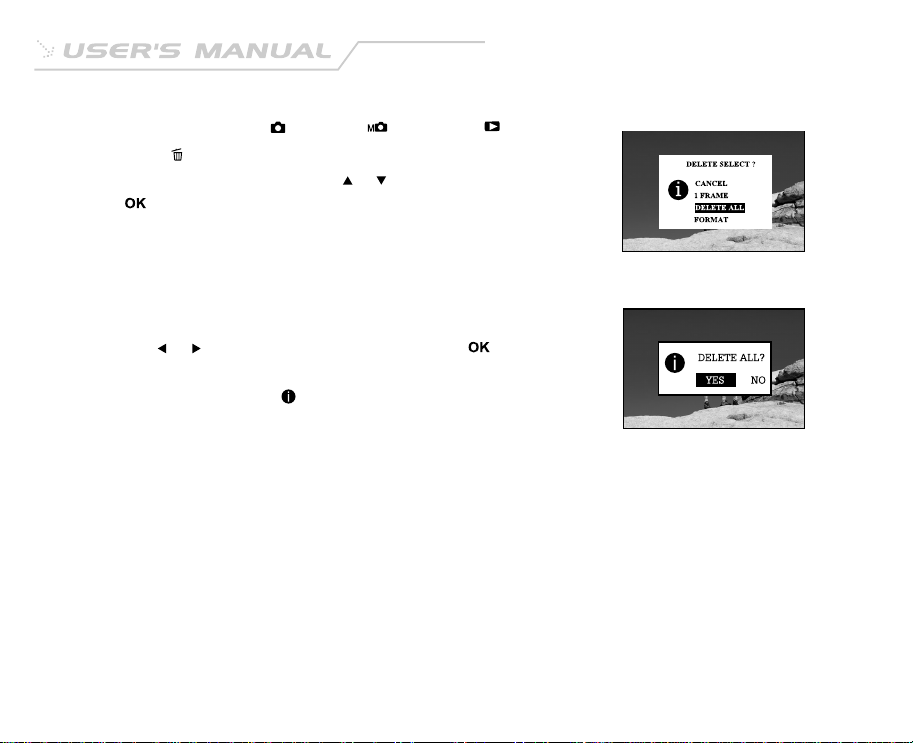
To delete all images at once:
1. Set the mode dial to the mode, the mode or the mode.
2. Press the button.
3. Select DELETE ALL by using the or button, and then press
the button.
4. "DELETE ALL?" message appears on the image.
Use the or button to select YES, and press the button.
If you want to cancel the deletion, select NO.
If all images are deleted, [ NO IMAGE!] pops up.
EN-36
Page 37
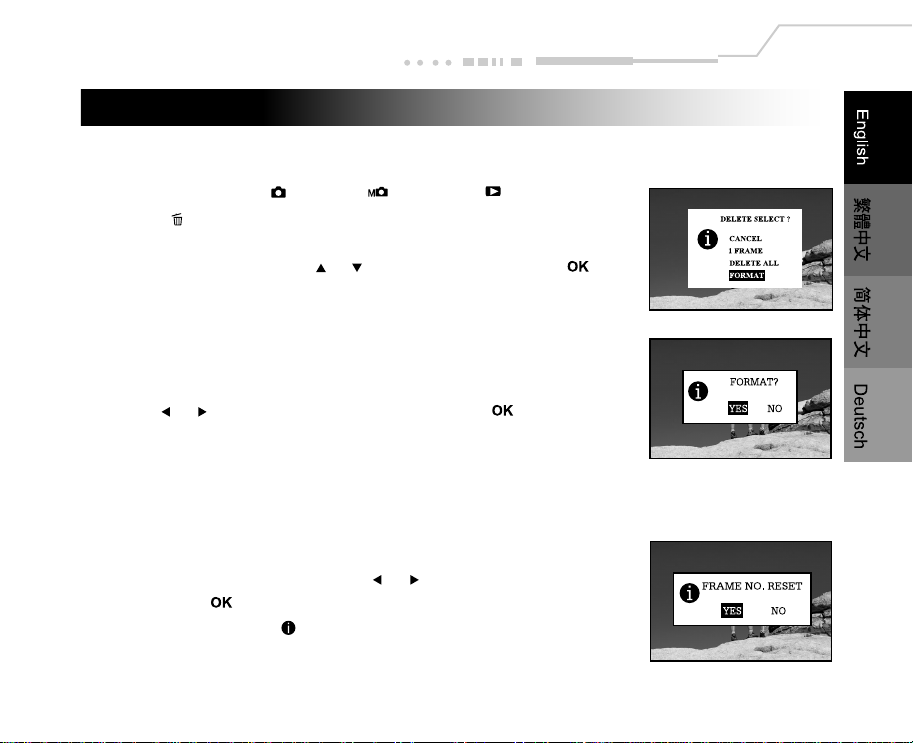
Formatting the SD Memory Card
Formatting the SD card will erase all the images on the SD memory card. Be sure the SD memory card is
properly inserted into the camera before formatting it.
1. Set the mode dial to the mode, the mode or the mode.
2. Press the button.
3. Select FORMAT by using the or button, and then press the
button.
4. "FORMAT?" message appears on the image.
Use the or button to select YES, and press the button.
If you want to cancel the action, select NO.
5. If you select YES, the "FRAME NO. RESET" message appears.
To reset the frame number, use the or button to select YES,
and press the button.
If all images are deleted, [ NO IMAGE!] pops up.
EN-37
Page 38

Note:
The SD memory card cannot be formatted when it is locked. Unlock the SD memory card first.
Formatting the SD memory card also erases the protected images. All data other than images are also erased.
Before formatting the card, make sure that none of the images on the card are still required.
An SD memory card having any problem cannot be properly formatted.
If no memory card is inserted into the camera, the internal memory will be formatted. This will erase all images
stored in the internal memory.
EN-38
Page 39
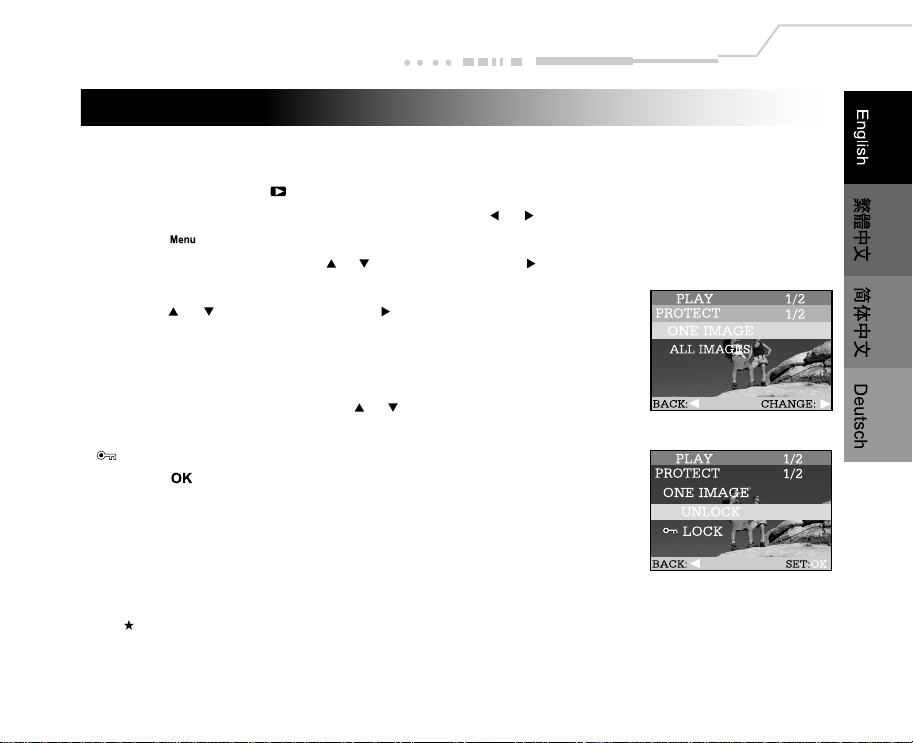
Protecting Images
This feature prevents images from being deleted accidentally (Protect).
1. Set the mode dial to the mode.
2. Select the image that you want to protect by using the or button.
3. Press the button.
4. Move to PROTECT by using the or button, and press the button.
5. You can select to protect one image or all images at one time by
using the or button, and press the button.
ONE IMAGE: Protect one image at one time
ALL IMAGES: Protect all images at once
6. Select UNLOCK/LOCK by using the or button.
UNLOCK: Unlock the protected image
LOCK: Protect the selected image/all images
7. Press the button.
Note:
The protected images will be erased if you format the internal memory or the memory card.
EN-39
Page 40
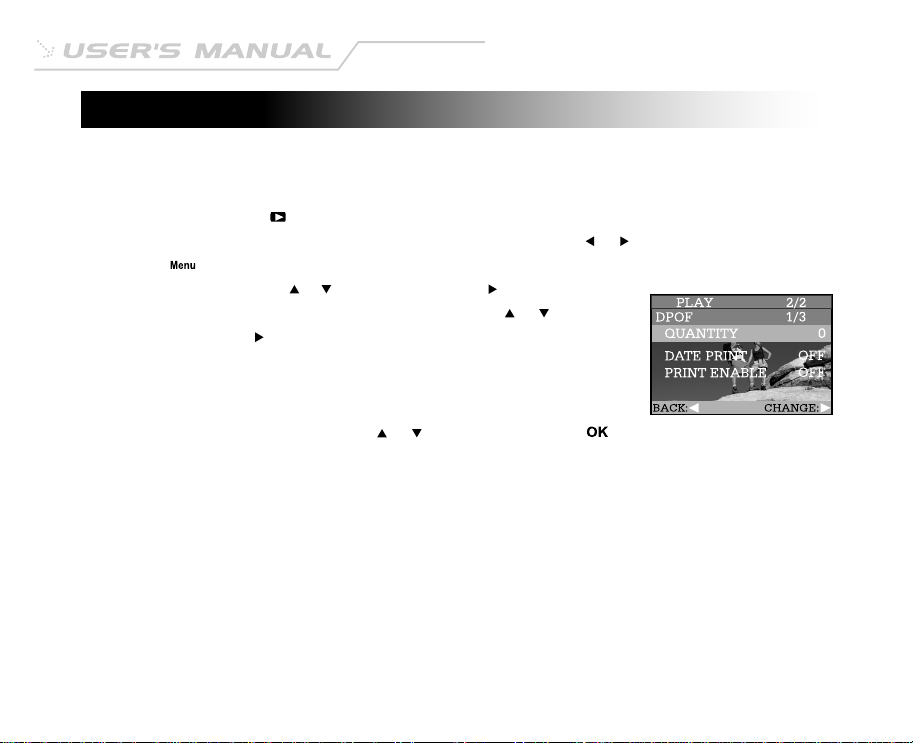
Setting the DPOF
DPOF is the standard for recording printing information directly on the SD memory cards and other media.
Files saved in the DPOF format can be printed using compatible printers or through laboratory printing
service.
1. Set the mode dial to the mode.
2. Select the image that you want to set the DPOF setting by using the or button.
3. Press the button.
4. Move to DPOF by using the or button, and press the button.
5. You can select the desired DPOF sub-menu by using the or
button, and press the button.
QUANTITY: Select the print quantity from 0~99
DATE PRINT: Add date of photography to print
PRINT ENABLE: Save/Cancel the DPOF settings
6. Select the desired setting by using the or button, and press the button.
EN-40
Page 41
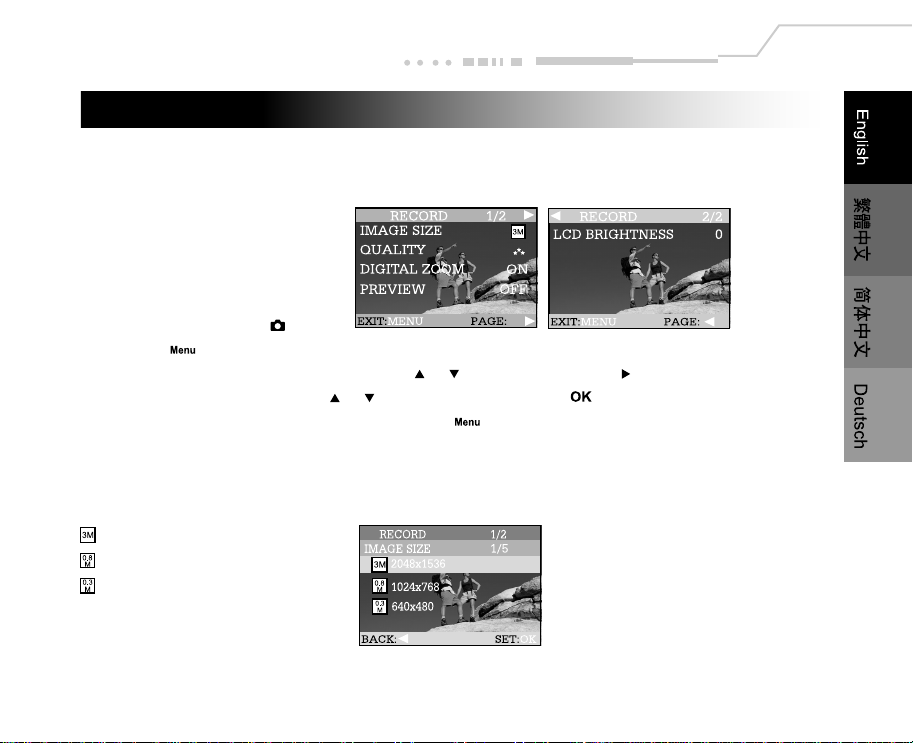
Menu Options
Record Menu
Record menu items: IMAGE SIZE, QUALITY, DIGITAL ZOOM, PREVIEW and LCD BRIGHTNESS.
1. Set the mode dial to the mode.
2. Press the button.
3. Move to the desired menu item by using the or button, and press the button.
4. Change the setting by using the or button and then press the button.
To exit from the menu mode at anytime, press the button again.
IMAGE SIZE
Set the desired image size.
: 2048 x 1536 pixels
: 1024 x 768 pixels
: 640 x 480 pixels
EN-41
Page 42
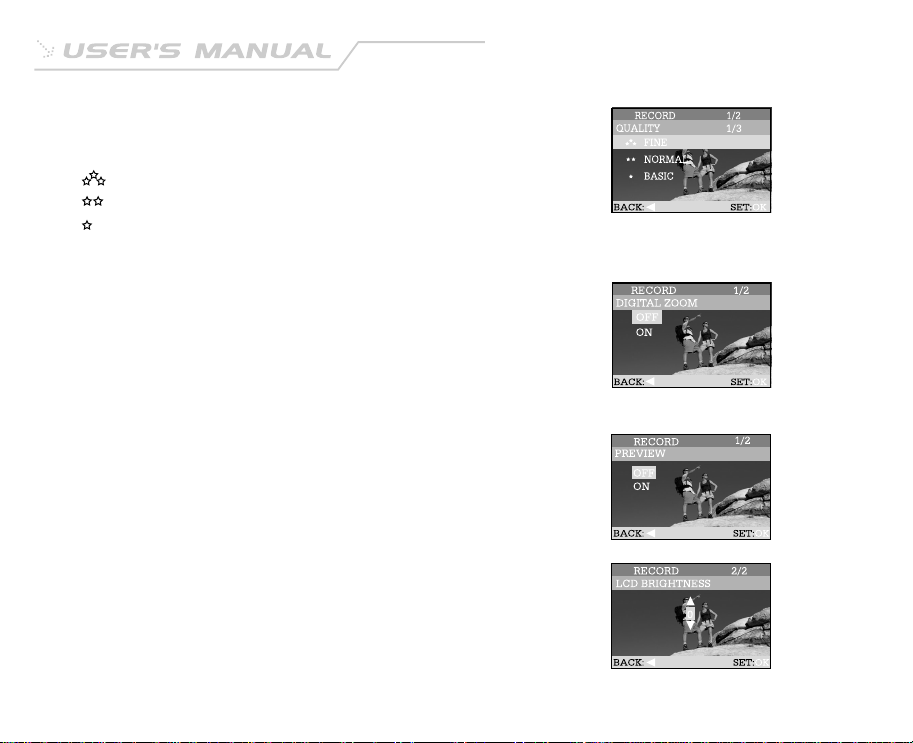
QUALITY
Set the quality (compression ratio) sharpness at which
the image is to be recorded.
: Fine
: Normal
: Basic
DIGITAL ZOOM
You can take digital zoom shots by activating the digital zoom
function.
OFF: Disable digital zoom
ON: Enable digital zoom
PREVIEW
Set to display a photographed image on LCD monitor immediately after
you have taken the shot.
OFF: Do not display preview
ON: Display preview
LCD BRIGHTNESS
This option adjusts the brightness of the LCD monitor.
EN-42
Page 43
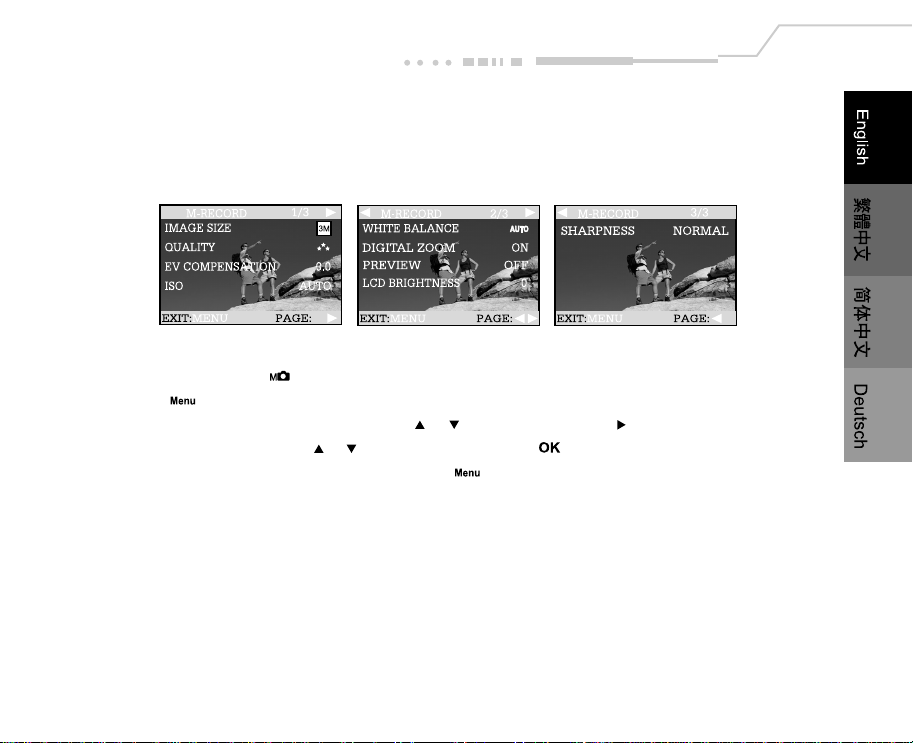
Manual Record Menu
Manual Record menu items: IMAGE SIZE, QUALITY, EV COMPENSATION, ISO, WHITE BALANCE, DIGITAL
ZOOM PREVIEW, LCD BRIGHTNESS and SHARPNESS.
1. Set the mode dial to the mode.
2. Press the button.
3. Move to the desired menu item by using the or button,and press the button.
4. Change the setting by using the or button and then press the button.
To exit from the menu mode at anytime, press the button again.
IMAGE SIZE
Refer to IMAGE SIZE in Record menu.
EN-43
Page 44

QUALITY
Refer to QUALITY in Record menu.
EV COMPENSATION
Your camera adjusts the exposure of each scene automatically.
However, if the subject is very dark, or very bright, you may
override the camera automatic exposure determination to make the
subject brighter or darker. This is called EV compensation. The EV
compensation of the camera can be adjusted from -2.0EV to
+2.0EV in 0.5EV step.
ISO
Select the photographic ISO to be used when a photograph is taken.
The higher the ISO sensitivity value, the greater sensitivity, but the
greater the noise. With a higher sensitivity selected, bright
photographs can be taken with less light.
AUTO: Auto adjustment
100: Sensitivity equivalent to ISO 100
200: Sensitivity equivalent to ISO 200
400: Sensitivity equivalent to ISO 400
EN-44
Page 45
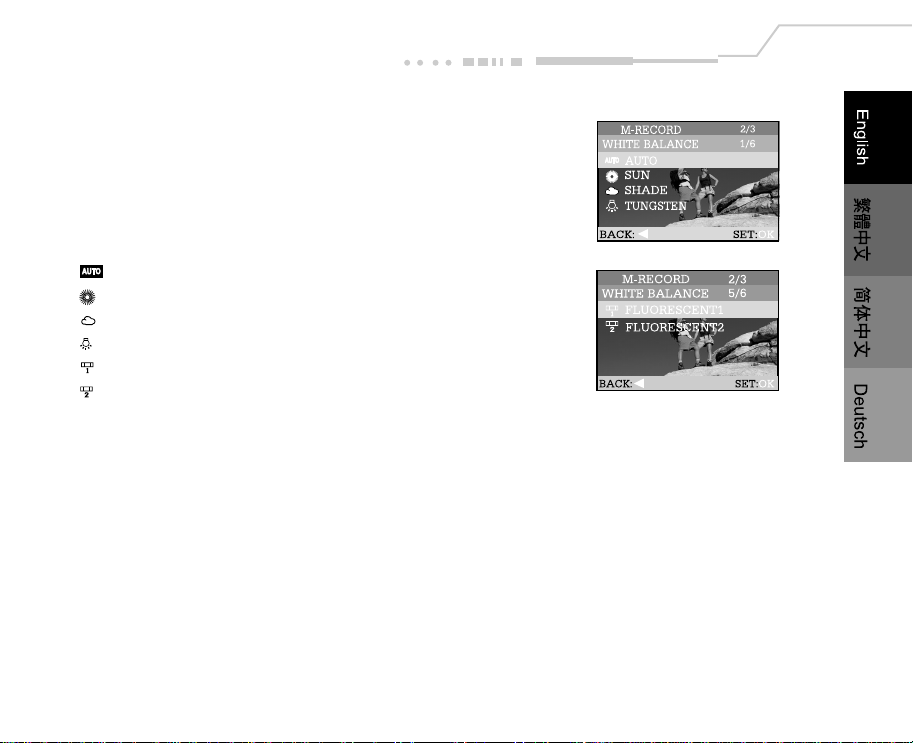
WHITE BALANCE
The human eye adapts to changes in light so that white objects
still appear white even when the light changes. With cameras,
however, the color of the subject is influenced by the color of the
light surrounding it. This color adjustment is called "white balance
adjustment". This setting allows you to set the white balance
when taking photographs under specific lighting condition.
AUTO: Automatic adjustment
SUN: Outdoors in sunny day
SHADE: Outdoors in cloudy weather
TUNGSTEN: In tungsten light
FLUORESCENT1: In bluish fluorescent light mode
FLUORESCENT2: In reddish fluorescent light mode
DIGITAL ZOOM
Refer to DIGITAL ZOOM in Record menu.
PREVIEW
Refer to PREVIEW in Record menu.
LCD BRIGHTNESS
Refer to LCD BRIGHTNESS in Record menu.
EN-45
Page 46
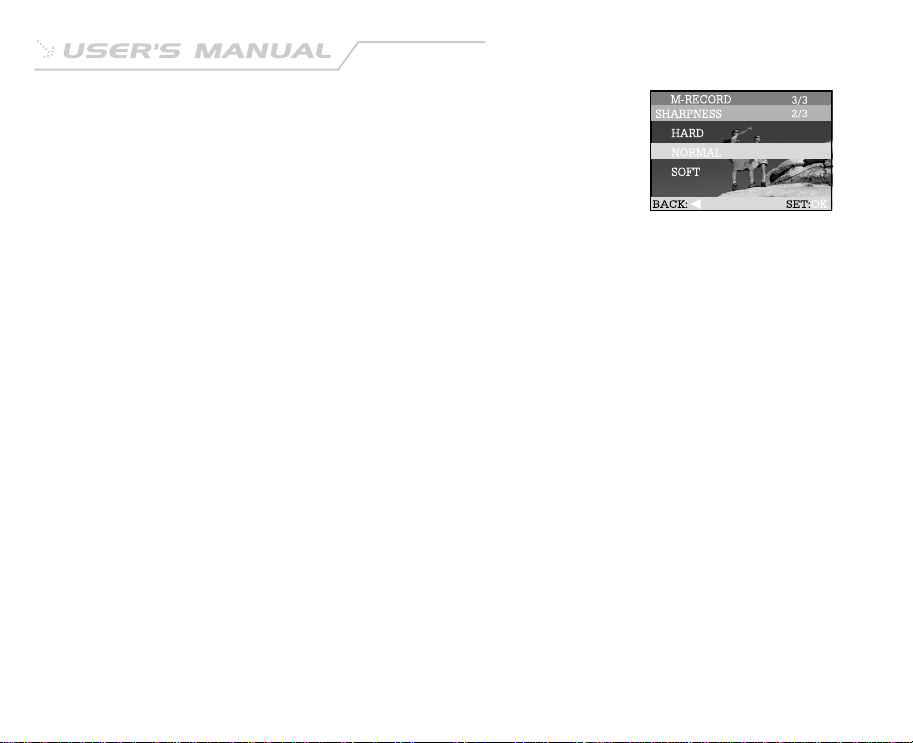
SHARPNESS
Set the level of image sharpness.
HARD: Sharpen the edge of the image detail
NORMAL: Leave the image detail as captured
SOFT: Soften the edge of the image detail for special effect
EN-46
Page 47
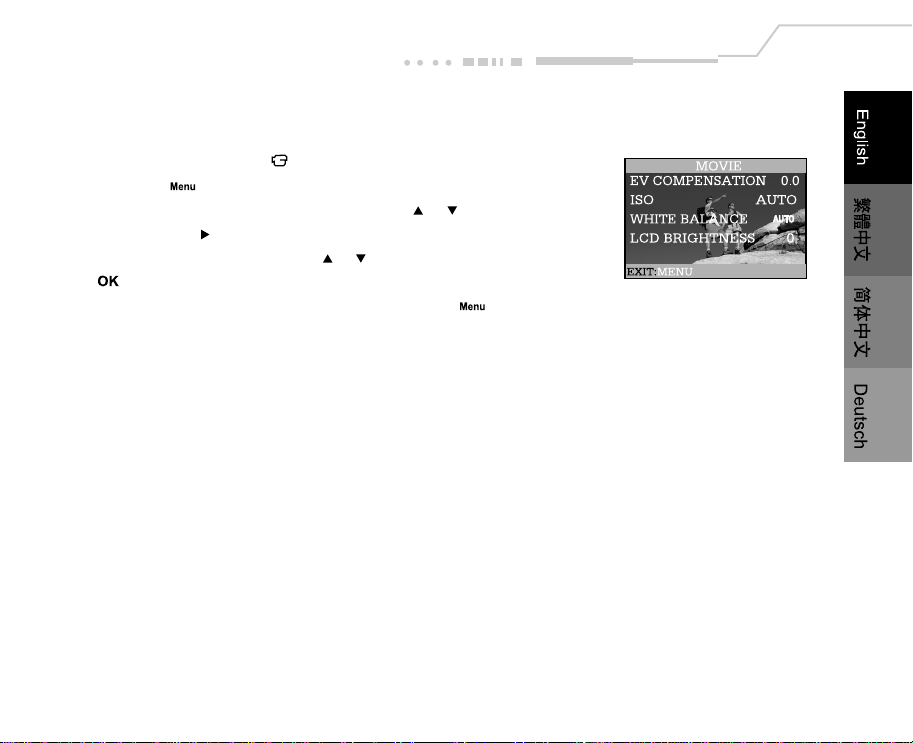
Movie Menu
Movie menu items: EV COMPENSATION, ISO, WHITE BALANCE and LCD BRIGHTNESS.
1. Set the mode dial to the mode.
2. Press the button.
3. Move to the desired menu item by using the or button,
and press the button.
4. Change the setting by using the or button and then press the
button.
To exit from the menu mode at anytime, press the button
again.
EV COMPENSATION
Refer to EV COMPENSATION in Manual Record menu.
ISO
Refer to ISO in Manual Record menu.
WHITE BALANCE
Refer to WHITE BALANCE in Manual Record menu.
LCD BRIGHTNESS
Refer to LCD BRIGHTNESS in Record menu.
EN-47
Page 48
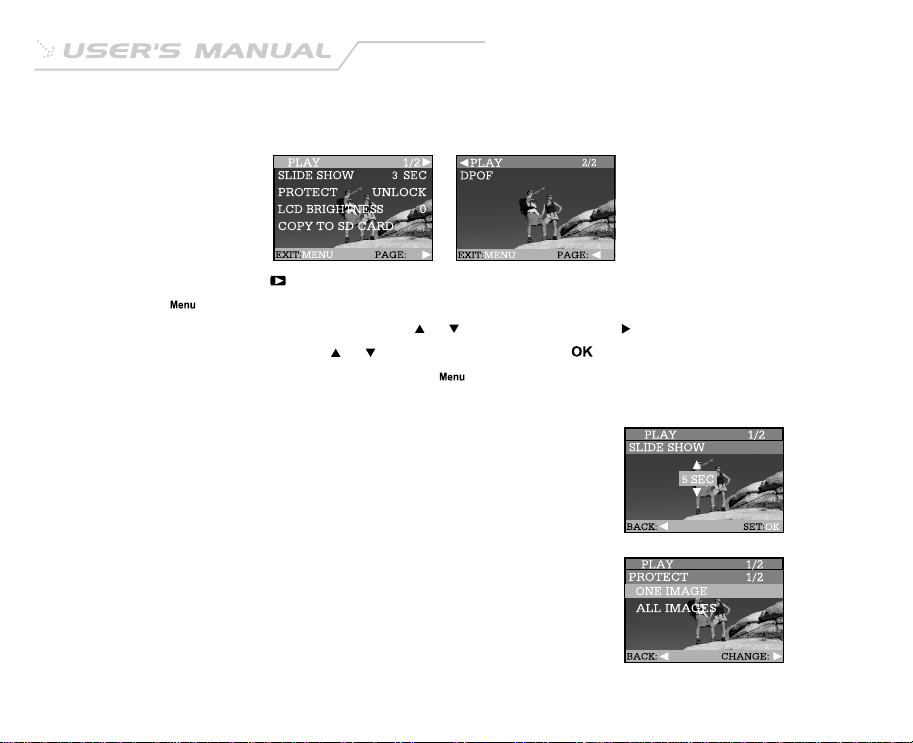
Playback Menu
Playback menu items: SLIDE SHOW, PROTECT, LCD BRIGHTNESS, COPY TO SD CARD and DPOF.
1. Set the mode dial to the mode.
2. Press the button.
3. Move to the desired menu item by using the or button, and press the button.
4. Change the setting by using the or button and then press the button.
To exit from the menu mode at anytime, press the button again.
SLIDE SHOW
Your camera can display your images sequentially as a slide show
at a selected interval.
[3 SEC], [5 SEC], [7 SEC], [9 SEC]
PROTECT
This feature prevents images from being deleted accidentally.
Refer to section in this manual titled PROTECTING IMAGES for
further detail.
EN-48
Page 49

LCD BRIGHTNESS
Refer to LCD BRIGHTNESS in Record menu.
COPY TO SD CARD
This feature allows you to copy your images from the camera's
internal memory to a memory card. Of course, you can only do this
if you have a memory card installed and some images in internal
memory.
NO: Does not copy the images
YES: Copy all images to the memory card
DPOF
DPOF allows you to embed printing information on your memory
card.
Refer to section in this manual titled SETTING THE DPOF for further
detail.
EN-49
Page 50
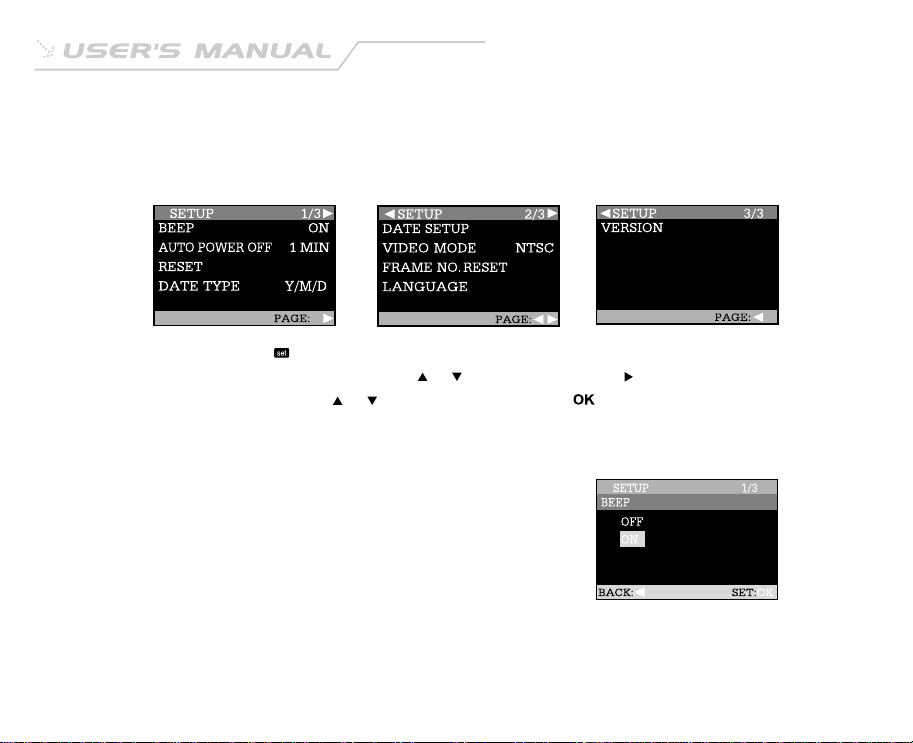
Setup Menu
Setup menu items: BEEP, AUTO POWER OFF, RESET, DATE TYPE, DATE SETUP, VIDEO MODE, FRAME NO.
RESET, LANGUAGE and VERSION.
1. Set the mode dial to the mode.
2. Move to the desired menu item by using the or button, and press the button.
3. Change the setting by using the or button and then press the button.
BEEP
Specify whether or not beeps are to be generated when buttons
are pressed.
OFF: Beeps are not generated
ON: Beeps are generated
EN-50
Page 51
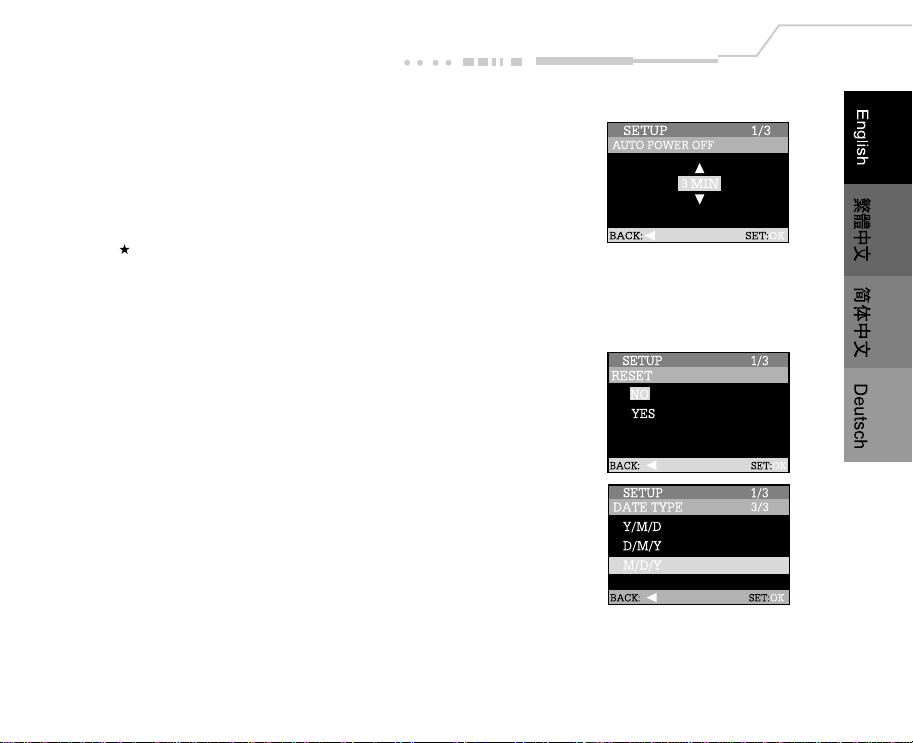
AUTO POWER OFF
If no operation is performed for a specific period of time, the power
to the camera is automatically turned off. This feature is useful to
reduce battery wear.
[1 MIN], [3 MIN], [5 MIN]
Note:
This function is not activated during slideshow display or while
connecting the camera to your computer.
RESET
This function will restore all the parameters to the default settings.
NO: Keep the current settings
YES: Reset to default settings
DATE TYPE
Set the displayed date format on the LCD monitor.
Y/M/D: Year/Month/Day
D/M/Y: Day/Month/Year
M/D/Y: Month/Day/Year
DATE SETUP
Set current date and time.
Refer to section in this manual titled SETTING THE DATE AND TIME for further detail.
EN-51
Page 52
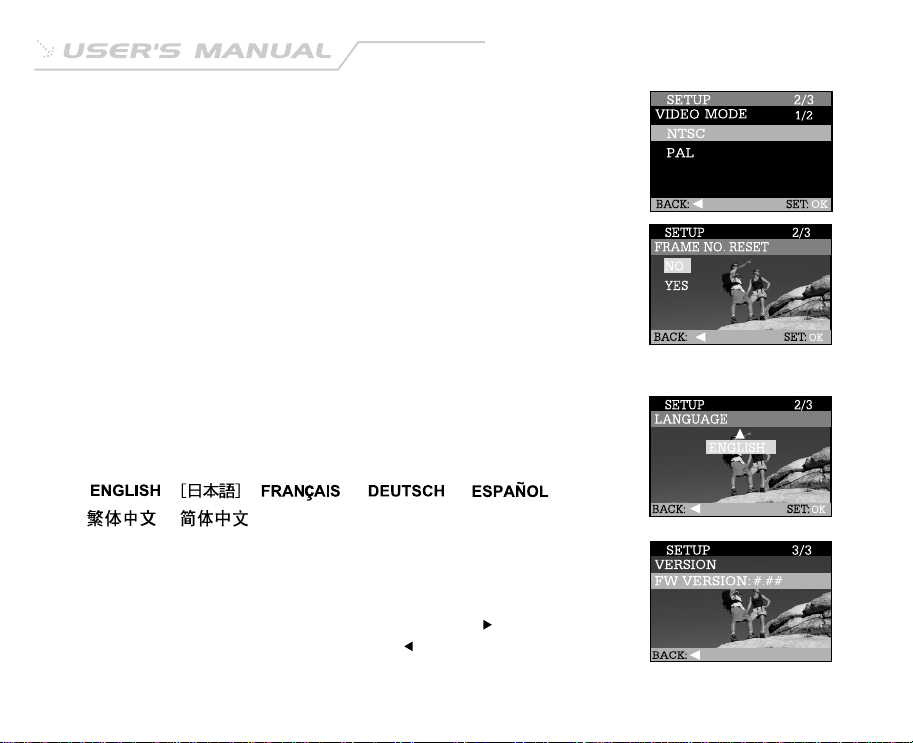
VIDEO MODE
Set the video output format for displaying recorded images on a television.
NTSC: NTSC system
PAL: PAL system
FRAME NO. RESET
Set whether or not to reset the file and folder number when you take
photographs.
(Default reset, folder number is 100 and file number is 0001)
NO: Does not reset the folder and file number
YES: Reset the folder and file number
LANGUAGE
Specify in which language menus and messages are to be displayed on
the LCD monitor.
[ ], ,[ ],[ ],[ ],
[ ],[ ] .
VERSION
Show the firmware version on this camera.
To view the firmware version on this camera, press the button.
And, to return to the SETUP menu, press the button.
EN-52
Page 53

Transferring Recorded Images/Video Clips to Your Computer
To transfer images/video clips from the camera to your computer, follow these steps:
Step 1: Installing the USB driver
Step 2: Connecting the camera to your computer
Step 3: Downloading images/video clips
System Requirements (Windows)
Pentium 166 MHz or higher
Windows 98/98SE/Me/2000/XP
32MB RAM available or more
(64MB available or more)
128 MB hard disk space
CD-ROM drive
An available USB port
Color monitor (800x600, 24-bit or higher
recommended)
System Requirements (Macintosh)
PowerPC G3/G4
OS 8.6 or later
32MB RAM available or more
(64MB available or more)
128 MB hard disk space
CD-ROM drive
An available USB port
Color monitor (800x600, 24-bit or higher
recommended)
EN-53
Page 54
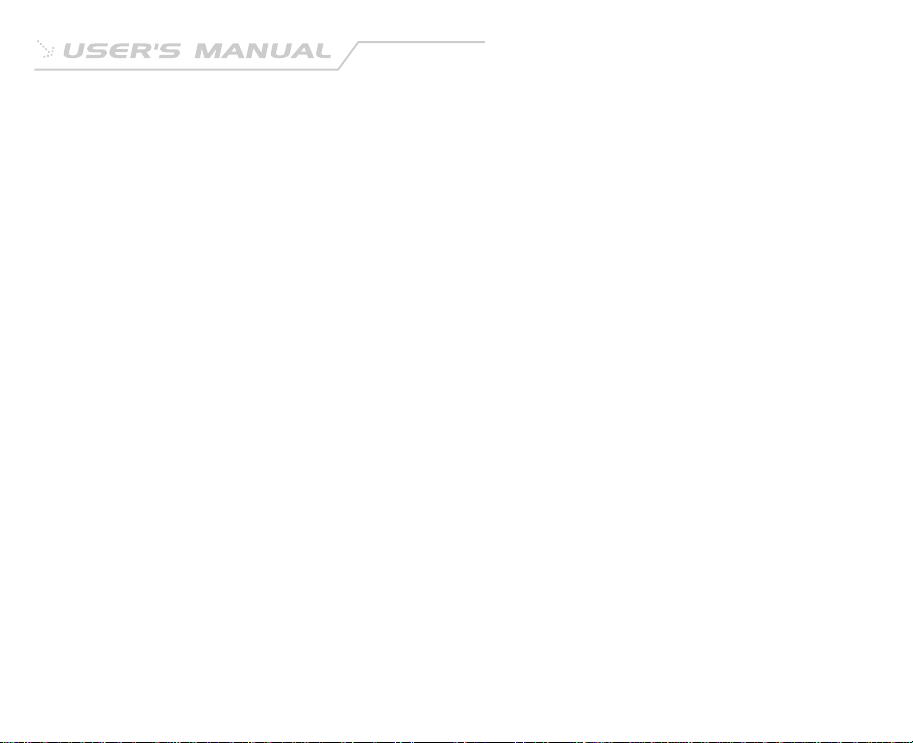
Step 1: Installing the USB Driver
The USB driver on the CD-ROM is exclusively for Windows 98 and Mac OS 8.6 computers.
1. Insert the CD-ROM that came with the camera into your CD-ROM drive.
2. Follow the on-screen instructions to complete the installation.
3. After the USB driver has been installed, restart your computer.
Step 2: Connecting the Camera to Your Computer
1. Connect one end of the USB cable to an available USB port on your computer.
2. Connect the other end of the USB cable to the USB connector on the camera.
3. Turn the camera on.
4. From the Windows desktop double click on "My Computer".
Look for a new "removable disk" icon appearing in the "My Computer" window. Your recorded
images/video clips will be in a folder on this "removable disk". (For Mac users, double-click the "untitled"
disk drive on the desktop.)
Step 3: Downloading Images/Video Clips
When the camera is turned on and connected to your computer, it is considered to be a disk drive, just like
a floppy disk or CD. You can download (transfer) images by copying them from the "removable disk"
("untitled" disk on a Macintosh) to your computer hard drive.
EN-54
Page 55

Windows
Open the "removable disk" by double clicking on it. Double click on the folder. Your images are inside the
folder(s). Select the images that you want, then choose "Copy" from the "Edit" menu. Open the destination
location and choose "Paste" from the "Edit" menu. You may also drag and drop image files from the camera
to a desired location.
Macintosh
Open the "untitled" disk window and the hard disk or the destination location. Drag and drop from the
camera disk to the desired destination.
Note:
Memory card users may prefer to use a memory card reader (highly recommended).
EN-55
Page 56

Specifications
Item Description
Sensor 1/2.5” CCD sensor
3.3 megapixels
Image Resolution <Still Image> <Movie>
2048 x 1536 pixels 320 x 240 pixels
1024 x 768 pixels
640 x 480 pixels
LCD 1.5" color TFT LCD
Self-timer 2-second, 10-second delay
Shutter speed 1/4 to 1/2000 sec. (mechanical shutter)
Recording medium Internal memory: 16MB
External memory: SD memory card
Compression system JPEG - compliant
Image file format EXIF ver. 2.2, DCF ver. 1.0, DPOF ver. 1.1, AVI (Motion JPEG)
Effective Flash Range 0.5m to 2.5m
Lens Focal length: f=5.6~16.8mm (equivalent to 34mm to 102mm on a 35mm camera)
F-number: 2.8~4.9
Range of Focus Standard: 0.5m to infinity (WIDE); 0.8m to infinity (TELE)
Macro: 0.15m to infinity (WIDE); 0.5m to infinity (TELE)
EN-56
Page 57

Interface (Ports) DC IN jack, USB connector, A/V OUT jack (NTSC or PAL)
Power 2 x AA (Alkaline, Ni-MH or Lithium) batteries or a CR-V3 battery; or optional
AC power adapter (3V)
Dimensions 97 x 64 x 36 mm (W x H x D)
Weight Approx.160 g
*Design and specifications are subject to change without notice.
EN-57
