Page 1
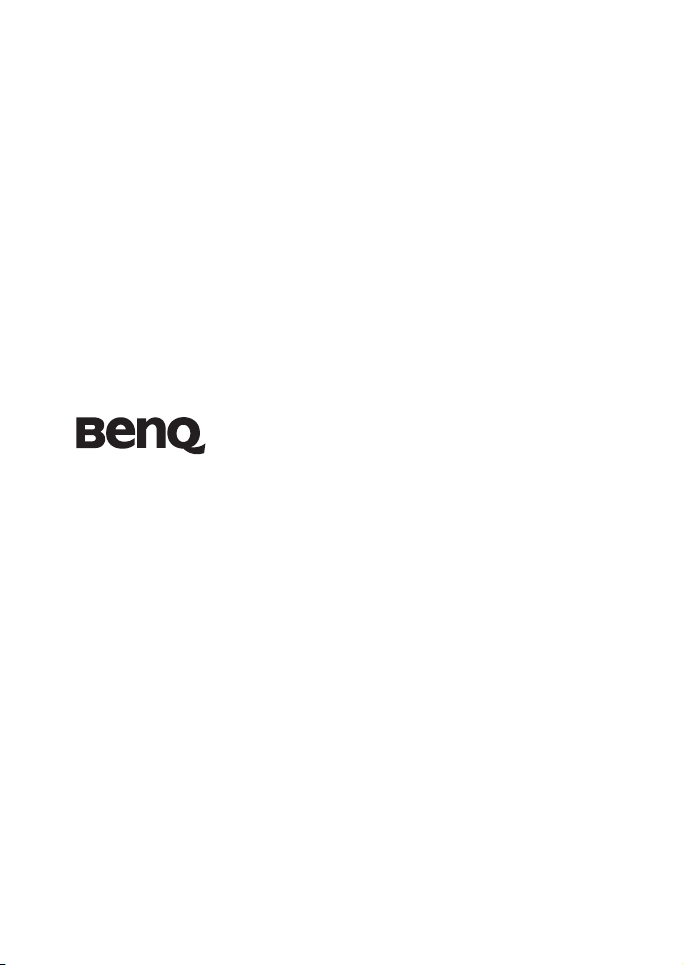
DC C840 Digital Camera
User Manual
Welcome
Page 2
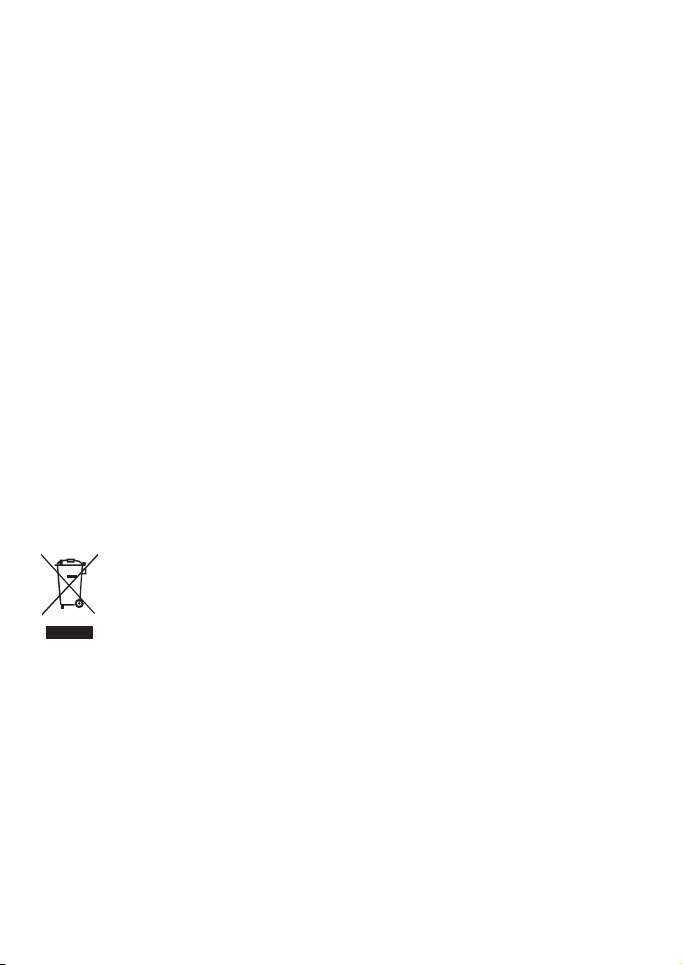
Copyright
Copyright 2007 by BenQ Corporation. All rights reserved. No part of this publication may be reproduced, transmitted, transcribed, stored in a retrieval system or translated into any language or computer language, in any
form or by any means, electronic, mechanical, magnetic, optical, chemical, manual or otherwise, without the
prior written permission of this company.
Disclaimer
BenQ Corporation makes no representations or warranties, either expressed or implied, with respect to the contents hereof and specifically disclaims any warranties, merchantability or fitness for any particular purpose. Further, BenQ Corporation reserves the right to revise this publication and to make changes from time to time in
the contents hereof without obligation of this company to notify any person of such revision or changes.
Taking care of your camera
• The camera operating temperature is between 0 and 40 degrees Celsius. It is normal for the operating time to
be shortened when the temperature is low.
• Do not use or store your camera in the environments listed below:
– Direct sunlight; High and dusty places; Next to an air conditioner, electric heater or other heat sources
– In a closed car that is in direct sunlight; Unstable locations
• If your camera becomes wet, wipe it with a dry cloth as soon as possible.
• Salt or seawater may cause severe camera damage.
• Do not use solvents, such as alcohol, to clean your camera.
• If the lens is dirty, use a lens brush or soft cloth to clean the lens. Do not touch the lens with your fingers.
• To prevent electric shock, do not attempt to disassemble or repair your camera by yourself.
• Water may cause a fire or electric shock. Therefore, store your camera in a dry place.
• Do not use your camera outdoors when it is raining or snowing.
• Do not use your camera in or near water.
• If a foreign substance or water gets in your camera, please turn the power off immediately and remove the
batteries. Remove the foreign substance or water, and send it to the maintenance center.
• Transfer the data to the computer as soon as possible to avoid losing your images and / or video clips.
• If your BenQ camera's lens remains extended after an involuntary shutdown, simply replace the batteries with
new ones and restart your camera. Never force the lens inwards since this action will damage the camera and
void the BenQ Warranty.
Disposal of Waste Electrical and Electronic Equipment by users in private households in the European Union.
This symbol on the product or on the packaging indicates that this can not be disposed of as
household waste. You must dispose of your waste equipment by handing it over to the
applicable take-back scheme for the recycling of electrical and electronic equipment. For more
information about recycling of this equipment, please contact your city office, the shop where
you purchased the equipment or your household waste disposal service. The recycling of
materials will help to conserve natural resources and ensure that it is recycled in a manner that
CE Regulatory Notice
Hereby, BenQ Corp. declares under our responsibility that the product is in conformity with the requirements
set out in the Council Directive on the Approximation of the Laws of the Member States relating,
Electromagnetic Compatibility Directives (89/336/EEC, 92/31/EEC) and Low Voltage Directive (73/23/EEC).
A "Declaration of Conformity" in accordance with the above Directives has been made and is available from
BenQ Corp. upon request.
FCC Statement
This equipment has been tested and found to comply with the limits for a Class B digital device, pursuant to Part
15 of the FCC Rules. These limits are designed to provide reasonable protection against harmful interference in
a residential installation. This equipment generates, uses and can radiate radio frequency energy and, if not
installed and used in accordance with the instructions, may cause harmful interference to radio
communications. However, there is no guarantee that interference will not occur in a particular installation. If
this equipment does cause harmful interference to radio or television reception, which can be determined by
turning the equipment o. and on, the user is encouraged to try to correct the interference by one or more of the
following measures:
• Reorient or relocate the receiving antenna.
• Increase the separation between the equipment and receiver.
• Connect the equipment into an outlet on a circuit different from that to which the receiver is connected.
• Consult the dealer or an experienced radio/TV technician for help.
protects human health and environment.
Page 3
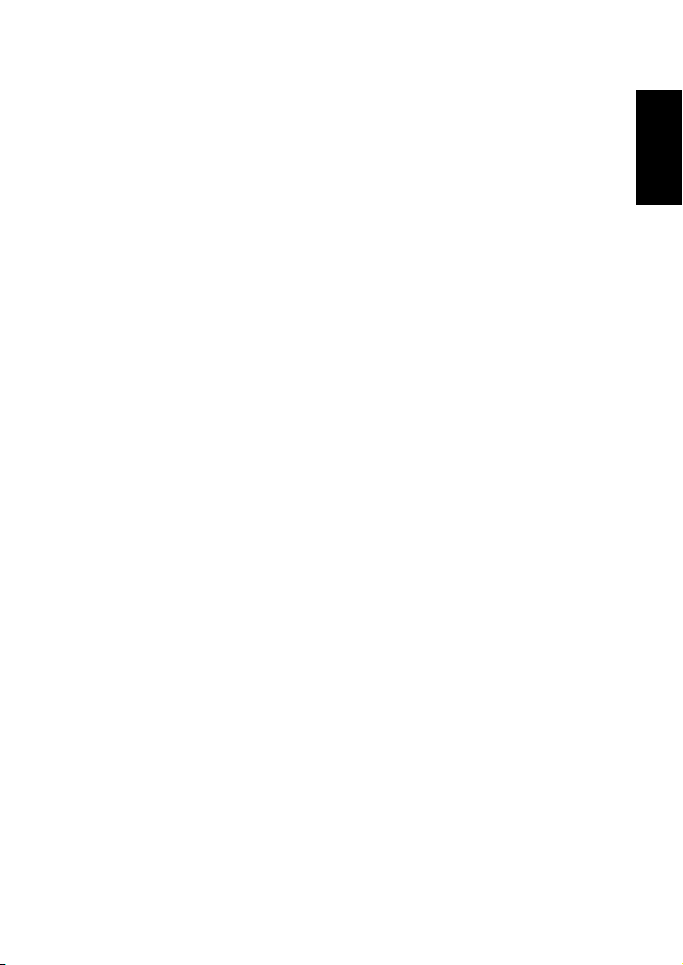
Table o f C o n t e n t s
1. Touring Your Camera.............................................................. 1
1.1 Checking the package contents............................................. 1
1.2 Camera components .......................................................... 1
1.2.1 Front view ........................................................... 1
1.2.2 Rear view............................................................. 2
1.2.3 LED indicators ..................................................... 2
2. Preparing Your Camera for Use ............................................... 3
2.1 Installing the batteries......................................................... 3
2.2 Inserting and removing an SD memory card........................... 3
3. Using the Camera .................................................................... 4
3.1 Navigator ......................................................................... 4
3.2 LCD monitor information (REC mode) ................................ 4
3.3 Getting started................................................................... 5
3.3.1 Turning the power on / off ..................................... 5
3.3.2 Choosing the screen language ................................. 5
3.3.3 Setting the date and time ........................................ 5
3.3.4 Snapshot mode..................................................... 5
3.3.4.1 Getting started with capturing images ................ 5
3.3.5 Using the flash...................................................... 6
3.3.6 Using the self-timer and burst ................................. 6
3.3.7 Using the zoom function........................................ 7
3.4 Menu options.................................................................... 7
3.4.1 Changing the mode ............................................... 7
3.4.1.1 Switching between REC mode and PLAY mode... 7
3.4.1.2 Selecting the Scene mode ................................. 7
3.4.2 Using the menus ................................................... 8
3.4.2.1 REC menu list (still image) .............................. 9
3.4.2.2 REC menu list (movie).................................... 9
3.4.3 Setup menu ....................................................... 10
3.4.3.1 Setup menu list ............................................ 10
3.5 Recording movie clips ...................................................... 11
3.6 Recording audio clips ....................................................... 12
3.7 Other recording functions ................................................. 12
3.7.1 Setting the quality ............................................... 12
English
Table of Contents i
Page 4
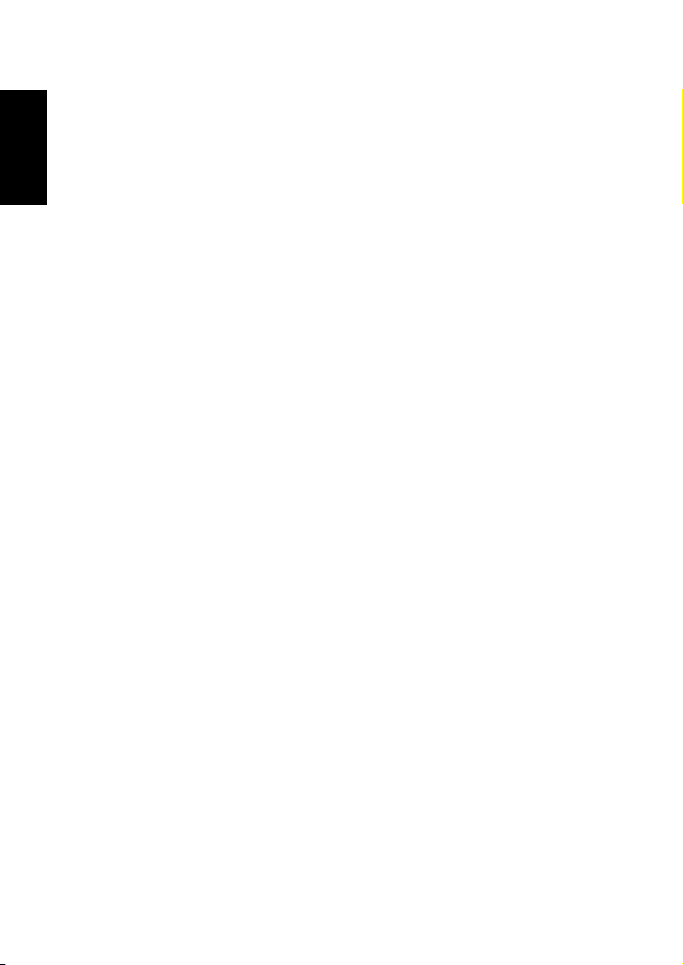
English
3.7.2 Setting the metering ............................................ 12
3.7.3 Setting the white balance ...................................... 13
3.7.4 Setting the ISO ................................................... 13
3.7.5 Setting the Exposure............................................ 13
3.7.6 Setting the AEB .................................................. 13
3.7.7 Setting the highlight ............................................ 13
3.7.8 Setting the sharpness ........................................... 14
3.7.9 Setting the photo effect ........................................ 14
3.7.10 Setting the date stamp.......................................... 14
3.7.11 Setting Stabilizer................................................. 14
3.7.12 Setting Face tracking............................................ 14
3.7.13 Setting Photo Frame............................................ 14
3.7.14 Setting Av/Tv/M ................................................. 15
3.8 Playback......................................................................... 15
3.8.1 Playing back images............................................. 15
3.8.2 Playing back movie clips ...................................... 15
3.8.3 Magnifying & trimming still images ....................... 15
3.8.4 Viewing in thumbnail .......................................... 16
3.8.5 Playing a slide show............................................. 16
3.8.6 Deleting a single file or all files .............................. 16
3.8.7 Deleting multiple files.......................................... 17
3.8.8 Setting the DPOF for printing ............................... 17
3.8.9 Other playback functions ..................................... 18
4. PC Dependent Features ......................................................... 19
4.1 Bundled software ............................................................. 19
4.2 Transferring files to your computer..................................... 19
4.2.1 Step 1: Connect the digital camera to your computer 20
4.2.2 Step 2: Download images or video clips .................. 20
5. Troubleshooting.................................................................... 21
6. Specifications ........................................................................ 23
7. Service Information ............................................................... 24
Table of Contentsii
Page 5
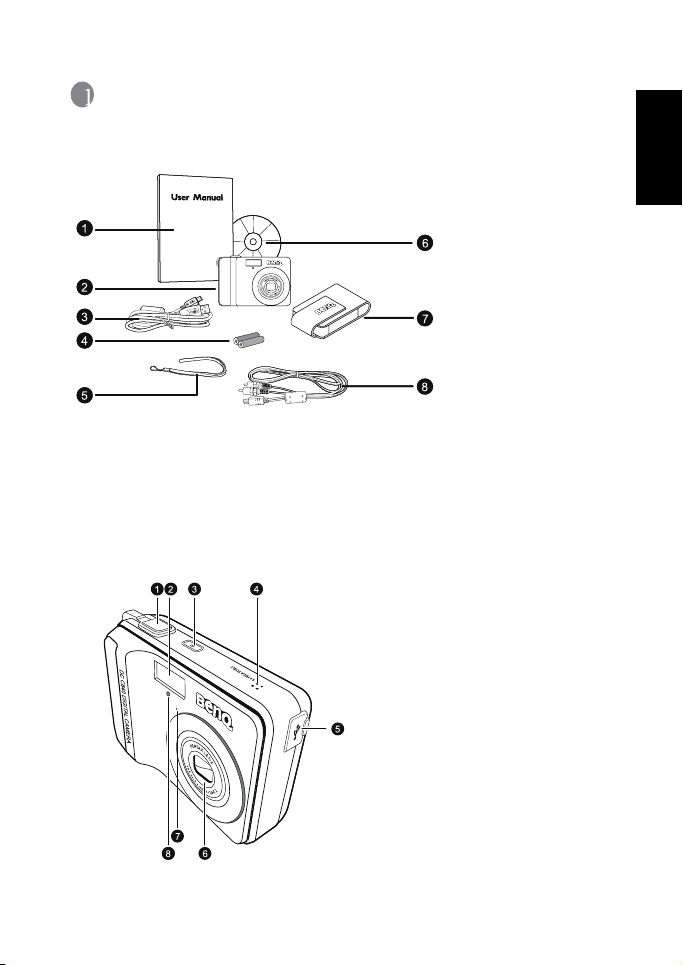
1 Touring Your Camera
1.1 Checking the package contents
Carefully unpack your kit box and ensure that you have the following items.
DC C840 DIGITAL CAMERA
• Available accessories may vary depending on sales region.
• If any of the items are missing or appear to be damaged, contact your dealer. Save the
packaging in case you need to ship your camera for service.
• All electronic accessories (such as USB, AV cable, adapter, charger, and battery) are
designed to work with this BenQ Digital Camera only. Do not use them with other
Digital Camera to avoid possible damage.
1.2Camera components
1.2.1 Front view
1. Shutter button
2. Built-in flash
3. Power button
4. Speaker
5. PC (USB) / AV Out terminal
DC C840
6. Lens
7. Microphone
8. Self-timer LED
1. User Manual
2. Digital camera
3. USB cable
4. AA batteries
5. Hand strap
6. Software CD-ROM
7. Pouch
8. AV cable
English
Touring Your Camera 1
Page 6
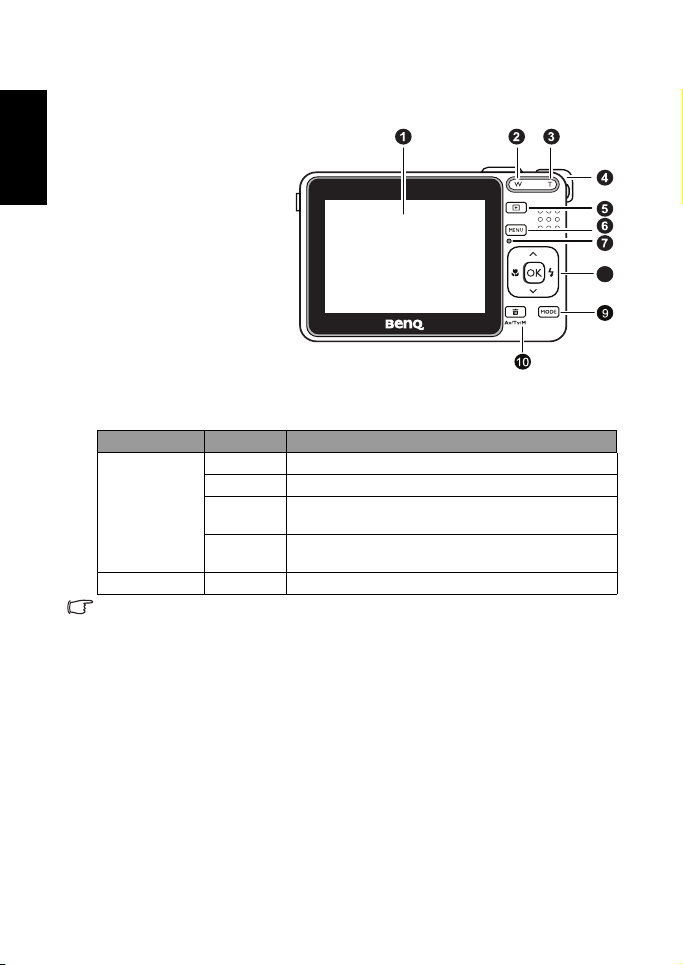
English
1.2.2 Rear view
1. LCD monitor
2. W
Zoom-out or thumbnail
3. T
Zoom-in
4. Strap eyelet
5. REC or PLAY mode
6. Menu
7. Status LED
8. Navigator -- four-way
control and OK
9. Scene mode
10. Av/Tv/M Aperture priority,
Shutter priority, or Manual)
in the REC mode, or Delete
image/video in the PLAY
mode
1.2.3 LED indicators
Indicator State Description
No light The digital camera is powering off.
Solid green The digital camera is ready to capture images.
Status LED
Self-timer LED Blinking red The self-timer function is activated.
• It is normal for the camera to become warm during operation, because camera casing can
conduct heat.
• The LCD display on this camera is manufactured with sophisticated technology, and more
than 99.99% of the pixels on the LCD display meet standard specifications. Yet, it is
possible that less than 0.01% of the pixels on the LCD display may have some light spots
or show unusual colors. This is normal and does not indicate display malfunction, nor will
this affect the pictures you take with the camera.
Blinking
green
Blinking red The camera/flash is charging, or the USB
The digital camera is powering on, cannot focus, record
video clips, or is in the power-saving mode.
communication/transfer is in progress.
88
Touring Your Camera2
Page 7
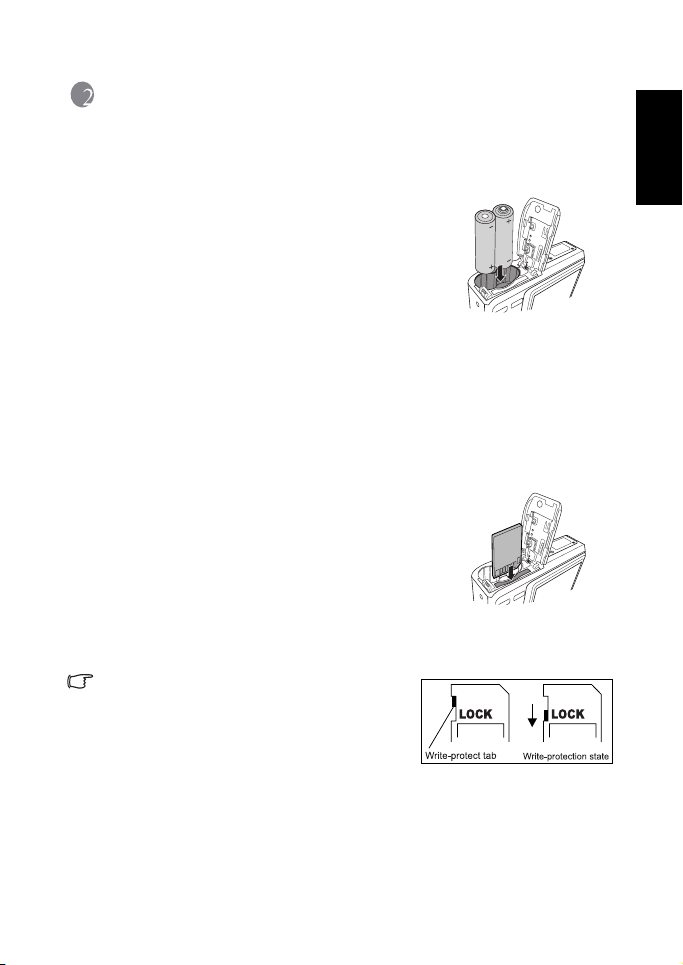
2 Preparing Your Camera for Use
2.1 Installing the batteries
You can use two AA batteries to power up the camera.
Make sure that the power of the digital camera is off
before inserting or removing the batteries.
To insert the batteries:
1. Make sure the camera is turned off.
2. Open the battery cover.
3. Insert the batteries in the correct orientation as
shown in the illustration.
4. Close the battery cover.
To remove the batteries:
1. Make sure the camera is turned off.
2. Hold the camera with the battery cover facing upward, and then open the battery cover.
3. Remove the batteries.
2.2 Inserting and removing an SD memory card
The camera is equipped with internal memory, allowing
you to record video clips and capture images. You can also
expand the memory capacity by using an optional SD
(Secure Digital) memory card to store more files.
1. Always make sure the camera is turned off before
inserting or removing a memory card.
2. Insert an SD memory card in the correct orientation as
shown in the illustration.
3. Close the battery / SD memory card cover.
To remove the SD memory card, make sure the camera is turned off. Press lightly on the
edge of the memory card and it will eject.
• Be sure to format the SD memory card with this
camera before the initial use.
• To prevent valuable data from being accidentally
erased from an SD memory card, you can slide the
write-protect tab (on the side of the SD memory card)
to “LOCK”.
• To save, edit, or erase data on an SD memory card, you must unlock the card.
• SD memory card in the following sizes are supported: 64 MB, 128 MB, 256 MB, 512 MB, 1
GB, 2GB and 4GB SDHC. The camera is compatible with SD memory cards manufactured
by Panasonic, Toshiba, and Sandisk. Please contact your local dealer for purchase
information.
English
Preparing Your Camera for Use 3
Page 8
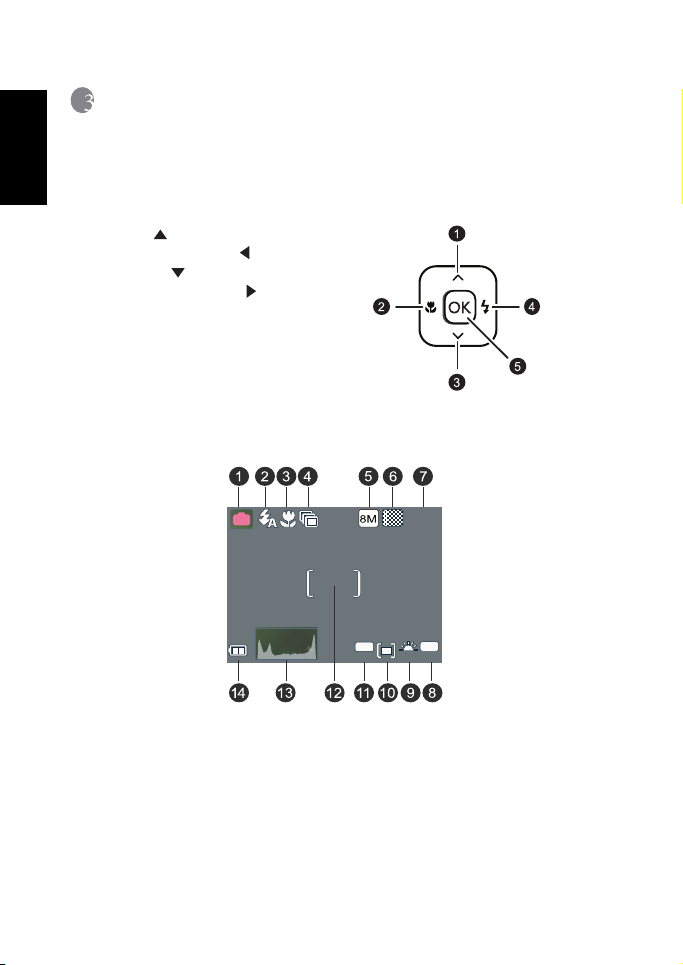
3 Using the Camera
100
-1. 0
A
9999
English
3.1 Navigator
You can use the Navigator with four-way control and one OK button to access numerous
controls of your camera.
1. Up or Play (video playback only)
2. Focus mode or left
3. Down
4. Flash mode or right
5. OK
3.2 LCD monitor information (REC mode)
P
1. Scene mode 8. ISO
2. Flash 9. White balance
3. Macro 10. Metering
4. Self-timer/Burst 11. EV compensation
5. Resolution 12. Focus Area
6. Quality 13. Histogram
7. Shots remaining 14. Battery
Using the Camera4
9999
EV
ISO
Page 9
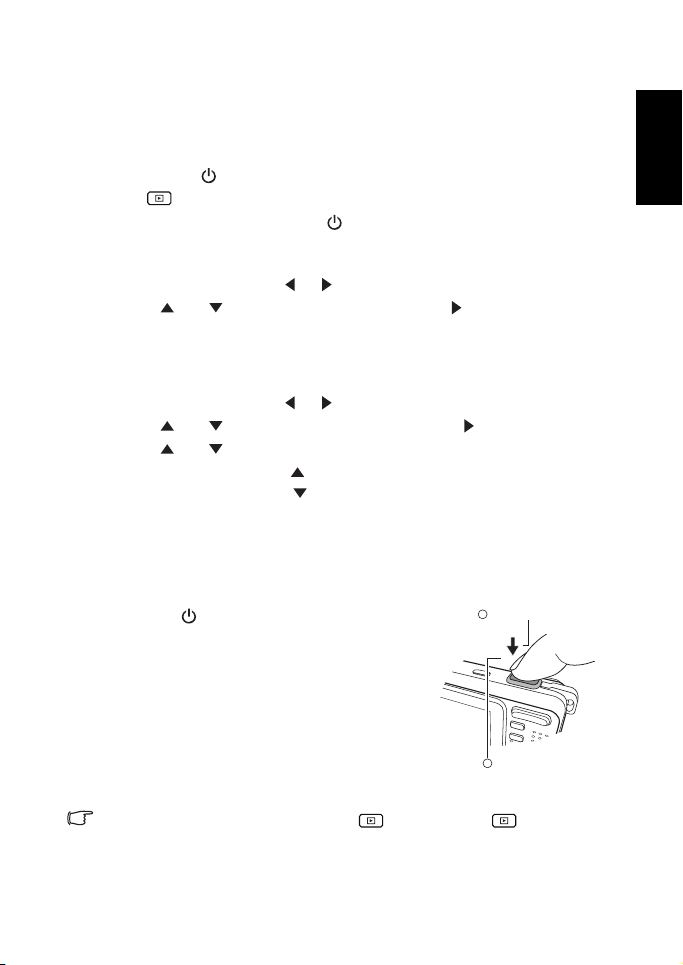
3.3 Getting started
3.3.1 Turning the power on / off
• Press the [ ] button until the digital camera turns on. Or, you can press the
[ ] button when the camera is off to turn on the camera.
• To turn the power off, press the [ ] button again.
3.3.2 Choosing the screen language
1. Press MENU, and then press [ ] / [ ] to move to the Setup menu.
2. Press [ ] or [ ] to move to
language you want.
OK.
3. Press
Language, and then press [ ] or OK to select the
3.3.3 Setting the date and time
1. Press MENU, and then press [ ] / [ ] to move to the Setup menu.
2. Press [ ] or [ ] to move to
3. Press [ ] or [ ] to select Year, Month, Day, Time, and Format fields.
• To increase a value, press [ ].
• To decrease a value, press [ ].
• The time is displayed in 24 hour format.
OK.
4. Press
Date & Time, and then press [ ] or OK.
3.3.4 Snapshot mode
3.3.4.1 Getting started with capturing images
1
1. Press the [ ] button for more than one second to
turn on the camera.
2. Compose your image in the LCD monitor under
Snapshot Mode.
3. Press the shutter button down halfway (1), and then
press it down fully (2).
• Pressing the shutter button down halfway
automatically focuses and adjusts the exposure.
• The focus area frame turns green when the
camera is focused and the exposure is
determined.
• When the focus or exposure is not suitable, the frame of the focus area turns red.
• To review the last captured image, press the button. Press the button to return
to Snapshot mode.
• The LCD monitor darkens in strong sunlight or bright light. This is not a malfunction.
Press down halfway
2
Press down fully
English
Using the Camera 5
Page 10

English
• To prevent your images from being blurred while pressing the shutter button, always hold
the camera steady. This is especially important when you are shooting under low lighting
conditions, under which your camera may reduce the shutter speed to ensure your
images are properly exposed.
3.3.5 Using the flash
The flash is not only for taking pictures when there is insufficient light, but also when the
subject is in shade or in backlight conditions. Pressing the flash button cycles your camera
through the various flash modes. The flash will not activate when continuous shooting or
movie recording.
1. Turn the power on, and set the camera to the REC mode.
2. Pressing the flash button changes the flash mode. Each time the flash button is pressed,
the flash icon changes.
3. Press the shutter button to take a picture.
Icon Flash mode Description
Auto flash Flash fires automatically when shooting conditions require extra
Red-eye
reduction
Force on Flash fires every time you take a photo, regardless of lighting
Slow sync Flash fires with a slow shutter speed.
Force off The flash never fires even in dark situation.
lighting.
Flash strobes to let the subject eyes adjust to the flash, then fires
again to take the actual image. Your camera will detect the
subject brightness and use the flash only when required.
conditions.
3.3.6 Using the self-timer and burst
Use the self-timer to set a delay from the time the shutter button is pressed to the time the
image is shot. Use the burst to record continuous still images shooting.
1. Turn the power on, and set the camera to the REC mode.
2. Press the MENU, and then press the [ ] / [ ] to select the REC menu.
3. Press [ ] / [ ] to select Driver mode and then press [ ] or the
the submenu.
4. Press [ ] / [ ] to select an option and press the
MENU button to close the menu and the shutter button to take pictures.
the
Icon Flash mode Description
Off Record a single image.
-
2 sec. The shutter release will be delayed for 2 seconds.
OK button to apply the setting. Press
2
OK button to launch
Using the Camera6
Page 11

Icon Flash mode Description
10 sec. The shutter release will be delayed for 10 seconds.
10
Double Record two images in a shot after pressing the shutter release
Burst Keep pressing the shutter button fully to take a continuous
button 10 and 12 seconds.
shooting. Release the shutter button to stop shooting.
3.3.7 Using the zoom function
Your camera has a combination of optical and digital zoom functions that allows you to
zoom in on far away subjects or zoom out for a wide angle shot.
The optical zoom is achieved by mechanically adjusting the lens of the camera. The digital
zoom enlarges or shrinks the image using a software process.
1. Make the zoom setting, and point the camera at the subject.
2. Press the zoom button (
[W]: zoom out for a wide-angle shot.
[T]: zoom in for a telephoto shot.
• When the zoom button is pressed, the zoom bar appears on the LCD monitor.
• When the optical zoom factor is at maximum, zooming stops temporarily. Press the
[T] again, the camera switches to the digital zoom automatically and zooming
continues.
• You can use optical zoom in movie recording.
3. Press the shutter button to take a picture.
W/T) to compose the image.
3.4 Menu options
3.4.1 Changing the mode
You can record images and voices in the REC mode. And using the PLAY mode to replay,
delete, or edit images on the LCD monitor.
3.4.1.1 Switching between REC mode and PLAY mode
• In REC mode, press the PLAY button to switch to the PLAY mode.
• In PLAY mode, press the PLAY or the MODE button to switch to the REC mode.
3.4.1.2 Selecting the Scene mode
1. Set the camera to the REC mode.
2. Press the
3. Use the four-way control to select a desired mode and press
Icon Mode Description
MODE button to show the scene mode palette.
OK to confirm the setting.
Program The camera makes settings suitable for the shooting conditions.
English
Using the Camera 7
Page 12

English
Icon Mode Description
Movie For recording movie clips.
Shake-Free Reduce blur caused by camera vibration.
Landscape Used for the wide scenic views.
Backlight Shooting the image of backlight object by changing metering.
Night Scene Shooting the subject while keeping the background night
Snow Used for the beach or snow scenes.
Fireworks Slow shutter speed to take fireworks exploding.
Building Enhance the edges of the subject.
High ISO
Portrait
Food Higher saturation makes food more appetizing.
Text Enhance the black & white contrast.
Kids Take a still image to capture moving kids.
Sunset Enhance the red hue for recording sunset images.
Voice REC For recording audio.
• The higher the ISO value, the grainer you may see in the image.
scenery.
Make people stand out with the background out-of-focus even
in a dark environment. In this mode, higher ISO value is used.
3.4.2 Using the menus
When a menu is displayed, the four-way control and the OK button are used to make the
desired settings.
1. Turn the power on, and set the camera to the REC mode.
2. Press the MENU and then press the [ ] / [ ] to select the REC menu.
Using the Camera8
Page 13

3. Press [ ] / [ ] to select a menu item and then press [ ] or the OK button to launch
the submenu.
4. Press [ ] / [ ] to select an option and press the
5. Press the
MENU button to close the menu.
OK button to apply the setting.
3.4.2.1 REC menu list (still image)
Menu item Available settings
Resol ution
Quality
Meter ing
White Bal ance
ISO
Exposure -2.0 EV ~ +2.0 EV
Drive Mode
AEB Off / On
Highlight
Sharpness
Effect Normal/ B&W / Sepia / Negative / Red / Green / Blue
Date Stamp Off / Date / Date & Time
Stabilizer Off / On
Face Tracking Off / On
Photo Frame Off / 1-10 frames
Digital Zoom Off / On
/ / / / / /
/ /
/ /
/ / / / / /
/ / / / / /
Off / / / /
2
10
Off / / /
/ /
1000
English
3.4.2.2 REC menu list (movie)
Menu item Available settings
Movie Size
Meter ing
White Bal ance
/ / /
/ /
/ / / / / /
Using the Camera 9
Page 14

English
3.4.3 Setup menu
1. Turn the power on, and set the camera to the REC or PLAY mode.
2. Press the
3. Press [ ] / [ ] to select a menu item and then press [ ] or the OK button to launch
4. Press [ ] / [ ] to select an option and press the OK button to apply the setting.
5. Press the
3.4.3.1 Setup menu list
Menu item Functions
Sounds [Shutter] Sets the shutter sound on and off.
Auto Review [Off] The captured image will not automatically
Power Save [1 min.] For power consumption, the camera is turned
Date & Time Sets the date & time.
Language Select a language for display menus and other information.
File No. Use this function if the camera experiences a "Folder cannot be
MENU, and then press the [ ] / [ ] to select the Setup menu.
the submenu.
MENU button to close the menu.
[Start-up] Sets a type of the start-up sound.
[Beep] Sets the operation sound on and off.
[Volume] Adjusts the volume of the shutter sound, start-
[3 sec.] The captured image will display for 3 seconds
[5 sec.] The captured image will display for 5 seconds
[3 min.]
[5 min.]
created" error or if you want to restart numbering, for example,
after erasing all files.
[Series] Store the latest used file number no matter
[Reset] Reset file numbering each time the memory
up sound, beep and playback sound.
display after shooting.
after shooting.
after shooting.
off automatically for a period of time.
deleting files or inserting a new memory card.
card is changed. Resetting the file number is
useful for avoiding the file name duplication
when images are downloaded to a computer.
Using the Camera10
Page 15

Menu item Functions
TV Out You can review images on a television with a supplied AV cable.
USB [Computer] Sets the USB mode to connect the camera with
Start-up Image Sets a recorded image as the start-up image.
Format To erase all data stored in the memory card if you are using a
Battery Type To ensure the camera displays battery level correctly, set the type
Reset All Resets the entire menu and button operation settings to initial
TV Out should be set to either NTSC or PAL depending on your
region.
[NTSC] America, Japan, Taiwan and others
[PAL] Europe, Oceania and others
TV Out should be set to either NTSC or PAL depending on
your region. For details about which system should be used, check
with your local authorities.
[Printer]
card, or all data stored in the internal memory if there is no card
inserted.
A “Busy...please wait” message displays and the memory card is
starting format.
A “Completed” message displays when finish formatting.
All data will be deleted including protected files. Be sure to
download important files to your computer before formatting.
to match the batteries used.
[Alkaline] When use alkaline batteries.
[NiMH] When use NiMH batteries.
default.
The following settings do not change after Reset All:
Date & Time setting
Language setting
TV out setting
Battery Type
a printer or computer.
3.5 Recording movie clips
English
1. Turn the power on, and set the camera to the Movie mode.
2. Compose the subject on the monitor.
• Aim the focus area to the subject that you want to take.
• The LCD monitor displays the available recording time
3. Start recording.
• Press the shutter button to start recording.
• Using the zoom button to adjust the image size.
• The White Balance is set and locked to the settings of the first frame.
• Sound cannot be recorded while pressing the zoom button.
• You can use optical zoom in movie recording.
Using the Camera 11
Page 16

English
4. Finish recording.
• Press the shutter again to end recording.
• The camera will stop recording automatically when the memory capacity has been
reached.
3.6 Recording audio clips
1. Turn the power on, and set the camera to the Voice REC mode.
2. Press the shutter button to start recording.
• The voices are recorded from the microphone of the camera. Be careful to avoid
touching the microphone while recording.
3. Press the shutter button again to end recording.
• The camera will stop recording automatically when the memory capacity has been
reached.
3.7 Other recording functions
3.7.1 Setting the quality
Compression Purpose
Super Fine Shoot higher quality images.
Fine Shoot normal quality images.
Normal Shoot for more images.
3.7.2 Setting the metering
There are 3 different light metering options available on your camera.
Icon Mode Description
Center Light is measured from the entire shooting screen, but gives more
Multi Selects an exposure based on readings from multiple points in the
Spot Selects an exposure based on a single reading taken from the center
importance to the values near the center.
subject area
of your picture.
Using the Camera12
Page 17

3.7.3 Setting the white balance
Adjust the white balance to match different light sources such as sunlight, incandescent
(tungsten) lighting or, fluorescent lighting.
Icon Mode Description
Auto Automatically corrects white balance. Ideal for general
photography.
Daylight Adjusts for bright sun conditions, or natural light conditions.
Cloudy Adjusts for cloudy days or twilight conditions.
English
Tungsten Adjusts for normal indoor lighting conditions. Corrects the orange
Fluor_H
Fluor_L
Custom For more accurate adjustment or when the light source cannot be
hue of household light bulbs. Ideal for indoor photos under
tungsten or halogen lighting without a flash.
Adjusts for fluorescent lighting. Corrects the green hue of
fluorescent lighting. Ideal for indoor photos under fluorescent
lighting without a flash.
specified. When this option is highlighted, press the shutter button
to enter the
something white (for example, white paper) as the reference white
color and press the shutter button again. Next, press
the custom setting.
[Custom WB] mode. Then, point the camera at
OK to confirm
3.7.4 Setting the ISO
With the initial settings, the ISO sensitivity is automatically set according to the brightness of
the subject.
• A higher ISO value increases the image noise. To take clean images, use an ISO value as
low as possible.
3.7.5 Setting the Exposure
Set the exposure value manually to compensate for unusual lighting conditions such as
indirect indoor lighting, dark backgrounds, and strong backlighting.
3.7.6 Setting the AEB
Sets the auto exposure bracketing (AEB) to shoot 3 continuous images, each with a different
exposure setting: correctly exposed, underexposed, and overexposed.
3.7.7 Setting the highlight
Make the subject stand out from its surroundings. The subject will be in focus in three
different ranges: / / .
Using the Camera 13
Page 18

English
3.7.8 Setting the sharpness
You can select whether you want the image to have sharp or soft outlines.
Icon Mode De scripti on
Hard The edges of the image are emphasized. The edges will become sharp, but
noise may occur in the recording image.
Normal
The edges of the image are sharp. This is suitable for printing.
Soft The edges of the image are softened. This is suitable for editing images on
PC.
3.7.9 Setting the photo effect
You can add special effects to your images in REC or PLAY mode.
Icon Descriptio n
Normal No effect is added to the image.
B&W Convert image to black & white.
Sepia Recorded image will be stored in a sepia tone.
Negative Opposite what they were in the original image.
Red The image becomes reddish.
Green The image becomes greenish.
Blue The image becomes bluish.
3.7.10 Setting the date stamp
The Date Stamp function can be used to add a date to your pictures as you take them.
3.7.11 Setting Stabilizer
With more sensibility and faster shutter speed to bright up the pictures, effectively prevent
blur image caused by hand shack or target movement, one can take good pictures with little
effort.
3.7.12 Setting Face tracking
After initializing face tracking function, the lens will lock the main character in the picture
and follow the movements. Also use auto digital zoom technology to retract and extract zoom
lens that allows you to become the focus of lens.
3.7.13 Setting Photo Frame
You can add 10 kinds of frames to still images, making them more interesting.
Using the Camera14
Page 19

3.7.14 Setting Av/Tv/M
Pressing the Tv/Av/M button toggles among Aperture priority, Shutter priority, and
Manual when determining the exposure value.
• Aperture priority : You can choose an aperture value, while the shutter speed is
automatically determined by the lighting condition of the subject. Aperture priority is
often used when shooting static subjects or emphasizing the depth of field. In general,
use a smaller aperture if a greater depth of field is needed.
• Shutter priority: You can choose a shutter speed, while the aperture value is
automatically determined by the lighting condition of the subject. Shutter priority is
often used when shooting moving subjects. In general, use a shorter shutter speed to
catch a fast-moving object.
• Manual: You can set both the shutter speed and the aperture value.
3.8 Playback
3.8.1 Playing back images
1. Turn the power on, and set the camera to the PLAY mode.
• The latest recorded image appears on the LCD monitor.
• If there are no images stored, a message
2. Press the four-way control.
• [ ] displays the previous image.
• [ ] displays the next image.
• Holding down [ ] or [ ] scrolls images in a high speed.
3.8.2 Playing back movie clips
1. Turn the power on, and set the camera to the PLAY mode.
2. Press [ ] or [ ] to select a movie clip that you want to playback.
3. Start playing back.
• Press [ ] to start playing the movie clip.
• Press [ ] to stop the movie clip, or press [ ] to pause it. When the movie paused,
press [ ] again to resume.
• During movie playing back, press [ ] to fast forward or press [ ] to rewind it.
• Press the shutter to capture the still image from the movie clip while it had paused.
3.8.3 Magnifying & trimming still images
1. Turn the power on, and set the camera to the PLAY mode.
2. Select an image.
• Press [ ] or [ ] to select the image that you want to magnify or trimming.
• Only still images can be magnified and trimmed.
3. Magnify the image.
[No image] appears.
English
Using the Camera 15
Page 20

English
Set
Back
Protect...
DPOF...
Copy to Card...
Delete...
Music:
Transition:
Interval:
1
10s
• Press [T] to magnify the image, and the central portion of the image is displayed. You
can use the arrow button to view different parts of the magnified image.
• Press the
MENU button to return to the normal size.
4. Trim the image.
• Press the
OK button to set the image trimming.
5. Save the image.
• Press the
OK button again to trim the selected image and save it as a new one.
3.8.4 Viewing in thumbnail
1. Turn the power on, and set the camera to the
PLAY mode.
2. Press the zoom button
displayed.
3. Use the four-way control to select the desired
image, and press
[W], a thumbnail screen is
[T] or the OK button to show the
selected image in full screen.
3.8.5 Playing a slide show
1. Turn the power on, and set the camera to the
PLAY mode.
2. Enter the slide show.
• Press the
3. Change the slide show settings.
• Use the four-way control to set the slideshow
• You can set the interval between 1~10
4. Playing the slide show.
• Press the OK button to start the slideshow.
• During the slide show, press the
MENU button and use the [ ] / [ ] to select Slide Show and press [ ] or
OK button.
the
interval, music, transition and repeat.
seconds.
pause the slideshow and press the
again to resume.
OK button to
OK button
Protect...
Start
Delete...
Interval:
Slideshow...
Music:
DPOF...
Transition:
Copy to Card...
OK
Set
10s
MENU
Back
3.8.6 Deleting a single file or all files
1. Turn the power on, and set the camera to the PLAY mode.
2. Press [ ] or [ ] to select the image you want to delete.
3. Open the menu.
4. Press [ ] or [ ] to select
• Press the
MENU button, then use the [ ] / [ ] to select PLAY mode.
• Press the [ ] / [ ] to select Delete and press the [ ]or OK button.
[Single], and press the [ ]or OK button.
• To delete all images, select
Using the Camera16
[All] and press the [ ]or OK button.
Page 21

Ba ck
Al l
Protect
Delete
5. Select [Yes] and press OK button to delete the image.
• To quickly delete the current display image:
1. Select the image you want to delete.
2. Press the Delete button to show a confirmation.
3. Press the OK button to delete the current display image.
• Protected images cannot be deleted with this function.
3.8.7 Deleting multiple files
1. Turn the power on, and set the camera to the
thumbnail screen.
2. Open the menu.
• Press the
3. Press [ ] or [ ] to select
press the
• The frame of the selected image turns green.
MENU button, then press [ ] or
[ ] to select to select
the
OK button.
OK button.
Delete and press
[Select], and then
Se lec t
Al l
Ba ck
Protect
Delet e
Delete
4. Select multiple images.
• Use the four-way control to select the image.
• Press the
OK button toggles the on and off. Repeat this step until all images that
you want to delete are displayed with an icon .
5. Delete images.
• Press the
• To cancel delete, press the
MENU button, then select [Yes] and press the OK button. All selected images
will be deleted.
MENU button in this step.
3.8.8 Setting the DPOF for printing
The Digital Print Order Format (DPOF) setting allows you to select images on the memory
card for printing and specify the number of print copies in advance using the camera. This is
extremely convenient for sending the images to a photo developing service or for printing on
a direct print function compatible printer.
1. Turn the power on, and set the camera to the PLAY mode.
2. Open the menu.
• Press the
• Press the [ ] / [ ] to select DPOF and press the [ ] or
3. Press [ ] or [ ] to select
• To set the DPOF setting for all images in a time, select
• To reset all DPOF settings to initial default, select
4. Press [ ] or [ ] to select the image you want to print out, then press the
5. Set the number of copies.
• Press [ ] or [ ] to specify the number of copies.
• The number of copies can be set from 0 to 30.
• To cancel this image DPOF setting, set the number of copies to 0.
MENU button, then use the [ ] / [ ] to select PLAY mode.
OK button.
[Single], then press the OK button.
[All] in this step.
[Reset] in this step.
OK button.
Using the Camera 17
English
Page 22

English
Enter
Back
Slideshow...
DPOF...
Copy to Card...
Delete...
Enter
Back
6. Print the date stamp out.
• Press [ ] and then press [ ] or [ ] to set or cancel the date stamp of current
image.
• Repeat step 4~6 to other images for printing.
7. Press [ ] and then press the
OK button to apply the setting or press the MENU button to
cancel.
8. After you finished all image settings, select[
Back]and press the OK button to apply it.
3.8.9 Other playback functions
You can also protect (lock) images from being deleted, edit images, copy files, or enter setup
for more options. To do so, press the
MENU button in the PLAY mode, and select a function.
Using the Camera18
Protect...
Delete...
Slideshow...
DPOF...
Copy to Card...
OK
Enter
MENU
Back
Photo Frame...
OK
Enter
MENU
Back
Page 23

4 PC Dependent Features
4.1 Bundled software
The camera is supplied with the following software. To install the software, refer to the
information supplied with respective CDs.
English
ArcSoft
PhotoImpression 5
ArcSoft
VideoImpression 2
Combines photo editing with creative enhancement and sharing
tools that maximize your digital media experience.
Creates multimedia presentations by combining photos and video
clips with audio, text and scene transitions.
4.2 Transferring files to your computer
After using USB cable to establish a USB connection between the camera and your computer,
you can use your computer to share captured images or recorded video clips with your family
or friends via e-mail or post them on the Web. Note that before you begin, you need to check
your system according to the table as shown below.
System Requirements (Windows)
CPU Pentium III 600 MHz processor or higher
Operating System Windows Me / 2000 / XP / Vista
RAM 64 MB
Hard Disk Space 128 MB hard disk space
Required Dev ices A CD-ROM drive
Display Color Monitor (800 x 600, 24-bit or higher recommended)
An available USB port
PC Dependent Features 19
Page 24

English
4.2.1 Step 1: Connect the digital camera to your computer
1. Connect the supplied USB cable to the computer USB port and turn on the camera.
2. The LCD screen turns off when the connection to the computer has been successfully
completed.
4.2.2 Step 2: Download images or video clips
When the digital camera is turned on and connected to your computer, it is considered to be
a disk drive, just like a floppy disk or CD. You can download (transfer) images by copying
them from the “Removable Disk” to your computer hard drive.
Windo ws
Open the “Removable Disk” and double-click on the DCIM folder to open it to find more
folders. Your images are inside these folder(s). Select the desired still images or video clips,
and then choose “Copy” from the “Edit” menu. Open the destination location (folder) and
choose “Paste” from the “Edit” menu. You may also drag and drop image files from the
digital camera to a desired location.
• Memory card users may prefer to use a memory card reader (highly recommended).
• Video playback application is not included with the package. Make sure that video playback application has been installed in your computer.
PC Dependent Features20
Page 25

5 Troubleshooting
Refer to the symptoms and solutions listed below before shipping your camera for service. If
the problem persists, contact your local reseller or service center.
Symptom Cause Solution
The camera cannot be
powered up.
The battery power is
draining quickly.
The battery or camera
is warm.
The flash does not
fire.
The flash does not
recharge.
Even though the flash
fired, the image is
dark.
The image is too
bright or too dark.
I cannot format a
memory card.
There is no battery or the battery is
not inserted correctly.
The battery has no power. Recharge your batteries or replace
The external temperature is
extremely low.
Many shots are being captured in
dark places, requiring a flash.
The battery was not fully charged.
The battery has not been used for an
extended period of time after being
charged.
The camera or flash was used
continuously over a long period of
time.
The camera flash is turned off. Set the flash to Auto Flash.
The light source is sufficient. —
The flash is not available in some
modes.
The distance to the subject is greater
than the flash’s effective range.
The exposure is excessive or
inadequate.
The memory card is writeprotected.
End of the memory card life. Insert a new memory card.
Insert the battery correctly.
with new batteries.
—
—
Fully charge the battery and
discharge it for at least one complete
cycle before use.
—
—
Get closer to the subject and shoot.
Reset exposure compensation.
Remove the write protection.
English
Troubleshooting 21
Page 26

Symptom Cause Solution
English
I cannot download
images.
The camera does not
shoot even when
pressing the shutter
button.
Colors of the images
taken are not shown
properly.
After connecting the
camera to a
computer, an error
message “Device not
ready” or “Camera
not ready” appears.
When connecting the
camera to a
computer, the
computer freezes.
A memory error
occurs.
The free space on the hard disk of
your computer is insufficient.
There is no power being supplied to
the camera.
The battery is running low. Recharge your batteries or replace
The camera is not in Shooting
Mode.
The shutter button was not pressed
all the way down.
The internal memory or memory
card does not have any free space.
The flash is recharging. Wait until the flash mode icon,
The camera does not recognize the
memory card.
White Balance was not set properly
when these images were taken.
The computer runs on Windows 98
or earlier.
The memory card inside the camera
may not be formatted.
The memory card may not be
formatted correctly.
Ensure that the hard disk has enough
space for running Windows and that
the drive for loading image files has
free space equal to or greater than the
memory card in the camera.
Recharge your batteries or replace
with new batteries if necessary.
with new batteries.
Switch to Shooting Mode.
Press the shutter button all the way
down.
Load a new card or delete unwanted
files.
indicated on the screen, stops
flashing.
Format the memory card before the
initial use or before using with
another camera.
Select a suitable White Balance
setting before taking each picture.
—
Format the memory card to the
FAT16 format using a card reader in
Wind ows.
Re-format the memory card to the
FAT16 format using a card reader in
Wind ows.
Troubleshooting22
Page 27

6 Specifications
Image Sensor 1/2.5-inch CCD
Effective Pixels: 8.0 Mega pixels
LCD Display 2.5" LTPS TFT LCD
Lens Focal Length: f = 6.2 -18.6 mm (35 mm film equivalent: 37.5-112.5 mm)
F No.:F2.8/F5.2
Focusing TTL Auto Focus
Range: Macro: 15 cm, Normal: 50 cm ~ infinity
Shutter Mechanical shutter: Up to 1/2000 sec.
Flash Modes: Auto/Forced flash/Red-eye reduction/Flash off/Slow Sync
Range: 0.5 ~ 2.0m
Self-timer 2 sec. /10 sec. /10+2 sec.
Exposure Compensation: ±2 EV (1/3 EV/step)
ISO Auto/50/100/200/400/800/1000/1600 (High ISO Portrait only)
White Balance Auto/Daylight/Cloudy/Tungsten/Fluorescent H/Fluorescent L/MWB
File Format Still Image: JPEG format (EXIF2.2), DCF
Storage Built-in memory: 6MB/SD memory card compatible.
Image Play Single image/AVI play/Thumbnails/Slide show
Interface Digital output: USB 2.0 high-speed compatible Audio/Video output
Power Source 2 x AA batteries (Alkaline or NiMH)
Dimensions
(W x H x D)
Weight Approx. 140 (w/o battery, SD memory card)
6* Design and specifications are subject to change without notice.
Image Size: 3264 x 2448 (8M), 3264 x 2176 (3:2), 3264 x 1840 (16:9),
2816 x 2112 (6M), 2272 x 1704 (4M), 1600 x 1200 (2M), 640x 480 (VGA)
pixels
Movie Clips: AVI (Motion JPEG) format with continuous recording.
Movie Size: 720 x 400 (16:9), 640 x 480, 320 x 240, 160 x 128 pixels
(NTSC/PAL)
91.5 x 61.5 x 32 mm (26 mm the slimmest)
English
Specifications 23
Page 28

7 Service Information
English
Te c h ni ca l S u pp or t
For free driver updates, product information and news releases, visit the following web site:
http://www.BenQ.com
Service Information24
