Page 1

DC C500 Digital Camera
User’s Manual
Welcome
Page 2

Copyright
Copyright 2005 by BenQ Corporation. All rights reserved. No part of this publication may be
reproduced, transmitted, transcribed, stored in a retrieval system or translated into any language or
computer language, in any form or by any means, electronic, mechanical, magnetic, optical, chemical, manual or otherwise, without the prior written permission of this company.
Disclaimer
BenQ Corporation makes no representations or warranties, either expressed or implied, with
respect to the contents hereof and specifically disclaims any warranties, merchantability or fitness
for any particular purpose. Further, BenQ Corporation reserves the right to revise this publication
and to make changes from time to time in the contents hereof without obligation of this company
to notify any person of such revision or changes.
Taking care of your camera
• Do not use your camera in the following environmental range: temperature below 0°C or above
40°C.
• Do not use or store your camera in the environments listed below:
– Direct sunlight
– High and dusty places
– Next to an air conditioner, electric heater or other heat sources
– In a closed car that is in direct sunlight
– Unstable locations
• If your camera becomes wet, wipe it with a dry cloth as soon as possible.
• Salt or seawater may cause severe camera damage.
• Do not use solvents, such as alcohol, to clean your camera.
• If the lens is dirty, use a lens brush or soft cloth to clean the lens. Do not touch the lens with your
fingers.
• To prevent electric shock, do not attempt to disassemble or repair your camera by yourself.
• Water may cause a fire or electric shock. Therefore, store your camera in a dry place.
• Do not use your camera outdoors when it is raining or snowing.
• Do not use your camera in or near water.
• If a foreign substance or water gets in your camera, please turn the power off immediately and
remove the batteries. Remove the foreign substance or water, and send it to the maintenance center.
• Transfer the data to the computer as soon as possible to avoid losing your images and / or video
clips.
Disposal of Waste Electrical and Electronic Equipment by users in private households in the European Union.
This symbol on the product or on the packaging indicates that this can not be disposed of as household waste. You must dispose of your waste equipment by handing it over to the applicable take-back scheme for the recycling of electrical and
electronic equipment. For more information about recycling of this equipment,
please contact your city office, the shop where you purchased the equipment or
your household waste disposal service. The recycling of materials will help to conserve natural resources and ensure that it is recycled in a manner that protects
human health and environment.
Page 3

BenQ DC 5530 User’s Manual
Table of Contents
1. TOURING YOUR DC C500...................................................... 1
1.1 Checking the package contents ....................................... 1
1.2 DC C500 components .................................................... 1
1.2.1 Front view ........................................................... 1
1.2.2 Rear view............................................................. 2
1.2.3 LED indicators ..................................................... 2
2. P
REPARING YOUR DC C500 FOR USE.................................... 3
2.1 Installing the battery....................................................... 3
2.2 Charging the battery....................................................... 3
2.3 Inserting and removing an SD memory card
(optional accessory)
SING THE DC C500............................................................. 5
3. U
3.1 Capture mode ................................................................ 5
3.1.1 Getting started with capturing images....................... 5
3.1.2 Capture mode LCD monitor information ................. 6
3.1.3 Choosing the screen language ................................. 7
3.1.4 Setting the date and time ........................................ 7
3.1.5 Using the normal mode ......................................... 7
3.1.6 Using the macro mode........................................... 7
3.1.7 Using the flash...................................................... 8
3.1.8 Using the self-timer............................................... 9
3.1.9 Using the digital zoom function .............................. 9
3.1.10 Capture mode menu settings ................................ 10
3.1.10.1 Capture menu ........................................... 10
3.1.10.1.1 Size ................................................10
3.1.10.1.2 Quality............................................10
3.1.10.1.3 Scene ..............................................10
3.1.10.1.4 EV..................................................10
3.1.10.1.5 White Balance ..................................11
........................................................ 4
English
iii
Page 4

BenQ DC 5530 User’s Manual
English
3.1.10.1.6 ISO ................................................11
3.1.10.1.7 Color..............................................11
3.1.10.1.8 Saturation .......................................12
3.1.10.1.9 Sharpness ........................................12
3.1.10.1.10 Quick View ....................................12
3.1.10.1.11 Date Imprint ..................................12
3.1.10.1.12 Exit...............................................12
3.2 Video mode ................................................................. 12
3.2.1 Video mode LCD monitor information .................. 12
3.2.2 Recording video clips........................................... 13
3.2.3 Video mode menu settings ................................... 13
3.2.3.1 Video menu .............................................. 13
3.2.3.1.1 EV ...................................................13
3.2.3.1.2 White Balance....................................13
3.2.3.1.3 Exit ..................................................13
3.3 Playback mode ............................................................. 13
3.3.1 Playback mode LCD monitor information (image)... 13
3.3.2 Playback mode LCD monitor information (video).... 14
3.3.3 Playback mode - the basics ................................... 14
3.3.3.1 Viewing images.......................................... 14
3.3.3.2 Magnifying images ..................................... 14
3.3.3.3 Thumbnail display...................................... 15
3.3.3.4 Slideshow display ....................................... 15
3.3.3.5 Protecting files........................................... 16
3.3.3.6 Deleting files.............................................. 16
3.3.4 Playback mode menu settings ............................... 17
3.3.4.1 Playback menu .......................................... 17
3.3.4.1.1 Delete...............................................17
3.3.4.1.2 Copy to Card .....................................17
3.3.4.1.3 Slide Show ........................................17
3.3.4.1.4 DPOF...............................................17
3.3.4.1.5 Protect..............................................17
3.3.4.1.6 Thumbnails.......................................17
3.3.4.1.7 Exit ..................................................17
iv
Page 5

BenQ DC 5530 User’s Manual
3.4 Setup mode.................................................................. 18
3.4.1 Date/Time ......................................................... 18
3.4.2 Format.............................................................. 18
3.4.3 Beeper............................................................... 18
3.4.4 Language........................................................... 18
3.4.5 Power Off .......................................................... 18
3.4.6 Set to Default ..................................................... 18
3.4.7 Exit .................................................................. 18
4. PC DEPENDENT FEATURES........................................... 19
4.1 Bundled software.......................................................... 19
4.2 Transferring images/video clips to your computer......... 19
4.2.1 Step 1: Connecting the camera to your computer ..... 20
4.2.2 Step 2: Downloading recorded images/video clips..... 20
4.3 Using the DC C500 as a PC camera ............................... 20
4.3.1 Step 1: Installing the PC camera driver.................... 20
4.3.2 Step 2: Connecting the DC C500 to your computer... 21
4.3.3 Step 3: Running your application software .............. 21
4.4 Connecting to a PictBridge compliant printer
(optional feature)
4.4.1 Setting the DPOF ................................................ 21
4.4.2 PictBridge function ............................................. 22
5. T
ROUBLESHOOTING ............................................................. 24
.......................................................... 21
English
6. S
PECIFICATIONS.................................................................... 26
7. S
ERVICE INFORMATION........................................................ 27
v
Page 6

BenQ DC 5530 User’s Manual
English
<Memo>
vi
Page 7

BenQ DC 5530 User’s Manual
1 TOURING YOUR DC C500
1.1 Checking the package contents
Carefully unpack your kit box and ensure that you have the following items.
1. User’s Manual
2. DC C500 digital
3. USB cable
4. Lithium-ion
5. Hand strap
6. DC C500 software
7. Pouch
8. AC power adapter
If any of the items are missing or appear to be damaged, contact your dealer. Save the
packaging in case you need to ship your camera for service.
1.2 DC C500 components
1.2.1 Front view
English
camera
rechargeable battery
CD-ROM
3
2
1
4
7
6
5
1. Strap eyelet
2. Lens cover
3. Shutter button
4. Flash
5. Lens
6. Microphone
7. Self-timer LED
Touring your DC C500 1
Page 8

BenQ DC 5530 User’s Manual
English
1.2.2 Rear view
1. DC IN 5V terminal
2. Focus switch
[] Normal mode
[] Macro mode
3. USB terminal
4. Tripod socket
5. Battery / SD memory card cover
6. OK button
[] Zoom button
7. [ ] Arrow button (Down)
MODE button
8. [ ] Arrow button (Right)
12
11
1
2
3
4
10
9
8
7
6
OK
5
[ ] Flash button
9. [ ] Arrow button (Left)
[] Self-timer button
10. [ ] Arrow button (Up)
MENU button
11. LCD monitor
12. Status LED
1.2.3 LED indicators
Indicator State Description/Activit y Sound
Status LED
Self-timer LED Blinking red • The self-timer function is activated. Yes 2
1 The camera sounds one beep.
2 The camera sounds 10 beeps for 10 seconds, and 5 beeps for 5 seconds.
None • The camera is powering up. Yes 1
Solid green • The USB communication / transf er is in progress. No
• The camera is ready to capture images or record video
Blinking green • The flash is charging. No
clips.
• The camera is charging. No
• Images are being stored to the memory card or internal memory.
No 1
No
Touring your DC C5002
Page 9

BenQ DC 5530 User’s Manual
2 PREPARING YOUR DC C500 FOR USE
2.1 Installing the battery
We highly recommend that you use only the specified
rechargeable lithium-ion battery for your camera. Make sure
that the power of the camera is off before inserting or
removing the battery.
To insert the battery:
1. Slide the battery / SD memory card cover.
2. Insert the battery in the correct orientation shown.
• Tilt the battery lock lever and orient the battery in the
direction of the arrow, so that its label is facing to the front side of the camera, and then
insert the battery.
3. Close the battery / SD memory card cover.
To remove the battery:
1. Slide the battery / SD memory card cover.
2. Release the battery lock lever.
3. When the battery has come out a little, gently pull it out the rest of the way.
2.2 Charging the battery
Using the AC power adapter may charge the battery or
operate the camera as power supply. Make sure that the
power of the camera is off and then insert the battery before
starting.
1. Insert one end of the AC power adapter into the DC IN
terminal of the camera.
2. Insert the other end of the AC power adapter into a wall
outlet.
• The status LED flashes in green when the charging is started, and turns into solid
green when the battery is fully charged.
• It is recommended that you fully discharge or exhaust the battery before being
charged.
• The charging time varies according to the ambient temperature and the status of bat-
tery.
• The DC C500 must be used with the specified AC power adapter. Damage caused by the
use of an incorrect adapter is not covered under the warranty.
• The battery may feel warm after it has been charged or immediately after being used. This
is normal and not a malfunction.
English
Preparing Your DC C500 for Use 3
Page 10

BenQ DC 5530 User’s Manual
English
• When using the camera in cold areas, keep the camera and battery warm by holding them
inside your outer cloth.
• If you open the battery cover without removing the battery, the power will not be termi-
nated. If you remove the battery, you have to insert the battery again as soon as possible,
in order to make sure that the date and time will not be reset.
• We recommend that the battery should be charged 12 hours for the initial use.
2.3 Inserting and removing an SD memory card (optional accessory)
The DC C500 is equipped with 16 MB internal memory (14
MB available for image storage), allowing you to record
video clips and capture images. You can also expand the
memory capacity by using an optional SD (Secure Digital)
memory card to store more files.
1. Always make sure the camera is turned off before
inserting or removing a memory card.
2. Insert an SD memory card in the correct orientation as
shown in the illustration.
3. Close the battery / SD memory card cover.
To remove the SD memory card, make sure the camera is turned off. Press lightly on the
edge of the memory card and it will eject.
• Be sure to fo rmat the SD memory card with this cam-
era before the initial use.
• To prevent valuable data from being accidentally
erased from an SD memory card, you can slide the
write-protect tab (on the side of the SD memory card)
to “LOCK”.
• To save, edit, or erase data on an SD memory card,
you must unlock the card.
• SD memory card in the following sizes are supported: 8 MB, 16 MB, 32 MB, 64 MB, 128
MB, 256 MB, 512 MB, and 1 GB. The DC C500 is compatible with SD memory cards manufactured by Panasonic, Toshiba, and Sandisk. Please contact your local dealer for purchase information.
Preparing Your DC C500 for Use4
Page 11

BenQ DC 5530 User’s Manual
3 USING THE DC C500
3.1 Capture mode
3.1.1 Getting started with capturing images
1. Slide the lens cover to turn on the camera. The camera
sounds one beep when it is initiated.
2. Compose your image in the LCD monitor.
3. Press the shutter button.
• To turn off the camera, slide the lens cover back.
• The LCD monitor darkens in strong sunlight or bright light .
This is not a malfunction.
• To prevent your images from being blurred while pressing
the shutter button, always hold the camera steady. This is especially important when you
are shooting under low lighting conditions, under which your camera may slow down the
shutter speed to ensure your images are properly exposed.
• If [QuickView] is set to [ON], the captured image will be displayed while the image is being
written onto the memory.
ON
English
OFF
Using the DC C500 5
Page 12

BenQ DC 5530 User’s Manual
English
3.1.2 Capture mode LCD monitor information
7
1. Scene
[ A ]Auto
[]Sports
[]Night Scene
[]Portrait
[]Landscape
[]Backlight
2. Quality
[]Fine
[]Normal
[ ] Economy
3. Size
7
[ ] 3072 x 2304
5
[ ] 2560 x 1920
3M
[ ] 2048 x 1536
[ ] 1280 x 960
[ ] 640 x 480
4. Remaining number of
shots
5. [ ]Card indicator
6. Battery level
[ ] Full battery power
[ ] Medium battery
power
[ ] Low battery
power
[ ] Virtually no bat-
tery power
7. ISO
8. Sharpness
Auto
ISO
[ ] 100
100
ISO
[ ] 200
200
H
[]High
[]Medium
L
[]Low
9. Color
[ ] Full Color
[]Sepia
[]Black & White
10. Saturation
[]High
[]Medium
[]Low
11. Flash
[]Automatic flash
A
[ ] Red eye reduction
[]Forced flash
[]Flash off
12. Self-timer mode
[ ] 10 sec. delay
[]5 sec. delay
5
13. Focus
OFF
Normal mode
[]Macro mode
14. White balance
Auto
[]Daylight
[]Cloudy
[]Tungsten
[]Fluorescent
15. EV (Exposure Value)
-2.0, -1.5, -1.0, -0.5, +0.0,
+0.5, +1.0, +1.5, +2.0
Using the DC C5006
Page 13
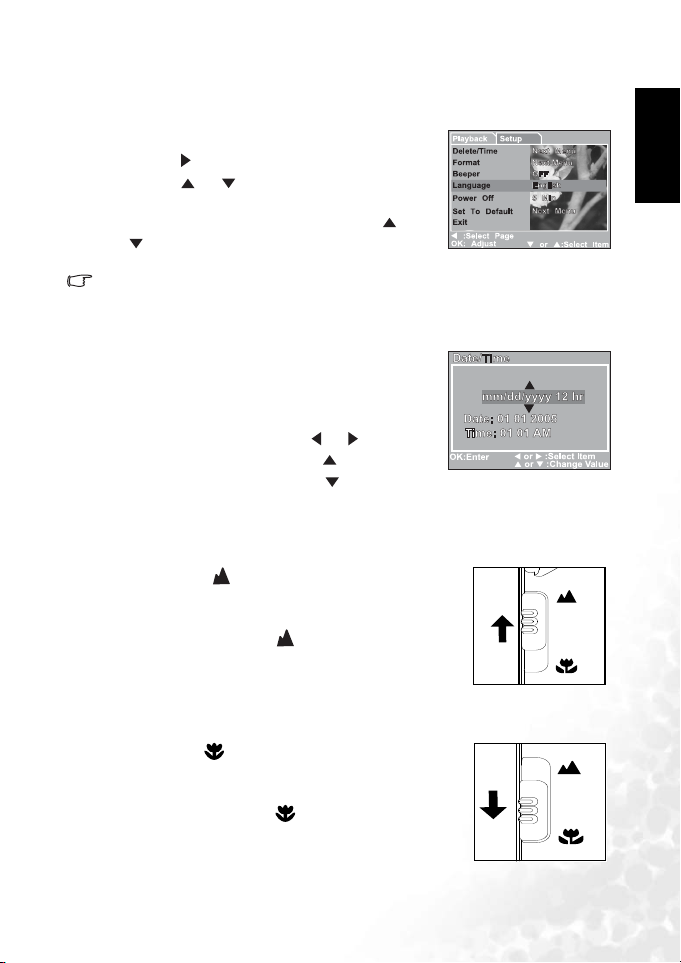
BenQ DC 5530 User’s Manual
3.1.3 Choosing the screen language
Follow the steps below to set the OSD (On-Screen Display) language.
1. Press the MENU button.
2. Press the [ ] button to select [Setup] menu.
3. Press the [ ] / [ ] button to select [Language], and
then press the OK button.
4. Select a language that you prefer by using the [ ] /
[ ] button.
5. Press the OK button after all fields are set.
• The language setting will be retained even if the camera is turned off.
3.1.4 Setting the date and time
The [Date/Time] screen will be displayed when:
• The camera is turned on for the first time.
• The camera is turned on after removing the battery
for a long period of time.
1. Select the item field by using the [ ] / [ ] button.
• To increase the value, press the [ ] button.
• To decrease the value, press the [ ] button.
2. Press the OK button after all fields are set.
3.1.5 Using the normal mode
The Normal mode [ ] is used to capture images where the
distance to the subject is 1.0 m to infinity. Select this mode for
general shooting, including portraits and scenery.
1. Set the focus switch to the [ ] position.
2. Compose your image.
3. Press the shutter button.
English
3.1.6 Using the macro mode
The Macro mode [ ] is used to capture a close-up of the
subject, such as flowers or insects. The effective range is between
0.6 m to 1.0 m.
1. Set the focus switch to the [ ] position.
2. Compose your image.
3. Press the shutter button.
Using the DC C500 7
Page 14

BenQ DC 5530 User’s Manual
English
• To disable Macro photography, slide the focus switch back to the Normal mode
[].
• When using the Macro mode, the icon [ ] will be displayed on the LCD monitor.
• In the Macro mode, EV compensation, Scene mode and ISO speed cannot be adjusted.
• In the Macro mode, the flash mode is automatically set to Flash off [ ].
• After a macro shot is taken, DO NOT FORGET to reset the lens to the Normal mode.
3.1.7 Using the flash
The flash is designed to function automatically when lighting
conditions warrant the use of flash. You can capture an image
using a flash mode suitable to your circumstances.
1. Set the [Scene] mode in the [Capture] menu based on the
desired scenery. (Auto / Sports / Night Scene / Portrait /
Landscape / Backlight)
2. Press the [ ] button located on the rear side of the camera
repeatedly until your desired flash mode appears on the LCD
monitor.
3. Compose your image and press the shutter button.
The table below will help you choose the appropriate flash mode.
Icon Fl ash mode Description
Autom atic
[]
flash
Red eye
A
[]
reduc tion
Forced flash The flash will always fire regardless of the surrounding brightness. Select
[]
Flash off The flash will not fire. Select this mode in a place where flash photography
[]
The flash fires automatically according to the photographic conditions.
This mode can reduce the red-eye phenomenon when you want to capture
natural-looking images of people and animals in low-light conditions.
When capturing images, the red-eye phenomenon can be reduced by asking
the subject (person) to look at the camera lens or get as close to the camera
as possible.
this mode for capturing images with high contrast (backlighting) and deep
shadows.
is prohibited, or when the distance to the subject is beyond the effective
range of the flash.
• The flash cannot be used in Video Mode.
• If Landscape [ ] scene is selected in [Capture] menu, the flash mode is automatically
set to Flash off [ ].
• In Sports [ ] mode, the flash mode is automatically set to Flash off [ ].
• In Night Scene [ ] mode, flash photography will automatically detect the ambient light-
ing. If the surrounding brightness is low, the flash will fire to Red eye reduction [ ].
A
Using the DC C5008
Page 15

BenQ DC 5530 User’s Manual
3.1.8 Using the self-timer
The self-timer can be used in situations such as group shots. When using this option, you
should either mount the camera on a tripod (recommended) or rest it on a flat surface.
The self-timer duration can be set as 10 seconds or 5 seconds. After the self-timer is set, the
shutter automatically releases after 10 seconds or 5 seconds. The self-timer LED starts
blinking relatively slow for the first 7 seconds or the first 2 seconds and then blinking rapidly
for the last 3 seconds.
1. Secure the camera to a tripod or place it on a stable surface.
2. Slide the lens cover to turn on the camera.
3. Set the [Scene] mode in the [Capture] menu based on the desired scenery.
(Auto / Sports / Night Scene / Portrait / Landscape / Backlight)
4. Toggle the [ ] button until the desired self-timer mode appears on the LCD monitor.
OFF 10 [ ] 5 [ ]
[No Indication]
5. Compose your image.
6. Press the shutter button.
• To cancel the self-timer photography at any time, press the [ ] button to disrupt the
sequence.
• After one shot is taken, the self-timer will be turned to OFF.
3.1.9 Using the digital zoom function
Using the digital zoom, images appear closer. Whereas digital zoom is a compelling feature,
the more an image is enlarged (zoomed), the more pixelated (grainier) the image will appear.
1. Set the [Scene] mode in the [Capture] menu based on the desired scenery.
(Auto / Sports / Night Scene / Portrait / Landscape / Backlight)
2. Press the [ ] button to activate the zoom function.
• The digital magnification ranges from 1X to 2X to 4X.
• To exit the digital zoom, press the [ ] button again and return to the capture sta-
tus.
3. Press the shutter button to capture a zoomed image.
• You can only set the digital zoom at the resolution of 2560 x 1920 pixels. The digital zoom
is not available at the resolution of 3072 x 2304 pixels, 2048 x 1536 pixels, 1280 x 960 pixels and 640 x 480 pixels.
• The digital zoom cannot be used in Video mode [ ].
5
English
Using the DC C500 9
Page 16
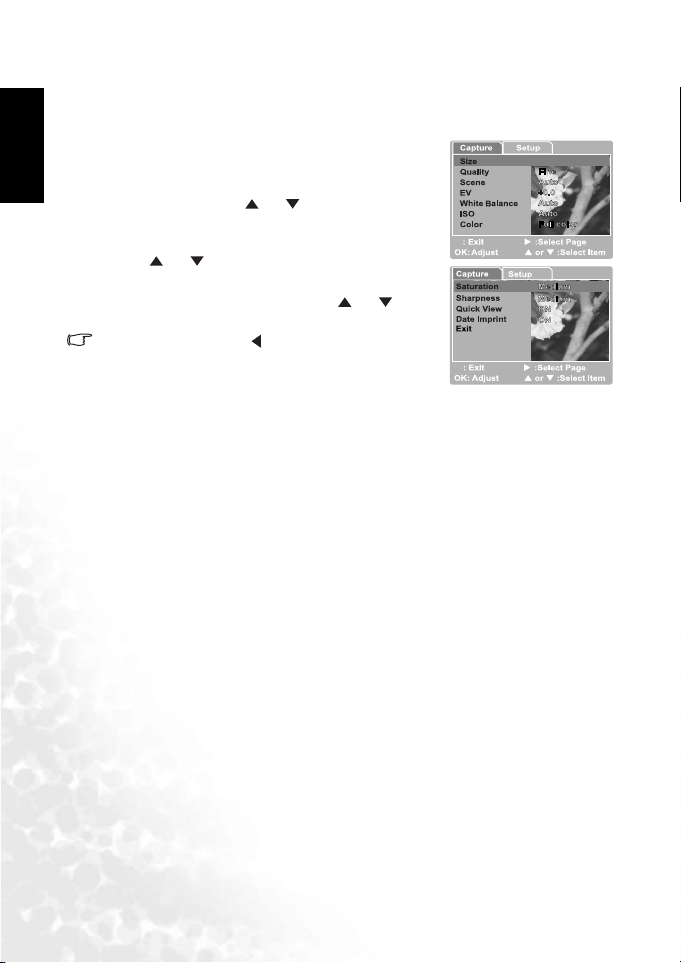
BenQ DC 5530 User’s Manual
3072x2304
English
3.1.10 Capture mode menu settings
3.1.10.1 Capture menu
This menu is for the basic settings to be used when taking
still images.
1. Press the MENU button and then scroll through the
options by using the [ ] / [ ] button.
2. Press the OK button to enter the sub-menu.
3. After entering the sub-menu, select your option by using
the [ ] / [ ] button.
4. Press the OK button to confirm the setting.
5. To exit from the menu mode, use the [ ] / [ ]
button to select [Exit] and press the OK button.
W
3072x2304
• You may also press the [ ] button to quit directly.
3.1.10.1.1 Size
This sets the size of the image that will be photographed.
[3072 x 2304]: 3072 x 2304 pixels
[2560 x 1920]: 2560 x 1920 pixels
[2048 x 1536]: 2048 x 1536 pixels
[1280 x 960]: 1280 x 960 pixels
[640 x 480]: 640 x 480 pixels
3.1.10.1.2 Quality
This sets the quality (compression rate) at which the image is taken.
[Fine]: Low compression rate
[Normal]: Normal
[Economy]: High compression rate
3.1.10.1.3 Scene
This sets the scene mode for capturing images.
[Auto]: The camera automatically adjusts the exposure settings to take photographs.
[Sports]: Select this option to take photographs of fast-moving subjects.
[Night Scene]: Select this option to take photographs of people against a dusk or night-time
background.
[Portrait]: Select this option to make people stand out with the background out-of-focus.
[Landscape]: Select this option to take photographs of distant scenery or landscapes.
[Backlight]: Select this option when you want to capture images when the light comes behind
the object.
3.1.10.1.4 EV
The EV (exposure value) enables you to lighten or darken an image. Use this setting when the
brightness between the subject and the background is not balanced, or when the subject
occupies only a small part of the photograph.
W
Using the DC C50010
Page 17

BenQ DC 5530 User’s Manual
The EV compensation of your camera can be adjusted from [-2.0 EV] to [+2.0 EV] (0.5 EV
per step).
To adjust EV, press the [ ] / [ ] button and press the
OK button to confirm.
Effective Subjects and Set Values
Posi tive (+) Co mpen sation
• Copying of printed text (black characters on white
paper)
• Backlight portraits
• Very bright scenes (such as snowfields) and highly reflective subjects
• Shots made up predominantly of sky
Negative (-) Compensation
• Spot lighted subjects, particularly against dark backgrounds
• Imaging of printed text (white characters on black paper)
• Scenes with low reflectivity, such as shots of green or dark foliage
3.1.10.1.5 White Balance
When the brightness of the light changes, our eyes adapt the difference so that the white
object remains white. For digital still cameras, they can also see the white object as white by
averaging the light around the subject.
The camera determines the white balance by averaging the various kinds of light that actually
enters the lens. You may set in advance the white balance when taking photographs under
specific lighting conditions.
[Auto]: Automatically adjusting the white balance.
[Daylight]: For recording outdoors on a bright day.
[Cloudy]: For recording overcast, shaded, twilight or evening skies.
[Tungsten]: For recording under tungsten lighting condition.
[Fluorescent]: For recording under fluorescent lighting condition.
3.1.10.1.6 ISO
Select the photographic ISO to be used when a photograph is taken.
This option sets the sensitivity for capturing images. When the sensitivity is raised (and the
ISO figure is increased), photography will become possible even in dark locations, but the
more pixilated (grainer) the image will appear.
[Auto]: Automatic adjustment
[100]: Sensitivity equivalent to ISO100
[200]: Sensitivity equivalent to ISO200
3.1.10.1.7 Color
To capture an image, the camera offers three types of colors (Full Color / Sepia / Black &
White) for you to match as you wish. Your images will demonstrate different impressions by
choosing different types of colors.
[Full Color]: Bright colors
W:Exit
Enter
English
Using the DC C500 11
Page 18

BenQ DC 5530 User’s Manual
English
[Sepia]: Sepia
[Black & White]: Monochrome
3.1.10.1.8 Saturation
To capture a n image, the camera offers you three dif ferent degrees of col ors (High / Medium /
Low) to match your preference. Your images will give different impressions by choosing the
different degrees of colors. This is called Saturation.
3.1.10.1.9 Sharpness
Your camera will automatically emphasize the borders between light and dark areas of the
image. This will make the image’s edges look sharper.
[High]: Hard touch
[Medium]: Normal touch
[Low]: Soft touch
3.1.10.1.10 Quick View
Set to display a photographed image on the LCD monitor immediately after you have taken
the shot.
[ON]: Display quick view
[OFF]: Do not display quick view
3.1.10.1.11 Date Imprint
If you set the imprint function, your image will be displayed with the date information on it.
[ON]: Date will be shown on the captured image.
[OFF]: Date will not be shown on the captured image.
3.1.10.1.12 Exit
Select this option if you wish to exit from the menu mode.
3.2 Video mode
Video mode [ ] allows you to record video clips at a resolution of 320 x 240 pixels.
1. Press the MODE button to enter the Video mode [ ].
2. To start recording a video clip, press the shutter button.
3. To stop recording, press the shutter button again.
• In Video mode [ ], resolution, quality, self-timer cannot be set or activated.
• In Video mode [ ], the flash mode is automatically set to Flash off [ ].
• To set [EV] or [White Balance], you may access them from the [Video] menu.
3.2.1 Video mode LCD monitor information
These indicators are displayed when recording video clips:
Using the DC C50012
Page 19

BenQ DC 5530 User’s Manual
1. Video mode
2. Recording indicator
3. Video counter
4. Card indicator
5. Battery level
3.2.2 Recording video clips
This mode allows you to record video clips with sound via built-in microphone.
1. Press the MODE button to enter the Video mode [ ].
2. To start recording, press the shutter button.
3. To stop recording, press the shutter button again.
3.2.3 Video mode menu settings
REC
12:20
English
3.2.3.1 Video menu
This menu is for the basic settings to be used when
recording video clips.
3.2.3.1.1 EV
For details, refer to 3.1.10.1.4 “EV” on page 10.
3.2.3.1.2 White Balance
For details, refer to 3.1.10.1.5 “White Balance” on page 11.
3.2.3.1.3 Exit
Select this option if you wish to exit from the menu mode.
Video Setup
EV +0.0
White Balance Auto
Exit
W:Exit
OK:Adjust
X:Select Page
T or S:Select Item
3.3 Playback mode
Playback mode [ ] allows you to view, magnify your images or play video clips back. This
mode even provides thumbnail images display and slideshow, allowing you to quickly search
for the image that you want or play the images back one by one automatically.
3.3.1 Playback mode LCD monitor information (image)
These indicators are displayed when playing images back:
1. Playback mode
2. Card indicator
3. Battery level
4. Protect indicator
5. DPOF icon
6. Index number of total number
Using the DC C500 13
2 of 10
Page 20

BenQ DC 5530 User’s Manual
English
3.3.2 Playback mode LCD monitor information (video)
These indicators are displayed when playing video clips back:
1. Playback mode
2. Card indicator
3. Battery level
4. Index number of total
number
5. Video mode
6. Elapsed recording time
7. Elapsed playback
indicator
3.3.3 Playback mode - the basics
3.3.3.1 Viewing images
To play back still images one at a time:
1. Press twice the MODE button to enter Playback mode
[].
The last recorded image appears on the LCD monitor.
2. View and select your captured images by using the [ ] /
[ ] button.
• To view the previous image, press the [ ] button.
2 of 10
• To view the next image, press the [ ] button.
• To exit Playback mode [ ], press the MODE button.
• The print indicator [ ] only appears on the LCD monitor when the image is set to print
out.
• If there is no image stored in the internal memory or on the memory card, [No Image]
message will appear on the LCD monitor.
3.3.3.2 Magnifying images
While reviewing your images, you may enlarge a selected portion of an image. This
magnification allows you to view fine details.
1. Press twice the MODE button to enter Playback mode
[].
The last image frame appears on the LCD monitor.
2. View and select your images by using the [ ] / [ ]
button.
3. Enlarge the image by pressing the OK button.
Pressing the OK button once magnifies the image to 2X.
4. To return to the regular display from 4X-enlarged status,
press the OK button.
Using the DC C50014
Page 21

BenQ DC 5530 User’s Manual
9
• Each press of the OK button, the modes switch cyclically:
1X J 2X J 3X J 4X J 1X.
3.3.3.3 Thumbnail display
This function allows you to view nine thumbnail images on the LCD monitor simultaneously
so that you can quickly scan for a particular image.
1. Press twice the MODE button to enter Playback mode
[].
2. Press the MENU button.
3. Use the [ ] / [ ] button to select [Thumbnails].
4. Press the OK button and nine thumbnail images appear
on the LCD monitor. (Assuming there are nine or more
recorded images in the memory.)
5. Use the [ ] / [ ] / [ ] / [ ] button to move to the
frame that you wish to display at regular size.
6. Press the OK button to display the selected image on the
full screen.
3.3.3.4 Slideshow display
Slideshow function enables you to play your images back automatically in sequential order as
a slideshow. This is a ver y useful and entertaining feature reviewing recorded images and for
presentations.
1. Press twice the MODE button to enter Playback mode
[ ]. Then press the MENU button to enter the
[Playback] menu.
2. Select [Slide Show] by using the [ ] / [ ] button,
and then press the OK button to enter the sub-menu.
3. Set the playback interval by using the [ ] / [ ]
button and press the OK button to confirm.
• The slideshow starts displaying your images on the
LCD monitor, one by one, with the interval that you set.
• To stop the slideshow display, press the OK button.
Playback Setup
Delete Next Menu
Copy to Card Next Memu
Slide Show OFF
DPOF Next Menu
Protect
Thumbnails
Exit
W: Exit
OK: Adjust
01 00:12 05 of 0
Playback
Delete Next Menu
Copy to Card 3 Sec
Slide Show 6 Sec
DPOF 10 Sec
Protect
Thumbnails
Exit
W:Return
OK:Adjust
Setup
Next Menu
X:Select Page
T or S:Select Item
Off
T or S:Select Item
English
Using the DC C500 15
Page 22

BenQ DC 5530 User’s Manual
English
3.3.3.5 Protecting files
This feature allows you to prevent captured images from being accidentally erased.
1. Press twice the MODE button to enter Playback mode
[ ]. Then pres s the MENU button to enter [Playback]
menu.
2. Select [Protect] by using the [ ] / [ ] button, and
press the OK button.
3. You can select to protect single image or all images at a
time by using the [ ] / [ ] button, and press the OK
button.
2 of 10
• [Single]: Protect one image at a time
• [All]: Protect all images once
4. Select [Lock] or [Unlock] by using the [ ] / [ ] button.
• [Lock]: Protect the selected image or all images.
• [Unlock]: Unlock the protected image or all images.
3.3.3.6 Deleting files
When you are not satisfied with the images or video clips, you may choose to delete them one
by one or all once. Please note that the deleted files cannot be recovered.
1. Press twice the MODE button to enter Playback mode
[].
The last image frame appears on the LCD monitor.
2. View and select unwanted files by using the [ ] / [ ]
button, and then press the Menu button.
3. Select [Delete] by using the [ ] / [ ] button, and
then press the OK button.
Playback Setup
Delete
Single
All Images
W:Exit
OK:Enter
T or S:Select
• If you want to delete a sing le file, use the [ ] / [ ]
button to select [Single], and then press the OK button.
• If you want to delete all the files, use the [ ] / [ ] button to select [All Images],
and then press the OK button.
4. Use the [ ] / [ ] button to select [Execute], and then press the OK button to confirm.
To cancel the action, select [Cancel].
5. To exit, press the MODE button again.
• Protected files cannot be deleted.
Using the DC C50016
Page 23

BenQ DC 5530 User’s Manual
3.3.4 Playback mode menu settings
3.3.4.1 Playback menu
By using the [Playback] menu you can create an on-camera slideshow or configure DPOF
settings. You may also delete or protect one or all stored images.
1. Press twice the MODE button to enter Playback mode
[ ]. Then press t he MENU button to enter [Playback]
menu. Scroll through the options by using the [ ] /
[ ] button.
2. To enter the sub-menu, press the OK button. After
settings are set, press the OK button to confirm.
3.3.4.1.1 Delete
For details, refer to 3.3.3.6 “Deleting files” on page 16.
3.3.4.1.2 Copy to Card
This feature allows you to copy your images/video clips from the camera's memory.
This functions is enabled when the SD memory card is loaded and the internal memory
contains images/v ideo clips.
3.3.4.1.3 Slide Show
Automatically plays back still images in order one image at a time.
For details, refer to 3.3.3.4 “Slideshow display” on page 15.
3.3.4.1.4 DPOF
Set the number of prints in the DPOF format to images that you want to print. (This
function is available for still images only.) You can print images easily just by inserting the SD
card to a DPOF-compatible printer or a print shop.
For details, refer to 4.4.1 “Setting the DPOF” on page 21.
3.3.4.1.5 Protect
Set the data to read-only to prevent images from being erased by mistake.
For details, refer to 3.3.3.5 “Protecting files” on page 16.
3.3.4.1.6 Thumbnails
This feature allows you to view 9 thumbnail images on the LCD monitor at the same time.
3.3.4.1.7 Exit
Select this option if you wish to exit from the menu mode.
Playback Setup
Delete Next Menu
Copy to Card Next Memu
Slide Show OFF
DPOF Next Menu
Protect
Thumbnails
Exit
W:Exit
OK:Adjust
Next Menu
X:Select Page
T or S:Select Item
English
Using the DC C500 17
Page 24

BenQ DC 5530 User’s Manual
English
3.4 Setup mode
You can select according to your preference for the camera settings in [Setup] of [Capture] /
[Video] / [Playback] menu. Navigate the options you wish to configure by using the [ ] /
[] button.
Setup
Capture
Date/Time Next Menu
Format
Beeper OFF
Language English
Power Off
Set To Default
Exit
W : Select Page
OK: Adjust
Next Menu
5 Min
Next Menu
T or S:Select Item
Setup
Video
Date/Time Next Menu
Format
Beeper OFF
Language English
Power Off
Set To Default
Exit
W : Select Page
OK: Adjust
Next Menu
5 Min
Next Menu
T or S:Select Item
Setup
Playback
Delete/Time Next Menu
Format
Beeper OFF
Language English
Power Off
Set To Default
Exit
W :Select Page
OK: Adjust
Next Menu
5 Min
Next Menu
T or S:Select Item
3.4.1 Date/Time
This sets the date and the time.
For details, refer to 3.1.4 “Setting the date and time” on page 7.
3.4.2 Forma t
This utility formats the internal memory (or memory card) and erases all stored images and
data.
3.4.3 Beeper
Specify whether or not beeps are to be generated when buttons are pressed.
[ON]: Beeps are generated.
[OFF]: Beeps are not generated.
3.4.4 Lang uage
Specify in which language menus and messages are to be displayed on the LCD monitor.
3.4.5 Power Off
If no operation is performed for a specific period of time, the power to the camera is
automatically turned off. This feature is useful to reduce battery wear.
• [3 Min], [5 Min], [10 Min], [OFF]
3.4.6 Set to Default
This function will restore all the parameters to the default settings.
• [Cancel]: Remain the current settings
• [Execute]: Reset to default settings
3.4.7 Exit
Select this option if you wish to exit from the menu mode.
Using the DC C50018
Page 25

BenQ DC 5530 User’s Manual
4 PC DEPENDENT FEATURES
4.1 Bundled software
The DC C500 is supplied with the following software. To install the software, refer to the
information supplied with respective CDs.
Ulead Photo
Express
Ulead Photo
Explorer
4.2 Transferring images/video clips to your computer
You can share recorded images/video clips with your family or friends via e-mail or post them
on the Web. You need to connect the camera to your computer using the USB cable first, and
then transfer the images/video clips.
To transfer images/video clips from the camera to your computer, follow the steps bellow.
Step 1: Connecting the camera to your computer
Step 2: Downloading images/video clips
CPU Pentium III 600 MHz processor or higher
OS Windows ME/2000/XP
Memory 32 MB (64 MB RAM recommended)
Free Space on Hard Disk 128 MB hard disk space
Required Devices A CD-ROM drive, an available USB port
Color Monitor Color Monitor (800 x 600, 24-bit or higher recommended)
Ulead® Photo Express™ 5.0 SE is a complete photo project software
for digital images. Acquire photos effortlessly from digital cameras
or scanners. Edit and enhance images using easy-to-use editing tools
and cool photographic filters and effects. Assemble creative photo
projects and share results via e-mail and multiple print options.
Ulead® Photo Explorer™ 8.0 SE Basic provides an efficient way to
transfer, browse, modify and distribute digital media. It is an all-inone tool for owners of digital cameras, webcams, DV camcorders,
scanners, or for anyone who strives to effectively handle digital
media.
System Requirements (Windows)
English
PC DEPENDENT FEATURES 19
Page 26

BenQ DC 5530 User’s Manual
English
4.2.1 Step 1: Connecting the camera to your computer
1. Turn on the camera.
2. Connect one end of the USB cable to an available USB
port on your computer.
3. Connect the other end of the USB cable to the USB
terminal on the camera.
4. The [USB] mode screen is displayed. Use the [ ] /
[ ] button to select [Disk Drive], then press the OK
button.
5. Look for a new “Removable Disk” icon appearing in the
“My Computer” window. Your recorded images/video
clips will be in a folder on this “removable disk”.
4.2.2 Step 2: Downloading recorded images/video clips
When the camera is turned on and connected to your computer, it is considered to be a disk
drive, just like a floppy disk or CD. You can download (transfer) images by copying them
from the “removable disk” to your computer hard disk.
For Computers Running Windows
Open the “removable disk” by double clicking on it. Double click on the folder contains your
recorded images/video clips. Select the images/video clips that you prefer and then choose
“Copy” from the “Edit” menu. After that, open the destination location and choose “Paste”
from the “Edit” menu.
• Memory card users may prefer to use a memory card reader (highly recommended).
4.3 Using the DC C500 as a PC camera
Your DC C500 can act as a PC camera, which enables you to have a video conference with
business associates, or have a real-time conversation with friends or family. To use the camera
for video conferencing, your computer system must include the items below.
• Microphone
• Sound card
• Speakers or headphones
• Network or Internet connection
• Video conferencing (or video editing) software is not included with the camera.
4.3.1 Step 1: Installing the PC camera driver
The PC-camera driver included in the CD-ROM is exclusively for Windows.
1. Insert the enclosed CD-ROM into your CD-ROM drive.
PC DEPENDENT FEATURES20
Page 27

BenQ DC 5530 User’s Manual
2. When the welcome screen appears, click “Install USB Driver”. Follow the on-screen
instructions to complete the installation.
3. After the driver installation is completed, restart your computer.
4.3.2 Step 2: Connecting the DC C500 to your computer
1. Turn on the camera.
2. Connect one end of the USB cable to an available USB
port on your computer.
3. Connect the other end of the USB cable to the USB
terminal on the camera.
4. The [USB] mode screen is displayed.
5. Use the [ ] / [ ] button to select [PC CAM], and
then press the OK button.
6. The LCD monitor will turn off automatically for the purpose of power-saving.
7. Position the digital still camera steadily on top of your computer monitor or use a tripod.
• When using the DC C500 as a PC camera, it is necessary to install the battery into the dig-
ital camera.
4.3.3 Step 3: Running your application software
To use Windows NetMeeting for video conferencing:
1. Launch the NetMeeting program.
2. Click the Start Video button to view live video.
3. Click the Place Call button.
4. Type the e-mail address or the network address of the computer that you are calling.
5. Click Call. The person that you are calling must also have Windows NetMeeting running
and be willing to accept your call to start the video conference.
• The video resolution for videoconferencing applications is generally 320 x 240.
• For more information about the operation of video conference application software, refer
to its respective help documentation.
English
4.4 Connecting to a PictBridge compliant printer (optional feature)
4.4.1 Setting the DPOF
DPOF (Digital Print Order Format) allows you to embed printing information on your SD
memory card.
By using DPOF, you can select an image to be printed and then specify how many prints or
which image you would like. Take your SD memory card to a DPOF enabled printer or
through laboratory printing services that accept memory cards. The DPOF/card-compatible
PC DEPENDENT FEATURES 21
Page 28

BenQ DC 5530 User’s Manual
English
printer will read the embedded information on the memory card and print your images as
specified.
To Se t D PO F:
1. Press twice the MODE button to enter Playback mode
[ ]. Then press the MENU button to enter the
[Playback] menu.
2. Select [DPOF] by using the [ ] / [ ] button, and
then press the OK button.
3. Select [Single] or [All] with the [ ] / [ ] button, and
then press the OK button.
The DPOF sub-menu options:
[Single]: Sets DPOF for each individual image.
[All]: Sets DPOF for all images once.
4. Select [Print Num.] with the [ ] / [ ] button, and then press the OK button.
5. Set the number of pri nts with the [ ] / [ ] button, and then press the OK button. You
can set up to 9 prints for each image.
6. Select [Print Enable Execute] with the [ ] / [ ] button, and then press the OK
button. This creates a file containing the DPOF information. When the operation is
finished, the screen returns to the playback screen.
• To print out images recorded in the internal memory, it is necessary to copy your images
to an SD memory card first.
• Print-order icon [ ] will also display on the LCD monitor to indicate selected images for
printing.
4.4.2 PictBridge function
Even if you do not have a computer, you can connect the camera directly to a printer that
supports PictBridge to perform image selection and printing using the camera monitor
screen and controls. DPOF support also lets you specify which images you want to print and
how many copies of each should be printed.
Connecting the camera to the printer
Connect one end of the USB cable to a PictBridge compliant printer. Connect the other end
of the USB cable to the USB terminal on the camera. Then turn on the printer and your
camera. The [USB] mode screen is displayed.
2 of 10
PC DEPENDENT FEATURES22
Page 29

BenQ DC 5530 User’s Manual
Settings and printing image
1. Use the [ ] / [ ] button to select [PictBridge], then
press the OK button.
2. To select the image you want to print, choose [Images]
from the PictBridge menu and press the OK button.
* If you want to print one image, choose [Single] and
press the OK button. Then choose the image by using
the [ ] / [ ] button and press the OK button to
confirm.
* If you want to print all images, choose [All] and press
the OK button to confirm.
• Not all the PictBridge-compliant printers can work well
with the DC C500.
English
PC DEPENDENT FEATURES 23
Page 30
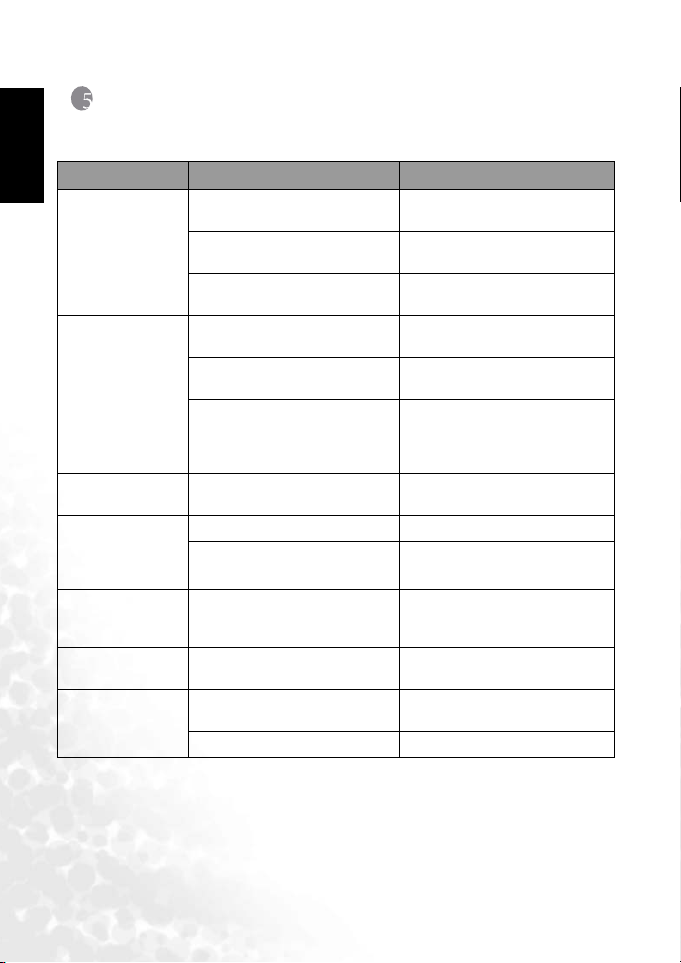
BenQ DC 5530 User’s Manual
5 TROUBLESHOOTING
English
Refer to the symptoms and solutions listed below before shipping your camera for service. If
the problem persists, contact your local reseller or service center.
Symptom Cause Solution
The camera cannot be
powered up.
The battery power is
draining quickly.
The battery or camera
is warm.
The flash does not
fire.
The flash does not
recharge.
Even though the flash
fired, the image is
dark.
The image is too
bright or too dark.
I cannot format a
memory card.
There is no battery or the battery is
not inserted correctly.
The battery has no power. Recharge the battery or use the AC
The AC power adapter is not
connected correctly.
The external temperature is
extremely low.
Many shots are being captured in
dark places, requiring a flash.
The battery was not fully charged.
The battery has not been used for an
extended period of time after being
charged.
The camera or flash was used continuously over a long period of time.
The camera flash is turned off. Set the flash to Automatic flash.
The light source is sufficient. —
The distance to the subject is greater
than the flash’s effective range.
The exposure is excessive or inadequate.
The memory card is write-protected.
End of the memory card life. Insert a new memory card.
Insert the battery correctly.
power adapter.
Connect the AC power adapter
properly.
—
—
Fully charge the battery and discharge it for at least one complete
cycle before use.
—
Get closer to the subject and shoot.
Reset exposure compensation.
Remove the write protection.
Troubleshooting24
Page 31

BenQ DC 5530 User’s Manual
Symptom Cause Solution
I cannot download
images.
The camera does not
shoot even when
pressing the shutter
button.
The free space on the hard disk of
your computer is insufficient.
There is no power being supplied to
the camera.
The USB driver is not installed (for
Windows 98/98 SE).
The battery is running low. Recharge or use the AC power
The camera is not in the Capture
mode.
The shutter button was not pressed
all the way down.
The internal memory or memory
card does not have any free space.
The flash is recharging. Wait until the flash mode icon, indi-
The camera does not recognize the
memory card.
Ensure that the hard disk has enough
space for running Windows and that
the drive for loading image files has
free space equal to or greater than the
memory card in the camera.
Turn on the power. Use the AC
power adapter or recharge the battery if necessary.
Install the USB driver.
adapter.
Switch to the Capture mode.
Press the shutter button all the way
down.
Load a new card or delete unwanted
files.
cated on the screen, stops flashing.
Format the memory card before the
initial use or before using with
another camera.
English
Troubleshooting 25
Page 32

BenQ DC 5530 User’s Manual
6 SPECIFICATIONS
English
Item Description
Image Sensor 1/2.5”, 5 Mega Pixels CCD
Image Resolution
Lens Fixed Focus:
Zoom Digital: 4X
LCD 1.7” TFT LCD, 115K Pixels (480 x 240)
Dimensions /
Wei g ht
Power Sour ce
Storage Type Built-in 16 MB; SD Card Compatible
Focus Range Macro: 0.6 m ~ 1.0 m
Shutter Speed 1/2000 ~ 2 sec (Electrical Shutter)
Video Mode 320 x 240 (24 fps) pixels; MPG format
White Balance Auto / Daylight / Cloudy / Tungsten / Fluorescent
Exposure -2 ~ +2 EV (0.5 EV / step)
ISO Auto / 100 / 200
Flash Auto / Forced flash / Flash off / Red eye reduction
Self-timer 5 / 10 sec.
File Format Still image: JPEG (EXIF 2.2), DCF, DPOF, PictBridge
Interface Digital out: USB 2.0
* Design and specifications are subject to change w ithout notice.
3072 x 2304 (by interpolation), 2560 x 1920, 2048 x 1536, 1280 x
960, 640 x 480
Focus Length: F=6.22 mm (Equivalent to 37 mm)
Aperture: F3.0
89.5 x 56 x 24 mm / Approx. 80 g (without battery & SD card)
Rechargeable Lithium-ion Battery
AC Adapter
Normal: 1.0 m ~ Infinity
Continuous recording with sound
Specifications26
Page 33

BenQ DC 5530 User’s Manual
7 SERVICE INFORMATION
Tec hn i c a l S u p p o r t
If you have any problem or question regarding the DC C500, you can visit the following web
site for further assistance:
http://support.BenQ.com
For free driver updates, product information and news releases, visit the following web site:
http://www.BenQ.com
English
Service Information 27
Page 34

BenQ DC 5530 User’s Manual
English
<Memo>
Service Information28
