Page 1

English
DC C50
User’s Manual
Welcome
Page 2
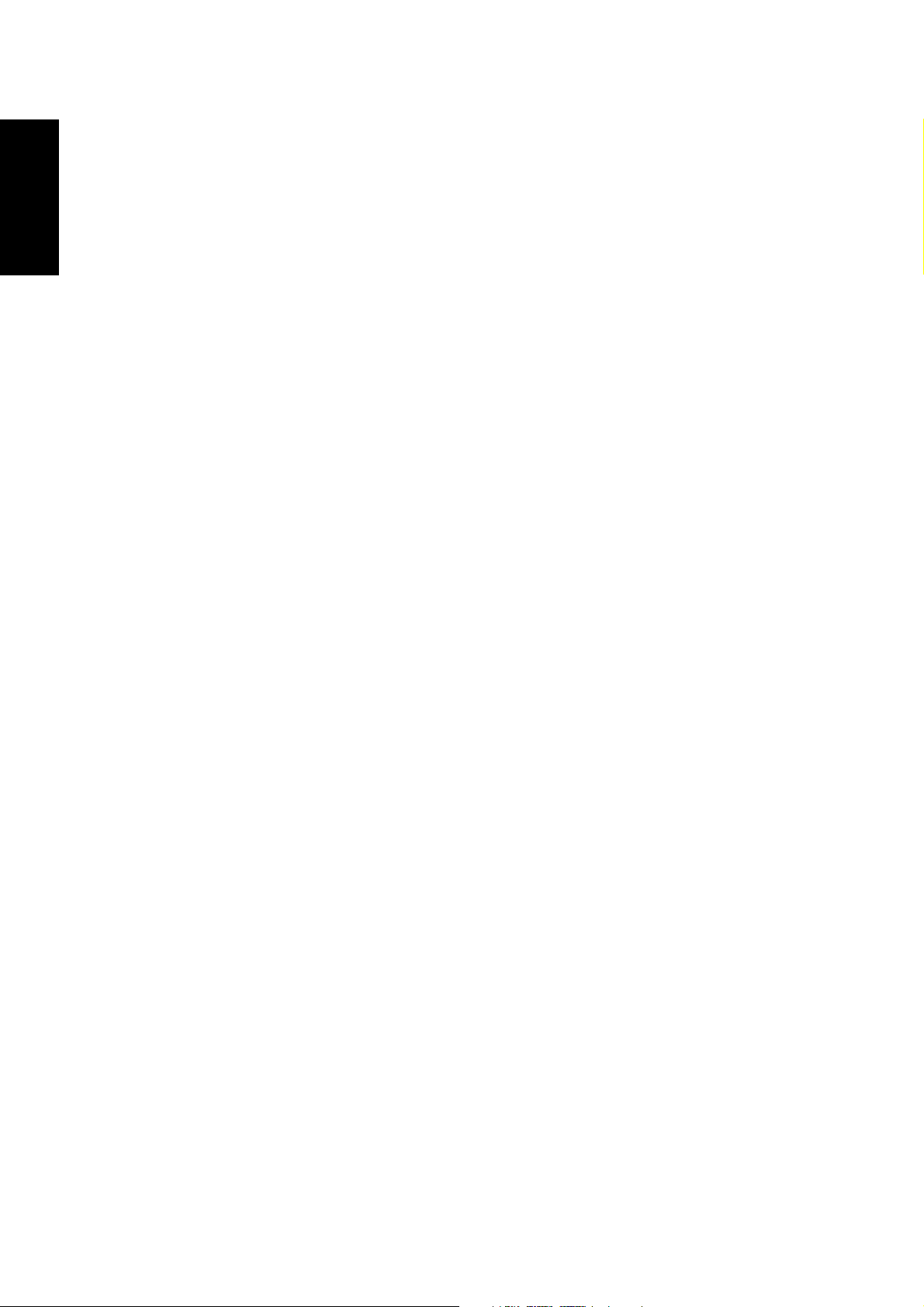
English
Copyright
Copyright (c) 2003 by BenQ Corporation. All rights reserved. No part of this publication
may be reproduced, transmitted, transcribed, stored in a retrieval system or translated
into any language or computer language, in any form or by any means, electronic,
mechanical, magnetic, optical, chemical, manual or otherwise, without prior written permission from BenQ Corporation.
Brands and product names are trademarks or registered trademarks of their respective
companies.
Disclaimer
BenQ makes no warranty of any kind with regard to this material, including, but not limited to, the implied warranties of merchantability and fitness for a particular purpose.
BenQ assumes no responsibility for any error that may appear in this document. BenQ
makes no commitment to update nor to keep current the information contained in this
document.
Taking care of your camera
• Do not use your camera over the following environmental range: temperature: O°C to
°C, relative humidity: 45% ~ 85%.
40
• Do not use or store your camera in environments listed below:
Direct sunlight.
High humidity and dusty places.
Next to the air conditioner, electric heater or the other heat sources.
In a closed car that is directly under the sun.
Avoid shaky places.
• If your camera becomes wet, wipe it with dry cloth as soon as possible.
• Salt of seawater may cause severe camera damage.
• Do not use organic solvents, such as alcohol, etc., to clean your camera.
• If the lens or viewfinder is dirty, please use the lens brush or soft cloth to clean the lens.
Do not touch the lens with your fingers.
• To prevent electrical shock, do not attempt to disassemble or repair your camera by
yourself.
• Water may cause a fire or electric shock. Therefore, please store your camera in a dry
place.
• Do not use your camera outdoors when it is raining or snowing.
• Do not use your camera in the water.
• If the foreign substance or water gets in your camera, please tum the power off immediately and disconnect the batteries and the transformer. Remove the foreign substance or
water, and send it to the maintenance center.
• Transfer the data to the computer as soon as possible to avoid losing your image data.
Page 3
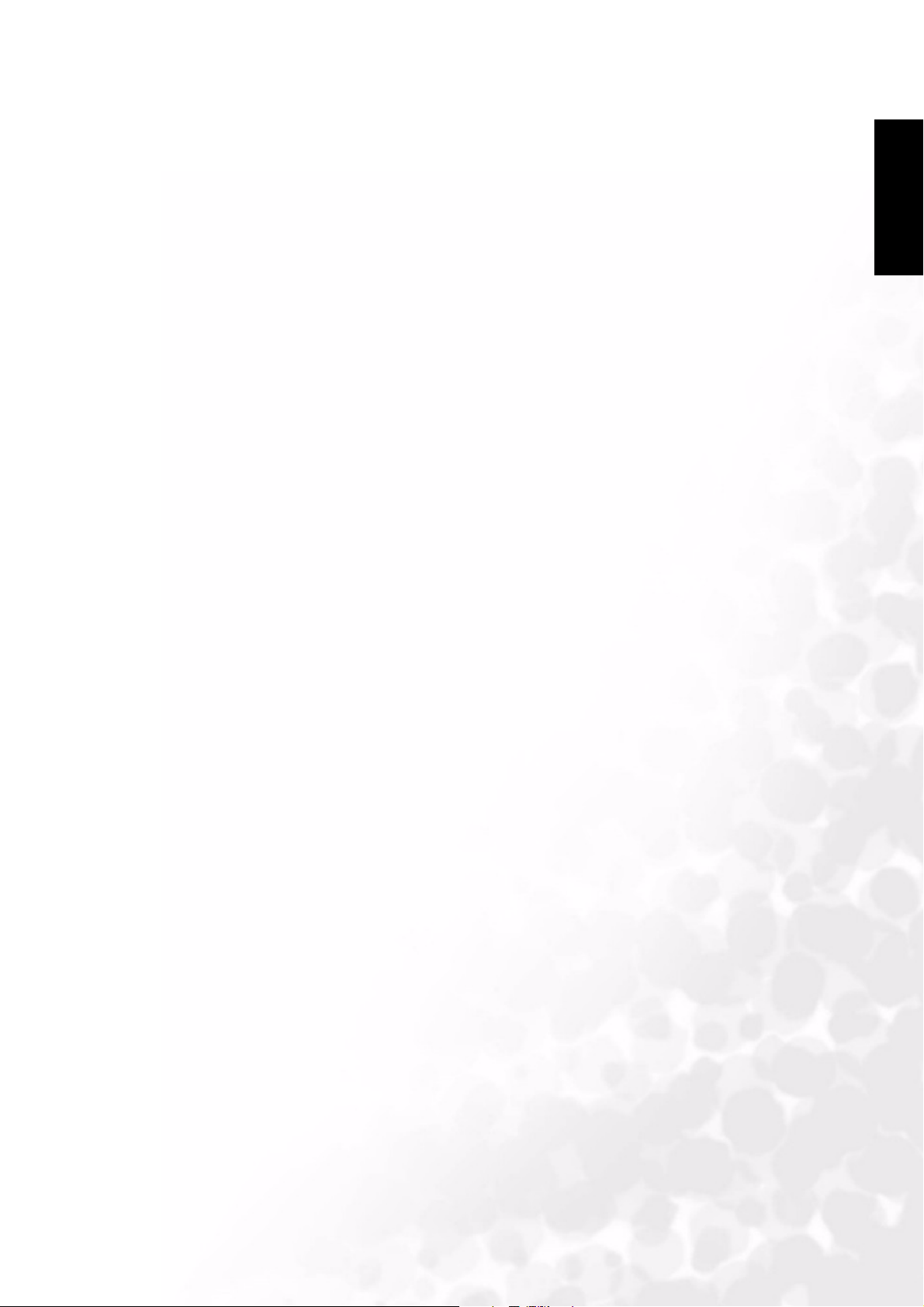
Table of Contents
BenQ DC 5330 Table of Contents
1. Touring your DC C50 ...................................1
1.1. Checking package contents ................................. 1
1.2. Parts of the DC C50 and their names ................. 1
1.2.1. Front View ..................................................................... 1
1.2.2. Rear View ....................................................................... 2
1.2.3. Mode Dial ...................................................................... 3
1.2.4. Viewfinder LED Indicator ............................................ 3
2. Preparing your DC C50 for using .................4
2.1. Loading the battery ............................................. 4
2.2. Using an AC Power Adapter: ............................. 4
2.3. How to charge the Battery: ................................ 5
2.4. Loadig an SD Memory Card: .............................5
2.5. Attaching the Strap: ............................................ 6
English
3. Using the DC C50 ..........................................7
Working Mode ........................................................... 7
3.1. Auto Capture Mode ............................................. 7
3.1.1. Compose the pictures .................................................... 7
3.1.2. Using the Optical Zoom ................................................ 9
3.1.3. Using the Digital Zoom ................................................. 9
3.1.4. Using the Self-timer ...................................................... 10
3.1.5. Using the Flash .............................................................. 11
3.1.6. Changing the Focus ....................................................... 12
3.1.7. Changing the Exposure Compensation ....................... 13
3.1.8. Capture Mode Setup ..................................................... 14
3.1.8.1. Picture Setting .....................................................................15
3.1.8.2. Function Setting ..................................................................17
3.1.8.3. AE/AWB Setting ..................................................................19
3.2. Program Mode ....................................................21
3.3. Shutter Speed-priority Mode .............................. 21
I
Table of Conten t s
Page 4
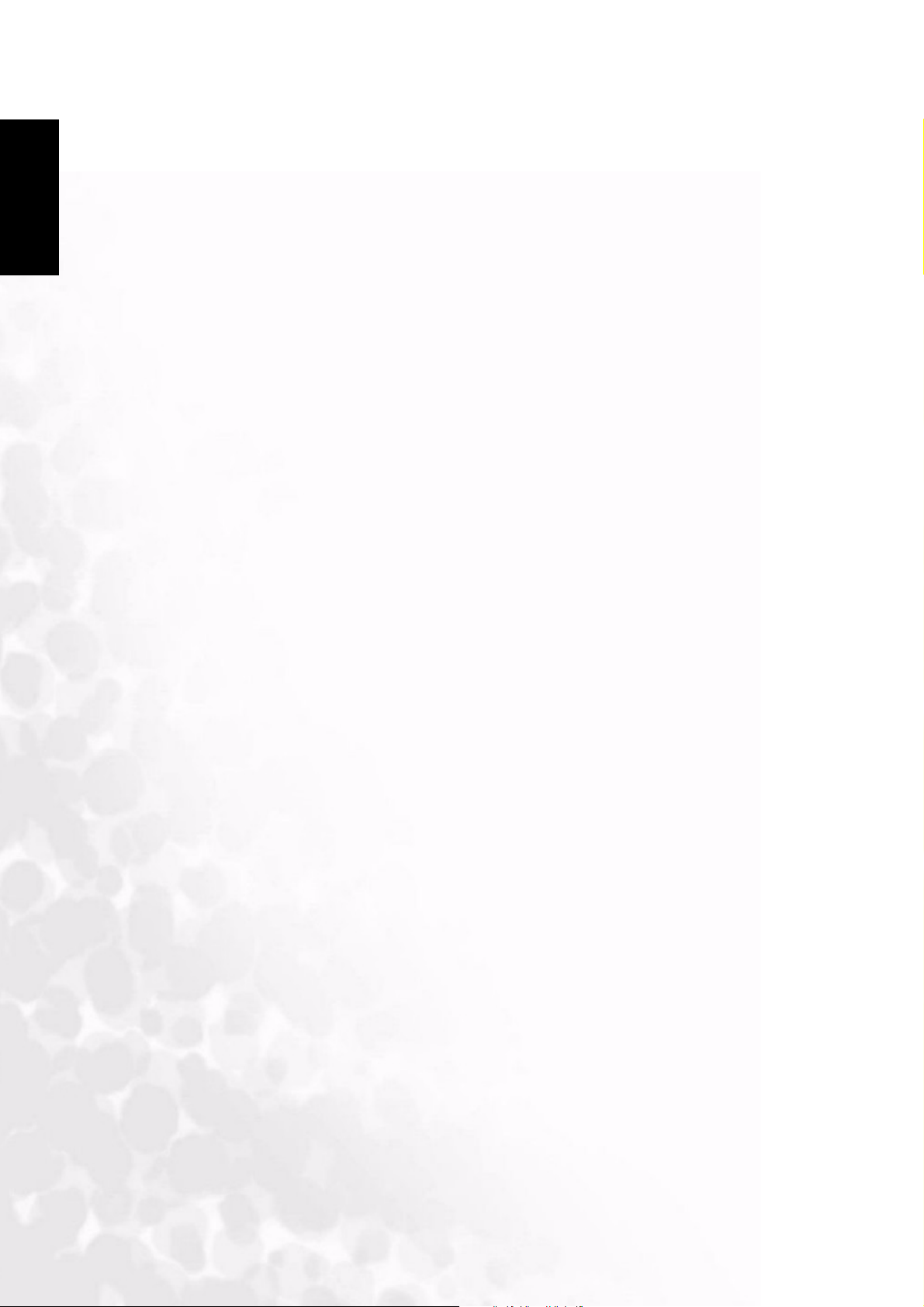
Table of Contents
BenQ DC 5330 Table of Contents
English
3.4. Aperture-priority Mode ......................................22
3.5. Full Manual Mode ............................................... 22
3.6. Portrait Mode ......................................................23
3.7. Sports Mode ........................................................23
3.8. Night Scene Mode ..............................................23
3.9. Video Mode ......................................................... 24
3.10.!Playing Back Images.......................................... 25
3.10.1. Playing Back Photographed Images ........................... 25
3.10.2. Voice Record ................................................................ 26
3.10.3. Playing Back Movies .................................................... 26
3.10.4. Thumbnail Display ......................................................27
3.10.5. Zoom Playback ............................................................ 27
3.10.6. Slideshow Display ........................................................28
3.10.7. Playback Mode Setup .................................................. 28
3.10.7.1. DPOF (Digital Print Order Format) ................................28
3.10.7.2. Protect ................................................................................29
3.10.7.3. LCD Brightness ..................................................................30
3.10.8. Erasing Images .............................................................. 30
3.11.!SET-UP MODE ................................................32
3.11.1. Basic Setting ................................................................ 32
3.11.2. Custom Setting ...........................................................34
4. PC dependent features ..................................36
4.1. Installing digital camera software ....................... 36
4.2. The Software of this Installation CD .................. 37
4.3. Downloading the Image(s) .................................38
5. Troubleshooting (Error Message Table) ......39
6. Specifications .................................................41
7. Service information .......................................42
Table of Contents
II
Page 5
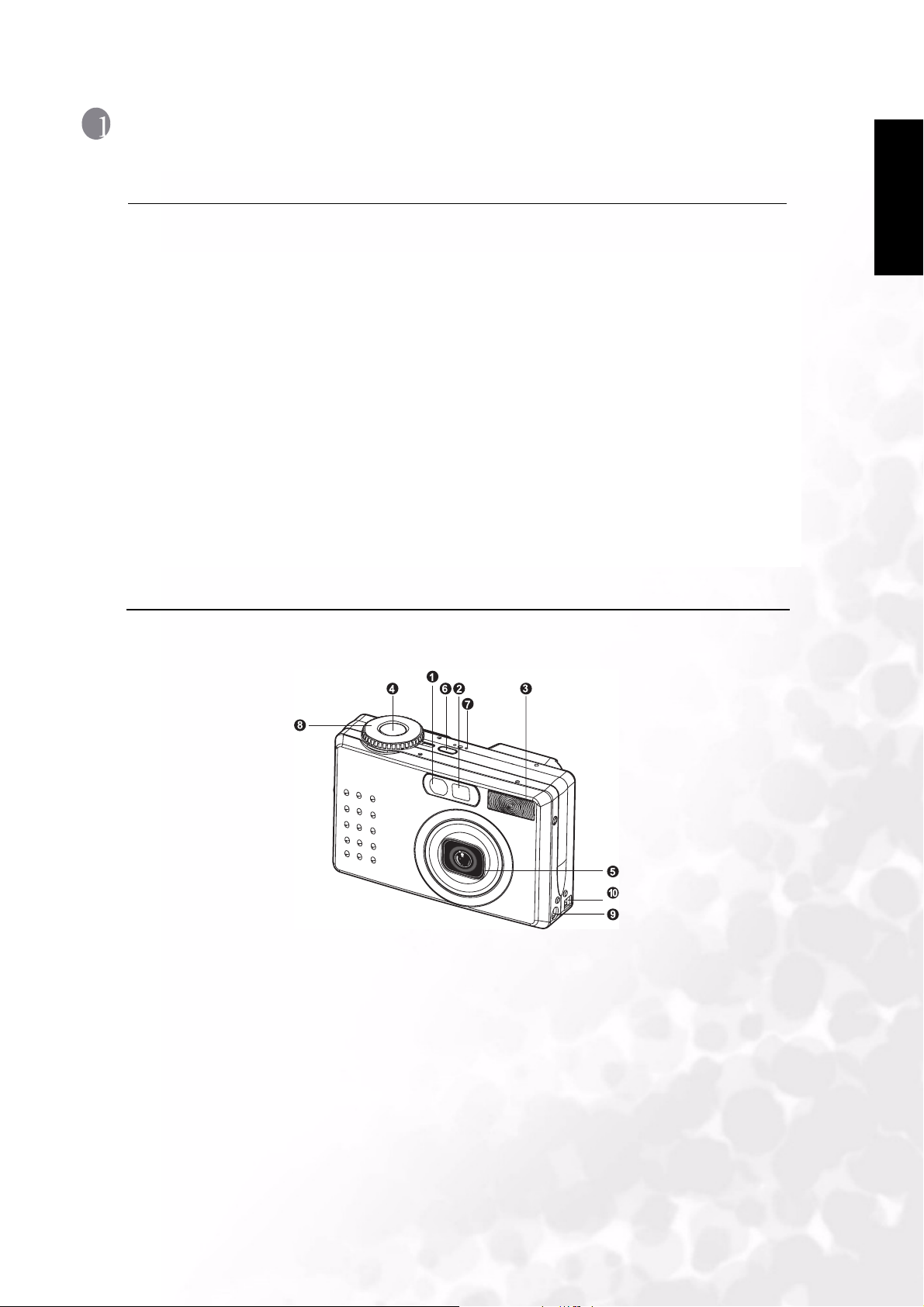
BenQ DC 5530 User’s Manual
TOURING YOUR DC C50
1.1. Checking package contents
The package should include the following items:
• DC C50 digital camera
• Lithium-ion Battery (rechargable)
• SD Memory Card
• AC power adapter
• Camera pouch
• Hand Strap
• BW cable
• USB cable
• User's manual
• DC C50 software CD-ROM
English
1.2. Parts of the DC C50 and their names
1.2.1. Front View
1.!Self-timer/AF support LED
2.!Optical viewfinder
3.!Built-in flash
4.!Shutter button
5.!Lens/lens cover
6.!POWER.Power button
7.!MIC.Microphone
8.!Mode dial
9.!DC IN 5V terminal
10.!USB/A/V OUT terminal
1
Touring your DC C50
Page 6
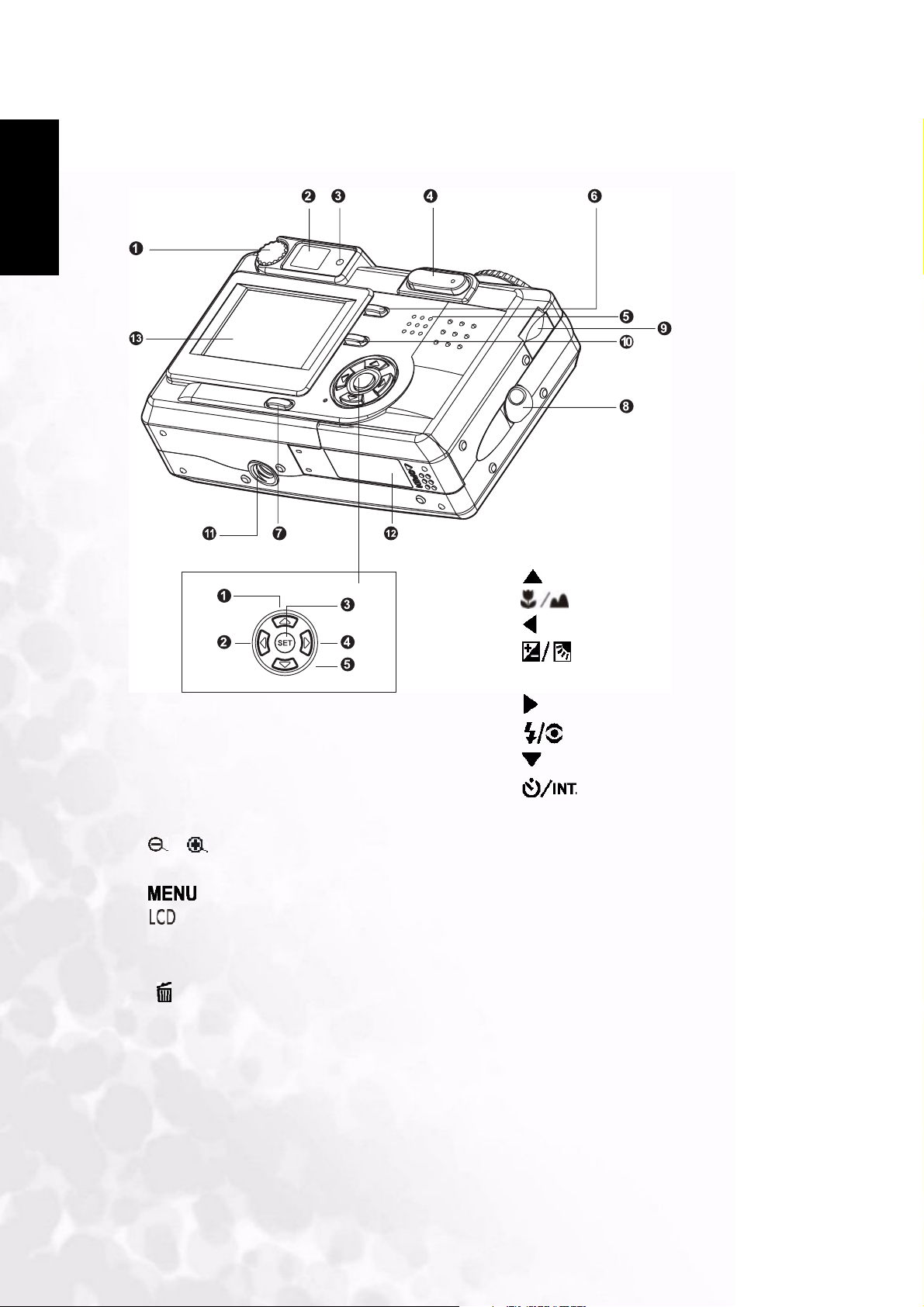
English
BenQ DC 5530 User’s Manual
1.2.2. Rear View
1.!Diopter adjustment dial
2.!Viewfinder
3.!Viewfinder LED
4.! / Zoom button
5.!Speaker
6. .Menu button
7. .Display button
8.!Strap attachment
9.!Command dial
10.!.Delete button
11.!Tri po d so cke t
12.!Battery/ SD Memory Card cover
13. !LCD monitor
Rear Buttont:
1.!.Arrow button (up)
!.Focus button/macro
2.!.Arrow button (left)
!! .Exp./back light
3.!SET.Set button
4.!.Arrow button (right)
!! .Flash button
5.!.Arrow button (down)
!! .Self-timer button/interval
Touring your DC C50
2
Page 7
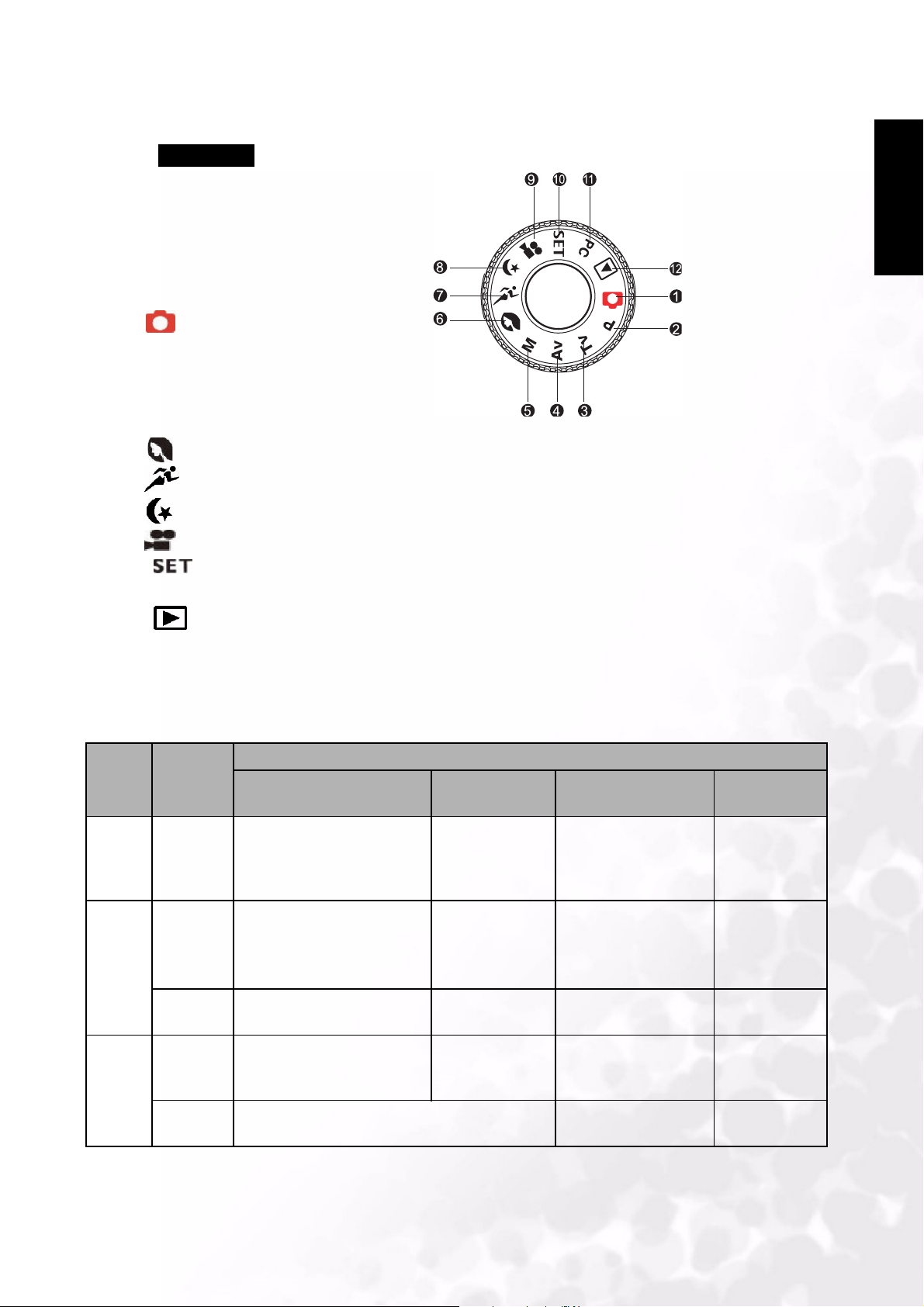
BenQ DC 5530 User’s Manual
1.2.3. Mode Dial
Mode Dial
1.!;!Auto mode
2.!P;!Program mode
3.!TV ;!TV (Shutter Speed priority)
4.!AV;!AV (Aperture priority)
5.!M ;!Manual mode
6.!;!Portrait mode
7.!;!Sports mode
8.!;!Night scene mode
English
9.!;!Movie mode
10.! ;!Tfu.vq!mode
11.!PC;!PC mode
12.!;!Playback mode
1.2.4. Viewfinder LED Indicator
Color State Description
Photography Mode Setup Mode
Charge Mode
Green On AE or AF is locked with the
Shutter button held half
down.
Red On Writinr to SD Memory Card
in progress.
In standby mode. In communication to
Accessing of
SD Memory
Card in progress.
PC Mode Battery
PC. (SD Memory Card
is inserted.)
In connecting to PC.
(SD Memory Card is
inserted.)
Under charging
Error
Flashing When the image is not in
focus.
Orange On Processing images
Charging of flash
in progress
Flashing Hardware malfunction SD Memory Card is
3
Touring your DC C50
------ ------ Interval timer
standing by
------ Disconnection (SD
Memory Card is
inserted.)
not inserted.
No battery
------
Page 8
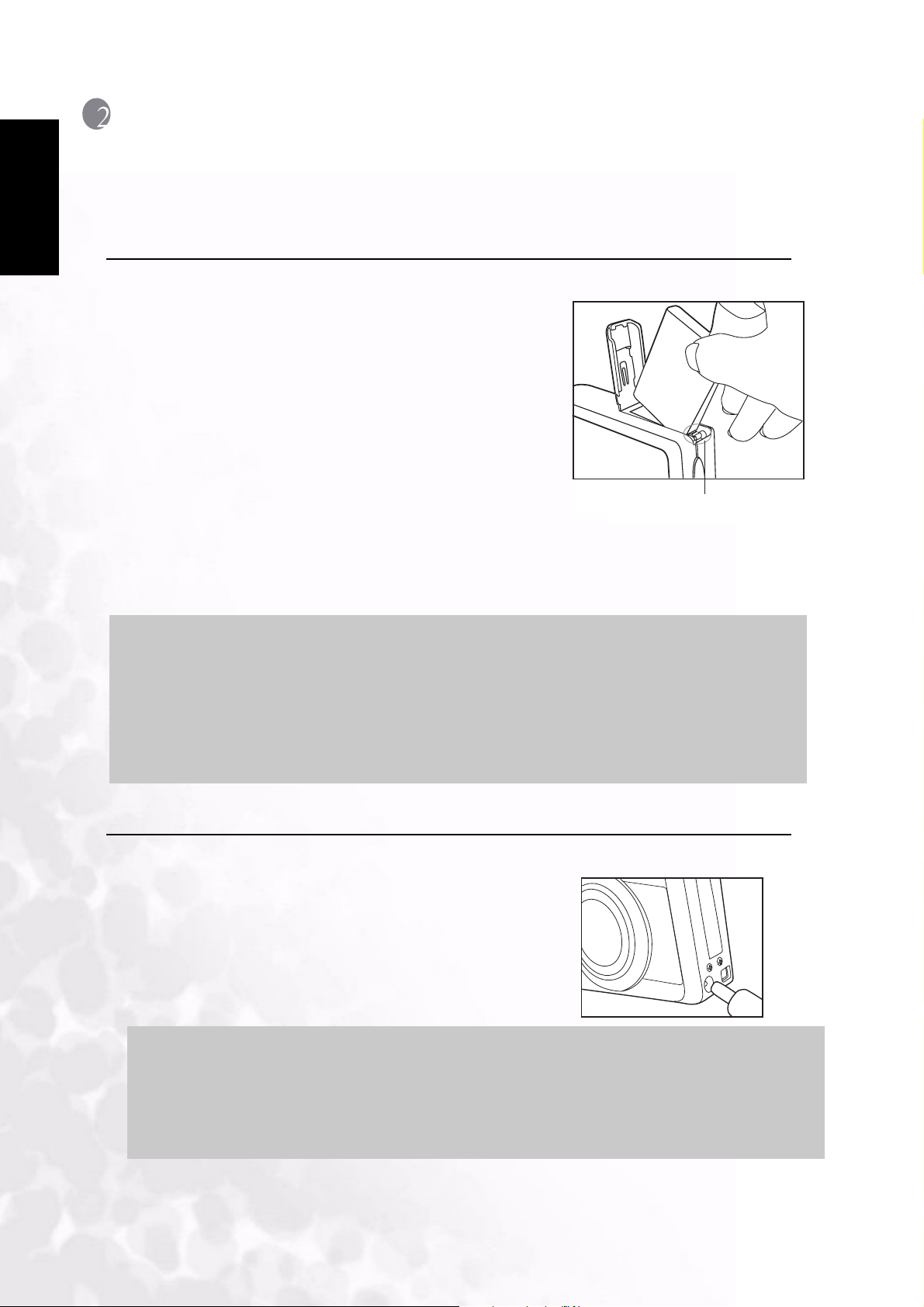
English
BenQ DC 5530 User’s Manual
PREPARING YOUR DC C50 FOR USING
You can use a Lithium Ion battery to power on the camera. Battery power is convenient for
capturing images or video clips.
2.1. Loading the battery
1.!Make sure the camera power is off.
2.!Open the battery/SD Memory Card cover.
3.!Insert the battery in the correct orientation shown.
• Tilt the battery lock lever toward the strap
attachment and then insert the battery following
the orientation of the arrow on the batteryís label.
• Insert the battery as far as it can go.
4.!Close the battery/SD Memory Card cover.
• To remove the battery:
Open the battery/SD Memory Card cover and
then release the battery lock lever. After the battery
is slightly ejected, pull out the battery slowly.
Battery lock lever
Note
•
!Use only the specified battery type (Lithium Ion).
• !If you are not going to use the battery for an extended period of time, remove it from
the camera to prevent leakage or corrosion.
• !Avoid using battery in extremely cold environments as low temperatures can shorten
the battery life and reduce the camera performance.
2.2. Using an AC Power Adapter:
1.!Make sure the camera power is off.
2.!Connect one end of the AC power adapter to the
DC IN 5V terminal.
3.!Connect the other end of the AC power adapter to a
power outlet.
Note
Make sure to use only the AC power adapter specified for the camera. Damage caused
•
by the use of an incorrect adapter is not covered under the warranty.
• !Using an AC power adapter while transferring images to your computer in order to
prevent unexpected automatic power off of the camera.
Preparing your DC C50 for using
4
Page 9
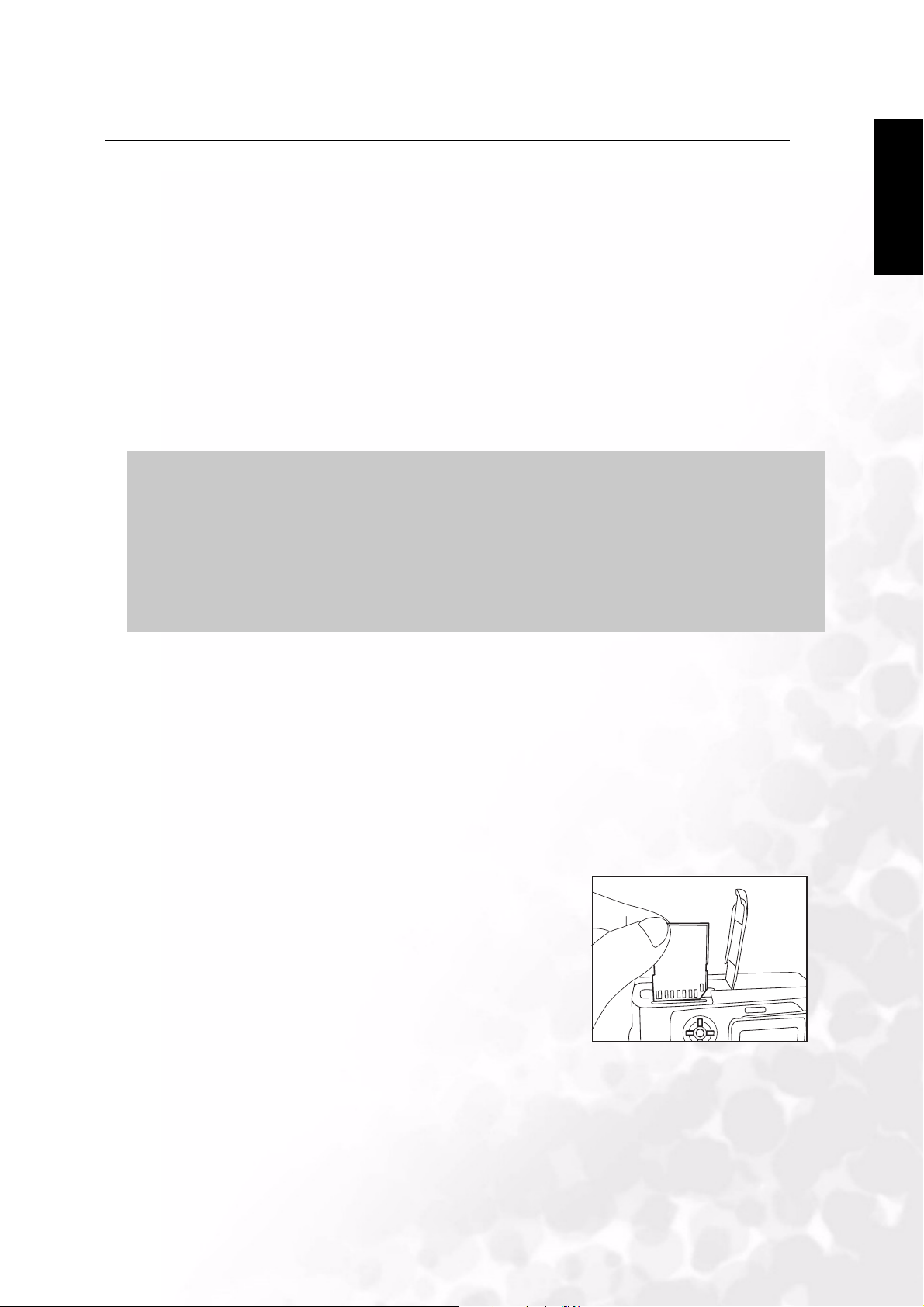
BenQ DC 5530 User’s Manual
2.3. How to charge the Battery:
1.!Make sure the camera power is off.
2.!Slide the battery/SD Memory Card cover into the direction of the [OPEN] arrow.
3.!Insert the battery, noting correct polarity (+ and -).
4.!Slide the battery lock lever to adjust the battery.
5.!Close the battery/SD Memory Card cover firmly.
6.!Connect one end of the AC power adapter to the DC IN 5V terminal.
7.!Connect the other end of the AC power adapter to a power outlet.
Charging start: Green indicator
Charging end: Indicator off
Stand by: Orange indicator
Replace a new battery: Red indicator
Note
Make sure to use only the AC power adapter specified for the camera. Damage caused
•
by the use of an incorrect adapter is not covered under the warranty.
• When the charging is not started even if proceeding the operation above. Press power
button on at any mode after LCD indication appears, then turn the power off.
• Do not place the camera in hot temperature. Use it at room temperature.
English
2.4. Loadig an SD Memory Card:
All images and video clips taken by the camera can be stored in an SD (Secure Digital)
Memory Card.!Even if the cameraís power is OFF, the images saved in the SD Memory Card
are not erased. An SD Memory Card can be repeated read and written.
1.!Make sure the camera is off.
2.!Slide the battery/SD Memory Card cover in the
direction of the [OPEN] arrow.
3.!Insert an SD Memory Card :
• The front side of the memory card(printed arrow)
should face towards the front side of the camera.
• If the card cannot be inserted, check the orientation.
4.!Close the battery/SD Memory Card cover.
• To remove the SD Memory Card, make sure!the
camera is off. Open the battery/SD Memory Card card cover.
Press lightly on the edge of the memory card and it will eject.
5
Preparing your DC C50 for using
Page 10
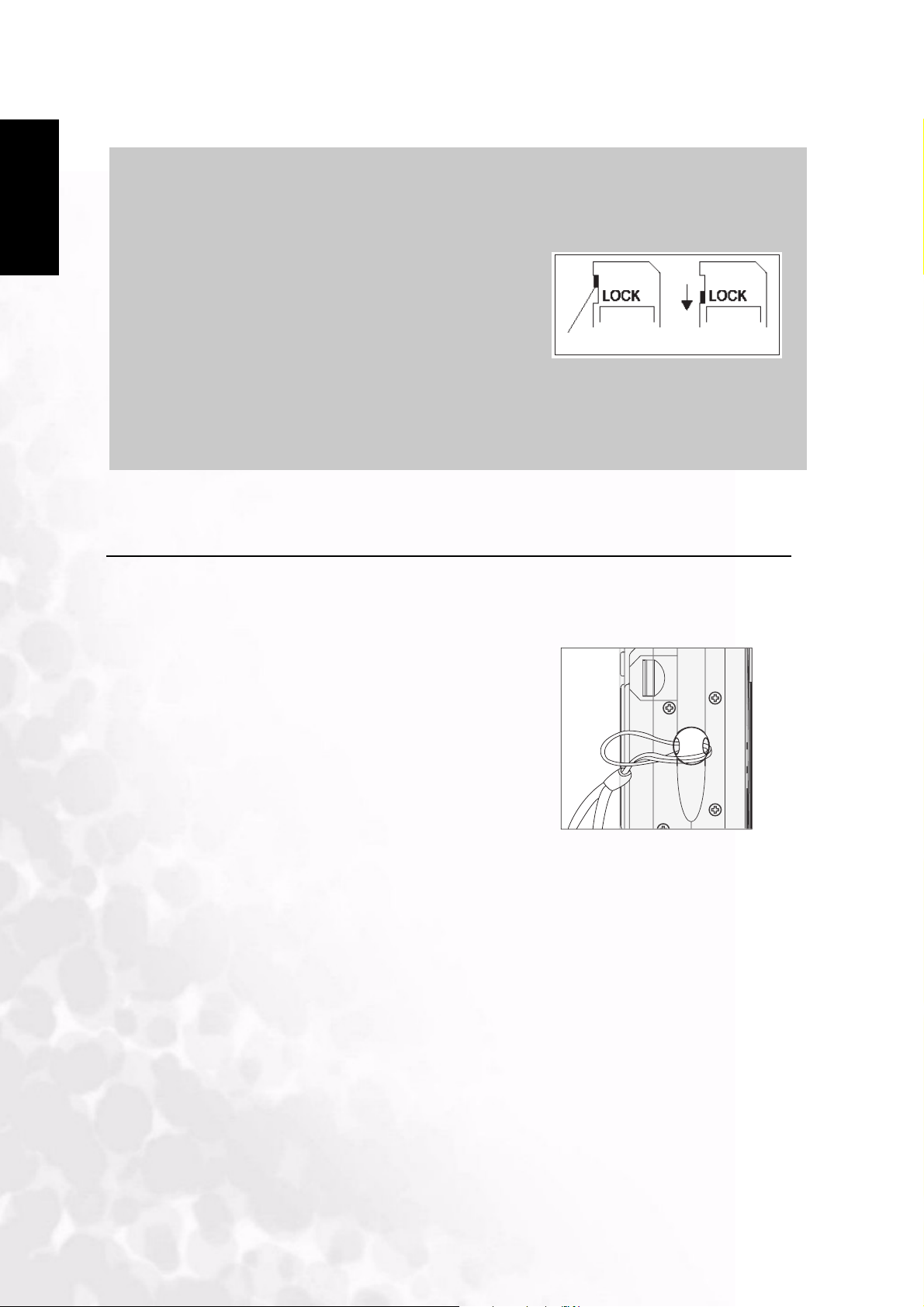
English
BenQ DC 5530 User’s Manual
Note
•
If the camera is powered-on without the card, the
#NO CARD#message appears on the LCD monitor.
• To prevent valuable data from being accidentally
erased from an SD Memory Card you can slide the
write-protected tab (on the side of the SD Memory
Card) to!#LOCK#.
• To save, edit or erase data on an SD Memory Card,
you must unlock the card.
• MMC Card can not be accepted to use.
• Please format an SD Memory Card by this camera before use.
Write-protect tab
Writ e - p rotect i on st a t e
2.5. Attaching the Strap:
To prevent accidental slippage during the use, always use the strap.
Attach the hand strap as follows:
1.!Thread the small loop of the hand strap through
the strap eyelet on the camera.
2.!Pull the large loop through the small loop until the
strap is firmly secured.
Preparing your DC C50 for using
6
Page 11
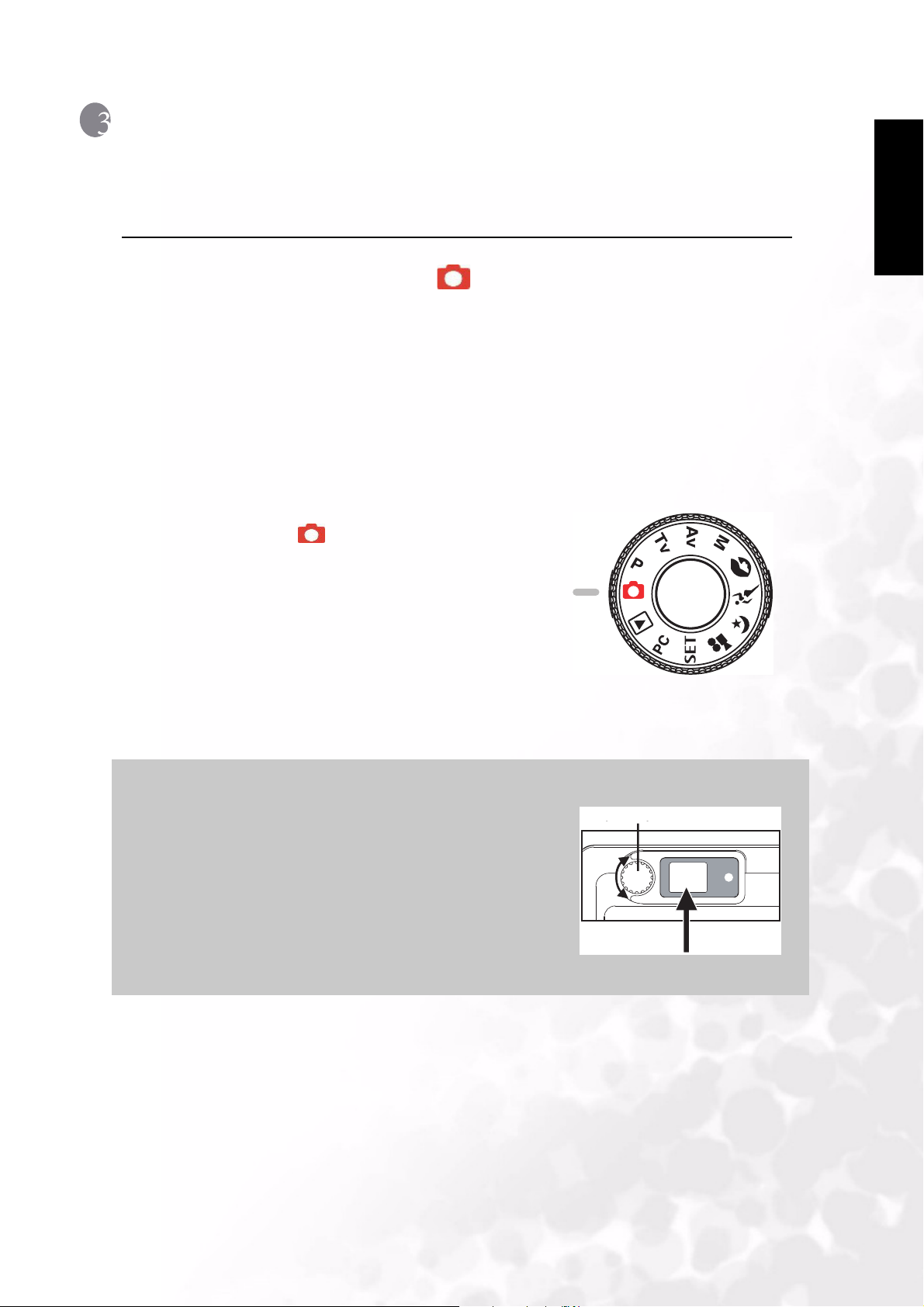
BenQ DC 5530 User’s Manual
USING THE DC C50
This section describes the ten modes included in this camera. An in-depth coverage of these
modes will be further described. Here are the ten main functions of this camera:
Workin g Mo d e
3.1. Auto Capture Mode! [ ]
3.1.1. Compose the pictures
Your camera provides a single image capturing, continuous image capturing and auto
exposure bracketing capturing. It is equipped with both an optical viewfinder and a 1.5" full
color TFT LCD monitor to compose images. Taking images by using the optical viewfinder
will conserve more battery power. The LCD monitor can help you accurately compose the
pictures and examine all details. However, this may also consume you more battery power.
1.!Turn the camera on by pressing the POWER button.
2.!Set the mode dial to [ ].
3.!Compose your shot in the viewfinder.
• Turn the ìdiopter adjustment dialî until the image
appears clearly within the viewfinder.
4.!Press the shutter button down halfway, then press it
down fully.
• The viewfinder LED indicator lights red while the
camera!is processing a captured image.
English
Note
Voice memo is starting to record at still image!capture
•
mode just after the photograph is taken in case of
activating this function. It provides 10seconds for
recording and only can be done once . To terminate
recording,press the shutter button down fully.
7
Using the DC C50
Diopter adjustment dial
Page 12
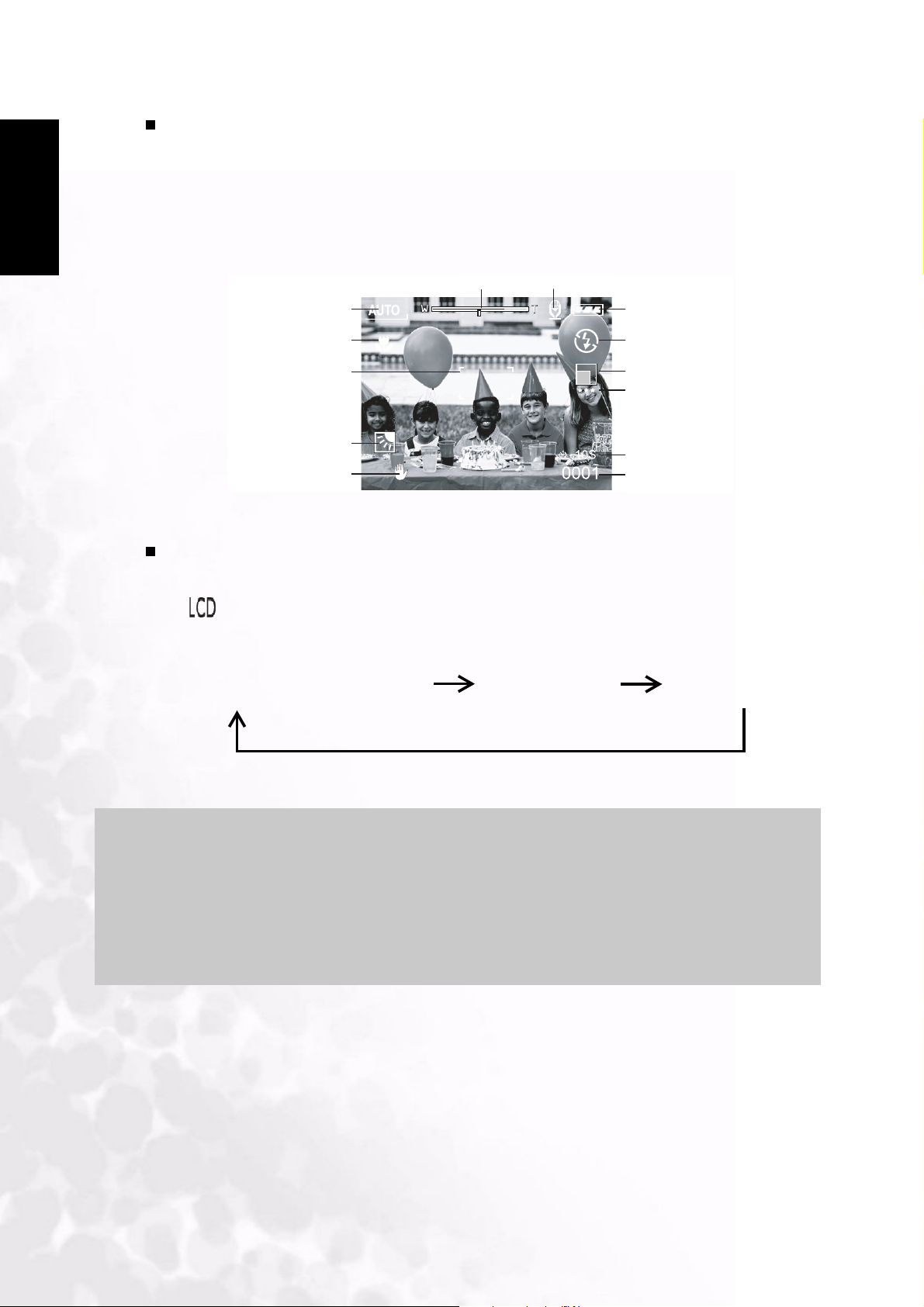
BenQ DC 5530 User’s Manual
English
!Using the LCD monitor
2.!Compose the picture in the LCD monitor.
3.!Press the shutter button down halfway (the camera adjusts the exposure and the
focus), then press it down fully.
• The viewfinder LED indicator lights red while the camera is processing a captured
image.
Zoom state
Mode dial setting
Macro
Focus area
Backlight
conpensation
Slow shutter speed
Voice icon
Battery condition
Flash light status
Picture size
Picture quality
Self-timer
Poss ible number
of shots
LCD Monitor Display (Capture Mode)
The [ ] Display button can select display format. Whether in!#Still Image# or!
#Movie#mode, preview image with full OSD is displayed.
OSD (on-screen-display) full display OSD display OFF LCD monitor OFF
Note
The image in the LCD monitor darkens in strong sunlight or bright light. This is not a
•
malfunction.
• Using the LCD monitor for an extended period of time will decrease the number of images
you can take. To increase the shots and conserve battery power, it is recommended to turn
the LCD monitor off and use the viewfinder instead.
Using the DC C50
8
Page 13
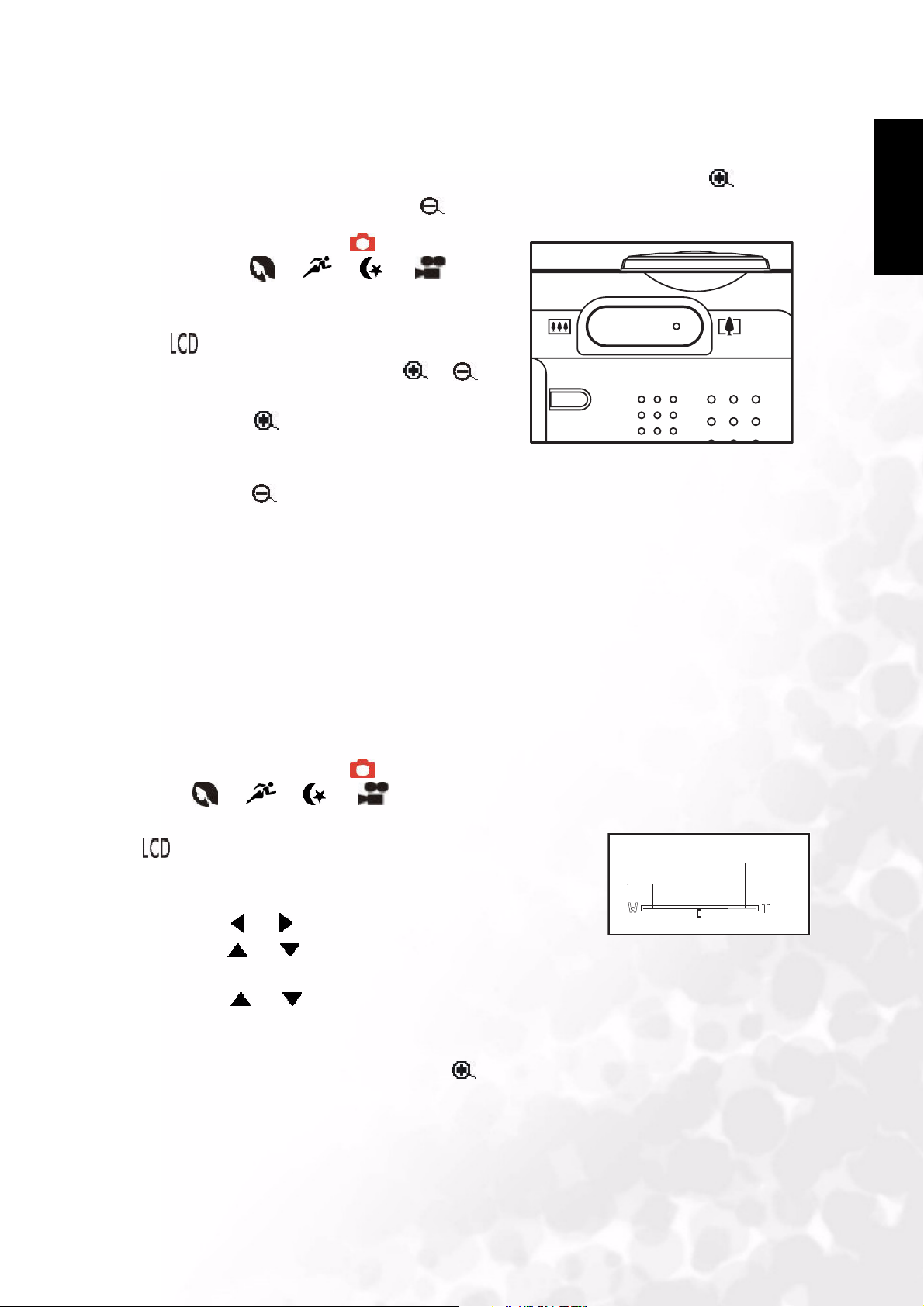
BenQ DC 5530 User’s Manual
F
O
L
3.1.2. Using the Optical Zoom
The lens moves during the zoom photography. Zoom photography allows you to take
telephoto and wide-angle shots. The subject appears closer by pressing the [ ]button and
appears farther away by pressing the [ ] button.
1.!Set the mode dial to one of [ ], [ P], [ TV ],
[ AV ], [ M ], [ ], [ ], [ ] , [ ] and
power on the camera.
2.!If required,turn on the LCD monitor by pressing
the [ ]button.
3.!Compose the picture by using the [ ]/[ ]!
button.
• Pressing the [ ]button zooms in on the
subject, and enlarges the subject on the LCD
monitor.
• Pressing the [ ]button provides a wider angle
picture.The lens position moves according to the
zoom button setting.
4.!Press the shutter button down halfway, then press
it down fully.
English
3.1.3. Using the Digital Zoom
By using the digital zoom, images can be enlarged so that the subject appears closer. However,
the more the image is enlarged, the grainer the image will become. The digital zoom function
is only available when you set the LCD monitor and the digital zoom to ON. To capture a
digitally zoomed image, perform the following steps:
1.!Set the mode dial to one of [ ], [ P], [ TV ], [ AV ],
[ M ], [ ], [ ], [ ] , [ ] and power on the camera.
2.!If required,turn on the LCD monitor by pressing the
[]button.
3.!To enable the digital zoom is as follows:
a.!Press the MENU button.
b.!Press the or !button to select F
c.!Press the or !button to select DDigital Zoom, and
press the SET button.
d.!Press the or button again to select O
the SET button.
e.!Press the MENU button.
f.!To activate the digital zoom, press the [ ] button
completely and hold it until the image on the L
expands.
4.Press the shutter button to capture a “zoomed” image.
unction page.
N, and press
CD monitor
Optical Zoom
Optical Zoom
Digital Zoom
Digital Zoom
9
Using the DC C50
Page 14
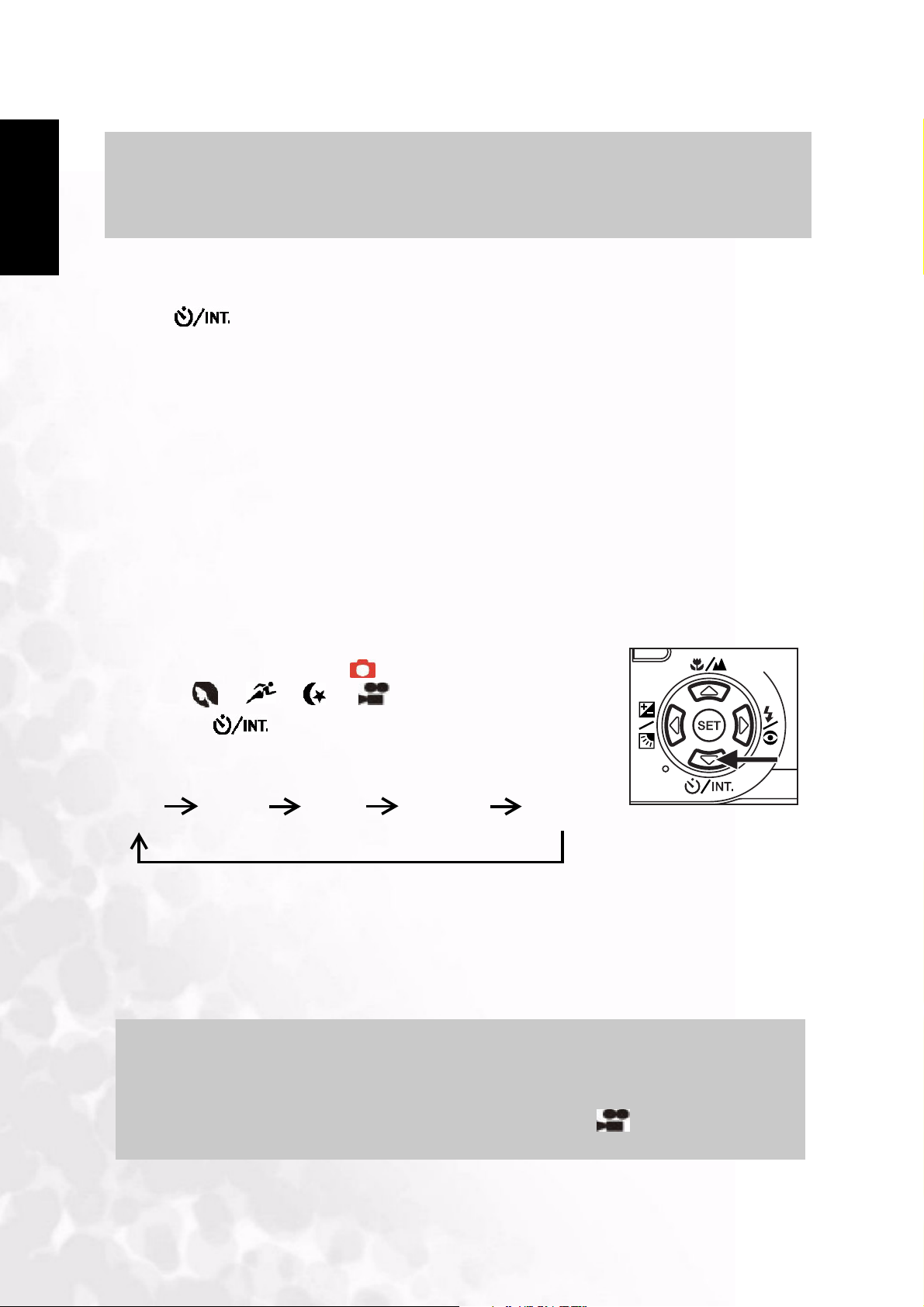
BenQ DC 5530 User’s Manual
L
English
Note
•
The camera has 1X to 3X optical zoom and 1X to 4.0X electrical zoom function.
• Digital zoom function is terminated when user selects LCD off mode.
3.1.4. Using the Self-timer
The [ ] self-timer button can select the capturing mode between!#OFF# (default) and
#Self timer (2 sec., 10 sec., 10+2 sec. or Interval)#.
[2 sec.] The camera automatically takes a picture after two seconds delay.
[10 sec.] The camera automatically takes a picture after ten seconds delay.
[10+2 sec.] The camera automatically takes a picture after ten seconds delay, and
takes again after two seconds.
In case of flash light capacitor is not charged up, the second take can be
done at two second after charged.
[Interval] The camera automatically takes a picture every preset time till media
full or battery empty.
To activate the self-timer by pressing the shutter button. After selecting this mode, self-timer
icon displays on L
seconds. Using the self-timer allows you to get into the scene when taking group images.
CD monitor and then LED on the front panel blinks fast for the last 3
1.!Secure the camera to a tripod or place it on a stable surface.
3.!Set the mode dial to one of [ ], [ P], [ TV ], [ AV ],
[ M ], [ ], [ ], [ ] , [ ] and power on the camera.
3.!Press the [ ] button.
• When you toggle the self-timer button, the following are
displayed in the accordingly order:
Off 10 sec 2 sec 10+2 sec Interval
4.!Compose the picture.
5.!Press the shutter button down halfway, then press it down fully.
• The self-timer function is activated.The photograph is then taken after the preset time.
• When the photographs are taken using the LCD monitor, the count down is displayed.
Note
•
After an image is taken using self-timer, the self-timer mode is turned off.
• The self-timer is not possible in the continuous capture mode.
• The self-timer is only available for 2 or 10 seconds delay at [ ] mode. The camera
automatically starts to recording after 2 or 10 seconds.
Using the DC C50
10
Page 15

BenQ DC 5530 User’s Manual
3.1.5. Using the Flash
The flash is designed to function automatically when lighting conditions warrant the use of
flash. You can take an image using a suitable flash mode to your circumstances. If you change
the flash mode, the camera will retain that setting even if the camera is turned off.
2.!Set the mode dial to one of [ ], [ P], [ TV ], [ AV ],
[ M ]!and power on the camera.
3.!Press the [ ] buttonrepeatedly until your desired flash
mode appears.
• When you toggle the flash button at [ ] mode, the
available flash modes are displayed in the following order:
!!!!!!!!!![No display]!Auto \^!Red-Eye/Forced Flash
!!!!!!!!!!!
!!!!!!!!! \^!Suppressed Flash \^!Forced Flash
3.!Compose the picture and press the shutter button down halfway, then press it down fully.
English
Note
After flash fires, it takes approximately 5 seconds to 10 seconds to be ready for the
•
next shot during solid orange indicator.
The camera has FOUR flash modes: Auto, Red-Eye Reduction, Forced Flash and Flash Off.
The table below will help you to choose the appropriate flash mode:
Icon Flash Mode Description
[ ] Auto Flash The flash fires automatically according to the ambient lighting conditions.
[ ]
[ ]
[ ]
Red-Eye
Reduction (With
auto-flash except
to [TV][AV],[M])
Forced Flash The flash will always fire regardless of the surrounding brightness. Select
Flash Off The flash will not fire.
Select this mode for general photography. The flash emits a precursor-flash
before except the main flash fires. This causes the pupil in the human eyes to
contract, reducing the red-eye phenomenon. Select this mode when taking
images of people and animals in low-light conditions.
this mode for recording images with high contrast (back lighting) and deep
shadows.
Select this mode when taking images in a place where flash photography is
prohibited, or when the distance to the subject is beyond the effective range
of the flash.
Note
•
Auto flash can only be set at [ ] mode. It can not be set at [M], [P], [TV] and [AV] modes.
• In the [ ] Portrait mode, flash setting is fixed to Red-Eye Reduction mode automatically.
• In the [ ] Sports mode, flash setting is fixed to [ ].
• In the [ ] Night scene mode, flash setting is fixed to [ ] except [ ] Focus mode
11
Using the DC C50
Page 16

English
BenQ DC 5530 User’s Manual
3.1.6. Changing the Focus
1. Set the mode dial to one of [ ], [ P], [ TV ], [ AV ],
[ M ], [ ], [ ], [ ] , [ ] and power on the camera.
2. Toggle the [ ] Focus button.
The selected focus mode is displayed on the LCD monitor.
[no indication]: Normal Auto Focus (0.8m to infinity).
[ ]: Macro Auto Focus (0.09m to infinity/Wide,
0.3m to infinity/Tele).
[ ]: The camera will focus on the subjects in a
distance of infinity to take photos.
[3m]: The camera will focus on subjects in a
distance of 3m to take photos.
[1m]: The camera will focus on subjects in a
distance of 1m to take photos.
3. Compose the picture.
4. Press the shutter down halfway,then press it down fully.
Note
When shooting a close-up in Macro mode, use the LCD monitor to compose your shot,
•
avoiding the off-center parallax phenomenon.
• There is not a distinct point (subject range) at which Normal mode is favored over
Macro mode; take in image in both optical modes and compare the results.
• After a Macro shot is taken DO NOT FORGET to reset the lens to the normal position.
Using the DC C50
12
Page 17

BenQ DC 5530 User’s Manual
3.1.7. Changing the Exposure Compensation
This setting [ ] allows you to intentionally lighten or darken the entire image. Use this
setting when the optimum brightness (exposure) cannot be obtained, for example, when the
brightness between the subject and the background is not balanced or when the subject to
photograph occupies only an extremely small part of the screen.
The [ ] Exposure Compensation button can select “Normal capturing mode”,
“Backlight compensation capturing mode” and “Exposure compensation adjusting mode”
cycling.
1. Set the mode dial to one of [P], [TV], [AV] and power on the camera.
2. Toggle the [ ] button to select exposure compensation mode or backlight
compensation mode.
3. When exposure compensation mode is seleced, rotate the Command dial to adjust the
exposure, and press the [ ] button again to confirm.
• Rotate the Command dial to counter clockwise direction to decrease (darken) exposure,
and rotate the Command dial to clockwise direction to increase (brighten) exposure.
4. Compose the picture, press the shutter button down halfway, and press it down fully.
English
Backlight compensation
Effective Subjects and Set Values
Positive (+) Compensation
• Copying of printed text (black characters on white paper)
• Backlit portraits
• Very bright scenes (such as snowfields) and highly reflective subjects
• Shots made up predominantly of sky
Negative (-) Compensation
• Spotlit subjects, particularly against dark backgrounds
• Copying of printed text (white characters on black paper)
• Scenes with low reflectivity, such as shots of green or dark foliage
13
Using the DC C50
Exposure compensation
Page 18

BenQ DC 5530 User’s Manual
English
Note
While selecting “Backlight compensation capturing mode” , the EV value sets to +1.3 EV
•
automatically and setting of exposure compensation value is ignored.
• In “Exposure compensation”, the default value is “0.0EV”. The setting range is as follows:
-2.0 / -1.7 / -1.3 / -1.0 /- 0.7 / -0.3 / 0 (default) / +0.3 / +0.7/ +1.0 / +1.3 / +1.7 / +2.0
• Exposure Compensation cannot be set at [ ] mode.
• The ideal brightness sometimes cannot be obtained even if a large exposure value is set in
dark photographic conditions.
In this case, press the shutter button, and check the brightness in the preview image
(photographed still image).
3.1.8. Capture Mode Setup
This menu is for setting the basic setting to be used for photography in the [ ], [ P],
[ TV ], [ AV ], [ M ], [ ], [ ], [ ] , [ ]photography modes.
1. Set the mode dial to one of [ ], [ P], [ TV ], [ AV ],
[ M ], [ ], [ ], [ ] , [ ] and power on the
camera.
2. Press the MENU button.
The menu screen is displayed.
3. Use the or !button to select the menu page.
4. Use the or !button to select the desired item
and press the SET button.
The options are displayed.
5. Use the or !button to select the desired setting
and press the SET button.
This saves the settings, and returns the display to
menu screen.
6. To exit the menu screen, press the MENU button.
The camera is now ready to take photographs.
Using the DC C50
14
Page 19

BenQ DC 5530 User’s Manual
3.1.8.1. Picture Setting
The Picture Setting contains 5 items: Size, Quality, Sharpness, Contrast and Color.
Size
Set the desired image size.
[2560 x 1920]: 2560 x 1920 pixels
[2048 x 1536]: 2048 x 1536 pixels
[1280 x 960]: 1280 x 960 pixels
[640 x 480]: 640 x 480 pixels
Note
•
In the [ ] mode, image size available in this setting is 320 x 240 pixels and
160 x 120 pixels.
Quality
Set the quality (compression ratio) sharpness at
which the image is to be recorded.
English
[Fine]: 1/4compression(still image)/1/10
compression(video clip)
[Standard]: 1/8 compression(still image)/1/14
compression(video clip)
[Economy]: 1/16 compression(still image)/1/19
compression(video clip)
The tables below show the approximate number of images that can be stored on Still
Image and Movie Image mode.
Still Image Mode
Quality mode
(Compression Rate)
Fine (1/4) 5M(2560 x 1920) 2 6 13 27 55 105 222
Standard (1/8) 5M(2560 x 1920) 4 10 22 46 93 177 374
Image Size 8MB 16MB 32MB 64MB 128MB 256MB 512MB
3M(2048 x 1536) 4 10 22 46 93 177 374
1.2M(1280 x 960) 9 20 42 86 174 331 698
VGA(640 x 480) 31 69 145 298 602 1147 2417
3M(2048 x 1536) 8 17 36 74 150 286 604
1.2M(1280 x 960) 15 34 72 149 301 572 1208
VGA(640 x 480) 48 100 210 430 870 155307 3491
Economy (1/16) 5M(2560 x 1920) 9 20 42 86 174 331 698
3M(2048 x 1536) 15 34 72 149 301 572 1208
1.2M(1280 x 960) 28 60 126 258 522 994 2094
VGA(640 x 480) 91 181 379 775 1566 2984 6284
15
Using the DC C50
Page 20

English
BenQ DC 5530 User’s Manual
Movie Image Mode
Quality mode
(Compression Rate)
Fine (1/10) FULL (320 x 240) 30
Standard (1/14) FULL (320 x 240) 45
Economy (1/19) FULL (320 x 240) 60
•
The above data shows the standard testing results. The actual capacity varies
according to the shooting conditions and settings.
Sharpness
Set the level of the image sharpness.
Image Size Photography time (sec.)(max.)
HALF (160 x 120) 90
HALF (160 x 120) 120
HALF (160 x 120) 180
Note
[Hard]: Hard effect
[Normal] : Normal sharpness (default)
[Soft]: Soft effect
Note
• This function is not available in the [ ] mode.
Contrast
Set the contrast of the image to be photographed.
[Hard]: Hard contrast
[Normal] : Automatic (standard)
setting(default)
[Soft]: Soft contrast
Color
Set the color of the images to be photographed.
[Standard]: Standard color (default)
[Vivid] : Vivid color
[Sepia]: Sepia
[Monochrome]: Black and white
Using the DC C50
16
Page 21

BenQ DC 5530 User’s Manual
3.1.8.2. Function Setting
The Function Setting contains 6 items: Capture Mode, Voice Memo, LCD Brightness,
Digital Zoom, Preview and Interval/Count.
Capture Mode
Set the capture mode at which the image is to be
recorded.
[Single]: 1 shot mode can be set (default).
[Continuous]: In this mode, photographs are
taken continuously at a
maximum speed of 0.5 second
speed interval. The maximum
number of photorgaphs that can
be taken continuously is 3
photographs.
[Auto Exp.]: In this mode, the camera takes 3
consecutive pictures in the order
of standard
exposure,underexposure and
overexposure compensation.
English
Voic e Me mo
Set the voice memo for still image. In case of
activating voice memo, audio data which incoming
from microphone is recorded 10 seconds at preview
or playback mode.
[ON]: Enable voice memo
[OFF]: Disable voice memo
Note
When voice memo is set to “ON”, preview setting is also fixed to “ON”.
•
LCD Brightness
Adjust the brightness of the LCD monitor. By
selecting LCD Bright. of menu, and press the SET
button, the LCD control mode is displayed.
Press button to darken the LCD monitor, or
button to lighten the LCD monitor.
The LCD monitorís adjustment range is within -5 to
+5. The default value is 0.
17
Using the DC C50
Page 22

BenQ DC 5530 User’s Manual
English
Digital Zoom
Enlarge the center of the screen and takes
photographs with the focal distance increased by
factor of 4.0.
[ON]: Enable digital zoom photography (default).
[OFF]: Disable digital zoom photography.
Preview
Set to display a photographed image on the LCD
monitor immediately after you have taken the shot.
[ON]: Enable display preview (default).
[OFF]: Disable display preview.
Note
A photographed image is displayed on the LCD monitor for 2 seconds.
•
• When preview is set to “OFF”, voice memo setting is also fixed to “OFF”.
Interval/Count
The camera provides interval image capturing based
on this setting.
This mode is available in the self-timer photography.
By selecting Interval/Count and press the SET
button,the Interval/Count mode is displayed.
Press the or button to change the interval time.
[1 Min.]: Recording interval is 1 minute
[3 Min.]: Recording interval is 3 minutes
[10 Min.]: Recording interval is 10 minutes.
[60 Min.]: Recording interval is 60 minutes.
Select count by pressing the or button. You can
set the counts you want to take pictures by pressing
the or button. To cancel Interval/Count while
this function is activated, press the power button to
turn off or toggle the mode dial.
[2]: 2 shots can be taken
[99]: 99 shots can be taken
Using the DC C50
18
Page 23

BenQ DC 5530 User’s Manual
3.1.8.3. AE/AWB Setting
The AE/AWB Setting contains 4 items: White balance, Metering, ISO and Manual WB.
This menu is not available in the [ ]Auto and [ ]mode.
White Balance
The camera determines the white balance by
averaging the various kinds of light that actually
enters the lens. You may set in advance the white
balance when taking photographs under specific
lighting conditions.
[ Auto ]: Auto white balance (default).
[ Incandescent ]: Incandescent light mode.
[ Fluorescent 1 ]: Reddish fluorescent light mode.
[ Fluorescent 2 ]: Bluish fluorescent light mode.
[ Day Light ]: Daylight mode.
[ Cloudy ]: Cloudy mode.
[ Manual ]: Manual mode.
Metering
The camera calculates the exposure level before a
photograph is taken.
English
[ Multi ]: Multi metering (default)
The exposure is measured and calculated
for the entire area of the screen. By
dividing the entire area of the screen, the
exposure level for each unit is calculated.
A well balance exposure can be obtained.
[ Spot ]: Spot metering
The exposure is measured in a very small
area at the center of the screen.It is
possible to calculate the exposure of a
subject without being affected by the
surrounding environment.
ISO
Set the photographic sensitivity at which the image is
to be recorded.
[100]: Equivalent to color ISO100.
[200]: High-sensitive photography equivalent to
color ISO200.
[400]: High-sensitive photography equivalent to
color ISO400.
[Auto]: Automatically set between ISO 100 to ISO
400.
19
Using the DC C50
Page 24

English
BenQ DC 5530 User’s Manual
Note
In [ ] , [ ], [ ], [ ] or [ ] mode, the ISO will be automatically set
•
between ISO 100 to ISO 400.
• In [TV], [AV] or [M] mode, during 100, the ISO will be fixed to ISO 100; during
200, the ISO will be fixed to ISO 200; during 400, the ISO will be fixed to ISO
400.
• In [ P ] mode, ISO setting has 100, 200, 400 and Auto . If Auto is selected, the
camera will automatically set the ISO value according to the ambient brightness.
Manual WB
You may select “Manual WB” by using the or
button at AE/AWB adjusting menu, and press the
SET button. LCD monitor shows the manual WB
menu. Compose the picture with white object
(e.g.white paper) inside the area indicated by blue
angle on the LCD monitor.
Select “Execute” by using the or button, then
press the SET button.
Note
This operation dose not care the current mode of white balance. After setting
•
manual WB automatically white balance mode can be set to manual.
Using the DC C50
20
Page 25

BenQ DC 5530 User’s Manual
3.2. Program Mode ![ P ]
The camera automatically adjusts the shutter speed and the aperture value according to
the brightness of an object. It is possible to change the white balance, the metering system
and exposure compensation in program mode.
1. Set the mode dial to [P] and power on the camera.
2. Compose the picture.
3. Press the shutter button down halfway, and press it
down fully.
Program/TV/AV/Manual/Portrait/Sports/Night scene mode:
English
Mode dial setting
Mode dial setting
Macro
Macro
Preset white
Preset white
balance
Exopsure
compensation
balance
Metering
Metering
Exopsure
compensation
Zoom state
Shutter speed Aperture
Shutter speed
Aperture
Voice icon
Battery condition
Battery condition
Flash light status
Flash light status
Picture size
Picture size
Picture quality
Picture quality
Self-timer
Self-timer
Possible number
Possible number
of shots
of shots
3.3. Shutter Speed-priority Mode ![ TV ] !
In this mode, photographs are taken with the priority given to shutter speed. The camera
automatically sets the aperture value according to the shutter speed.
A fast shutter speed produces a photograph that looks as if a moving subject is still.
A slow shutter speed produces as photograph that makes you feel that it is flowing.
21
1. Set the mode dial to [ TV ] and power on the camera.
2. Rotate the Command dial to adjust the shutter speed.
3. Compose the picture and press the shutter button down
halfway,then press it down fully.
Note
•
If the appropriate combination cannot be set even if the aperture is adjusted to
its limit, the aperture value is displayed in “red”.
Using the DC C50
Page 26

BenQ DC 5530 User’s Manual
C
English
3.4. Aperture-priority Mode ![ AV ] !
In this mode, photographs are taken with the priority given to aperture. The camera
automatically sets the shutter speed according to the aperture.
A small aperture value produces a portrait photo with an out-of-focus background. The
smaller the aperture value, the more out-of-focus the background becomes.
A large aperture value produces sharp images on both close objects and distant objects
like landscapes. The larger the aperture value, the larger the area for sharp images.
1. Set the mode dial to [AV] and power on the camera.
2. Rotate the C
The aperture value and the shutter speed corresponding to
that value are displayed on the LCD monitor.
3. Compose the picture and press the shutter button down
halfway, then press it down fully.
•
The larger the F value, the smaller the aperture size becomes and vice versa.
ommand dial to adjust the aperture value.
Note
3.5. Full Manual Mode ![ M ] !
This mode can set the aperture and shutter speed values separately before taking a
photograph. Both the aperture value and shutter speed can be changed by rotating the
Command dial.
1. Set the mode dial to [M] and power on the camera.
2. Adjust the aperture and shutter speed separately.
• Press the [ ] button to select the aperture or shutter
speed. Available function is dislayed in blue on the LCD
monitor.
• Rotate the Command dial to adjust the value.
3. Compose the picture, press the shutter button down
halfway, and press it down fully.
Using the DC C50
22
Page 27

BenQ DC 5530 User’s Manual
3.6. Portrait Mode ![ ] !
Select this mode to make people stand out with the background out-of-focus. Flash
setting is fixed to red-eye reduction mode automatically.
1. Set the mode dial to [ ] and power on the camera.
2. Compose the picture.
3. Press the shutter button down halfway, and press it
down fully.
3.7. Sports Mode ![ ] !
Select this mode to take photographs of fast-moving subjects. Flash photography is not
possible.
English
1. Set the mode dial to [ ] and power on the camera.
2. Compose the picture.
3. Press the shutter button down halfway, and press it
down fully.
3.8. Night Scene Mode ![ ] !
Select this mode to take photographs of people against a dusk or nigh-time background.
Flash setting is fixed to Slow Synchro (the flash is fired at a slower shutter speed).
1. Set the mode dial to [ ] and power on the camera.
2. Compose the picture.
3. Press the shutter button down halfway, and press it
down fully.
23
Using the DC C50
Page 28

BenQ DC 5530 User’s Manual
English
3.9. Video Mode ![ ] !
The movie mode allows you to record video clips at the size of 320 x 240 pixels and160 x
120 pixels.
By dialing the MODE switch to [ ] position, the camera can take moving image with
“voice” recording. The camera shows the preview image on the LCD monitor.
(In [ ] mode, the LCD monitor cannot be turned off.)
Movie mode
Zoom state
Mode dial setting
Macro
Battery condition
Picture size
Picture quality
Self-timer
Possible recording time
1. Set the mode dial to [ ].
2. Compose the picture, press the shutter button down halfway, and press it down
fully.
• Photography begins. [REC] appears on the LCD monitor.
3. To stop making movies, press the shutter button down fully again.
• If you do not do this, photography is automatically stopped when there is no more
free space on the SD Memory Card, or when the maximum size that a single
movie can be recorded is reached.
Note
In [ ]mode, EV compensation cannot be set or activated.
•
• In [ ]mode, the flash mode is automatically set to [OFF].
• The image size during capture and playback becoms (320X240) or (160x120).
• The movie made in (320x240) size is displayed on the entire LCD monitor, and
that made in (160x120) size is displayed in the center of the screen.
Using the DC C50
24
Page 29

BenQ DC 5530 User’s Manual
C
3.10.!Playing Back Images![ ]
3.10.1. Playing Back Photographed Images
(Single-Frame Playback)
Play back photographed still images one image at a time.
1. Set the mode dial to [ ] and power on the camera.
• The last recorded image appears on the LCD monitor.
English
2. Rotate the C
back one frame.
OMMAND dial or press the or button to advance to next frame or to go
• Rotate clockwise: Display the next image.
• Rotate counterclockwise: Display the previous image.
Playback mode (Standard):
Folder number
25
Playback mode (Detailed information):
Using the DC C50
Page 30

English
C
BenQ DC 5530 User’s Manual
LCD Monitor Display (Playback Mode)
The [ ] Display button can switch the display on the LCD monitor when playing
back photographed images. You can switch the display to show a list of detailed
information.
1. Set the mode dial to [ ] and power on the camera.
2. Rotate the C
3. Press the [ ] button.
• Each press of the [ ] button switches the display format as follows:
Standard Image only Detailed information
This function is not available for movie image playback.
•
ommand dial or press the or button to select the image.
Note
3.10.2. Voice Record
By pressing the shutter button during playing back the picture, voice may be recorded. When
pressing the shutter button down fully “VOICE RECORDING” is indicated on the LCD
monitor for 10 seconds. Pressing the shutter button down fully again “VOICE RECORD
END” is indicated.
Note
In the playback display mode, voice icon is displayed for the voice recorded picture.
•
• Voice record is also available at still image capture mode.
• Voice record only can be done once.
3.10.3. Playing Back Movies
Playback movies that you have recorded. The movies made in FULL size are displayed on the
entire LCD monitor, and those made in HALF size are displayed in the center of the screen.
Press the SET button and then you will see playback of the selected movie begins.
Using the DC C50
26
Page 31

BenQ DC 5530 User’s Manual
3.10.4. Thumbnail Display
This function allows you to view nine thumbnail images on the LCD monitor simultaneously
so that you can quickly scan for a particular image.
1. Press the [ ] button.
• Nine images are displayed simultaneously.
2. Use the , , or !button to move the
cursor and select the image to be displayed at
regular size.
3. Press the SET button to display the selected
image on the full screen.
Note
• In the thumbnail display mode, movie icon [ ] is displayed for the movie data.
English
3.10.5. Zoom Playback
The camera has 2x and 4x playback digital zoom function. While reviewing your images, you
may enlarge a selected portion of an image. This magnification allows you to view fine
details.
Movies cannot be displayed using the zoom playback feature.
1. Adjust the zoom ratio by using the [ ] or [ ]
button.
• Pressing the [ ] button will enlarge the image.
• To return to normal magnification, press the [ ]
button.
• The image is displayed enlarged, and a white frame
and greenframe are displayed on the LCD monitor.
• The white frame indicates the entire image, while the
green frame shows the location of the currently
enlarged area.
2. Use the , , or !button to select the area to
enlarge.
Entire image
Entire image
Current
Current
position of
position of
enlargement
enlargement
• Adjust the display area to enlarge while viewing the
white and green frames.
3. To return to the regular display, press the [ ] button.
Note
•
Pressing the [ ] button magnifies the image from 1x-->2x-->4x.
• Pressing the [ ] button reduces the image from 4x-->2x-->1x.
27
Using the DC C50
Page 32

English
BenQ DC 5530 User’s Manual
3.10.6. Slideshow Display
The slideshow function enables you to playback your images automatically in sequential
order as a slide show. This is a very useful and entertaining feature for reviewing recorded
images and for presentation.
1. Press the MENU button.
• The menu screen appears.
2. Select Slide Show by using the or button.
3. Press the SET button.
• The slideshow starts at 3 seconds interval and [ ] is displayed on the LCD monitor.
• To stop the slideshow display, press the SET button.
Note
•
The Auto Power Off function does not operate during the slide show.
3.10.7. Playback Mode Setup
3.10.7.1. DPOF (Digital Print Order Format)
Print Information
DPOF is the abbreviation for Digital Print Order Format, which allows you to print the
images directly from the DPOF-compatible printers by simply inserting the memory card
into the printer and do the necessary settings.
1. Press the MENU button.
• The menu screen appears.
2. Select the “DPOF” by using the or button and
press the SET button.
• You can select the Single or All option and press the
SET button to confirm the selection.
3. Print Number, Date and Print Enable appear. Use the
or button to select one of them and press the
SET button to confirm.
4. Use the , , or !button to make change and
press the SET button to confirm.
• The camera returns to Single/All submenu. To exit
from the menu screen, press the MENU button.
DPOF
Single
Print Num. 1
Date ON
Print Enable Execute
Using the DC C50
28
Page 33

BenQ DC 5530 User’s Manual
[Print Number]: Select the image quantity from 1~9.
[Date]: Select to print the date on the image or not.
[Print Enable]: If you select “Cancel” and press the SET button to confirm, all
the settings will be deleted. If “Execute” is selected and
confirmed the camera will save the settings.
3.10.7.2. Protect
This function gives the image protection from erasing. Follow the steps below to perform the
protect functions.
English
1. Select the Protect by using the or button and
press the SET button.
2. Protect submenu appears, including Single, All and
Select. Use the or button to select one of them
and press the SET button to confirm.
3. Use the or button to select the desired setting
and press the SET button.
• In Single/All submenu, use the or button to
select the desired setting and press the SET button.
[Set]: The one image displayed on the
LCD monitor is locked and
[ ] is displayed on the LCD
monitor.
[Cancel Protect]: Cancel image protection.
[Exit]: Exit from the menu screen.
Protect
Single
Set
Cancel Protect
Exit
Set:Enter or :Select
Note
•
If “Select” is selected, thumbnail display appears on the LCD monitor. Use the ,
, or !button to select the image and press the [ ] button to select lock/
unlock and press the SET button to confirm.
29
Using the DC C50
Page 34

English
S
BenQ DC 5530 User’s Manual
3.10.7.3. LCD Brightness
Adjust the brightness of the LCD monitor. This adjustment does not adjust the brightness of
the image to be recorded. The LCD monitorís adjustment range is withinñ5 to +5.
1. Select the “LCD Bright” by using the or button
and press the SET button.
LCD Bright.
2. Use the or button to select the desired setting
and press the SET button.
0
3.10.8. Erasing Images [ ]
The [ ] button provides to erase image file. While pressing [ ] button during monitoring
mode, the latest image data and erase menu appears on the LCD monitor.
1. Press the [ ] button.
• The Delete menu is displayed on the LCD monitor.
2. Use the or button to select the Delete sub-menu
ingle/All/Select).
(S
!Erasing Single Image
Single: Erase this image.
a. Select [Single] and press the SET button to
confirm the selection.
• "Delete This Picture@" sub-menu is displayed on
the LCD monitor.
b. Use the or button to select Execute/Cancel.
[Execute]: Erase this image.
[Cancel]: Cancel the deletion
C. Press the SET button to confirm the setting.
Delete
Delete This Picture?
Cancel
Execute
Set:Enter or :Select
!Erasing All Images
All: Erase all images.
a. Select [All] and press the SET button to confirm the
selection.
• "Delete All Pictures@" sub-menu is displayed on
the LCD monitor.
b. Use the or button to select Execute/Cancel.
[Execute]: Erase all images.
[Cancel]: Cancel the deletion
C. Press the SET button to confirm the setting.
Using the DC C50
30
Page 35

BenQ DC 5530 User’s Manual
Erasing Selected Image
Select: Erase the selected image.
a. Select [Select] and press the SET button to confirm
the selection.
• Thumbnail display and [ ] appear on the LCD
monitor.
b. Use the , , or !button to select the image
you want to erase and press the [ ] button to
confirm the selection.
• [ ] icon appears on the selected image.
C. Press the SET button to confirm the setting.
Note
•
Images cannot be erased when they are protected or the SD Memory Card is writeprotected.
• This function is available for all modes except for PC and SET-UP modes.
English
31
Using the DC C50
Page 36

BenQ DC 5530 User’s Manual
3.11.!SET-UP MODE
English
This feature allows you to set up the default settings for using your camera in addition to
image-related settings. You can select your personal preferences for the camera by this mode.
3.11.1. Basic Setting
The Basic Setting contains 6 items:
Card Information, Frame Number Reset, Format, Sound,
Beep and Auto Power Off.
Card Information
Display the total and remaining memory size of the inserted SD Memory Card.
1. Set the mode dial to [] and power on the camera.
2. Use the or button to select Card Info.
3. Press the SET button.
• Card Information will be displayed.
4. Press SET button once again to exit.
Frame Number Reset
Reset the frame number.
Default reset: Folder number is 100 and file number is 0001.
1. Press the SET button.
• Frame Number Reset menu is displayed on the LCD
monitor.
2. Use the or button to select Execute/Cancel.
[Execute]: Reset the frame number.
[Cancel]: Does not reset the frame number.
3. Press the SET button to confirm the setting.
Note
•
If folder already exists on SD Memory Card, it assigns older number than the existing
folder.
Using the DC C50
32
Page 37

BenQ DC 5530 User’s Manual
Format
Formatting erases all images and reformats the SD Memory Card loaded in your camera.
Protected images are also erased. SD Memory Card can’t be formatted if it is write-protected.
1. Press the SET button.
• “Format SD card” menu is displayed on the LCD
monitor.
2. Use the or button to select Execute/Cancel.
[Execute]: Format the memory card.
[Cancel]: Does not format the memory card.
3. Press the SET button to confirm the setting.
Sound
Set the sound ON/OFF.
1. Press the SET button.
• The pull down menu for Sound is displayed on the
LCD monitor.
2. Use the or button to select the desired sound
setting.
[ON]: Enable the sound setting.
[OFF]: Disable the sound setting.
3. Press the SET button to confirm the setting.
English
Beep
Set the beep ON/OFF.
1. Press the SET button.
• The pull down menu for Beep is displayed on the
LCD monitor.
2. Use the or button to select ON/OFF.
[ON]: Enable the beep setting.
[OFF]: Disable the beep setting.
3. Press the SET button to confirm the setting.
Auto Power Off
In case no buttons is pressed for a certain period of time while power on, the camera turns
off automatically to conserve power. The default value is 1 minute.
1. Press the SET button.
• The pull down menu for Auto Power Off is
displayed on the LCD monitor.
2. Use the or button to select the desired time
setting.
[1 Min]: If no operation is carried out for 1 minute,
Auto power off is activated (default).
[2 Min]: If no operation is carried out for 2 minutes,
Auto power off is activated.
[3 Min]: If no operation is carried out for 3 minutes,
Auto power off is activated.
3. Press the SET button to confirm the setting.
33
Using the DC C50
Page 38

English
BenQ DC 5530 User’s Manual
3.11.2. Custom Setting
The Custom Setting contains 5 items: Date/Time, System
Reset, Language, Video Output and System Information.
Date/Time
Set the Date and Time.
1. Press the SET button.
• The Date/Time menu is displayed on the LCD
monitor.
2. Use the or !button to select the item to set.
3. Use the or button to set the value for each item.
4. Press the SET button to confirm the setting after all
item values are set.
System Reset
Set all the parameter to default settings.
1. Press the SET button.
• The System Reset menu is displayed on the LCD
monitor.
2. Use the or button to select Execute/Cancel.
[Execute]: Return to default setting.
[Cancel]: Retain the current setting.
3. Press the SET button to confirm the setting.
Note
•
Date/Time cannot be reset.
Using the DC C50
34
Page 39

BenQ DC 5530 User’s Manual
Language
Set the on-screen display language.
1. Press the SET button.
• The pull down menu for Language is displayed on
the LCD monitor.
2. Use the or button to select the desired OSD
language.
3. Press the SET button to confirm the setting.
Video Output
Set the video output system according to the country in which your camera used.
1. Press the SET button.
• The pull down menu for Video Output is displayed
on the LCD monitor.
2. Use the or button to select the desired Video
Output setting.
[NTSC]: NTSC system.
[PAL]: PA L syste m.
3. Press the SET button to confirm the setting.
English
System Information
Display the camera firmware version.
1. Press the SET button.
• The camera firmware version is displayed on the
LCD monitor.
2. To return to main menu, press the SET button.
35
Using the DC C50
Page 40

BenQ DC 5530 User’s Manual
English
PC DEPENDENT FEATURES
Preparations
To use the PC dependent functions, you need to install your digital camera software and
connect the camera to your PC.
4.1. Installing digital camera software
• If your operation system is Windows 98, please setup the DC C50 driver first, if the
operation system is Windows ME/2000/XP, then it's not necessary for you to setup
driver in advance.
• It's recommended that you setup driver and software before connecting digital still
camera to your PC for smooth installation. Normally, a software installation menu
appears automatically after this installation CD is inserted into your CD-ROM drive.
• Click on each item to start installing the software program of your choice. If the menu
did not appear, please browse the CD and find a program file named "Autorun.exe" in the
root directory and double-click on it. The menu will appear. If you want to know the
content of this CD and install software manually, please refer to the descriptions of the
CD content below.
PC dependent features
36
Page 41

BenQ DC 5530 User’s Manual
4.2. The Software of this Installation CD
Software Description
1. PhotoBase Arcsoft PhotoBase, for you to find and
organize your media-files efficiently. You can use it to
creat a slide show, a web album, or a video postcard,
then sharing these media-files with your friends
through internet.
2. PhotoImpression ArcSoft PhotoImpression, it is an easy-to-use photo
editing and creative design program. You can edit
and retouch your photos, then add special effects or
place them in cards, calendars, frames and fantasy
templates. PhotoImpression also includes a wide
variety of printing options.
English
3. VideoImpression Arcsoft Video Impression, for you to edit
and combine the video files. New videos can be
created by existing video, animation, and image
files,quickly and easily create desktop video
presentations for use at home, business or on the
internet.
4. PhotoPrinter Pro. Arcsoft Photo Printer this versatile
printing utility lets you print out casually, it can be
several different images on a single sheet of paper. It's
as simple as opening your image, selecting from an
assortment of templates and clicking Print.
5. Microsoft DirectX Microsoft DirectX, an all-in-one and closs-platform
media tool.
6. Acrobat reader Adobe Acrobat Reader, it's a "must have" utility to
read files in the popular cross-platform file format
"PDF".
37
7.! Q-link!! BenQ Q-link, for your smart photo downloads,
printout , edit function and share via email with
others,!for photos folders management and could
also slide show photos on screen.
PC dependent features
Page 42

BenQ DC 5530 User’s Manual
English
4.3. Downloading the Image(s)
Under Windows Operating System (Windows 98/98SE/2000/ME/XP)
Downloading Image(s) From Removable Disk
1. Turn on the PC.
2. Switch on the camera.
3. Connect the camera to the PC with USB cable under PC mode.
Please make sure the USB cable is well connected to the PC and camera.
4. When the USB cable is connected to the PC, it will create a new hard disk named Removable
Disk .
5. The stored image(s) can be found in Removable Disk\DCIM\101DSCIM.
6. View the image with double-clicks.
PC dependent features
38
Page 43

BenQ DC 5530 User’s Manual
TROUBLESHOOTING (ERROR MESSAGE TABLE)
Symptoms Causes Solutions
The power won’t turn on. • The battery is out of power.
• The AC power adapter is not
well connected or damaged.
The power turns off during
use.
The battery power is draining
quickly.
• The battery is out of power.
• Auto power off.
• The battery/SD card cover is
opened when in process.
• The adapter has not been connected properly.
• The extemal temperature is too
cold.
• The battery is not used for a long
time.
• Use the battery charger to charge
the battery.
• Make sure the AC power is con-
nected and it's not damaged.
• Use the battery charger to charge
the battery.
• Switch on the Power .
• Do not opened the battery/SD
card cover when camera is under
operating.
• Connect the adapter correctly.
• Keep the camera away from
extreme temperatures.
• Recharge the battery with
battery charger.
English
The camera does not take pictures when the shutter button
is pressed .
The close-up image is blurred. • You should select the correct
The flash does not fire. • The camera flash is turned off.
There is something wrong
with the color of the captured
image.
The picture is too bright or too
dark.
The TFT LCD monitor is not
clear.
The camera cannot download
images to the PC.
• The camera is not set at Recording Mode.
• The battery is weak.
• The power has not been switched
on.
focus range.
•The light source is sufficient.
• White Balance is not set
properly.
• There is excessive or inadequate
exposure.
• The LCD monitor plastic cover
is dirty.
• Cable is not connected properly.
• Camera is off.
• There are no battery or the
adapter is not well connected.
• OS is not Window 98/98SE /
2000/ME/XP or PC is not
equipped with USB port.
• USB driver is not installed.
• Set the Mode Dial at Recording
Mode.
• Replace the battery with a new
one.
• Switch on the power.
• If the subject is within 9 cm,
select macro mode from mode
dial.
• Set the flash mode to Auto Flash
or Fill-in Flash mode.
• Set white balance to Auto mode
or other suitable mode.
• Reset exposure compensation.
• You should clean the LCD cover.
• Check the cable connection.
• Turn on the power.
• Load new battery or check the
AC power adapter connection.
• Install Windows 98/98SE/2000/
ME/XP and USB Port.
• Install USB Driver.
39
Troubleshooting (Error Message Table)
Page 44

BenQ DC 5530 User’s Manual
English
SPECIFICATIONS
Image Sensor 1/1.8” CCD with 5.04 Mega pixels
Lens f=7.2-21.6 mm (film equivalent)
F2.8 / F4.7
Digital Zoom Capture Mode:4x (continuous)&
Play Mode:2x/4x (continuous)
Viewfinder Optical real image viewfinder
LCD Monitor 1.5" color TFT LCD
Focusing TTL Auto Focus
Focusing Range Macro: 9cm, Normal: 80cm-infinity
Shutter Mechanical shutter and Electrical shutter
Shutter Speed 8~ 1/1500 sec. Mechanical shutter
Exposure Spot, Average weighted TTL AE /
Exposure compensation +
ISO Equivalent Auto, 100, 200, 400
White Balance Auto / Cloudy/ Day light / Incandescent/ Fluorescent 1/
Fluorescent 2/ Manual
Flash Auto / Red - eye reduction / Forced flash / Flash off
Flash Range 0.5 ~ 3.0m
Self-timer 2sec,10 sec,10+2 sec, Interval
Still Image Mode Single image / Continuous (3 pic) / AEB(3 pic)
Movie Clips Size : 320x240 /160 x120 with sound
Recording time :
320x240:Fine 30sec./ Normal 45sec. /Economy 60sec.
160x120:Fine 90sec./ Normal 120 sec./Economy 180sec
2 EV (0.3 EV / step)
Storage External memory: SD Card (8~512 MB) compatible.
Specifications
40
Page 45

BenQ DC 5530 User’s Manual
File Format Still Image: JPEG (EXIF2.2), DCF, DPOF;
Movie Clip: AVI format with wave sound
Image size 2560 x 1920 pixels, 2048x1536 pixel,
1280 x 960 pixels, 640 x 480 pixels
Image Play Single image / AVI play / Thumbnails / Slide show
Interface Digital output connector: USB 1.1
AV output
DC power input connector: 5V
Power Source Specific rechargeable Lithium-ion battery / AC adaptor
Dimensions
(WxHxD)
Weight 180g (without battery)
Camera Driver PC Driver(Windows98 / 98SE / 2000 /ME / XP )
98 x 63 x 35 mm
English
Software Application Q-link
PhotoBase
PhotoImpression
VideoImpression
PhotoPrinter
Arcobat Reader
DirectX
System Requirments
FOR WINDOWS * Pentium 166Mhz or higher CPU
* 64MB RAM
* CD-ROM drive
* 128MB free hard disk space
* Available USB port
* Windows XP/ME/2000/98SE/98
41
Specifications
Page 46

BenQ DC 5530 User’s Manual
English
SERVICE INFORMATION
Technical support
If you encountered problems using DC C50 and the camera driver program, please send an E-mail
(containing detailed descriptions of the problem you came upon, the hardware and software
environment of your system) to the following addresses:
USA: support-sc@BenQ.com
Europe: service@BenQ-eu.com
Taiwan: service-tw@BenQ.com
China: service_china@BenQ.com
Asia and other countries: support@BenQ.com
For free driver program updates, product information and news release, please visit the following
web address:
http://www.BenQ.com.tw/global/
Service information
42
