Page 1
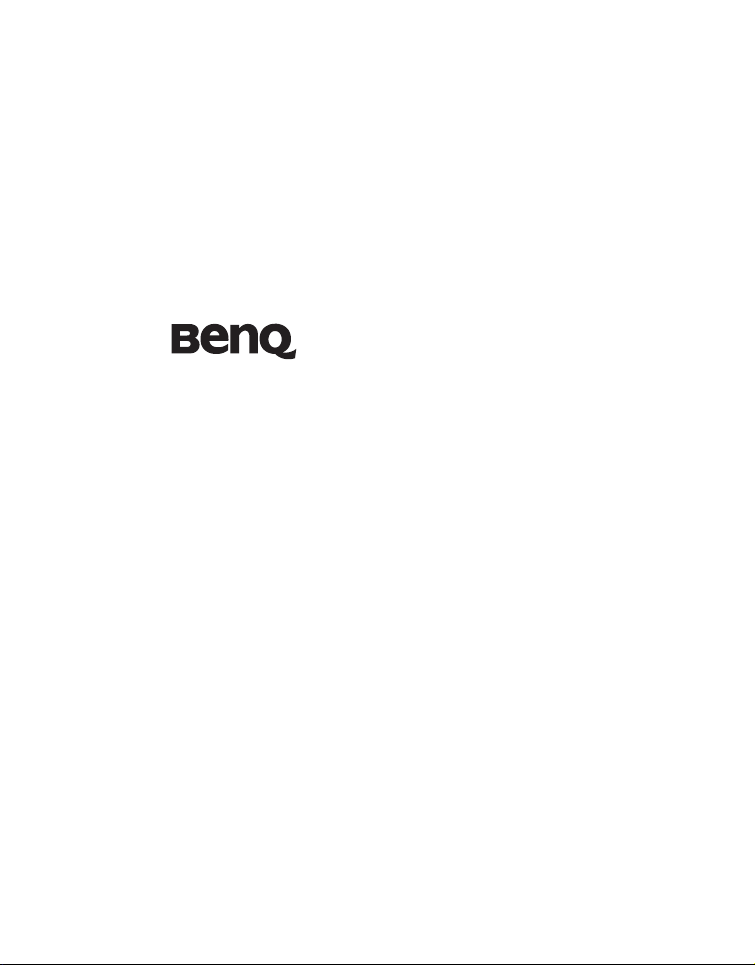
C1420
Digital Camera
User Manual
Welcome
Page 2
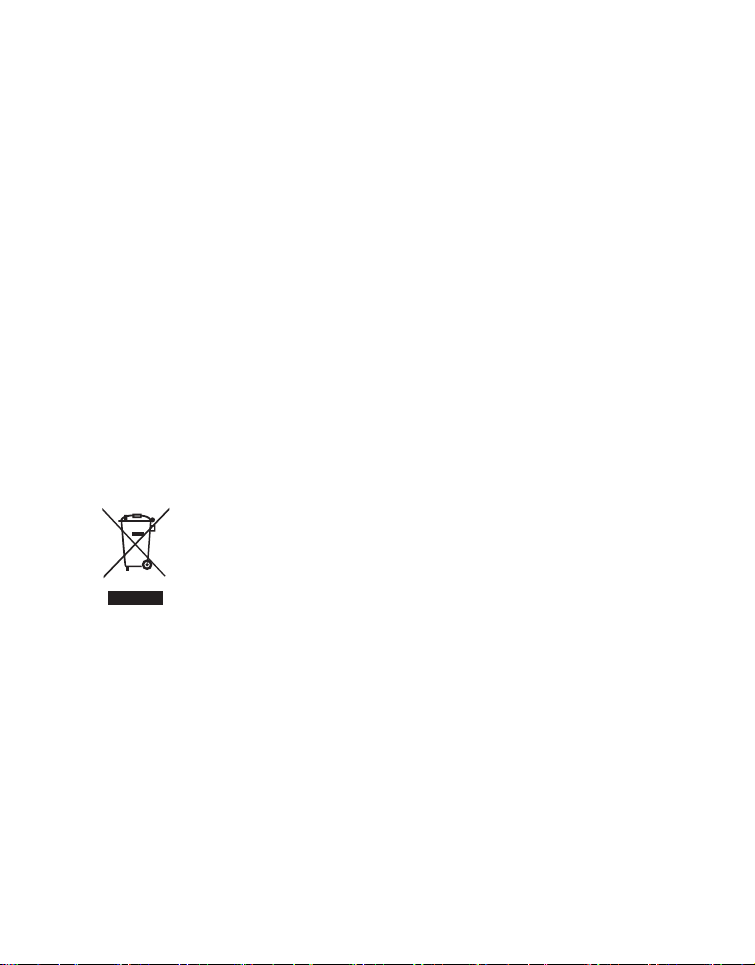
Copyright
Copyright 2010 by BenQ Corporation. All rights reserved. No part of this publication
may be reproduced, transmitted, transcribed, stored in a retrieval system or translated
into any language or computer language, in any form or by any means, electronic,
mechanical, magnetic, optical, chemical, manual or otherwise, without the prior written
permission of this company.
Disclaimer
BenQ Corporation makes no representations or warranties, either expressed or
implied, with respect to the contents hereof and specifically disclaims any warranties,
merchantability or fitness for any particular purpose. Further, BenQ Corporation
reserves the right to revise this publication and to make changes from time to time in
the contents hereof without obligation of this company to notify any person of such
revision or changes.
All other logos, products, or company names mentioned in this manual may be the
registered trademarks or copyrights of their respective companies, and are used for
informational purposes only.
Disposal of Waste Electrical and Electronic Equipment by
users in private households in the European Union.
This symbol on the product or on the packaging indicates that this can
not be disposed of as household waste. You must dispose of your waste
equipment by handing it over to the applicable take-back scheme for the
recycling of electrical and electronic equipment. For more information
about recycling of this equipment, please contact your city office, the
shop where you purchased the equipment or your household waste
disposal service. The recycling of materials will help to conserve natural
resources and ensure that it is recycled in a manner that protects human
health and environment.
CE Regulatory Notice
Hereby, BenQ Corp. declares under our responsibility that the product is in conformity
with the requirements set out in the Council Directive on the Approximation of the
Laws of the Member States relating, Electromagnetic Compatibility Directives (2004/
108/EC) and Low Voltage Directive (2006/95/EC).
A “Declaration of Conformity” in accordance with the above Directives has been made
and is available from BenQ Corp. upon request.
Page 3
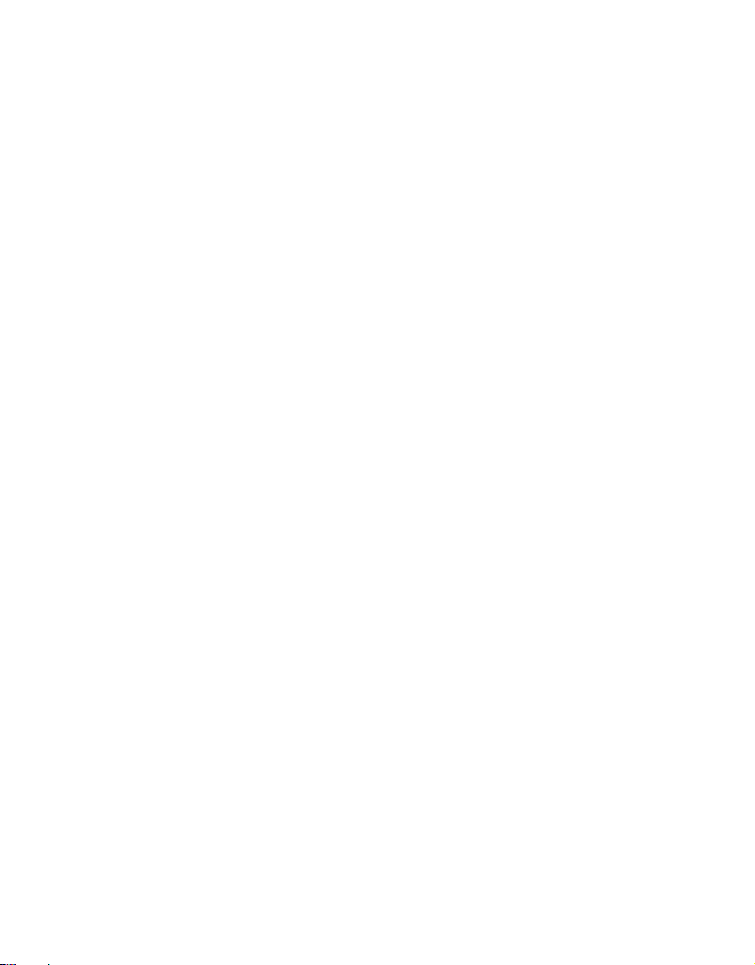
FCC Statement
This equipment has been tested and found to comply with the limits for a Class B
digital device, pursuant to Part 15 of the FCC Rules. These limits are designed to
provide reasonable protection against harmful interference in a residential installation.
This equipment generates, uses and can radiate radio frequency energy and, if not
installed and used in accordance with the instructions, may cause harmful
interference to radio communications. However, there is no guarantee that
interference will not occur in a particular installation. If this equipment does cause
harmful interference to radio or television reception, which can be determined by
turning the equipment off and on, the user is encouraged to try to correct the
interference by one or more of the following measures:
Reorient or relocate the receiving antenna.
Increase the separation between the equipment and receiver.
Connect the equipment into an outlet on a circuit different from that to which the
receiver is connected.
Consult the dealer or an experienced radio/TV technician for help.
This device complies with Part 15 of the FCC Rules. Operation is subject to the
following two conditions: (1) This device may not cause harmful interference, and (2)
this device must accept any interference received, including interference that may
cause undesired operation.
FCC Caution: Any changes or modifications not expressly approved by the party
responsible for compliance could void the user's authority to operate this equipment.
Page 4

Safety warning and notice
Before operating the camera, please make sure that you read and fully understand the content in
this section. If you ignore and violate all safety warning notices indicated in this section, the
camera warranty may be void. Meanwhile, not only the camera but also you and all other people
and things around you may be severely damaged, injured, or even placed in danger of death.
For your safety
Keep the camera and its accessories out of the reach of babies, toddlers, and children. In
particular, small parts such as memory cards and batteries could be easily dismantled and
swallowed by them.
Use only the original accessories to avoid possible risks to health and property, and thus meet
all related legal regulations.
Do not dismantle the camera under any circumstances.
When using the flash, do not go too close to human eyes (particularly for babies, toddlers, and
children) or animal eyes. Otherwise, when the flash fires, the light may cause damage to
human eyes or irritate animals.
Batteries could explode, for instance. All batteries can cause property damage, injury or burns
if a conductive material such as jewelry, keys or beaded chains touch exposed terminals. The
material may complete an electrical circuit and become quite hot. Exercise care in handling
any battery, particularly when placing it inside your pocket, purse, or other container with
metal objects. Do not dispose of batteries in fire as they may explode.
To prevent electric shock, do not attempt to disassemble or repair your camera by yourself.
Some camera models accept non-rechargeable batteries. When using these batteries, do not
charge them. Otherwise, dangers such as explosion and fire may occur.
Warranty
Warranty is void if damage or system failure occurred due to outside factors such as collision,
fire, flood, dirt, sewage, earthquake, and other force majeure events as well as incorrect
usage of electricity or use of non-original accessories.
It is the sole responsibility of the user if problems (such as data loss and system failure)
occurred due to non-factory installed software, parts, and/or non-original accessories.
Do not change the camera. Any changes to the camera invalidate the warranty.
Taking care of your camera
Always keep the camera in the accompanying leather case or pouch for better protection
against splashes, dust, and collision.
The only way of replacing the batteries and the memory card is to open the battery cover and
memory card cover.
Dispose of unwanted batteries and cameras as permitted by the laws in your countries.
Water may cause a fire or electric shock. Therefore, store your camera in a dry place.
If your camera becomes wet, wipe it with a dry cloth as soon as possible.
Salt or seawater may cause severe camera damage.
Do not drop, knock, or shake the camera. A rude behavior of using the camera may damage
the internal electronic circuit board, deform the lens shape, or make the lens unretractable.
Do not use harsh chemicals, cleaning solvents, or strong detergents to clean the camera.
Finger grease may be left on the camera lens and will result in unclear images or videos. To
avoid this problem, be sure to clean the camera lens before taking pictures or recording
videos. You should also clean the camera lens on a regular basis.
Page 5
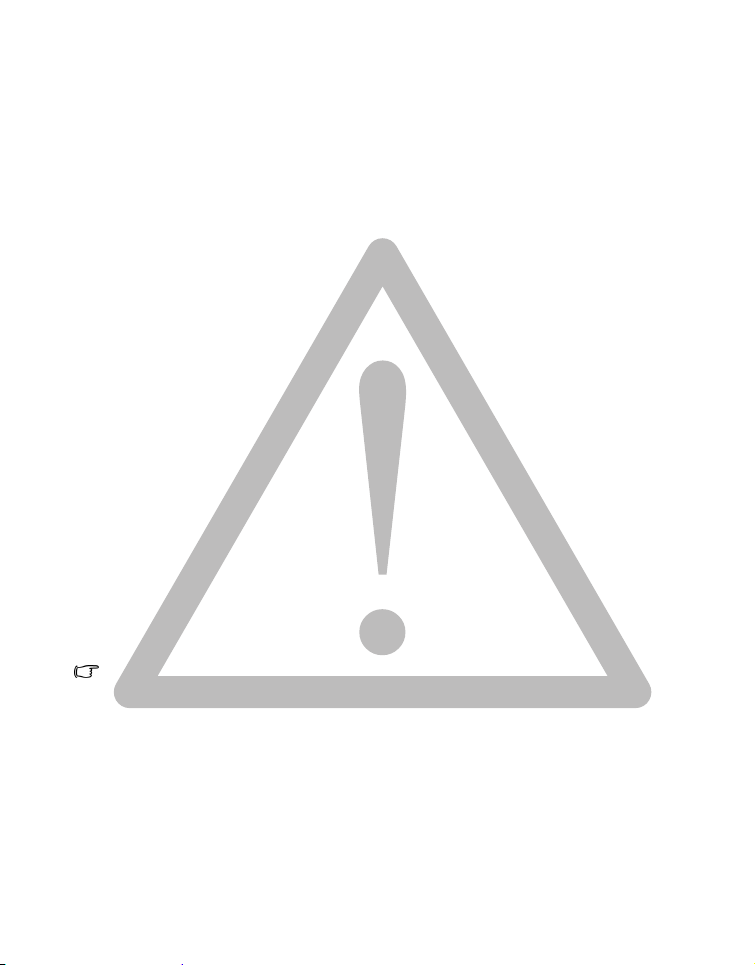
If the lens is dirty, use a lens brush or soft cloth to clean the lens.
Do not touch the lens with your fingers.
If a foreign substance or water gets in your camera, please turn the power off immediately and
disconnect the batteries. Next, remove the foreign substance or water and send it to the
maintenance center.
Whenever there is data in the internal memory or the external memory card, you should make
a backup copy to a computer or disc. So, you can have a backup solution if data loss occurs.
If the lens cannot retract into the camera, please replace the batteries first (usually this is
because of drained batteries). Then the lens should retract automatically. If the lens still
cannot retract, please contact your dealer.
Under no circumstances should you push the lens back manually as this may damage the
camera.
All original accessories are designed only for use with this camera model you purchased. Do
not use these accessories with other camera models or cameras of other brands to avoid
unpredictable danger or damage.
Before initial use of a memory card, always use the camera to format the card first.
Remember to slide the write-protect tab (if available) to the unlock position. Otherwise, all
data (if any) on the memory card is protected and the card cannot be edited or formatted.
Operating environment
Do not use or store your camera in the environments listed below:
Direct sunlight
Dusty places
Next to an air conditioner, electric heater or other heat sources
In a closed car that is in direct sunlight
Unstable locations
Do not use your camera outdoors when it is raining or snowing.
Do not use your camera in or near water.
The camera operating temperature is between 0 and 40 degrees Celsius. It is normal for the
operating time to be shortened when the temperature is low.
The capacity of your camera batteries will reduce each time it is charged/emptied.
Storage at too high or low temperatures will also result in a gradual capacity loss. As a result,
the operating time of your camera may be considerably reduced.
It is normal for the camera to become warm during operation, because the camera casing can
conduct heat.
It is normal for the camera to become warm during operation, because the camera
casing can conduct heat.
The LCD display on this camera is manufactured with sophisticated technology, and
more than 99.99% of the pixels on the LCD display meet standard specifications. Yet, it
is possible that less than 0.01% of the pixels on the LCD display may have some light
spots or show unusual colors. This is normal and does not indicate display malfunction,
nor will this affect the pictures you take with the camera.
The LCD monitor looks darker in strong sunlight or bright light. This is not a malfunction.
To prevent your images from being blurred while pressing the shutter button, always
hold the camera steady. This is especially important when you are shooting under low
lighting conditions, under which your camera may reduce the shutter speed to ensure
your images are properly exposed.
Page 6
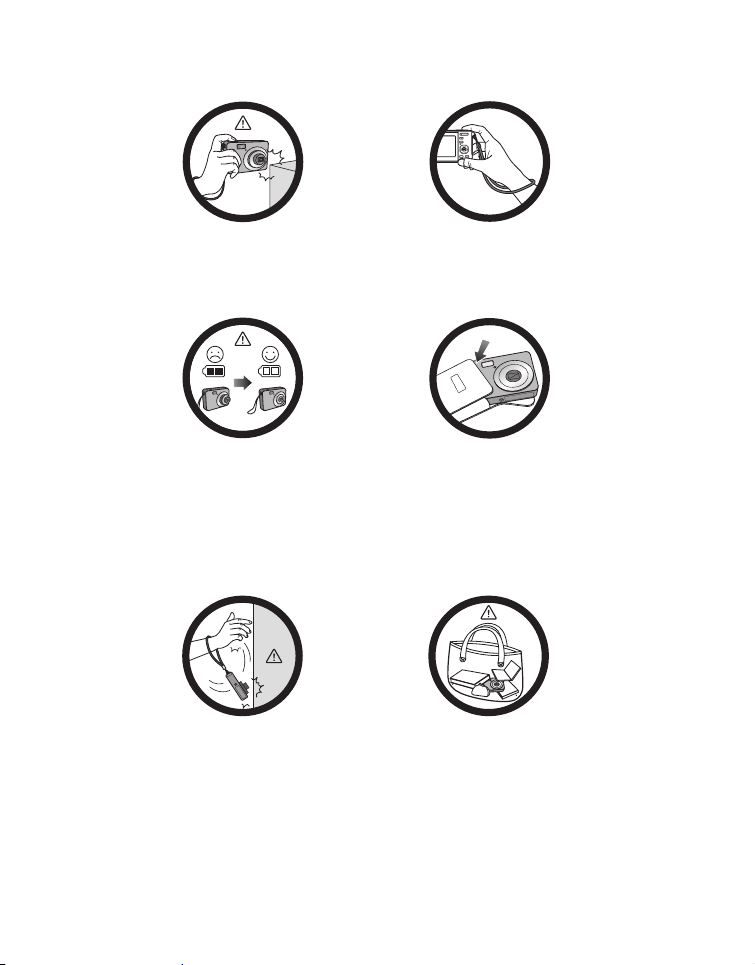
Do not hold the camera by excessive
force. Plus, be sure to protect the
camera from strong impacts.
To avoid accidental falling, please attach
the hand strap to the camera and always
hold the camera by keeping the hand
strap around your wrist.
If the batteries suddenly depleted and
caused the lens fail to retract, please
carefully protect the lens to avoid
collision and insert batteries with full
power ASAP.
Keep your camera away from sharp
objects and avoid collision.
When the camera is not in use, always
turn the power off and make sure the
lens has retracted successfully before
storing the camera in its case. If you do
not intend to use the camera for a long
time, please remove the batteries
from the camera and store the batteries
carefully.
When the camera is not in use, please
place it in a steady place. Plus, always
keep your camera away from pressure
or any other similar environment
(for example, in a pant pocket) to
avoid possible damage.
Page 7
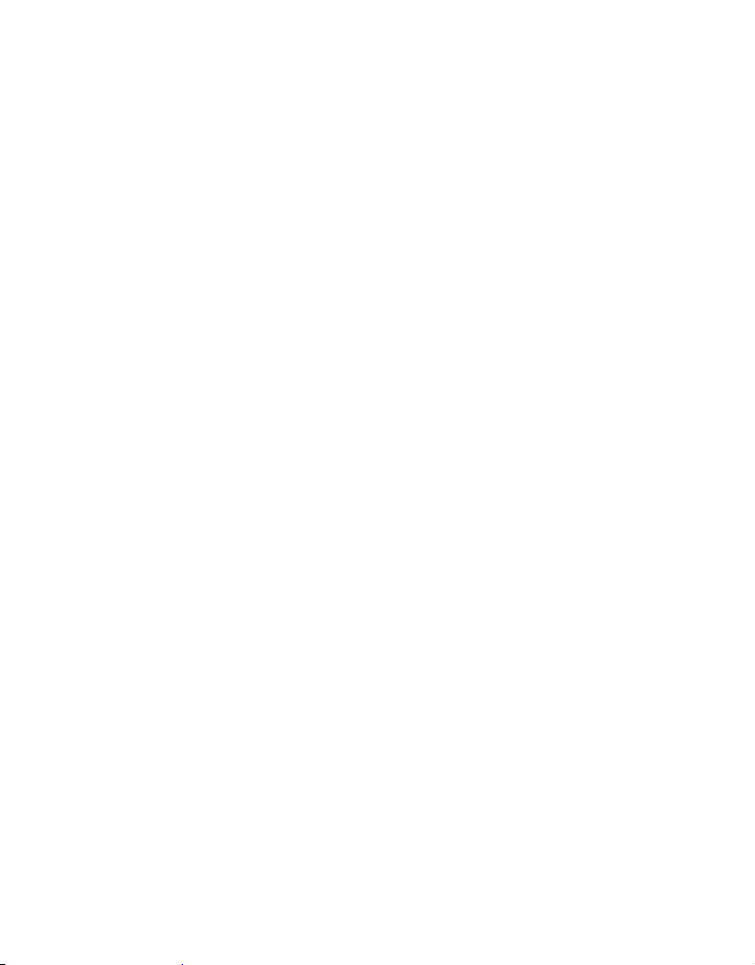
CONTENTS
9 INTRODUCTION
9Overview
9 Package Contents
10 GETTING TO KNOW YOUR
CAMERA
10 Front View
10 Rear View
11 LCD Monitor Display
13 GETTING STARTED
13 Preparation
14 Initial Settings
16 CAPTURE MODE
16 Capturing Images
16 AF Tracking Mode
17 Setting the Scene Mode
18 Taking Images with Intelligent Scene
mode
19 Setting the Panorama Mode
19 Taking Images When the Smile
Feature Is On
20 Recording Shots using Face
Detection Technology
21 Self-portrait Function
21 Find Blur Function
22 VIDEO MODE
22 Recording Video Clips
22 Playing Back Video Clips
23 PLAYBACK MODE
23 Playing Back Still Images
23 Playback Display
24 Removing Red-eye
24 Dynamic Lighting Feature
25 Protecting Images
26 Erasing Images
27 MENU OPTIONS
27 Capture Menu
29 Video Menu
30 Playback Menu
31 Setup Menu
33 TRANSFERRING FILES TO
YOUR COMPUTER
33 Downloading Your Files
34 EDITING SOFTWARE
INSTALLATION
35 SPECIFICATIONS
36 Troubleshooting and service
information
37 Technical support
EN-7
Page 8
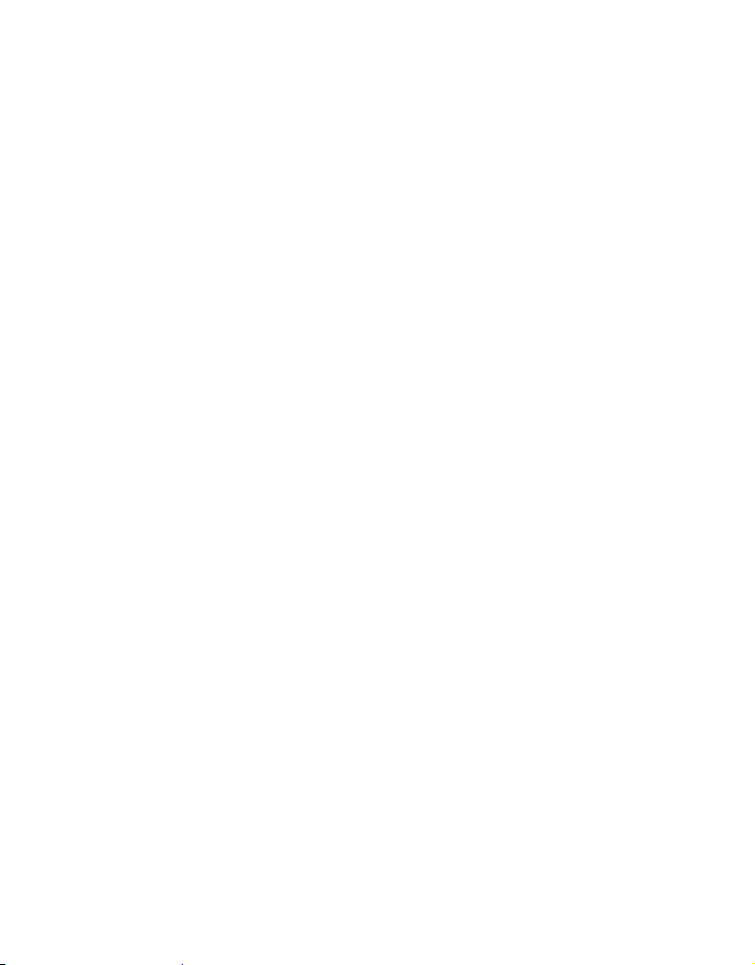
EN-8
Page 9
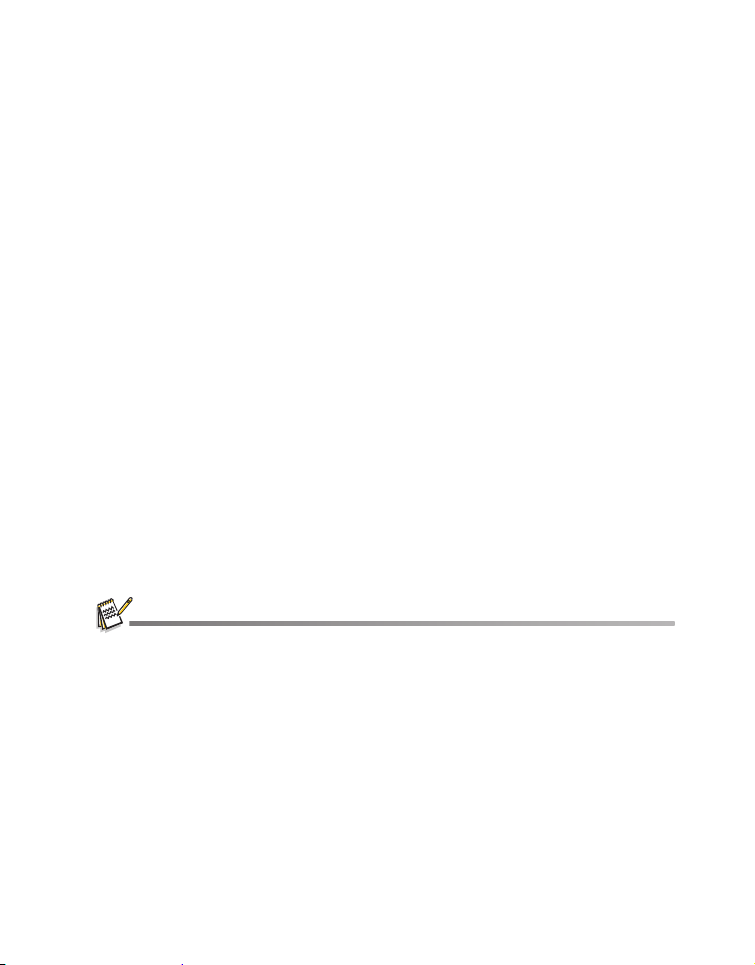
INTRODUCTION
Overview
Congratulations on your purchase of the new digital camera.
Capturing high-quality digital images is fast and easy with this state-of-the-art smart
camera. Equipped with a 14.0-megapixel CCD, this camera is capable of capturing
images with a resolution of up to 4288X3216 pixels.
Package Contents
Carefully unpack your camera and ensure that you have the following items:
Common Product Components:
Digital Camera
Quick Start Guide
Software CD-ROM
USB cable
Camera strap
Camera pouch
Non-rechargeable AA size batteries x 2
Common (Optional) Accessories:
SD/SDHC memory card
Accessories and components may vary by retailer.
EN-9
Page 10
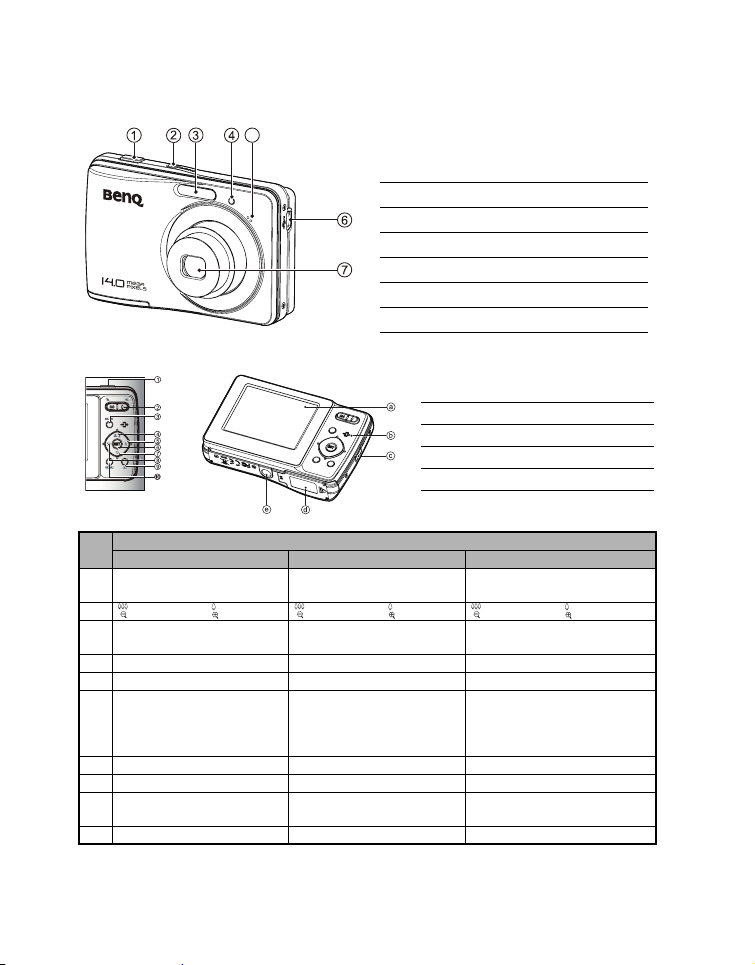
GETTING TO KNOW YOUR CAMERA
Front View
Rear View
5
1. Shutter button
2. ON/OFF Power button
3. Flash
4. Self-timer LED
5. Microphone
6. USB terminal
7. Lens
a. LCD monitor
b. Status LED
c. Strap holder
d. Battery / Memory card cover
e. Tripod socket
Item
Capture Mode Video Mode Playback Mode
1. Shutter button Record button Still image: to capture mode
2. :Zooms out :Zooms in :Zooms out :Zooms in :Zooms out :Zooms in
3. Switches to:
Video mode >capture mode
4. Focus Focus Next 10th image
5. Flash -- Next image
6. If any scene mode is set:
switches to scene mode
selection screen
7. Self-timer Self-timer Previous 10th image
8. Compensation s>P -- Previous image
9. Playback Mode Playback Mode Still image: to capture mode
10. Capture menu Video menu Playback menu
Switches to:
capture mode >Video mode
Function
--
Video clip: to capture mode
Still image: to capture mode
Video clip: to capture mode
Still image: to display image
Records voice memo ( if
“Voice Memo” is “On”).
Video clip: to play video clip
Video clip: to capture mode
EN-10
Page 11
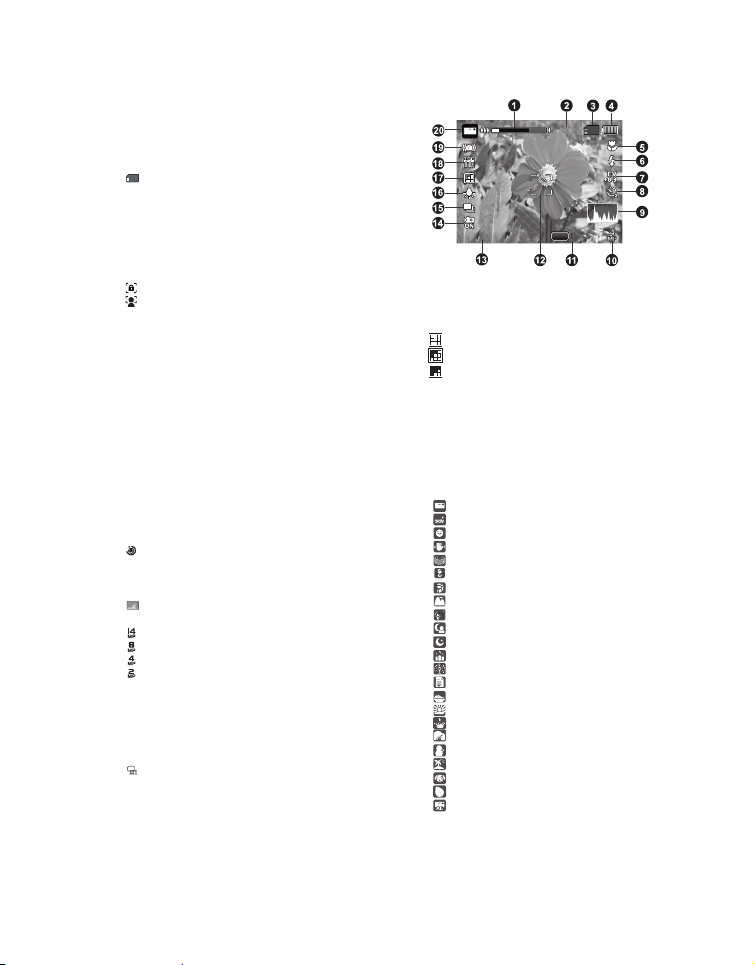
LCD Monitor Display
00214
13:15
SCN
2010.01.01
Capture mode
1. Zoom status
2. Available number of shots
3. Storage media
[r] Internal memory (no card)
[ ] SD/SDHC memory card
4. Battery condition
[l] Full battery power
[o] Medium battery power
[n] Low battery power
[m] No battery power
5. Focus setting
[K]Auto
[] AF Tracking
[ ] Face Detect
[O]Macro
[Q] Infinity
6. Flash mode
[b]Auto
[a] Flash On
[d] Flash Off
[c] Red-eye
[`] Slow Sync
[_] Pre-flash
7. [s] Exposure compensation
(It can not be used in below modes: Smile
Detection, Portrait Man & Portrait Lady. )
[P] Backlight correction
(It can only be used in Portrait Man and
Portrait Lady.)
8. Self-timer & Self-portrait icon
[i]Off
[ ] Self-portrait
[f] 2 sec.
[g] 10 sec.
[h] 10+2 sec.
9. [ ] Histogram
10. Image size resolution
[ ] 4288 x 3216
[ ] 3264 x 2448
[ ] 2304 x 1728
[ ] 1600 x 1200
[x] 640 x 480
11. Shortcut
12. Main focus area
13. Date and time
14. Quick shot
15. Capture mode icon
[ ] Single
[T] Continuous
[U] AEB (Auto Exposure Bracketing)
16. White balance
[@] Auto
$] Incand.
[
[&] Fluoresc.1
SET
13:15
13:15
2010.01.01
2010.01.01
[*] Fluoresc.2
[%] Daylight
[#] Cloudy
[(] Manual WB
17. Image quality
[ ] Fine
[ ] Standard
[ ] Economy
18. ISO
[2] Auto
[5] ISO 100
[7] ISO 200
[9] ISO 400
[0] ISO 800
[;] ISO 1600
19. Slow shutter warning
20. Mode icon / Scene mode
[ ] Auto
[] Intelligent Scene
[ ] Smile Detection
[ ] Anti-shake
[ ] Panorama
[ ] Portrait Man
[ ] Portrait Lady
[ ] Landscape
[]Sports
[ ] Night Portrait
[ ] Night Scene
[ ] Candlelight
[ ] Fireworks
[] Text
[ ] Sunset
[ ] Sunrise
[ ] Splash Water
[ ] Flow Water
[ ] Snow
[ ] Beach
[]Pets
[ ] Natural Green
[ ] Program AE
00214
00214
SCN
SCN
EN-11
Page 12
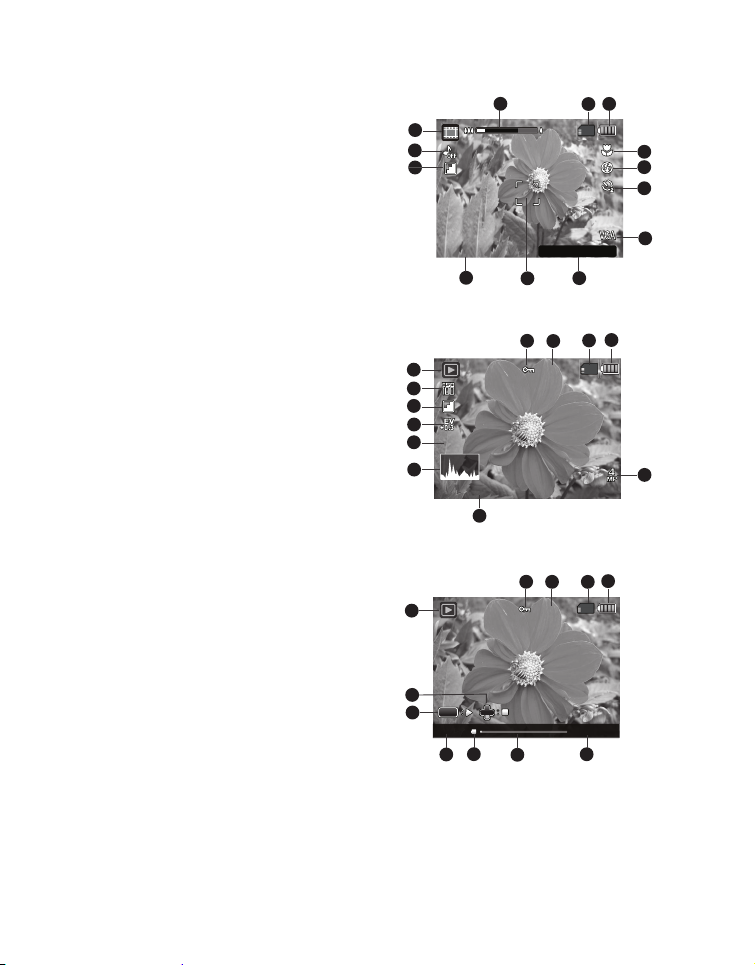
Video mode
00:00:00 / 02:28:49
2010.01.01
13:15
2010.01.01
110-0201
F2.8
1/3
13:15
2010.01.01
110-0201
1. Zoom status
2. Storage media
3. Battery condition
4. Focus setting
5. Flash mode
6. Self-timer icon
7. Video resolution
8. Available recording time/Elapsed time
9. Date and time
10.Video quality
11. Audio off icon
12.Mode icon
13.Main focus area
Playback mode - Still image playback
1. Protect icon
2. File/Folder number
3. Storage media
4. Battery condition
5. Image size resolution
6. Date and time
7. Histogram
8. Shutter speed value/Aperture value
9. Exposure value
10.Image quality
11. IS O
12.Mode icon
Playback mode - Video playback
1. Protect icon
2. File/Folder number
3. Storage media
4. Battery condition
5. Total recorded time
6. Video status bar
7. Video condition icon
8. Elapsed time
9. Set key: Play/Pause hint icon
10. Down key: Stop hint icon
11. Mode icon
1
12
11
10
13:15
13:15
2010.01.01
2010.01.01
2010.01.01
2010.01.01
9
12
11
10
9
8
F2.8
1/3
F2.8 1/3
7
13:15
13:15
2010.01.01
2010.01.01
6
11
10
SET
9
00:00:00 02:28:49
7
8
6
00:00:00 / 02:28:49
00:00:00 / 02:28:49
13
1
2
110-0201
110-0201
1
2
110-0201
110-0201
3
2
4
5
6
7
8
4
3
5
4
3
5
EN-12
Page 13

GETTING STARTED
Preparation
1. Attach the camera strap.
2. Open the battery/memory card cover.
3. Insert the supplied batteries with correct orientation as shown.
4. Insert an SD/SDHC memory card (Optional).
The camera has 32MB internal memory (23MB available for image storage), but
you can load an SD/SDHC memory card to expand the camera’s memory
capacity.
Be sure to format the memory card with this camera before its initial usage.
5. Close the battery/memory card cover and make sure it is locked securely.
To prevent valuable data from being accidentally erased from an
SD/SDHC memory card, you can slide the write protect tab (on
the side of the SD/SDHC memory card) to “LOCK”.
To save, edit, or erase data on an SD/SDHC memory card, you
must unlock the card.
To prevent damaging of an SD/SDHC memory card, be sure to
turn off the power when inserting or removing the SD/SDHC
memory card. If inserting or removing the SD/SDHC memory card with the power on, the camera will
automatically turn off.
High-capacity (such as 2500 mAh) rechargeable batteries are recommended.
Carbon-zinc the batteries are not recommended.
Remove the batteries from the camera if you do not intend to use the camera for a long time.
If the lens cannot retract into the camera, please replace the batteries first (usually this is because of
drained batteries). Then the lens should retract automatically. (Under no circumstances should you push
the lens back manually as this may damage the camera.) If the lens still cannot retract, please contact
your dealer.
The AA batteries that came with the camera are not rechargeable.
EN-13
Page 14

Initial Settings
The language & date/time needs to be set if and when:
The camera is turned on for the first time.
The camera is turned on after leaving the camera without the batteries for an
extended period of time.
1. Press the ON/OFF button to turn the power on.
2. Press any button to enter language setup.
f
/ c / d buttons and press the
SET
3. Select the date format with the c / d buttons, and press the SET button.
4. Select the item’s field with the e / f buttons and adjust the value for the date and
time with the c / d buttons.
5.
After confirming all settings are correct
Half press the shutter button or press the MENU button will enter capture mode
without saving the settings.
Setting the Date and Time
When the date and time information is not displayed on the LCD monitor, follow these
steps to set the correct date and time.
1. Press the MODE button, and set the camera
mode to [ ] or [ ]; or press the 7 button.
2. Press the MENU button.
3. Select the [Setup] at the end of the Menu with the
c / d buttons, and press the SET button.
4. Select [Date/Time] with the c / d buttons, and
press the SET button.
5. Select the date format with the c / d buttons,
and press the SET button.
Select the item’s field with the e / f buttons
and adjust the value for the date and time with
the c / d buttons.
The time is displayed in 24-hour format.
After confirming all settings are correct, press
the SET button.
6. To exit from the [Setup] menu, press the MENU
button.
Select the displayed language with the
butto
n.
, press
the
SET button.
Off
;;
; ;
e /
EN-14
Page 15

Choosing the Language
Specify in which language menus and messages are to be displayed on the LCD
monitor.
1. Press the MODE button, and set the camera
mode to [ ] or [ ]; or press the 7 button.
2. Press the MENU button.
3. Select the [Setup] at the end of the Menu with
the c / d buttons, and press the SET button.
4. Select [Language] with the c / d buttons and
press the SET button.
5. Select the displayed language with the e / f /
c / d buttons and press the SET button.
;;
The setting will be stored.
6. To exit from the [Setup] menu, press the MENU
button.
Formatting the Memory Card or Internal Memory
This utility formats the memory card (or internal memory) and erases all stored images
and data.
1. Press the MODE button, and set the camera
mode to [ ] or [ ]; or press the 7 button.
2. Press the MENU button.
3. Select the [Setup] at the end of the Menu with
the c / d buttons, and press the SET button.
4. Select [Format] with the c / d buttons, then
press the SET button.
5. Select [Execute] with the e / f buttons, and
press the SET button.
To cancel formatting, select [Cancel] and
press the SET button.
6. To exit from the [Setup] menu, press the
MENU button.
;;
;;
EN-15
Page 16

CAPTURE MODE
Capturing Images
Your camera is equipped with a 2.7" full color TFT LCD monitor to help you compose
images, playback recorded images/video clips or adjust menu settings.
1. Press the ON/OFF button to turn the power on.
2. Press the MODE button, and set the camera mode to [ ].
3. Compose your image in the LCD monitor.
Turn the zoom lever to side to zoom in on the subject, and enlarges the
subject on the LCD monitor.
Turn the zoom lever to side to zoom out on the subject, and provides a wider
angle image.
4. Press the shutter button.
Pressing the shutter button down
halfway automatically focuses and
adjusts the exposure, and pressing the
shutter button down fully captures the
image.
The focus area frame turns green when
the camera is in focus and the exposure
is calculated.
When the focus is not suitable, the frame
of the focus area turns red.
AF Tracking Mode
Use this option to take pictures of moving subject.
1. Press the MODE button, and set the camera mode to [ ].
2. Press the button, and select [ ] icon with the e / f buttons. Press the SET
button.
3. To lock the desired tracking subject, press the d button.
The frame automatically tracks the subject movement to focus on it continuously.
4. Press the shutter button down fully to capture your image.
When the camera fails to recognize or track the subject, the frame will turns red
and blinks. After blinking of the red frame, the camera returns to unlock display.
Press the d button, to returns to unlock display.
EN-16
Page 17

Setting the Scene Mode
By simply selecting one of the available 23 scene modes, you can capture the image
with the most appropriate settings.
1. Press the MODE button, and set the camera
mode to [ ], and press the SET button.
2. Select the desired scene mode with the e / f
/ c / d buttons, and press the SET button.
3. Compose the image and press the shutter
button.
The table below will help you choose the
;;
appropriate scene mode:
Scene mode Description
Auto Select this mode when you want to capture images without having to
Intelligent Scene Select this mode when you want the camera to select an ideal shooting
Smile Detection Select this mode to automatically capture an image when a smiling face
Anti-shake This mode minimizes the influences of hand shaking when you want to
Panorama Select this mode when you want to capture a series of shots then stitch
Portrait Man Select this mode when you want to capture an image that makes a man
Portrait Lady Select this mode when you want to capture an image that makes a lady
Landscape Select this mode when you want to capture an image with infinity focus,
Sports Select this mode when you want to capture fast-moving subjects.
Night Portrait Select this mode when you want to capture people with an evening or
set special functions or manual adjustments.
mode according to environment automatically.
is detected.
capture an image.
them together with software to make a single photo on the computer.
stand out against a blurred background.
stand out against a blurred background.
hard sharpness and high saturation.
night scene background.
EN-17
Page 18

Scene mode Description
Night Scene Select this mode when you want to capture dark scenes such as night
Candlelight Select this mode when you want to capture photos of candlelight scene,
Fireworks Select this mode when you want to capture fireworks clearly with
Text Select this mode when you want to capture an image that contains
Sunset Select this mode when you want to capture a sunset. This mode helps
Sunrise Select this mode when you want to capture a sunrise. This mode helps
Splash Water Select this mode when you want to capture photos of splashing water.
Flow Water Select this mode when you want to capture the soft flowing water.
Snow Select this mode when you want to capture clear snow scenes without
Beach Select this mode when you want to capture bright beach scenes and
Pets Select this mode when you want to capture your pets. Shoot from their
Natural Green Select this mode when you want to capture the green scenery
Program AE This mode allows you to manually set parameters other than the shutter
views.
without spoiling the ambience.
optimal exposure. The shutter speed becomes slower, so using a tripod
is recommended.
black and white subjects like printed documents.
keep the deep hues in the scene.
keep the deep hues in the scene.
darkened subjects and bluish tint.
sunlit water surfaces.
eye level.
background such as forest. This mode helps to brighten the colors.
speed and the aperture value.
Taking Images with Intelligent Scene mode
In this Intelligent Scene mode, the camera can sense the ambient conditions and
automatically select the ideal shooting mode.
1. Press the MODE button, and set the camera mode to [ ], and press the SET
button.
2. Select [Intelligent Scene] with the e / f / c / d buttons, and press the SET button.
The camera can automatically select best mode for the shooting scene from
[Auto] / [Landscape] / [Backlight] / [Portrait] / [Night] / [Night Portrait] / [Macro].
3. Compose the image, and press the shutter button down fully.
EN-18
Page 19

Setting the Panorama Mode
00214
SCN
This mode is designed to make it easier to take a series of shots then stitch them
together with software to make a single image.
1. Press the MODE button, and set the camera mode to [ ], and press the SET
button.
2. Select [Panorama] with the e / f / c / d buttons, and press the SET button.
3. Select the photographic direction with the e / f buttons.
4. Shoot the first image.
The next image appears beside the previous image.
5. Orient the camera so that the second frame overlaps a small portion of the
photographic subject of the first image and press the shutter button to capture the
next image.
6. Follow the same steps to capture subsequent images in the sequence.
7. Finish the sequence by pressing the MENU button or switch to another mode after
the last image has been recorded.
Taking Images When the Smile Feature Is On
With the camera’s new “smile detection” function, this camera detects smiles so you do
not miss those special moments in life.
1. Press the MODE button, and set the camera mode
to [ ], and press the SET button.
2. Select [Smile Detection] with the e / f / c / d
buttons, and press the SET button.
3. Compose the image, and press the shutter button
down fully.
4. Once the camera detects a smile, it will
automatically capture 3 images (by default, the flash
mode setting is set to d).
If the [Capture Md.] is set to [Single], the camera
will only capture an image after it detects a smile.
When capturing group shots (if the number of
people is more than 1), the camera will
automatically capture the image(s) when it
detects two smiles.
If the camera does not detect a smile within 5
seconds, the camera returns to preview display.
Press the shutter button once again to reactivate this function.
00214
00214
SET
SCN
SCN
EN-19
Page 20

Recording Shots using Face Detection Technology
Face Detection Technology can identify and focus on the human faces in the image.
This advanced function simultaneously detects up to 10 human faces regardless of their
position in the scene.
1. Press the MODE button, and set the camera mode to [ ].
2. Press the button, and select [ ] icon with the e / f buttons. Press the SET
button.
With Face Detection turned on, the camera identifies main face (white frame)
and subsidiary faces (gray frames).
If the camera cannot detect and track any faces, there will be no frame shown on
the screen.
3. Press the shutter button halfway down to lock the
focus.
When the main face is in focus, the white
frame simultaneously turns green. Otherwise,
it turns red.
4. Press the shutter button down fully to capture
your image.
Focus lock
Subjects that are not suitable with this function:
a. A person is wearing glasses, sunglasses, or face is covered with hat or hair.
b. A person turns sideways.
EN-20
Page 21

Self-portrait Function
Use this function to take pictures of yourself or include yourself in pictures.
1. Press the MODE button, and set the camera mode to [ ].
2. Press the e button, and select [ ] icon with the e / f buttons. Press the SET
button.
3. Press the shutter button.
4. If the camera detect and track any faces, after twice blinking of the self-timer LED,
one image will be captured.
Press the shutter button to exit.
If it does not detect any face within 30 seconds, the camera will automatically
capture an image and return to preview display.
Select [ ] to reactivate this function.
Find Blur Function
With the camera’s new “Find Blur” function, this camera finds the blurry photo when
capture under Continuous.
1. Press the MODE button, and set the camera
mode to [ ].
2. Press the MENU button, and select [Find Blur]
icon with the c / d buttons. Set “Find Blur” on.
3. Press the shutter button to return to preview
display.
4. Press the shutter button down fully to capture
your image.
5. Press the SET (Execute) button to save the best
image.
Press the MENU (Cancel) button to save all images.
;;
EN-21
Page 22

VIDEO MODE
Recording Video Clips
This mode allows you to record video clips at a resolution of 320 x 240 / 640 x 480 /
720p pixels.
1. Press the MODE button, and set the camera mode to
[].
2. Compose the image.
3. Press the shutter button.
The recording of the video clip will start.
Pressing the shutter button one more time will end the
recording of the video clip.
The recording time depends on the storage size and
the subject of the image to be recorded.
The zoom function cannot be used during video recording.
When recording a video clip, the flash and "10+2 sec." self-timer function cannot be used.
If the write speed of your SD/SDHC memory card is not fast enough for recording video clips in
the currently selected quality, the video recording will stop. In this case, select a video quality
lower than the current one.
Playing Back Video Clips
You can play back recorded video clips on the camera.
1. Press the 7 button.
The last image appears on the screen.
2. Select the desired video clip with the e / f buttons.
3. Press the SET button.
A press of the f / e buttons during playback allows fast forward play / fast
reverse play.
To stop video playback, press the d button.
This stops playback and returns to the start of the video clip.
To pause video playback, press the SET button.
This pauses video playback.
To cancel pause, press the SET button again.
Video clips cannot be displayed rotated or enlarged.
You cannot play sounds because the camera does not support the speaker function. Please use
PC or other media to play the videos with sounds.
Windows Media player or QuickTime Player is recommended to play back the video clip on your
computer.
QuickTime Player is a free media player available at www.apple.com; and compatible with Mac
and Windows computers.
For more information about the operation of the media player, refer to its respective help documentation.
EN-22
Page 23

PLAYBACK MODE
110-0201
Playing Back Still Images
You can play back the still images on the LCD monitor.
1. Press the 7 button.
The last image appears on the screen.
2. The images can be displayed in forward or reverse
sequence with the e / f buttons.
To view the previous image, press the e button.
To view the next image, press the f button.
Turn the zoom lever to side enlarges the image.
To return to normal magnification, turn the zoom
lever to side.
An [ ] icon is displayed with the video data. Video clips cannot be rotated.
Playback Display
This function allows you to search quickly for the image that you want and playback
images on the LCD monitor sequentially.
1. Press the 7 button.
The last image appears on the screen.
2. Press the c button to display the next 10th image.
If the 1st image taken is displayed, press the c
button to playback the 11th image taken. Press the
c button again to playback the 21st image taken
and so forth.
3. Press the d button to display the previous 10th image.
4. Press and hold the e / f buttons to display the previous or next images
automatically in sequential order.
Release the e / f buttons if you wish to stop the automatic playback.
110-0201
110-0201
If the total number of images is less than 10, press the d button jumps to the first image and press the c
button jumps to the last image.
Video clips will be displayed with an [ ] icon.
EN-23
Page 24

Removing Red-eye
You can use this function to remove the red-eye effect after an image is taken.
1. Press the 7 button.
The last image appears on the screen.
2. Select the image that you want to edit with the
e
/ f buttons.
3. Press the MENU button.
4. Select [Fix Red Eyes] with the c / d buttons,
and press the SET button.
5. Select [Execute] with the e / f buttons, and
press the SET button.
;;
6. View the changes on the corrected image.
7. To save your corrected image, select [Confirm]
with the e / f buttons, and press the SET
button.
When this process ends, this replaces the
original image with the corrected image.
;;
Dynamic Lighting Feature
This feature compensates for the unfavorable
lighting conditions by brightening underexposed
areas and balancing overexposed areas.
1. Press the 7 button.
The last image appears on the screen.
2. Select the image that you want to edit with the
e
/ f buttons.
3. Press the MENU button.
4. Select [Dynam. Light.] with the c / d buttons,
and press the SET button.
5. Select [High] or [Low] with the e / f buttons,
and press the SET button.
6. View the changes on the corrected image.
7. To save your corrected image, select [Confirm]
with the e / f buttons, and press the SET
button.
When this process ends, this replaces the
original image with the corrected image.
;;
;;
EN-24
Page 25

Protecting Images
Set the data to read-only to prevent images from being erased by mistake.
1. Press the 7 button.
The last image appears on the screen.
2. Select the image that you want to protect with the e /
f buttons.
3. Press the MENU button.
4. Select [Protect] with the c / d buttons, and press the
SET button.
5. Select [Single] or [All] with the e / f buttons, and
press SET button.
6. Select [Set] with the e / f buttons, and press the SET
button.
Protection is applied to the image and the camera
returns to the playback mode.
The protect icon [ ] is displayed with protected images.
When [All] has been selected, [] is displayed
with all the images.
Canceling the Protection
To cancel protection for only one image, display the image
on which you want to remove the image protection.
1. Press the 7 button.
The last image appears on the screen.
2. Select the image that you want to cancel protection with the e / f buttons.
3. Press the MENU button.
4. Select [Protect] with the c / d buttons, and press the SET button.
5. Select [Single] or [All] with the e / f buttons, and press the SET button.
6. Select [Cancel Protect] with the e / f buttons, and press the SET button.
The removal of image protection is executed and the camera returns to the
playback mode.
Protect
Next Menu
;;
Exit
MENU SET
;;
;;
MENU SET
Set
Formatting an SD/SDHC memory card overrides protection, and erases all images regardless of
their protected status.
EN-25
Page 26

Erasing Images
Erasing a single image / Erasing all images
The quick delete function enables you to delete
the last captured image during capture.
1. Press the 7 button.
The last image appears on the screen.
2. Select the image you want to erase with the e /
f
buttons.
3. Press the MENU button.
4. Select [Delete] with the c / d buttons, and
press the SET button.
5. Select [Single] or [All] with the e / f buttons,
and press the SET button.
[Single]: Erases the selected image or the
last image.
[All]: Erases all of the images except for the
protected images.
6. Select [Execute] with the e / f buttons, and
press the SET button.
To not erase, select [Cancel], and press the
SET button.
7. To exit from the menu, press the MENU button.
Deleting an image will not affect sequential image numbering. For example, if you delete image
number 240, the next captured image will be numbered 241 even though 240 no longer exists. In
other words, an image-number is retired when an image is deleted and will not be reused or
reassigned to another subsequently captured image.
;;
;;
MENU SET
EN-26
Page 27

MENU OPTIONS
Capture Menu
This menu is for the basic settings to be used when capturing still images.
4
MP
AUTO
;;
MENU SET
;;
MENU SET
1. Press the ON/OFF button to turn the power on.
2. Press the MODE button, and set the camera mode to any scene mode.
3.
Press the MENU button to enter the [Capture] menu.
4. Select the desired option item with the c / d buttons, and press the SET button to
enter its respective menu.
The selectable items may vary in different capture modes.
5. Select the desired setting with the e / f buttons, and press the SET button.
6. To exit from the menu, press the MENU button.
Size
This sets the size of the image that will be captured.
* 14M / 8M / 4M / 2M / VGA
ISO
This sets the sensitivity for capturing images. When the sensitivity is raised (and the
ISO figure is increased), photography will become possible even in dark locations, but
the more pixelated (grainier) the image will appear.
* Auto / ISO100 / ISO 200 / ISO 400 / ISO 800 / ISO 1600
Quality
This sets the quality (compression) at which the image is captured.
* Fine / Standard / Economy
W. B al anc e
This sets the white balance for a variety of lighting conditions and permits images to be
captured that approach the conditions that are seen by the human eye.
*Auto / Incand. / Fluoresc.1 / Fluoresc.2 / Daylight / Cloudy / Manual WB
Sharpness
This sets the sharpness of the image that will be captured.
* Hard / Standard / Soft
EN-27
Page 28

Color
This sets the color of the image that will be captured.
* Standard / Vivid / Sepia / B&W / Blue / Red / Green / Yellow / Purple
Saturation
This sets the saturation of the image that will be captured.
* High / Standard / Low
Metering
This sets the metering method for calculating the exposure.
* Center: Averages the light metered from the entire frame, but gives greater weight to
* Spot: A very small portion of the center of the screen is measured to calculate the
* Average: The exposure is measured all of the image area.
the subject matter at the center.
correct exposure.
Capture Md.
This sets the recording method at the time of capturing images.
* Single: Captures one image at a time.
* Continuous: Permits continuous capture of up to 3 images.
* AEB: Permits 3 consecutive images in the order of standard exposure,
underexposure and overexposure compensation.
Quick Shot
If this function is set to “On”, the camera takes a quick shot without focusing.
* On / Off
Digi. Zoom
This sets whether or not to use digital zoom at the time of photography.
* On / Off
Find Blur
Refer to the section in this manual titled “Find Blur” for further details.
* On / Off
Preview
This sets whether or not to display the captured image on the screen immediately after
the image is captured.
* On / Off
Date Print
The date of recording can be printed directly on the still images. This function must be
activated before the image is captured.
* On / Off
Setup
Refer to the section in this manual titled “Setup Menu” for further details.
EN-28
Page 29

Video Menu
This menu is for the basic settings to be used when recording video clips.
;;
MENU SET
;;
MENU SET
1. Press the MODE button, and set the camera mode to [ ].
2. Press the MENU button to enter the [Video] menu.
3. Select the desired option item with the c / d buttons, and press the SET button to
enter its respective menu.
4. Select the desired setting with the e / f buttons, and press the SET button.
5. To exit from the menu, press the MENU button.
Size
This sets the size of the video clip that will be captured.
* HD / VGA / QVGA
Quality
This sets the quality (compression) at which the video clip is captured.
* Fine / Standard
Color
This sets the color of the video clip that will be captured.
* Standard / Vivid / Sepia / B&W / Blue / Red / Green / Yellow / Purple
Audio
This sets whether or not to record audio at the time of video recording.
* On / Off
Digi. Zoom
Refer to the section in this manual titled “Digi. Zoom” in Capture Menu for further details.
Setup
Refer to the section in this manual titled “Setup Menu” for further details.
EN-29
Page 30

Playback Menu
In the [7] mode, choose which settings are to be used for playback.
Protect
;;
1. Press the 7
button
.
2. Press the MENU button.
3. Select the desired option item with the c / d buttons, and press the SET button to
enter its respective menu.
4. Select the desired setting with the e / f buttons, and press the SET button.
5. To exit from the menu, press the MENU button.
Delete
Refer to the section in this manual titled “Erasing Images” for further details.
Fix Red Eyes
Refer to the section in this manual titled “Removing Red-eye” for further details.
Dynam. Light.
Refer to the section in this manual titled “Dynamic Lighting Feature” for further details.
Slide Show
This function enables you to play back your still images automatically in order one image
at a time.
* 3 Sec. / 5 Sec. / 10 Sec.
Rotate
If you wish to rotate a still image 90 degrees to the right, select +90°; if you wish to rotate
it 90 degrees to the left, select -90°. Video clips cannot be rotated.
* +90° / -90°
Protect
Refer to the section in this manual titled “Protecting Images” for further details.
Copy to Card
Allows you to copy your files from the camera’s internal memory to a SD/SDHC memory
card. Of course, you can only do this if you have a memory card installed and some files
in internal memory. All files remain in the internal memory, even after copy to the SD/
SDHC memory card from the internal memory.
* Cancel / Execute
Setup
Refer to the section in this manual titled “Setup Menu” for further details.
Next Menu
;;
MENU SET
EN-30
Page 31

Setup Menu
Set your camera’s operating environment.
Off
;;
;;
MENU SET
1. Press the MODE button, and set the camera mode to [ ] or [ ]; or press the 7
button.
2. Press the MENU button.
3. Select the [Setup] at the end of the Menu with the c / d buttons, and press the SET
button.
4. Select the desired option item with the c / d buttons, and press the SET button to
enter its respective menu.
5. Select the desired setting with the e / f buttons, and press the SET button.
6. To exit from the menu, press the MENU button.
Date/Time
Refer to the section in this manual titled “Setting the Date and Time” for further details.
Language
Refer to the section in this manual titled “Choosing the Language” for further details.
Auto Off
If no operation is performed for a specific period of time, the power to the camera is
automatically turned off. This feature is useful for reducing battery usage.
* Off / 1 Min. / 2 Min. / 3 Min.
Beep
This sets whether or not to mute the camera sound each time you press the camera's
buttons.
* On / Off
Display
This sets the image information display state.
* Default / All / Off
Fr. No. Reset
This creates a new folder. The captured images are recorded to the newly created
folder from number 0001.
* Cancel / Execute
EN-31
Page 32

Light Freq.
This camera supports different lighting frequencies: 50 Hz and 60 Hz. When
photographing under fluorescent lighting, select the correct frequency setting
depending in your local area's voltage.
* 50 Hz / 60 Hz
LCD Bright.
Select a brightness level for the LCD monitor.
* Standard / Bright
Format
Refer to section in this manual titled “Formatting the Memory Card or Internal Memory”
for further details.
Media Info.
This displays the free capacity of the internal memory or the memory card.
Sys. Info.
This displays the firmware version of the camera.
Sys. Reset
This returns all basic settings to the camera’s default settings. The time setting will not
be reset.
* Cancel / Execute
EN-32
Page 33

TRANSFERRING FILES TO YOUR COMPUTER
System Requirement
Windows Macintosh
Pentium III 1GHz or equivalent
Windows XP/Vista/7
512MB RAM
150MB available hard disk space
CD-ROM drive
Available USB port
Downloading Your Files
1. Connect one end of the USB cable to an available
USB port on your computer.
2. Connect the other end of the USB cable to the USB
terminal on the camera.
3. Turn on your camera.
4. Select [PC] using the c / d buttons and press the
SET button.
5. From the Windows desktop, double click on “My Computer”.
6. Look for a new “removable disk” icon.
This “removable disk” is actually the memory (or
memory card) in your camera. Typically, the
camera will be assigned drive letter “e” or higher.
7. Double click on the removable disk and locate the DCIM folder.
8. Double click on the DCIM folder to open it to find more folders.
Your recorded images and video clips will be inside these folders.
9. Copy & Paste or Drag-N-Drop image and video files to a folder on your computer.
Mac users: Double-click the “untitled” or “unlabeled” disk drive icon on your desktop.
iPhoto may automatically launch.
PowerPC G3/G4/G5
OS 10.3.9 or later
256MB RAM (512 MB recommended)
128MB available hard disk space
CD-ROM drive
Available USB port
EN-33
Page 34

EDITING SOFTWARE INSTALLATION
There are 2 types of software that are included on the CD-ROM:
ArcSoft MediaImpression™ - Easily, creatively, and productively manage your
multimedia files. Create your own movies or photo slide shows, and share your photo,
video and music files easily through simple email attachments or popular photo printing
and video sharing websites.
Print Creations - brings you a family of fun and easy print-project software that brings
out the creativity in you. You can personalize the designs with your own digital pictures
and text based on professionally designed templates and layouts. Projects can be
printed at home or saved as image files for sharing with family and friends by email or
the web.
To install software:
1. Insert the CD-ROM that came with the camera into your CD-ROM drive.
The welcome screen appears.
2. Click the respective software name.
Follow the on-screen instructions to complete the installation.
For more information about the operation of the software, refer to its respective help
documentation.
For Windows XP/Vista/7 users, please make sure to install and use the software in “Administrator”
mode.
The software is not supported by Mac.
EN-34
Page 35

SPECIFICATIONS
Item Description
Image sensor 1/2.33” CCD sensor (14.0 megapixels)
Still image
Image resolution
LCD monitor 2.7” full color TFT LCD (230K pixels)
Recording media
File format DCF, JPEG (EXIF 2.2), Motion-JPEG (AVI), HD720p/30fps
Lens
Focus Range
Shutter speed 1~1/2000 sec.
Digital zoom
Flash effective range
Terminals USB 2.0
Power supply
Working Temperature 0°C ~ 40°C
Dimensions Approx. 96X 60.7 X 27.7mm (without protruding parts)
Weight Approx. 114g (without batteries and memory card)
14M(4288x3216),8M(3264x2448),4M(2304x1728),
2M(1600x1200) ,VGA(640x480)
Video clip
HD(720p)/30fps, VGA(640x480)/30fps, QVGA(320x240)/30fps
32MB internal memory (23MB available for image storage)
Supports SD/SDHC memory card (up to 32GB) (optional)
3x optical zoom lens
Aperture range: 3(W) - 5.6(T)
Focal length: 6.2mm - 18.6mm (equivalent to 35mm - 105mm on
a 35mm camera)
Normal:
Wide: 0.4m~Inf.
Tele: 0.8m~Inf.
Macro:
Wide: 0.1m~Inf.
Tele: 0.8m~Inf.
6x (Capture mode)
4x (Playback mode)
0.5m - 3m (Wide)
0.5m - 2.1m (Tele)
Non-rechargeable AA size batteries x 2
about 140 based on CIPA and approximatelying alkaline
batteries
* Design and specifications are subject to change without notice.
EN-35
Page 36

Troubleshooting and service information
If your camera cannot operate normally, see the frequently encountered problems and
solutions listed below. If the problem persists, contact your nearest service center or
technical support.
Problem Cause Solution
The camera cannot
power up.
The battery power is
draining quickly.
The batteries or camera
is warm.
The flash does not fire or
recharge.
Even though the flash
fired, the image is dark.
The image is too bright or
too dark.
I cannot format a memory
card.
I cannot download
images from the camera
to my computer.
There are no batteries or the
batteries are not inserted
correctly.
The batteries have no power. Replace the batteries.
The external temperature is
extremely low.
Many shots are being captured
in dark places, requiring a flash.
The camera or flash was used
continuously over a long period
of time.
The camera flash is turned off. Set the flash to Auto Flash.
The light source is sufficient. --
The distance to the subject is
greater than the flash’s effective
range.
The exposure is excessive or
inadequate.
The memory card is
write-protected.
End of the memory card life. Insert a new memory card.
The free space on the hard disk
of your computer is insufficient.
There is no power being
supplied to the camera.
Insert the batteries correctly.
--
--
--
Get closer to the subject and
shoot.
Reset exposure compensation.
Remove the write protection.
Ensure that the hard disk has
enough space for running
Windows and that the drive for
loading image files has free
space equal to or greater than
the memory card in the camera.
Replace the batteries.
EN-36
Page 37

The camera does not
shoot even when
pressing the shutter
button.
I cannot print images with
PictBridge-compliant
printers.
The batteries are running low. Replace the batteries.
The camera is not in the
Capture mode.
The shutter button was not
pressed all the way down.
The internal memory or memory
card does not have any free
space.
The flash is recharging. Wait until the flash mode icon,
The camera does not recognize
the memory card.
The camera is connected to the
printer when the camera is
powered off.
Switch to the Capture mode.
Press the shutter button all the
way down.
Load a new card or delete
unwanted files.
indicated on the screen, stops
flashing.
Format the memory card before
the initial use or before using
with another camera.
Connect the camera to the
printer, turn on the camera, and
then select Printer.
Technical support
For technical assistance, free driver updates, product information, and news releases,
visit the following web site:
http://www.BenQ.com
EN-37
