Page 1

Wireless LAN PC Card
AWL-100
User Manual
Version 1.1
June 2002
i
BENQ Corporation
Page 2

Notice I
Copyright Statement
This manual cannot be reproduced in any form or by any means or used to make any
derivative such as translation, transformation, or adaptation without the prior
written permission of BenQ Corporation.
BenQ Corporation reserves the right to change this manual and the specifications to
improve products without prior notice. So you can get the most recent software and
user documentation for all BenQ Wireless LAN products on our web site.
http://www.BenQ.com
Trademarks
Copyright © 2002 BenQ Corporation. All rights reserved.
Contents subject to change without prior notice. BenQ is a registered trademark of
BenQ Corporation. All other trademarks belong to their respective proprietors.
ii
BENQ Corporation
Page 3

t
t
Notice II
FCC Warning
The AWL-100 compiles with Part 15 of the FCC rules.
Operation is subject to the following two conditions.
(1) This device may not cause harmful interference.
(2) This device must accept any interference received, including interference that
may cause undesired operation.
Note:
The AWL-100 has been tested and found to comply with the limits for a Class B
digital device and a low power transmitter, pursuant to Part 15 of the FCC
rules. These limits are designed to provide reasonable protection against harmful
interference when the equipment is operated in a residential environment. This
equipment generates, uses, and can radiate radio frequency energy and, if no
installed and used in accordance with the instructions, may cause harmful
interference to radio communications. However, there is no guarantee tha
interference will not occur in a particular installation.
iii
BENQ Corporation
Page 4

Ta b l e o f C o n t ents
Wireless LAN PC Card ...........................................i
Chapter 1. Introduction ......................................... 1
1-1 Product Kit.............................................................. 2
1-2 System Requirements ........................................... 2
1-3 Mechanical Description ......................................... 2
Chapter 2. Installation............................................ 3
2.1 Driver Installation....................................................... 3
Chapter 3. AWL100 Wireless Settings ................. 6
3.1 Status ............................................................................. 8
3.2 Configuration.............................................................10
3.3 Encryption .................................................................. 12
3.4 Site Survey.................................................................. 13
3.5 About ...........................................................................14
Chapter 4. Trouble Shooting................................ 15
iv
BENQ Corporation
Page 5

Chapter 1. Introduction
Thank you for purchasing a BENQ AWL100 Wireless LAN PC Card. The AWL100
Wireless LAN PC Card lets you connect to your network and the Internet without
needing to be tethered to a fixed location by a physical cable, while still getting the
same data transfer rates as with traditional Ethernet. In addition to allowing you to
enjoy the wonders of wireless networking, the AWL100 provides two operating
modes—ad-hoc mode (peer-to-peer) and infrastructure mode (station-to-AP)—to
meet to your varying needs at different purposes.
1
BENQ Corporation
Page 6

1-1 Product Kit
Before installation, make sure that you have the following items:
AWL100 Wireless LAN PC Card
Software CD containing user manual and utility
Quick Start Guide
Warranty card
1-2 System Requirements
Before using your AWL100, please check that you have the following required items:
Notebook PC with PCMCIA Type II slot and CD-ROM drive
Microsoft Windows 98SE/ME/2000/XP operating system
1-3 Mechanical Description
Top panel of the PCMCIA
The following table provides an overview of each LED activity:
Activity Description
Blink Twice When insert to notebook
LED Definition
Blinking Re-scan with other stations or AP
Solid Green Link and activity
2
BENQ Corporation
Page 7

Chapter 2. Installation
2.1 Driver Installation
Insert AWL100 PCMCIA Adapter into your PC, and then Windows will show the
dialog – Add New Hardware Wizard.
Select Search for the best driver for your device. (Recommended). and
press Next button.
3
BENQ Corporation
Page 8

Select Specify a location and browse the BenQ Wireless LAN CD to find
AWL100. For example, if your CD-ROM has a drive D and you want to install the
English version of driver, the location is D:\AWL100\English.
Windows has found AWL100 PCMCIA Adapter. Press Next button.
4
BENQ Corporation
Page 9

Please wait while coping files.
Press Finish.
Press Ye s and restart your computer.
5
BENQ Corporation
Page 10

Chapter 3. AWL100 Wireless Settings
You can launch AWL100 Wireless Settings utility by clicking the icon or from
Control Panel.
6
BENQ Corporation
Page 11
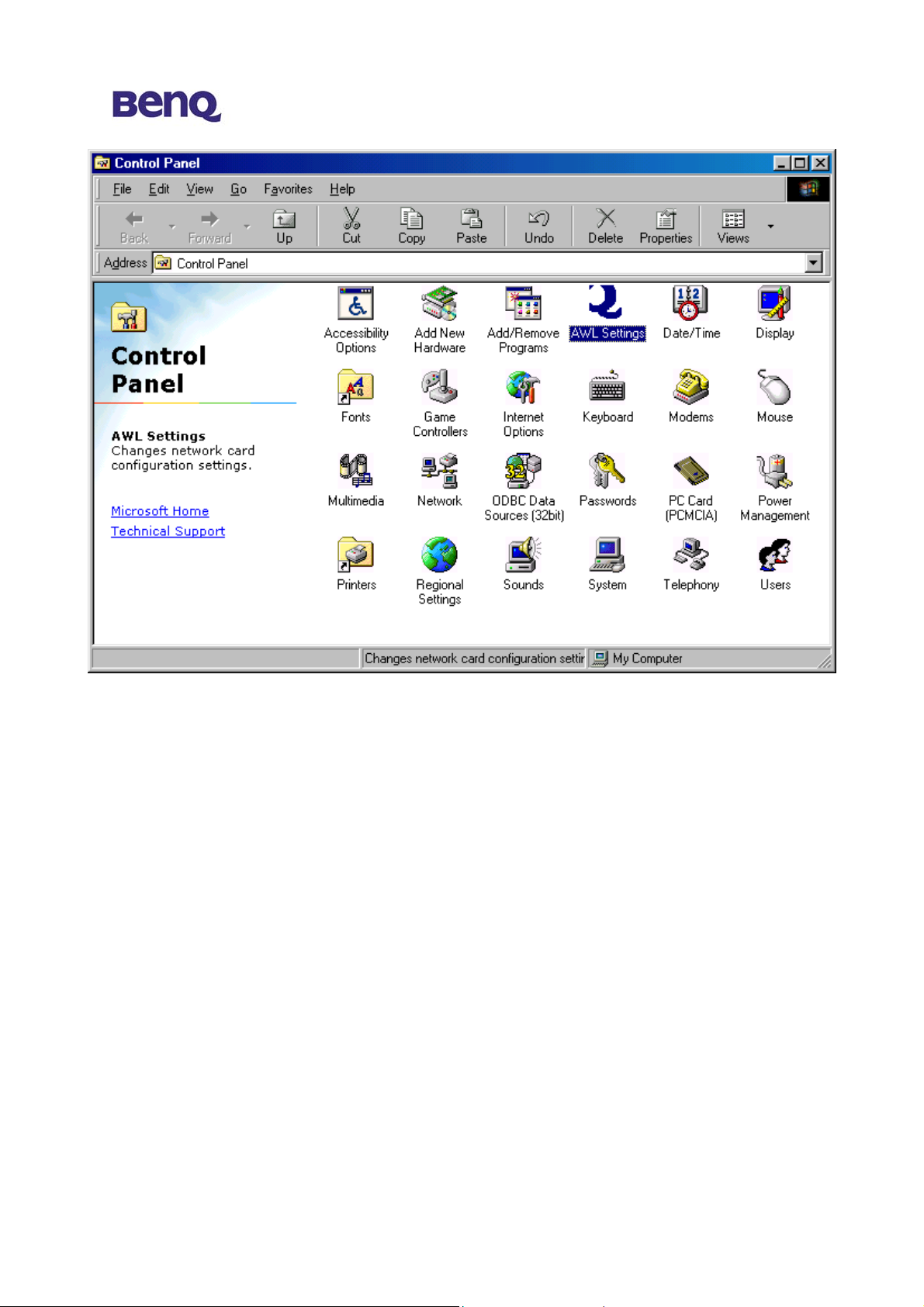
7
BENQ Corporation
Page 12

3.1 Status
Status
The current state of the driver is displayed in this screen. If the state reveals
“Associated,“ it means that the normal flow of operation is in Infrastructure mode.
This shows that the PC is already connected to access point and BSSID is also
shown in the form of hex digits. At the same time, the networking is available for the
device.
In “Scanning ” state, it means that the node cannot detect the SSID to an access
point within range and is searching for an available access point. Also, if the driver
failed to initiate for some unknown reasons, this field will display an error message.
Rescan
The driver will restart and beginning its Connection Procedure if the Rescan button
is pressed. In general, the connection procedure will be different according to the
Mode of the driver.
Enable / Disable Radio
This button is used to enable or disable the radio of AWL100.
8
BENQ Corporation
Page 13

Current Tx Rate
This field shows the current transmit rate, which is being used for an active
connection.
Current Channel
This field shows the current radio channel, which is being used for an active
connection.
Throughput
The instantaneous wireless Receive and Transmit throughput are displayed in bytes
per second in this field. Every two seconds, these values are updated.
Link Quality
This field reveals the quality of the current connection. Only when the node is in
Infrastructure Mode does the Link Quality bar graph become active. The bar graph
displays the link quality between the node and its Access Point. Over the bar graph, a
label summarizes the quality of the link, which can take on one of the following
values:
“Not Applicable”
“Poor”
“Fair”
“Good”
“Excellent”
When the Link Quality becomes “Poor,” the driver will start to look for a better
Access Point. As a result, the Link Quality is a very good indicator of receiving and
transmitting errors over the radio.
Signal Strength
The Signal Strength bar graph only becomes active, when the node is in
Infrastructure Mode. This bar graph shows normalized signal strength as reported by
the radio, averaged over all frames over 100 bytes long, which are received from the
Access Point.
Status information about the radio link is displayed in this tab. Detailed description
should be placed in this field.
9
BENQ Corporation
Page 14

.
3.2 Configuration
NOTE
Several fields illustrated as following are offered by the
Configuration Tab. Operating parameters of the driver can be viewed or changed here
Under the circumstances, changes to any of the parameters in this panel can be applied
to the driver without the need to reboot the PC.
Defaults: It restores each field in the panel to its default value by pressing this
button. However, before the default values are saved or loaded to the
driver and registry, the Apply button or OK button must be pressed.
Apply: Only when one of the fields has been modified does this button
become active. Press this button to apply the changed values to the
driver and saves them to the registry for the next time when the PC
boots up.
Profile Name
These settings will be stored by the given name.
10
BENQ Corporation
Page 15

Network Name
This field shows the network name or called SSID, which your AWL100 will be
associated with. If “ANY” is the name showed, it means any network name could be
associated with.
Network Type
You can select from a list of supporting network types in this field. The network
types displayed will have two values as following: “Access Point” and “Peer-to-Peer”.
Access Point (Infrastructure)
This is an operation mode, which requires the existence of an 802.11 Access Point.
Owing to the existence of the Access Point, all communication is done via the Access
Point, which relays packets to other wireless Clients in the BSS as well as to nodes
on a wired network such as Ethernet.
Peer-to-Peer (Ad Hoc)
This is a non-compliant mode, which will allow AWL100 cards to talk to one another
without an AP.
11
BENQ Corporation
Page 16

3.3 Encryption
According to WEP function select, this page allows the entry of four keys for 64-bit
and 128-bit encryption. Each key must consist of hex digits to be written to the
driver and registry. This means that only digit number 0-9 and letters A-F are valid
entries. Therefore, if entered incorrectly, the program will not write keys to a
driver. You can also use Alphanumeric or Passphrase to create keys.
- Key 1 – Key 4
When you want to enter the keys manually, you may use these four fields. If
you wish this node to match keys in a different vendor’s product, this may be
necessary.
- Apply
You may also update the driver with the four keys displayed in Key field by
pressing this button. The keys are also written to the registry for permanent
storage. This button clears all the bytes in the four keys. It’s very useful when
you wish to start over or enter manually.
12
BENQ Corporation
Page 17

3.4 Site Survey
Rescan
This button will scan all available Access Points in your neighborhood and then list
their SSID, channel, BSSID, signal, WEP state and network type, respectively.
Join
Select the SSID you want to be associated with, and then press this Join button to
join this network.
13
BENQ Corporation
Page 18

3.5 About
You may learn the product version including the detail of Network Driver,
Configuration Utility, and NIC firmware version from this “About” tab. When users
wish to report their problems to our technical support, they must have this version
number.
14
BENQ Corporation
Page 19
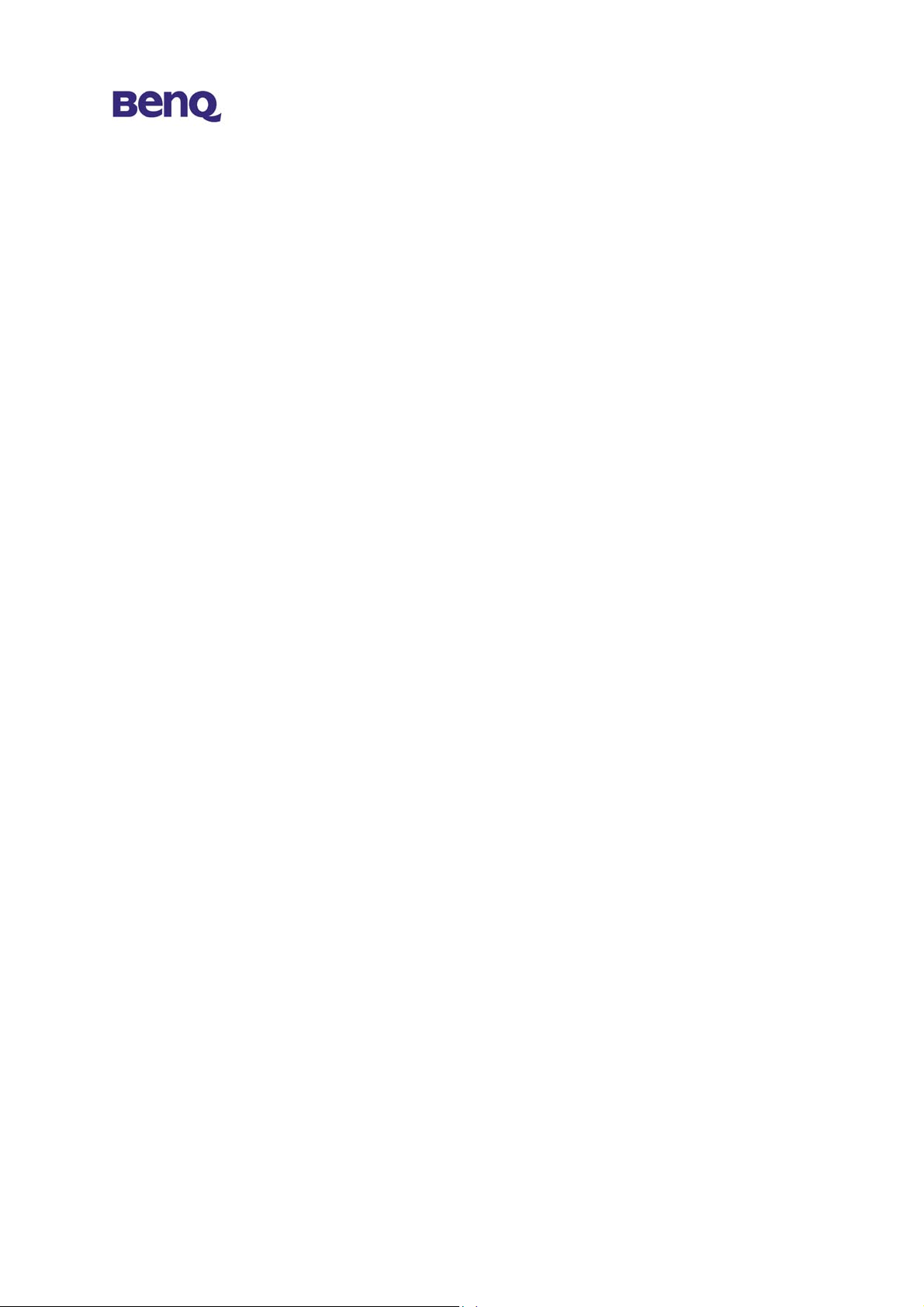
Chapter 4. Trouble Shooting
Question 1
What should the users do when the signal icon Cable Disconnected appeared
right after pressing the ReScan or Disable Radio button under Peer-to-Peer
(Ad-hoc) mode?
Answer 1
Please remove the BenQ AWL100 PC Card from the PCMCIA slot and re-insert the
device again, and then it will connect the user back on line.
Question 2
What if the user’s PC is unable to connect to the other PC right after switching the
network type from access point mode to Peer-to-Peer mode?
Answer 2
Please make sure the SSID for both PC are the same and the IP address are in the
same subnet. If both SSID and IP address are checked and the same, but the PC is
still in disconnection mode, then please remove the BenQ AWL100 PC Card from
the PCMCIA slot and re-insert the device again to connect back online.
Question 3
What if the users lost connection due to distance, but still unable to connect to each
other after move both devices closer under Peer-to-Peer (Ad-hoc) mode?
Answer 3
Please remove the BenQ AWL100 PC Card from the PCMCIA slot and re-insert the
device again, and then it will connect the devices back on line.
Question 4
What if the user is unable to alliance with the new association after moving from
one AP service set to another under the Access Point (Infrastructure) mode?
Answer 4
Please ensure that the SSID is the same for both APs and PC. If the SSID is correct,
then please press the ReScan button in the Status menu, and then it should create
new association for the device with the AP.
15
BENQ Corporation
