Page 1
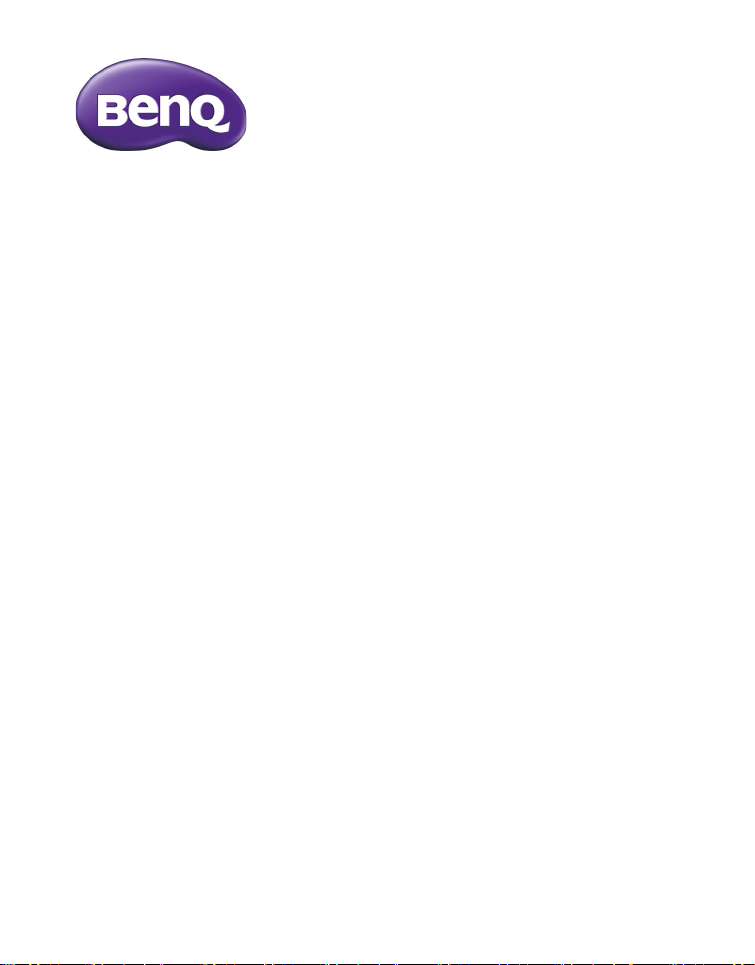
AE250
Digital Camera
User Manual
Page 2
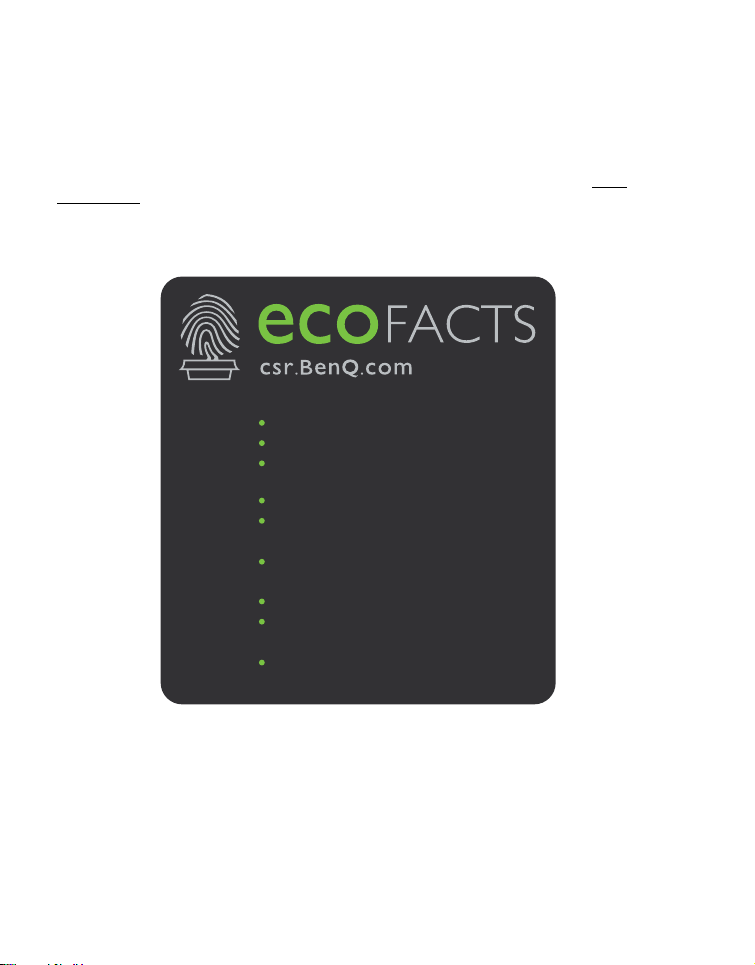
BenQ ecoFACTS
BenQ has been dedicated to the design and development of greener product as part of its aspiration to realize
the ideal of the "Bringing Enjoyment 'N Quality to Life" corporate vision with the ultimate goal to achieve a
low-carbon society. Beside meeting international regulatory requirement and standards pertaining to
environmental management, BenQ has spared no efforts in pushing our initiatives further to incorporate life
cycle design in the aspects of material selection, manufacturing, packaging, transportation, using and disposal of
the products. BenQ ecoFACTS label lists key eco-friendly design highlights of each product, hoping to ensure
that consumers make informed green choices at purchase. Check out BenQ’s CSR Website at http://
csr.BenQ.com/ for more details on BenQ’s environmental commitments and achievements.
Arsenic-free optical glass
BFR/PVC-free casing plastics
Eco-friendly ink printing in packaging box
㗇䠞ℰ⭍䎢䑪
⠸㖀⣽⣚㗇㺛⋽昢䆪∩%)5
偁㰖Ṁ䃖39&
䎖ῄ❲㲠⢏⍗∞⋬墬䚹
䄈䠞ℰ⭟䎢䑪
⠸冇⣽㮣䄈㺛⋽昢䆪≸%)5凮
偁㰖Ṁ䃖39&
䒗ῄ❲㲠⢏⍗∞⋬壄䚹
Page 3
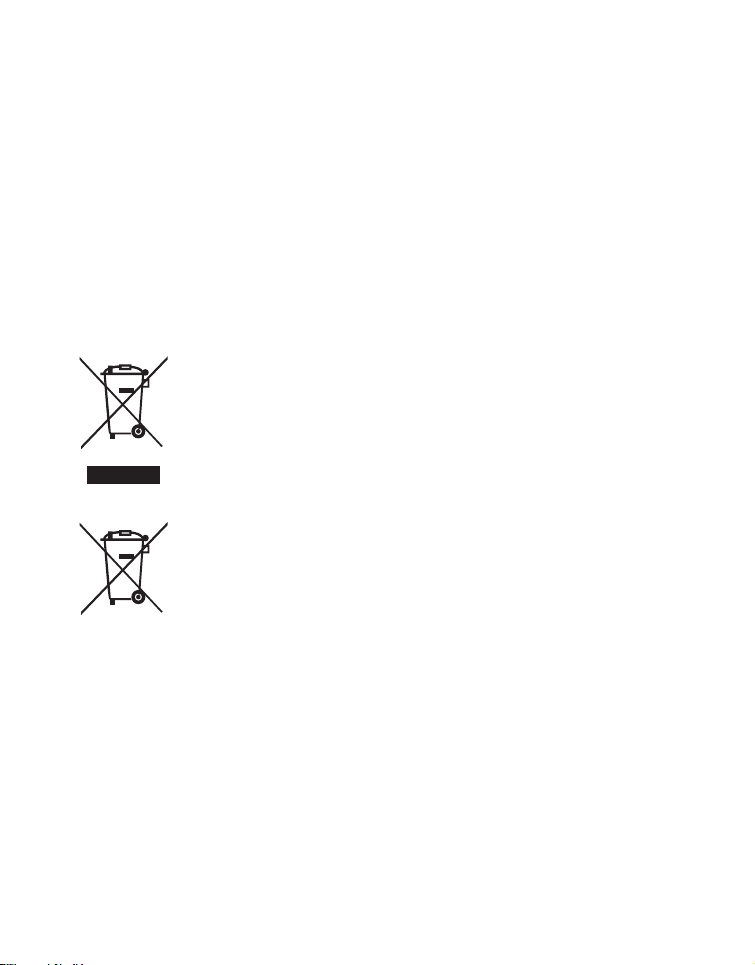
Copyright
Copyright 2012 by BenQ Corporation. All rights reserved. No part of this publication may be reproduced,
transmitted, transcribed, stored in a retrieval system or translated into any language or computer language, in
any form or by any means, electronic, mechanical, magnetic, optical, chemical, manual or otherwise, without
the prior written permission of this company.
Disclaimer
BenQ Corporation makes no representations or warranties, either expressed or implied, with respect to the
contents hereof and specifically disclaims any warranties, merchantability or fitness for any particular purpose.
Further, BenQ Corporation reserves the right to revise this publication and to make changes from time to
time in the contents hereof without obligation of this company to notify any person of such revision or
changes.
All other logos, products, or company names mentioned in this manual may be the registered trademarks or
copyrights of their respective companies, and are used for informational purposes only.
Disposal of Waste Electrical and Electronic Equipment
and/or Battery by users in private households in the
European Union.
This symbol on the product or on the packaging indicates that this can not be disposed of as
household waste. You must dispose of your waste equipment and/or
battery by handling it over to the applicable take-back scheme for the recycling of
electrical and electronic equipment and/or battery. For more information about
WEEE
recycling of this equipment and/or battery, please contact your city office, the shop
where you purchased the equipment or your household waste disposal service.
The recycling of materials will help to conserve natural resources and ensure
that it is recycled in a manner that protects human health and environment.
Recycling information:
See http://www.benq.com/support/recycle for details.
Battery
Page 4
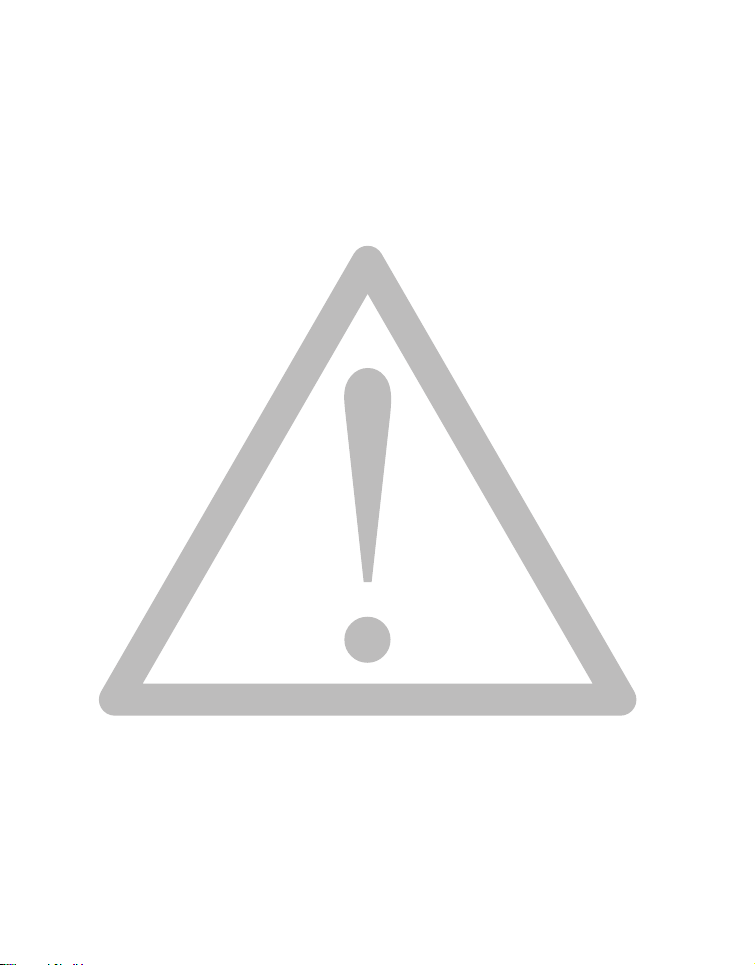
CE Regulatory Notice
We ,
Name: BenQ Europe B.V.
Address: Ekkersrijt 4130, 5692 DC Son, the Netherlands
TEL/Fax: +31 (499) 750 500 /+31 (499) 750-599
is herewith confirmed to comply with the requirements set out in the Council Directives on the
Approximation of the Laws of the Member States relating Electromagnetic Compatibility (2004/108/EC); the
Low Voltage Directive (2006/95/EC); the Restriction of The Use of Certain Hazardous Substances in Electrical
And Electronic Equipment Directive (2002/95/EC), Turkish EEE and ErP Directive; the Commission Regulation
(EC) No 1275/2008 implementing Directive 2005/32/EC of the European Parliament and of the Council with
regard to eco-design requirements for standby and off mode electric power consumption of electrical and
electronic household and office equipment, and the Directive 2009/125/EC of the European parliament and of
the council establishing a framework for the setting of eco-design requirements for energy-related products.
FCC Statement
This equipment has been tested and found to comply with the limits for a Class B digital device, pursuant to
Part 15 of the FCC Rules. These limits are designed to provide reasonable protection against harmful
interference in a residential installation. This equipment generates, uses and can radiate radio frequency energy
and, if not installed and used in accordance with the instructions, may cause harmful interference to radio
communications. However, there is no guarantee that interference will not occur in a particular installation. If
this equipment does cause harmful interference to radio or television reception, which can be determined by
turning the equipment off and on, the user is encouraged to try to correct the interference by one or more of
the following measures:
• Reorient or relocate the receiving antenna.
• Increase the separation between the equipment and receiver.
• Connect the equipment into an outlet on a circuit different from that to which the receiver is connected.
• Consult the dealer or an experienced radio/TV technician for help.
This device complies with Part 15 of the FCC Rules. Operation is subject to the following two conditions: (1)
This device may not cause harmful interference, and (2) this device must accept any interference received,
including interference that may cause undesired operation.
FCC Caution: Any changes or modifications not expressly approved by the party responsible for compliance
could void the user's authority to operate this equipment.
Page 5
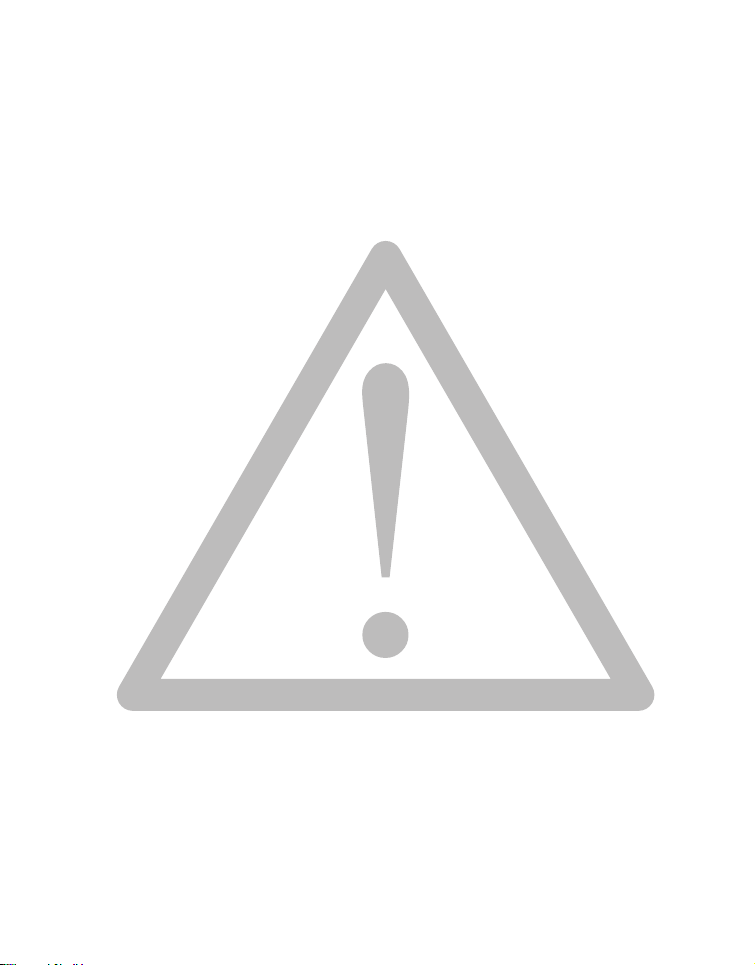
Safety warning and notice
Before operating the camera, please make sure that you read and fully understand the content in this section.
If you ignore and violate all safety warning notices indicated in this section, the camera warranty may be void.
Meanwhile, not only the camera but also you and all other people and things around you may be severely
damaged, injured, or even placed in danger of death.
For your safety
• Keep the camera and its accessories out of the reach of babies, toddlers, and children. In particular, small
parts such as memory cards and batteries could be easily dismantled and swallowed by them.
• Use only the original accessories to avoid possible risks to health and property, and thus meet all related
legal regulations.
• Do not dismantle the camera under any circumstances.
• When using the flash, do not go too close to human eyes (particularly for babies, toddlers, and children) or
animal eyes. Otherwise, when the flash fires, the light may cause damage to human eyes or irritate animals.
• Batteries could explode, for instance. All batteries can cause property damage, injury or burns if a
conductive material such as jewelry, keys or beaded chains touch exposed terminals. The material may
complete an electrical circuit and become quite hot. Exercise care in handling any batteries, particularly
when placing it inside your pocket, purse, or other container with metal objects. Do not dispose of batteries
in fire as they may explode.
• To prevent electric shock, do not attempt to disassemble or repair your camera by yourself.
• Some camera models accept non-rechargeable batteries. When using these batteries, do not charge them.
Otherwise, dangers such as explosion and fire may occur.
• There is a risk of explosion if the battery is replaced by an incorrect type.
• Dispose of used battery according to the recycle instructions.
Warranty
• Warranty is void if damage or system failure occurred due to outside factors such as collision, fire, flood,
dirt, sewage, earthquake, and other force majeure events as well as incorrect usage of electricity or use of
non-original accessories.
• It is the sole responsibility of the user if problems (such as data loss and system failure) occurred due to non-
factory installed software, parts, and/or non-original accessories.
• Do not change the camera. Any changes to the camera invalidate the warranty.
Taking care of your camera
• Always keep the camera in the accompanying leather case or pouch for better protection against splashes,
dust, and collision.
• The only way of replacing the battery and the memory card is to open the Battery / Memory cover.
• Dispose of unwanted batteries and cameras as permitted by the laws in your countries.
Page 6
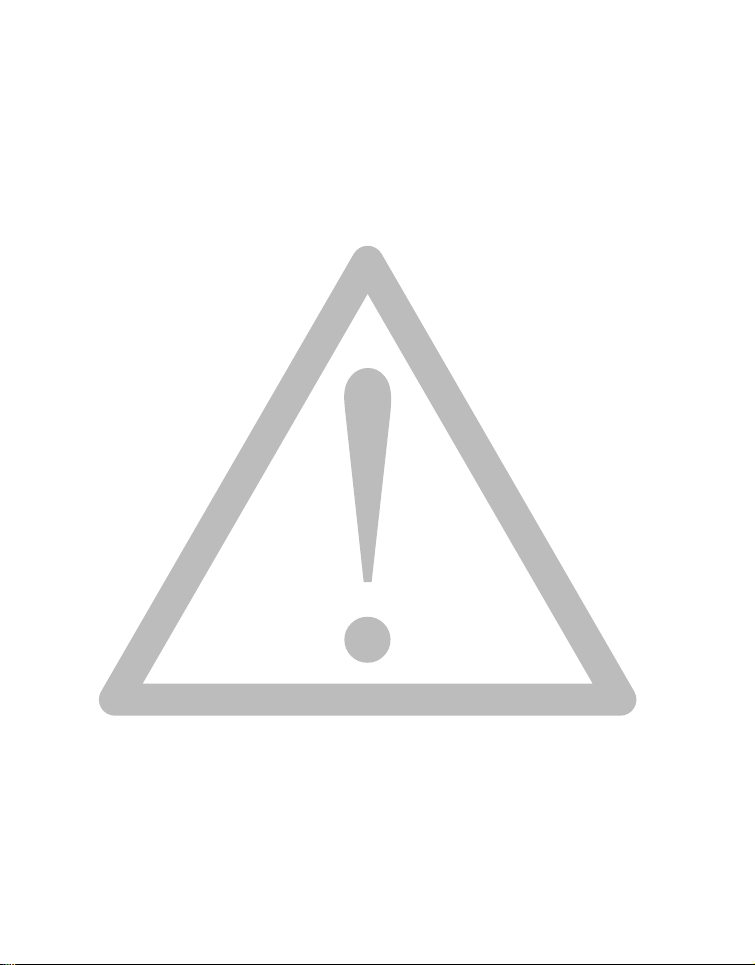
• Water may cause a fire or electric shock. Therefore, store your camera in a dry place.
• If your camera becomes wet, wipe it with a dry cloth as soon as possible.
• Salt or seawater may cause severe camera damage.
• Do not drop, knock, or shake the camera. A rude behavior of using the camera may damage the internal
electronic circuit board, deform the lens shape, or make the lens unretractable.
• Do not use harsh chemicals, cleaning solvents, or strong detergents to clean the camera.
• Finger grease may be left on the camera lens and will result in unclear images or videos. To avoid this
problem, be sure to clean the camera lens before taking pictures or recording videos. You should also clean
the camera lens on a regular basis.
• If the lens is dirty, use a lens brush or soft cloth to clean the lens.
• Do not touch the lens with your fingers.
• If a foreign substance or water gets in your camera, please turn the power off immediately and disconnect
the batteries. Next, remove the foreign substance or water and send it to the maintenance center.
• Whenever there is data in the internal memory or the external memory card, you should make a backup
copy to a computer or disc. So, you can have a backup solution if data loss occurs.
• If the lens cannot retract into the camera, please replace the batteries first (usually this is because of drained
batteries). Then the lens should retract automatically. If the lens still cannot retract, please contact your
dealer.
• Under no circumstances should you push the lens back manually as this may damage the camera.
• All original accessories are designed only for use with this camera model you purchased. Do not use these
accessories with other camera models or cameras of other brands to avoid unpredictable danger or damage.
• Before initial use of a memory card, always use the camera to format the card first.
• Remember to slide the write-protect tab (if available) to the unlock position. Otherwise, all data (if any) on
the memory card is protected and the card cannot be edited or formatted.
Operating environment
• Do not use or store your camera in the environments listed below:
• Direct sunlight
•Dusty places
• Next to an air conditioner, electric heater or other heat sources
• In a closed car that is in direct sunlight
•Unstable locations
• Do not use your camera outdoors when it is raining or snowing.
• Do not use your camera in or near water.
• The camera operating temperature is between 0 and 40 degrees Celsius. It is normal for the operating time
to be shortened when the temperature is low.
• The capacity of your camera batteries will reduce each time it is charged/emptied.
Page 7
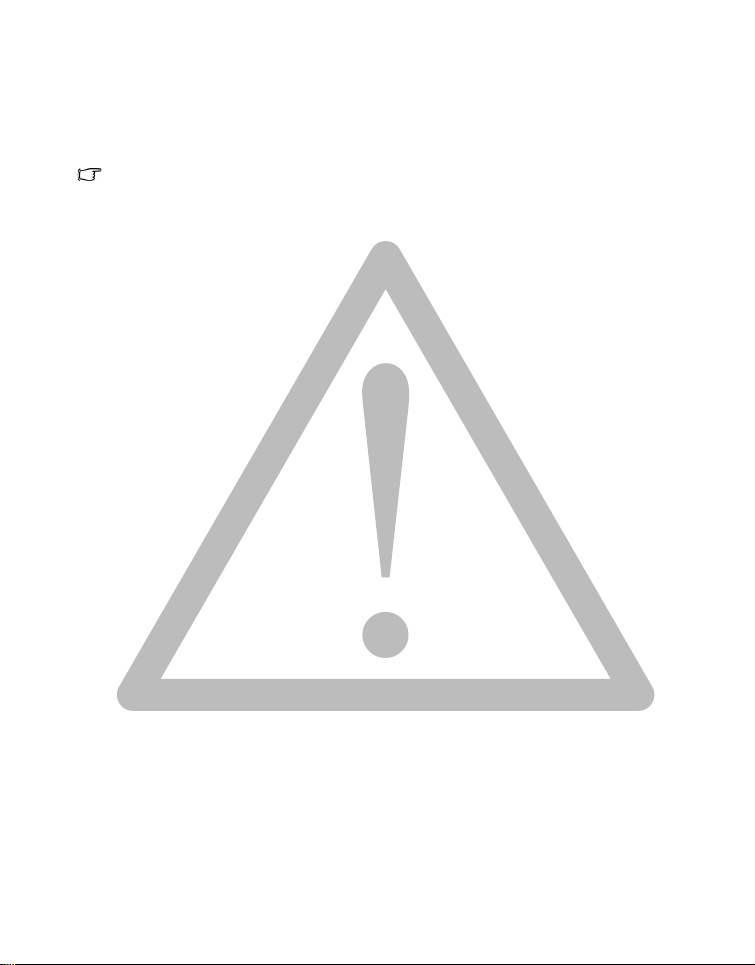
• Storage at too high or low temperatures will also result in a gradual capacity loss. As a result, the operating
time of your camera may be considerably reduced.
• It is normal for the camera to become warm during operation, because the camera casing can conduct heat.
• The LCD display on this camera is manufactured with sophisticated technology, and more than
99.99% of the pixels on the LCD display meet standard specifications. Yet, it is possible that less than
0.01% of the pixels on the LCD display may have some light spots or show unusual colors. This is
normal and does not indicate display malfunction, nor will this affect the pictures you take with the
camera.
• The LCD monitor looks darker in strong sunlight or bright light. This is not a malfunction.
• To prevent your images from being blurred while pressing the shutter button, always hold the camera
steady. This is especially important when you are shooting under low lighting conditions, under which
your camera may reduce the shutter speed to ensure your images are properly exposed.
Page 8
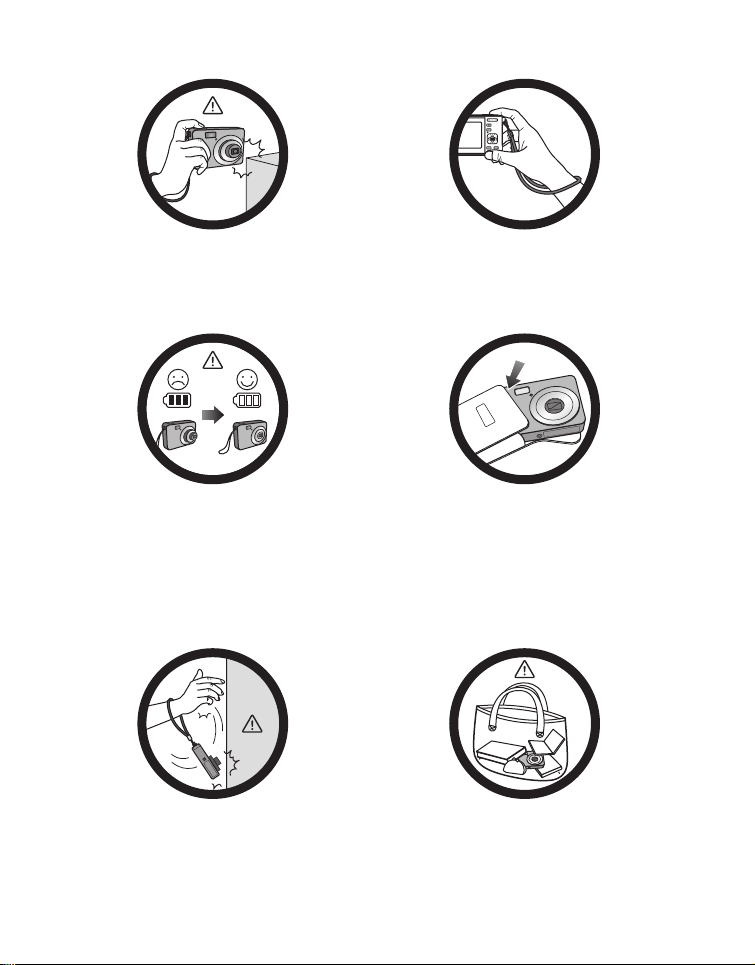
Do not hold the camera by excessive force.
Plus, be sure to protect the camera from
strong impacts.
To avoid accidental falling, please attach the
hand strap to the camera and always hold the
camera by keeping the hand strap around your
wrist.
If the battery suddenly depleted and caused
the lens fail to retract, please carefully protect
the lens to avoid collision and insert a battery
with full power ASAP.
Keep your camera away from sharp objects
and avoid collision.
When the camera is not in use, always turn the
power off and make sure the
lens has retracted successfully before storing
the camera in its case. If you do not intend to
use the camera for a long time, please remove
the battery from the camera and store the
battery carefully.
When the camera is not in use, please place it
in a steady place. Plus, always keep your
camera away from pressure or any other
similar environment (for example, in a pant
pocket) to avoid possible damage.
Page 9
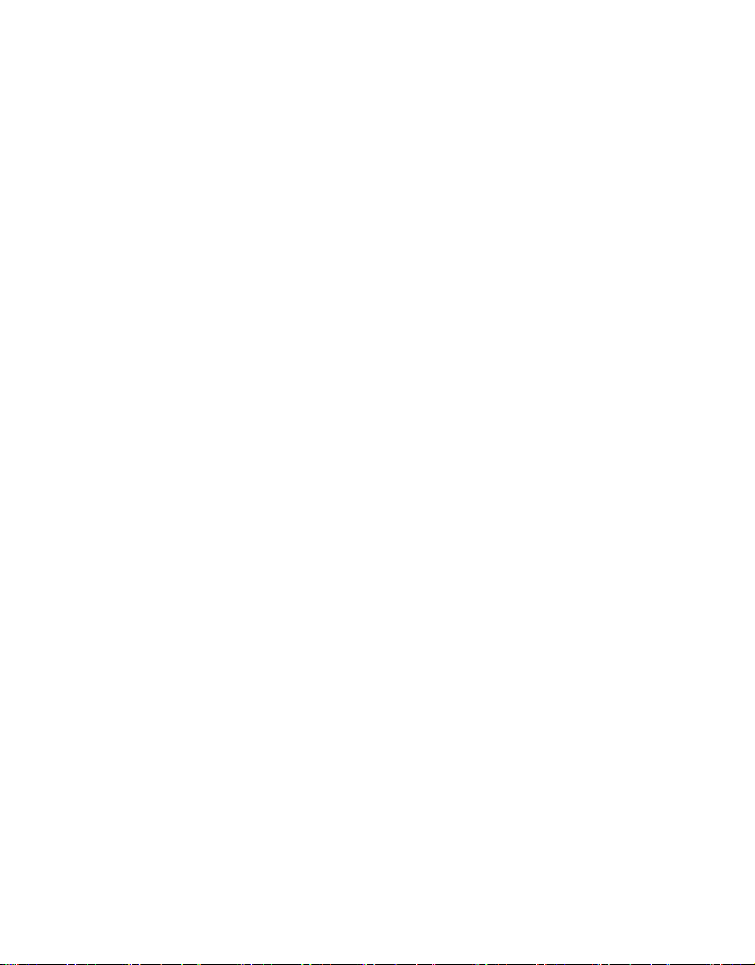
Table of Contents
INTRODUCTION...................................................................................................... 11
Overview ...............................................................................................................................11
Package Contents ................................................................................................................11
GETTING TO KNOW YOUR CAMERA ............................................................ 12
Front View............................................................................................................................. 12
Rear View ..............................................................................................................................12
LCD Monitor Display..........................................................................................................13
GETTING STARTED ................................................................................................. 15
Preparation............................................................................................................................15
Turn the Camera On by Pressing Playback Button.....................................................16
Charging the Battery........................................................................................................... 16
Initial Settings........................................................................................................................ 17
CAPTURE MODE....................................................................................................... 19
Capturing Images ................................................................................................................. 19
AF Tracking Mode ...............................................................................................................19
Setting the Scene Mode...................................................................................................... 20
Taking Images with Intelligent Scene mode................................................................... 22
Taking Images When the Smile Feature Is On.............................................................. 22
Taking a Panoramic Picture............................................................................................... 23
Setting the Lomo.................................................................................................................. 23
Find Blur Function...............................................................................................................24
Recording Shots using Face Detection Technology.....................................................24
Self-portrait Function..........................................................................................................25
Taking images with Interval Capture mode...................................................................25
VIDEO MODE ............................................................................................................. 26
Recording Video Clips........................................................................................................ 26
Playing Back Video Clips .................................................................................................... 26
PLAYBACK MODE .................................................................................................... 27
Playing Back Still Images .....................................................................................................27
Playback Display ................................................................................................................... 27
Removing Red-eye...............................................................................................................28
Attaching Voice Memos .....................................................................................................28
Protecting Images................................................................................................................. 30
Page 10
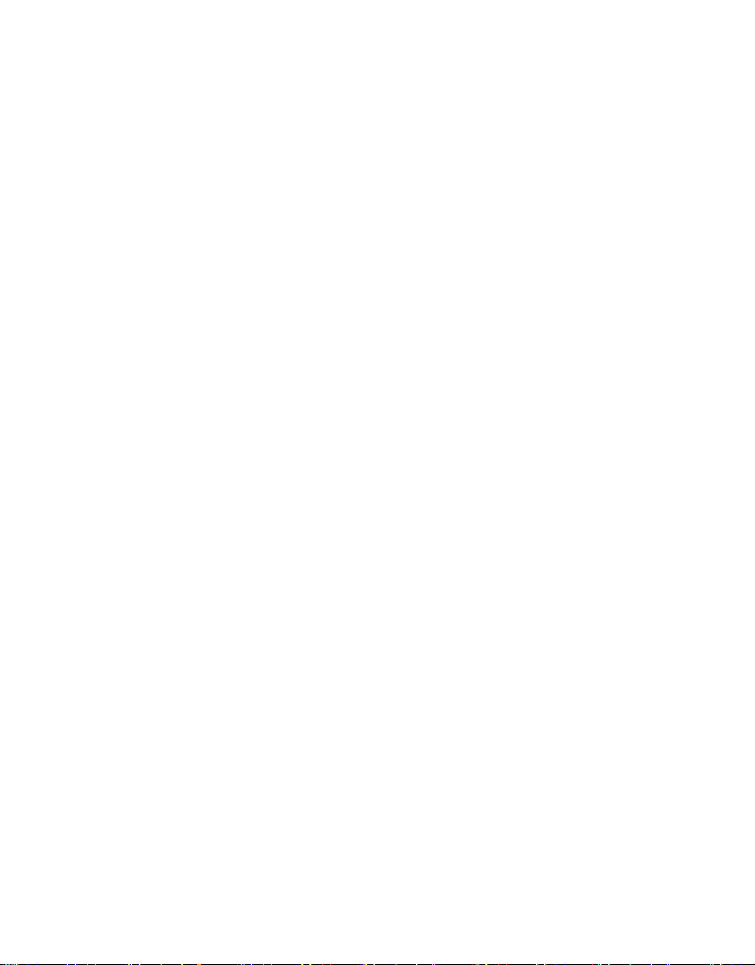
DPOF Settings.......................................................................................................................31
Erasing Images.......................................................................................................................32
MENU OPTIONS ....................................................................................................... 33
Capture Menu.......................................................................................................................33
Video Menu............................................................................................................................36
Playback Menu.......................................................................................................................37
Setup Menu............................................................................................................................39
TRANSFERRING FILES TO YOUR COMPUTER .............................................. 41
Downloading Your Files .....................................................................................................41
EDITING SOFTWARE INSTALLATION ............................................................. 42
TROUBLE SHOOTING AND SERVICE INFORMATION .............................. 43
Technical support.................................................................................................................44
SPECIFICATIONS....................................................................................................... 45
Page 11
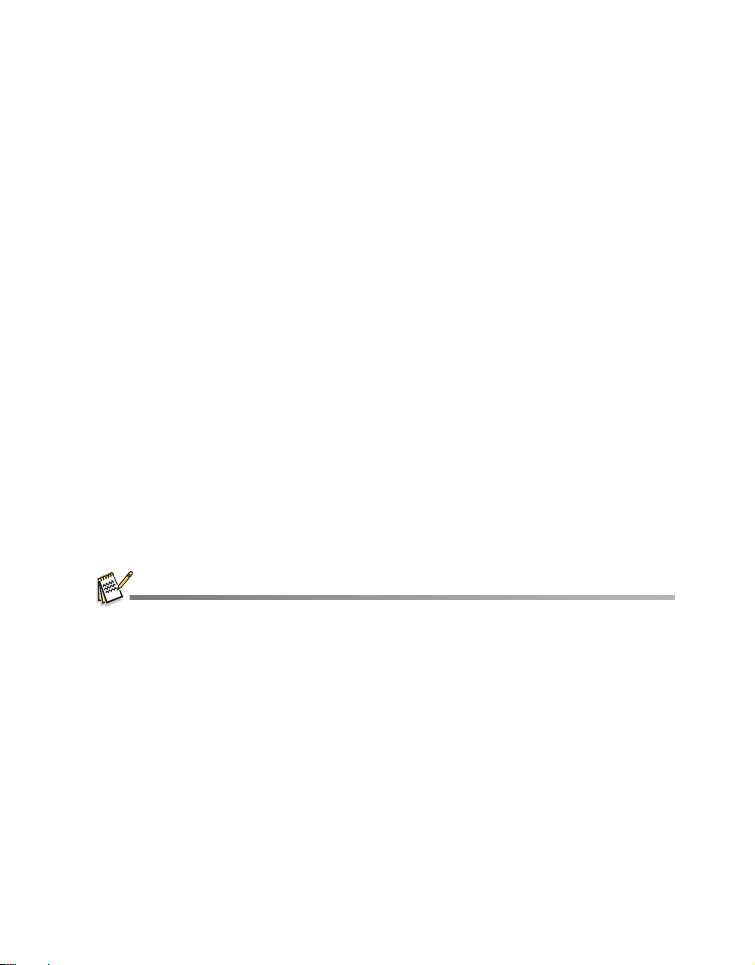
INTRODUCTION
Overview
Congratulations on your purchase of the new digital camera.
Capturing high-quality digital images is fast and easy with this state-of-the-art smart
camera. Equipped with a 16.0-megapixel CCD, this camera is capable of capturing
images with a resolution of up to 4608 x 3456 pixels.
Package Contents
Carefully unpack your camera and ensure that you have the following items:
Common Product Components:
Digital Camera
Quick Start Guide
Software CD-ROM
Camera strap
Rechargeable lithium-ion battery
USB cable
USB-AC adapter
Common (Optional) Accessories:
SD/SDHC memory card
Accessories and components may vary by retailer.
Camera pouch
SD memory ca
11
Page 12
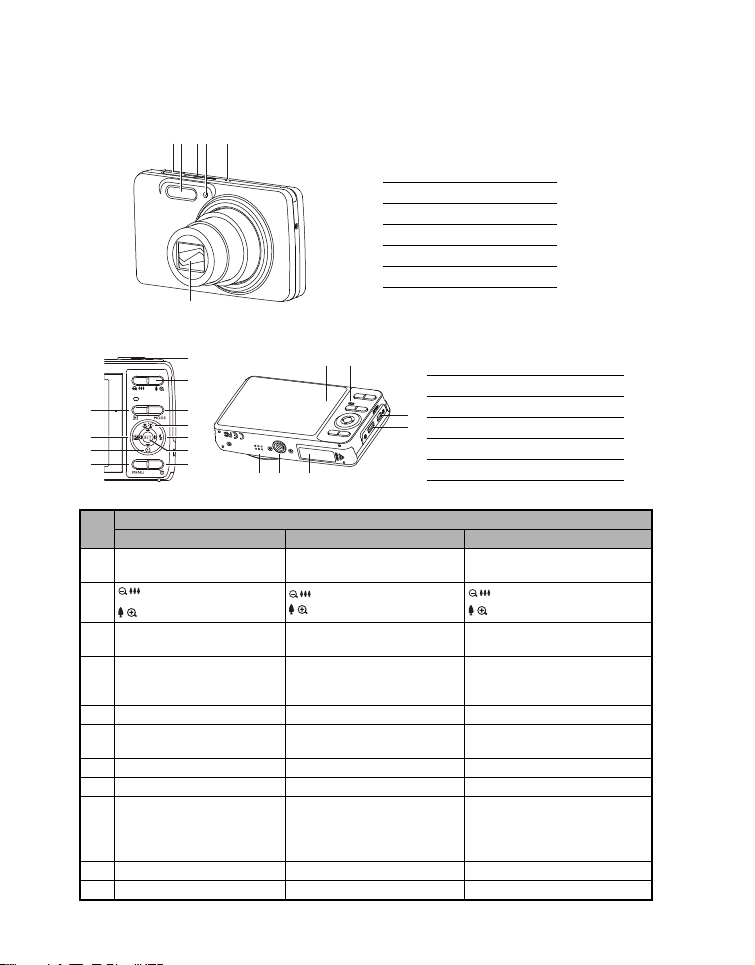
GETTING TO KNOW YOUR CAMERA
1. Shutter button
2. Flash
3. ON/OFF Power button
4. Self-timer LED
5. Microphone
6. Lens
5
6
21 43
A. LCD monitor
B. Status LED
C. USB and AV OUT terminal
D. Strap holder
E. Speaker
F. Tripod socket
G. Battery / Memory card cover
Front View
Rear View
1
2
3
6
8
10
4
5
7
9
11
FE
BA
C
D
G
Item
Capture Mode Video Mode Playback Mode
1. Shutter button Record button
: Zooms out
2.
: Zooms in
3. Playback mode Playback mode
Switches to:
4.
Video mode > Capture
mode
Switches to:
Capture mode > Video mode
Function
: Zooms out
: Zooms in
Still image: to capture mode
Video clip: to capture mode
Still image: to capture mode
Video clip: to capture mode
Still image: to capture mode
Video clip: to capture mode
5. Focus Focus Next 10th image
Compensation:
6.
Adjust Av/Tv value
-- Previous Image
7. Flash -- Next Image
8. Self-timer Self-timer Previous 10th image
If any scene mode is set:
9.
switches to scene mode
selection screen
10. Capture menu Video menu Playback menu
11. -- -- Delete
12
--
Still image: to display image
Records voice memo (if
“Voice Memo” is “Record”).
Video clip: to play video clip
: Zooms out
: Zooms in
Page 13
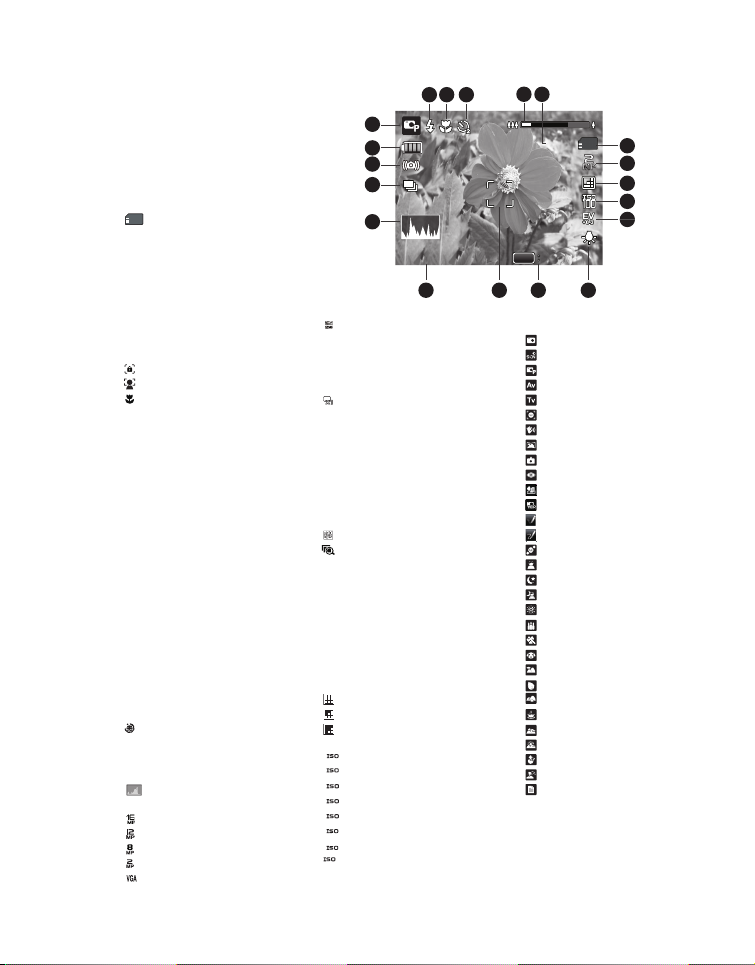
AUTO
200
1600
3200
6400
002140021400214
13:15
13:1513:15
SCNSCNSCN
SET
4
12 11
17
7
15
3
10
16
8
1
14
9
13
18
19
2012.03.012012.03.012012.03.01
2
56
LCD Monitor Display
Capture mode
1. Zoom status
2. Available number of shots
3. Storage media
[r] Internal memory
(no card)
[ ] SD/SDHC memory
4. Battery condition
5. Focus setting
6. Flash mode
7. [s] Exposure
8. Self-timer & Self-portrait
9. [ ] Histogram
10. Image size resolution
card
[l] Full battery power
[o] Medium battery
power
[n] Low battery power
[m] No battery power
[K]Auto
[ ] AF Tracking
[ ] Face Detect
[ ] Macro
[Q] Infinity
[b]Auto
[a] Flash On
[d] Flash Off
[c] Red-eye
[`] Slow Sync
compensation
(It can not be used in below
modes: Tv, Av, Intelligent
Scene, Smile Detection,
Lomo, Fisheye, Toy,
Sketch, Watercolor.)
[P] Backlight
correction
(It can only be used in
Beauty Enhancer, Portrait.)
icon
[i]Off
[ ] Self-portrait
[f] 2 sec.
[g] 10 sec.
[h] 10+2 sec.
[ ] 4608 x 3456
[ ] 3968 x 2976
[ ] 3264 x 2448
[ ] 1600 x 1200
[ ] 640 x 480
[ ] 16:9
11. Set key: SCN hint icon
12. Main focus area
13. Date and time
14. Capture mode icon
[ ] Single
[T] Continuous
[U] AEB (Auto
[-] Album Shot
[/]Burst
[.] Cont.flash
[+] Pre-shot
15. White balance
16. Image quality
[ ] Fine
17. ISO
18. Slow shutter warning
Exposure
Bracketing)
[] Burst 30fps
[ ] Interval capture
[@]Auto
[$] Incand.
[
&] Fluoresc.1
[*] Fluoresc.2
[%] Daylight
[#] Cloudy
[(] Manual WB
[ ] Standard
[ ] Economy
[]Auto
[ ] ISO 100
100
[ ] ISO 200
[ ] ISO 400
400
[ ] ISO 800
800
[ ] ISO 1600
[ ] ISO 3200
[ ] ISO 6400
19. Mode icon / Scene mode
[]Auto
[ ] Intelligent Scene
[ ] Program AE
[ ] Av
[]Tv
[ ] Smile Detection
[]Anti-shake
[ ] Panorama Video
[ ] Lomo
[ ] Fisheye
[]Toy
[ ] HDR
[]Sketch
[ ] Watercolor
[ ] Beauty Enhancer
[ ] Portrait
[ ] Night Scene
[ ] Night Portrait
[ ] Fireworks
[ ] Candlelight
[ ] Sports
[]Pets
[ ] Landscape
[ ] Natural Green
[ ] Flow Water
[ ] Splash Water
[ ] Sunset
[ ] Sunrise
[ ] Snow
[ ] Beach
[] Text
13
Page 14
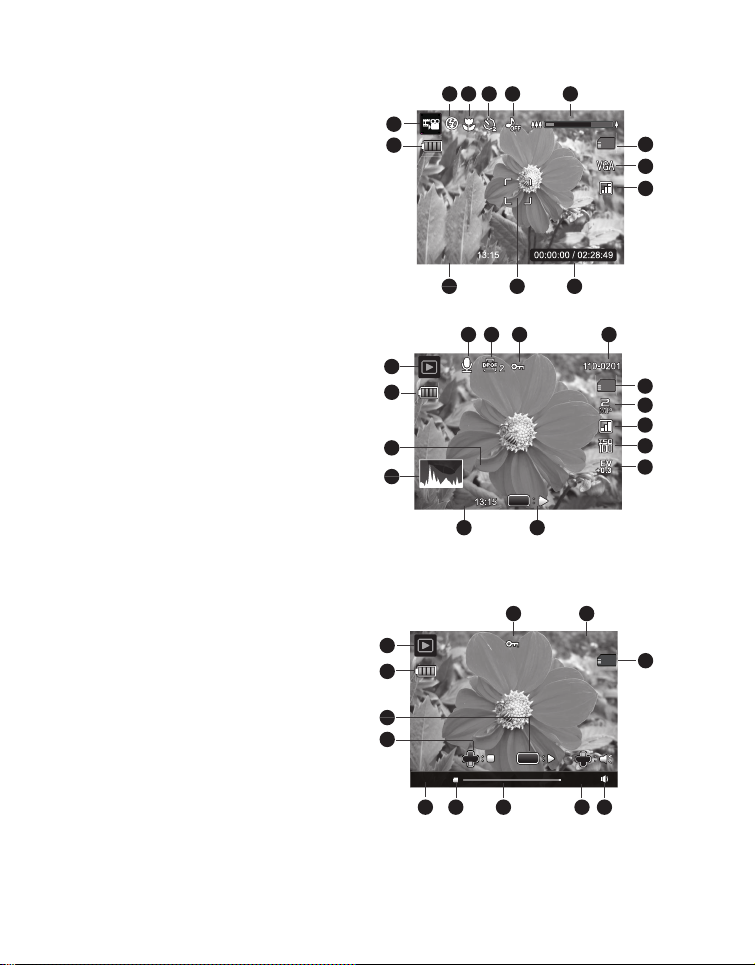
Video mode
13
12
9
10
3
4
5
6
7
8
1
2
11
00:00:00 / 02:28:4900:00:00 / 02:28:49
13:1513:152012.03.012012.03.01
00:00:00 / 02:28:49
13:152010.01.01
13
12
9
10
11
3
4
5
6
7
8
1
2
15
14
F2.8F2.8 1/31/3F2.8 1/3
SET
110-0201110-0201110-0201
22
13:15
13:1513:152012.03.012012.03.01
12
9
10
11
3
4
567
8
1
2
00:00:00
110-0201110-0201110-0201
SET
00:24:59
1. Zoom status
2. Storage media
3. Battery condition
4. Focus setting
5. Flash off
6. Self-timer icon
7. Video resolution
8. Elapsed time / Available recording time
9. Main focus area
10. Date and time
11. Video quality
12. Audio off
13. Mode icon
Playback mode - Still image playback
1. Voice memo
2. DPOF icon
3. Protect icon
4. Folder / File number
5. Storage media
6. Battery condition
7. Image size resolution
8. Set key: Play hint icon
9. Date and time
10. Histogram
11. Aperture value / Shutter speed
12. Exposure value
13. Image quality
14. ISO
15. Mode icon
Playback mode - Video playback
1. Protect icon
2. Folder / File number
3. Storage media
4. Battery condition
5. Volume mode
6. Total recorded time
7. Video status bar
8. Video condition icon
9. Elapsed time
10. Set key: Play / Pause hint icon
11. Down key: Stop hint icon
12. Mode icon
14
Page 15

GETTING STARTED
Preparation
1. Attach the camera strap.
2. Open the battery/memory card cover.
3. Insert the supplied battery with correct orientation as shown.
4. Insert an SD/SDHC memory card (Optional).
The camera has 32MB internal memory(23MB available for image storage), but
you can load an SD/SDHC memory card to expand the camera’s memory
capacity.
Be sure to format the memory card with this camera before its initial usage.
5. Close the battery/memory card cover and make sure it is locked securely.
To prevent valuable data from being accidentally erased
from an SD/SDHC memory card, you can slide the write
protect tab (on the side of the SD/SDHC memory card) to
“LOCK”.
To save, edit, or erase data on an SD/SDHC memory card,
you must unlock the card.
To prevent damaging of an SD/SDHC memory card, be sure
to turn off the power when inserting or removing the SD/SDHC memory card. If inserting or
removing the SD/SDHC memory card with the power on, the camera will automatically turn off.
15
Page 16

Turn the Camera On by Pressing Playback Button
1
2
1. Press the button for about 3 seconds to turn the camera on and begin playback.
Lens do not zooms out/in in this playback preview.
The camera will turn off automatically if no operations
are performed for the length of time selected in the
Auto off menu.
2. Press the button again or press the ON/OFF button to
turn the camera off, or press the shutter button to enter the
capture mode.
Charging the Battery
The battery is not fully charged at the time of purchase. Fully charge the battery and use
it until it is discharged before you recharge it again. This maximize the performance and
lifetime of the battery.
1. Connect camera to USB-AC adapter with USB cable.
2. Insert the plug into a wall outlet.
3. Press the SET button to select [PC], and then
charging will start.
Status LED Description
Green (blinks slowly) Charging normally
Green Charging finished
Green (blinks quickly) Error
The included USB-AC adapter differs depending on the region where you purchased the camera.
User can also charge the battery by connecting camera to computer with USB cable.
Charging time varies according to the ambient temperature and the status of battery.
16
Page 17

Initial Settings
MENU SET
;;
MENU SET
;;
The language & date/time needs to be set if and when:
The camera is turned on for the first time.
The camera is turned on after leaving the camera without the battery for an
extended period of time.
1. Press the ON/OFF button to turn the power on.
2. Press any button to enter language setup. Select the displayed language with the W
/ X / S / T buttons and press the SET button.
3. Select the date format with the S / T buttons, and press the SET button.
4. Select the item’s field with the W / X buttons and adjust the value for the date and
time with the S / T buttons.
5. After confirming all settings are correct, press the SET button.
Press the MENU button will enter capture mode with saving the settings.
Setting the Date and Time
When the date and time information is not displayed on the LCD monitor, follow these
steps to set the correct date and time.
1. Press the MODE button, and set the camera
mode to [ ] or [ ]; or press the button.
2. Press the MENU button.
3. Select the [Setup] at the end of the Menu with the
S / T buttons, and press the SET button.
4. Select [Date/Time] with the S / T buttons, and
press the SET button.
5. Select the date format with the S / T buttons, and
press the SET button.
Select the item’s field with the W / X buttons
and adjust the value for the date and time with
the S / T buttons.
The time is displayed in 24-hour format.
After confirming all settings are correct, press
the SET button.
6. To exit from the [Setup] menu, press the MENU
button.
17
Page 18

Choosing the Language
Specify in which language menus and messages are to be displayed on the LCD
monitor.
1. Press the MODE button, and set the camera mode
to [ ] or [ ]; or press the button.
2. Press the MENU button.
3. Select the [Setup] at the end of the Menu with the
S / T buttons, and press the SET button.
4. Select [Language] with the S / T buttons and
press the SET button.
5. Select the displayed language with the W / X / S /
T buttons and press the SET button.
;;
MENU SET
The setting will be stored.
6. To exit from the [Setup] menu, press the MENU button.
Formatting the Memory Card or internal memory
This utility formats the memory card (or internal memory) and erases all stored images
and data.
1. Press the MODE button, and set the camera
mode to [ ] or [ ]; or press the button.
2. Press the MENU button.
3. Select the [Setup] at the end of the Menu with the
S / T buttons, and press the SET button.
4. Select [Format] with the S / T buttons, then
press the SET button.
5. Select [Execute] with the W / X buttons, and
press the SET button.
To cancel formatting, select [Cancel] and
press the SET button.
6. To exit from the [Setup] menu, press the MENU
button.
; ;
MENU SET
18
;;
MENU SET
Page 19

CAPTURE MODE
Capturing Images
Your camera is equipped with a 3.0” full color TFT LCD monitor to help you compose
images, playback recorded images/video clips or adjust menu settings.
1. Press the ON/OFF button to turn the power on.
2. Press the MODE button, and set the camera mode to [ ].
3. Compose your image in the LCD monitor.
Pressing the button zooms in on the subject, and enlarges the subject on the
LCD monitor.
Pressing the button zooms out on the subject, and provides a wider angle
image.
4. Press the shutter button.
Pressing the shutter button down halfway
automatically focuses and adjusts the exposure,
and pressing the shutter button down fully
captures the image.
The focus area frame turns green when the
camera is in focus and the exposure is
calculated.
When the focus is not suitable, the frame of the
focus area turns red.
AF Tracking Mode
Use this option to take pictures of moving subject.
1. Press the MODE button, and set the camera mode to [ ].
2. Press the button, and select [ ] icon with the W / X buttons. Press the SET
button.
3. To lock the desired tracking subject, press the T button.
The frame automatically tracks the subject movement to focus on it continuously.
4. Press the shutter button down fully to capture your image.
When the camera fails to recognize or track the subject, the frame will turns red
and blinks. After blinking of the red frame, the camera returns to unlock display.
Press the T button, to returns to unlock display.
19
Page 20

Setting the Scene Mode
By simply selecting one of the available scene modes, you can capture the image with
the most appropriate settings.
1. Press the MODE button, and set the camera mode to [ ], and press the SET
button.
2. Select the desired scene mode with the W / X / S / T buttons, and press the SET
button.
3. Compose the image and press the shutter button.
The table below will help you choose the appropriate scene mode:
Scene mode Description
Auto
Intelligent Scene
Program AE
Av
Tv
Smile Detection
Anti-shake
Panorama Video
Lomo
Fisheye
Toy
HDR Increases the dynamic range and enhances the details of dark areas.
Sketch Select this mode when you want to make your images like sketch.
Watercol or
Beauty
Enhancer
Select this mode when you want to capture images without
having to set special functions or manual adjustments.
Select this mode when you want the camera to select an ideal
shooting mode according to environment automatically.
Select this mode when you want to set parameters manually other
than the shutter speed and the aperture value.
Select this mode when you want to capture images with the priority
given to aperture.
Select this mode when you want to capture fast moving subjects in
fast shutter speed, or capture still subjects in slow shutter speed.
Select this mode to automatically capture an image when a smiling
face is detected.
Select this mode when you want to minimize the influences of hand
shaking when capturing an image.
Select this mode when you want the camera to combine pictures in
the camera automatically.
Select this mode when you want to create a Lomo-like effect by
adding over saturated colors, etc.
Select this mode when you want to simulate a fisheye lens effect or
to make a distorted hemisphere-like image.
Select this mode when you want to simulate a shallow depth of field
by gradually blurring the top and bottom areas of a composition.
Select this mode when you want to make your images like
watercolor.
Select this mode when you want the camera to enhance the tone of
skin so that the facial skin appears smooth.
20
Page 21

Scene mode Description
Portrait
Night Scene
Night Portrait
Fireworks
Candlelight
Sports Select this mode when you want to capture fast-moving subjects.
Pets
Landscape
Natural Green
Flow Water Select this mode when you want to capture the soft flowing water.
Splash Water
Sunset
Sunrise
Snow
Beach
Tex t
Select this mode when you want the camera to make the subject
stand out with smooth and natural looking skin tones.
Select this mode when you want to capture dark scenes such as
night views.
Select this mode when you want to capture people with an evening
or night scene background.
Select this mode when you want to capture fireworks clearly with
optimal exposure. The shutter speed becomes slower, so using a
tripod is recommended.
Select this mode when you want to capture photos of candlelight
scene, without spoiling the ambience.
Select this mode when you want to capture your pets. Shoot from
their eye level.
Select this mode when you want to capture an image with infinity
focus, hard sharpness and high saturation.
Select this mode when you want to capture the green scenery
background such as forest. This mode helps to brighten the colors.
Select this mode when you want to capture photos of splashing
water.
Select this mode when you want to capture a sunset. This mode
helps keep the deep hues in the scene.
Select this mode when you want to capture a sunrise. This mode
helps keep the deep hues in the scene.
Select this mode when you want to capture clear snow scenes
without darkened subjects and bluish tint.
Select this mode when you want to capture bright beach scenes and
sunlit water surfaces.
Select this mode when you want to capture an image that contains
black and white subjects like printed documents.
21
Page 22

Taking Images with Intelligent Scene mode
002140021400214
Smile Detection Smile Detection ONON
Smile Detection ON
In this Intelligent Scene mode, the camera can sense the ambient conditions and
automatically select the ideal shooting mode.
1. Press the MODE button, and set the camera mode to [ ], and press the SET
button.
2. Select [Intelligent Scene] with the W / X / S / T buttons, and press the SET button.
The camera can automatically select best mode for the shooting scene from
[Auto] / [Landscape] / [Backlight] / [Portrait] / [Night] / [Night Portrait] / [Macro].
3. Compose the image, and press the shutter button down fully.
Taking Images When the Smile Feature Is On
With the camera’s new “smile detection” function, this camera detects smiles so you
do not miss those special moments in life.
1. Press the MODE button, and set the camera mode to [ ], and press the SET
button.
2. Select [Smile Detection] with the W / X / S / T buttons, and press the SET button.
3. Once the camera detects a smile, it will
automatically capture 3 images (by default, the
flash mode setting is set to Off).
If the [Capture Md.] is set to [Single], the
camera will only capture an image after it
detects a smile.
When capturing group shots (if the number of
people is more than 1), the camera will
automatically capture the image(s) when it
detects two smiles.
22
Page 23

Taking a Panoramic Picture
00214
SCN
00214
Pictures are manually shot, and the camera
00214
automatically combines pictures in the camera.
1. Press the MODE button, and set the camera
mode to [ ], and press the SET button.
2. Select [Panorama Video] with the W / X / S / T
buttons, and press the SET button.
3. Press the shutter button down fully.
SCN
4. Steady and slowly move your camera horizontally
to select the photographic direction (either left or
right), the camera will start recording
automatically.
5. While you are moving the camera, a status bar
appears to show the current recording progress.
When the status bar reaches its end, recording
will automatically stop and the pictures are
automatically combined into a panoramic picture.
While recording, you can press the shutter button anytime to stop recording. And
the pictures are automatically combined.
To stop recording manually, you must wait for the status bar to reach at least 40
percent of the whole progress in order to get a successful panoramic picture.
Panoramic pictures shooting may not be available in the following situations.
a. When shooting has not finished after a certain period of time.
b. When the camera movement speed is too fast.
c. When the camera is not straight relative to the panorama direction.
Setting the Lomo
Creates a Lomo-like effect by adding over saturated colors, dark corners, and so on.
1. Press the MODE button, and set the camera mode to [ ], and press the SET
button.
2. Select [Lomo] with the W / X / S / T buttons, and press the SET button.
3. Press the W button to select the desired option item with the W / X buttons and
press the SET button.
Lomo 1: Creates a typical Lomo effect.
Lomo 2: Creates a retro Lomo effect (more sepia tone).
Lomo 3: Creates a retro Lomo effect (greener tone).
Lomo 4: Creates a vivid Lomo effect.
Lomo 5: Creates a retro Lomo effect (black and white tone).
23
Page 24

Find Blur Function
With the camera’s new “Find Blur” function, this camera finds the blurry photo when
capture under Continuous.
1. Press the MODE button, and set the camera
mode to [ ].
2. Press the MENU button, and select [Find Blur]
icon with the S / T buttons. Set “Find Blur” on.
3. Press the shutter button to return to preview
display.
4. Press the shutter button down fully to capture
your image.
5. Press the SET button to save the best image.
;
Press the MENU button to save all images.
Recording Shots using Face Detection Technology
Face Detection Technology can identify and focus on the human faces in the image.
1. Press the MODE button, and set the camera mode to [ ].
2. Press the button, and select [ ] icon with the
W / X buttons. Press the SET button.
With Face Detection turned on, the camera
identifies main face (white frame) and subsidiary
faces (gray frames).
If the camera cannot detect and track any faces,
there will be no frame shown on the screen.
3. Press the shutter button halfway down to lock the
focus.
When the main face is in focus, the white frame
simultaneously turns green. Otherwise, it turns
red.
4. Press the shutter button down fully to capture your image.
Main Face(Green Frame)
Focus Lock
Subjects that are not suitable with this function:
a. A person is wearing glasses, sunglasses, or face is covered with hat or hair.
b. A person turns sideways.
24
Page 25

Self-portrait Function
00214
Use this function to take pictures of yourself or include yourself in pictures.
1. Press the MODE button, and set the camera mode to [ ].
2. Press the T button, and select [ ] icon with the W / X buttons. Press the SET
button.
3. Press the shutter button.
4. If the camera detect and track any faces, after twice blinking of the self-timer LED,
one image will be captured.
If it does not detect any face within 30 seconds, the camera will automatically
capture an image and return to preview display.
Select [ ] to reactivate this function.
Taking images with Interval Capture mode
This mode is used to capture continuous images at a preselected time interval.
1. Press the MODE button, and set the camera mode to [ ].
2. Press the MENU button, and select [Capture Md.] with the S / T buttons, and press
the SET button.
3. Select [Interval capture] with the W / X buttons, and press the SET button.
4. Press the MENU button, to exit from the [Capture] menu,
5. Press the T button and select the desired option item with the W / X buttons and
press the SET button.
Self-timer is disable in interval capture mode.
You can select desired option item from [10 Sec.] / [30 Sec.] / [5 Min.] / [30 Min.] /
[1 hr.].
6. Compose the image, and press the shutter button
down fully.
The camera will countdown from your
preselected time interval and take the first
picture.
The LCD display will turn off after 2 seconds to
save battery power.
The camera will continue to take images at the
preselected time interval, until:
a. Pressing the shutter button again.
b. The memory card is full.
c. The battery is empty.
00214
00214
25
Page 26

VIDEO MODE
Recording Video Clips
This mode allows you to record video clips at a resolution of 320 x 240 / 640 x 480 / 720p
pixels.
1. Press the MODE button, and set the camera mode to [ ].
2. Compose the image.
3. Press the shutter button.
The recording of the video clip will start.
Pressing the shutter button one more time will end the recording
of the video clip.
The recording time depends on the storage size and the subject
of the image to be recorded.
When recording a video clip, the flash and "10+2 sec." self-timer function cannot be used.
If the write speed of your SD/SDHC memory card is not fast enough for recording video clips in
the currently selected quality, the video recording will stop. In this case, select a video quality
lower than the current one.
SDHC card (Class 6 or above) is recommended for video recording.
While video recording is in progress, sound is temporarily muted during zoom in/out.
Playing Back Video Clips
You can play back recorded video clips on the camera.You can also play back sound if
recorded with the video.
1. Press the button.
The last image appears on the screen.
2. Select the desired video clip with the
3. Press the SET button.
A press of the W / X buttons during playback allows fast forward play / fast reverse
play.
To stop video playback, press the T button.
This stops playback and returns to the start of the video clip.
To pause video playback, press the SET button.
This pauses video playback.
To cancel pause, press the SET button again.
W / X buttons.
Video clips cannot be displayed rotated or enlarged.
Windows Media player or QuickTime Player is recommended to play back the video clip on your
computer.
QuickTime Player is a free media player available at www.apple.com; and compatible with Mac
and Windows computers.
For more information about the operation of the media player, refer to its respective help
documentation.
When watching a movie on a computer, frames may drop, it may not play smoothing, and the
audio may stop suddenly depending on the computer's capabilities.
26
Page 27

PLAYBACK MODE
Playing Back Still Images
You can play back the still images on the LCD monitor.
1. Press the button.
The last image appears on the screen.
2. The images can be displayed in forward or reverse
sequence with the W / X buttons.
To view the previous image, press the W
button.
To view the next image, press the X button.
Pressing the button enlarges the image.
To return to normal magnification, press the
button.
An [ ] icon is displayed with images which have an audio memo recorded.
Playback Display
This function allows you to view 9 thumbnail images on the LCD monitor at the same
time, which can let you quickly search for the image that you want.
1. Press the button.
The last image appears on the screen.
2. Press the button.
The images are displayed in the thumbnail display.
Images that have been selected with the W / X / S / T buttons will be indicated
by a yellow frame.
When there are 10 or more images, scroll the screen with the S / T buttons.
3. Press the W / X / S / T buttons to select the image to be displayed at regular size.
4. Press the SET button.
The selected image is displayed at its regular size.
27
Page 28

Removing Red-eye
You can use this function to remove the red-eye effect after an image is taken.
1. Press the button.
The last image appears on the screen.
2. Select the image that you want to edit with the W
/ X buttons.
3. Press the MENU button.
4. Select [Fix Red Eyes] with the S / T buttons,
and press the SET button.
5. Select [Execute] with the W / X buttons, and
;;
MENU SET
press the SET button.
6. View the changes on the corrected image.
7. To save your corrected image, select [Confirm]
with the W / X buttons, and press the SET
button.
When this process ends, this replaces the
original image with the corrected image.
;;
MENU SET
Attaching Voice Memos
A maximum of 30 seconds of audio can be recorded as a memo for captured still
images.
1. Press the button.
The last image appears on the screen.
2. Select the image to which you want to attach the voice memo with the W / X buttons.
3. Press the MENU button.
4. Select [Voice Memo] with the S / T buttons, and press the SET button.
5. Press the SET button.
[ ] is displayed on the screen and recording starts.
6. To stop recording a voice memo as it is being recorded, press the SET button again.
An [ ] icon is displayed with images that have been recorded with a voice
memo.
RE-REC mode can only be used for the recorded and selected file, and it can record voice memo
repeatedly to replace the previous recordings.
28
Page 29

Playing back voice memo
110-0201110-0201110-0201
SET
A press of the SET button displays [ ] and plays back the voice memo.
Voice memo is only available for still images.
29
Page 30

Protecting Images
Set the data to read-only to prevent images from being erased by mistake.
1. Press the button.
The last image appears on the screen.
2. Select the image that you want to protect with the
W / X buttons.
3. Press the MENU button.
4. Select [Protect] with the S / T buttons, and press
the SET button.
5. Select [Single] or [All] with the W / X buttons, and
press SET button.
6. Select [Set] with the W / X buttons, and press the
SET button.
Protection is applied to the image and the
camera returns to the playback mode.
The protect icon [ ] is displayed with protected
images.
When [All] has been selected, [ ] is displayed
with all the images.
Canceling the Protection
To cancel protection for only one image, display the
image on which you want to remove the image
protection.
1. Press the button.
The last image appears on the screen.
2. Select the image that you want to cancel protection
with the W / X buttons.
3. Press the MENU button.
4. Select [Protect] with the S / T buttons, and press the SET button.
5. Select [Single] or [All] with the W / X buttons, and press the SET button.
6. Select [Cancel Protect] with the W / X buttons, and press the SET button.
The removal of image protection is executed and the camera returns to the
playback mode.
Setup
Date/Time
2010.01.01
Language
English
Auto Off
Off
;;
MENU SET
;;
MENU SET
;;
MENU SET
Formatting an SD/SDHC memory card overrides protection, and erases all images regardless of
their protected status.
30
Page 31

DPOF Settings
MENU SET
;;
MENU SET
; ;
Η
DPOF is the abbreviation for Digital Print Order Format, which allows you to embed
printing information on your memory card. You can select the images to be printed and
how many prints to make with the DPOF menu in the camera and insert the memory
card to the card compatible printer. When the printer starts printing, it will read the
embedded information on the memory card and print the specified images.
1. Press the button.
The last image appears on the screen.
2. Select the image that you want to set DPOF with
the W / X buttons.
3. Press the MENU button.
4. Select [DPOF] with the S / T buttons, and press
the SET button.
The DPOF setting screen is displayed.
5. Select [Single] or [All] with the W / X buttons, and
press the SET button.
[Single]: Sets DPOF for each individual
image.
[All]: Sets DPOF for all images at once.
6. Select [Print Num.] with the S / Tbuttons, and
press the SET button.
This displays the number of prints setting
screen.
7. Set the number of prints with the W / X buttons,
and press the SET button.
8. Select [Date Print] with the S / T buttons, and
press the SET button.
The date setting screen appears.
9. Select date to [On] or [Off] with the W / X buttons,
and press the SET button.
[On]: The date of the image will also be
printed.
[Off]: The date of the image will not be printed.
The DPOF icon [ ] is displayed on each image that has set up DPOF settings.
The date that is printed on the image is the date set on the camera. To print the correct date on
the image, set the date on the camera before you capture the image. Refer to the section in this
manual titled “Setting the Date and Time” for further details.
31
Page 32

Erasing Images
Erasing a single image / Erasing all images
1. Press the button.
The last image appears on the screen.
2. Select the image you want to erase with the W /
X buttons.
3. Press the MENU button.
4. Select [Delete] with the S / T buttons, and
press the SET button.
5. Select [Single] or [All] with the W / X buttons,
and press the SET button.
[Single]: Erases the selected image or the
last image.
[All]: Erases all of the images except for the
protected images.
6. Select [Execute] with the W / X buttons, and
press the SET button.
To not erase, select [Cancel], and press the
SET button.
7. To exit from the menu, press the MENU button.
;;
MENU SET
;;
MENU SET
32
Page 33

MENU OPTIONS
MENU SET
;;
MP
2
AUTO
MENU SET
;;
Capture Menu
This menu is for the basic settings to be used when capturing still images.
1. Press the ON/OFF button to turn the power on.
2. Press the SET button, and set the camera mode to any scene mode.
3. Press the MENU button to enter the [Capture] menu.
4. Select the desired option item with the S / T buttons, and press the SET button to
enter its respective menu.
The selectable items may vary in different capture modes.
5. Select the desired setting with the W / X buttons, and press the SET button.
6. To exit from the menu, press the MENU button.
Size
This sets the size of the image that will be captured.
* 16M / 12M / 8M / 2M / VGA / 16:9
ISO
This sets the sensitivity for capturing images. When the sensitivity is raised (and the
ISO figure is increased), photography will become possible even in dark locations, but
the more pixelated (grainier) the image will appear.
* Auto / ISO100 / ISO 200 / ISO 400 / ISO 800 / ISO 1600 / ISO 3200 / ISO 6400
Quality
This sets the quality (compression) at which the image is captured.
* Fine / Standard / Economy
W. B al ance
This sets the white balance for a variety of lighting conditions and permits images to be
captured that approach the conditions that are seen by the human eye.
*Auto / Incand. / Fluoresc.1 / Fluoresc.2 / Daylight / Cloudy / Manual WB
Sharpness
This sets the sharpness of the image that will be captured.
* Hard / Standard / Soft
33
Page 34

Color
This sets the color of the image that will be captured.
* Standard / vivid / Color Accent (Red) / Color Accent (Green) / Color Accent (Blue) /
Sepia / B&W / Red / Green / Blue
Saturation
This sets the saturation of the image that will be captured.
* High / Standard / Low
Metering
This sets the metering method for calculating the exposure.
* Center: Averages the light metered from the entire frame, but gives greater
* Spot: A very small portion of the center of the screen is measured to
* Average: The exposure is measured all of the image area.
Capture Md.
This sets the recording method at the time of capturing images.
* Single: Captures one image at a time.
* Continuous: Permits continuous capture of up to 3 images.
* AEB: Permits 3 consecutive images in the order of standard exposure,
* Album Shot: Creates an album-like layout to combine 4 shots into a single
* Burst: Permits continuous photography while pressing and holding the
* Cont.flash: Permits continuous capture of up to 3 images with flash.
* Pre-shot:
* Burst 30fps: Permits continuous capture of up to 30 images in the resolution
* Interval capture: Captures continuous images at a preselected time interval.
weight to the subject matter at the center.
calculate the correct exposure.
underexposure and overexposure compensation.
image.
shutter button. As long as you hold the shutter button pressed,
images are captured until the memory capacity is exhausted.
Select a background by 1st shot, the image shown on display will
be transparent, then take the 2nd shot on the basis of 1st image.
Image of 1st shot is only a guiding tool, it won't be saved on SD
card. Normally this function is used when taking a portrait picture
and the background is selected by the model instead of the
photographer.
640 x480 within 1 second.
34
Page 35

Digi. Zoom
This sets whether or not to use digital zoom at the time of photography.
* On / Off
Find Blur
Refer to the section in this manual titled “Find Blur Function” for further details.
* On / Off
Preview
This sets whether or not to display the captured image on the screen immediately after
the image is captured.
* On / Off
Date Print
The date of recording can be printed directly on the still images. This function must be
activated before the image is captured.
* On / Off
Setup
Refer to the section in this manual titled “Setup Menu” for further details.
35
Page 36

Video Menu
MENU SET
;;
MENU SET
;;
This menu is for the basic settings to be used when recording video clips.
1. Press the MODE button, and set the camera mode to [ ].
2. Press the MENU button to enter the [Video] menu.
3. Select the desired option item with the S / T buttons, and press the SET button to
enter its respective menu.
4. Select the desired setting with the W / X buttons, and press the SET button.
5. To exit from the menu, press the MENU button.
Size
This sets the size of the video clip that will be captured.
* HD / VGA / QVGA
Quality
This sets the quality (compression) at which the video clip is captured.
* Fine / Standard
Color
This sets the color of the video clip that will be captured.
* Standard / Vivid / Color Accent (Red) / Color Accent (Green) / Color Accent (Blue) /
Sepia / B&W / Red / Green / Blue
Audio
This sets whether or not to record audio at the time of video recording.
* On / Off
Digi. Zoom
Refer to the section in this manual titled “Digi. Zoom” in Capture Menu for further details.
Setup
Refer to the section in this manual titled “Setup Menu” for further details.
36
Page 37

Playback Menu
In the Playback mode, choose which settings are to be used for playback.
1. Press the button.
2. Press the MENU button.
3. Select the desired option item with the S / T buttons, and press the SET button to
enter its respective menu.
4. Select the desired setting with the W / X buttons, and press the SET button.
5. To exit from the menu, press the MENU button.
Delete
Refer to the section in this manual titled “Erasing Images” for further details.
Fix Red Eyes
Refer to the section in this manual titled “Removing Red-eye” for further details.
Slide Show
This function enables you to play back your still images automatically in order one
image at a time.
* 3 Sec. / 5 Sec. / 10 Sec.
DPOF
Refer to the section in this manual titled “DPOF Settings” for further details.
Protect
Refer to the section in this manual titled “Protecting Images” for further details.
37
Page 38

Voi c e Me m o
Refer to the section in this manual titled “Attaching Voice Memos” for further details.
Resize
Resizes a previously saved image. Resizing replaces the original image with the
changed image. It is only possible to resize to a smaller size.
Qual. Change
Changes the quality (compression) of a recorded image. Compress images down to half
of their size or less, overwrite old size images with newly compressed images. It is only
possible to reduce the image quality/size, never to increase it.
Copy to Card
Allows you to copy your files from the camera’s internal memory to an SD/SDHC
memory card. Of course, you can only do this if you have a memory card installed and
some files in internal memory. All files remain in the internal memory, even after copy to
the SD/SDHC memory card from the internal memory.
* Execute / Cancel
Setup
Refer to the section in this manual titled “Setup Menu” for further details.
38
Page 39

Setup Menu
MENU SET
;;
Set your camera’s operating environment.
; ;
MENU SET
1. Press the MODE button, and set the camera mode to [ ] or [ ]; or press the
button.
2. Press the MENU button.
3. Select the [Setup] at the end of the Menu with the S / T buttons, and press the SET
button.
4. Select the desired option item with the S / T buttons, and press the SET button to
enter its respective menu.
5. Select the desired setting with the W / X buttons, and press the SET button.
6. To exit from the menu, press the MENU button.
Date/Time
Refer to the section in this manual titled “Setting the Date and Time” for further details.
Language
Refer to the section in this manual titled “Choosing the Language” for further details.
Auto Off
If no operation is performed for a specific period of time, the power to the camera is
automatically turned off. This feature is useful for reducing battery usage.
* Off / 1 Min. / 2 Min. / 3 Min.
Beep
This sets whether or not to mute the camera sound each time you press the camera's
buttons.
* On / Off
Display
This sets the image information display state.
* Standard / All / Off
39
Page 40

Video Out
This sets your camera to match the system of the equipment that you are going to
connect to the camera.
* NTSC / PAL
Fr. No. Reset
This creates a new folder. The captured images are recorded to the newly created
folder from number 0001.
* Execute / Cancel
Light Freq.
This camera supports different lighting frequencies: 50 Hz and 60 Hz. When
photographing under fluorescent lighting, select the correct frequency setting
depending in your local area's voltage.
* 50 Hz / 60 Hz
LCD Bright.
Select a brightness level for the LCD monitor.
* Auto / Normal / High
Format
Refer to section in this manual titled “Formatting the Memory Card or Internal Memory”
for further details.
Media Info.
This displays the free capacity of the internal memory or the memory card.
Sys. Info.
This displays the firmware version of the camera.
Sys. Reset
This returns all basic settings to the camera’s default settings.
* Execute / Cancel
40
Page 41

TRANSFERRING FILES TO YOUR COMPUTER
System Requirement
Windows Macintosh
Pentium III 1GHz or equivalent
Windows 7/XP/Vista
512MB RAM
150MB available hard disk space
CD-ROM drive
Available USB port
Downloading Your Files
1. Turn on your camera.
2. Connect the camera to your computer with the USB cable.
3. Select [PC] using the S / T buttons and press the SET
button.
4. From the Windows desktop, double click on “My
Computer”.
5. Look for a new “removable disk” icon.
6. Double click on the removable disk and locate the DCIM folder.
Your recorded images and video clips will be inside the folders of DCIM folder.
Copy & Paste or Drag-N-Drop image and video files to a folder on your
computer.
Mac users: If you double-click the “untitled” or “unlabeled” disk drive icon on your
desktop, iPhoto may automatically launch.
PowerPC G3/G4/G5
OS 10.3.9 or later
256MB RAM (512 MB recommended)
128MB available hard disk space
CD-ROM drive
Available USB port
41
Page 42

EDITING SOFTWARE INSTALLATION
The following software is included on the CD-ROM:
ArcSoft MediaImpression™ - Easily, creatively, and productively manage your
multimedia files. Create your own movies or photo slide shows, and share your photo,
video and music files easily through simple email attachments or popular photo printing
and video sharing websites.
To install software:
1. Insert the CD-ROM that came with the camera into your CD-ROM drive.
The welcome screen appears.
2. Click the respective software name.
Follow the on-screen instructions to complete the installation.
For more information about the operation of the software, refer to its respective help
documentation.
For Windows 7/XP/Vista users, please make sure to install and use the software in
“Administrator” mode.
The software is not supported by Mac.
42
Page 43

TROUBLE SHOOTING AND SERVICE INFORMATION
If your camera cannot operate normally, see the frequently encountered problems and
solutions listed below. If the problem persists, contact your nearest service center or
technical support.
Problem Cause Solution
The camera
cannot power up.
The battery
power is draining
quickly.
The battery or
camera is warm.
The flash does
not fire or
recharge.
Even though the
flash fired, the
image is dark.
The image is too
bright or too dark.
I cannot format a
memory card.
I cannot
download images
from the camera
to my computer.
There is no battery or the
battery is not inserted
correctly.
The battery has no power. Replace the battery.
The external temperature is
extremely low.
Many shots are being captured
in dark places, requiring a
flash.
The camera or flash was used
continuously over a long
period of time.
The camera flash is turned off. Set the flash to Auto Flash.
The light source is sufficient. --
The distance to the subject is
greater than the flash's
effective range.
The exposure is excessive or
inadequate.
The memory card is
write-protected.
End of the memory card life. Insert a new memory card.
The free space on the hard
disk of your computer is
insufficient.
There is no power being
supplied to the camera.
Insert the battery correctly.
--
--
--
Get closer to the subject and
shoot.
Reset exposure compensation.
Remove the write protection.
Ensure that the hard disk has
enough space for running
Windows and that the drive for
loading image files has free space
equal to or greater than the
memory card in the camera.
Replace the battery.
43
Page 44

Problem Cause Solution
The camera does
not shoot even
when pressing
the shutter
button.
I cannot print
images with
PictBridge-compli
ant printers.
The battery is running low. Replace the battery.
The camera is not in the
Capture mode.
The shutter button was not
pressed all the way down.
The internal memory or
memory card does not have
any free space.
The flash is recharging. Wait until the flash mode icon,
The camera does not
recognize the memory card.
The camera is connected to
the printer when the camera is
powered off.
Switch to the Capture mode.
Press the shutter button all the way
down.
Load a new card or delete
unwanted files.
indicated on the screen, stops
flashing.
Format the memory card before
the initial use or before using with
another camera.
Connect the camera to the printer,
turn on the camera, and then
select Printer.
Technical support
For technical assistance, free driver updates, product information, and news releases,
visit the following web site:
http://www.BenQ.com
44
Page 45

SPECIFICATIONS
Sensor Panasonic 16 Mega Pixels, 1/2.3 inch CCD
Zoom Optical: 8X
Lens f = 4.5 (W) ~ 36 (T) mm
Focus Range
LCD 3.0” LCD 460k pixels
Image Resolution 16M / 12M / 8M / 2M / VGA /16:9
Movie Mode HD 720p 30fps / VGA 30fps / QVGA
Shutter Speed • Auto: 1/2000 ~ 1 sec
White Balance Auto / Incandescent / Fluorescent 1 /Fluorescent 2 / Day Light /
Exposure -2 ~ +2 EV (0.3EV / step)
ISO Auto / 64 / 100 / 200 / 400 / 800 / 1600 / 3200 / 6400
Flash Auto / On / Off / Red-eye / Slow Sync.
Drive mode 10 sec. / 2 sec. / 10+2 sec. / self-portrait
Power Source CIPA approximately 200 based on bundled Li-ion battery
Storage Type Built-in approx. 23 MB
File Format Still Image: JPEG (EXIF 2.2 compatible); DCF compatible;
Dimensions / Weight 99.1 x 57.7 x 20.3 mm
Interface Digital output: USB 2.0 compatible
Digital: Up to 6X (Preview) / Up to 12X (Playback)
F= 2.9 (W) ~ 5.9 (T)
f = 25 mm ~ 200 mm, 35 mm equivalent
• Normal: W = 30 cm ~ Infinity, T = 70 cm ~ Infinity
• Macro: W = 5 cm ~ Infinity, T = 70 cm ~ Infinity
• Tv Mode: 1/2000 ~ 1sec.
• Night scene: 1/2000 ~ 2 sec.
Cloudy / Manual
SD (up to 4GB) / SDHC (up to 32GB)
supporting DPOF
Video: AVI
Audio: WAV
125 g (w/o battery & SD card)
Audio / Video output (NTSC/PAL)
PictBridge compatible
45
Page 46

Accessories USB Cable / Software & User Manual CD / Quick Guide/ AC
adapter/ Li-ion Battery / Pouch (optional)
Available accessories depend on the actual items shipped and
may vary from the list above.
* All information, designs, and specifications are subject to change without prior notice.
46
