Page 1
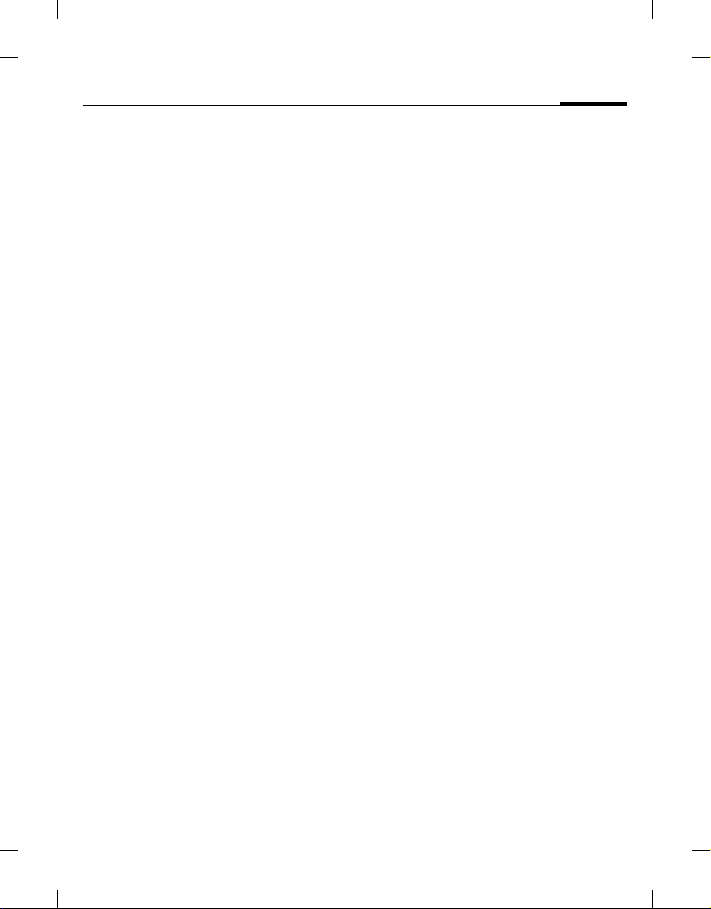
right page (1) of A38 en A31nnn-Xnnnn-Xn-n-nnnn (30.05.2006, 20:58)
Template: Minion, 140x105 mm, Version 1.5; VAR Language: unknown; VAR issue date: 12-March-2003
1Table of contents
Safety precautions ............................ 3
Phone overview ................................. 5
Getting started .................................. 7
Removing the back cover .................7
Inserting the SIM card ......................7
Inserting the battery ..........................7
Installing the back cover ...................8
Charging the battery .........................8
Switching phone on/off .................... 8
General instructions ......................... 9
Navigating the menus .......................9
Security ........................................... 10
PIN Code ..........................................10
Phone lock ........................................11
SIM lock ............................................11
Text entry ........................................ 11
Input methods .................................11
Using iTap text input ......................11
Using text input without iTap .......12
Text templates ..................................12
Calling ............................................. 12
Dialling with number keys .............12
Dialling previous numbers .............12
Listening to voicemail .....................13
Ending a call .....................................13
Accepting a call ................................13
Rejecting a call .................................13
Adjusting the volume .....................13
Swapping between calls ..................13
Making a second call .......................13
Call Waiting .....................................13
Call Menu .........................................14
Activating Silent profile ..................14
Your Phone Book ........................... 14
Adding new contacts ...................... 14
Finding contacts ............................. 15
Editing contacts .............................. 15
Copying contacts ............................ 15
Deleting contacts ............................ 15
Defining Caller Groups ................. 15
Privacy Manager ............................. 16
My Number ..................................... 16
Phone Book memory status .......... 16
Call logs ........................................... 16
Viewing call logs ............................. 16
Deleting all call logs ........................ 16
Call duration ................................... 16
Call costs .......................................... 17
Messages ..........................................17
SMS ................................................... 17
SMS folders ...................................... 17
SMS Chat ......................................... 18
Voicemail ......................................... 18
Cell Broadcast ................................. 18
Tools ................................................19
Alarm ............................................... 19
World Clock .................................... 19
Games ............................................... 19
Calendar ........................................... 19
Shortcuts .......................................... 20
Calculator ........................................ 20
SIM Toolkit (STK) .......................... 20
Media Center .................................. 20
Pictures ............................................. 20
Melodies ........................................... 20
Settings ............................................21
Date & Time .................................... 21
Auto Power On/Off ........................ 21
BenQ 2006, G:\mobile phone manual\A38-Jasper\manual\master_English\A38TOC.fm
Page 2
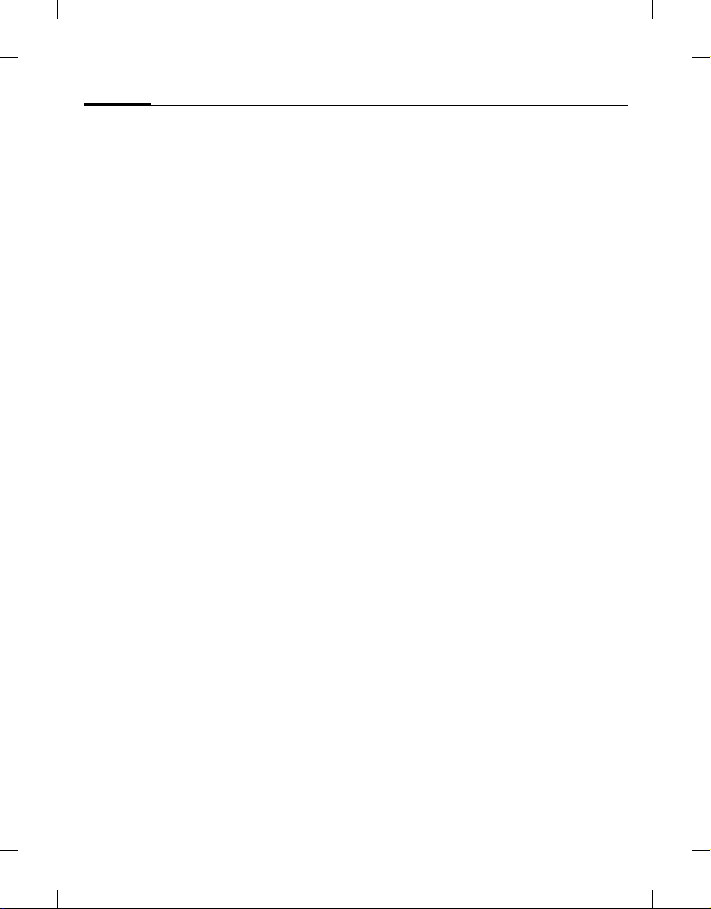
left page (2) of A38 en, A31nnn-Xnnnn-Xn-n-nnnn (30.05.2006, 20:58)
Template: Minion, 140x105 mm, Version 1.5; VAR Language: unknown; VAR issue date: 12-March-2003
Table of contents2
Profiles ..............................................21
Display ..............................................22
Audio ................................................22
Call Settings ......................................23
Network ............................................24
Security .............................................25
Power Saving Mode ........................25
Language ...........................................25
Input ..................................................25
Flight Mode ......................................25
Restore ..............................................25
Questions & Answers .................... 26
Care and maintenance .................... 29
Battery quality statement ...............29
Display quality statement ...............29
Product data ................................... 30
SAR ................................................. 31
License Agreement ........................ 32
Menu tree ........................................ 35
BenQ 2006, G:\mobile phone manual\A38-Jasper\manual\master_English\A38TOC.fm
Page 3
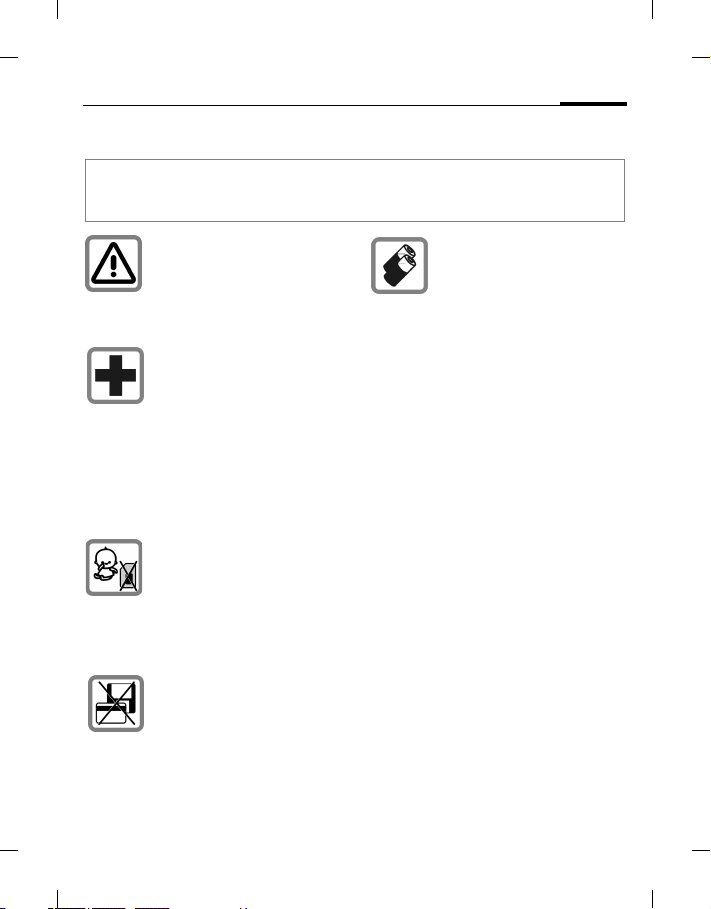
right page (3) of A38 en A31nnn-Xnnnn-Xn-n-nnnn (30.05.2006, 20:58)
Template: Minion, 140x105 mm, Version 1.5; VAR Language: unknown; VAR issue date: 12-March-2003
Safety precautions
Information for parents
Please read the operating instructions and safety precautions carefully before use.
Explain the content to your children and the hazards associated with using the phone.
Remember to comply with
legal requirements and local
restrictions when using the
phone. For example, in
aeroplanes, petrol stations,
hospitals or while driving.
Mobile phones can interfere
with the functioning of medical
devices such as hearing aids
or pacemakers. Keep at least
20cm/9 inches between phone
and pacemaker. When using
the mobile phone hold it to the
ear which is furthest away from
the pacemaker. For more
information consult your
doctor.
Always keep the phone and
accessories out of reach of
small children.
Small parts such as the SIM
card, dust cap, lens ring and
lens cap can be dis mantled and
swallowed by small children.
Do not place the phone near to
electromagnetic data carriers
such as credit cards and floppy
disks. Information stored on
them could be lost.
• Only use original batteries
and charging devices.
Otherwise you risk serious
damage to health and
property. The battery could
explode, for instance.
• All batteries can cause
property damage, injury or
burns if a conductive
material such as jewel ry, keys
or be aded cha ins touc h
exposed terminals. The
material may complete an
electrical circuit and become
quite hot. Exercise care in
handling any charged
battery, particularly when
placing it inside your pocket,
purse or other container with
metal objects. Your batteries
are supplied with a prot ective
cover. Please attach this
cover to your batteries when
detached from the phone and
not in use.
• Do no t dispose of batteries in
fire as they may explode.
3Safety precautions
BenQ 2006, G:\mobile phone manual\A38-Jasper\manual\master_English\A38_Safety.fm
Page 4
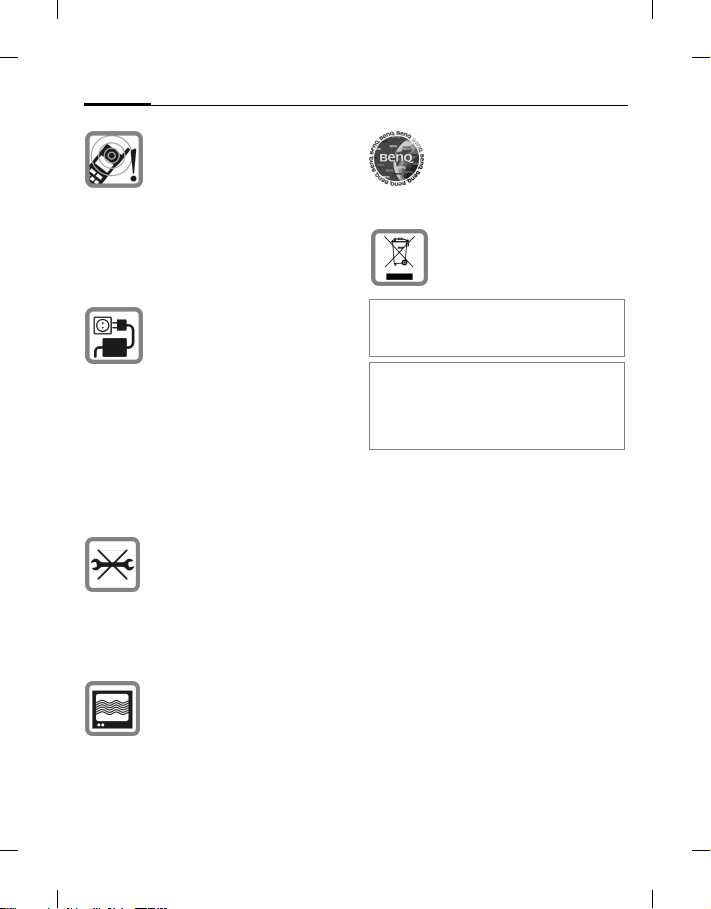
left page (4) of A38 en, A31nnn-Xnnnn-Xn-n-nnnn (30.05.2006, 20:58)
Template: Minion, 140x105 mm, Version 1.5; VAR Language: unknown; VAR issue date: 12-March-2003
Safety precautions4
Ringtones, info tones and
handsfree talking are
reproduced through the
loudspeaker. Do not hold the
phone to the ear when it rings
or when you have switched on
the handsfree function.
Otherwise you risk serious
permanent damage to your
hearing.
The mains volta ge (V)
specified on the power supply
unit must not be exceeded.
Otherwise the charging device
may be damaged.
The power supply must be
plugged into an easily
accessible AC mains power
socket when charging the
battery. The only way to turn
off the charging device after
charging the battery is to
unplug it.
You may only open the phone
to replace the battery and SIM
card. You must not open the
battery under any
circumstances. All other
changes to this device are
strictly prohibited and will
invalidate the guarantee.
The phone may cause
interference in the vicinity of
TV sets, radios and PCs.
Use only original accessories.
This will avoid potential risks
to health or property and
ensu re compliance with all
relevant regulations.
Dispose of unwanted batteries
and phones as permitted by the
laws in your countries.
Improper use will invalidate the
guarantee! These safety instructions also
apply to origin al accessories.
As mobile devices offer a range of
functions, they can be used in positions
other than the head, such as on the body.
In this case, a separation distance of
1.5 cm is required.
BenQ 2006, G:\mobile phone manual\A38-Jasper\manual\master_English\A38_Safety.fm
Page 5
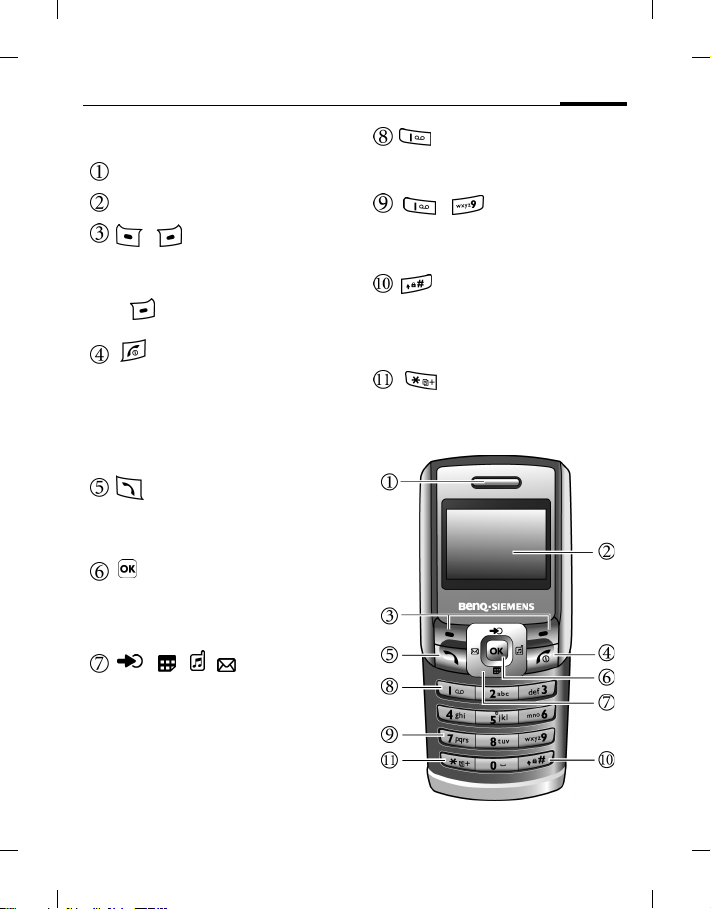
right page (5) of A38 en A31nnn-Xnnnn-Xn-n-nnnn (30.05.2006, 20:58)
Template: Minion, 140x105 mm, Version 1.5; VAR Language: unknown; VAR issue date: 12-March-2003
5Phone overview
Phone overview
Earpiece
Display
/ Soft keys
• The current functions of these keys
are shown in the bottom line of the
display.
• : Press and hold to switch
silent profile on/off.
Power on/off/End key
• Press and hold to turn the phone
on/off.
• Press to end a call.
• Press to reject an incoming call.
•Press to cancel dialing.
• Press to return to idle mode.
Call key
• Press to send or answ er calls.
• In idle mode: Press to open call
record list.
OK key
• In idle mode: Press to open the main
menu.
• In lists and menus: start an
application/ function.
/// Navigation
keys
• In idle mode: Used as hot keys to
enter the designated functions.
• In lists, messages and menus: Scroll
up, down, left and right.
Voicemail key
In idle mode: Press and hold to dial
your voicemail number.
- Number keys
• Press to enter numbers.
• Press and hold to start shortcut
function/dial number (page 20).
Key
• Press briefly to enter "#".
• While dialling an extension: Press
and hold to enter a "P" (pause). Then
enter the extension number.
Asterisk key
• Press to enter an asterisk "*".
• Press an d hold to make an
international call (enter "+").
BenQ 2006, G:\mobile phone manual\A38-Jasper\manual\master_English\A38_overview.fm
Page 6
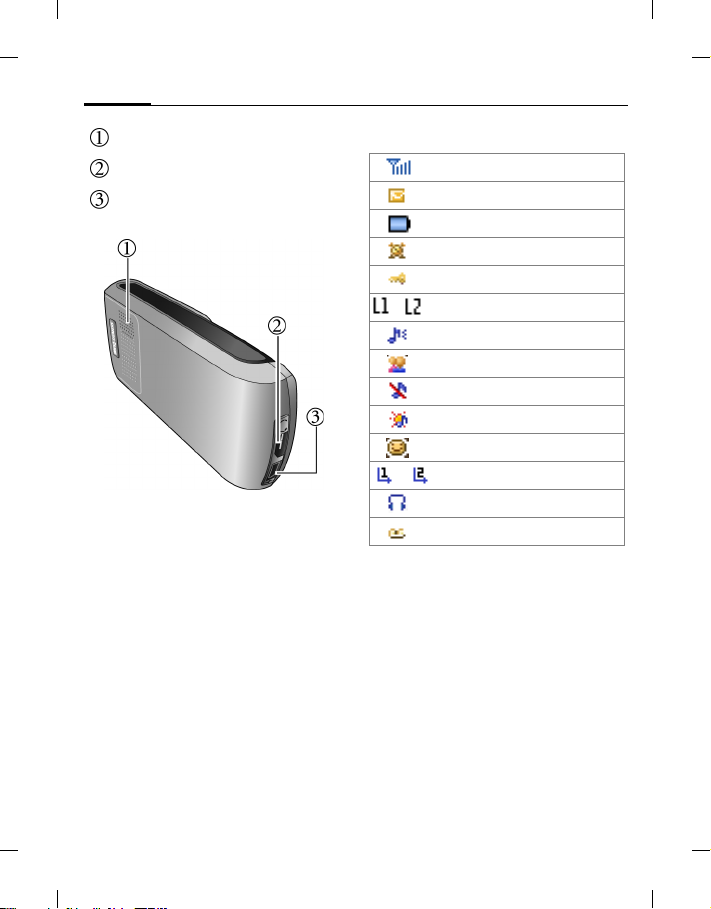
left page (6) of A38 en, A31nnn-Xnnnn-Xn-n-nnnn (30.05.2006, 20:58)
Template: Minion, 140x105 mm, Version 1.5; VAR Language: unknown; VAR issue date: 12-March-2003
Phone overview6
Speaker
Headset jack
Charger socket
Idle display icons
Signal strength.
New SMS messages
Battery charge level, e.g. 100%
Alarm set
Keypad locked
/
Line in use
Normal profile active
Meeting profile active
Silent mode active
Outdoors profile active
Personal profile active
/ Divert
Headset connected
Voice mail received
BenQ 2006, G:\mobile phone manual\A38-Jasper\manual\master_English\A38_overview.fm
Page 7
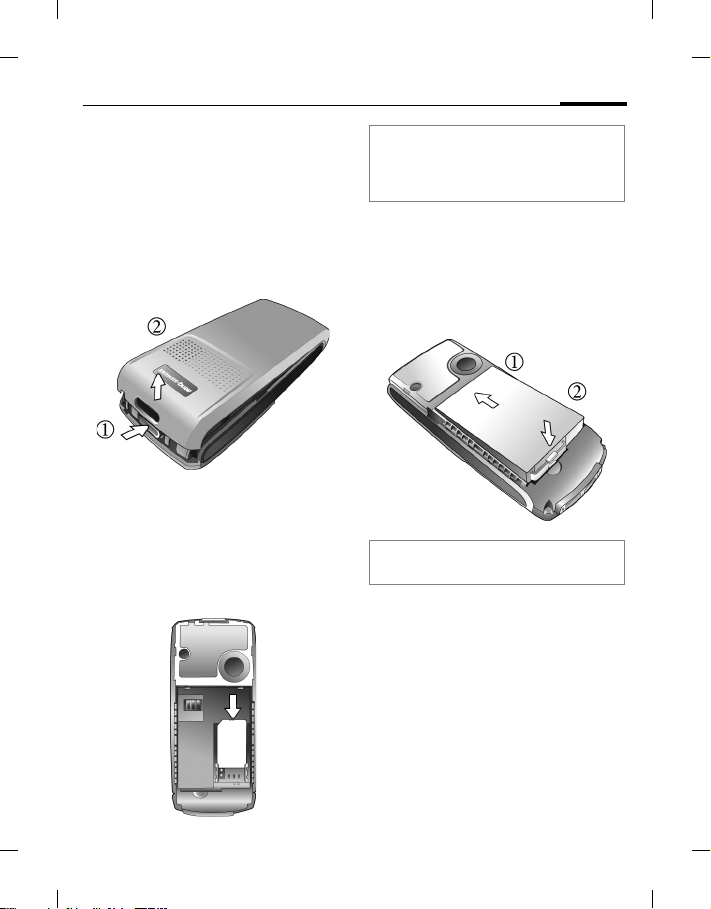
right page (7) of A38 en A31nnn-Xnnnn-Xn-n-nnnn (30.05.2006, 20:58)
Template: Minion, 140x105 mm, Version 1.5; VAR Language: unknown; VAR issue date: 12-March-2003
7Getting started
Getting started
Removing the back cover
1. Use a thin object such as a finger nail
to press in at the groove just below
the cover on the cent er top edge of the
phone as illustrated.
2. Lift the cover off the phone.
Inserting the SIM card
Slide the entire SIM card into the slot in
the direction of the arrow shown on the
compartment, with the metal contacts
of the S IM c ard f acin g do wn an d th e cut
corner at the top left as illustrated.
A SIM card can be easily damaged if its
metal contacts become scratched.
Therefore, take special care when holding
or inserting it.
Inserting the battery
1. Slide the top end of the battery down
into the end of the battery bay.
2. Press the bottom end of the battery
down so that it locks in place.
Switch off your phone before removing
the battery.
BenQ 2006, G:\mobile phone manual\A38-Jasper\manual\master_English\A38_Main.fm
Page 8
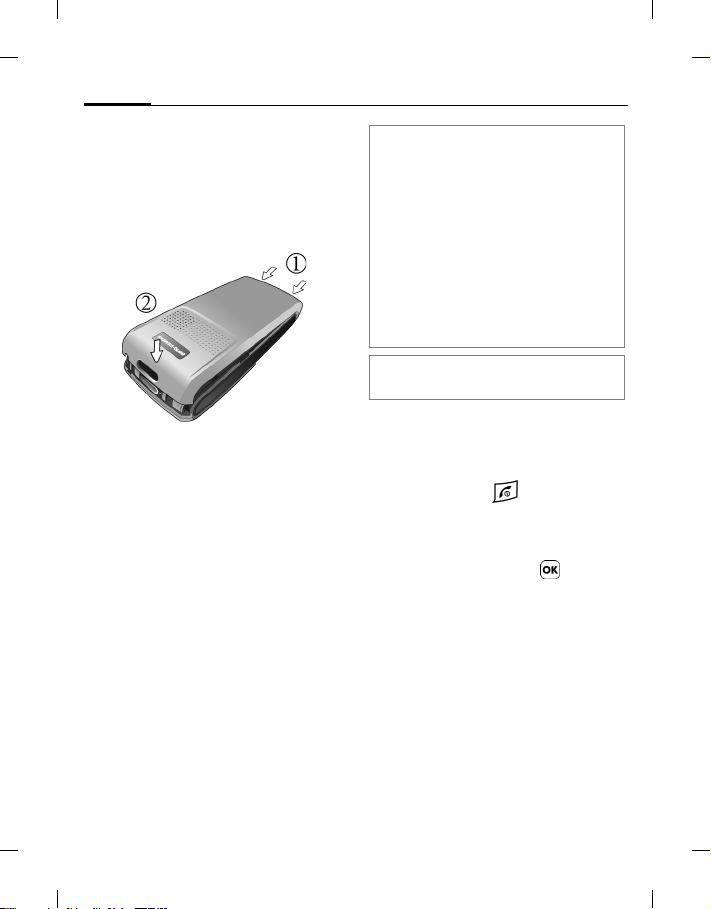
left page (8) of A38 en, A31nnn-Xnnnn-Xn-n-nnnn (30.05.2006, 20:58)
Template: Minion, 140x105 mm, Version 1.5; VAR Language: unknown; VAR issue date: 12-March-2003
Getting started8
Installing the back cover
1. Insert the tabs on the inside bottom
edge of the back cover into the slots
on the bottom of the phone
2. Swing the cover dow n onto the phone
to lock in place.
Charging the battery
The battery is not fully charged when
first unpacked.
1. Plug the charger connector into the
charger socket on the bottom of your
phone, with the arrow showing
upwards.
2. Plug the charger into a power outlet
and charge for at least 4 hours.
3. Once the phone is fully charged,
remove the charger from both the
power outlet and the phone.
• Do not remove the battery while
charging.
• It takes approximately 4 hours to
fully charge a battery.
• When the battery is discharged, the
charging may not start immediately
when you plug in the connector. Wait
10 to 15 minutes for the phone to begin
charging.
• Charging is only possible within a
temperature range of 0 °C (+32 °F) to
+45 °C (+113 °F).
When the battery is low, you will be
warned with an alert sound.
Switching phone on/off
Switching phone on
1. Press and hold to switch the
phone on. The phone will display the
welcome animation (page 22).
2. When being asked, enter your PIN
code and confirm with .
The PIN (Personal Identification
Number) is the password provided by
your network operator. You need this
password in order to use the SIM card.
When the PIN code entered has been
accepted, the phone will automatically
search for the designated network. This
search process may take a few seconds.
BenQ 2006, G:\mobile phone manual\A38-Jasper\manual\master_English\A38_Main.fm
Page 9
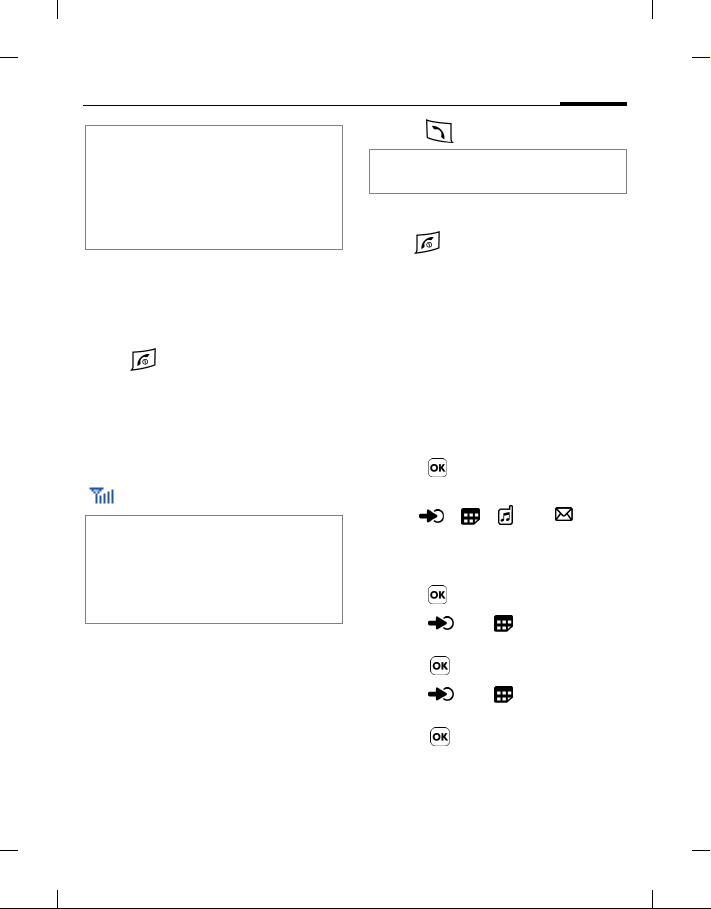
right page (9) of A38 en A31nnn-Xnnnn-Xn-n-nnnn (30.05.2006, 20:58)
Template: Minion, 140x105 mm, Version 1.5; VAR Language: unknown; VAR issue date: 12-March-2003
9General instructions
If you enter the PIN incorrectly three
times in a row, the SIM card will be
locked. You must now enter the PUK
(Personal Unblocking Key) for that SIM
card in order to unlock it. Please contact
your service provider to obtain a PUK.
To activate/deactivate PIN, see page 10.
Idle mode
The phone is in idle mode and is ready
for use when the name of the service
provider is displayed on the idle screen.
Pr es s to ret urn to idl e m ode fr om
any situation.
Signal strength
The signal strength is indicated in the
top left corner of the display. More bars
indicate a stronger signal.
Strong signal.
If the phone is not able to detect the
designated network, or links to a network
that you are not authorized to use, the
signal strength meter will show no bars.
You w ill only be able t o make emergency
calls.
Emergency Call (SOS)
You can make an emergency call even if
your phone is locked or cannot access
your network, or if there is no SIM card
inserted, as long as you are within range
of a network of the type supported by
your phone.
1. Enter 112 (the international
emergency number).
2. Press .
No call is allo wed to ma ke if the keypad is
locked.
Switching phone off
Press and hold to switch the
phone off.
General instructions
Navigating the menus
The phone features various functions
and settings organized in menus and
sub-menus.
To select a function from menus:
1. Press in idle mode to open the
main menu.
2. Use , , and to
scroll up, down, right or left through
the main menu. For example, scroll
to Settings.
3. Press to enter the menu.
4. Press and to scroll to a
submenu, for example Profiles.
5. Press to confirm selection.
6. Press and to scroll to the
desired option, for example, Normal.
7. Press to confirm selection.
BenQ 2006, G:\mobile phone manual\A38-Jasper\manual\master_English\A38_Main.fm
Page 10
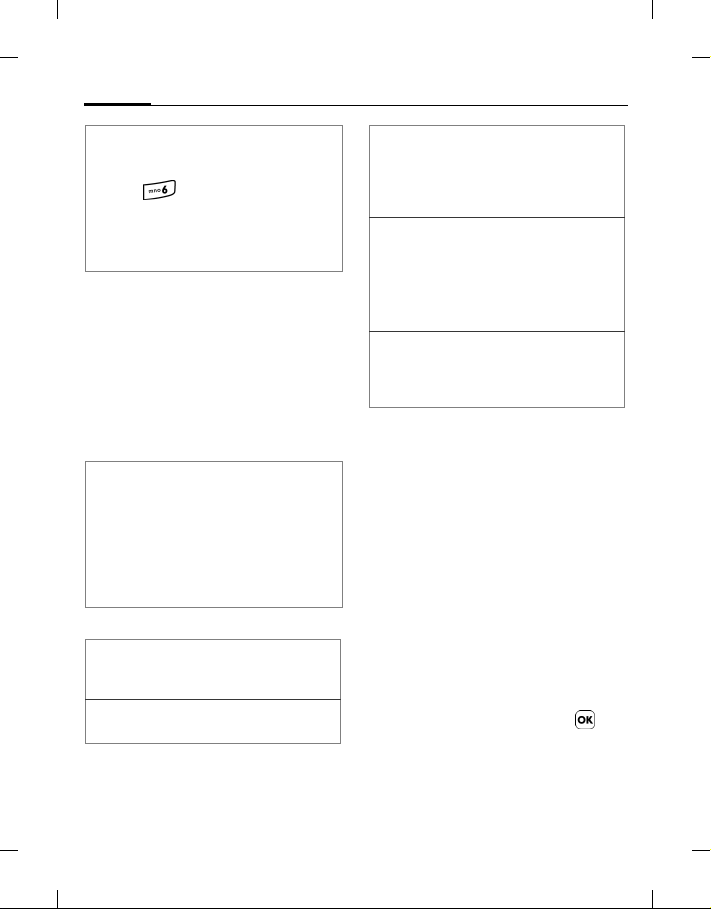
left page (10) of A38 en, A31nnn-Xnnnn-Xn-n-nnnn (30.05.2006, 20:58)
Template: Minion, 140x105 mm, Version 1.5; VAR Language: unknown; VAR issue date: 12-March-2003
Security10
• You can also access a function by
pressing the corresponding men u
number: e.g. open the main menu and
press to access Settings.
• In this user manual, the steps needed to
reach a menu are s hown in a condensed
form, for example: Settings > Profiles
> Normal.
Security
Settings > Security.
The phone and SIM card are protected
against misuse by several security codes.
Keep these confidential numbers in a
safe place where you can access them
again if required.
• If you enter the PIN incorrectly three
times in a row, the SIM card will be
locked. You have to enter the PUK for
that SIM card in order to unlock it.
Please contact your network operator to
obtain a PUK.
• If the PUK has been lost, please contact
your network operator.
Security codes
PIN1 (Personal Identification
PIN2 Needed for some settings
Number) Protects your SIM
card from unauthorized use.
and to change the PIN2.
PUK
PUK2
Phone
lock
SIM lock If activated, you have to
(Personal Unblocking Key)
Used to unlock SIM cards
after the wrong PIN1 has
been entered incorrectly
three consecutive times.
Protects your phone from
unauthorized use.
If activated you have to enter
the phone code when the
phone is switched on
(default: 1234).
enter SIM code to use the
phone with another SIM
card (default: 1234).
PIN Code
The PIN is the password provided by
your network operator and is usually
requested each time the phone is
switched on. You can deactivate this
feature but you risk unauthorised use of
the phone. Some network operators do
not permit deactivating the control.
PIN1 Code
Changing PIN status
1. Select Set Status.
2. Select On/Off to activate/deactivate
PIN control.
3. Enter PIN and confirm with .
Changing PIN
You can change the PIN to any 4 to 8digit number.
BenQ 2006, G:\mobile phone manual\A38-Jasper\manual\master_English\A38_Main.fm
Page 11
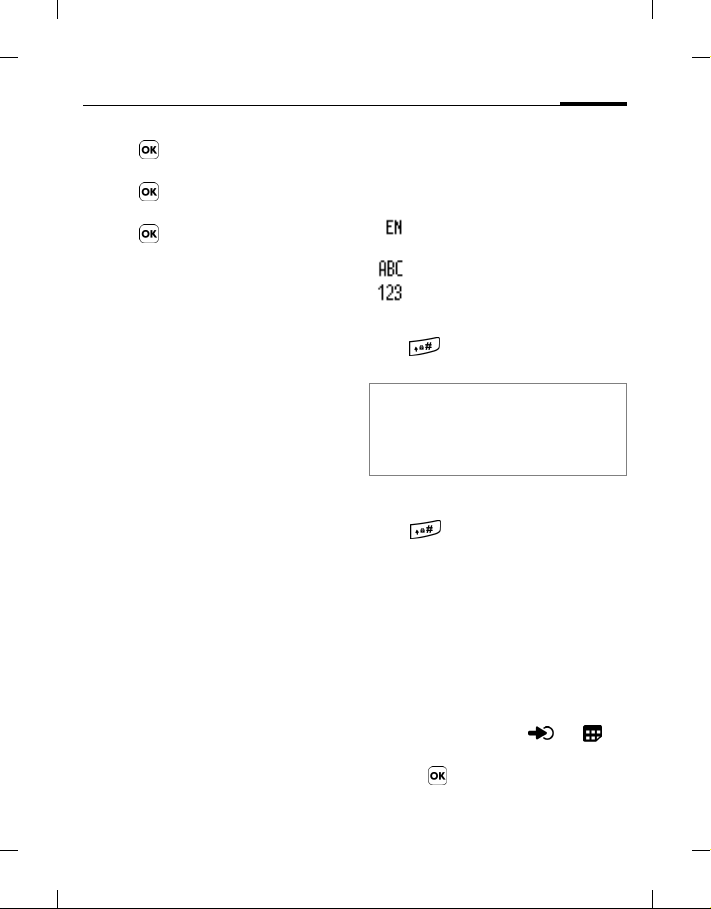
right page (11) of A38 en A31nnn-Xnnnn-Xn-n-nnnn (30.05.2006, 20:58)
Template: Minion, 140x105 mm, Version 1.5; VAR Language: unknown; VAR issue date: 12-March-2003
11Text entry
1. Enter current PIN code and confirm
with .
2. Enter new PIN code and confirm
with .
3. Re-enter new PIN code and confirm
with .
PIN2 Code
Proceed as with PIN1 code.
Phone lock
You can define the phone code (4 to 8digits). If activated, the phone code is
requested when the phone is switched
on.
To activate the phone lo ck or change the
phone code, proceed as with PIN1 code.
When the phone is locked, only
emergency calls can be made.
SIM lock
You can define the SIM code (4 to 8digits). When activating the SIM lock,
you have to enter the previously set SIM
code (Default: 1234). If the SIM code is
activated, you have to enter the SIM
code to use another SIM card on the
phone.
Text entry
Input methods
When an editing screen is displayed, the
current text input method is indicated
in the upper right corner of the display.
Following are some of the input
methods. To have more options to enter
texts, go to Settings > Input to select the
desired input methods.
iTap text input including the
input language, e.g. english.
Text input without iTap
Numeric input
Changing the Input Method
Press
method.
iTap supports several input languages.
The dictionary depends on the current
input language. When selecting iTap
please take note of the correct input
language.
Shifting between Upper and Lower
Case Letters
Press
lower and upper case letters.
rep e at ed ly to se le ct a n i np ut
and hold to switch between
Using iTap text input
1. Press each key associated with the
letter you want to enter only once.
The letters you have entered appear
on the display. The candidate words
change with each key you press.
2. If the first highlighted word is not the
word you want, press or to
highlight the desired word.
3. Press to enter the highlighted
word. A space will automatically be
inserted after the word.
BenQ 2006, G:\mobile phone manual\A38-Jasper\manual\master_English\A38_Main.fm
Page 12

left page (12) of A38 en, A31nnn-Xnnnn-Xn-n-nnnn (30.05.2006, 20:58)
Template: Minion, 140x105 mm, Version 1.5; VAR Language: unknown; VAR issue date: 12-March-2003
Calling12
4. Press // / to move
the cursor.
5. Press to delete the letter left of
the cursor or marked text.
Press and hold to delete all entered
text.
Using text input without iTap
1. Press a number key repeatedly until
the required letter appears. After a
brief interval the cursor will advance.
Example:
2. Press once to enter the letter
"a", twice to enter "b" etc.
3. Press to delete the letter left of
the cursor.
Press and hold to delete text quickly.
4. Press / to move the cursor
(forwards/back).
5. Press to insert a space.
Press and hold to insert a line feed.
Entering symbols and special characters
1. Press to open the symbol
table.
2. Press // / to
navigate to character.
3. Press to switch to next page.
4. Press to insert character.
Text templates
Messages > SMS > Templates
You can preset texts into your SMS
message.
Defining new SMS templates
1. Select (Option) and select Add.
2. Enter text.
3. Press to save the new SMS
template.
Calling
Dialling with number keys
1. Enter a phone number in idle mode.
2. Press .
Entering international dialling codes:
• Press and hold until "+" is
displayed. Then enter country and area
code.
Dialling with number extension:
• Enter the number, then press and hold
until "P" is displayed. Enter the
extension number.
You can also use the phone book
(page 14) or speed dial keys (page 20) to
dial a number.
Dialling previous numbers
1. Press to open call records.
2. Press / to select a number.
BenQ 2006, G:\mobile phone manual\A38-Jasper\manual\master_English\A38_Main.fm
Page 13

right page (13) of A38 en A31nnn-Xnnnn-Xn-n-nnnn (30.05.2006, 20:58)
Template: Minion, 140x105 mm, Version 1.5; VAR Language: unknown; VAR issue date: 12-March-2003
13Calling
3. Press .
Listening to voicemail
Press and hold .
If the voicemail number is not stored on
your SIM card, you cannot access your
voicemail by pressing and holding
. In this case you will need to man-
ually set the number at Messages >
Voicemail > Set Number (page 18).
Ending a call
Press . The last call time is
displayed.
Accepting a call
Press to accept a call.
•If Settings > Call Settings > Answer
Mode > Any Key is activated (page 23),
you can accept the call by pressing any
key.
• Press to mute during a call.
Rejecting a call
Press to reject an incoming call.
Adjusting the volume
Press / to adjust the volume
when making or during a call.
Swapping between calls
* Network support dependent.
Putting the active call on hold
Press (Hold) to hold a call.
You can dial a number to make another
call.
Activating held call
Press (Unhold) to activate a call.
Swapping between two calls
You have one active call and a call on
hold.
Press (Swap) to swap between the
held and the active call.
Ending a call
Press to show a list of actions you
can do to the calls: End Active, End Hold,
and End Waiting.
Making a second call
* Network support dependent.
Enter a phone number and press
during a call.
You can also s elect a number from the call
record list.
The currently active call is placed on
hold automatically.
Call Waiting
* Network support dependent.
If there is an incom ing call while you are
on another call, the phone notifies you
with a call waiting tone. The
number/name of the waiting call is also
displayed.
BenQ 2006, G:\mobile phone manual\A38-Jasper\manual\master_English\A38_Main.fm
Page 14

left page (14) of A38 en, A31nnn-Xnnnn-Xn-n-nnnn (30.05.2006, 20:58)
Template: Minion, 140x105 mm, Version 1.5; VAR Language: unknown; VAR issue date: 12-March-2003
Your Phone Book14
Accepting a waiting call
Press or to accept call.
The currently active call is placed on
hold automatically.
If there is already another call on hold,
two options will be available: End Active
& Answer or End Hold & Answer.
Rejecting a waiting call
Press (No). The waiting call is
rejected immediately.
Call Menu
Depending on the current situation,
different functions will be offered.
During a call, press .
Phone Book Use Phone Book to search
Call List Open call records to
Conference*
*Network
support dependent.
number.
search number.
Talk with more than one
party at a time.
• Hold/Unhold/Swap:
Change the call statu s.
• Join: Add calls to a
conference.
• Private: Isolate a single
call while putting all
other parties on hold.
• Forward: Connect two
parties while ending
your own call. You can
link an active and a held
call.
End Call • End All: End all
Mute/
Unmute
SMS Read/write a SMS during
* Network support dependent.
active/held calls.
• End Active: End active
calls.
• End Hold: End held
calls.
• End One: End single
call.
Activate/deactivate silent
mode.
a call (page 17).
Activating Silent profile
To avoid the disturbance caused by a
ringing phone, you can activate the
Silent profile. Incoming calls are
signalled by vibrating without ringing.
Press and hold in idle mode to
activate/deactivate the silent profile.
When the Silent profile is activated, the
phone vibrates for a second and is
displayed in the status of the idle
display.
Your Phone Book
The capacity o f a phone book on your SIM
card depends on the type of SIM card
provided by your network operator.
Adding new contacts
1. Enter the number in idle mode.
BenQ 2006, G:\mobile phone manual\A38-Jasper\manual\master_English\A38_Main.fm
Page 15

right page (15) of A38 en A31nnn-Xnnnn-Xn-n-nnnn (30.05.2006, 20:58)
Template: Minion, 140x105 mm, Version 1.5; VAR Language: unknown; VAR issue date: 12-March-2003
You can also select Phone Book > Add to
add a new contact.
2. Press (Save) to save the number
as a contact.
3. Select a save location: To SIM/To
Phone.
4. Scroll to the desired data field and
press to edit the field.
5. Press to return to the phone
book data screen after filling the field.
6. Press (Save).
Phone book entries on SIM
• You can also select Phone Book > Find
to find a contact.
• displays in front of the contact, if
the contact is stored in your SIM card;
displays if the contact is stored in
your phone memory.
When you have found the entry you
want, you can:
•Press to view contact.
•Press to dial number.
•Press (Option) to Add, Edit,
Copy to SIM/Copy to Phone, or Delete
a contact.
card/phone memory
.
Name Contact's name.
Number Contact's phone number.
Caller
Group
Select a caller group for the
contact. See page 15 for
defining caller groups.
Finding contacts
1. Press the corresponding key for
Names in idle mode.
2. Scroll to the desired contact.
3. If necessary, press repeatedly the
number key that matches the first
letter of the name you wish to locate,
then scroll to the contact you want.
Editing contacts
Phone Book > Edit
Edit contacts stored in the SIM/phone
memory.
Copying contacts
Phone Book > Copy.
Copy contacts stored in the phone to
SIM card, or vice versa.
Deleting contacts
Phone Book > Delete.
Delete one contact at a time or delete all
contacts at once from the phone book.
15Your Phone Book
Defining Caller Groups
Phone Book > Caller Group.
BenQ 2006, G:\mobile phone manual\A38-Jasper\manual\master_English\A38_Main.fm
Page 16

left page (16) of A38 en, A31nnn-Xnnnn-Xn-n-nnnn (30.05.2006, 20:58)
Template: Minion, 140x105 mm, Version 1.5; VAR Language: unknown; VAR issue date: 12-March-2003
Call logs16
Caller groups are combinations of
phone settings used to identify a
particular group of contacts.
1. Scroll to a caller group.
2. Press to view the contacts in the
group.
3. Press (Option) to add (if no
contact in this list), modify, or
remove contacts.
Privacy Manager
Phone Book > Privacy Manager.
Create a list of calls to accept (Accept
List) and a list of calls to reject (Reject
List). You can set this setting to Off if
necessary.
1. Scroll to Accept List/ Reject List.
2. Press (Edit) to display the list.
3. Press (Option) and select Add to
add contacts to the list.
4. Scroll and select the contact with
, and press (Done) to
activate.
My Number
Phone Book > My Number.
Enter your phone number and name.
Phone Book memory status
Phone Book > Memory Status.
Display the current and max. number of
entries saved in the SIM/phone.
Call logs
Viewing call logs
1. In idle mode press
Or select the desired list type:
Calls > Missed/Received/Dialed.
2. Select a call from the list.
When the call is displayed.
• Press to call the number.
•Press to view the details of the
call.
•Press (Option) to call, save/edit,
or delete the call.
shows beside missed calls;
shows beside received calls; shows
beside dialed calls.
Deleting all call logs
Calls > Cleanup All.
Call duration
Calls > Duration.
Displaying call times
Select the desired list type: Last/ All/
Received/ Dialed. The total time for all
calls of the selected type is displayed.
Resetting call times
Select Reset.
BenQ 2006, G:\mobile phone manual\A38-Jasper\manual\master_English\A38_Main.fm
Page 17

right page (17) of A38 en A31nnn-Xnnnn-Xn-n-nnnn (30.05.2006, 20:58)
Template: Minion, 140x105 mm, Version 1.5; VAR Language: unknown; VAR issue date: 12-March-2003
17Messages
Call costs
* Network support dependent.
Calls > Cost.
Displaying call costs
Display the cost of your last call (Last) or
total costs of all calls (All).
Resetting call costs
Select Reset.
Requires entry of the PIN2 code.
Displaying limit for total costs
Select Limit.
Setting a unit price and currency for cost calculation
Select Settings.
Requires entry of the PIN2 code.
Messages
About SMS
SMS (Short Messaging Service) allows
you to send text messages.
For details on text entry, see page 11.
SMS
Creating a new SMS
Messages > SMS > New
1. Enter text.
2. Press (Option) and select Insert
Text to insert text templates
(page 12).
3. Press to send the message, save it
to the Drafts, or delete it.
Receiving SMS
The icon indicates new messages
in idle mode.
Press to read a new SMS.
Received messages are saved in the SMS
inbox automatically (page 17).
SMS Settings
Messages > SMS > Settings
Your phone is already set up to send or
receive messages. Contact your network
operator for details.
SMS folders
Messages > SMS
The folders below are offered for SMS
messages.
Inbox
Incoming messages are saved here.
Read messages saved on the phone and
on the SIM are marked by and
respectively. Unread messages saved on
the phone and on the SIM are marked by
and respectively.
BenQ 2006, G:\mobile phone manual\A38-Jasper\manual\master_English\A38_Main.fm
Page 18

left page (18) of A38 en, A31nnn-Xnnnn-Xn-n-nnnn (30.05.2006, 20:58)
Template: Minion, 140x105 mm, Version 1.5; VAR Language: unknown; VAR issue date: 12-March-2003
Messages18
Outbox
Failed messages are saved here.
Sent
Messages successfully delivered are
saved here.
Drafts
You can save a message as draft while
creating it.
Private Folder
Entry of the phone code (default: 1234) is
required to access the Private Folder.
You can save private messages in a
separate folder.
Cleanup
You can delete all messages or by folder.
SMS Chat
Messages > SMS Chat
You can chat online via SMS.
Voicemail
Messages > Voicemail
Get Voicemail
Dial the voicemail number to ac cess you
voicemail. The number is provided by
your network operator.
To call the voicemail number in idle
mode: Press and hold .
Set Number
Save the voicemail box number.
Cell Broadcast
Messages > Cell Broadcast
Cell broadcast messages are messages
that your network operator broadcasts
to all phones within a particular area.
These messages are broadcast in
numbered channels, e.g. channel 30
might be for local weather, 60 for traffic
reports. You can receive cell broadcast
messages that your network operator
broadcasts, and select your preferred
topics and languages.
For more information about available
channels and a list of the information they
provide, contact your network operator.
Receive
Switch the function on/off.
Topics
Set the desired channel numbers which
represent the broadcast information
you wish to receive from your network
operator.
Language
Set languages for broadcast
information. Only information in the
set language is received.
BenQ 2006, G:\mobile phone manual\A38-Jasper\manual\master_English\A38_Main.fm
Page 19

right page (19) of A38 en A31nnn-Xnnnn-Xn-n-nnnn (30.05.2006, 20:58)
Template: Minion, 140x105 mm, Version 1.5; VAR Language: unknown; VAR issue date: 12-March-2003
19Tools
Tools
Alarm
Tools > Alarm
Set alarm
1. Select an alarm.
2. Scroll to an option with / .
3. Press to select.
4. Press / to change the
settings.
• Set Status: Set the alarm on or off.
• Set Time: Enter time for the alarm.
• Set Frequency: Select frequency for
the alarm.
• Set Alarm Tone: Set ringtone of the
alarm.
5. Press (Save).
When an alarm is set, is disp layed in
standby mode.
Stop alarm
• Press (Snooze). The alarm will
ring again five minutes later.
Or
• Press (Exit). The alarm will not
ring until the next scheduled time.
Time and date must be set for the
calendar to work correctly. Go to
Settings > Date & Time.
Press / to check the time
around the world.
Games
Tools > Games
Your phone features a number of
entertaining applications and games.
You can play the games that are
embedded in the phone. To find out
how to play these games, read their onscreen instructions.
Calendar
Tools > Calendar
You can enter events in the calendar.
Time and date must be set for the
calendar to work correctly. You may set
the alarm to ring when a date occurs.
Creating a new event
1. Press / to select a date, or
press (Option) to select Go to
Date.
2. Press (Option) and select Add.
3. Edit data fields for the event.
4. Press (Save).
World Clock
Tools > World Clock
BenQ 2006, G:\mobile phone manual\A38-Jasper\manual\master_English\A38_Main.fm
Page 20

left page (20) of A38 en, A31nnn-Xnnnn-Xn-n-nnnn (30.05.2006, 20:58)
Template: Minion, 140x105 mm, Version 1.5; VAR Language: unknown; VAR issue date: 12-March-2003
Media Center20
Shortcuts
Tools > Shortcuts
You can number keys to
as shortcuts to important
functions/numbers (for speed dial).
is already assigned to voicemail
dialing. You cannot change this setting.
Setting Shortcuts
1. Press / to select a number
key.
2. Press (Option) and then Edit.
Select Function/Phone Number to
assign a function or phon e number to
the number key.
3. Select function/contact and confirm
with .
To delete a shortcut setting, select
Remove in the options menu.
Using Shortcuts in idle mode
Press and hold to to run
the function/dial the number the
shortcut key represents.
Calculator
Tools > Calculator
1. Enter amount to calculate. Use
/ to enter decimal points.
2. Perform calculations using
/ / / and , as
indicated on the Calculator screen.
SIM Toolkit (STK)
Sh ow n on ly if i t is pr ovi de d by yo ur S IM
card, and the name is predefined by
your network operator. For further
details, please contact your network
operator.
Media Center
Pictures
Media Center > Pictures
Contains images saved on the phone.
Press (Option) to set the selected
picture as the wallpaper.
Melodies
Media Center > Melodies
Contains melodies (ringtones).
Press (Option) to set the selected
melody as group ring ID or ringtone.
BenQ 2006, G:\mobile phone manual\A38-Jasper\manual\master_English\A38_Main.fm
Page 21

right page (21) of A38 en A31nnn-Xnnnn-Xn-n-nnnn (30.05.2006, 20:58)
Template: Minion, 140x105 mm, Version 1.5; VAR Language: unknown; VAR issue date: 12-March-2003
21Settings
Settings
Date & Time
Settings > Date & Time
Set time and date, as well as the format
displayed on the idle screen. Press
to save settings.
• Set Date: Set current date.
• Set Time: Set current time.
• Set Format: Set time/date format.
Auto Power On/Off
Settings > Auto Power On/Off
You can set a time the phone is switched
on/off automatically.
Attention
When on an airplane, be sure that Auto
Power On/Off is deactivated.
1. Select function: Power On/Power Off.
2. Press / and to switch
the function on.
3. If set to on, enter time.
4. Press to save settings.
Profiles
Settings > Profiles
A profile is a group of settings that
determine, for example, whether the
phone will alert you to incoming calls
through a ring tone or a vibrating alert,
and how ring tones in general are used
on the phone. These settings allow the
phone's operations to best suit the
environment you are in.
Selecting profile
Press / to select a profile and
confirm with to activate it.
5 standard profiles are provided with
default settings:
• Normal: This is the default profile.
• Meeting: Settings in this profile have
been predefined to suit a meeting
environment.
• Silent: All ring tones are deactivated
and incoming calls are signalled by
vibrating without ringing.
You can also press and hold in idle
mode to activate/deactivate the Silent
profile.
• Outdoors: Settings in this profile have
been predefined to suit an outdoor
activity.
• Personal: You can use this profile for
a group of custom settings.
Edit profile
1. Press / to select a profile.
BenQ 2006, G:\mobile phone manual\A38-Jasper\manual\master_English\A38_Main.fm
Page 22

left page (22) of A38 en, A31nnn-Xnnnn-Xn-n-nnnn (30.05.2006, 20:58)
Template: Minion, 140x105 mm, Version 1.5; VAR Language: unknown; VAR issue date: 12-March-2003
Settings22
2. Press (Edit) to edit the profile.
You can make the following settings:
• Vibrate: Decides whether the phone
vibrates when there is an incoming
call.
• Call Ring: Ringtone that sounds when
there is an incoming call.
• Message Tone: Ringtone that sounds
when there is a new message.
• Calendar Tone: Ringtone that sounds
when your calendar event
approaches.
• Keypad Tone: Decides whether
keypad sounds when keys are
pressed.
• Ring Volume: Adjust ring volume.
Press / to adjust it.
• Restore: Reset the pro file to its default
settings.
You cannot modify settings in Silent
profile.
Display
Settings > Display
Set the display of the phone to suit your
requirements.
Wallpaper
Select the wallpaper displayed for the
idle display.
Personal Banner
Enter a text to be displayed on idle
display.
Contrast
Press / to adjust the contrast of
the display.
Brightness
Adjust the brightness of the display to
appear lighter or darker. Press
/ to adjust it.
Audio
Settings > Audio
Set the tones on the phone to suit your
requirements.
• Call Ring: Set ringtone for incoming
calls.
• Message Tone: Set tone for incoming
messages.
• Alarm Tone: Set tone for alarms.
• Calendar Tone: Set tone for current
events.
• Keypad Tone: Set tone when a key is
press.
• Ring Volume: Adjust volume for
ringtones.
• Speech Volume: Adjust volume for
speech.
BenQ 2006, G:\mobile phone manual\A38-Jasper\manual\master_English\A38_Main.fm
Page 23

right page (23) of A38 en A31nnn-Xnnnn-Xn-n-nnnn (30.05.2006, 20:58)
Template: Minion, 140x105 mm, Version 1.5; VAR Language: unknown; VAR issue date: 12-March-2003
23Settings
Call Settings
Settings > Call Settings
Answer Mode
Set whether calls can be accepted by
pressing any key (except for ) or
only by pressing .
• Any Key: Set calls to be accepted by
pressing any key.
• Send Key: Set calls to be accepted only
by pressing .
Connect Alert
Set the phone to ring, vibrate, or flash
the backlighting when the call recipient
has answered your call.
Minute Minder
If activated, the phone beeps at the set
interval time during a call.
1. Press / to switch the
function on.
2. Press to save settings.
Show Number
When you make a call, your number can
be shown or hidden on the display of the
called party. Set Preset to use the default
setting of the network operator.
Call Divert
* Network support dependent.
You can specify the conditions under
which the call types should be diverted
to your voicemail box or another
number.
• Forward All: All calls are diverted.
When activated, is displayed in the
status bar of the idle display.
• When Busy: A call is diverted if
another call is in progress.
• No Reply: A call is diverted if not
answered.
• Not Reachable: A call is diverted if the
phone is switched off or is out of
range.
• Cancel All: Cancel all call divert
settings.
Call Barring
* Network support dependent.
Restrict the dialling or receiving of
certain calls. To activate or cancel call
barring, you have to enter the network
password provided by your network
operator.
• All Outgoing: All ou tgoing calls except
emergency numbers are barred.
• Intl.Out: Only local calls can be made.
• Intl. Except Home: International calls
are not permitted. However you can
make calls to your home country
when abroad.
• All Incoming: Phone is barred for
incoming calls.
• Incoming When Roaming: You do not
receive calls when you are outside
your home network.
BenQ 2006, G:\mobile phone manual\A38-Jasper\manual\master_English\A38_Main.fm
Page 24

left page (24) of A38 en, A31nnn-Xnnnn-Xn-n-nnnn (30.05.2006, 20:58)
Template: Minion, 140x105 mm, Version 1.5; VAR Language: unknown; VAR issue date: 12-March-2003
Settings24
• Cancel All: Enter the network
password to cancel all call barring
settings.
• Change Password: You can change
the network password, which can be
obtained from the network operator.
Call Waiting
* Network support dependent.
If activated, an incoming call is signalled
by a call waiting tone when you are on
another call. The number/name of the
incoming call is displayed (page 13).
Auto Redial
When activated, the phone will
automatically redial, if there is no
answer at a number you have dialled.
Fixed Dialing Number
You can define a list of numbers that can
be dialled. Numbers not include d in this
list, cannot be dialled.
Requires entry of the PIN2 code.
Adding numbers to the Fixed Dialing
Number list
1. Select Modify.
2. Enter PIN2 code and confirm with
.
3. Enter number.
If the PIN2 code is entered incorrectly
three consecutive times, the PIN2 code
will be locked down. You will need the
PUK2 code to unlock the PIN2 code.
Contact your service provider to obtain
the PUK2 code.
Active Line
* Network support dependent.
You can use two different phone
numbers on one phone. You can
designate one number for dialling calls,
while accepting incoming calls dialled to
both numbers.
Network
Settings > Network
* Network support dependent.
The network that your phone uses is
configured automatically. When turned
on, the phone automatically connects to
the designated network, or
automatically connects to a roaming
network when you are outside the
coverage of your regular network.
When outside the coverage of your
regular network, you can manually
select the local network system.
Network Mode
• Automatic: The phone will scan for
the available network when you are
outside the home network.
• Manual: The phone will list of all
networks for you to choose one when
you are outside the home network.
BenQ 2006, G:\mobile phone manual\A38-Jasper\manual\master_English\A38_Main.fm
Page 25

right page (25) of A38 en A31nnn-Xnnnn-Xn-n-nnnn (30.05.2006, 20:58)
Template: Minion, 140x105 mm, Version 1.5; VAR Language: unknown; VAR issue date: 12-March-2003
25Settings
Band Setting
Set an appropriate band in the GSM
network system.
Security
Settings > Security
You can use various codes and locks to
prevent unauthorized use of the phone.
PIN Code/ Phone Lock/ SIM Lock
For descriptions of the security codes,
see page 10.
Auto Keypad Lock
If activated, the keypad is locked
automatically if no key has been pressed
for a specified period of time in idle
mode. You can set the time interval
before the keypad is locked. However,
you can still be called.
The keypad can also be directly locked
and unlocked by pressing and holding
in idle mode.
Power Saving Mode
Settings > Power Saving Mode
If activated, the keypad back light is
switched off and the brightness of the
display is reduced to save battery power.
Input
Settings > Input
Set the default input methods for text
entry (page 11).
Flight Mode
Settings > Flight Mode
When you are on a flight where the use
of mobile phones is prohibited, select
this option so that the phone will not
link to any network. But the alarm and
the calendar reminder can still be
available.
Restore
Settings > Restore
Reset the phone to default values
(factory setting).
Language
Settings > Language
Set current display language.
BenQ 2006, G:\mobile phone manual\A38-Jasper\manual\master_English\A38_Main.fm
Page 26

left page (26) of A38 en, A31nnn-Xnnnn-Xn-n-nnnn (30.05.2006, 20:58)
Template: Minion, 140x105 mm, Version 1.5; VAR Language: unknown; VAR issue date: 12-March-2003
Questions & Answers26
Questions & Answers
If you encounter problems while using the phone, or if it performs erratically, you can
consult the information in the chart below. If your particular problem cannot be resolved
using the information in the chart, contact the dealer where you purchased the phone.
Problem Possible causes Possible solution
Poor reception The network signal is too weak
Echo or noise Poor network trunk quality on
Battery will not
charge.
at your current location, for
example, in a basement or near
a tall building, because wireless
transmissions can not
effectivel y reach it.
The network is busy at the
current time (for example,
during peak times, there may be
too much network traffic to
handle additional calls).
You are too far away from a
base station for your service
provider.
the part of your service
provider.
Poor local te lephone line
quality.
The battery or battery charger is
damaged.
The phone's temperature is
below 0 °C (+32 °F) or higher
than +45 °C (+113 °F).
Poor contact between the
battery and charger.
Move to a location where the network signal can
be properly received.
Avoid using the phone at such times, or try again
after waiting a short time.
You can request a service area map from your
service provider.
Press the End key and dial again. You may be
switched to a better-quality network trunk or
phone line.
Press the End key and dial again. You may be
switched to a better-quality network trunk or
phone line.
Contact the dealer.
Adjust the battery charging environment to avoid
extremes of temperature.
Check all connectors to make sure all connections
have been properly made.
BenQ 2006, G:\mobile phone manual\A38-Jasper\manual\master_English\A38_FAQ.fm
Page 27

right page (27) of A38 en A31nnn-Xnnnn-Xn-n-nnnn (30.05.2006, 20:58)
Template: Minion, 140x105 mm, Version 1.5; VAR Language: unknown; VAR issue date: 12-March-2003
Problem Possible causes Possible solution
Shortened standby
time
You cannot switch
your phone on.
SIM card error SIM card malfunction or
Unable to conn ect to
the network.
You cannot answer
incoming c alls.
The standby time is related to
your service pro vider system
configuration. The same phon e
used with different service
providers’ systems will not
provide exactly the same length
of standby time.
The battery is depleted. In hightemperature environments,
battery l ife will be shortene d.
If you are not able to connect to
the network, the phone will
continue to send out signals as
it attempts to locate a base
station. Doin g so consumes
battery power and wi ll
consequently shorten standby
time.
Battery power has been
depleted.
damage.
SIM card inserted improperly. Insert the SIM card properly.
Debris on the SIM card
contacts.
SIM card inv alid. Contact you r service provider.
You are not within the
network's service area.
Poor signal. Move to an open space, or if you are inside a
You have activated
List
or Reject List in the
Privacy Manager option.
You have activated the Call
Barring feature.
Accept
If you are located in an area where signalling is
weak, temporarily switch off the phone.
Use a new battery.
Change your location to one where the network is
accessible , or temporarily tu rn off your phone.
Recharge the phone's battery.
Take the SIM card to your service provider for
testing.
Use a soft, dry cloth to clean the SIM card
contacts.
Check the service area with your service provider.
building, move closer to a window.
Go to
Phone Book and select Privacy
Manager
order to deactivate this option.
Settings > Call Settings > Call
Go to
Barring
, and then select Cancel All.
27Questions & Answers
in the options menu. select Off in
BenQ 2006, G:\mobile phone manual\A38-Jasper\manual\master_English\A38_FAQ.fm
Page 28

left page (28) of A38 en, A31nnn-Xnnnn-Xn-n-nnnn (30.05.2006, 20:58)
Template: Minion, 140x105 mm, Version 1.5; VAR Language: unknown; VAR issue date: 12-March-2003
Questions & Answers28
Problem Possible causes Possible solution
You cannot make
outgoing calls.
PIN Code is blocked. You have entered an incorrect
Unable to enter
information in to the
Phone Book.
Unable to selec t
certain features.
You have activated the Call
Barring feature.
You have activated the Fixed
Dial Number feature.
PIN code three co nsecutive
times.
The Phone Book's memory is
already full.
Your service provider does not
support these features, or you
have not applied for services
that provide these features.
Go to Settings > Call Settings > Call
Barring
Settings> Call Settings > Fixed
Go to
Dialing Number
feature off.
Contact your service provider. If the service
provider provides the SIM card's PUK code, use
the PUK code to un lock the SIM card.
Delete unne cessary data from the Pho ne Book.
Contact you r service provider .
, and then select Cancel All.
and select Off to turn this
BenQ 2006, G:\mobile phone manual\A38-Jasper\manual\master_English\A38_FAQ.fm
Page 29

right page (29) of A38 en A31nnn-Xnnnn-Xn-n-nnnn (30.05.2006, 20:58)
Template: Minion, 140x105 mm, Version 1.5; VAR Language: unknown; VAR issue date: 12-March-2003
Care and maintenance
Your phone has b een designed and
manufactured to the highest of standards
and should be treated with great care. The
suggestions below will help you to enjoy
your phone for many years.
• Protect your phone from moisture and
humidity. Precipitation, humidity and
liquids contain minerals that will corrode
electronic circuits. Should your phone
become wet, disconnect it immediately
from the power supply to avoid electric
shock. Do not place your phone (even to
dry it) on/in a source of heat such as a
microwave oven, oven or radiator. The
phone may become overheated and
possibly explode.
• Do not use or store the phone in dusty,
dirty areas. Its moving parts may be
damaged and the casing may become
deformed and discoloured.
• Do not store your phone in hot
environments (e.g. vehicle instrument
panel in the summer). H igh temperatures
can shorten the life of electronic devices,
damage batteries and warp or melt
certain plastics.
• Do not store your phone in cold
environments. When the phone warms
up again (to its normal ambient
temperature), moisture can form inside
the phone, which may damage electronic
circuit boards.
• Do not drop, knock or shake your phone.
Rough handling can damage internal
circuit boards.
• Do not use harsh chemicals, cleaning
solvents, or strong detergents to clean the
phone.
• The phone has better protection against
splashes, dust and knocks if the supplied
seals are used.
The suggestions given above apply equally
to your phone, battery, charger and all
accessories. If any of these parts is not
working properly, obtain fast and reliable
help at our service centres.
Battery quality statement
The capacity of your mobile phone battery
wi ll red uce e ach ti me it is ch arged /emp tied .
Storage at too high o r low temperatures will
also result in a gradual capacity loss. As a
result the operating time of your mobile
phone may be considerably reduced, even
after a full recharge of the battery.
Regardless of this, the battery has been
designed and manufactured so that it can be
recharged and used for six months after the
purchase of you mobile phone. After six
months, if the battery is clearly suffering
from loss of performance, we recommend
that you replace it. Please buy only original
batteries.
Display quality statement
For technological reasons, a few small dots
with differe nt colours may app ear in th e
display in exceptional cases.
Just remember that the appearance of
brighter or darker dots generally does not
mean that a fault has occurred.
29Care and maintenance
BenQ 2006, G:\mobile phone manual\A38-Jasper\manual\master_English\A38_Maintenance.fm
Page 30

left page (30) of XXX en, A31nnn-Xnnnn-Xn-n-nnnn (30.05.2006, 20:58)
Template: Minion, 140x105 mm, Version 1.5; VAR Language: unknown; VAR issue date: 12-March-2003
Product data30
Product data
Declaration of conformity
BenQ Mobile hereby dec lares th at the
phone described in this user guide is in
compliance with th e essential requirements
and other relevant provisions of European
Directive 1999/5/EC (R&TTE). The relevant
declaration of conformity (DoC) has been
signed. Please call the company hotline if
you require a copy of the original or visit:
www.BenQMobile.com/conformity
This device complies with
Part 15 of the FCC Rules.
Operation is subject to the
following two conditions:
1. this device may not cause harmful
interference, and
2. this device must accept any
interference received, including
interference that may cause
undesired operation.
Changes or modifications not
expressly approved by the party
responsible for compliance could void
the user's authority to operate the
equipment.
For body worn operation, this phone has
been tested and meets the FCC RF expos ure
guidelines for use with an accessory that
contains no metal and that positions the
handset a minimum of 1.5 cm from the
body. Use of other enhancements may not
ensure compliance with FCC RF exposure
guidelines. If you do not use a body-worn
accessory and are not holding the phone at
the ear, position the handset a minimum of
1.5 cm from your body when the phone is
switched on.
Lost phone
If you lose your phone or SIM card contact
your service provider immediately to
prevent misuse.
FEDERAL COMMUNICATIONS COMMISSION
INTERFERENCE STATEMENT
This equipment has been tested and found to comply with the limits for a Class
B digital device, pursuant to part 15 of the FCC Rules. These limits are
designed to provide reasonable protection against harmful interference in
a residential installation. This equipment generates, uses and can radiate
radio frequency energy and, if not installed and used in accordance
with the instructions, may cause harmful interference to radio communications.
However, there is no guarantee that interference will not occur in a particular installation.
If this equipment does cause harmful interference to radio or televisio n reception,
which can be determined by turning the equipment off and on,
the user is encouraged to try to correct the interference
by one or more of the following measures:
-Reorient or relocate the receiving antenna.
Increase the separation between the equipment and recei ver.
Connect the equipment into an out let on a circuit different from
that to which the receiver is connected.
Consult the dealer or an experienced radio / TV technician for help.
CAUTION:
Any changes or modifications not expressly approved by the grantee
of this device could void the user's authority to operate the equipment.
RF exposure warning
This equipment must be installed and operated in accordance with
provided instructions and must not be co-located or operating in conjunction
with any other antenna or transmitter. End-users and installers
must be provide with antenna installation instructions
and transmitter operating conditions for satisfying
RF exposure compliance.
BenQ 2006, G:\mobile phone manual\A38-Jasper\manual\master_English\A38_Data.fm
Page 31

right page (31) of A38 en A31nnn-Xnnnn-Xn-n-nnnn (30.05.2006, 20:58)
Max.SAR measurement
0.521W/Kg(Body SAR)
Template: Minion, 140x105 mm, Version 1.5; VAR Language: unknown; VAR issue date: 12-March-2003
SAR
31SAR
European Union (RTTE) and international (ICNIRP)
INFORMATION ON RF EXPOSURE /
SPECIFIC ABSORPTION RATE (SAR)
THIS MODEL MEETS INTERNATIONAL
GUIDELINES FOR EXPOSURE TO RADIO
WAVES
Your mobile device is a radio transmitter
and receiver. It i s designed not to exceed the
limits for exposure to radio waves
recommended by international guidelines.
These guidelines were developed by the
independent scientific organization
ICNIRP and include safety margins
designed to assure the protection of all
persons, regardless of age and health.
The guidelines use a unit of measurement
known as the Specific Absorption Rate, or
SAR. The SAR limit for mobile devices is
2 W/kg and was adopted into the European
Standard EN 50360 and into other national
standards. The CE mark demonstrates that
the EU requirements are met.
The highest SAR value for this device when
tested at the ear was 0.37 W/kg
mobile devices offer a range of functions,
they can be used in positions other than the
head, such as on the body. In this case, a
separation distance of 1.5 cm is required.
As SAR is measured utilizing the device's
highest transmitting power, the actual SAR
of this device while operating is typically
below that indicated above. This is due to
automatic changes to the power level of the
1
. As
device to ensure it only uses the minimum
level required to reach the network.
The World Health Organization has stated
that present sc ientific information does n ot
indicate the need for any special
precautions for the use of mobile devices.
They note that if you nevertheless want to
reduce your exposure then you can d o so by
limiting the length of calls or using a
'hands-free' device to keep the mobile
phone away from the head and body.
Additional Information can be f ound on the
websites of the World Health Organization
(www.who.int/emf) or BenQ Mobile
(www.BenQMobile.com).
1 The tests are carried out in accordance with
international guidelines for testing.
BenQ 2006, G:\mobile phone manual\A38-Jasper\manual\master_English\A38_SAR.fm
Page 32

left page (32) of A38 en, A31nnn-Xnnnn-Xn-n-nnnn (30.05.2006, 20:58)
Template: Minion, 140x105 mm, Version 1.5; VAR Language: unknown; VAR issue date: 12-March-2003
License Agreement 32
License Agreement
This License Agreement ("Agreement") is between You and BenQ Mobile GmbH & Co.
OHG ("BenQ"). The Agreem ent authorizes
You to use the Licensed Software, specified in
Clause 1 below, which may be included in your
phone, stored on a CD-ROM, sent to You by
electronic mail or over the air, downloaded
from BenQ W eb pages or server s or from other
sources under the terms and conditions set
forth below.
Read this Agreement carefully before using
you r ph one. By u sing you r pho ne or ins tall ing,
copying, and/or using the Licensed Software,
You acknowledge that You have read and understood the Agreement and agree to be bound
by all of the terms and conditions stated below.
You further agree that if BenQ or any licensor
of B enQ ("L icensor ") is re quired to eng age in
any proceeding, legal or otherwise, to enforce
their rights under this Agreement, BenQ
and/or its Licensor shall be entitled to recover
from You, in addition to any other sums due,
reasonable attorney's fees, costs and disbursements. If You do not agree to all of the terms
and conditions of this Agreement, do not install or use the Licensed Software. This Agreement governs any Updates, releases, revisions,
or enhancements to the Licensed Software.
1. LI CENSED SOFTWA RE. As u sed in this
Agreement, the term "Licensed Software"
means collectively: all the software in Your
phone, all of the contents of the disk(s), C DROM(s), electronic mail and its file attachments, or other media with which this Agreement is prov ided and includes a ny related
BenQ or third party software and upgrades,
modified versions, updates, additions and
cop ies of th e Licen sed Sof tware, if any, distri buted over the air, downloa ded from BenQ Web
pages or servers or from other sources.
2. COPYRIGHT. The Licensed Software and
all related rights, without limitation including
proprietary rights therein, are owned by BenQ,
its Licensors or affiliates and are protected by
international treaty provisions and all applicable national laws. This Agreement does not
convey to You no r allow You to acquire any t itle or ownership interest in the Licensed Software or ri ghts therein. The s tructure,
organization, data and code o f the Licensed
Software are the valuable trade secrets and
confidential informatio n of BenQ, its Licensors or affiliates. You must reproduce and include the copyright notices with any permitted
copies You make of the Licensed Software.
3. LICENSE AND USE. BenQ grants to You
a non-exclusive, non-transferable end user
right to install the Licensed Software or use the
Licensed Software installed on the phone. The
Licensed Software is licensed with the phone
as a single in tegrated product a nd may be used
with the phone only as set forth in these licensing terms.
4. LIMITATIONS ON LICENSE. You ma y
not copy, d istribute, or make derivative works
of the Licensed Software except as follows:
• You may make one copy of the Licensed
Software, excluding the documentation,
as an archival backup copy of the original.
Any other copies You make of the Licensed Software are in violation of this
Agreement.
• You may not use, modify, or transfer the
right to use the Licensed Software other
than together with the accompanying
hardware or copy the Licensed Software
except as expressly provided in this
Agreement.
• You may not sublicense, rent or lease the
Licensed Software.
• You may not reverse engineer, decompile, modify , or disassemble those Licensed Software programs except and
only to the extent that such activity is ex-
BenQ 2006, G:\mobile phone manual\A38-Jasper\manual\master_English\A38_License.fm
Page 33

right page (33) of A38 en A31nnn-Xnnnn-Xn-n-nnnn (30.05.2006, 20:58)
Template: Minion, 140x105 mm, Version 1.5; VAR Language: unknown; VAR issue date: 12-March-2003
33License Agreement
pressly permitted by applicable law notwithstanding this limitation.
Parts of the Licensed Software may be supplied
by third parties and may be subject to separate
license terms. Such terms are set out within the
documentation.
5. MISUSE OF THE LICENSED SOFTWARE OR DATA GENERATED BY THE LICENSED SOFTWARE IS STRICTLY
PROHIBITED BY BEN Q, MAY VIOLATE
GERMAN, U.S. AND OTHER LAWS AND
MAY SUBJECT YOU TO SU BSTANTIAL LIABILITY. You are solely responsible for any
misuse of the Licensed Software under this
Agreement and for any liability or damage related in any way to your use of the Licensed
Software in violation of this Agreement. You
are also responsible for using the Licensed
Software in accordance with the limitations of
this Agreement.
6. TERMINATION. This Agreement is effective from the first date You install, copy or
otherwise use the Licensed Software. You may
terminate this license at any time by deleting
or destroying the Lice nsed Software, all back
up copies a nd all related mate rials provided to
You by BenQ. Your license rights terminate
automatically and immediately without notice
if You fail to comply with any provision of this
Agreement. The rights and obligations under
sections 2, 5, 6, 7, 9, 12 and 13 of this Agreement shall su rvive the termination of this
Agreement.
7. YOU ACKNOWLEDGE THE LICENSED
SOFTWARE IS PROVIDED "AS IS" AND NEITHER BENQ NOR ANY OF I TS LICENSORS
MAKE ANY REPRESENTATIONS OR WARRANTIES, EXPRESS OR IMPLIED, INCLUDING BUT NOT LIMITED TO THE
WARRANTIES OF MERCHANTABIL ITY OR
FITNESS FOR A PARTICULAR PURPOSE OR
THAT THE LICENSED SOFTWARE WILL
NOT INFRINGE ANY THIRD PARTY PATENTS, COPYRIGHTS, TRADEMARKS OR
OTHER RIGHTS. THERE IS NO WARRANTY
BY BENQ OR ITS LICENSORS OR BY ANY
OTHER PARTY THAT THE FUNCTIONS
CONTAINED IN THE LICENSED SOFTWARE WILL MEET YOUR REQUIREMENTS
OR THAT THE OPERATION OF THE LICENSED SO FTWARE WILL BE UNI NTERRUPTED OR ERROR-FREE AND BENQ AND
ITS LICENSORS HERE BY DISCLAIM ANY
AND ALL LIABILITY ON ACCOUNT THEREOF. NO ORAL OR WRITTEN INFORMATION
OR ADVICE GIVEN BY A BENQ REPRESENTATIVE SHALL CREATE A WARRANTY
OR IN ANY WAY AFFECT THIS DISCLAIMER. YOU ASSUME AL L RESPONSIBILITY TO
ACHIEVE YOUR INTENDED RESULTS AND
FOR THE INSTALLATION, USE, AND RESULTS OBTAINED FROM IT.
8. N O OTHER OBLIGATIONS. This Agree-
ment creates no obligations on the part of
BenQ other than as specifically set forth herein.
9. LIMITATION OF LIABILITY. IN NO
EVENT SHALL BENQ, ITS EMPLOYEES, LICENSORS, AFFILIATES OR AGENTS BE LIABLE FOR ANY DIRECT DAMAGES, LOST
PROFITS, DATA OR BUSINESS, OR COSTS
OF PROCUREMENT OF SUBSTITUTE
GOODS OR SERVICES, PROPERTY DAMAGE, INTERRUPTION OF BUSIN ESS OR FOR
ANY SPECIAL, INDIRECT, INCIDENTAL,
EXEMPLARY, ECONOMIC, PUNITIVE OR
CONSEQUENTIAL DAMAGES, HOWEVER
CAUSED, AND WHETHER ARISING UNDER
CONTRACT, TORT, NEGLIGENCE, OR OTHER THEORY OF LIABILITY, OR ARISING
OUT OF THE USE OF OR INABILITY TO USE
THE LICENSED SOFTWARE, EVEN IF BENQ
IS ADVISED OF THE POSS IBILITY OF SUCH
DAMAGES. THE LIMITATION OF LIABILITY SHALL NOT APPLY IF AND TO THE EXTENT BENQ´s LIABILITY IS MANDATORY
UNDER THE APPLICABLE LAW E.G. ACCORDING TO PRODUCT LIABILITY LAW
BenQ 2006, G:\mobile phone manual\A38-Jasper\manual\master_English\A38_License.fm
Page 34

left page (34) of A38 en, A31nnn-Xnnnn-Xn-n-nnnn (30.05.2006, 20:58)
Template: Minion, 140x105 mm, Version 1.5; VAR Language: unknown; VAR issue date: 12-March-2003
License Agreement 34
OR IN THE EVENT OF INTENTIONAL MISCONDUCT, PERSONAL INJURY OR DEATH.
10. TECHNICAL SUPPORT. BenQ and its Licensors have no oblig ation to furnish You with
technical support unless separately agreed in
writing between You and BenQ or the applicable Licensor.
BenQ and where applicable its Licensors in the
Licensed Software shall be free to use any feedback received from You resulting from you r
access to and use of the Licensed Software for
any purpose including (without limitation) the
manufacture, marketing and maintenance or
support of products and services.
11. EXPORT CONTROL. The Licensed Software may include technical data and cryptographic software and is subject to German,
European Union and U.S. export controls and
may be subject t o import or export controls in
other countries. You agree to strictly comply
with all applicable import and export laws and
regulations. Specifically, You agree, to the extent required by U.S. Export Administration
Regulations, that You shall not disclose or otherwise export or re-export the Licensed Software or any part thereof delivered under this
Agreement to (a) Cuba, Iran, Iraq, Libya,
North Korea, Sudan, Syria or any other country (including a national or resident of such
country) to which the U.S. has restricted or
prohibited the export of goods or services.
12. APPLICABLE LAW AND FORUM. The
laws of Germany govern this Agreement. No
choice of law rules of any jurisdiction will apply. The courts in Munich shall settle any disputes arising out of or relating to this
Agreement provided you are a merchant.
13. MISC ELLANEOUS. This Agreement re presents the entire agreement between You and
BenQ relating to the Licensed Software and (i)
supersedes all prior or contemporaneous oral
or written communications, proposals, and
representations with respect to its subject matter; and (ii) prevails over any conflicting or additional terms of any acknowledgement or
similar com munication between the p arties
during the term of this License. Notwithstanding the foregoing, some products of BenQ may
require You to agree to additional terms
through an on-line "click-wrap" license, and
such terms shall supplement this Agreement.
If any provision of this Agreement is held
invalid, all other provisions shall remain valid
unless such validity would frustrate the purpose of this Agreement, and this Agreement
shall be enforced to the full extent allowable
under applicable law. No modification to this
Agreement is binding, unless in writing and
signed by a duly authorized representative of
each party. This Agreement shall be binding
on and shall inure to the benefit of the heirs,
successors, and assigns of the parties hereto.
The failure of either party to enforce any right
resulting from the breach of any provision of
this Agreement by the other party will not be
deemed a waiver of any right related to a subsequent breach of such provision or any other
right hereunder. Notwithstanding anything to
the contrary in this Agreement, BenQ and/or
its licensors may enforce its rights, includin g
but not limited to copyright, trademark or
trade names, in accordance with the rules of
law in each country.
BenQ 2006, G:\mobile phone manual\A38-Jasper\manual\master_English\A38_License.fm
Page 35

right page (35) of A38 en A31nnn-Xnnnn-Xn-n-nnnn (30.05.2006, 20:58)
Template: Minion, 140x105 mm, Version 1.5; VAR Language: unknown; VAR issue date: 12-March-2003
Menu tree
Phone Book
>
Find
Edit
Add
Copy
Delete
Caller Group
Privacy Manager
My Number
Memory Status
35Menu tree
Messages
Calls
Tools
>
SMS
SMS Chat
Voicemail
Cell Broadcast
>
Missed
Received
Dialed
Cleanup All
Duration
Cost
>
Alarm
World Clock
Games
Calendar
Shortcuts
Calculator
STK
BenQ 2006, G:\mobile phone manual\A38-Jasper\manual\master_English\A38_MenuTree.fm
Page 36

left page (36) of A38 en, A31nnn-Xnnnn-Xn-n-nnnn (30.05.2006, 20:58)
Template: Minion, 140x105 mm, Version 1.5; VAR Language: unknown; VAR issue date: 12-March-2003
Menu tree36
Media Center
Settings
>
Pictures
Melodies
>
Date & Time
Auto Power On/Off
Profiles
Display
Audio
Call Settings
Network
Security
Power Saving Mode
Language
Input
Flight Mode
Restore
P/N: 4J.xxxxx.xxx
BenQ 2006, G:\mobile phone manual\A38-Jasper\manual\master_English\A38_MenuTree.fm
