Page 1
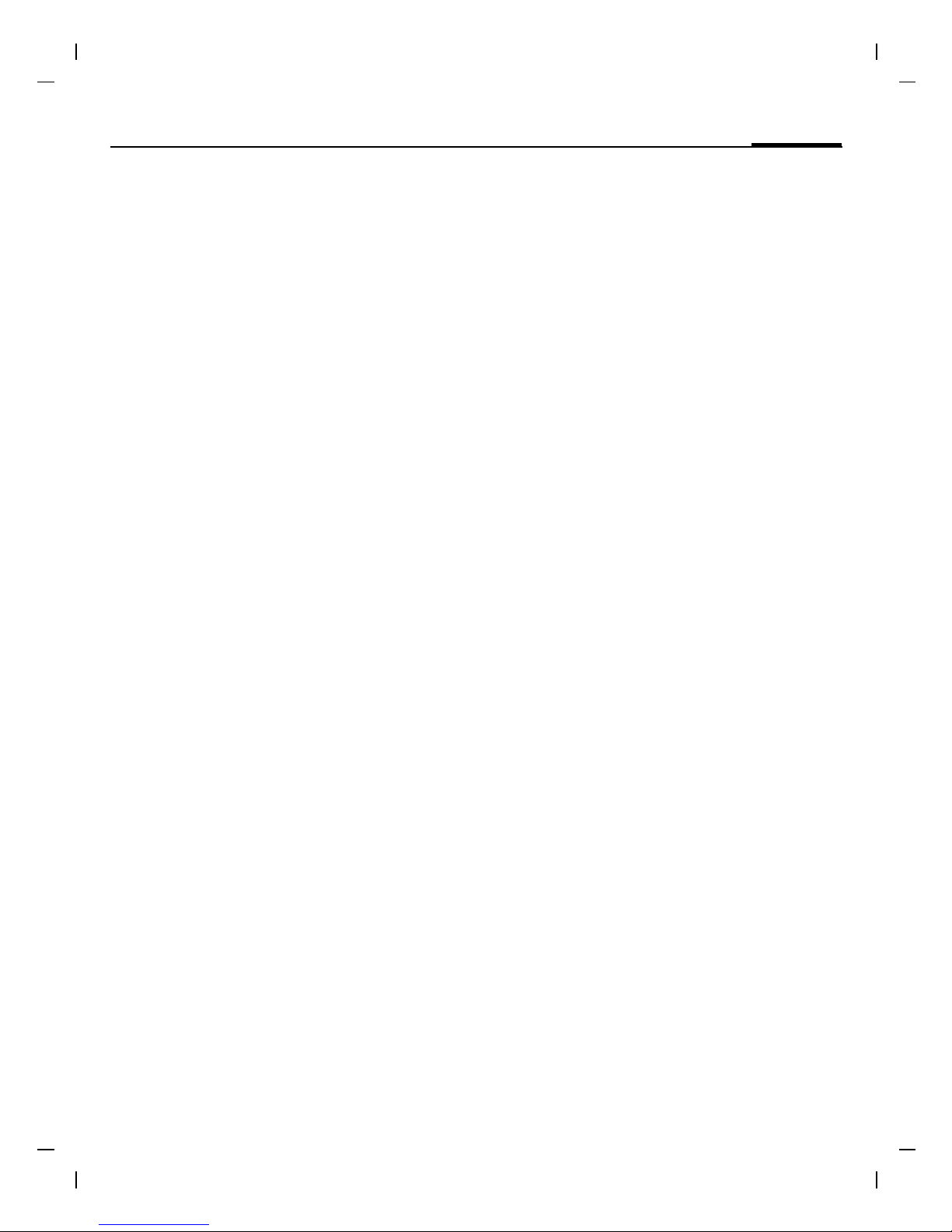
Table of Contents 1
See also Index at the end of this User Guide
right page (1) of A31a FCC us-en (16.02.2006, 13:34)
© BenQ MOBILE GmbH & Co. OHG 2004, Z:\A31_FINCH_1\output\FUG\A31a_Finch_FCC_us-en_060216_te\FinchIVZ.fm
Template: X75, Version 2.1; VAR Language: am; VAR issue date: 050711
Legal notices ...................................... 2
Safety precautions .............................4
Antenna care ...................................6
Phone operation ..............................6
Electronic devices ............................7
Overview ..........................................10
Display symbols ................................ 11
Getting started .................................12
Switch on/off, PIN ............................. 13
Emergency number (SOS) ..............13
General instructions .........................14
Standard functions ...........................15
Security ............................................ 15
Codes ............................................15
Calling .............................................. 16
Dialling with number keys ..............16
End call .........................................16
Set volume ....................................16
Redial ............................................16
If the number is busy .....................16
Accept call .....................................16
Reject call ......................................17
Handsfree ......................................17
Swapping between 2 calls ..............17
Conference .................................... 17
Babysitter ......................................17
Text entry ......................................... 17
Text entry without T9 ....................17
Special characters ..........................18
Input menu ...................................18
Text entry with T9 ..........................18
Text modules ................................. 19
Default book .....................................20
Phonebook ....................................... 20
<New entry> ..................................20
Call (search for an entry) ................ 20
Change entry .................................20
Address book ....................................21
<New entry> ..................................21
Change entry .................................21
Call (search for an entry) ................ 21
Voice dialing ..................................21
Groups .......................................... 21
Records .............................................22
Duration/ charges ............................ 22
Voice message/
mailbox ............................................ 23
SMS .................................................. 24
MMS ................................................. 24
Message lists/settings ...................... 25
Ring tones ........................................ 26
Ringer setting ................................ 26
Silent alert ..................................... 26
Volume ......................................... 26
More tones... ................................. 26
Surf & fun ......................................... 27
Internet browser ........................... 27
Games & more .............................. 27
Setup ................................................ 28
Profiles .......................................... 28
Display .......................................... 29
Call setup ...................................... 29
Clock ............................................. 30
Connectivity .................................. 30
Security ......................................... 31
Network ........................................ 32
Accessories ................................... 33
Organizer ......................................... 33
Alarm clock ................................... 33
Calendar ....................................... 33
Appointments ............................... 33
Notes ............................................ 34
Missed alarms ............................... 34
Time zones .................................... 34
Calend. setup ................................ 34
Extras ............................................... 35
Fast access key ................................. 36
Own stuff ......................................... 37
Customer Care ................................. 38
Care and maintenance ..................... 39
Product data ..................................... 40
SAR ................................................. 41
U.S. FDA ........................................... 42
FCC/Industry Canada Notice ............ 46
Intellectual property ........................ 47
Ten Driving Safety Tips .................... 48
End user license agreement ............ 50
Index ................................................ 53
See also Index at the end
of this User
Guide
Table of
Contents
Page 2
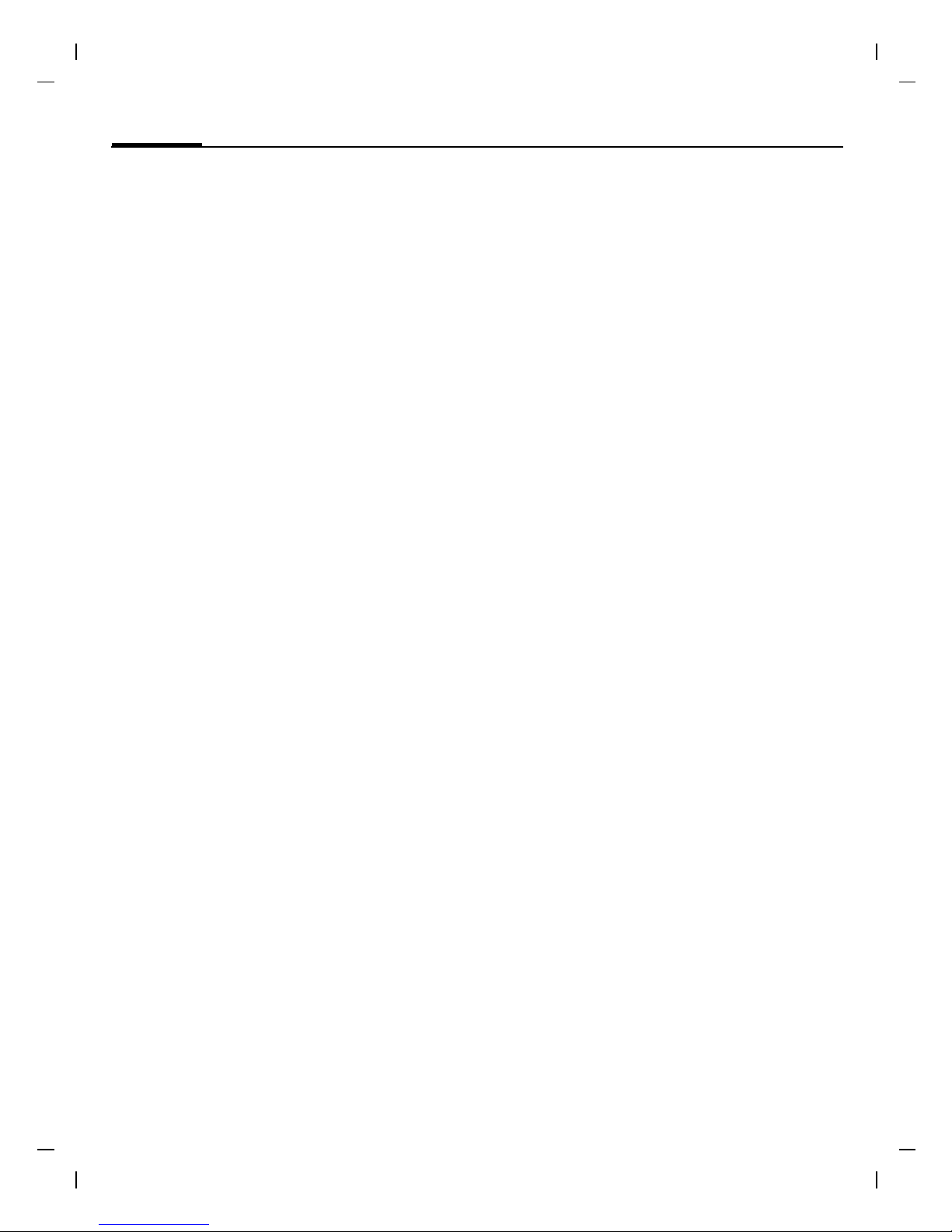
Legal notices2
© BenQ Mobile GmbH & Co. OHG 2006, Z:\A31_FINCH_1\output\FUG\A31a_Finch_FCC_us-
left page (2) of A31a FCC us-en, (16.02.2006, 13:32)
Template: X75, Version 2.1; VAR Language: am; VAR issue date: 050711
Legal notices
The mobile phone described in this guide is approved for use on the GSM and GPRS networks operating on the GSM 850 and 1900 (DCS/PCN) bands. It is approved for use in the
country where it was originally sold and may be approved for use in other countries.
© 2006 Siemens Communications Inc. All rights reserved.
Manufactured by BenQ Mobile GmbH & Co. OHG under trademark license of Siemens AG.
Siemens and the A31a model phone are
trademarks or registered trademarks of
Siemens and/or its affiliates in the United
States and/or other countries.
T9® is a registered trademark of America
Online, Inc. in the United States. Java and
all Java-based trademarks and logos are
trademarks or registered trademarks of
Sun Microsystems, Inc. in the U.S and other
countries. The names of actual companies
and products mentioned herein may be the
trademarks of their respective owners.
Disclaimer
The information contained in the User
Guide is written for the A31a phone.
Siemens reserves the right to make changes and improvements to the products and
any of the features of the products described in this document without prior notice. The contents of the user guide are provided "AS IS". Except as required by
applicable law, no warranties of any kind,
either express or implied, including, but not
limited to, the implied warranties of merchantability and fitness for a particular purpose, are made in relation to the accuracy,
reliability or contents of this document.
Siemens reserves the right to revise the
user guide or withdraw it at any time without prior notice. Under no circumstances
shall Siemens be responsible for any loss of
data or income or any special, incidental,
consequential or indirect damages howsoever caused.
Export Information
The mobile phone may be subject to export
regulation of the United States and other
countries. Diversion contrary to law is prohibited. You must comply with all applicable export laws, restrictions and regulations
of the United States foreign agencies or authorities, and may not export, or transfer
for the purpose of re-export, the mobile
phone or any part of the phone in violation
of any applicable restrictions, laws or regulations, or without all necessary approvals.
Network Services
A number of features included in this
guide are called Network Services. They
are special services provided by wireless
service providers. In order to use any of
these Network Services, you must subscribe to these service(s) from your service provider and obtain instructions for
their use. Some of these Network Services may not be available when roaming on
a network other than your home network.
Page 3
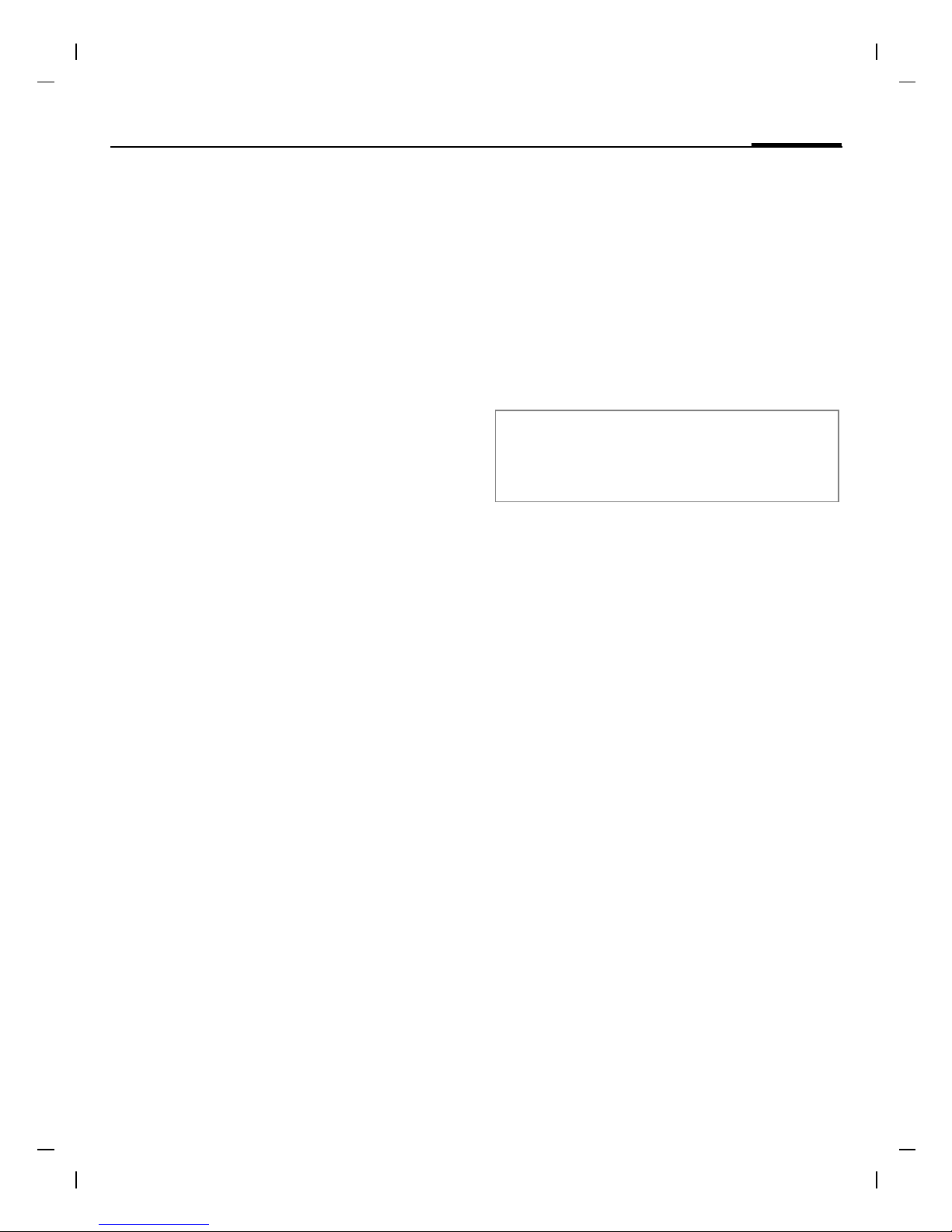
3Legal notices
right page (3) of A31a FCC us-en (16.02.2006, 13:32)
© BenQ Mobile GmbH & Co. OHG 2006, Z:\A31_FINCH_1\output\FUG\A31a_Finch_FCC_us-
Template: X75, Version 2.1; VAR Language: am; VAR issue date: 050711
Standby and
Talk Time Information
The mobile phone incorporates features
that are new to the mobile phone world.
These may include color displays and
lighting, graphic games, music reproduction and browsing the Internet. The way
you use the display and the features will
affect the performance of the battery and
how long it lasts between charge cycles.
The quoted standby times and talk times
show the minimum and maximum performance that can be expected from the
battery under normal network conditions
and with the default settings as set by the
factory. However, playing games (particularly with the backlight continuously
switched on) and listening to music will
shorten the time available for standby
and to make and receive telephone calls.
Operation times also vary depending on
network conditions, SIM settings, charging and battery condition, how you use
your phone and other factors.
Memory
The mobile phone contains an internal
memory device that stores the software
required to operate the mobile phone,
communicate with the GSM/GPRS network and provide the user interface.
Some features in the internal memory
run additional devices and some additional games and utilities. The amount of
memory available in the mobile phone is
finite and may be insufficient to store
large numbers of applications and files.
Warning!
Remember to back up your data and to do so frequently. Always back up all data and programs
before sending the mobile phone in for repair.
Page 4
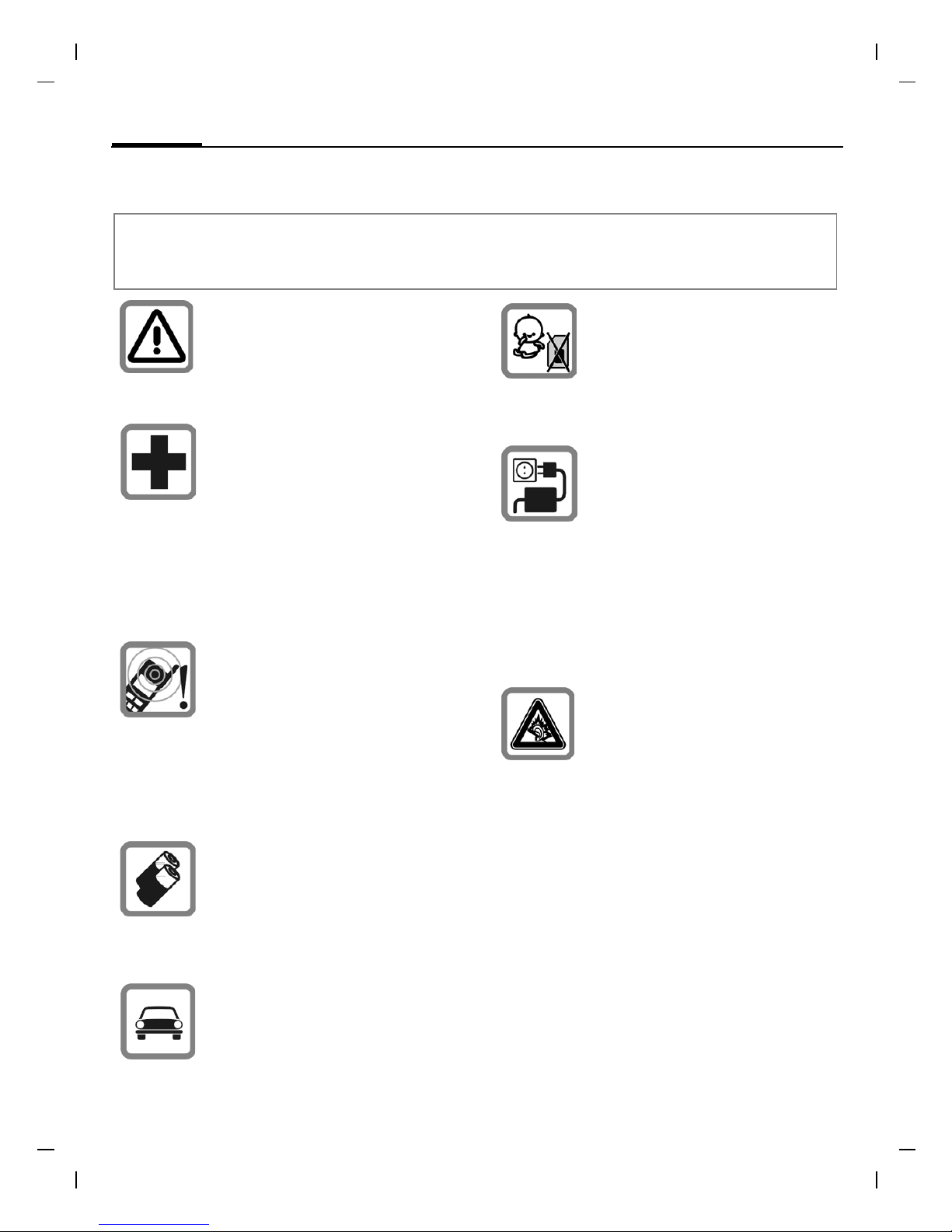
Safety precautions4
© BenQ Mobile GmbH & Co. OHG 2004, Z:\A31_FINCH_1\output\FUG\A31a_Finch_FCC_us-
left page (4) of A31a FCC us-en, (16.02.2006, 13:32)
Template: X75, Version 2.1; VAR Language: am; VAR issue date: 050711
Safety precautions
Information for parents
Please read the operating instructions and safety precautions carefully before use.
Explain the content and the hazards associated with using the phone to your children.
Remember to comply with legal requirements and local restrictions when using the
phone. For example in
aeroplanes, petrol stations,
hospitals or while driving.
Cellular phones can interfere
with the functioning of medical devices such as hearing
aids or pacemakers. Keep at
least 9 inches (20 cm)
between phone and pacemaker. When using the cell
phone hold it to the ear which
is farthest from the pacemaker. For more information consult your doctor.
The ringtone, info tones and
speakerphone talking are reproduced through the loudspeaker. Do not hold the
phone to your ear when it
rings or when you have
switched on the speakerphone function. Otherwise
you risk serious, permanent
damage to your hearing.
Only use original batteries
(100 % mercury-free) and –
charging devices. Otherwise
you risk serious damage to
health and property. The battery could explode, for instance.
Do not use a handheld while
driving.
Small parts such as the SIM
card, sealing stop, lens ring
and lens cap can be dismantled and swallowed by small
children. The phone must
therefore be stored out of the
reach of small children.
The mains voltage specified
on the power supply unit (V)
must not be exceeded. Otherwise the charging device may
be destroyed.
The power supply must be
plugged into an easily accessible AC mains power socket
when charging the battery.
The only way to turn off the
charging device after charging the battery is to unplug it.
Permanent hearing loss may
occur if you use ear- or headphones at high volume.You
can adapt over time to a higher volume, which may sound
normal but can be damaging
to your hearing. Set your volume to a safe level. If you experience ringing in your ears,
reduce the volume or discontinue use of your system.
Page 5
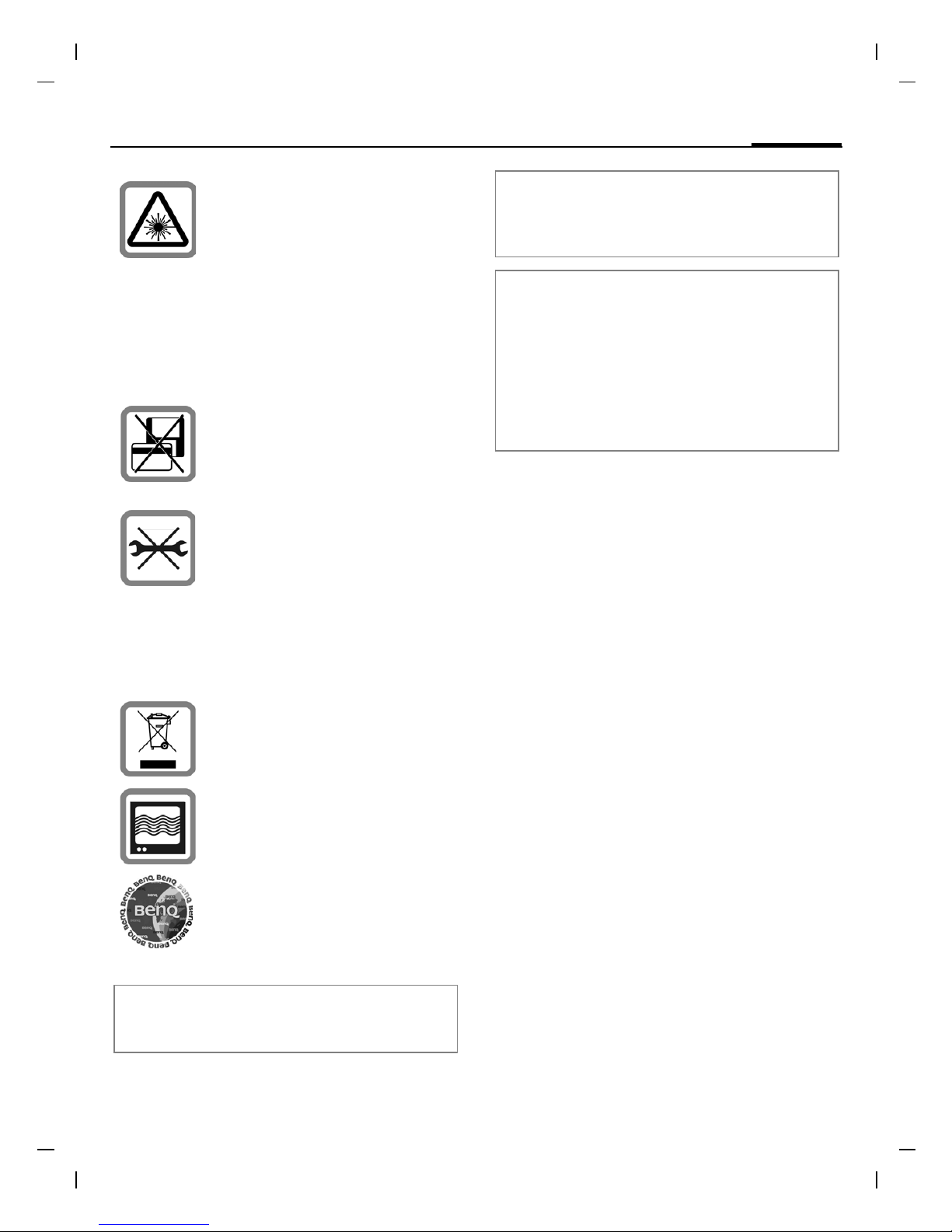
5Safety precautions
right page (5) of A31a FCC us-en (16.02.2006, 13:32)
© BenQ Mobile GmbH & Co. OHG 2004, Z:\A31_FINCH_1\output\FUG\A31a_Finch_FCC_us-
Template: X75, Version 2.1; VAR Language: am; VAR issue date: 050711
Do not look at the LED (e.g. activated infrared port, flash LED)
with optical magnifiers because of the risk of radiation.
This product complies with
IEC/EN 60825-1 2 2Safety of
Laser Products2 for LED
Class 1M products; such products are safe under reasonably foresee-able operating
conditions.
Do not place the phone near
to electromagnetic data carriers such as credit cards and
floppy disks. Information
stored on them could be lost.
You may only open the phone
to replace the battery (100 %
mercury-free) or SIM card.
You must not open the battery under any circumstances.
All other changes to this device are strictly prohibited and
will invalidate the guarantee.
Important:
Please dispose of unwanted
batteries and phones as permitted by the laws in your
country.
The phone may cause interference in the vicinity of TV
sets, radios and PCs.
Use only original accessories.
This will avoid potential risks
to health or property and ensure compliance with all relevant regulations.
Improper use will invalidate the guarantee! These safety instructions also apply
to original accessories.
Product attributes are subject to changes in technology, design and availability.
BenQ reserves the right to modify products without prior notice.
This cellular phone offers a range of
functions, it can be used in positions
other than the head, such as on the
body. In this case, separation distance of
0.7 cm is required. When a carry case,
belt clip or holder is used for body-worn
operation, it should not contain metal
and should position the device the
above-stated distance from your body.
Page 6
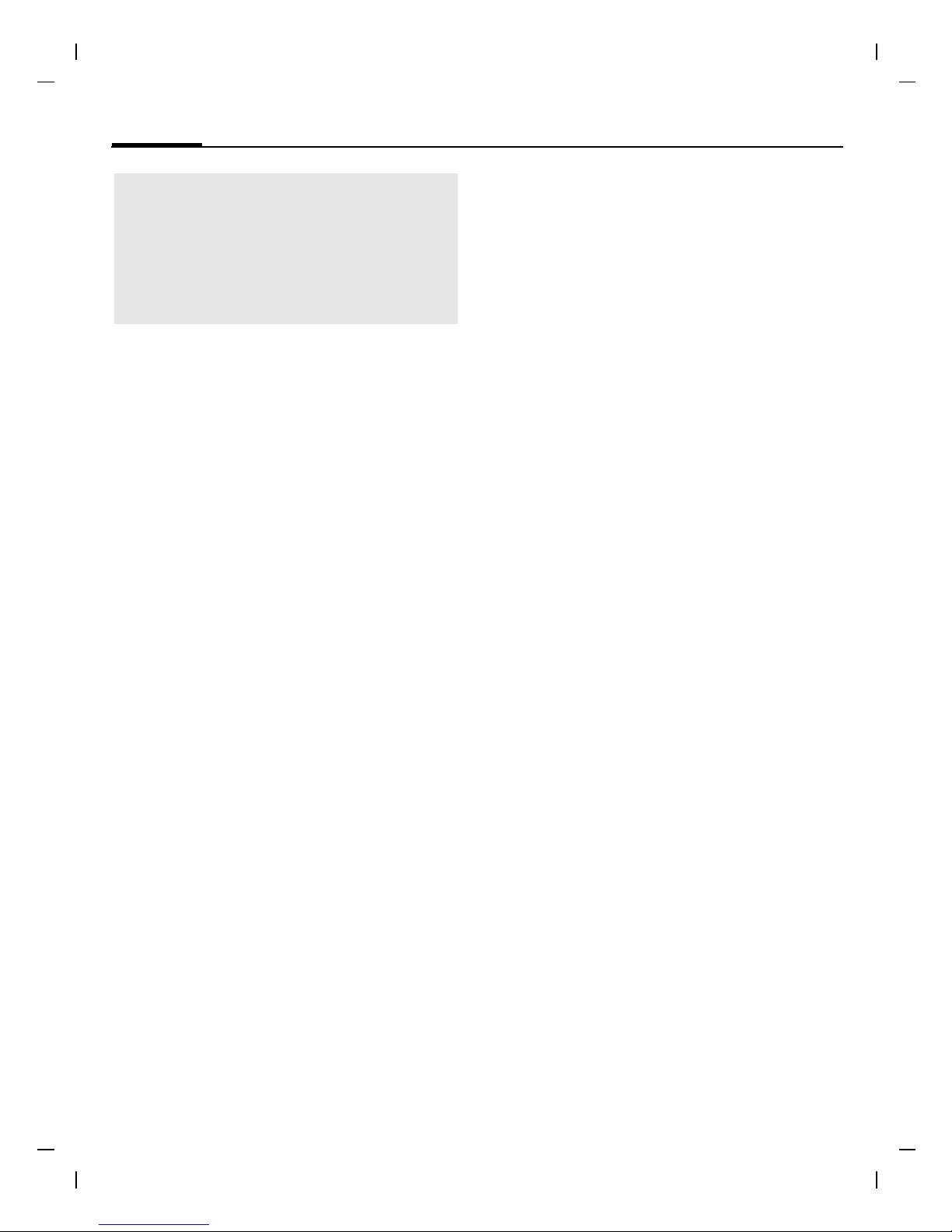
Safety precautions6
© BenQ Mobile GmbH & Co. OHG 2004, Z:\A31_FINCH_1\output\FUG\A31a_Finch_FCC_us-
left page (6) of A31a FCC us-en, (16.02.2006, 13:32)
Template: X75, Version 2.1; VAR Language: am; VAR issue date: 050711
Antenna care
Use only the supplied or an approved replacement antenna. Unauthorized antennas, modifications, or attachments could
damage the phone and may violate FCC
regulations.
Phone operation
Normal position
Hold the phone as you would any other
telephone with the antenna pointed up
and over your shoulder.
Tips on efficient operation
For your phone to operate most
efficiently:
• Extend your antenna fully
(if applicable).
• Do not touch the antenna unnecessarily when the phone is in use. Contact
with the antenna affects call quality
and may cause the phone to operate at
a higher power level than otherwise
needed.
Driving
Laws pertaining to the use of mobile
phones while driving vary significantly from
state to state and sometimes even from locality to locality within states. For example,
some areas may allow persons to use their
mobile phones only if they employ a handsfree device, and some areas may prohibit
the use of cell phones entirely. Accordingly,
BenQ recommends that persons check the
laws for the areas in which they drive or will
be driving. For areas where the use of mobile phones while driving is permitted,
BenQ encourages persons to use their
phones responsibly and to employ handsfree devices. Also, if using your phone while
driving, please:
• Give full attention to driving – driving
safely is your first responsibility;
• Use hands-free operation, if available;
• Pull off the road and park before making or answering a call, if driving conditions so require.
For vehicles equipped with air bags
An air bag inflates with great force. DO NOT
place objects, including either installed or
portable wireless equipment, in the area
over the air bag or in the air bag deployment area. If in-vehicle wireless equipment
is improperly installed and the air bag inflates, serious injury could result.
Important
Read this information before using your
wireless handheld phone.
As this mobile phone is equipped with a
fixed (non-retractable) antenna, some
paragraphs in the text below may not be
applicable.
Page 7
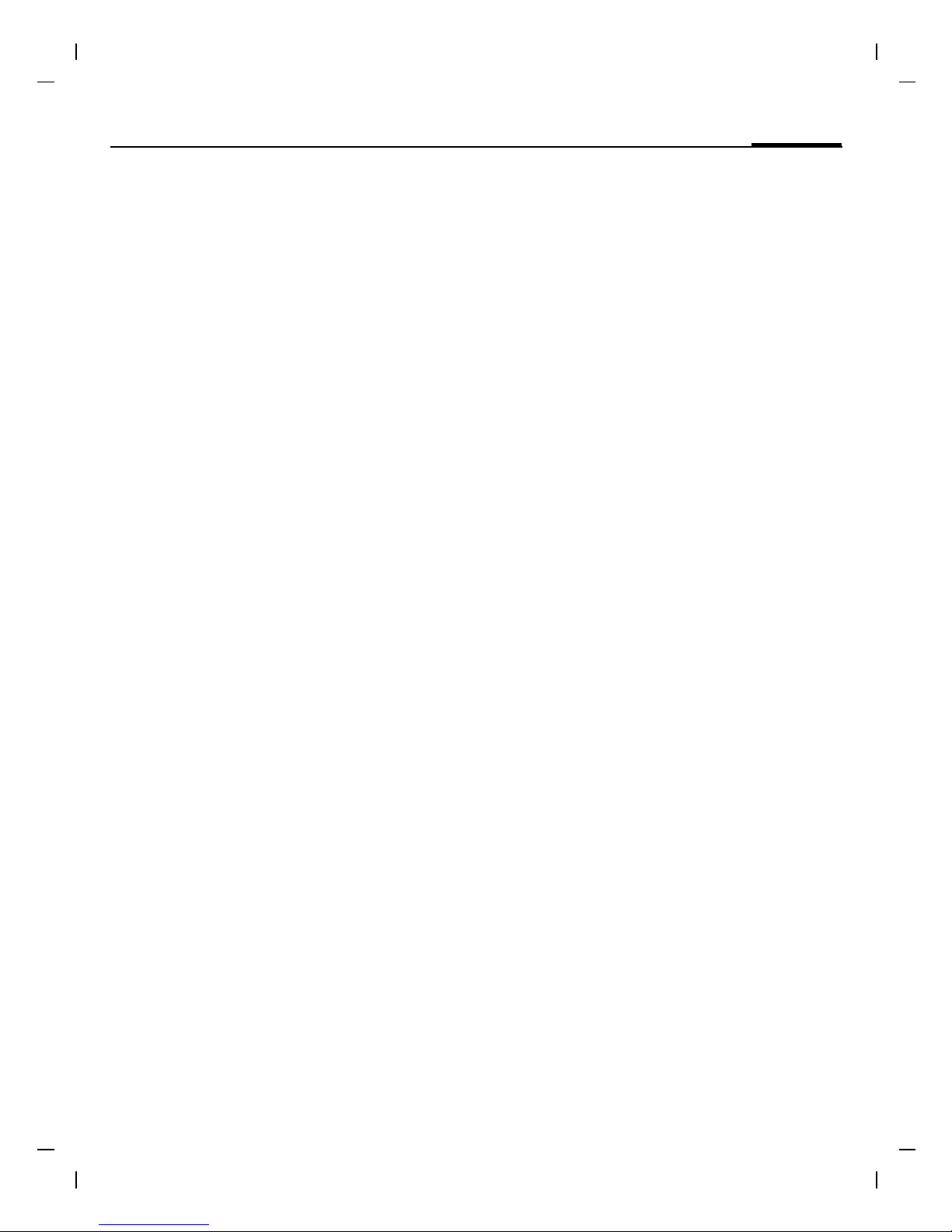
7Safety precautions
right page (7) of A31a FCC us-en (16.02.2006, 13:32)
© BenQ Mobile GmbH & Co. OHG 2004, Z:\A31_FINCH_1\output\FUG\A31a_Finch_FCC_us-
Template: X75, Version 2.1; VAR Language: am; VAR issue date: 050711
Electronic devices
Most modern electronic equipment is
shielded from radio frequency (RF) signals. However, certain electronic equipment may not be shielded against the RF
signals from your wireless phone.
Pacemakers
The Health Industry Manufacturers' Association recommends that a minimum separation of six inches (6") be maintained between a handheld wireless phone and a
pacemaker to avoid potential interference
with the pacemaker. These recommendations are consistent with the independent
research by and recommendations of Wireless Technology Research.
Persons with pacemakers
• should ALWAYS keep the phone more
than six inches from their pacemaker
when the phone is turned ON;
• should not carry the phone in a breast
pocket;
• should use the ear opposite the pacemaker to minimize the potential for interference;
• should turn the phone OFF immediately if there is any reason to suspect that
interference is taking place.
Hearing aids
Some digital wireless phones may
interfere with some hearing aids. In the
event of such interference, you may want
to consult your service provider or your
hearing aid manufacturer to discuss alternatives.
Other medical devices
If you use any other personal medical devices, consult the manufacturers of your
devices to determine if they are adequately shielded from external RF energy.
Your physician may be able to assist you
in obtaining this information.
Turn your phone OFF in health care facilities when any regulations posted in these
areas instruct you to do so. Hospitals or
health care facilities may be using equipment that could be sensitive to external
RF energy.
Vehicles
RF signals may affect improperly installed
or inadequately shielded electronic systems in motor vehicles. Check with the
manufacturer or its representative regarding your vehicle. You should also consult
the manufacturer of any equipment that
has been added to your vehicle.
Posted facilities
Turn your phone OFF in any facility where
posted notices so require.
Airplanes
FCC and Airline Regulations prohibit using
your phone while in the air. Turn your
phone OFF when requested by the airline.
Check and comply with the policy of your
airline regarding the use of your phone
while the airplane is on the ground.
Blasting areas
To avoid interfering with blasting operations, turn your phone OFF when in a
“blasting area” or in areas posted: “Turn
off two-way radio.” Obey all signs and instructions.
Page 8
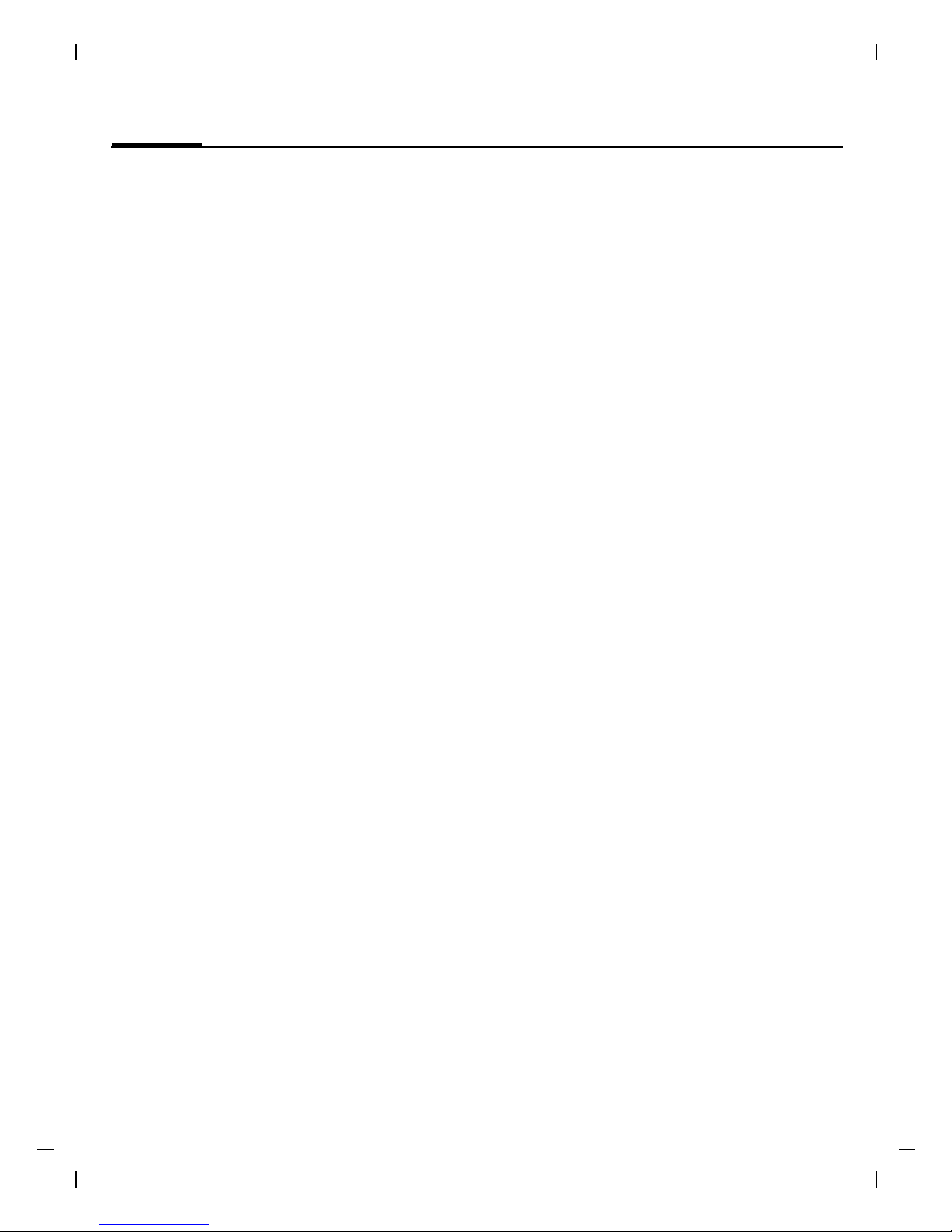
Safety precautions8
© BenQ Mobile GmbH & Co. OHG 2004, Z:\A31_FINCH_1\output\FUG\A31a_Finch_FCC_us-
left page (8) of A31a FCC us-en, (16.02.2006, 13:32)
Template: X75, Version 2.1; VAR Language: am; VAR issue date: 050711
Potentially explosive atmospheres
Turn your phone OFF when in any area
with a potentially explosive atmosphere
and obey all signs and instructions.
Sparks in such areas could cause an explosion or fire resulting in bodily injury or
even death.
Areas with a potentially explosive atmosphere are often but not always clearly
marked. They include: fueling areas such
as gasoline stations; below deck on boats;
fuel or chemical transfer or storage facilities; vehicles using liquefied petroleum
gas (such as propane or butane); areas
where the air contains chemicals or particles, such as grain, dust or metal powders; and any other area where you
would normally be advised to turn off
your vehicle engine.
Emergency calls (SOS)
Your wireless phone can be used to make
emergency calls. You can make an emergency call from the main display screen.
Enter the local emergency number such
as 911 and then press the
A
key.
This phone, like any wireless phone, operates using radio signals, wireless and
landline networks, and user-programmed functions. Because of this, connections in all conditions cannot be guaranteed. Therefore, you should never rely
solely on any wireless phone for essential
communications (for example, medical
emergencies). Remember – to make or
receive any calls, the phone must be
switched on and be used in a service area
that has adequate signal strength. Emergency calls might not be possible on all
wireless phone networks or when certain
network services or phone features are in
use. Check with local service providers regarding their network features.
Always make certain that your phone is
properly charged before attempting any
emergency calls. If you allow your battery
to discharge, you will be unable to receive
or make calls, including emergency calls.
You must then wait a few minutes after
the charging begins to place any
emergency calls.
When making an emergency call,
remember to give all of the necessary information as accurately as possible. Remember that your wireless phone might
be the only means of communication at
the scene of an accident, therefore you
should not terminate the call until given
permission to do so.
Batteries and Chargers
Only use original batteries (100% mercury-free) and charging devices. Use of
non-original batteries and/or charging
devices may cause explosion resulting in
serious injury and/or property damage.
Use original accessories in order to avoid
possible injury and property damage and
to ensure compliance with applicable
laws and regulations. Improper use invalidates the warranty.
Page 9
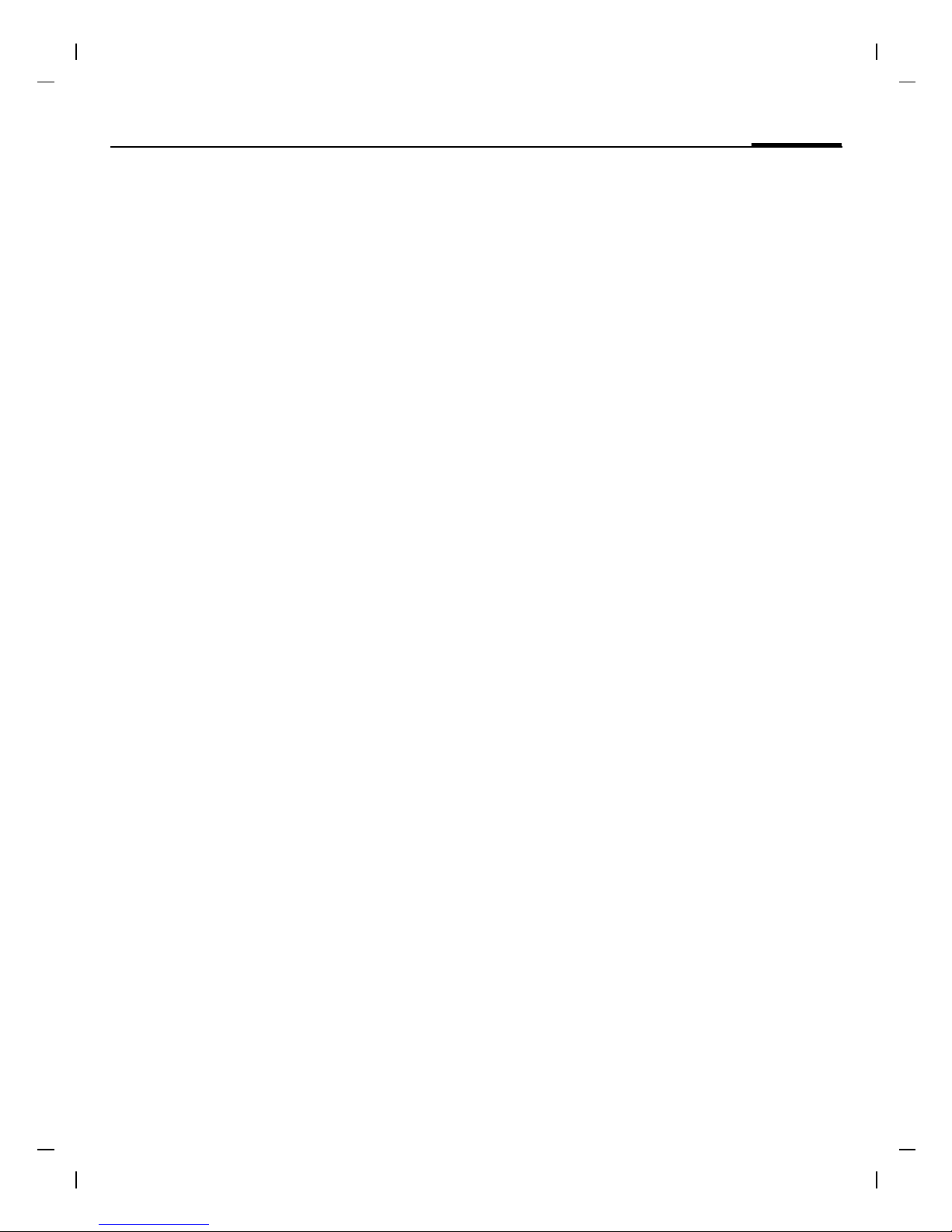
9Safety precautions
right page (9) of A31a FCC us-en (16.02.2006, 13:32)
© BenQ Mobile GmbH & Co. OHG 2004, Z:\A31_FINCH_1\output\FUG\A31a_Finch_FCC_us-
Template: X75, Version 2.1; VAR Language: am; VAR issue date: 050711
Battery safety precautions
To reduce the risk of fire, injury or electric
shock, and to properly dispose of batteries, please read and understand the following instructions. CONTAINS LITHIUMION OR NICKEL-METAL HYDRIDE BATTERY.
BATTERY MUST BE RECYCLED OR DISPOSED OF PROPERLY. DO NOT DISPOSE IN
MUNICIPAL WASTE.
1. Only use the batteries specified for use
with this mobile phone.
2. Do not use batteries of different sizes
or from different manufacturers in this
mobile phone.
3. Do not dispose of the battery in a fire; it
may explode. Dispose of used batteries
and phones in accordance with applicable laws and safety regulations. Do not
expose battery to water. Check with
local codes for special disposal
instructions.
4. Do not open or mutilate the battery.
Doing so may cause damage to the
eyes or skin.
5. Exercise care in handling the battery in
order not to short the battery with conducting materials such as rings, bracelets, and keys. The battery or conducting material may overheat and cause
burns or fire.
6. Charge the battery provided with, or
identified for use with, this product
only in accordance with the instructions and limitations specified in the
User's Guide. Do not attempt to charge
the battery by any means other than
those specified in the User's Guide.
Page 10

Overview10
© BenQ Mobile GmbH & Co. OHG 2004, Z:\A31_FINCH_1\output\FUG\A31a_Finch_FCC_us-
left page (10) of A31a FCC us-en, (16.02.2006, 13:34)
Template: X75, Version 2.1; VAR Language: am; VAR issue date: 050711
Overview
1
Display indicators
Signal strength/GPRS/battery level.
2
Softkeys
Press the softkey to call up the function
that is displayed as
§Text§ or icon on the
grey fields above the key.
3
A
Call key
Dial displayed phone number or name,
accept calls. In standby mode: Display the
last calls.
4
B
On/Off/End key
• Switched off: press and hold to
switch on.
• During a conversation or in an
application: press briefly to finish.
• In menus: press briefly to go back a
level. Press and hold to return to
standby mode.
• In standby mode: press and hold to
switch off phone.
5 Navi-key
In lists and menus:
GScroll up and down.
D
Function call.
C
Back a menu level.
During a call:
E
Increase volume.
F
Decrease volume.
In standby mode:
EVoice control (press and hold), p. 21.
F
Open Addressbook/Phonebook.
D
Open menu.
CGPRS info.
6
*
Press and hold
• In standby mode: switch on/off all
signal tones (except alarm).
• For incoming calls: only switch off ring
tones.
7
Press and hold
In standby mode: switch key lock on/off.
8
Plug socket
For charger, headset.
_ ª g
Service provider
17.01.2006 09:15
NewMMS
Menu
Page 11
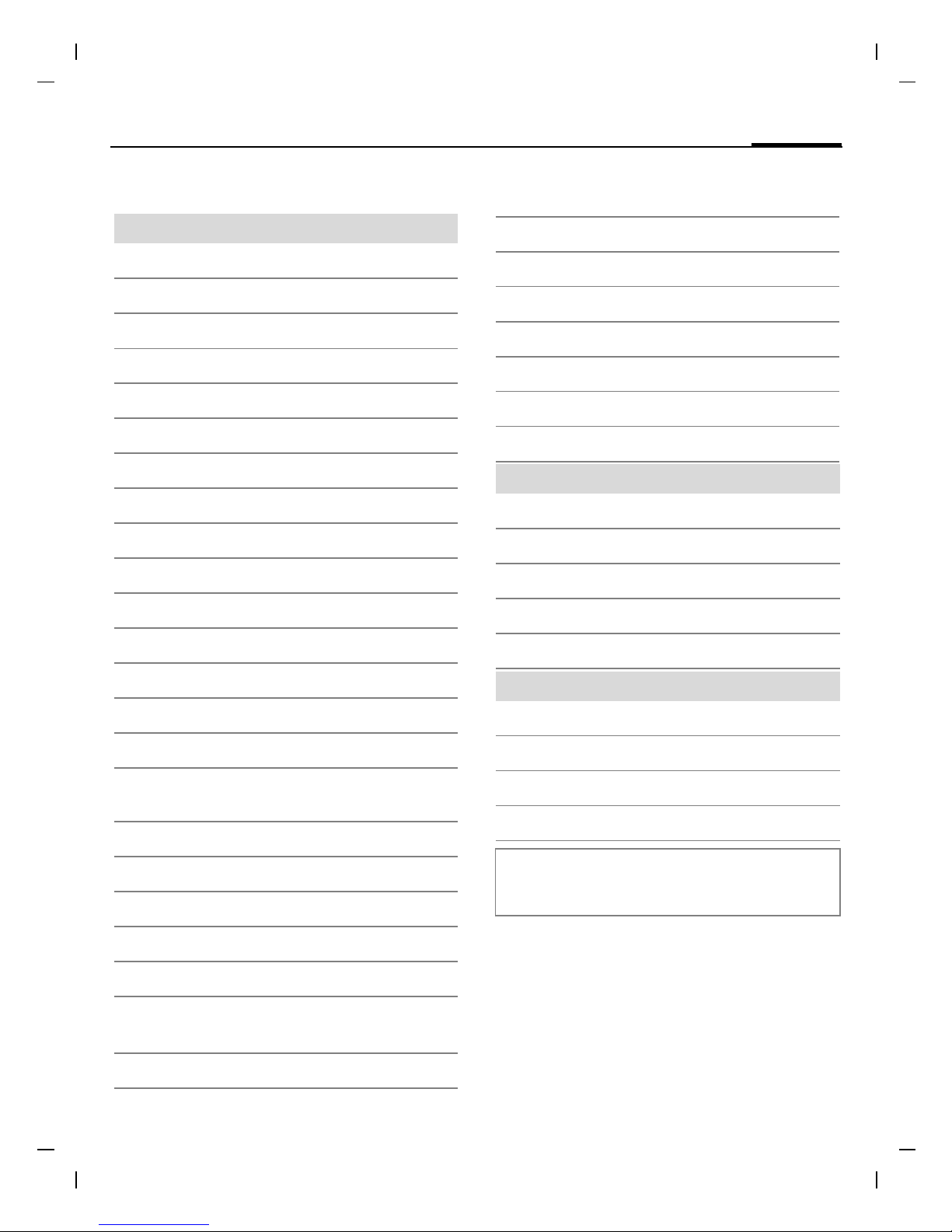
11Display symbols
right page (11) of A31a FCC us-en (16.02.2006, 13:32)
© BenQ Mobile GmbH & Co. OHG 2004, Z:\A31_FINCH_1\output\FUG\A31a_Finch_FCC_us-
Template: X75, Version 2.1; VAR Language: am; VAR issue date: 050711
Display symbols
Display symbols (selection)
_
Signal strength
h
Charging
d
Battery charge level, e.g. 50%
è
Addressbook/Phonebook
Z
Call records
É
Surf & fun/Service provider portal
ç
Organizer
]
Messages
Ring tones
Extras
Ñ
Own stuff
m
Setup
n
Call(s) is/are diverted
j
Ringer off
k
Short ring (beep) only
l
Ringtone only, if the caller is stored in
the Addressbook/Phonebook
Ø
Alarm set
Ö
Alarm clock activated
µ
Keypad locked
T
Message memory full
²
No network access
ABC/
Abc/abc
Indicates whether upper or lowercase letters are active
T9Abc
Text input with T9
«
Activated and available
ª
Registered
Temporarily interrupted
Ê
Internet online
Ë
Internet via GPRS online
Ì
Internet no network
±
Auto answer feature on
Organiser symbols (selection)
u
Memo
v
Call
w
Meeting
{
Birthday
È
Anniversary
Access with left softkey (selection)
…
Message received
Û
MMS notification received
\
Voice message received
Unanswered call
Depending on the service provider, some of the
symbols shown here may vary from those in the
phone.
Page 12
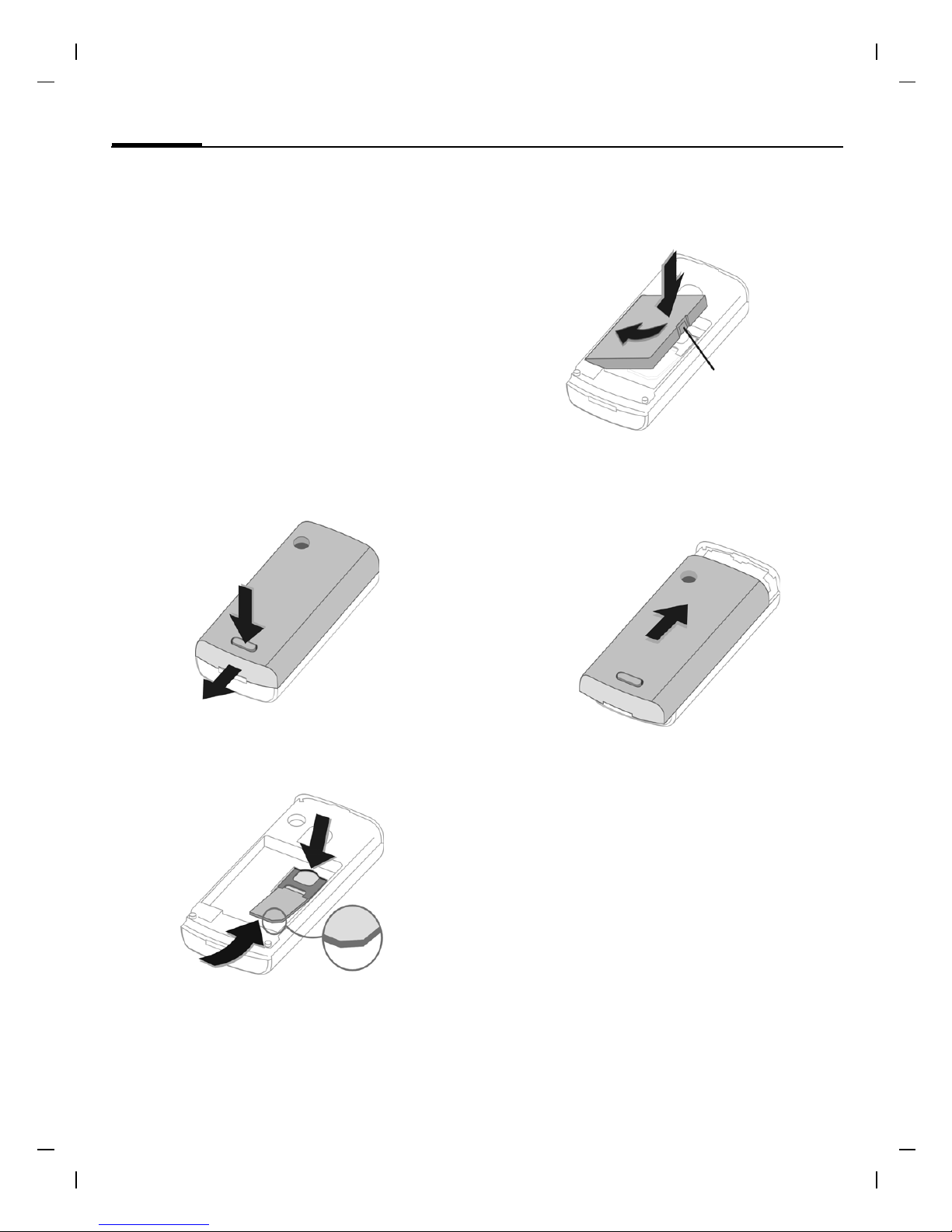
Getting started12
© BenQ Mobile GmbH & Co. OHG 2004, Z:\A31_FINCH_1\output\FUG\A31a_Finch_FCC_us-en_060216_te\Finch_Main.fm
left page (12) of A31a FCC us-en, (16.02.2006, 13:34)
Template: X75, Version 2.1; VAR Language: am; VAR issue date: 050711
Getting started
Using the SIM card/battery
Your phone's display is delivered with a
protective film. Remove this film before get-
ting started. The service provider supplies
you with a SIM card on which all the important data for your account is stored. If
the SIM card is credit card-sized, snap out
the smaller segment and trim any rough
edges.
Press depression
1
to remove the
cover downwards in the direction of the
arrow
2.
Insert SIM card
3
and push it fully into
the locating slot (make sure the angled
corner is in the correct position
4).
To remove the SIM card push the card
here
5.
Insert the battery sideways into the
phone
6, then press downwards 7
until it engages.
To remove, press the retaining tab
8
then lift the battery out.
Place cover on phone and push to the
upper edge, until it clicks into place
9
.
Always switch off phone before removing
the battery!
Only 3V and 1.8V SIM cards are supported. Please contact your service provider if
you have an older card.
Charge battery
The battery is not fully charged when delivered. Plug charger cable into the bottom of the phone, plug power supply unit
into a mains power socket and charge for
at least two hours. The power supply unit
heats up when used for long periods. This
is normal and not dangerous.
1
2
3
4
5
7
8
6
9
Page 13
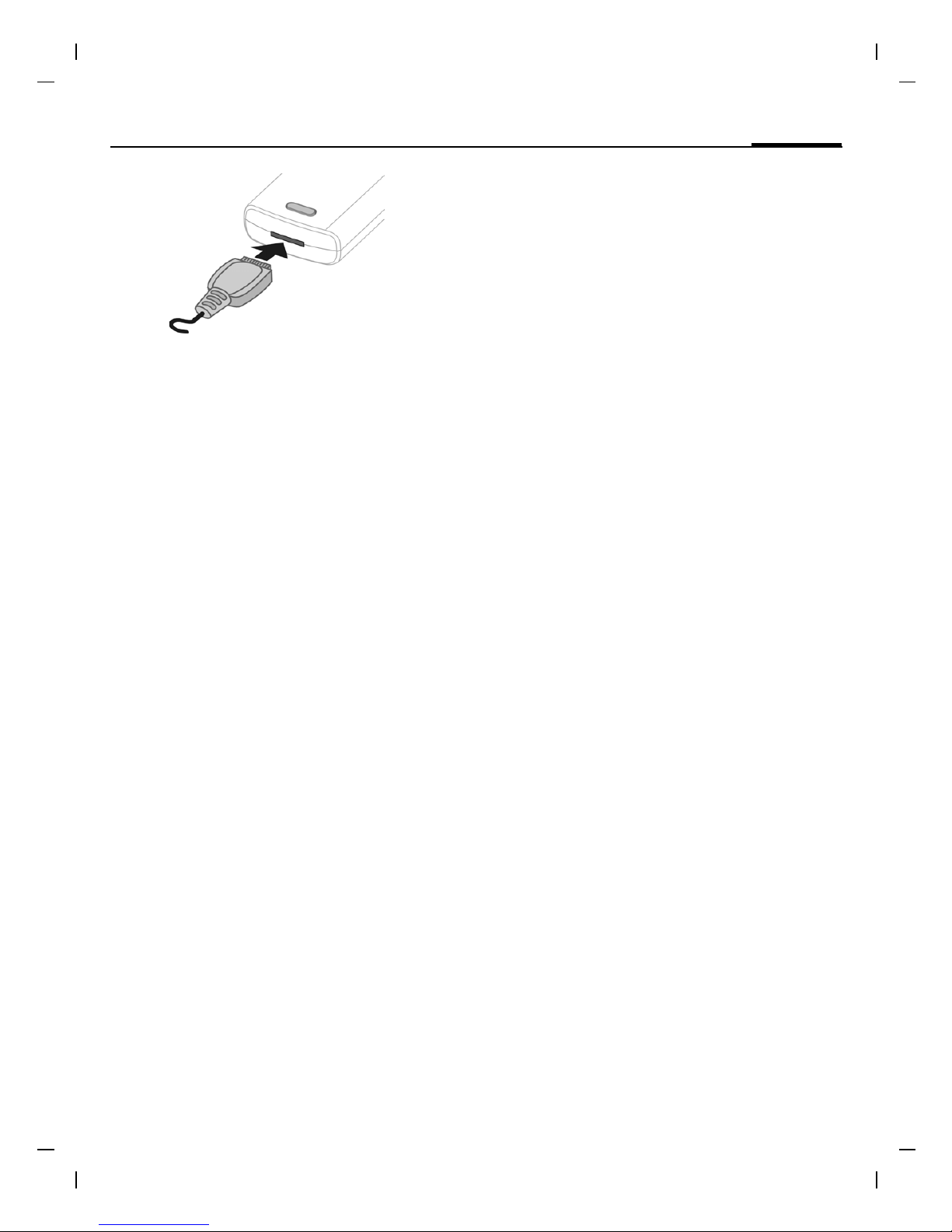
13Switch on/off, PIN
right page (13) of A31a FCC us-en (16.02.2006, 13:34)
© BenQ Mobile GmbH & Co. OHG 2004, Z:\A31_FINCH_1\output\FUG\A31a_Finch_FCC_us-en_060216_te\Finch_Main.fm
Template: X75, Version 2.1; VAR Language: am; VAR issue date: 050711
When charging is in progress h is
displayed.
Charging time
An empty battery is fully charged after
about 2 hours. Charging is only possible
within a temperature range of +5 °C to
+40 °C (+41°F to +104°F). If the temperature rises/falls 5°C above/below this, i.e
drops to 32°F or rises to 113°F, the charge
symbol flashes a warning. The mains
voltage specified on the power supply
unit must not be exceeded (Operating
time, p. 40).
Charge icon not visible
If the battery has been discharged fully
the charge icon is not immediately visible
when the power supply unit is plugged
in. It will appear after up to two hours. In
this case the battery is fully charged after
3-4 hours.
Only use the power supply unit provided!
Display while in service
Charge level display during operation
(empty - full):
adg.
A beep sounds when the battery is nearly
empty. The charge level of the battery is
only displayed correctly after an uninterrupted charging/discharging cycle. You
should therefore not remove the battery un-
necessarily and where possible not terminate the charging process early.
Switch on/off, PIN
Switch on/off
Press and hold the On/Off/End key B to
switch on or off.
Enter PIN
The SIM card can be protected with a
4- to 8-digit PIN.
Enter the PIN using the number keys. The
characters
**** appear to ensure no-
body can read your PIN on the display.
Correct errors with
§Clear§.
Confirm your input with
§OK§. Logging on
to the network will take a few seconds.
Emergency number (SOS)
Only to be used in real emergencies!
By pressing the softkey
§SOS§ you can
make an emergency call on any network
without a SIM card and without entering a
PIN (not available in all countries).
Switching on your phone for the
first time
Time/date
Set the clock to the right time once at
start-up.
Press
§Yes§. First enter the date
(day/month/year), then the time
(24 hours, including seconds). Press
§OK§.
The time and date are updated.
If the battery is removed for longer than
30 seconds, the clock will be reset.
Time zones
Set the time zone for your area.
Select the required time zone from list
with
G. Apply with §Set§.
Page 14
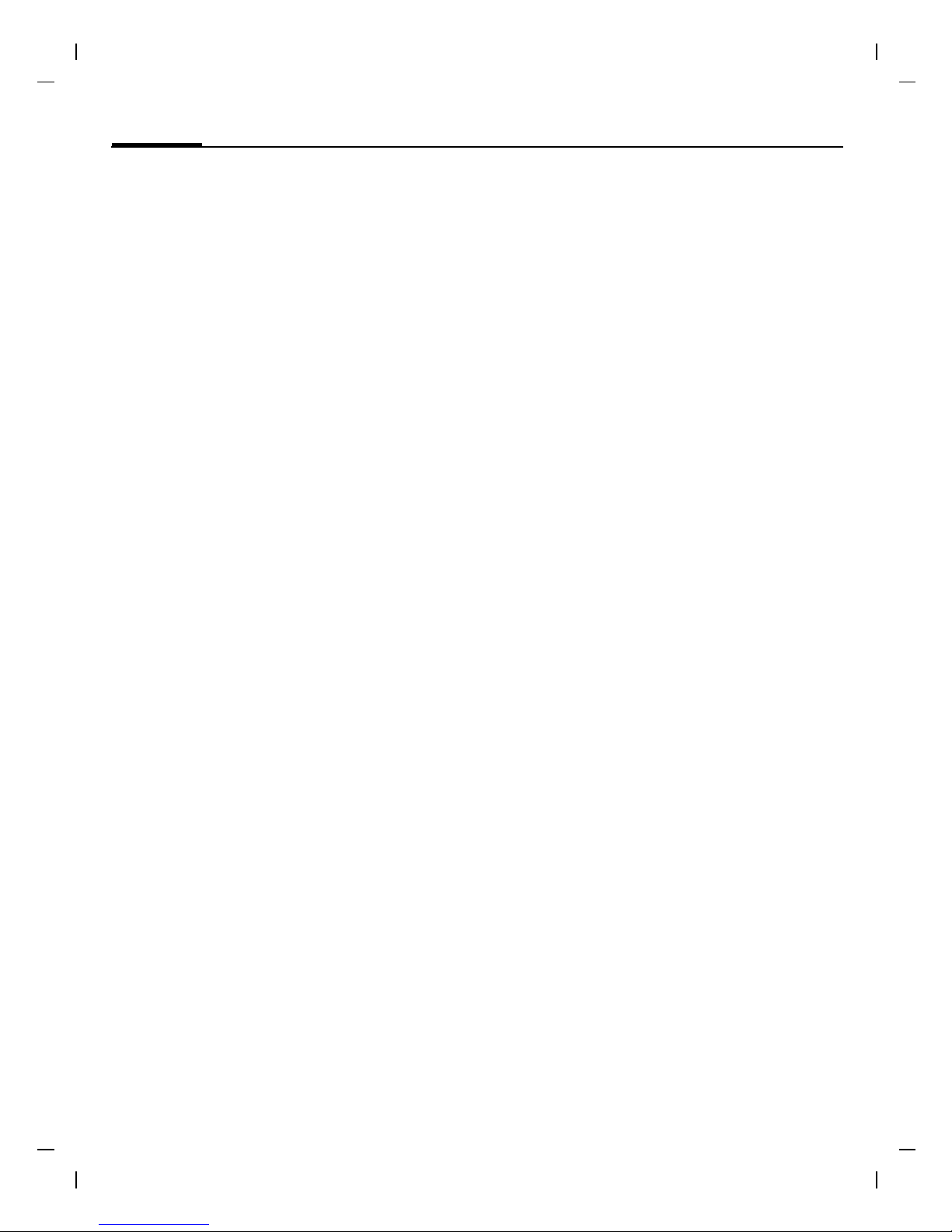
General instructions14
© BenQ Mobile GmbH & Co. OHG 2004, Z:\A31_FINCH_1\output\FUG\A31a_Finch_FCC_us-en_060216_te\Finch_Main.fm
left page (14) of A31a FCC us-en, (16.02.2006, 13:34)
Template: X75, Version 2.1; VAR Language: am; VAR issue date: 050711
Phonebook or Addressbook
You can choose whether you want to use
the Phonebook on the SIM card or the internal Addressbook as standard.
You can copy the SIM card Phonebook to
the Addressbook on the phone. Please do
not interrupt this procedure. During this
time do not accept incoming calls. Follow
instructions in the display.
To copy data on the SIM card at a later
time, mark entries (see p. 15) and copy
these with the function Copy to
9
(Phonebook options menu).
You can change the default book at any
time (p. 20).
Signal strength
_
Strong reception signal.
^ A weak signal reduces the call
quality and may lead to loss of
the connection. Change your
location.
General instructions
User guide
The following symbols are used to explain
operation:
J
Enter numbers or letters.
B
On/Off/End key.
A
Call key.
D
Press navigation key on the side
indicated.
§Menu§
Displays a soft-key function.
L
Function depends on the service
provider, special registration
may be necessary.
Without SIM card
If you switch on the phone without
a SIM card you can still use some phone
functions.
Press
§Menu§. The functions are displayed
(e.g. Emergency, SOS).
Menu control
The steps needed to reach a function
are shown in a condensed form in this user
guide.
E.g. to display call list for missed calls:
Press
§Menu§ ¢
Z
¢ Missed calls ¢ §Selection§.
This comprises the following steps:
Open main menu, select
Z, then select
the function Missed calls. You have to confirm with
§Selection§.
Standby mode
Very often function descriptions begin in
standby mode.
The phone is in standby mode and is ready
for use when the name of the service
provider appears on the display.
Press and hold the On/Off/End key
B
to return to standby mode from any
situation.
Page 15
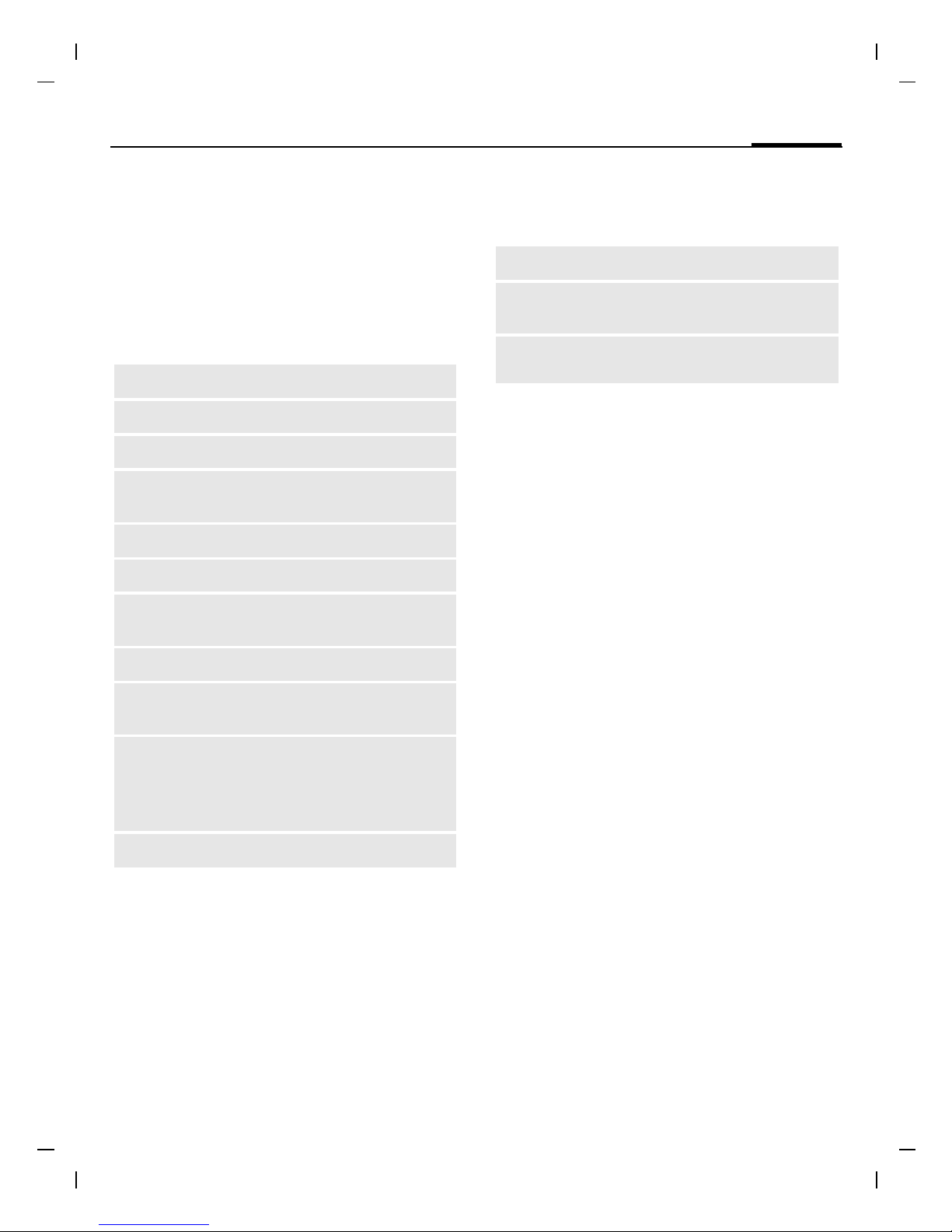
15Standard functions
right page (15) of A31a FCC us-en (16.02.2006, 13:34)
© BenQ Mobile GmbH & Co. OHG 2004, Z:\A31_FINCH_1\output\FUG\A31a_Finch_FCC_us-en_060216_te\Finch_Main.fm
Template: X75, Version 2.1; VAR Language: am; VAR issue date: 050711
Standard functions
Option menus
Menu functions are made available in options menus. A selection of functions that
occur frequently is shown here.
Press
§Options§ to open menu.
Mark mode
With some applications (e.g. Phonebook)
one or more entries in a list can be
marked to perform multiple functions at
once.
Press
§Options§ ¢ Mark text.
Press
§Mark text§ to highlight an unmarked
entry.
Press
§Unmark§ to unmark a highlighted
entry.
Additional highlighting functions:
Security
§Menu§ ¢
m
¢ Security
¢ Select function.
The phone and SIM card are protected
against misuse by several security codes.
Keep these confidential numbers in a safe
place where you can access them again if
required.
Codes
PIN control
You can stop the PIN prompt being
activated when the phone is switched on,
but you then risk unauthorised use of the
phone.
Press
§Change§. Enter PIN and confirm
with
§OK§.
Change PIN
You can change the PIN to any 4- to 8-digit number you find easier to remember.
Enter current PIN and confirm with
§OK§.
Enter new PIN twice and confirm each
time with
§OK§.
Change PIN2
(Display only if PIN2 is available). Proceed
as with Change PIN.
Edit
Open the entry to edit.
Capacity
Display available capacity.
View
Display entry.
Delete/
Delete all
Delete entry/delete all entries
after confirmation.
New entry
Create new entry.
Send MMS
Send entry as MMS message.
Send via...
Select transmission service and
medium for sending.
Save
Store entry.
Sort
Set sort criteria
(alphabetical, type, time).
Text input
(p. 17)
T9 preferred: Activate/
deactivate T9 input.
Input language: Select
language for text.
Rename
Rename selected entry.
Mark all
Highlight all entries.
Unmark all
Delete highlighting on all
marked entries.
Delete
marked
All selected entries are deleted.
Page 16
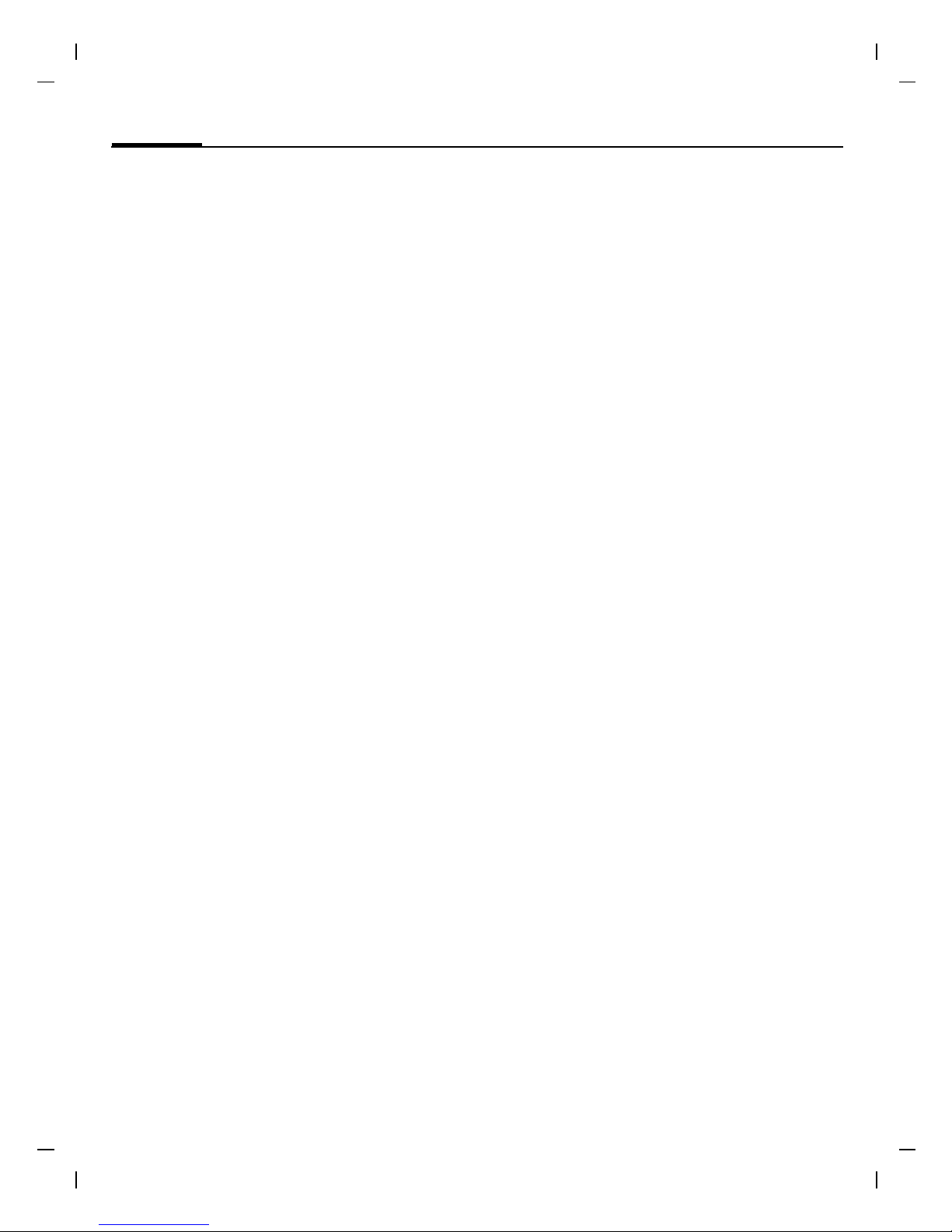
Calling16
© BenQ Mobile GmbH & Co. OHG 2004, Z:\A31_FINCH_1\output\FUG\A31a_Finch_FCC_us-en_060216_te\Finch_Main.fm
left page (16) of A31a FCC us-en, (16.02.2006, 13:34)
Template: X75, Version 2.1; VAR Language: am; VAR issue date: 050711
Change phonecode
You define the phone code (4-8 digits)
when you call up a protected function for
the first time. It is then valid for all phonecode protected functions. If the wrong
code is entered three times then the
phone will be locked. Contact Customer
Care for instructions on how to unlock
your pone.
Clear SIM card barring
If the PIN is entered incorrectly three
times, the SIM card is barred. Enter the
PUK (MASTER PIN), provided by your service provider with the SIM card, according
to instructions. If the PUK (MASTER PIN)
has been lost, please contact your service
provider.
Preventing accidental activation
Even if PIN control is deactivated confirmation is required to switch on the
phone.
This prevents the phone from being
switched on accidentally, e. g. when carried in a pocket or whilst you are on an
aircraft.
Press and hold the On/Off/End key
B
and confirm with
§OK§. The phone
switches on.
Calling
Dialling with number keys
The phone must be switched on (standby
mode). Dial number (always with area
code, if necessary with international dialling code). To dial international dialling
code press and hold
0 until a "+" is dis-
played. Press
§Country§ and select country.
Short press
§Clear§ to clear the last digit, a
long press clears the entire phone
number. To dial press the Call key
A.
End call
Press the End key B briefly. Press this
key even if the person on the other end of
the line has hung up first.
Set volume
Set volume with navigation key
G
dur-
ing conversation.
If a Car Kit is used, its volume setting will
not affect the usual setting on the phone.
Redial
To redial numbers that were dialled previously, press the Call Key
A once, pick up
the required phone number from the list
with
G, then press A again.
If the number is busy
Press §Auto dial§ for automatically dialling
the phone number ten times at increasing time intervalls or press
§Call back§ (L)
for phone ringing when the busy number
is free. Press
§Prompt§ and a beep reminds
you to redial the dispayed phone number
after 15 minutes.
Accept call
The phone must be switched on (standby
mode). An incoming call will interrupt
any other use of the phone. Press
§Answer§
or
A.
Please make sure you have accepted the call
before holding the phone to your ear. This will
avoid damage to your hearing from loud ring
tones!
Page 17
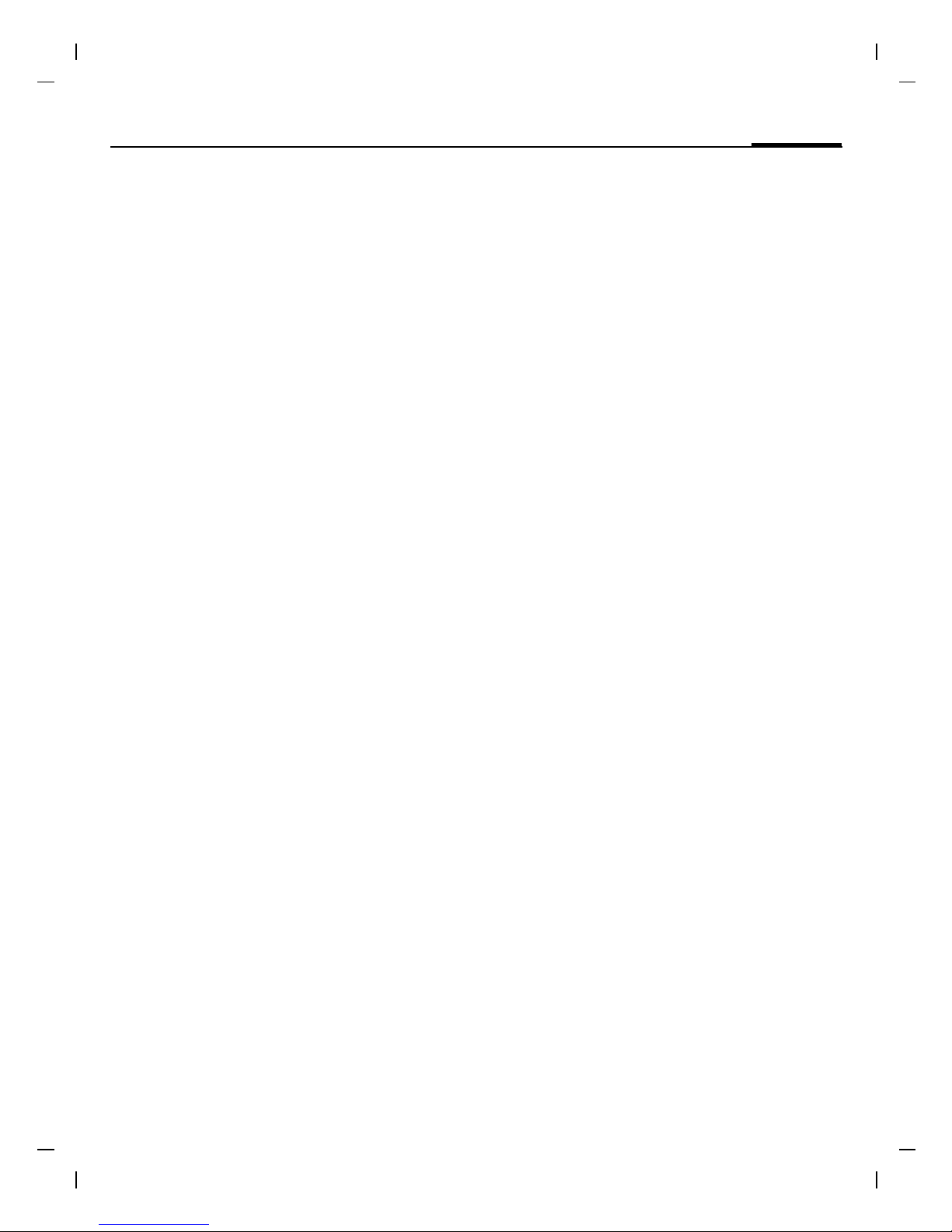
17Text entry
right page (17) of A31a FCC us-en (16.02.2006, 13:34)
© BenQ Mobile GmbH & Co. OHG 2004, Z:\A31_FINCH_1\output\FUG\A31a_Finch_FCC_us-en_060216_te\Finch_Main.fm
Template: X75, Version 2.1; VAR Language: am; VAR issue date: 050711
A phone number transmitted by the network is displayed or the corresponding
name if it is contained in the Phonebook
(p. 20) or Addressbook (p. 21). A picture
may also appear (settings p. 21).
Reject call
§Reject§ or B press briefly.
Handsfree
You can put the phone aside during a call.
You can then hear the caller via the
loudspeaker.
Activate handsfree function with
§Handsfr.§
and switch on with
§Yes§.
Adjust the volume with
E. Pressing
§Handsfr.§ switches off "handsfree talking".
Always switch off "handsfree talking" before
holding the phone to your ear! This will avoid
damage to your hearing!
Swapping between 2 calls b
Make a new connection during a call with
y§Menu§ ¢ Hold ¢ J(dial a new phone
number). With
y§Menu§
¢ Toggle you can
swap back and forth between both calls.
If you are called during a phone call and
you can hear the "call waiting tone"
(p. 29), you can accept the waiting call
with
§Toggle§,putting the current call on
hold to do so.
Swap back and forth between the calls
see above or end the current call with
B
and accept the new call with
§Answer§.
Conference b
Call up to 5 parties and link them together
in a conference call. Make a new connection during a call with
y§Menu§ ¢ Hold
¢ J (dial a new phone number). The
current call is set on hold. With
y§Menu§
¢ Conference you can join the held call
when the connection is established.
Repeat this procedure until all partici-
pants are linked together.
All calls in the conference are ended si-
multaneously when the End key
B is
pressed.
Babysitter
If this is active, only one number can be
dialled.
§Menu§ ¢ m ¢ Security ¢ Babysitter
Press
D and enter phone code. The
phone code (4- to 8-digits) is set by you
and entered at the first security setting.
Please note this code down (see also p. 15)!
Confirm code input with
§OK§. Press
§Change§ and enter number (press · to
select phone number from the Adressbook p. 21 or Phonebook p. 20). Confirm
"On" with
§OK§.
To dial, press and hold the right softkey.
To switch direct call off, press and hold
.
Enter phone code and confirm with
§OK§.
Press
§Change§ and Confirm Off with §OK§.
Text entry
Text entry without T9
Press number key repeatedly until the required letter appears. After a brief interval
the cursor will advance. Example:
2 Press once briefly to type the let-
ter a, twice to type b, etc. Press
and hold to write the number.
Ä, ä, 1-9 Umlauts and numbers are dis-
played after the relevant letters.
Page 18

Text entry18
© BenQ Mobile GmbH & Co. OHG 2004, Z:\A31_FINCH_1\output\FUG\A31a_Finch_FCC_us-en_060216_te\Finch_Main.fm
left page (18) of A31a FCC us-en, (16.02.2006, 13:34)
Template: X75, Version 2.1; VAR Language: am; VAR issue date: 050711
§Clear§ Press briefly to delete the letter
before the cursor, press and hold
to erase the whole word.
H
/G
Move the cursor
(forwards/back).
Press briefly: Swap between abc,
Abc, T9abc, T9Abc, T9ABC, 123.
Status shown in top line of
display.
Press and hold: All inputvariants
are displayed.
* Press briefly: Special characters
are shown.
Press and hold: Open input
menu.
0 Press once/repeatedly:
. , ? ! ’ " 0 - ( ) @ / : _
Press and hold: Writes
0.
1
Writes blank. Press twice = jumps
a line.
Special characters
Press * briefly. The character map is
displayed:
1) Line break
Navigate to characters with
G,H and
press
§Selection§.
Input menu
Press and hold * with text input. The input
menu ist displayed:
Text format (SMS only), Input language, Mark
text, Copy/Add
Text entry with T9
"T9" deduces the correct word from the
individual key entries by making comparisons with an extensive dictionary.
Activate, deactivate T9
§Menu§ ¢ ] ¢ Message setup ¢ T9
preferred
¢ §Change§ (activate/deactivate
T9).
Select Input language
Select the language in which you want to
compose your message.
§Menu§ ¢ ] ¢ Message setup ¢ Input
language
¢ §Selection§ (the new language
is set).
Languages with T9 support are marked
with the T9 symbol.
Write a word using T9
Since the display changes as you proceed,
it is best if you finish a word without looking at the display.
Simply press the keys once only where the
relevant letter is located. For "hotel", for
example:
Press briefly
for
T9
Abc then
46835and 1 (the blank ends a
word).
Do not use special characters such as Ä
but rather use the standard characters,
e.g. A; T9 will do the rest for you.
Additional information
0
Set a full stop. A word is concluded if it is followed by a space.
Within a word, a full stop represents an apostrophe or hyphen:
e.g.
§provider.s§ = provider’s.
D
Go to the right. Ends a word.
1)
¿¡_;.,?!+
-"’:
*/()
¤¥
$
£
€@\ &#[ ] {
} %~<=>| ^§ Γ
∆ Θ Λ Ξ Π Σ Φ Ψ Ω
Page 19

19Text entry
right page (19) of A31a FCC us-en (16.02.2006, 13:34)
© BenQ Mobile GmbH & Co. OHG 2004, Z:\A31_FINCH_1\output\FUG\A31a_Finch_FCC_us-en_060216_te\Finch_Main.fm
Template: X75, Version 2.1; VAR Language: am; VAR issue date: 050711
Press briefly: Swap between: abc,
Abc, T9abc, T9Abc, 123. Status
shown in top line of display.
Press and hold: All input modes
are displayed.
*
Press briefly: Select special
characters (p. 18).
Press and hold: Open input menu
T9 word suggestions
If several options are found in
the dictionary for a key sequence
(a word), the most probable is displayed
first. If the word you want has not been
recognised, the next suggestion from T9
may be correct.
The word must be
§highlighted§. Then press
». The displayed word is replaced
with a different word. If this word is also
incorrect, repeat until the correct word is
displayed.
To add a word to the dictionary, select
§Learn§. Now write the word without T9-
support and accept with
§Save§ into the
dictionary.
Correct a word
Words written with T9:
With
H move left or right, word
by word, until the required word is
§highlighted§.
With
» scroll through the T9 word
suggestions again.
§Clear§ deletes the char-
acter to the left of the cursor and displays
a new possible word!
Words not written with T9:
With
H move letter by letter to the
left/right.
§Clear§ deletes the letter to the
left of the cursor. New characters are
inserted at the cursor position.
Text modules
Text modules can be stored in the phone
for adding to your messages (SMS, MMS).
Write text modules
§Menu§ ¢
]
¢ Text modules ¢ <New
entry>
¢
J
(write text module)
¢ §Save§ (Accept the default name or give
it a new name, then save with
§OK§)
Use text modules
J
(write message text) ¢ §Options§
¢ Text modules ¢ G (select text mod-
ule from the list)
¢
D
(confirm Text
module)
¢ §OK§.
The predefined text is inserted into the
text to the left of the cursor.
T9
®
Text Input is licensed under one or more of
the following: U.S. Pat. Nos. 5,187,480,
5,818,437, 5,945,928, 5,953,541, 6,011,554,
6,286,064, 6,307,548, 6,307,549, 6,636,162 and
6,646,573; Australian Pat. Nos. 727539, 746674,
and 747901; Canadian Pat. Nos. 1,331,057,
2,302,595 and 2,227,904; Japan Pat. No.
3532780, 3492981; United Kingdom Pat. No.
2238414B; Hong Kong Standard Pat. No.
HK1010924; Republic of Singapore Pat. No.
51383, 66959, and 71979; European Pat. Nos.
0 842 463 (96927260.8), 1 010 057 (98903671.0),
1 018 069 (98950708.2); Republic of Korea Pat.
Nos. KR201211B1 and KR226206B1. People's
Republic of China Pat. Application Nos.
98802801.8, 98809472.X and 96196739.0;
Mexico Pat. No. 208141; Russian Federation Pat.
No. 2206118; and additional patents are pending
worldwide.
Page 20

Default book20
© BenQ Mobile GmbH & Co. OHG 2004, Z:\A31_FINCH_1\output\FUG\A31a_Finch_FCC_us-en_060216_te\Finch_Main.fm
left page (20) of A31a FCC us-en, (16.02.2006, 13:34)
Template: X75, Version 2.1; VAR Language: am; VAR issue date: 050711
Default book
§Menu§ ¢ è ¢ Select function.
Show entries
Entries in the standard directory (Addressbook or Phonebook) are shown for
selection.
Select a name by entering the first letter
J and/or scroll G. To dial press the
Call key
A.
<New entry>
Create new entry in standard directory.
Phonebook, Address book (see below).
Default book
Select the Phonebook (only one phone
number possible per entry) or the Addressbook as your standard directory (default book). Your preference should be for
the Addressbook, because more entries
and functions (e.g. pictures, birthdays,
several phone numbers per entry, etc.)
are possible.
F
¢ Phonebook/Address book ¢
D
(set as standard)
Groups
(see p. 21)
Business card
Create your own business card. Send it as
an SMS/MMS to another GSM-phone.
If no business card has been created yet,
you will be asked for your input.
G Move from field to field to put in
your details. Press
§Save§.
Information numbers
Information numbers are stored here in
accordance with the respective service
provider.
Phonebook
Entries in the Phonebook (on the SIM
card) are managed separately from those
in the Addressbook. You can, however,
exchange data between the Phonebook
and the Addressbook.
<New entry>
If the Phonebook is set as standard:
Open Phonebook (in standby mode)
F
¢ <New entry> ¢ Select entry field
(The maximum number of characters
available is displayed at the top of the
screen)
Number: Always enter phone number with
dialling code.
Name: Enter first and/or last names.
Group: Phone numbers may be assigned
to the VIP group.
Location Select the storage location SIM or
SIM protected (PIN2 required).
Record no.: Is automatically assigned to
the entry.
Press
§Save§ to store the new entry.
Call (search for an entry)
Open phonebook F, select name and
and press the Call key
A.
Change entry
F
¢ Select entry ¢
D
¢ Change
¢ Make changes ¢ §Save§.
<Special books>
<Own numbrs>: enter personal phone
numbers, <VIP numbers>: assign important
numbers to group, <SIM phonebook>,
<Protected SIM>, <Info numbers>.
Page 21

21Address book
right page (21) of A31a FCC us-en (16.02.2006, 13:34)
© BenQ Mobile GmbH & Co. OHG 2004, Z:\A31_FINCH_1\output\FUG\A31a_Finch_FCC_us-en_060216_te\Finch_Main.fm
Template: X75, Version 2.1; VAR Language: am; VAR issue date: 050711
Address book
The Addressbook can store up to
500 entries that are managed in the
phone memory.
<New entry>
If the Addressbook has been selected as
standard:
Open Addressbook (in standby mode)
F
¢ D ¢ J (enter first and/or
last name)
¢ Select entry field ¢ Make
further entries
¢ §Save§.
Group
Entries can be organized by groups. Select with
§Change§.
Picture
Press
§Selection§. Assign a picture to an Ad-
dressbook entry. It is displayed if you are
called by the corresponding phone
number.
Birthday
After entering the date of birth, the "reminder box" can be activated. You can
now enter the time for the reminder. The
phone will then remind you with an accoustic tone and also with a display
one day before the birthday and on the
birthday.
All fields
Press
§Selection§. Show all input fields if the
display was previously reduced (
§Options§,
Field setup).
Change entry
F
¢ Select entry ¢ §View§ ¢ §Edit§
¢ Make changes ¢ §Save§.
Call (search for an entry)
Open Addressbook F, select name and
and select phone number (if the entry has
several numbers stored) press
A.
Voice dialing
Dial numbers by voice command. Up to
20 recorded names for voice dialling or
voice commands (p. 36) can be saved on
the mobile (not on the SIM card).
Record
Open Addressbook (in standby mode).
F ¢ Select entry (first letter and/or
scroll)
¢ §Options§ ¢ Voice dialing
¢ (Select phone numbers if there are
more than one
¢ §Record§ ¢ §Start§.
A short signal sounds. Now speak the
name. After a second beep and message
in the display, repeat the name. A beep
now confirms the recording, which is
saved automatically.
Apply voice dialling
Press and hold E (in standby mode).
Now speak the name. The number is
dialled.
Groups
Nine groups are specified in your phone
to enable you to arrange your Addressbook entries clearly.
You can rename seven groups:
Open Addressbook (in standby mode)
F
¢ <Groups> (the number of entries
is listed behind the group name)
¢ Select group ¢ D ¢ Rename group
Additional information
No group: Contains all Addressbook en-
tries that do not belong to a group (name
cannot be changed).
Page 22

Records22
© BenQ Mobile GmbH & Co. OHG 2004, Z:\A31_FINCH_1\output\FUG\A31a_Finch_FCC_us-en_060216_te\Finch_Main.fm
left page (22) of A31a FCC us-en, (16.02.2006, 13:34)
Template: X75, Version 2.1; VAR Language: am; VAR issue date: 050711
Received: Contains vCard Addressbook
entries received by SMS (name cannot
be changed).
Group symbol
Assign to a group a symbol that appears
on the display when one of its members
calls you.
Select group
¢
D
¢ Group symbol
¢ Select symbol ¢ §OK§.
Records
Your phone stores the phone numbers of
calls for convenient redialling.
§Menu§ ¢ Z ¢ §Selection§ ¢ Select call
list and confirm
¢ Select phone number
¢ A.
Missed calls
The phone numbers of calls that you have
received but not answered are stored for
call back purposes.
is shown on the
display for missed calls in standby mode.
Calls received b
Accepted calls are listed.
Calls dialed
In standby mode you have access to the
last numbers dialled with
A.
Delete records
The records are deleted.
Call list menu
§Options§ ¢ Edit entries.
Duration/ charges b
Display charge details and the duration of
different types of calls while you speak, as
well as setting a unit limit for outgoing
calls.
§Menu§ ¢ Z ¢ Duration/ charges
Select function: Last call, All outg. calls, All
incoming, Remain. units
§Selection§ Display data.
§Reset§ Clear display.
§OK§ End display.
Charge setting
§Menu§ ¢ Z ¢ Duration/ charges
¢ Charge setting
Currency (PIN2 prompt)
b
Currency for charge display.
Charge/Unit (PIN2 prompt) b
Charges per unit/period.
Account limit (PIN2 prompt) b
Fix a credit/usage period on a special
SIM card.
Auto display
Display duration and charge automatically at end of each call.
Page 23

23Voice message/ mailbox
right page (23) of A31a FCC us-en (16.02.2006, 13:34)
© BenQ Mobile GmbH & Co. OHG 2004, Z:\A31_FINCH_1\output\FUG\A31a_Finch_FCC_us-en_060216_te\Finch_Main.fm
Template: X75, Version 2.1; VAR Language: am; VAR issue date: 050711
Voice message/
mailbox
§Menu§ ¢
]
¢ Message setup
¢ Voice message
Most service providers offer a mailbox, in
which a caller may leave a voice message
for you
• if your phone is switched off or not
ready to receive,
• if you do not want to answer,
• if you are making a phone call (and Call
waiting is not activated, p. 29).
You may have to register for this service
with the service provider and enter the
settings manually.
Settings b
The service provider supplies you with
two phone numbers:
Save mailbox number
Call this phone number to listen to the
voice messages left for you.
§Menu§ ¢
]
¢ Message setup ¢ Voice
message
¢
J
(enter mailbox number)
¢ §OK§.
Save call divert number
Calls are diverted to this phone number
(see also p. 29).
§Menu§ ¢
m
¢ Phone setup ¢ Forward
¢ e.g., Unanswered ¢ Set ¢ J (dial
divert number)
¢ §OK§ (register number
at the network). Divert will be confirmed
after a few seconds (see also p. 29).
Listening to message b
A new voice message can be announced
as follows: An
\ icon with beep or …
a text message announces a new voice
mail or you receive a call with an
automatic announcement. Dial into your
mailbox and listen to your message(s).
Press and hold
1 (if necessary enter mail-
box number once only). Confirm with
§OK§
and
§Mailbox§ depending on your service
provider.
CB services b
§Menu§ ¢
]
¢ Message setup
¢ CB services
Some service providers offer information
services (info channels). If reception is activated, your "Topic list" will supply you
with messages on the activated topics.
Page 24

SMS24
© BenQ Mobile GmbH & Co. OHG 2004, Z:\A31_FINCH_1\output\FUG\A31a_Finch_FCC_us-en_060216_te\Finch_Main.fm
left page (24) of A31a FCC us-en, (16.02.2006, 13:34)
Template: X75, Version 2.1; VAR Language: am; VAR issue date: 050711
SMS
You can transmit and receive very long
messages (up to 760 characters) on your
phone. They are automatically composed
of several "normal" SMS messages (note
higher charges).
Additionally you can insert pictures and
sounds in an SMS.
Depending on the service provider,
e-mails and faxes can also be sent and
e-mails received via SMS (change setting
if necessary, p. 25).
Writing and sending
§Menu§ ¢
]
¢ New SMS ¢ J (write
text)
¢ A ¢ ·/J(enter phone
number or select from Addressbook/Phonebook)
¢ §OK§.
The SMS is sent to the service centre for
transmission.
For Text input using "T9", p. 18. Press
§Clear§ briefly to delete letter by letter, press
and hold to delete an entire word.
Special functions
SMS to group
You can send an SMS message as a
"circular" to a recipient group.
§Options§ ¢ Send ¢ §Group§ ¢ Select
group
¢ Select group members and
send SMS.
Picture&sound
Insert pictures and sounds into message.
§Options§ ¢ Picture&sound ¢ select
section and entry.
The menu contains:
Def animations, Def. sounds, Own anim., Own
pictures, Own sounds
Receive/read SMS
An arrival of a new SMS is announced on
display with
…. To read the SMS, press
left softkey.
With
G you scroll through message line
by line. Select
§Reply§ for a direct reply.
SMS archive
§Menu§ ¢ ] ¢ SMS archive
The list of SMS messages stored in the
phone is displayed.
MMS
The Multimedia Messaging Service enables you to send texts, pictures (also photos) and sounds in a combined message
to another mobile phone or to an e-mail
address. All elements of an MMS message
are merged to form a "slide show".
Depending on your phone's settings, you
will receive either the complete message
automatically or notification that an MMS
has been saved in the network, giving
sender and size details. You may then
download it to your phone to read it.
Ask your service provider whether this
service is available. You may need to register for this service separately.
Write/send MMS
An MMS consists of the address header
and the content.
§Menu§ ¢ ] ¢ New MMS
Input fields:
To:
· /J Phone number/
e-mail address of recipient(s).
Subject: Enter MMS heading (up to
40 characters).
Page 25

25Message lists/settings
right page (25) of A31a FCC us-en (16.02.2006, 13:34)
© BenQ Mobile GmbH & Co. OHG 2004, Z:\A31_FINCH_1\output\FUG\A31a_Finch_FCC_us-en_060216_te\Finch_Main.fm
Template: X75, Version 2.1; VAR Language: am; VAR issue date: 050711
Picture: §Insert§. The picture list is opened
for selection.
Text:
§Edit§. Write text with the help
of T9.
Sound:
§Insert§. Select a melodie (p. 37) or
record a new melody (see
below).
Slide duration:
Enter length of display
for individual pages (minimum
0.1 seconds).
New recording
The phone records via its microphone.
Press
§Insert§ in the Sound: field when com-
pleting the input fields. Select New ring
tone. Press
§Record§. The current recording
duration and available time remaining are
displayed. To end recording press
§Stop§.
Press
§Play§ to replay recording. Press §Save§.
Rename recording:
§Options§ ¢
G
Scroll
to Rename
¢ J ¢ Confirm with §OK§.
Attach extra pages
§Options§ ¢ New slide
Attach business card
§Options§ ¢ Extras ¢
G
Scroll to
Business card
¢ ·.
Attach appointment
§Options§ ¢ Extras ¢
G
Scroll to
Appointments
¢ ·.
Send MMS
§Options§ ¢ Send
Receive/read MMS
An arrival of a new MMS/notification of
an MMS is announced on display with
… / Û. Press the left softkey to read
the MMS or notification.
Depending on the setting, (p. 26) the
• complete MMS is received
• or the notification is opened. Press
§Receiving§ to receive the complete MMS,
with
§Play§ automatic presentation of
the MMS. Cancel using any key.
•Open attachments using
§Options§ and
Attachments.
• Open images and tones using
§Options§
and Content.
Message lists/settings
All SMS and MMS messages are saved in
four different lists:
Inbox
§Menu§ ¢ ] ¢ Inbox ¢ MMS/SMS
The list of SMS, MMS and CB messages
received is displayed. To receive an
MMS subsequently, open notification and
press
§Receiving§.
Draft
§Menu§ ¢ ] ¢ Draft ¢ MMS/SMS
The list of stored drafts is displayed.
Unsent
§Menu§ ¢
]
¢ Unsent ¢ MMS/SMS
The list of MMS messages not yet successfully sent or not yet completely sent concatenated SMS messages is displayed.
Page 26

Ring tones26
© BenQ Mobile GmbH & Co. OHG 2004, Z:\A31_FINCH_1\output\FUG\A31a_Finch_FCC_us-en_060216_te\Finch_Main.fm
left page (26) of A31a FCC us-en, (16.02.2006, 13:34)
Template: X75, Version 2.1; VAR Language: am; VAR issue date: 050711
Sent
§Menu§ ¢
]
¢ Sent ¢ MMS/SMS
The list of sent SMS or MMS messages
is displayed.
SMS profiles, MMS profiles
§Menu§ ¢
]
¢ Message setup ¢ SMS
profiles/MMS profiles
Profiles have to be created for SMS and
MMS. The transmission characteristics are
defined in these. The data for these may
already have been entered. If not, you can
obtain this from your service provider. Additional information is available in the
comprehensive operating instructions on
the Internet: www.siemens.com/a31
Ring tones
§Menu§ ¢ ¢ Select function.
You can set the ring tone separately for
call types/functions. You can download
new ringtones from the internet via
Download new.
Ringer setting
Activate/deactivate the ring tone or
reduce it to a short beep.
Silent alert
Activate/deactivate silent alert (also in addition to the ring tone). The silent alert is
activated if the highest volume is set for
the ring tone.
Volume
Set volume for all types of call/functions.
Please make sure you have accepted the call
before holding the phone to your ear. This will
avoid damage to your hearing from loud ring
tones.
d Call tone, Group call tones, Other call
tone, Alarm tone, SMS/MMS tone
You can set the tones to match your
needs.
More tones...
Here you can set the ring tone separately
for the other functions.
Call screening
Only calls from numbers that are in the
Addressbook/Phonebook or in a predefined group are signalled. Other calls are
only displayed. If you do not accept these
calls, they are diverted to your mailbox (if
set, p. 29). If call screening ist active,
l
is displayed in standby mode.
Key tones
Type of acoustic key tone: Click or Tone or
Silent
Minute beep
During a call, you will hear a beep after
each minute.
Information tones
Set service and alarm tones.
CBS tone, Start melody, End melody
Page 27

27Surf & fun
right page (27) of A31a FCC us-en (16.02.2006, 13:34)
© BenQ Mobile GmbH & Co. OHG 2004, Z:\A31_FINCH_1\output\FUG\A31a_Finch_FCC_us-en_060216_te\Finch_Main.fm
Template: X75, Version 2.1; VAR Language: am; VAR issue date: 050711
Surf & fun
Internet browser
§Menu§ ¢ É ¢ Select function.
Get the latest information from the Internet that is specifically adapted to the display options of your phone. In addition,
you can download games and applications to your phone. Internet access
may require registration with the service
provider.
Home b
A connection is established with the Internet provider’s portal (may be specified/configured by default by your service provider).
Bookmarks
List of URLs for fast access.
Internet b
The browser is activated as soon as you
call up the function. (For settings see the
browser menu Setup, Start with...).
Select required function in the start menu
and confirm with
§Selection§.
End connection
Press and hold B to close the browser.
After GPRS/CSD lingertime (WAP param)
the connection will also be ended.
Additional information
Í
Browser menu.
É
Offline.
Ê Online.
Ë GPRS Online.
Ì No network.
*
Select special characters, such as
@, ~, \ , see p. 18.
0 Press repeatedly for:
. , ? ! ’ " 0 - ( ) @ / : _
Profiles
§Menu§ ¢ É ¢ Internet ¢ Profiles
Activate profile
You can change the current profile each
time you access the Internet. For this, select profile, then
§Selection§. The current
profile is selected.
Set profile
Up to 5 profiles can be configured (may
be barred by your provider). The entries
may vary depending on the service provider. Select profile, then
§Edit§ and fill in
the data fields.
To select the connection profile, see
p. 31.
Games & more
Download games and other applications.
You are advised about relevant applications on the Internet. Once you have selected a game or application you can start
to download it immediately. Then you
can use the application. Most applications include instructions.
Applications and games can be found at
wap.siemens.com or on the Internet at
www.siemens.com/a31
Games and applications
Stored applications and links are found
under:
§Menu§ ¢ É ¢ Games & more
Different functions are available
depending on which entry is highlighted:
Page 28

Setup28
© BenQ Mobile GmbH & Co. OHG 2004, Z:\A31_FINCH_1\output\FUG\A31a_Finch_FCC_us-en_060216_te\Finch_Main.fm
left page (28) of A31a FCC us-en, (16.02.2006, 13:34)
Template: X75, Version 2.1; VAR Language: am; VAR issue date: 050711
£ Download new
§Internet§ The selected Internet page is
loaded.
§ Use game/application offline
§Selection§ Runnable application can be
started immediately.
¦ Load game/application online
§Selection§ Only description file; application
has still to be loaded.
Setup
Profiles
§Menu§ ¢ m ¢ Profiles
Several settings can be stored in a phone
profile in order, for example, to adapt the
phone to the surrounding level of noise.
• Five standard profiles are provided with
default settings. They can be changed
however: Normal envi., Quiet environ.,
Noisy environ., Car Kit, Headset.
• You can set two personal profiles
(<Name>).
• The special profile Airplane mode is
permanent and cannot be changed.
Switch on
Select default profile or personal profile
¢ D.
Setup
Select profile or personal profile ¢ D
¢ Change sett.
The list of available functions is displayed.
Car Kit
If a original Car Kit is used, the profile is
activated automatically as soon as the
phone is inserted into the cradle (p. 33).
Headset
If an original headset is used, the profile is
activated automatically as soon as the
headset is in operation.
Airplane mode
Sound for all alarms (appointments,
alarm clock) are deactivated. Alarms are
only indicated on the display. This profile
cannot be modified. The phone will switch
off if you select the profile Airplane mode.
Confirm a security prompt.
Additional information
You can use the browser to download applications (e.g. ringtones, games, pictures, animations) from the Internet.
BenQ Mobile excludes all warranty and liability
claims in respect of or in connection with any applications subsequently installed by the customer
and any software not included in the original delivery package. This also applies to functions enabled subsequently at the customer's instigation.
The purchaser bears sole risk for the loss of,
damage to, and any defects arising in, this device
or the applications and for any direct damage or
consequential damage of whatever nature resulting from the use of this application. For technical
reasons, such applications and subsequent enabling of certain functions are lost in the event of
the device being replaced/re-supplied and may
be lost if it is repaired. In such cases, the buyer is
required to download or enable the application
again. Please ensure that your phone has Digital
Rights Management (DRM) so that downloaded
applications are protected from unauthorised reproduction. These applications are then exclusively intended for your phone and cannot be
transferred from this even to create a backup.
BenQ Mobile offers no warranty or guarantee nor
does it accept any liability for the customer's ability to download or enable applications again or to
do so free of charge. We recommend that you
carry out a backup from time to time of the applications on your Windows
®
PC using the BenQ
Mobile Phone Manager Software. You can download the latest version from the Internet:
www.siemens.com/a31
Page 29

29Setup
right page (29) of A31a FCC us-en (16.02.2006, 13:34)
© BenQ Mobile GmbH & Co. OHG 2004, Z:\A31_FINCH_1\output\FUG\A31a_Finch_FCC_us-en_060216_te\Finch_Main.fm
Template: X75, Version 2.1; VAR Language: am; VAR issue date: 050711
Normal mode
When you switch on your phone again,
the previously set profile will be reactivated automatically.
Display
§Menu§ ¢ m ¢ Display
¢ Select function.
Language
Set the language of the display text.
When "automatic" is set, the language of
your service provider is used. Reset to this
language in standby mode:
* 0 0 0 0 A
Text input
See also p. 18.
T9 preferred
Activate/deactivate intelligent text entry.
Input language
Select language for text entry. Languages
with T9 support are marked with the T9
symbol.
Wallpaper
Set background graphic for display.
Logo
Choose picture to be displayed instead of
the provider logo.
Color scheme
Select colour scheme for the entire user
interface.
Screensaver
The screensaver shows a picture or a digital clock in the display when a period set
by you has elapsed. An incoming call
and/or pressing any key will end the function except if the safety function is activated. With code protection, the PIN must
be entered.
Start up animation
Shown when phone is switched on.
Shut down animation
Shown when phone is switched off.
Greeting
Enter greeting to be displayed when
phone is switched on.
Large letters
You can choose between two font sizes
for the display.
Illumination
Set display illumination to brighter/darker.
The darker the setting the longer the
standby time.
Contrast
Set colour display contrast.
Call setup
§Menu§ ¢
m
¢ Call setup
¢ Select function.
Hide ID b
When you make a call, your phone
number can be displayed on the recipient's display (depending on the service
providers).
Call waiting b
If you are registered for this service, you
can check whether it is set and you can
activate/deactivate it (see also p. 17).
Forward b
You can specify when calls should
be diverted to your mailbox or other
numbers.
Page 30

Setup30
© BenQ Mobile GmbH & Co. OHG 2004, Z:\A31_FINCH_1\output\FUG\A31a_Finch_FCC_us-en_060216_te\Finch_Main.fm
left page (30) of A31a FCC us-en, (16.02.2006, 13:34)
Template: X75, Version 2.1; VAR Language: am; VAR issue date: 050711
Set up call divert (example):
The most common condition for call
divert is, for example:
•Unanswered
Includes the conditions Not reachable, No
reply, Busy, see below.
Unanswered
¢
D
¢ Set ¢ J (enter
the phone number, to which the call
should be diverted)
¢ §OK§.
After a short pause, the setting is
confirmed by the network.
• All calls
All calls are diverted.
n is shown in the
top line of the display in standby mode.
Other possibilities for divert:
Not reachable, No reply, Busy
• Status check
You can check the current divert status
for all conditions.
After a short pause, the current situation
is transmitted by the network and
displayed.
p Condition set.
o Not set.
s Display if status is unknown (e.g.
with a new SIM card).
• Clear all
All set diverts are cleared.
Minute beep
During a call, you will hear a beep after
each minute as a reminder of the time
elapsed. The recipient does not hear this
beep.
Clock
§Menu§ ¢ m ¢ Clock ¢ Select function.
Time/date
The clock must be set to the right time
once at start-up.
§Change§ ¢ Enter the date first, then
the time.
Time zones
Set the time zone for your area.
Time format
Select 24h or 12h.
Date format
DD.MM.YYYY or MM/DD/YYYY
Buddhist year
Switch to the Buddhist year (not on all
phone models).
Show clock
Activate/deactivate time display in
stand-by mode.
Automatic switch off
The phone switches off each day at the
set time.
Activate:
§Time§ ¢ J Enter time (24-hour-clock)
¢ §OK§.
Deactivate:
§Manual§ ¢ §OK§
Connectivity
§Menu§ ¢ m ¢ Connectivity
¢ Select function.
GPRS b
§Yes§ / §No§ Switch GPRS function on/off.
Page 31

31Setup
right page (31) of A31a FCC us-en (16.02.2006, 13:34)
© BenQ Mobile GmbH & Co. OHG 2004, Z:\A31_FINCH_1\output\FUG\A31a_Finch_FCC_us-en_060216_te\Finch_Main.fm
Template: X75, Version 2.1; VAR Language: am; VAR issue date: 050711
GPRS info
Display of information on connection
status.
Authentication
D Activate or deactivate encrypted
Internet dial-up (CSD connections only).
Data services
§Menu§ ¢ m ¢ Connectivity
¢ Select function.
For the MMS, WAP and HTTP applications
at least one connection profile must be
set up and activated.
The default for the phone depends on
each service provider:
• The settings have already been implemented by the provider. You can start
immediately.
• Access profiles have already been created by your provider. Then select and
activate profile.
• The access profiles must be configured
manually.
If necessary, check with your service
provider for details. If necessary enter
CSD settings and GPRS settings (your
service provider will supply you with
information on this if necessary or
www.BenQMobile.com/customercare in the
FAQ section).
Select profile
¢
D
¢ Change sett.
¢ §Options§ ¢ §Edit§ ¢ (Enter data)
¢ §Save§.
HTTP profile
Select profile with G. Enter or modify
settings. If necessary, check with your
service provider for details.
Fax/data
Rec fax/data b
The call is signalled by a special ringtone
and the type of call (fax or data) is displayed. Now start the communication
program in your PC to receive the
fax/data.
Send voice/fax
b
To switch from voice mode to fax mode,
set the function on the phone before
transmission.
Rec voice/fax
b
After starting the PC communication program, activate the function during a call.
End transmission
End transmission with PC software and/or
press
B.
Security
§Menu§ ¢
m
¢ Security
¢ Select function.
Auto key lock
The keypad is locked automatically if no
key has been pressed for one minute in
standby mode. This prevents the phone
from being used accidentally. However,
you can still be called and you can still
make an emergency call.
Babysitter
(Phone-code protected)
Only one phone number can be dialled.
Only ‚ b
(PIN2 protected)
Restrict calls to SIM-protected numbers in
the Phonebook.
Page 32

Setup32
© BenQ Mobile GmbH & Co. OHG 2004, Z:\A31_FINCH_1\output\FUG\A31a_Finch_FCC_us-en_060216_te\Finch_Main.fm
left page (32) of A31a FCC us-en, (16.02.2006, 13:34)
Template: X75, Version 2.1; VAR Language: am; VAR issue date: 050711
Last 10 only
(Phone-code protected)
Restrict calls to the list of "dialled
numbers" (p. 22).
Codes
PIN control, Change PIN, Change PIN2,
Change phonecode, (p. 15).
This SIM only b
(Phone-code protected)
Your phone is prevented from being used
with a different SIM card.
Barring b
Network barring restricts the use of your
SIM card.
All outgoing: Outgoing calls, except emer-
gency numbers, are barred.
Outgo internat: Only national calls can be
made.
Out.int.x home: International calls are not
permitted apart from calls to your home
country.
All incoming: The phone is barred for all
incoming calls.
When roaming: You will not receive calls
when outside your home network.
Status check: Status check for network
barring.
Clear all: Clear all barrings.
Phone identity
The phone identity number (IMEI)
is displayed. This information may be
useful for customer service.
Alternative input in standby mode:
* 0 6
File system
Format
The file system memory (p. 37) is formatted and all data that has been saved is deleted, including e.g. ringtones, images,
games etc.
Clean up
The file system is defragmented.
Master reset
The phone is reset to the default values
(factory setting) (does not apply to SIM
card or network settings).
Alternative input in standby mode:
* 9 9 9 9 A
Network
§Menu§ ¢
m
¢ Network
¢ Select function.
Line b
To select/bar a telephone number, two independent telephone numbers have to be
registered.
Network info
The list of GSM networks currently
available is displayed.
Auto network selection
If activated, the next network is dialled in
the order of your "preferred networks".
Choose network
Network search is restarted.
Page 33

33Organizer
right page (33) of A31a FCC us-en (16.02.2006, 13:34)
© BenQ Mobile GmbH & Co. OHG 2004, Z:\A31_FINCH_1\output\FUG\A31a_Finch_FCC_us-en_060216_te\Finch_Main.fm
Template: X75, Version 2.1; VAR Language: am; VAR issue date: 050711
Preferred network
Set the service providers you prefer when
you leave your home network.
Band selection b
Select either GSM 850 or GSM 1900.
Fast search
Network reconnection is speeded up.
User group b
Depending on service provider, you can
create groups with this service. These can
have access to internal (company) information, for example, or special tariffs apply. Please check with your service provider for details.
Accessories
§Menu§ ¢
m
¢ Accessories
¢ Select function.
Car Kit
Auto answer
Calls are accepted automatically after a
few seconds.
Auto off
The phone is powered by the car's power
supply. You can adjust the time between
switching off the ignition and the automatic switching off of the phone.
Headset
Accept call with Call key or ptt key
(push to talk), even when the keylock
is activated.
Auto answer
Calls are accepted automatically after a
few seconds.
Organizer
§Menu§ ¢
ç
¢ Select function.
Alarm clock
The alarm will ring at the time set by you,
even when the phone is switched off. If
the phone has been switched off in Airplane mode the alarm is only shown on
the display and is not indicated by sound.
Setting
Set the time for the alarm call (hh:mm).
Confirm with
§OK§.
Press
§On/off§ to activate/deactivate the
alarm.
Calendar
You can enter appointments in the calendar. Time and date must be set for the calendar to work correctly (p. 30).
Page between days with
H. Press G
briefly to page between weeks, press and
hold
G to page between months. Calen-
dar days in bold face indicate appointments on this day.
Agenda
Press §Agenda§ to call up from the monthly
overview. Appointments for each individual day are shown in the agenda in
chronological order.
Appointments
§Menu§ ¢
ç
¢ Appointments
All appointment entries are displayed
in chronological order. If an alarm is
missed it appears in the list of missed
alarms (p. 34).
Page 34

Organizer34
© BenQ Mobile GmbH & Co. OHG 2004, Z:\A31_FINCH_1\output\FUG\A31a_Finch_FCC_us-en_060216_te\Finch_Main.fm
left page (34) of A31a FCC us-en, (16.02.2006, 13:34)
Template: X75, Version 2.1; VAR Language: am; VAR issue date: 050711
Enter new appointment
Press
D.
Type:
Press
§Change§ repeatedly to select the
required type:
u
Memo
Text input for description.
v
Call
Enter phone number. Shown
with alarm.
w
Meeting
Text input for description.
{ Birthday or
È
Anniversary
Enter name and date.
Then make further entries field by field:
Description:
Description of the appointment.
Date:
Date of appointment.
Time:
Time of appointment.
Alarm:
Activate alarm with
§ON§ ¢ J (enter
start time of the alarm before the appointment)
¢ §Change§ (select Minutes, Hours,
Days).
Recurrence:
Select a timeframe for repeating the
appointment: No, Daily, Weekly, Monthly,
Annual.
Enter a parameter for repeating: Forever,
Until, Events (number).
If Weekly is selected, certain weekdays can
be highlighted.
Alarm
When the set date and time are reached
there is an audible and a visual alarm.
Alarm type Memo/Meeting: the text is
shown in the display.
Alarm type Call: The phone number is displayed and can be dialled immediately.
Alarm type Birthday and Anniversary: you
will be notified one day before the event
and on the birthday/ anniversary itself.
Press
§Pause§. The alarm stops for
5 minutes. Press
§Off§ to stop the alarm.
Notes
§Menu§ ¢
ç
¢ Notes
T9 support (p. 18) makes writing short
notes such as shopping lists easier. Save
confidential notes with the phone code
(p. 16). Please note that with the aid of
suitable programs it is possible for confidential notes to be read from the phone
when connected to a PC.
Missed alarms
§Menu§ ¢
ç
¢ Missed alarms
Events with an alarm to which you have
not reacted are listed for reading.
Time zones
§Menu§ ¢
ç
¢ Time zones
Set the time zone for your area.
Calend. setup
§Menu§ ¢
ç
¢ Calend. setup
Start of week
You can set which weekday is listed first
on the left in the monthly and weekly
overviews.
Page 35

35Extras
right page (35) of A31a FCC us-en (16.02.2006, 13:34)
© BenQ Mobile GmbH & Co. OHG 2004, Z:\A31_FINCH_1\output\FUG\A31a_Finch_FCC_us-en_060216_te\Finch_Main.fm
Template: X75, Version 2.1; VAR Language: am; VAR issue date: 050711
Extras
SIM services (optional)
§Menu§ ¢
¢ SIM services
Your service provider may offer special
applications such as mobile banking,
share prices, etc. via the SIM card.
If you have such a SIM card, the SIM services will appear in the main menu under
"Extras" or directly above the left softkey
with symbol
}.
Where there are several applications,
these are displayed in a SIM services
menu.
With the SIM services menu, your phone
is ready to support future additions in
your service provider's user package. For
further information, please contact your
service provider.
Calculator
§Menu§ ¢
¢ Calculator ¢ Enter
number (up to 8 digits)
¢ §.§=§+§-§*§/§ Select
calculator function.
Repeat procedure with other numbers.
Press
to display result.
Calculator functions
§.§=§+§-§*§/§ Press right softkey repeatedly.
± Toggle between "+" and "-".
% Convert to percentage.
Ï,,/Ð Save/Retrieve number.
e Exponent (max. two digits).
Special keys:
* Set decimal point.
0 Add (press and hold).
Currency conv
§Menu§ ¢
¢ Currency conv
Calculate the exchange rates. You can
enter three currencies.
If no currency has yet been entered,
press
§OK§ for the first input.
Otherwise:
§Options§
¢
New entry ¢ Enter symbols for
the currencies
¢ §OK§ ¢ Enter exchange
rate
¢ Save with §Options§ and §OK§.
Convert
Any combination of calculations can then
be carried out between the currencies
entered.
Select a currency combination. Confirm
with
§Selection§ and enter amount (up to
12 digits). Press
to display result.
Press
§Repeat§ to start another conversion
using different data.
Calculator functions
§.§=§+§-§*§/§ Press right softkey repeatedly.
Ð
Retrieve a saved number
from the calculator.
Stopwatch
§Menu§ ¢
¢ Stopwatch
Two intermediate times can be recorded
and saved.
Press
for Start/stop. Press * for Interme-
diate time. Press
§Start§ to start stopwatch.
Press
§Reset§ to reset stopwatch.
Page 36

Fast access key36
© BenQ Mobile GmbH & Co. OHG 2004, Z:\A31_FINCH_1\output\FUG\A31a_Finch_FCC_us-en_060216_te\Finch_Main.fm
left page (36) of A31a FCC us-en, (16.02.2006, 13:34)
Template: X75, Version 2.1; VAR Language: am; VAR issue date: 050711
Countdown
§Menu§ ¢
¢ Countdown
A set time elapses. The last 3 seconds are
indicated by a beep. At the end a special
beep sounds.
§Set§ Set period of time.
§Start§ Start counter.
§Stop§ Interrupt counter.
§Change§ Change period of time.
§Reset§ Reset counter to starting time.
Voice command
§Menu§ ¢
¢ Voice command
Functions can be started by a voice command. Up to 20 voice recordings can be
saved in the phone for voice dialling or
voice commands (not on SIM card!).
Record
§Menu§ ¢
¢ Voice command
A list with the functions available is displayed.
G Select function. Press §Record§.
Confirm selected function with
§Yes§. Press
§Start§ to start recording.
A short signal sounds. Now say the command corresponding to the function and
repeat it when prompted.
Apply
Press and hold E (in standby mode).
A short signal (beep) sounds and a
prompt appears in the display.
Now say the function. Noisy environ-
ments may affect voice recognition.
Remote sync.
§Menu§ ¢
¢ Remote sync.
You can use this function remotely to access externally filed data (addresses, calendar, etc.) and synchronise these with
the data on your phone. The data can, for
example, be saved on a company computer or the Internet.
Synchronize
§Start§ Computer is selected and syn-
chronisation started.
Sync. setup
§Setup§ Profile list is opened. Select a
profile and
§Activate§.
§Options§ Change settings.
Fast access key
The left softkey and the number keys
2 to 9 (speed dialling numbers) can each
be assigned an important phone number
or a function. The phone number can
then be dialled or the function started at
the touch of a button.
Left softkey
Assign a function/phone number to the
left softkey for fast access.
Change in standby mode (example)
§New SMS§ Press briefly ¢ §Change§
¢Gscroll to the applications (e.g.,
Internet, Phone number)
¢ §Selection§.
Apply in standby mode (example)
Key assigned with Phone number/name.
Press and hold
§Carol§.
Page 37

37Own stuff
right page (37) of A31a FCC us-en (16.02.2006, 13:34)
© BenQ Mobile GmbH & Co. OHG 2004, Z:\A31_FINCH_1\output\FUG\A31a_Finch_FCC_us-en_060216_te\Finch_Main.fm
Template: X75, Version 2.1; VAR Language: am; VAR issue date: 050711
Speed dialling keys
Only possible for keys 2 to 9. Key 1 is
reserved for the mailbox.
Change in standby mode
J
Press an unassigned
numberkey (2- 9)
¢ §Set§ ¢G scroll to
the applications (e.g. New SMS, Phone
number, Bookmarks)
¢ §Selection§.
Apply in standby mode
Press and hold assigned numberkey,
e.g.
3.
Menu speed dialling
All menu functions are numbered internally. A function may be selected directly
by entering these numbers in sequence.
Example:
Press
§Menu§. Press e.g. 2 for Records or 1
for Missed calls.
Own stuff
§Menu§ ¢ Ñ
Files and folders are displayed. The following folders are provided for organising
your files: Pictures, Sounds, Colour
scheme, Data inbox.
You can scroll through these lists using
the navigation key:
G scroll up and down.
C
jump back from a folder.
D
Open folder or execute file using
related application.
Index structure
The file system assigns special folders to
different data types.
The following folders are also included in
Sounds or Pictures:
Sending files
Press A to send a highlighted picture,
sound, animation etc.
Folders Contents Format
Picture
Images, Animations
*.bmp
*.bmx
*.bmz
*.gif
*.jpg
*.jpeg
*.png
Sounds
Ring tones, melodies,
sounds
*.amr
*.mid
*.wav
Color
scheme
Colour schemes
*.col
Data inbox
Business cards,
appointments
*.vcf
*.vcs
Download
new
This enables you to download new
files from the Internet.
New ring
tone
This enables you to record your
own ringtones (in Sounds folder
only).
EMS Files that can be received per
SMS/MMS.
Page 38

Customer Care38
© BenQ Mobile GmbH & Co. OHG 2004, Z:\A31_FINCH_1\output\FUG\A31a_Finch_FCC_us-
left page (38) of A31a FCC us-en, (16.02.2006, 13:32)
Template: X75, Version 2.1; VAR Language: am; VAR issue date: 050711
Customer Care
Qualified employees are waiting to offer you expert
information about our products and installation.
In some countries repair and replace services are
impossible where the products are not sold through
our authorised dealers.
If repair work is necessary, please contact one of
our service centres:
Abu Dhabi .........................................0 26 42 38 00
Argentina .....................................0 80 08 88 98 78
Australia..........................................13 00 66 53 66
Austria.............................................05 17 07 50 04
Bahrain .................................................... 40 42 34
Bangladesh.......................................0 17 52 74 47
Belgium.............................................0 78 15 22 21
Bolivia ...............................................0 21 21 41 14
Bosnia Herzegovina..........................0 33 27 66 49
Brunei ..................................................02 43 08 01
Bulgaria................................................02 73 94 88
Cambodia ............................................12 80 05 00
Canada ........................................1 88 87 77 02 11
Chile..................................................8 00 53 06 62
China ...........................................0 21 23 01 71 88
Colombia....................................01 80 07 00 66 24
Croatia ..............................................0 16 10 53 81
Czech Republic.................................2 33 03 27 27
Denmark ..............................................35 25 86 00
Dubai ................................................0 43 96 64 33
Ecuador ..........................................18 00 10 10 00
Egypt.................................................0 23 33 41 11
Estonia.................................................. 6 30 47 97
Finland............................................09 22 94 37 00
France.............................................01 56 38 42 00
Germany ......................................0 90 01 00 77 00
Greece ............................................80 11 11 11 16
Hong Kong.......................................... 28 61 11 18
Hungary ..........................................06 14 71 24 44
Iceland .................................................. 5 11 30 00
India.............................22 24 98 70 00 Extn: 70 40
Indonesia .....................................0 21 46 82 60 81
Ireland.............................................18 50 77 72 77
Italy .................................................02 24 36 44 00
Ivory Coast.......................................... 05 02 02 59
Jordan...............................................0 64 39 86 42
Kenya.................................................... 2 72 37 17
Kuwait ................................................... 2 45 41 78
Latvia .................................................... 7 50 11 18
Lebanon.............................................. 01 44 30 43
Libya ...............................................02 13 50 28 82
Lithuania ...........................................8 70 07 07 00
Luxembourg........................................ 43 84 33 99
Macedonia .......................................... 02 13 14 84
Malaysia....................................+ 6 03 77 12 43 04
Malta.......................................+ 35 32 14 94 06 32
Mauritius ............................................... 2 11 62 13
Mexico .......................................01 80 07 11 00 03
Morocco .............................................. 22 66 92 09
Netherlands .................................0 90 03 33 31 00
New Zealand...................................08 00 27 43 63
Nigeria ..............................................0 14 50 05 00
Norway................................................ 22 70 84 00
Oman ....................................................... 79 10 12
Pakistan ..........................................02 15 66 22 00
Paraguay ..........................................8 00 10 20 04
Peru ..................................................0 80 05 24 00
Philippines ........................................0 27 57 11 18
Poland.............................................08 01 30 00 30
Portugal ............................................8 08 20 15 21
Qatar................................................... 04 32 20 10
Romania .........................................02 12 09 99 66
Russia..........................................8 80 02 00 10 10
Saudi Arabia .....................................0 22 26 00 43
Serbia .............................................01 13 07 00 80
We offer fast, individual advice! You have several options:
Our online support on the Internet:
www.BenQMobile.com/customercare
We can be reached any time, any place. You are
given 24 hour support on all aspects of our products. Here you will find an interactive fault-finding
system, a compilation of the most frequently
asked questions and answers, plus user guides
and current software updates to download.
When calling customer service, please have
ready your receipt and the phone identity
number (IMEI, to display press
*
#06#), the soft-
ware version (to display, press
*
#06#, then
§Info§) and if available, your Service customer
number.
Page 39

39Care and maintenance
right page (39) of A31a FCC us-en (16.02.2006, 13:32)
© BenQ Mobile GmbH & Co. OHG 2004, Z:\A31_FINCH_1\output\FUG\A31a_Finch_FCC_us-
Template: X75, Version 2.1; VAR Language: am; VAR issue date: 050711
Singapore ............................................62 27 11 18
Slovak Republic ..............................02 59 68 22 66
Slovenia............................................0 14 74 63 36
South Africa ....................................08 60 10 11 57
Spain.................................................9 02 11 50 61
Sweden.............................................0 87 50 99 11
Switzerland .....................................08 48 21 20 00
Taiwan ............................................02 23 96 10 06
Thailand............................................0 27 22 11 18
Tunisia .................................................71 86 19 02
Turkey..........................................0 21 64 59 98 98
Ukraine ........................................8 80 05 01 00 00
United Arab Emirates........................0 43 66 03 86
United Kingdom ...........................0 87 05 33 44 11
Uruguay ..........................................00 04 05 46 62
USA .............................................1 88 87 77 02 11
Venezuela....................................0 80 01 00 56 66
Vietnam...........................................84 89 20 24 64
Zimbabwe ............................................04 36 94 24
Care and maintenance
Your phone has been designed and manufactured
to the highest of standards and should be treated
with great care. The suggestions below will help
you to enjoy your phone for many years.
• Protect your phone from moisture and humidity.
Precipitation, humidity and liquids contain minerals that will corrode electronic circuits. Nevertheless, should your phone become wet,
disconnect it immediately from the power supply to avoid electric shock. Do not place your
phone (even to dry it) on/in a source of heat
such as a microwave oven, oven or radiator.
The phone may become overheated and
possibly explode.
• Do not use or store the phone in dusty, dirty areas. Its moving parts may be damaged and the
casing may become deformed and discoloured.
• Do not store your phone in hot environments
(e.g. vehicle instrument panel in the summer).
High temperatures can shorten the life of electronic devices, damage batteries and warp or
melt certain plastics.
• Do not store your phone in cold environments.
When the phone warms up again (to its normal
ambient temperature), moisture can form inside
the phone, which may damage electronic circuit
boards.
• Do not drop, knock or shake your phone. Rough
handling can damage internal circuit boards!
• Do not use harsh chemicals, cleaning solvents,
or strong detergents to clean the phone!
The suggestions given above apply equally to your
phone, battery, charger and all accessories. If any
of these parts is not working properly, obtain fast
and reliable help at our service centres.
Battery quality declaration
The capacity of your mobile phone battery will reduce each time it is charged/emptied. Storage at
too high or low temperatures will also result in a
graduly capacity loss. As a result the operating
time of your mobile phone may be considerably reduced, even after a full recharge of the battery.
Regardless of this, the battery has been designed
and manufactured so that it can be recharged and
used for six months after the purchase of your mobile
phone. After six months, if the battery is clearly suffering from loss of performance, we recommend that
your replace it. Please buy only original batteries.
Display quality declaration
For technological reasons, a few small dots with
different colours may appear in the display in exceptional cases.
Just remember that the appearance of brighter or
darker dots generally does not mean that a fault
has occurred.
Page 40

Product data40
© BenQ Mobile GmbH & Co. OHG 2004, Z:\A31_FINCH_1\output\FUG\A31a_Finch_FCC_us-
left page (40) of A31a FCC us-en, (16.02.2006, 13:32)
Template: X75, Version 2.1; VAR Language: am; VAR issue date: 050711
Product data
Declaration of conformity
BenQ Mobile hereby declares that the
phone described in this user guide is in
compliance with the essential requirements and other relevant provisions of
European Directive 1999/5/EC (R&TTE).
The declaration of conformity (DoC) concerned has been signed. Please call the
company hotline if you require a copy of
the original or:
www.BenQMobile.com/conformity
Technical data
Operating time
The operating time depends upon usage:
Extreme temperatures considerably reduce the phone’s standby time. You
should therefore avoid the leaving the
phone in the sun or on a radiator.
Talk time: Up to 300 minutes.
Standby time: Up to 270 hours.
GSM class: 4 (2 watt)
Frequency range: 824 – 894 MHz
GSM class: 1 (1 watt)
Frequency range: 1,850– , 990 MHz
Weight phone: 85 g
Size: 102x46x17.6 mm
(75 ccm)
Li-ion battery: 820 mAh
Operating
temperature:
-10°C… +55°C
(14°F to 131°F)
SIM card: 3.0 V or 1.8 V
Phone ID
You will need the following details if you lose your
phone or SIM card:
the number of the SIM card (on the card):
..............................................................
15-digit serial number of the phone
(under the battery):
..............................................................
the customer service number of the service
provider:
..............................................................
Lost phone
If you lose your phone or SIM card contact your
service provider immediately to prevent misuse.
Action taken Time
(min)
Reduces standby
time by
Calling 1 30 - 90 minutes
Light * 1 60 minutes
Network search 1 5 - 10 minutes
* Keypad input, games, organiser, etc.
Page 41

41SAR
right page (41) of A31a FCC us-en (16.02.2006, 13:32)
© BenQ Mobile GmbH & Co. OHG 2004, Z:\A31_FINCH_1\output\FUG\A31a_Finch_FCC_us-
Template: X75, Version 2.1; VAR Language: am; VAR issue date: 050711
SAR
INFORMATION ON RF EXPOSURE / SPECIFIC ABSORPTION RATE (SAR)
THIS MODEL MEETS THE GOVERNMENT’S
REQUIREMENTS FOR EXPOSURE TO RADIO
WAVES
Your cellular phone is a radio transmitter
and receiver. It is designed to meet the requirements for exposure to radio waves
established by the Federal Communications Commission (FCC, USA) and by
Health Canada. These requirements include safety margins designed to assure
the protection of all persons, regardless of
age and health. They use a unit of measurement known as the Specific Absorption Rate (SAR). The SAR limit is 1.6 W/kg
averaged over one gram of tissue.
The highest SAR value for this device
when tested at the ear was 0.95 W/kg. In
positions other than the head, such as on
the body, a separation distance of 0.7 cm
is required. The highest SAR value in this
case was 1.07 W/kg.
Information about this device model can
be found at http://www.fcc.gov/oet/fccid
by searching the equipment authorization
system using FCC ID: PWX-A31a.
As SAR is measured utilizing the device’s
highest transmitting power, the actual
SAR of this device while operating is typically below that indicated above. This is
due to automatic changes to the power
level of the device to ensure it only uses
the minimum level required to reach the
network.
Additional Information can be found on the
websites of the World Health Organization
(http://www.who.int/emf),
the Cellular Telecommunications Industry
Association (CTIA) web-site at
www.phonefacts.net,
the Canadian Wireless Telecommunications
Association (CWTA) website
www.cwta.ca
or BenQ Mobile
(www.BenQMobile.com).
Page 42

U.S. FDA42
© BenQ Mobile GmbH & Co. OHG 2004, Z:\A31_FINCH_1\output\FUG\A31a_Finch_FCC_us-
left page (42) of A31a FCC us-en, (16.02.2006, 13:32)
Template: X75, Version 2.1; VAR Language: am; VAR issue date: 050711
U.S. FDA
The U.S. Food and Drug Administration's
(FDA) Center for Devices and Radiological Health Consumer Update on Mobile
Phones
FDA has been receiving inquiries about
the safety of mobile phones, including
cellular phones and PCS phones. The following summarizes what is know – and
what remains unknown – about whether
these products can pose a hazard to
health, and what can be done to minimize any potential risk. This information
may be used to respond to questions.
Why the concern?
Mobile phones emit low levels of radio
frequency energy (i.e., radio frequency
radiation) in the microwave range while
being used. They also emit very low levels
of radio frequency energy (RF), considered non-significant, when in the standby mode. It is well known that high levels
of RF can produce biological damage
through heating effects (this is how your
microwave oven is able to cook food).
However, it is not known whether, to
what extent, or through what mechanism, lower levels of RF might cause adverse health effects as well. Although
some research has been done to address
these questions, no clear picture of the biological effects of this type of radiation
has emerged to date. Thus, the available
science does not allow us to conclude
that mobile phones are absolutely safe, or
that they are unsafe. However, the available scientific evidence does not demonstrate adverse health effects associated
with the use of mobile phones.
What kinds of phones are in question?
Questions have been raised about handheld mobile phones, the kind that have a
built-in antenna that is positioned close
to the user's head during normal telephone conversation. These types of mobile phones are of concern because of the
short distance between the phone's antenna – the primary source of the RF –
and the person's head. The exposure to
RF from mobile phones in which the antenna is located at greater distances from
the user (on the outside of a car, for example) is drastically lower than that from
hand-held phones, because a person's RF
exposure decreases rapidly with distance
from the source. The safety of so-called
“cordless phones,” which have a base unit
connected to the telephone wiring in a
house and which operate at far lower
power levels and frequencies, has not
been questioned.
How much evidence is there that hand-held mobile phones might be harmful?
Briefly, there is not enough evidence to
know for sure, either way; however, research efforts are on-going. The existing
scientific evidence is conflicting and
many of the studies that have been done
to date have suffered from flaws in their
research methods. Animal experiments
investigating the effects of RF exposures
characteristic of mobile phones have
yielded conflicting results. A few animal
studies, however, have suggested that
low levels of RF could accelerate the development of cancer in laboratory animals. In one study, mice genetically altered to be predisposed to developing
one type of cancer developed more than
twice as many such cancers when they
were exposed to RF energy compared to
controls. There is much uncertainty
among scientists about whether results
obtained from animal studies apply to the
use of mobile phones. First, it is uncertain
how to apply the results obtained in rats
and mice to humans. Second, many of
the studies showed increased tumor de-
Page 43

43U.S. FDA
right page (43) of A31a FCC us-en (16.02.2006, 13:32)
© BenQ Mobile GmbH & Co. OHG 2004, Z:\A31_FINCH_1\output\FUG\A31a_Finch_FCC_us-
Template: X75, Version 2.1; VAR Language: am; VAR issue date: 050711
velopment used animals that had already
been treated with cancer-causing chemicals, and other studies exposed the animals to the RF virtually continuously – up
to 22 hours per day.
For the past five years in the United
States, the mobile phone industry has
supported research into the safety of mobile phones. This research has resulted in
two findings in particular that merit additional study:
1. In a hospital-based, case-control study,
researchers looked for an association between mobile phone use and either glioma (a type of brain cancer) or acoustic
neuroma (a benign tumor of the nerve
sheath). No statistically significant association was found between mobile phone
use and acoustic neuroma. There was
also no association between mobile
phone use and gliomas when all types of
gliomas were considered together. It
should be noted that the average length
of mobile phone exposure in this study
was less than three years.
When 20 types of glioma were considered
separately, however, an association was
found between mobile phone use and
one rare type of glioma, neuroepithelliomatous tumors. It is possible with multiple comparisons of the same sample
that this association occurred by chance.
Moreover, the risk did not increase with
how often the mobile phone was used, or
the length of the calls. In fact, the risk actually decreased with cumulative hours of
mobile phone use. Most cancer causing
agents increase risk with increased exposure. An ongoing study of brain cancers
by the National Cancer Institute is expected to bear on the accuracy and repeatability of these results.
1
2. Researchers conducted a large battery
of laboratory tests to assess the effects of
exposure to mobile phone RF on genetic
material. These included tests for several
kinds of abnormalities, including mutations, chromosomal aberrations, DNA
strand breaks, and structural changes in
the genetic material of blood cells called
lymphocytes. None of the tests showed
any effect of the RF except for the micronucleus assay, which detects structural effects on the genetic material. The cells in
this assay showed changes after exposure
to simulated cell phone radiation, but
only after 24 hours of exposure. It is possible that exposing the test cells to radiation for this long resulted in heating.
Since this assay is known to be sensitive
to heating, heat alone could have caused
the abnormalities to occur. The data already in the literature on the response of
the micronucleus assay to RF are conflicting. Thus follow-up research is
necessary.
2
FDA is currently working with government, industry, and academic groups to
ensure the proper follow-up to these industry-funded research findings. Collaboration with the Cellular Telecommunications Industry Association (CTIA) in
particular is expected to lead to FDA providing research recommendations and scientific oversight of new CTIA-funded research based on such recommendations.
Two other studies of interest have been
reported recently in the literature:
• Two groups of 18 people were exposed
to simulated mobile phone signals under laboratory conditions while they
performed cognitive function tests.
There were no changes in the subjects'
ability to recall words, numbers, or pictures, or in their spatial memory, but
they were able to make choices more
quickly in one visual test when they
were exposed to simulated mobile
phone signals. This was the only
change noted among more than
20 variables compared.
3
• In a study of 209 brain tumor cases and
425 matched controls, there was no increased risk of brain tumors associated
with mobile phone use. When tumors
did exist in certain locations, however,
Page 44

U.S. FDA44
© BenQ Mobile GmbH & Co. OHG 2004, Z:\A31_FINCH_1\output\FUG\A31a_Finch_FCC_us-
left page (44) of A31a FCC us-en, (16.02.2006, 13:32)
Template: X75, Version 2.1; VAR Language: am; VAR issue date: 050711
they were more likely to be on the side
of the head where the mobile phone
was used. Because this occurred in only
a small number of cases, the increased
likelihood was too small to be statistically significant.
4
In summary, we do not have enough information at this point to assure the public that there are, or are not, any low incident health problems associated with use
of mobile phones. FDA continues to work
with all parties, including other federal
agencies and industry, to assure that research is undertaken to provide the necessary answers to the outstanding questions about the safety of mobile phones.
What is known about cases of human cancer
that have been reported in users of hand-held
mobile phones?
Some people who have used mobile
phones have been diagnosed with brain
cancer. But it is important to understand
that this type of cancer also occurs
among people who have not used mobile
phones. In fact, brain cancer occurs in the
U.S. population at a rate of about 6 new
cases per 100,000 people each year. At
that rate, assuming 80 million users of
mobile phones (a number increasing at a
rate of about 1 million per month), about
4800 cases of brain cancer would be expected each year among those 80 million
people, whether or not they used their
phones. Thus it is not possible to tell
whether any individual's cancer arose because of the phone, or whether it would
have happened anyway. A key question is
whether the risk of getting a particular
form of cancer is greater among people
who use mobile phones than among the
rest of the population. One way to answer that question is to compare the usage of mobile phones among people with
brain cancer with the use of mobile
phones among appropriately matched
people without brain cancer. This is called
a case-control study. The current casecontrol study of brain cancers by the National Cancer Institute, as well as the fol-
low-up research to be sponsored by industry, will begin to generate this type of
information.
What is FDA's role concerning the safety of
mobile phones?
Under the law, FDA does not review the
safety of radiation emitting consumer
products such as mobile phones before
marketing, as it does with new drugs or
medical devices. However, the agency
has authority to take action if mobile
phones are shown to emit radiation at a
level that is hazardous to the user. In such
a case, FDA could require the manufacturers of mobile phones to notify users of
the health hazard and to repair, replace or
recall the phones so that the hazard no
longer exists.
Although the existing scientific data do
not justify FDA regulatory actions at this
time, FDA has urged the mobile phone industry to take a number of steps to assure
public safety. The agency has recommended that the industry:
• Support needed research into possible
biological effects of RF of the type emitted by mobile phones;
• Design mobile phones in a way that
minimizes any RF exposure to the user
that is not necessary for device function; and
• Cooperate in providing mobile phone
users with the best possible information on what is known about possible
effects of mobile phone use on human
health.
• At the same time, FDA belongs to an interagency working group of the federal
agencies that have responsibility for
different aspects of mobile phone safety to ensure a coordinated effort at the
federal level. These agencies are:
• National Institute for Occupational
Safety and Health
• Environmental Protection Agency
• Federal Communications Commission
Page 45

45U.S. FDA
right page (45) of A31a FCC us-en (16.02.2006, 13:32)
© BenQ Mobile GmbH & Co. OHG 2004, Z:\A31_FINCH_1\output\FUG\A31a_Finch_FCC_us-
Template: X75, Version 2.1; VAR Language: am; VAR issue date: 050711
• Occupational Health and Safety
Administration
• National Telecommunications and Information Administration
The National Institutes of Health also participates in this group.
In the absence of conclusive information about
any possible risk, what can concerned individuals do?
If there is a risk from these products – and
at this point we do not know that there is
– it is probably very small. But if people
are concerned about avoiding even potential risks, there are simple steps they
can take to do so. For example, time is a
key factor in how much exposure a person receives. Those persons who spend
long periods of time on their hand-held
mobile phones could consider holding
lengthy conversations on conventional
phones and reserving the hand-held
models for shorter conversations or for
situations when other types of phones
are not available.
People who must conduct extended conversations in their cars every day could
switch to a type of mobile phone that places more distance between their bodies
and the source of the RF, since the exposure level drops off dramatically with distance. For example, they could switch to:
• a mobile phone in which the antenna is
located outside the vehicle,
• a hand-held phone with a built-in antenna connected to a different antenna
mounted on the outside of the car or
built into a separate package, or
• a headset with a remote antenna to a
mobile phone carried at the waist.
Where can I find additional information?
For additional information, see the following websites:
• Federal Communications Commission
(FCC) RF Safety Program (select “Information on Human Exposure to RF
Fields from Cellular and PCS Radio
Transmitters”):
www.fcc.gov/oet/rfsafety
• World Health Organization (WHO) International Commission on Non-Ionizing Radiation Protection (select Qs &
As):
www.who.int/emf
• United Kingdom, National Radiological
Protection Board:
www.nrpb.org.uk
• Cellular Telecommunications Industry
Association (CTIA):
www.wow-com.com
• U.S. Food and Drug Administration
(FDA) Center for devices and Radiological Health:
www.fda.gov/cdhr/consumer/
1
Muscat et al. Epidemiological Study of Cellular
Telephone Use and Malignant Brain Tumors. In:
State of the Science Symposium; 1999 June 20;
Long Beach, California.
2
Tice et al. Tests of mobile phone signals for activity in genotoxicity and other laboratory assays. In:
Annual Meeting of the Environmental Mutagen Society; March 29, 1999, Washington, DC; and personal communication, unpublished results.
3
Preece, AW, Iwi, G, Davies-Smith, A, Wesnes, K,
Butler, S, Lim, E, and Varey, A. Effect of a 915MHz simulated mobile phone signal on cognitive
function in man. Int. J. Radiat. Biol., April 8, 1999.
4
Hardell, L, Nasman, A, Pahlson, A, Hallquist, A
and Mild, KH. Use of cellular telephones and the
risk for brain tumors; a case-control study. Int. J.
Oncol, 15: 113-116, 1999.
Page 46

FCC/Industry Canada Notice46
© BenQ Mobile GmbH & Co. OHG 2004, Z:\A31_FINCH_1\output\FUG\A31a_Finch_FCC_us-
left page (46) of A31a FCC us-en, (16.02.2006, 13:32)
Template: X75, Version 2.1; VAR Language: am; VAR issue date: 050711
FCC/Industry Canada Notice
Your phone may cause TV or radio interference (for example, when using a telephone in close proximity to receiving
equipment). The FCC or Industry Canada
can require you to stop using your telephone if such interference cannot be
eliminated. If you require assistance,
please contact your local service facility.
This device complies with part 15 of the
FCC rules. Operation is subject to the condition that this device does not cause
harmful interference.
Page 47

47Intellectual property
right page (47) of A31a FCC us-en (16.02.2006, 13:32)
© BenQ Mobile GmbH & Co. OHG 2004, Z:\A31_FINCH_1\output\FUG\A31a_Finch_FCC_us-
Template: X75, Version 2.1; VAR Language: am; VAR issue date: 050711
Intellectual property
Intellectual Property Restrictions
All Intellectual Property, as defined below,
which is owned by or otherwise the property of BenQ Mobile GmbH & Co. OHG, Germany ("BenQ Mobile"), its affiliates, partners or suppliers, relating to the Phone,
including but not limited to accessories,
parts or software relating thereto (the
“Phone System”), is proprietary under federal laws, state laws and International treaty
provisions. Intellectual Property includes,
but is not limited to, inventions (patentable
or unpatentable), patents, trade secrets,
copyrights, software, computer programs,
and related documentation and other
works of authorship. You may not infringe
or otherwise violate the rights secured by
the Intellectual Property. Moreover, you
agree that you will not (and will not attempt to) disassemble, decompile, reverse
engineer, prepare derivative works from,
modify or make any other effort to create
source code from the software. No title to
ownership in the Intellectual Property is
transferred to you through purchase or possession of the Phone or its components. All
applicable rights of the Intellectual Property
shall remain with BenQ Mobile, its affiliates,
partners or suppliers.
BenQ Mobile will have no liability with respect to any claim of patent infringement
which is based upon the combination of
the Product or parts furnished hereunder
with software, apparatus or devices not
furnished by BenQ Mobile, nor will BenQ
Mobile have any liability for the use of ancillary equipment or software not furnished by BenQ Mobile which is attached
to or used in connection with the Product,
The foregoing states the entire liability of
BenQ Mobile with respect to infringement
of patents by the Product or any parts
thereof.
Laws in the United States and other countries preserve for BenQ Mobile certain exclusive rights for copyrighted BenQ Mobile
software, such as the exclusive rights to
reproduce and distribute copies of such
BenQ Mobile software. BenQ Mobile software may be used only in the Product in
which the software was originally embodied when purchased, and such software in
such Product may not be replaced, copied,
distributed. modified in any way, or used
to produce any derivative thereof. No other use including, without limitation, alteration, modification, reproduction, distribution. or reverse engineering of such
BenQ Mobile software or exercise of rights
in such BenQ Mobile software is permitted. No license is granted by implication,
estoppel or otherwise under BenQ Mobile
patent rights or copyrights.
Page 48

Ten Driving Safety Tips48
© BenQ Mobile GmbH & Co. OHG 2004, Z:\A31_FINCH_1\output\FUG\A31a_Finch_FCC_us-
left page (48) of A31a FCC us-en, (16.02.2006, 13:32)
Template: X75, Version 2.1; VAR Language: am; VAR issue date: 050711
Ten Driving Safety Tips
Your BenQ wireless phone gives you the
power to communicate by voice – almost
anywhere, anytime. But an important responsibility accompanies the benefits of
wireless phones, one that every user
must uphold.
When driving a car, driving is your first responsibility. When using your wireless
phone behind the wheel of a car, practice
good common sense and remember the
following tips:
Get to know your phone and its features such
as speed dial and redial.
Carefully read your instruction manual
and learn to take advantage of valuable
features most phones offer including, automatic redial and memory dial – most
phones can store up to 99 numbers in
memory dial. Also, work to memorize the
phone keypad so you can use the speed
dial function without taking your attention off the road.
When available, use a hands-free device.
A number of hands-free wireless phone
accessories are readily available today.
Whether you choose an installed mounted device for your phone or a speaker
phone accessory, take advantage of these
devices if they are available to you.
Position your phone within easy reach.
Make sure you place your wireless phone
within easy reach and where you can
grab it without removing your eyes from
the road. If you get an incoming call at an
inconvenient time, let your voicemail answer it for you.
Suspend conversations during hazardous driving conditions or situations.
Let the person you are speaking to know
you are driving; if necessary, suspend the
call in heavy traffic or hazardous weather
conditions. Rain, sleet, snow and ice can
be hazardous, but so is heavy traffic. As a
driver, your first responsibility is to pay attention to the road.
Do not take notes or look up phone numbers
while driving.
If you are reading an address book or
business card while driving a car, or writing a “to do” list, then you are not watching where you are going. It’s common
sense. Don’t get caught in a dangerous
situation because you are reading or writing and not paying attention to the road
or nearby vehicles.
Dial sensibly and assess the traffic.
If possible, place calls when you are not
moving or before pulling into traffic. Try to
plan your calls before you begin your trip,
or attempt to coincide your calls with
times you may be stopped at a stop sign,
red light or otherwise stationary. But if you
need to dial while driving, follow this simple tip – dial only a few numbers, check
the road and your mirrors, then continue.
Do not engage in stressful or emotional conversations that may be distracting.
Stressful or emotional conversations and
driving do not mix – they are distracting
and even dangerous when you are behind the wheel. Make people you are talking with aware you are driving and if necessary, suspend phone conversations that
have the potential to divert your attention
from the road.
Use your phone to call for help.
Your wireless phone is one of the greatest
tools you can own to protect yourself and
your family in dangerous situations –
with your phone at your side, help is only
three numbers away. Dial 9-1-1 in the
case of fire, traffic accident, road hazard,
or medical emergency. Remember, it is a
free call on your wireless phone.
Page 49

49Ten Driving Safety Tips
right page (49) of A31a FCC us-en (16.02.2006, 13:32)
© BenQ Mobile GmbH & Co. OHG 2004, Z:\A31_FINCH_1\output\FUG\A31a_Finch_FCC_us-
Template: X75, Version 2.1; VAR Language: am; VAR issue date: 050711
Use your phone to help others in emergencies.
Your wireless phone provides you a perfect opportunity to be a “good Samaritan”
in your community. If you see an auto accident, crime in progress or other serious
emergencies where lives are in danger,
call 9-1-1, as you would want others to do
for you.
Call roadside assistance or a special wireless
non-emergency assistance number when necessary.
Certain situations you encounter while
driving may require attention, but are not
urgent enough to merit a call to 9-1-1.
But you can still use your wireless phone
to lend a hand. If you see a broken-down
vehicle posing no serious hazard, a broken traffic signal, a minor traffic accident
where no one appears injured, or a vehicle you know to be stolen, call roadside
assistance or other special non-emergency wireless numbers.
Provided by the Cellular Telecommunications Industry Association (CTIA)
“The wireless industry reminds you to use
your phone safely when driving.”
For more information, please call
1 (888) 901-SAFE, or visit our Web site at:
www.wow-com.com
Page 50

End user license agreement50
© BenQ Mobile GmbH & Co. OHG 2004, Z:\A31_FINCH_1\output\FUG\A31a_Finch_FCC_us-
left page (50) of A31a FCC us-en, (16.02.2006, 13:32)
Template: X75, Version 2.1; VAR Language: am; VAR issue date: 050711
End user license agreement
This Software License Agreement
("Agreement") is between You and BenQ
Mobile GmbH & Co. OHG, Germany
and/or one of its affiliates ("Licensor").
The Agreement authorizes You to use the
Software specified in Clause 1 below,
which may be included on Your phone,
stored on a CD-ROM, sent to You by electronic mail, downloaded from Licensor's
Web pages or servers or from other sources under the terms and conditions set
forth below. This is an agreement on end
user rights and not an agreement for sale.
Licensor continues to own the copy of the
Software and any other copy that You are
authorized to make pursuant to this
Agreement. Read this Agreement carefully before installing, downloading or using
the Software. Further, by installing,
downloading and/or using the Software,
You agree to the terms and conditions of
this Agreement.
1. Software.
As used in this Agreement, the term "Software" means, collectively:
(i) all the software in Your phone, all of
the contents of the disk(s), CD-ROM(s),
electronic mail and its file attachments, or
other media with which this Agreement is
provided;
(ii) related Licensor or third party software;
(iii) digital images, stock photographs, clip
art or other artistic works ("Stock Files");
(iv) related explanatory written materials
("Documentation");
(v) fonts;
(vi) upgrades, modified versions, up-
dates, additions and copies of the Software, if any, licensed to You by Licensor
(collectively "Updates") and
(vii) any other possible documentation related thereto.
2. End user rights and use.
Licensor grants to You a non-exclusive,
non-transferable end user right to install
the Software or use the Software installed
on the phone. The Software is licensed
with the phone as a single integrated
product and may be used with the phone
only as set forth in these licensing terms.
3. Limitations on end user rights.
(a) You may not copy, distribute, or make
derivative works of the Software.
(b) You may not use, modify, translate, reproduce or transfer the right to use the
Software or copy the Software except as
expressly provided in this Agreement.
(c) You may not resell, sublicense, rent,
lease or lend the Software; except You
may permanently transfer all of Your
rights as set forth in the Agreement only
as part of a permanent sale or transfer of
the phone, provided the recipient agrees
to the terms of this Agreement.
(d) You may not reverse engineer, reverse
compile, disassemble or otherwise attempt
to discover the source code of the Software
(except to the extent that this restriction is
expressly prohibited by law) or create derivative works based on the Software.
(e) You shall not display, modify,
reproduce or distribute any of the Stock
Files included with the Software.
(f) You shall not display, modify, reproduce or distribute any of the pre-loaded
content included with the software unless
permitted as stated in the User Guide or in
the prompts in the Software. In the event
that You are allowed to display, modify, reproduce or distribute certain parts of the
pre-loaded content, You shall review the
"Readme" files associated with the preloaded content (contained on the CD) to
ascertain what rights You have with respect to such materials. Pre-loaded content may not be used in the production of
libelous, defamatory, fraudulent, infring-
Page 51

51End user license agreement
right page (51) of A31a FCC us-en (16.02.2006, 13:32)
© BenQ Mobile GmbH & Co. OHG 2004, Z:\A31_FINCH_1\output\FUG\A31a_Finch_FCC_us-
Template: X75, Version 2.1; VAR Language: am; VAR issue date: 050711
ing, lewd, obscene or pornographic material or in any otherwise illegal manner.
You agree that You shall only use the preloaded content in a manner that complies
with all applicable laws, including, but not
limited to, applicable restrictions concerning copyright and other intellectual property rights. You may not register or claim
any rights in the pre-loaded content or derivative works there of.
(g) You agree that You shall only use the
Software in a manner that complies with
all applicable laws in the jurisdiction in
which You use the Software, including,
but not limited to, applicable restrictions
concerning copyright and other intellectual property rights.
4. Copyright.
Licensor and/or its software suppliers and
their respective affiliates own the Software and all rights, including without limitation including proprietary rights therein,
are protected by international treaty provisions and other applicable national laws
of the country in which it is being used.
The structure, organization and code of
the Software are the valuable trade secrets and confidential information.
5. Multiple copies/updates.
If the Software supports multiple platforms or languages, if You receive the
Software on multiple media, of if You otherwise receive multiple copies of the Software, the number of phones on which all
versions of the Software are installed
shall be one phone. If the Software is an
Update to a previous version of the Software, You must possess a valid end user
right to such previous version in order to
use the Update and You may use the previous version for ninety (90) days after
You receive the Update in order to assist
You in the transition to the Update. After
such time You no longer have a right to
use the previous version, except for the
sole purpose of enabling You to install the
Update.
6. Commencement & termination.
This Agreement is effective from the first
date You use or install the Software. Your
end user rights automatically and immediately terminate without notice from Licensor if You fail to comply with any provision of this Agreement. In such event,
You must immediately delete, destroy or
return at Your own cost and expense, and
without entitlement to any refund of the
purchase price, the phone and the Software, and all related material to Licensor.
7. Except as expressly provided
in the limited warranty for the phone, you
acknowledge the Software is provided "as
is" without warranty of any kind express
or implied. To the maximum extent permitted by applicable law neither Licensor,
Licensor's Software suppliers or their respective affiliates, nor the copyright holders make any representations or warranties, express or implied, including but not
limited to the warranties of merchantability or fitness for a particular purpose or
that the Software will not infringe any
third party patents, copyrights, trademarks or other rights. There is no warranty by Licensor or by any other party that
the functions contained in the Software
will meet your requirements or that the
operation of the Software will be uninterrupted or error free.
8. Not fault tolerant.
The Software may contain technoloy that
is not fault tolerant and is not designed,
manufactured, or intended for use in environments or applications in which the
failure of the licensed Software could
lead direclty to death, personal injury, or
severe physical or environmental damage
or financial loss.
Page 52

End user license agreement52
© BenQ Mobile GmbH & Co. OHG 2004, Z:\A31_FINCH_1\output\FUG\A31a_Finch_FCC_us-
left page (52) of A31a FCC us-en, (16.02.2006, 13:32)
Template: X75, Version 2.1; VAR Language: am; VAR issue date: 050711
9. Limitation of liability.
To the maximum extent permitted by applicable law, in no event shall Licensor or
Licensor's Software suppliers or their respecitve affiliates and employees be liable
for any lost profits, revenue, sales, data or
costs of procurement of substitute goods
or services, property damage, personal
injury, interruption of business, loss of
business information or for any special,
direct, indirect, incidental, economic, cover, punitive, special or consequential
damages, however caused and whether
arising under contract, tort, negligence,
or other theory of liability arising out of
the use of or inability to use the Software,
even if Licensor or its Software suppliers
are advised of the possibility of such damages. Because some countries/states/jurisdictions do not allow the exclusion or
limitation of liability, but may allow liability to be limited, in such cases, the liability
of Licensor, its Software suppliers and
their respective affiliates and employees
shall be limited to, at Licensor's option, either (a) return of the price paid less a reasonable amount for usage, or (b) repair or
replacment of the Software that does not
meet the limited warranty provided with
the phone and which is returned in accordance with the requirements of the limited warranty.
Nothing contained in this Agreement
shall prejudice the statutory rights of any
party dealing as a consumer. Nothing
contained in this Agreement limits Licensor's liability to You in the event of death
or personal injury resulting from Licensor's negligence if law prohibits such a
limitation. Licensor is acting on behalf of
its software suppliers and their respective
employees and affiliates for the purpose
of disclaiming, excluding and/or restricting obligations, warranties and liability as
provided in this clause 9, but in no other
respects and for no other purpose.
10. Technical support.
Licensor has no obligation to furnish You
with technical support except as agreed
in writing between You and Licensor in
the Limited Warranty provided with the
phone.
11. Export control.
The Software may be subject to export
regulations of the United States and other
countries. You agree that You shall comply with all applicable export laws, restrictions and regulations of the United States
or foreign agencies or authorities, and
shall not export, or transfer for the purpose of re-export, any Software, product
or technical data received under this
Agreement or any Software or product
produced by use of such technical data,
including processes and services, in violation of any applicable restrictions, laws or
regulations, or without all necessary
approvals.
12. Applicable law & general provisions.
This Agreement shall be governed by and
construed in accordance with the laws of
the State of California without regard to
its conflicts of laws rules. This is the entire
agreement between Licensor and You relating to the Software and it supersedes
any prior representations, discussions,
undertakings, end user agreements, communications or advertising relating to the
Software.
Page 53

53Index
right page (53) of A31a FCC us-en (16.02.2006, 13:35)
© BenQ Mobile GmbH & Co. OHG 2004, Z:\A31_FINCH_1\output\FUG\A31a_Finch_FCC_us-en_060216_te\FinchSIX.fm
Template: X75, Version 2.1; VAR Language: am; VAR issue date: 050711
Index
A
Account limit ......................................22
Addressbook
Birthday..........................................21
Dial entry........................................21
New entry ......................................21
Read entry...................................... 21
Agenda...............................................33
Alarm
Alarm clock.....................................33
Appointment..................................34
Type...............................................34
Alarm clock.........................................23
All calls (call time/charge) ...................22
All calls (diversion)..............................30
Answering service (external)...............23
Application, download........................27
Appointments.....................................33
Archive (SMS) .....................................24
Audio ................................................. 26
Authentication....................................31
Auto display
Clock..............................................30
Duration/charges............................22
Auto. redial.........................................16
B
Background ........................................29
Band selection ....................................33
Battery
Charge ...........................................12
insert..............................................12
Operating time ...............................40
Quality declaration ......................... 39
quality declaration..........................39
Big letters (message on display) .......... 29
Bookmarks.......................................... 27
Business card......................................20
Busy number ...................................... 16
C
Calculator...........................................35
Calendar.............................................33
Call
Barring ...........................................32
Charges..........................................22
Conference.....................................17
Call
Divert............................................. 29
End................................................ 16
Reject............................................. 17
Swap (change)............................... 17
Call back............................................. 16
Call divert........................................... 29
Calling................................................ 16
Calling images (Addressbook) ............. 21
Calls dialled (call list) .......................... 22
Calls received (call list)........................ 22
Car Kit
Setting........................................... 33
Care of phone .................................... 38
Cell Broadcast (CB) ............................. 23
Charge rate ........................................ 22
Charges.............................................. 22
Charging the battery .......................... 13
Clock.................................................. 30
Codes................................................. 15
Colour schemes.................................. 29
Command (voice command)............... 36
Conference ........................................ 17
Connection profile.............................. 31
Contrast (message on display) ............ 29
Countdown ........................................ 36
Currency converter............................. 35
D
Data exchange (settings).................... 30
Date format........................................ 30
Dialling code ...................................... 16
Dialling with number keys .................. 16
Dial-up access (connection) ................ 31
Direct call........................................... 17
Display
Big letters....................................... 29
Colour schemes.............................. 29
Contrast......................................... 29
Illumination ................................... 29
Symbols......................................... 11
Display (settings)................................ 29
Divert................................................. 29
Driving safety..................................... 48
Duration/charges................................ 22
Page 54

Index54
© BenQ Mobile GmbH & Co. OHG 2004, Z:\A31_FINCH_1\output\FUG\A31a_Finch_FCC_us-en_060216_te\FinchSIX.fm
left page (54) of A31a FCC us-en, (16.02.2006, 13:35)
Template: X75, Version 2.1; VAR Language: am; VAR issue date: 050711
E
Emergency number ............................13
End user license agreement ................50
Entry no. (phonebook)........................20
Extras .................................................33
F
Factory settings ..................................32
Fast access..........................................36
Fast network search............................33
Filter...................................................26
G
Games & More....................................27
Games (download) .............................27
Group.................................................21
H
Handsfree talking................................ 17
Hide ID ...............................................29
Hold call .............................................17
Hotline ...............................................38
HTTP-Profile........................................ 31
I
Identity number (IMEI)........................32
Illumination (display) ..........................29
IMEI number.......................................32
Index (file system) .............................. 11
Info tones...........................................26
Input language (T9) ............................18
L
Last 10 only........................................32
Legal notices.........................................2
Limit (call time/charge) .......................22
Logo, provider logo............................. 29
Loss of phone, SIM card ......................40
M
Mailbox ..............................................23
Maintenance of phone........................39
Menu
Speed dialling.................................15
Steuerung ......................................14
Message
MMS ..............................................24
SMS................................................24
Minute beep .................................26
, 30
Missed alarms..................................... 34
Missed calls (call list)...........................22
MMS
Inbox ............................................. 25
Lists ............................................... 25
Profile ............................................ 26
Receive .......................................... 25
Write.............................................. 24
N
Network
Barring........................................... 32
Line ............................................... 32
Settings ......................................... 32
Notes ................................................. 34
O
Only ‚ ............................................. 31
Only this SIM...................................... 32
Operating times (battery) ................... 40
Organiser ........................................... 33
Own files............................................ 37
Own greeting..................................... 29
Own stuff........................................... 37
P
Phone (settings)................................. 29
Phone data......................................... 40
Phone identity number (IMEI) ............. 32
Phone number transmission on/off ..... 29
Phonebook
Call ................................................ 20
New entry...................................... 20
Picture (Addressbook)......................... 21
PIN
Change .......................................... 15
Control .......................................... 15
Enter.............................................. 13
Preferred directory.............................. 20
Preventing accidental activation ......... 16
Product data....................................... 40
Profiles
HTTP .............................................. 31
Internet.......................................... 27
MMS .............................................. 26
Phone ............................................ 28
Prompt............................................... 16
Provider logo...................................... 29
Page 55

55Index
right page (55) of A31a FCC us-en (16.02.2006, 13:35)
© BenQ Mobile GmbH & Co. OHG 2004, Z:\A31_FINCH_1\output\FUG\A31a_Finch_FCC_us-en_060216_te\FinchSIX.fm
Template: X75, Version 2.1; VAR Language: am; VAR issue date: 050711
R
Records ........................................22, 37
Redial .................................................16
Reminder............................................16
Remote sync. ......................................36
Ringer setting ..................................... 26
S
Safety precautions ................................4
Screensaver ........................................29
Security ........................................15
, 31
Service tones ...................................... 26
Set time/date ......................................30
Settings
Accessories.....................................33
Audio ............................................. 26
Clock..............................................30
Data connection ............................. 30
Display ...........................................29
Divert .............................................29
Headset..........................................33
Network .........................................32
Phone............................................. 29
Profiles........................................... 28
Security..........................................31
Short message (SMS)..........................24
Shown in the display...........................11
Shut down animation .........................29
Signal strength ...................................14
Silent alert ..........................................26
SIM card
Clear barring...................................16
Insert..............................................12
SIM services (optional)........................35
SMS
Archive...........................................24
Read............................................... 24
T9 input .........................................18
Write ..............................................24
SOS ................................................8
, 13
Special characters ...............................18
Speech time (battery) .........................40
Speed dialling keys .............................37
Standard values ..................................32
Standby mode ....................................14
Standby time ......................................40
Start animation...................................29
Start up animation..............................29
Stopwatch ..........................................35
Surf & fun........................................... 27
Swap.................................................. 17
Switch off phone
Automatic...................................... 30
Manual .......................................... 13
Switch on........................................... 13
Symbols ............................................. 11
T
T9
Text entry ...................................... 18
Word suggestions........................... 19
Technical data.................................... 40
Text entry with T9 .............................. 18
Text entry without T9 ......................... 17
Text module....................................... 19
Time zones................................... 13
, 30
Tones................................................. 26
U
Unanswered....................................... 30
Upper and lowercase letters ............... 18
User group ......................................... 33
V
Voice command ................................. 36
Voice dialling...................................... 21
Voice message (mailbox).................... 23
Volume
Handset volume............................. 16
Profiles........................................... 28
Ringer............................................ 26
