Page 1
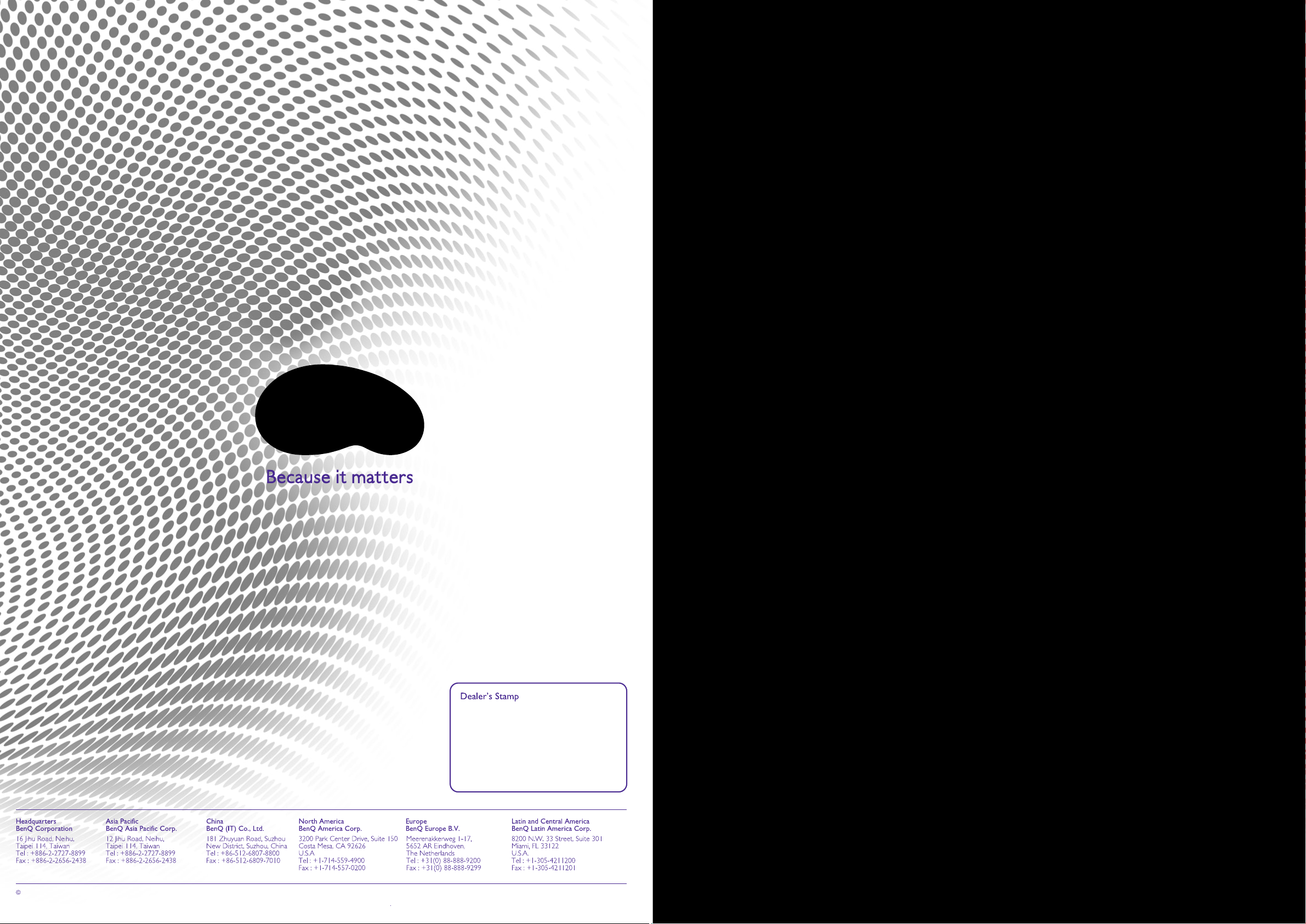
2018 BenQ Corp. Specification may vary by reigon, please visit your local stores for details. Actual product’s features and specifications are subject to change without notice.
This material may include corporate names and trademarks of third parties which are the properties of the third partiesrespectively. Doc:
IFP_DS_EN_201810
Page 2
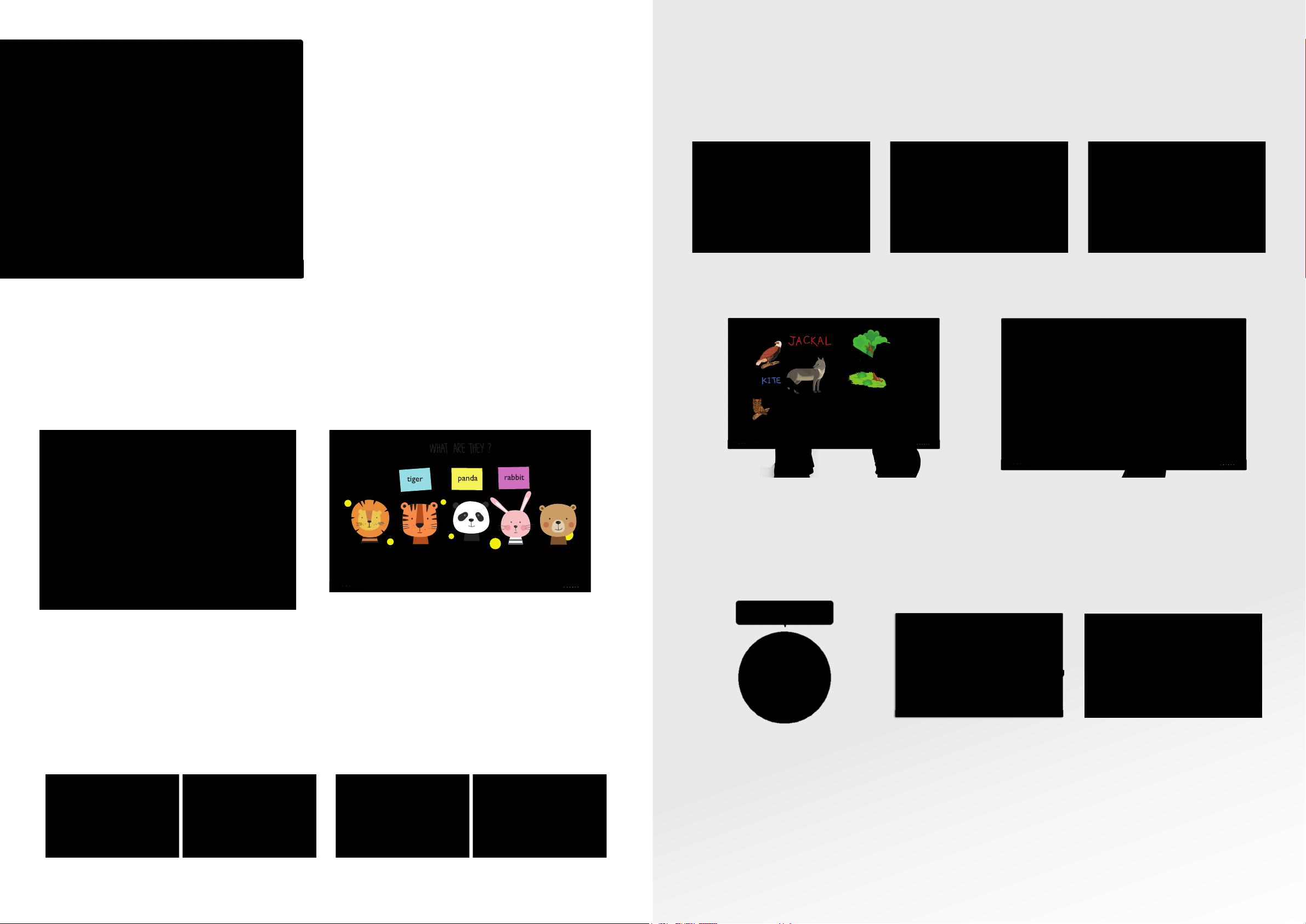
BenQ Education
Interactive
Flat Panel Display
Your Caring Mate for Enhanced Interactive Learning
BenQ Education Interactive Flat Panel is designed to tap into the dynamic possibilities
of the classroom and help teachers build a healthy and engaging learning environment.
Not only does it come with the Air Quality Sensor*, Germ-Resistant Screen* and Eye-
Care solution, but also installed with procient cloud whiteboard for enhanced class
participation and foster collaboration with students beyond locations and platforms.
BenQ Education Interactive Flat Panel is your ultimate interactive display to achieve a
touch-enhanced, and connect entire class for a smooth and fun learning experience.
*Only compatible with the RP series.
Flexible Anytime Annotation
Adjustable Screen Capture Regions and Easy Import
With EZWrite 5.0’s Floating Tool, teachers can capture screen shots of anything on the
screen, including content from apps, websites, and videos from any source. They can
then import this content into EZWrite 5.0 for further discussion and annotation on a
brand new page.
Step1. Press the Screen Shot button
on the Floating Tool
Step2. Capture on-screen content
directly on the IFP
Step3. Import to EZWrite 5.0 and
make annotations
Annotate and Collaborate
Everywhere with the Cloud
With cloud features, EZWrite 5.0 streamlines classroom discussions by making it
smoother than ever for teachers and students to share ideas, notes, and opinions
as if they are annotating on the same whiteboard regardless of where they are.
Furthermore, with AMS service teachers will be able to access teaching materials
stored in cloud storage and start the class directly with BenQ’s Education IFP.
Smooth Real-Time
Collaboration
Cloud Whiteboard and Sticky Notes for Classrooms
Packed with teacher- and student-friendly features, BenQ’s EZWrite 5.0 is the leading
annotation solution for interactive and collaborative classroom scenarios. Teachers and
students can enjoy enhanced interactivity by using EZWrite Cloud Whiteboard to
collect, categorize, edit, and share notes between the IFP and mobile devices.
Dual Pens for Simultaneous Collaboration
with Different Colors
EZWrite 5.0 comes with dual pens that allow two users to write or draw
simultaneously with different colors, making it ideal for lively classroom
activities.
Brush Mode for Creative Education
EZWrite 5.0 is ideal for creative, inspired creation in art classes. Users are
guaranteed to enjoy an effortless experience that feels like writing and
drawing with actual pens and brushes.
Instant Access to the Cloud
EZWrite 5.0 allows teachers to directly download and upload les to cloud services, such as Google Drive and
Dropbox. Exclusive to EZWrite 5.0, this convenient cloud access makes it easy for teachers to modify their materials
and bring them everywhere.
* To use this feature, the teacher’s personal cloud storage must rst be connected to BenQ Account Management
System (AMS)
Saving Files with EZWrite 5.0
Step1. Save your le Step2. Choose your cloud storage
Loading Files with EZWrite 5.0
Step.1 Download a le from your
cloud stroage
Step2. Open the le directly in
EZWrite 5.0
Floating Tool
EZWrite 5.0’s built-in Floating Tool empowers
teachers to write on top of any app, video,
website, document, or image. Whether
using Windows, Mac, Chrome, or Android,
a teacher can take notes on top of any onscreen content and save them. With screen
capture, it allows users to capture all – or
just part – of the screen within two ngers
at both hands. The Floating Tool also offers a
smooth writing experience when used with
HDMI, VGA, DP, and other signal sources,
ensuring maximum exibility.
Intelligent Handwriting Recognition
EZWrite 5.0’s handwriting recognition feature
allows users to instantly convert written text,
numbers, forms, and drawings into easily
legible digital text without having to switch
modes.
Tap and Create
Teachers can directly open EZWrite 5.0 with
a simple tap of the IFP’s NFC sensor and
immediately begin creating vibrant notes with
various colored pencils, backgrounds, and
palm erasers. This quick and convenient access
streamlines teaching ow and helps keep
students focused.
Page 3

Create a Healthy
Germ-Resistant Screen
OK
Learning Environment
for Students
When it comes to effective learning, health matters. BenQ Education IFP ensures
classrooms can embrace innovation without compromising students’ health by
providing air quality sensor*, smart eye-care technology and germ-resistant screen*.
Smart Eye-Care Solution
The Smart Eye-Care solution can function intuitively with the help of the embedded motion sensor. For a smooth and comfortable
viewing experience, BenQ Education IFP will automatically activate Flicker-Free and Low Blue Light features by detecting the
movement of users close to the screen.
Air-Quality Sensor*
Bad indoor air quality will decrease the learning efciency and exposed students at risk
of lifelong health problems. BenQ Education IFP incorporates the air-quality sensor*
to help monitor CO2 concentration level in classrooms, reminding teachers to adopt
necessary mechanisms to keep CO2 concentration at an ideal level. The thoughtful
design ensures that students can remain highly concentrated during class while
enjoying a much healthier learning environment.
Facilitate Teaching Flow with Friendly Design
Nurture Uninterrupted Learning with BenQ Launcher
To fur ther ensure uninterrupted learning for students, BenQ Education IFP streamlines
the steps for teachers to start classes with BenQ Launcher. Created to aggregate
all key tools in one hub, BenQ Launcher allows teachers to start using EZWrite
whiteboard as well as accessing to variety input sources in a single tap without logging
into their accounts. Teachers can also put announcements on the message board.
Additionally, BenQ Launcher comes with a task switcher, letting teachers effortlessly
switch between recent apps and input signal sources at ngertips.
Account Management System for Personalized Workspace
BenQ’s IFPs support multi-account management through NFC* technology, which
allows users to directly access and manage their personal system-setting, network drive
and cloud storage space such as Google drive and Dropbox, by simply scanning BenQ
designed NFC* cards without having to enter password.
*Only compatible with the RP series.
Wireless Solution for Seamless Collaboration
InstaQShare is the software designed for seamless wireless presentation and
collaboration during lectures. It allows the smooth streaming of visual, audio les
and Full HD quality videos. Users can also mirror all digital content from devices
including PCs, tablets, and smartphones, empowering contributors to enrich their
sessions with a variety of multimedia resources.
Hands Free Control over the IFP with Voice Assistant*
BenQ Education IFP offers an extra level of exibility for device control through Voice
Assistant*, allowing teachers to control the ow of the class, such as starting the timer
or searching the internet from wherever they are in the classroom. Teachers can easily
control the IFP through voice control or remote control, further ensuring a smooth
classroom experience for both students and teachers.
Anti-GlareFlicker-Free Low Blue Light
Further reducing the gap between
actual landing point and the point
displayed on the screen.
Germ-Resistant Screen*
The Germ-Resistant Screen* is empowered by a multilayer coating of the non-toxic,
enduring nano ionic silver agent that kills most germs accumulating on screen surfaces
and prevent cross-infection or epidemic in classrooms. The ionic silver’s antimicrobial
feature remains effective even after thorough cleaning or long periods of use.
Germ-Resistant Screen
without ionic
silver coating
with ionic
silver coating
*Only compatible with the RP series.
Twice the Touch Resolution
BenQ’s new education IFPs ne-tune handwriting experience with an
advanced ne IR touch that further reduces the gap between actual
landing point and the point displayed on the screen. Additionally, the new
series also allows teachers to create a more natural handwriting as the
new touch frame recognizes a smaller radius. To avoid creating cursive
handwriting by accident, the new series reduces the pre-touch distance
to offer a better touch and writing experience.
Creating a more natural handwriting as
the new touch frame recognizes a smaller
radius.
Reducing the pre-touch distance to offer a
better touch and writing experience.
*Only compatible with the RP series.
Page 4

RP series specications
Maximize Flexibility in Teaching through Open Sharing
Multiple Display Application for
OPS Slot in PC
Multi-Platform Compatibility
The Interactive Flat Panels can work seamlessly
with a wide range of computing and mobile devices
running most major operating systems, from
Windows to Mac, Linux and Chrome, through its
plug-and-play feature.
Increased Teaching Efciency
BenQ Education IFP supports dual display application through HDMI out,
allowing teachers to share teaching materials to more than one screen and
increase the efciency of teaching and student engagement.
Recommended Apps through “BenQ Suggests”
BenQ Education IFP incorporates several recommended Android apps into
BenQ Suggests, also in partnership with solution partners such as Teamviewer
and Blizz, which further expand the IFPs’ potential by simplifying app updates
and downloading in the future.
Hassle-Free Display Management
Model Name
Panel
Power
Touch
Glass
Audio
Connectivity
Control
Mechanical
RF
OSD
Package /
Accessory
RP6501K RP7501K RP8601K
Screen Size 65” 75” 86”
Backlight / Lightsource DLED DLED DLED
Resolution (Pixels) UHD 3840x2160 pixels UHD 3840x2160 pixels UHD 3840x2160 pixels
Brightness (Typical) 450 nits 350 nits 400 nits
Contrast Ratio (Typical) 1,200:1 1,200:1 1,200:1
Viewing Angle (Horizontal/Vertical) 178°/178° 178°/178° 178°/178°
Response Time (ms) 6ms 8ms 8ms
Panel Bit 10 bit 10 bit 10 bit
Light Life (Typical) 30,000 hours 30,000 hours 30,000 hours
Voltage 100V-240V, 50/60Hz 100V-240V, 50/60Hz 100V-240V, 50/60Hz
Typical (Watt) 130W 239W 268W
Touch Technology IR Touch IR Touch IR Touch
Numbers of Touch Up to 20 Point Multi-touch Up to 20 Point Multi-touch Up to 20 Point Multi-touch
Resolution (Points Area Function) 32,767 x 32,767 32,767 x 32,767 32,767 x 32,767
Touch Interface x2 (USB type B) x2 (USB type B) x2 (USB type B)
OS Supported
Tempered Glass 4mm, Tempered Glass 4mm, Tempered Glass 4mm, Tempered Glass
Anti-Glare (AG) Coating Yes Yes Ye s
Germ-Resistant Screen
Internal Speaker 16Wx2 16Wx2 16Wx2
Internal Microphone x4 x4 x4
PC Audio x1 x1 x1
MIC (3.5mm) x1 x1 x1
Power (AC) Input x1 x1 x1
Power Switch x1 x1 x1
VGA Input x1 x1 x1
HDMI Input x3 (2.0 x 3) x3 (2.0 x 3) x3 (2.0 x 3)
HDMI Output x1 x1 x1
Display Port x1 x1 x1
OPS Slot x1 x1 x1
USB Player (Photo, Video) x6 (2.0x5, 3.0x1) x6 (2.0x5, 3.0x1) x6 (2.0x5, 3.0x1)
RS232 Input x1 x1 x1
RJ45 Port x1 x1 x1
Firmware Update USB/OTA USB/OTA USB/OTA
Weight (Without / With Packing) (kg) 50.0 Kg / 62.0 Kg 84.5 Kg / 97.0 Kg 85.5 Kg / 98.0 Kg
Dimension (WxHxD) (mm) 1521.1 x 967.1 x 136.1 mm 1747.4 x 1095.9 x 133.9 mm 2000.6 x 1241.6 x 141.9 mm
Wall Mounting (VESA) (mm) 4 holes (500 x 400mm) Screw M6 x 14mm 4 holes (600 x 400mm) Screw M8 x 25mm 4 holes (700 x 400mm) Screw M8 x 25mm
Handle x2 x2 x4
Pen Tray x1 x1 x1
NFC Reader / Writer x1 x1 x1
On-Screen Display Languages
Remote Controller x1 x1 x1
Power Cord (By Region) x7 (EU, UK, US, AU, TW, JP, IN) x7 (EU, UK, US, AU, TW, JP, IN) x7 (EU, UK, US, AU, TW, JP, IN)
Audio Cable N/A N/A N/A
VGA Cable x1 (1.5m) x1 (1.5m) x1 (1.5m)
HDMI Cable x1 (1.5m) x1 (1.5m) x1 (1.5m)
Quick Start Guide x1 x1 x1
User’s Manual Electronic File x1 x1 x1
USB Cable for Touch x1 (3m) x1 (3m) x1 (3m)
Touch Pen (Stylus) x2 x2 x2
Software License Card x1 x1 x1
Win 7, Win 8/8.1, Win 10 / Mac OS X10.11~10.12
/Chrome OS 58 / Ubuntu 16.04 / Fedora 28 /
OpenSuse 15 / Android kernel version 3.10 or above
Yes Ye s Ye s
EN/FR/DE/NL/PL/RU/CZ/DN/SW/IT/RO/FI/NO/
GR/HU/ES/PT/TC/SC/AB/JP/TH/PERS/VIE/KR (25
Languages)
Win 7, Win 8/8.1, Win 10 / Mac OS X10.11~10.12
/Chrome OS 58 / Ubuntu 16.04 / Fedora 28 /
OpenSuse 15 / Android kernel version 3.10 or above
EN/FR/DE/NL/PL/RU/CZ/DN/SW/IT/RO/FI/NO/
GR/HU/ES/PT/TC/SC/AB/JP/TH/PERS/VIE/KR (25
Languages)
Win 7, Win 8/8.1, Win 10 / Mac OS X10.11~10.12
/Chrome OS 58 / Ubuntu 16.04 / Fedora 28 /
OpenSuse 15 / Android kernel version 3.10 or above
EN/FR/DE/NL/PL/RU/CZ/DN/SW/IT/RO/FI/NO/
GR/HU/ES/PT/TC/SC/AB/JP/TH/PERS/VIE/KR (25
Languages)
MDA (Multiple Display Administrator)
Operators can remotely control display on/
off time or backlight via LAN or RS232.
DMS 1.0 (Display Management System)
Install Android™ apps for a selection of
displays through BenQ’s cloud server.
OTA (Over-the-Air) Update
Keep all display drivers up-to-date with easy
rmware update.
Environment Notice
*LightSource life results will vary depending on environmental conditions and usage. Actual product’s features and specifications are subject to change without notice.
*All related Optical Value is measure by Standard Lens.
* The Contrast is measure by Full On Full Off standard.
Page 5

RM series specications Dimension
Model Name
Panel
Power
Touch
Glass
Audio
Connectivity
Control
Mechanical
RF
OSD
Package /
Accessory
RM5501K RM6501K RM7501K RM8601K
Screen Size 55” 65” 75” 86”
Backlight / Lightsource DLED DLED DLED DLED
Resolution (Pixels) UHD 3840x2160 pixels UHD 3840x2160 pixels UHD 3840x2160 pixels UHD 3840x2160 pixels
Brightness (Typical) 350 400 350 400
Contrast Ratio (Typical) 1,200:1 1,200:1 1,200:1 1,200:1
Viewing Angle (Horizontal/
Vertical)
Response Time (ms) 9ms 6ms 8ms 8ms
Panel Bit 10 bit 10 bit 10 bit 10 bit
Light Life (Typical) 30,000 hours 30,000 hours 30,000 hours 30,000 hours
Voltage 100V-240V, 50/60Hz 100V-240V, 50/60Hz 100V-240V, 50/60Hz 100V-240V, 50/60Hz
Typical (Watt) 98W 119W 322W 350W
Touch Technology IR Touch IR Touch IR Touch IR Touch
Numbers of Touch Up to 20 Point Multi-touch Up to 20 Point Multi-touch Up to 20 Point Multi-touch Up to 20 Point Multi-touch
Resolution (Points Area
Function)
Touch Interface x1 (USB type B) x1 (USB type B) x1 (USB type B) x1 (USB type B)
OS Supported
Tempered Glass 4mm, Tempered Glass 4mm, Tempered Glass 4mm, Tempered Glass 4mm, Tempered Glass
Anti-Glare (AG) Coating Yes Yes Ye s Ye s
Germ-Resistant Screen
Internal Speaker 20Wx2 20Wx2 20Wx2 20Wx2
Internal Microphone N/A N/A N/A N/A
PC Audio x1 x1 x1 x1
MIC (3.5mm) x1 x1 x1 x1
Power (AC) Input x1 x1 x1 x1
Power Switch x1 x1 x1 x1
VGA Input x1 x1 x1 x1
HDMI Input x4 (2.0x4) x4 (2.0x4) x4 (2.0x4) x4 (2.0x4)
HDMI Output x1 x1 x1 x1
Display Port N/A N/A N/A N/A
OPS Slot x1 x1 x1 x1
USB Player (Photo, Video) x4 (2.0x2, 3.0x2) x4 (2.0x2, 3.0x2) x4 (2.0x2, 3.0x2) x4 (2.0x2, 3.0x2)
RS232 Input x1 x1 x1 x1
RJ45 Port x1 x1 x1 x1
Firmware Update USB/OTA USB/OTA USB/OTA USB/OTA
Weight
(Without / With Packing) (kg)
Dimension (WxHxD) (mm) 1301.6 x 842.9 x 130.2 mm 1510.5 x 956.5 x 136.0 mm 1736.8 x 1085.3 x 137.1 mm 1990.0 x 1231.0 x 140.9 mm
Wall Mounting (VESA) (mm)
Handle No x2 x2 x4
Pen Tray x1 x1 x1 x1
NFC Reader / Writer N/A N/A N/A N/A
On-Screen Display Languages
Remote Controller x1 x1 x1 x1
Power Cord (By Region) x7 (EU, UK, US, AU, TW, JP, IN) x7 (EU, UK, US, AU, TW, JP, IN) x7 (EU, UK, US, AU, TW, JP, IN) x7 (EU, UK, US, AU, TW, JP, IN)
Audio Cable N/A N/A N/A N/A
VGA Cable x1 (1.5m) x1 (1.5m) x1 (1.5m) x1 (1.5m)
HDMI Cable x1 (1.5m) x1 (1.5m) x1 (1.5m) x1 (1.5m)
Quick Start Guide x1 x1 x1 x1
User’s Manual Electronic File x1 x1 x1 x1
USB Cable for Touch x1 (3m) x1 (3m) x1 (3m) x1 (3m)
Touch Pen (Stylus) x2 x2 x2 x2
Software License Card x1 x1 x1 x1
178°/178° 178°/178° 178°/178° 178°/178°
32,767 x 32,767 32,767 x 32,767 32,767 x 32,767 32,767 x 32,767
Win 7, Win 8/8.1, Win 10 / Mac OS
X10.11~10.12 / Chrome OS 58 / Ubuntu
16.04 / Fedora 28 / OpenSuse 15 /
Android kernel version 3.10 or above
N/A N/A N/A N/A
44.4 Kg / 54.0 Kg 49.8 Kg / 62.5 kg 65.0 Kg / 76.2Kg 90.4 Kg / 103.2 Kg
4 holes (300 × 300mm)
Screw M6 x 25mm
EN/FR/DE/NL/PL/RU/CZ/DN/SW/IT/
RO/FI/NO/GR/HU/ES/PT/TC/SC/AB/JP/
TH/PERS/VIE/KR (25 Languages)
Win 7, Win 8/8.1, Win 10 / Mac OS
X10.11~10.12 / Chrome OS 58 / Ubuntu
16.04 / Fedora 28 / OpenSuse 15 /
Android kernel version 3.10 or above
4 holes (500 × 400mm)
Screw M6 x 13mm
EN/FR/DE/NL/PL/RU/CZ/DN/SW/IT/
RO/FI/NO/GR/HU/ES/PT/TC/SC/AB/JP/
TH/PERS/VIE/KR (25 Languages)
Win 7, Win 8/8.1, Win 10 / Mac OS
X10.11~10.12 / Chrome OS 58 / Ubuntu
16.04 / Fedora 28 / OpenSuse 15 /
Android kernel version 3.10 or above
4 holes (600 x 400mm)
Screw M8 x 20mm
EN/FR/DE/NL/PL/RU/CZ/DN/SW/IT/
RO/FI/NO/GR/HU/ES/PT/TC/SC/AB/JP/
TH/PERS/VIE/KR (25 Languages)
Win 7, Win 8/8.1, Win 10 / Mac OS
X10.11~10.12 / Chrome OS 58 / Ubuntu
16.04 / Fedora 28 / OpenSuse 15 /
Android kernel version 3.10 or above
4 holes (700 x 400mm)
Screw M8 x 25mm
EN/FR/DE/NL/PL/RU/CZ/DN/SW/IT/
RO/FI/NO/GR/HU/ES/PT/TC/SC/AB/JP/
TH/PERS/VIE/KR (25 Languages)
RP6501K
RP7501K
RP8601K
31.6
1521.1
31.6
967.1
31.6
31.6 31.6
1747.4
1095.9
31.6
2000.6
1241.6
31.6
31.6
31.6
31.6
31.6
30.2
30
105.9
25.4
136.1
103.9
111.9
65.1
26.6
61.1
25.4
510.6 510.5
573.7
650.3
50065.9
WALL SCREW TYPE & THREAD
DEPTH:4-M6*14L(mm)
600
WALL SCREW TYPE & THREAD
DEPTH : 4-M8 * 25L(mm)
700 650.3
WALL SCREW TYPE & THREAD
DEPTH : 4-M8 * 25L(mm)
412.2400155
573.7
303400393
383.3400458.3
Environment Notice
*LightSource life results will vary depending on environmental conditions and usage. Actual product’s features and specifications are subject to change without notice.
*All related Optical Value is measure by Standard Lens.
* The Contrast is measure by Full On Full Off standard.
31.6
30
Page 6

RM6501K
WALL SCREW TYPE & THREAD
DEPTH:4-M6*25L(mm)
RM8601KRM5501K
Input/output terminals
WALL SCREW TYPE & THREAD
DEPTH:4-M8*20L(mm)
RM7501K
WALL SCREW TYPE & THREAD
DEPTH:4-M6*13L(mm)
WALL SCREW TYPE
& THREAD DEPTH:
4-MB*20L(mm)
RP seRies
1 5
RS232
1
7
2
LAN3TOUCH
8
2
VGA
HDMI IN
3
9
AUDIO IN
4
RM series
1
HDMI OUT
2
LAN3TOUCH4HDMI IN
7
RS232
1
8
VGA
9
2
3
10
AUDIO IN
HDMI OUT6DP
10
4
MIC
EARPHONE
5
MIC
6
HDMI IN
4
11
AUDIO OUT
1
USB 2.0 X 3
Connect USB devices such as USB keyboards, USB mice,
and USB ash drives
2
LAN
LAN interface, connecting RJ45 terminals. This network port
is only used for the closed Android OS on this product.
11
11
(
MHL
3
12
3
TOUCH X 2
External computer touch signal input.
4
HDMI IN X 3
High-denition multimedia interface signal input. Connect
to PC with an HDMI output, a set-top-box, or other video
devices capable of realizing touch functions.
5
HDMI OUT
Connect to the display devices with an HDMI input.
1
USB 3.0 X 2
Connect USB devices such as USB keyboards, USB mice,
and USB ash drives
2
)
USB 2.0 X 2
Connect USB devices such as USB keyboards, USB mice,
and USB ash drives
3
LAN
LAN interface, connecting RJ45 terminals. This network port
is only used for the closed Android OS on this product.
4
TOUCH
External computer touch signal input.
5
HDMI IN X 3
High-denition multimedia interface signal input. Connect
to PC with an HDMI output, a set-top-box, or other video
devices capable of realizing touch functions.
6
HDMI IN (MHL) (2.0)
High-denition multimedia interface signal input. Connect
to PC with an HDMI output, a set-top-box, or other video
devices capable of realizing touch functions.
6
DP
Connect a video source to a display device.
7
RS232
Serial interface, used for mutual transfer of data between
devices
8
VGA
Receive analog RGB signals from an external device
(such as a computer).
9
AUDIO IN
Receive audio signals from an external device.
10
MIC
Connect to a microphone.
11
EARPHONE
Connect to a earphone.
7
HDMI OUT
Connect to the display devices with an HDMI input.
8
RS232
Serial interface, used for mutual transfer of data between
devices
9
VGA
Receive analog RGB signals from an external device
(such as a computer).
10
AUDIO IN
Receive audio signals from an external device.
11
MIC
Connect to a microphone.
12
AUDIO OUT
Connect to a earphone.
