Page 1

Account Management System
User Manual
Page 2

Copyright
Copyright 2018 by BenQ Corporation. All rights reserved. No part of this publication may be
reproduced, transmitted, transcribed, stored in a retrieval system or translated into any language or
computer language, in any form or by any means, electronic, mechanical, magnetic, optical, chemical,
manual or otherwise, without the prior written permission of BenQ Corporation.
All other logos, products, or company names mentioned in this manual may be the registered
trademarks or copyrights of their respective companies, and are used for informational purposes
only.
Disclaimer
BenQ Corporation makes no representations or warranties, either expressed or implied, with
respect to the contents hereof and specifically disclaims any warranties, merchantability or fitness for
any particular purpose. Further, BenQ Corporation reserves the right to revise this publication and
to make changes from time to time in the contents hereof without obligation of BenQ Corporation
to notify any person of such revision or changes.
This user manual aims to provide the most updated and accurate information to customers, and thus
all contents may be modified from time to time without prior notice. Please visit http://business-
display.benq.com/ for the latest version of this manual.
2
Page 3

Table of contents
Introduction .................................................................................................................................. 4
AMS Web Management .............................................................................................................5
Registering a new account ............................................................................................................................. 5
Creating a new account ................................................................................................................................. 6
Editing your profile ....................................................................................................................................................................... 8
Managing BenQ AMS ...................................................................................................................................... 9
AMS service overview ................................................................................................................................................................. 9
User Management ....................................................................................................................................................................... 10
NFC Management .......................................................................................................................................................................12
Equipment Management ............................................................................................................................................................ 15
Personal Settings ......................................................................................................................................................................... 15
AMS Account Setting ...............................................................................................................16
Signing in as local admin ...............................................................................................................................16
Signing in as AMS admin/regular user .......................................................................................................19
AMS Application ........................................................................................................................21
AMS file manager overview .........................................................................................................................21
Searching files ..............................................................................................................................................................................22
Adding a new folder ................................................................................................................................................................... 23
Editing files .................................................................................................................................................................................... 23
Adding another Samba server.................................................................................................................................................. 24
Logging out ................................................................................................................................................................................... 26
Supported IFP Models .................................................................................................................................. 26
3/26/18
3
Page 4

Introduction
Account Management System (AMS): Instantly Access and Manage Personal Data from Any IFP
To make it more convenient for users to access and manage their files and personal device
environment, BenQ releases Account Management System (AMS) to make it easier for users to
access and manage files as well as accounts. Additionally, AMS also guarantees a more effortless way
for IT personnel to manage accounts, improving the efficiency and convenience of managing accounts
on BenQ's IFPs to a whole new level.
Personalized User Environment and Instant Access to Cloud Storage through AMS
• Personalized Workspace Environment
As IFP are generally considered to be public devices that store data from many users, the data is often
unorganized and difficult to locate. There is no solution to customize each user’s environment and
filter out their data. AMS provides customized workspace environments, private local storage space,
and personalized settings for user’s convenience. Users can access their personalized workspace
environment and settings on any IFP that they have logged into, and the process could be further
accelerated with BenQ designed NFC cards.
• Auto Login to Cloud Storage Accounts
Data on Android devices can be difficult for novice users to locate and bring with them. Cloud
storage is the solution that fits this need, but logging into a cloud account with sensitive login
credentials can be a risky behavior. AMS strengthens the level of security and gets rid of the
complexity of entering passwords when users try to access their cloud storage accounts. With BenQ
AMS, users only have to log into their cloud storage accounts once at setup/ account creation, and
they can then start accessing data without having to login ever again on the IFP. AMS automatically
sets permissions for personal and network folders, providing another way for users to easily find and
organize their data. AMS makes accessing various storage spaces more secure and easily accessible.
Efficient Account Management and Simplified Setup for ITS
• Efficient Account Management
Traditionally, it is extremely time consuming to manage large amounts of user accounts for corporate
IT managers. AMS provides a clear and intuitive user interface for IT managers to import and manage
multiple user accounts.
• One Step NFC Card Setting
Connecting personal accounts to ID cards through traditional management software is a complicated
process to implement. AMS eliminates the complicated process of setup and encryption and can link
an account to an ID card through one simple step.
• Hassle-free Account Binding with AMS
Traditional ways to match IFPs with data management systems are complicated and have limitations.
AMS can simply bind devices seconds after the devices are connected to the network.
4 Introduction
Page 5

AMS Web Management
Registering a new account
You must have a valid account to access BenQ AMS.
1. Go to BenQ Service website: https://ams.benq.com. Suggested browsers are Chrome, Firefox.
2. If you are an administrator, click Sign up to register an Administrator account for the company.
If you are a regular user, ask your company’s administrator to create a user account for you.
After you receive the account, click Log in directly after verifying your email.
3. After you click Sign up, you will see the following message. As an administrator, click
Continue.
5 AMS Web Management
Page 6

4. Fill in the following fields and click Submit to create a new Administrator account.
• For the account ID, enter a value between 4 and 20 characters long. Only numbers (0-9), upper and lowercase
alphabets (A-Z, a-z), and the following special characters (-)(.)(_) are allowed in the account ID and name.
• The password must be a combination of alphanumeric and must be between 6-12 characters. Passwords like
“2945678” (all numbers), “eduabsc” (all alphabets), “12ab” (less than 6 characters), and “12abcd345678efg”
(more than 12 characters) are unacceptable.
• Uppercase and lowercase letters don’t need to be typed the same way every time you key in the password.
Creating a new account
1. As the administrator, log in and choose IAM.
6 AMS Web Management
Page 7

2. Click Create New Account to continue.
3. Fill in the following fields and click Submit to create a new account.
7 AMS Web Management
Page 8
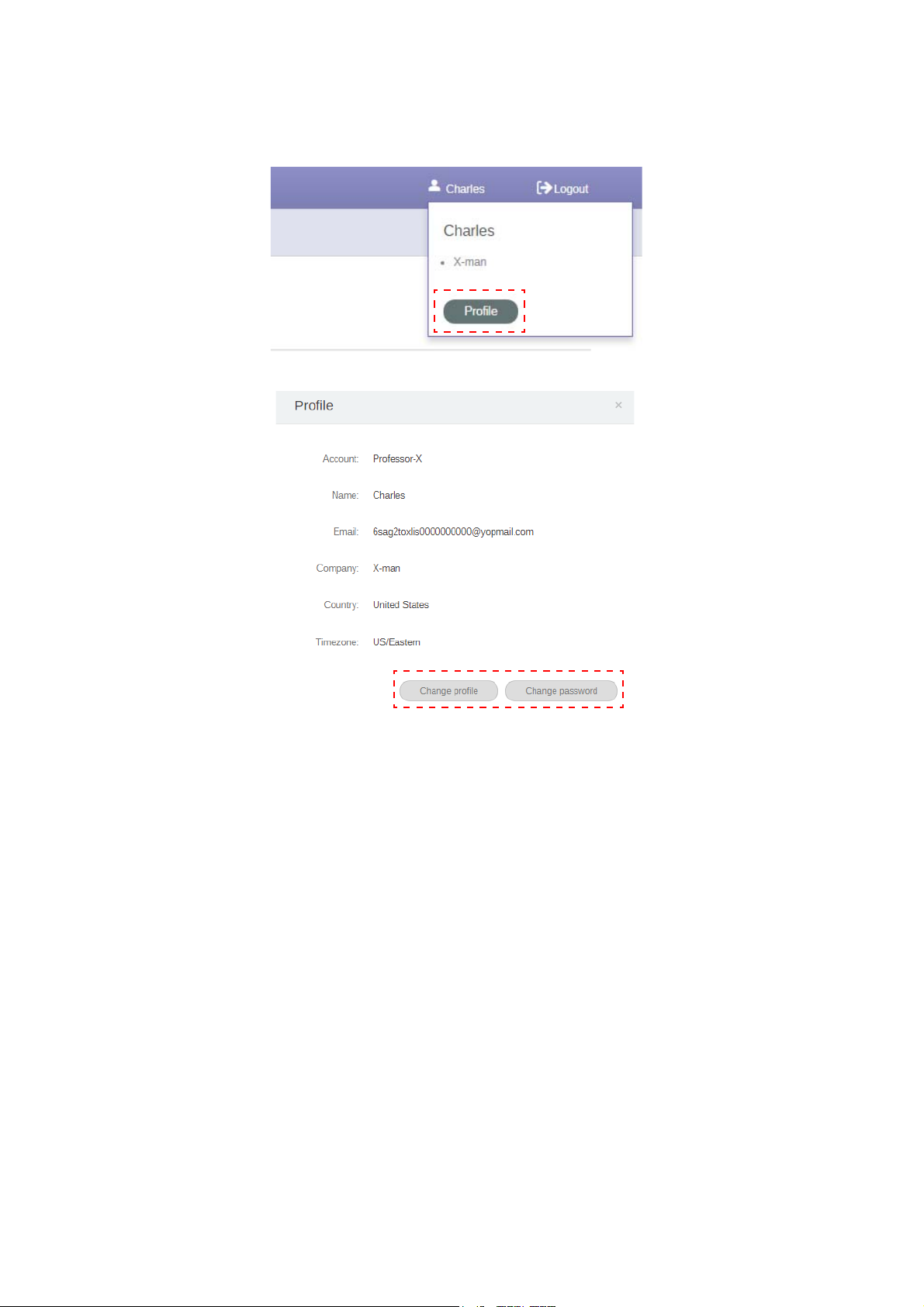
Editing your profile
1. You can edit your profile by clicking the head icon with your name in the upper right corner. Click
Profile to continue.
2. You can change your profile or password by click Change profile or Change password.
8 AMS Web Management
Page 9

Managing BenQ AMS
3
2
1
Click Service to have access to BenQ AMS.
AMS service overview
While logging in, you will see three main parts, as described in the table below:
Item Description
1. Function Tab You can switch the functions here.
2.
3.
Account Information You can see the account’s information and change languages in
this area.
Operating Tab You can see the corresponding content while switching the
functions on the function tabs.
9 AMS Web Management
Page 10

User Management
You can adjust general settings and select applications for the desktop beforehand.
1. Select the account (or all accounts), then click GENERAL SETTINGS.
2. You can adjust volume, brightness, and Auto-Logout. Click Apply to continue.
3. Click OK to apply the settings to the selected accounts.
The Auto-Logout options are 10/20/30/40/50/60 minutes.
10 AMS Web Management
Page 11

4. Select the account (or all accounts), then click SET UP APPLICATIONS.
5. You can select the applications which you would like to pin on the desktop. Click Apply to
continue.
6. Click OK to apply the settings to the selected accounts.
11 AMS Web Management
Page 12

NFC Management
You can bind the NFC card to the selected account.
Click to see more information about test of NFC card reader.
The NFC card is not supplied and should be purchased separately. See Supported NFC card readers and NFC
card spec on page 14 for more information.
12 AMS Web Management
Page 13

Binding the NFC card
1. Select an account to be bound.
2. Hold the NFC card near the connected NFC reader to bind the NFC card to the account.
3. Click BIND.
13 AMS Web Management
Page 14

4. Every NFC card has a unique ID. Once the card is bound to an account, it cannot be rebound to
other accounts.
Supported NFC card readers and NFC card spec
Supported Models
NFC card readers: • ACS: ACR1242U http://www.acr1252.com/
• Synnux: CL-2100R https://goo.gl/56ajQW
• D-Logic: https://goo.gl/uLECHJ
• InfoThink: InfoThink IT-101MU https://goo.gl/s3XGE4
Card spec: • Chip: NXP, Mifare
• Protocol: ISO14443-1
• Size: 85.72 x 54.03 x 0.84 mm
14 AMS Web Management
Page 15

Equipment Management
You can see the equipment status in Equipment Management.
Personal Settings
You can change your headshot and wallpaper on any IFP you have logged into. See Signing in as AMS
admin/regular user on page 19 for more information. You can both adjust your General Settings,
APP, and Widget here or on IFPs. Direct link to Google Drive and Dropbox is available.
15 AMS Web Management
Page 16

AMS Account Setting
1
2
3
Signing in as local admin
1. Tap to launch Account Setting.
2. Tab and sign in to continue Admin’s Settings.
Item Description
1. Admin Local admin
2. AMS users You need to create a new account first.
3.
16 AMS Account Setting
Use Other Account If you need to log in with a new account, tab Use Other
Account.
Before launching the application, make sure your display is properly connected to the lnternet.
Page 17

3. To enable multiple user accounts, set Multi Account Mode to On. The mode is Off by default.
4. After you set Multi Account Mode to On, continue to activate AMS Service.
5. You can also change Wallpaper, HeadShot, Password and adjust Volume, Backlight, and
Auto Logout Time here.
17 AMS Account Setting
Page 18

6. You can check the last 30 users.
• Local admin can check accounts’ login history but cannot check accounts’ information.
• Local admin can edit Guest’s information like Wallpaper, HeadShot, Volume, and Backlight.
18 AMS Account Setting
Page 19

Signing in as AMS admin/regular user
1. Tap to launch Account Setting.
2. Sign in as a AMS admin or regular user.
• Reset your password by receiving a reset email. Contact your local admin if you don't remember the email
address you registered with or no longer have access to it.
• You only have limited access if you log in as Guest.
19 AMS Account Setting
Page 20

3. You can change Wallpaper, HeadShot, Password and adjust Vo lume, Backlight, and Auto
Logout Time here.
4. AMS admin can check the last 30 users, while a regular user doesn’t have access to this service.
20 AMS Account Setting
Page 21

AMS Application
3
1
4
2
Tap to launch AMS. With this application, you can access your personalized workspace
environment and settings and manage your files and accounts on any IFP that you have logged into.
Before launching the application, make sure your display is properly connected to the lnternet.
AMS file manager overview
While logging in, you will see four main parts, as described in the table below:
21 AMS Application
Page 22

Item Description
Source Selection • You can open files from the cloud storage services like Google
Drive, Dropbox, or Samba.
• You can also open files from the local devices like Internal,
1.
My Folder, or connected USBs.
The icon next to Google Drive, Dropbox shows that the
account is bound to AMS service.
2. Folder Path You can browse the file folder in this area.
3. Listing Files You can see a list of files from the storage device you select.
4. Operating Tab You can edit the files using the operating tabs here.
Regular users can only view their own files, while the local admin can view all users’ files in the domain.
Searching files
Ta p and key in the file name to search the file.
22 AMS Application
Page 23

Adding a new folder
Ta p and key in the folder name to create a new folder. The name length should not exceed 64
characters.
Editing files
You can edit the files using the operating tabs like New Folder, Delete, Move, Copy, Rename,
Zip, or Search.
23 AMS Application
Page 24

Adding another Samba server
You can add a new Samba server manually or by auto scan.
1. To add a new Samba manually, fill in the following fields and click OK to continue.
• Remember me is checked by default.
• If you check Remember me, the system will automatically save Name/Domain name/Ip
address/User name/Password. If you don’t check Remember me, the system will only save
Name/Domain name/Ip address.
• Check Anonymous login and you can directly log in to Samba.
• Samba settings, like account, password, Anonymous login, and Remember me, will be
automatically saved to AMS server.
• When Anonymous login is checked, you can directly log in to Samba if the server accept
Anonymous login. When Anonymous login is not checked, enter the account and password of
your Samba/network storage.
24 AMS Application
Page 25

2. To add a new Samba by auto scan, tap Auto scan to scan network.
• The host names or IP addresses will be shown. The host names will be scanned first.
• The detected host name or IP address will be pre-filled in the corresponding fields. You can change
them manually. Fill in other fields and click OK to log in.
25 AMS Application
Page 26

Logging out
Ta p to log out AMS service.
Supported IFP Models
Supported IFP Models
RP series: RP654K, RP704K, RP750K, RP860K, RP6501K, RP7501K, RP8601K
RM series: N/A
CM series: CM6501K, CM7501K
26 AMS Application
