Page 1

SmartReader
MR-9600
User Manual
Version 3.1
Page 2

Thank you for purchasing the MR-9600 microplate reader. This user manual
describes the instrument’s features, specifications, as well as complete operating
instructions, please read carefully before operation. Keep this user manual for later
use.
Please keep the box and packaging material for your microplate reader. In the event
that service is required, the box will be needed for shipping the instrument to our
Service Department.
Initial Inspection
Please check the instrument as well as all included accessories when you first open
the packaging. If you find anything damaged or missing, please contact Benchmark
Scientific or your local distributor immediately.
BENCHMARK SCIENTIFIC
PO Box 709
Edison, NJ 08818
USA
Phone: 908-769-5555
Website: www.benchmarkscientific.com / www.accuris-usa.com
Email: info@benchmarkscientific.com / info@accuris-usa.com
Page 3

Safety warnings and guidelines
1 Important information for safe use
Users should have a clear understanding of how to use this instrument before operation, please
read this user manual carefully prior to operation.
Improper operation of this instrument may cause injury or electric shock.
Please read the manual carefully and operate safely according to the guidelines.
This instrument is for research use only!
2 Operation and Maintenance
The operation and maintenance of the instrument should comply with the basic guidelines and
warnings below. Incorrect operation or maintenance will have effect on the useful life,
performance, and safety features of the instrument.
This product is a normal indoor Instrument which conforms to Standard B style- I
type- GB9706.1.
Note: Possibility of Biological Hazards. All samples for test, quality control, and
calibration should be considered infectious, and any parts of the instrument or
consumables that contact samples may also be infectious. Always wear gloves when
operating this device.
Before using the device, read the Manual carefully. These units are designed for use
in laboratory environments. The device must be used by experienced personnel
with the appropriate training.
Notice: Avoid injury. Keep your body and hands away from the motorized drawer
and any other moving parts during operation.
Page 4

The operator should not open or repair the Instrument by himself. This may void
the warranty and cause damage to the instrument. If service is required, please
contact Benchmark Scientific or your local distributor to arrange repair.
Before powering on, confirm that the electrical supply available matches the voltage
required for the instrument as specified on the serial number plate. Also confirm that
the rated load of the electrical outlet is not lower than required.
If the electric line is damaged, replace it with the same type.
The Instrument should be installed in an area put in an area with minimal dust, away
from wet areas, and away from direct sunlight. In additional the installation location
should have sufficient ventilation, but away from electromagnetic interference and
heat sources. The vent on the Instrument is designed for proper cooling of the
internal components. Do not cover the vent, or place the instrument in a location
where the vent can be blocked.
Power off the instrument when not in use. If the instrument will not be used for a
long period of time, cover it with a cloth or plastic to protect it from dust.
Disconnect the power cord from the jack at once in the following cases, and contact
Benchmark or your local distributor:
⚫ Liquid enters the Instrument;
⚫ Abnormal operation: such as abnormal sound or smell.
⚫ Instrument dropped or outer housing damaged.
⚫ The function has obviously changed.
3 Maintenance of the Instrument
The microplate holder should be cleaned using a cloth damp with a small amount of alcohol.
Other parts and the outer housing of the instrument can be cleaned as needed with a cloth damp
with water or a mild detergent.
Page 5

Contents
Safety warnings and guidelines ................................................................................................................ II
Contents .................................................................................................................................................. IV
Chapter 1 Introduction ........................................................................................................................ 1
Chapter 2 Features .............................................................................................................................. 2
Chapter 3 Instrument Overview .......................................................................................................... 3
Chapter 4 Installation .......................................................................................................................... 5
1. Initial check .................................................................................................................................. 5
2. Installation .................................................................................................................................... 5
3. Installation steps .......................................................................................................................... 5
Chapter 5 Operation guide .................................................................................................................. 6
Section 1 Instrument self-check .................................................................................................. 6
Section 2 Protocol interface ........................................................................................................ 7
1. Keyboard function and operation ................................................................................................ 7
1.1 Keyboard function ...................................................................................................................... 7
1.2 Input Buttons............................................................................................................................ 11
1.3 Running a Protocol ................................................................................................................... 12
2. Protocol setting .......................................................................................................................... 13
2.1 Measure settings ...................................................................................................................... 13
2.2 Layout ....................................................................................................................................... 16
2.2.1 Layout ............................................................................................................................ 16
2.2.2 Standard concentration ................................................................................................. 18
2.3 Shake setting ............................................................................................................................ 19
2.4 Calculate ................................................................................................................................... 21
2.4.1 Kinetic setting ................................................................................................................ 22
2.4.2 Preprocess setting (double wavelength) ....................................................................... 23
2.4.3 Curves fitting ................................................................................................................. 24
2.5 Interpret ................................................................................................................................... 25
2.6 Quality Control ......................................................................................................................... 25
Section 3 Results ....................................................................................................................... 27
1. Results interface ......................................................................................................................... 27
1.1 Raw data ........................................................................................................................... 27
1.2 Interpret Result ................................................................................................................ 29
1.3 Analysis ............................................................................................................................. 29
1.4 Curve ................................................................................................................................ 30
1.5 QC Result .......................................................................................................................... 30
2. Kinetic Results interface ............................................................................................................. 31
2.1 Kinetic Raw data ............................................................................................................... 31
2.2 Kinetic Analysis ................................................................................................................. 32
2.3 Kinetic Curve .................................................................................................................... 32
Section 4 Settings ...................................................................................................................... 34
1. Language .................................................................................................................................... 34
2. Filter ........................................................................................................................................... 35
Page 6

3. Maintenance .............................................................................................................................. 36
4. Date and Time ............................................................................................................................ 37
Section 5 Help ........................................................................................................................... 38
Chapter 6 Maintenance .................................................................................................................... 39
Chapter 7 Trouble shooting ............................................................................................................... 43
Chapter 8 Accessories ....................................................................................................................... 44
Page 7

MR-9600 Microplate Reader User Manual Chapter 1 Introduction
1
Chapter 1 Introduction
This MR-9600 microplate reader is an instrument for EIA test, measuring concentration,
absorbance, measuring positive or negative reaction between antibody and antigen in samples
by reading enzymatic color change – Enzyme Linked Immunosorbent Assay (ELISA).
Key Features and Benefits:
1) Easy-to-use controls: 7 inch, color touch screen and 3 external keys.
2) Operating system allows acquisition, editing and saving of data.
3) Can be used independently from a computer, data can be saved and transferred by USB
drive.
4) 8 position optical filter wheel; 4 standard optical filters are included, additional optional
filters are available.
5) 8 channel vertical optical path, zero dispersion single mode fiber measurement system,
automatic plate well center position function.
6) 96-well visual layout allows easy setting of blank, sample, positive/negative control, quality
control and multi-value control.
7) Multi-choice tests on single plate.
8) Single or double wavelength measurement.
9) Self-checking optical path, top reading, mechanical motion.
10) Adjustable Plate shaking function, time and speed.
11) Quartz Halogen, energy saving light source.
12) Multiple ports for data export.
13) Measurement results can be exported as .CSV file, compatible with MS Excel.
Page 8

MR-9600 Microplate Reader User Manual Chapter 2 Features
2
Chapter 2 Features
Operating conditions
Ambient operating temperature: 4C~45C
Relative humidity: ≤70%
Input Power: AC100-240V, 50-60Hz, 2A
Specifications
Model
Parameter
MR-9600
Light source
6V, 10W, Quartz-Halogen lamp
Light source est. life
300 hours
Wavelength
400~750nm
Optical filter
Four standard filters included: 405,450,492,630nm. Filter wheel
holds up to 8 filters.
Detector Type
Silicon photodetector
Read-out range
0.000-4.000 Abs
Resolution
0.001Abs
Linearity
±1% ( 0~2.000A) , ±2% (2.000~4.000A)
Precision
CV≤0.2% (0-3Abs); CV≤1% (3-4Abs)
Accuracy (450nm)
±0.005Abs (0 ~2.0 Abs),±1% (2.0~3.0 Abs),±1.5% (3.0~4.0 Abs)
Channel deviation
<0.01Abs at 450nm
Measurement Speed
Single wavelength <15s/96well plate, double wavelength
<28s/96well plate (Normal speed setting)
Dimension (WXDXH)
295x440x225mm / 11.5x17x9 inches
Weight (kg)
10kg
Page 9

MR-9600 Microplate Reader User Manual Chapter 3 Instrument Overview
3
Chapter 3 Instrument Overview
Before first use of this instrument, please read this chapter carefully.
结构示意
There are three input buttons: “Start” ”Stop” and “Plate in/out”
Structure
Touch screen
Top front panel
Control button bar
Top rear panel
Housing
Input Buttons
Bottom plate
Plate holder
Front door
Rear panel door
USB Ports
Data port
Ethernet port
Rear door knob
Power Inlet and
Main Power Switch
Page 10

MR-9600 Microplate Reader User Manual Chapter 3 Instrument Overview
4
Plate holder: Holds one standard footprint, 96-well microplate.
USB Ports: For connection of keyboard, mouse and USB drive. (the upper port is for printer
connection)
Data port: for PC connection. (contact Benchmark Scientific for updated software and features)
Ethernet port: for PC connection. (contact Benchmark Scientific for updated software and features)
Rear door panel: can opened to replace light source and access optical filter wheel.
Knob: To lock and unlock the rear door.
Page 11

MR-9600 Microplate Reader User Manual Chapter 4 Installation
5
Chapter 4 Installation
1. Initial check
Each MR-9600 is thoroughly tested before shipping, but please check again when you receive the
instrument and contact your local distributor or manufacturer if:
⚫ The outer package is damaged
⚫ The outer package has any obvious moisture stains
⚫ The outer package has marks of impact
⚫ The outer package has signs of being opened
After opening, please check the instrument and box contents.
⚫ Confirm that all ordered accessories have been included.
⚫ Check the instrument’s appearance for any damage.
2. Installation
⚫ Locate the instrument on a flat dry and clean work table, keeping the front side with enough space
for the plate holder to move in and out, also keep 15cm space for back, left and right side for
ventilation.
⚫ Operating environment requirements:
a. The environment should be free of corrosive steam or smoke.
b. Ambient temperature should be within +4°C to +45°C.
c. Do not install in a high humidity area (Relative humidity should be from 10% to 80%).
Note: KEEP THE INSTRUMENT AWAY FROM CORROSIVE GASSES AND LIQUID!
3. Installation steps
1) Place the instrument on a stable and level surface.
2) Connect the instrument to an appropriate power outlet using the provided power cord.
Warning: Don’t connect instrument to power socket without ground wire.
3) Switch on the main power using the switch on the rear of the Instrument. The front panel will
cycle through a start-up and self-test screen.
Page 12

MR-9600 Microplate Reader User Manual Chapter 5 Operation guide
6
Chapter 5 Operation guide
Section 1 Instrument self-check
This chapter introduces default protocol operation, beginning with self-check after power on.
Refer to the picture below:
Fig 1: Start up screen
Page 13

MR-9600 Microplate Reader User Manual Chapter 5 Operation guide
7
Section 2 Protocol interface
After the self-check, the software enters into the main Protocol interface.
There are 4 tabs in the software: Protocol, Results, Settings and Help.
You can choose the tabs using the touch screen, or using a connected mouse.
Fig 2
You can create, save, measure, set parameters. Refer to Fig 2.
1. Keyboard function and operation
1.1 Keyboard function
① Current protocol name:
As shown in Fig 2, the current protocol is default Demo_1. The upper left box shows the current
protocol name to use.
② Click on to create a new protocol
Input a new protocol name, click “OK” or “return”. (Fig. 3)
Page 14

MR-9600 Microplate Reader User Manual Chapter 5 Operation guide
8
Fig 3
③ Save current protocol
After creating a new name and protocol settings, click ”Save”, and the protocol will be saved to
memory.
Note: If a new protocol is used to read a plate, and data is saved, the main parameters will be
grayed out and cannot be changed. If new protocol is not used, the parameters can
be changed.
④ Save as a new named protocol
After opening a current protocol, you can modify it and save it as a new one. After saving,
⑤ Click to open an existing protocol.
Click “File List” button to view the list (Fig 4) of all the protocol files. Choose the protocol file and
click the “Open” button, you can view the specific information of the protocol.
Click the “ ”or“ ”button to sort the protocol files.
Click the“ ”,“ ”,“ ”,“ ” to toggle through pages.
Page 15

MR-9600 Microplate Reader User Manual Chapter 5 Operation guide
9
Fig 4
⑥ Click “Batch OP” (Fig 5) to enter the interface for batch deleting, importing and exporting
protocol files.
delete the chosen protocol file (Fig 7).
Click “USB Drive” to exchange protocol files between internal disk drive
and external USB Drive (see Fig 6 to 8 ).
Export results from the internal disk to the external USB drive, files can be
exported individually or in batches.
Export the protocol files from the internal disk to external USB drive, files can be
exported individually or in batches.
Import files from the external USB drive to internal disk drive.
Select all protocol files on the internal disk or the USB drive, the button will change to
“ ”.
Go back to the main protocol interface.
Note: Protocol files on the external USB drive cannot be deleted using the instrument.
Page 16

MR-9600 Microplate Reader User Manual Chapter 5 Operation guide
10
Fig 5
Fig 6
Page 17

MR-9600 Microplate Reader User Manual Chapter 5 Operation guide
11
Fig 7
Fig 8
1.2 Input Buttons
Click to run a protocol
Click to stop a running protocol
Click to open or close the plate drawer
Page 18

MR-9600 Microplate Reader User Manual Chapter 5 Operation guide
12
1.3 Running a Protocol
Measurement:
① Choose a Demo protocol, set parameters as need, or press to choose an existing a
protocol or press to set up a new protocol (see below for creating a new protocol).
② Click to open the plate holder drawer, and place the plate onto the holder.
Make sure that A1 on the plate aligns with A1 on plate holder. (see Fig 9.)
Fig 9
③ Click to begin the reading of the plate. A box will appear to enter the name for the
results file.
Fig 10
Page 19

MR-9600 Microplate Reader User Manual Chapter 5 Operation guide
13
Note: During a reading, a dialog box will indicate “measuring now”, and all buttons are
disabled, except for “Stop” which can be used to interrupt the measurement.
④ Measurement will take approximately 15 seconds, and upon completion the display will switch
to the “Report” interface to display measurement results (see Fig 11).
Fig 11
Results will depend on the parameters set. See section 3 on “Report Interface” for additional
information.
2. Protocol setting
After clicking or choosing one of the demo protocols, one can create a new protocol
protocol by setting the parameters (wavelength, shaking settings, layout, data calculations, etc) and the
protocol can be saved.
2.1 Measure settings
Filter (Wavelength) and mode (reading speed) can be set in the Measure settings.
① On interface “Protocol”, click on “Measure” to set the parameters. See Fig 12.
Page 20

MR-9600 Microplate Reader User Manual Chapter 5 Operation guide
14
Fig 12
② Filter 1 setting
Click to the right side of “Filter 1” to choose the filter wavelength. See Fig 13.
Fig 13
There are 4 standard filter included: 405nm, 450nm, 492nm, 630nm, choose a filter for the Filter 1
wavelength.
③ Filter 2 Setting:
This instrument can measure at a single wavelength or two wavelengths. Click to the right side of
“Filter 2” to choose a wavelength (choose a different wavelength than Filter 1), see figure 14.
Page 21

MR-9600 Microplate Reader User Manual Chapter 5 Operation guide
15
Fig 14
Note: For a single wavelength measurement, choose “Off” for filter 2.
④ Measurement speed setting:
There are two speeds: Fast or Normal. Click to the right side of ”Mode” to choose the running
speed, see figure 15.
Fig 15
Note: “Normal” mode is recommended .
⑤ Press ”OK” to finish setting and return back to main interface.
Page 22

MR-9600 Microplate Reader User Manual Chapter 5 Operation guide
16
2.2 Layout
2.2.1 Layout
① In the “Plate layout” interface, press “Layout” to set up the layout of the sample plate. On the
right side there are some buttons “ Concentration”, “Delete all”, “OK”, “Back”, see Fig 16
Fig 16
② Setting the Layout: First choose the type for setting specific wells (the type selected will have a
white frame), see UD (unknown sample) in Fig 16, then select well positions on plate layout.
The selected positions on the layout will match the color of the chosen type.
③ Choose a Type from these seven options: BK,SD,QC,UD,EP,NC,PC, (defined below)
: Blank well for blank control, you can set several wells as blank.
: Standard sample well to set standard curve. Press Type key ( see Fig 17), to get a
menu of numbers for the standard, 1 through 12. Choose the number you need, the number bar will
disappear, and select the well position on layout.
Page 23

MR-9600 Microplate Reader User Manual Chapter 5 Operation guide
17
Fig 17
There are 12 standard values available, and several wells can be set with the same number.
: QC control well. The setting procedure is the same as that for standard sample position. (See
Fig 18)
Fig 68
There are 9 available QA control values, and you may set several wells with same number.
: Unknown sample position. Set several positions as unknown samples.
Page 24

MR-9600 Microplate Reader User Manual Chapter 5 Operation guide
18
: Empty position, for the corresponding positions on the microplate without a sample, the
measurement result will show EP rather than data.
: Negative control position.
: Positive control position.
④ After setting all position types, press “OK” to return to the “Protocol” interface. If there are
standard samples, input the standard sample concentrations before starting the plate reading.
2.2.2 Standard concentration
On the “Plate layout” interface, press “Concentration” at the top right, and this will open the
interface for “Set standard concentration”. See Fig 19:
Fig 19
① 12 standard default values will be shown on this interface. It is only necessary to set the
concentration for the standard positions that have been set in the layout. The ones which have not been
set in the layout will not be considered.
② Click the concentration number twice to input the concentration value. See Fig 20.
Page 25

MR-9600 Microplate Reader User Manual Chapter 5 Operation guide
19
Fig 20
Note: Make sure the No. (number) for each of the standards is corresponding correctly to the position of
the standards as set up in the layout, any mistake will affect the curve fitting and measurement result.
③ Concentration units can be selected by pressing the ”Unit” button at the top right side of the
screen, see Fig 21.
Fig 21
④ Press “OK” to confirm and return back to the “Plate layout”, and then “OK” again to return to the
main Protocol interface.
2.3 Shake setting
This instrument can shake the sample plate to help settle the liquid samples onto the bottom surface of
Page 26

MR-9600 Microplate Reader User Manual Chapter 5 Operation guide
20
the wells and to also to mix the samples.
① On the “Protocol” interface, click “Shake” to enter the “Shaking parameters” interface.
Fig 22
② Click “Shake” to choose “On” or “Off”, see Fig 23:
Fig 23
③ Click “Speed” to set Slow, Normal, or Fast shaking speed. See Fig 24.
Page 27

MR-9600 Microplate Reader User Manual Chapter 5 Operation guide
21
Fig 24
④ Click “Time” to set the shaking time, input numbers to set HH/MM/SS,
See Fig 25
Fig 25
⑤ There are two options in “Mode” setting: “First” and “Each”. Choose “First” to shake only before
the first reading in a multiple reading. Choose “Each” to shake each time before a reading in a kinetic assay.
⑥ Click the “Pause” button to set a pause time between shaking and reading absorbance.
⑦ Press to complete the settings, and return to the “Protocol” interface.
2.4 Calculate
This interface is for setting the sample processing method, including Kinetic, Preprocess and Curves.
Page 28

MR-9600 Microplate Reader User Manual Chapter 5 Operation guide
22
2.4.1 Kinetic setting
① On the “Protocol” interface, click ”Calculate” to enter “Calculation parameters”.
Click Kinetic and choose On or Off.
Fig 26
② When Kinetic is “On”, you may click “Readings”, and input the number of desired measurement
readings.
③ Click the hours, minutes or seconds on the “Interval” button to set the interval between each
reading. The time format is: HH/MM/SS,
④ At the right side of the screen, click “Para...” to set the kinetic parameters, See Fig 27:
Fig 27
a. Type: There are different options including: average rate, max rate, time to change, max
absorbance of well, and time to max absorbance. Take average rate as an example, the result
Page 29

MR-9600 Microplate Reader User Manual Chapter 5 Operation guide
23
shows the average rate of absorbance changing in each well.
When the type is set for “time to change”, the three parameters at right are active, see Fig 28,
Set parameters according to experimental requirements.
Baseline select: There are two options in “Baseline select” setting: “End” and “Begin”.
Baseline Points: Set the baseline point.
Change: Set change value. (If the absorbance change is less than setting one, it will not be recorded)
Fig 28
b. First readings: Beginning reading point of data record.
c. Last readings: End reading point of data record.
2.4.2 Preprocess setting (double wavelength)
In the “Calculate parameters” interface, click the right side of the “Preprocess” button, and a menu
will appear as shown in Fig. 29.:
Page 30

MR-9600 Microplate Reader User Manual Chapter 5 Operation guide
24
Fig 29
Choose the preprocess calculation desired when testing 2 wavelengths.
Choices include : M1-M2, M1/M2, M1+M2, M1*M2, M2-M1, M2/M1 (M1 and M2 represent the
measurement values for the first and second wavelengths) .
2.4.3 Curves fitting
In the “Calculation parameters” interface, Click “Curves” to choose the curve fitting option.
Fig 30
Options include: No (Off), Linear, Logistic, Cubic Spline, Point to Point, and Factor.
After the measurement, the software will produce a curve fitting using the sample absorbance
Page 31

MR-9600 Microplate Reader User Manual Chapter 5 Operation guide
25
value data and the standard concentration values.
2.5 Interpret
For interpret(qualitative analysis) results which relative to Positive and Negative Controls.
① In the “Protocol” interface, click “Interpret”. Choose “On”
Fig 31
② Click “Source”, choose ”ABS” (absorbance) or “conc.” (concentration) as desired. Formula for
threshold value “cutoff”:
cPCbNCa ++
,the” a,b,c” are reagent control coefficient, can be set as
needed, “NC” is the negative control average value, “PC” is the positive control average value.
Click coefficient “a” to type the coefficient value needed to multiply by NC, and confirm by pressing
“OK”, set “b and c” the same way. If “cutoff” does not require a coefficient calculation with “PC” or “NC”,
then b and c can be left as zero.
③ is judged as a “weak positive”: Input a value which means
the measurement result within this Cutoff % would be judged as a weak positive. The value comes from
the calculation of Weak positive percentage according to the reagent user manual.
④ Click symbol ”> “ to toggle between “ > “ and “<” comparing Positive interpretation to “ Cutoff”,
set it according to the reagent user manual.
⑤ Click “OK” to complete and return to main interface.
2.6 Quality Control
① In the “Protocol” interface, click “Quality”, to open the “Quality controls” interface:
Page 32

MR-9600 Microplate Reader User Manual Chapter 5 Operation guide
26
Fig 32
① Click “ABS” to choose ABS or conc. (concentration), as the quality control variables
② Click the button “On” / “Off” to turn on or off the quality control.
Fig 33
③ Click the values in the “Target” to set Quality controls concentration or ABS value, click values in
the SD column to set the standard deviation value for QC concentration or ABS. Set Concentration value,
ABS and SD according to the reagent kit user manual.
④ When using Quality controls, set the QC samples in the Layout interface, refer to the section of
the manual on setting up the plate “Layout”.
Page 33

MR-9600 Microplate Reader User Manual Chapter 5 Operation guide
27
Section 3 Results
The “Results” interface shows measurement results as well as the history data of the latest
measurements. After a measurement in the Protocol interface, the display will switch to the “Results”
screen automatically, showing the current protocol measurement result. You can also view results by
clicking the “Results” tab at the top of the screen.
In the “Results” interface, you may choose to view different calculated values from the measurement:
Raw data, Interpret, Analysis, Curve, and QC.
Interpret, Analysis, Curve, and QC values will be available if these processes have been set to “On” in the
“Protocol” interface. If they have been set to “Off, there will be no results.
1. Results interface
1.1 Raw data
Click the button to display the raw ABS (absorbance reading) values. Per Fig. 34, if the
measurement was set to use and calculate with 2 wavelengths, click to choose the
wavelength filter (absorbance) data to view.
Fig 34
Click to enter into the export report interface (See Fig 35 and 36), then click to
export the raw data and/or the Analysis data to a USB drive (connect the USB drive into the port on the
right side of the instrument)
Page 34

MR-9600 Microplate Reader User Manual Chapter 5 Operation guide
28
Export interface for a typical “end point” reading:
Fig 35
Export Interface for Kinetic Reading Data
Fig 36
Click to print data if connect to thermal printer(Optional)
Page 35

MR-9600 Microplate Reader User Manual Chapter 5 Operation guide
29
1.2 Interpret Result
Click to show the current interpreted measurement results.
Fig 37
Symbol
”“+
and
”“++
above each ABS means positive.
”“++
in red = standard positive,
”“+
in
blue = weak positive. On the right side the threshold value “Cutoff” is displayed, refer to sections
2.5 for details (Fig 37).
Note: On the print results, “P” indicates positive, and “+” is weak positive which is different from
the display on the screen.
1.3 Analysis
Click to display the quantitative analysis results. (Fig 38)
The quantitative results show calculations of concentration using the correlation of absorbance to
concentration as established by the standards settings and also the curve fit.
shows the pre-process method of the curve fitting. See section 1.4 “Curves”.
Page 36

MR-9600 Microplate Reader User Manual Chapter 5 Operation guide
30
Fig 38
1.4 Curve
Press “Curve” to view the curve of the concentration value vs. ABS reading value. Fig 39 shows a
curve fitting with Linear/Linear setting (linear scale for Absorbance on the y-axis, linear scale for
concentration on the x-axis). If the fit of the curve is not optimal, it is possible to adjust the curve fitting
settings. The choices for curve fitting are Linear/Linear, Linear/Log, Log/Linear, Log/Log.
Fig 39
1.5 QC Result
When a protocol is set with QC measurement, the results of QC samples on the plate will be
interpreted as “Passed” or “Failed”. see Fig 40.
Page 37

MR-9600 Microplate Reader User Manual Chapter 5 Operation guide
31
Fig 40
2. Kinetic Results interface
2.1 Kinetic Raw data
Fig 41
The picture above showing the ABS values for measurement Cycle 1. Use
to scroll through the cycles. indicates the cycle No., click this button and input cycle
No. to jump to a specific cycle number. Numbers in red indicate absorbance outside of the range of the
instrument.
Page 38

MR-9600 Microplate Reader User Manual Chapter 5 Operation guide
32
2.2 Kinetic Analysis
Fig 42
indicates the data processing method of kinetics measurement. (See section 2, 2.4.1
Kinetics setting)
2.3 Kinetic Curve
Fig 43
The kinetic curve can be displayed for each sample position, showing ABS detection value vs cycle
number.
Page 39

MR-9600 Microplate Reader User Manual Chapter 5 Operation guide
33
Press to shift sample position on microplate, (ie, A1, A2, A3, etc) when at A1, click
to view the absorbance curve for all sample positions simultaneously. See Fig 44.
Fig 44
Page 40

MR-9600 Microplate Reader User Manual Chapter 5 Operation guide
34
Section 4 Settings
The Settings interface allows changing the Language, setting filter values (if a filter is added or
removed), maintenance, printer settings, quality control, screen calibration, and date and time setting.
Click “Settings” at the upper area of the main interface:
Fig 45
1. Language
Steps:
① Press the ”Language” icon in the Settings interface :
Fig 46
② Click to the right side of Language, see picture below :
Page 41

MR-9600 Microplate Reader User Manual Chapter 5 Operation guide
35
Fig 47
Select the language needed and press OK to complete. Currently English and Chinese are available.
2. Filter
This instrument is equipped with four standard filters which have positions on the filter wheel from
1-4. Up to 8 filters can be installed (purchased with the instrument, or added later).
When additional filters are purchased together with instrument, the filter may be installed prior to
shipping and the filter wheel settings already adjusted. If additional filters are purchased later, the
customer will need to update the filter wheel settings.
Note: Install new filters in the instrument prior to adjusting the filter wheel settings in the software.
Please refer to Chapter 4, section 3 for details.
① Click the Filter icon in interface of setting, see Fig 48.
Fig 48
Page 42

MR-9600 Microplate Reader User Manual Chapter 5 Operation guide
36
② Click the blank position No., input the wavelength using the pop up window (Fig 49).
Fig 49
In case of a wrong input, double click to input again.
The instrument is equipped standard with 1-4 filters installed, and the wavelengths are as picture
above.
Note: The position No. in software and filter wheel must be the same, or it will lead to incorrect
readings.
Click OK to complete after setting.
3. Maintenance
Here you can adjust the microplate drawer options, and authorized service personnel can adjust
factory settings (password protected).
① Click “Maintenance” to enter into the interface (Fig 50).
Fig 50
Page 43

MR-9600 Microplate Reader User Manual Chapter 5 Operation guide
37
This setting is used to adjust how the microplate drawer is controlled, and it can
be set as “Keep in” or “Keep out”. “Keep in” means the microplate drawer will stay closed after a
measurement, while “Keep out” means the microplate drawer will open after a measurement.
If other maintenance settings need to be adjusted, contact Benchmark Scientific.
4. Date and Time
Click “Data&time” in the Settings main menu to set the Time and Date. The format of Date:
month/date/Year, Time: Hours:minutes:seconds. (Fig 51).
Fig 7
In order to change the date and time, click the area to set, (Fig 52).
Fig 8
Page 44

MR-9600 Microplate Reader User Manual Chapter 5 Operation guide
38
Click “OK” to complete the setting.
Section 5 Help
This area provides a brief introduction and overview for every function button as (fig 53).
Fig 53
Click “Protocol”, “Results”, “Settings” to review a summary of each function.
Click “About” to see the current firmware version.
Page 45

MR-9600 Microplate Reader User Manual Chapter 6 Maintenance
39
Chapter 6 Maintenance
⚫ Avoid moisture to prevent corrosion.
⚫ Keep the instrument away from strong electromagnetic interference sources.
⚫ The Instrument has been calibrated at the factory, so calibration should not be required. If there are
any issues with operation or performance, please contact Benchmark Scientific or your distributor.
⚫ Do not turn off power to instrument in the middle of a reading or when the drawer is opening or
closing.
⚫ Parts replacement:
All of the components of this instrument have been designed, manufactured and tested to ensure quality
and long life. If used properly, according to this instruction manual, the main electronic and mechanical
parts will not need regular maintenance.
Light source replacement:
Contact Benchmark Scientific for information on ordering a new Halogen Lamp if replacement is
required.
Replacement steps: (make sure to switch off power, and unplug the instrument before starting)
a. Open the back door of the instrument, locate the light source (see Fig 54), loosen the screws on
light source connector using a small screw driver, remove this connector by gently pulling it
upwards.
b. Loosen the light source fixing plate and remove it, disconnect the light source by pulling upward
and remove it from the instrument. (Caution: if used recently, the light source may be hot)
c. Replace the new light source by reversing the above steps, pay attention to the position of the
light on the light source part, then connect the fixing plate. See Fig54
Note : Do not touch the glass surface of the lamp, always hold it at the base. Do not use excessive
force to prevent damage.
Page 46
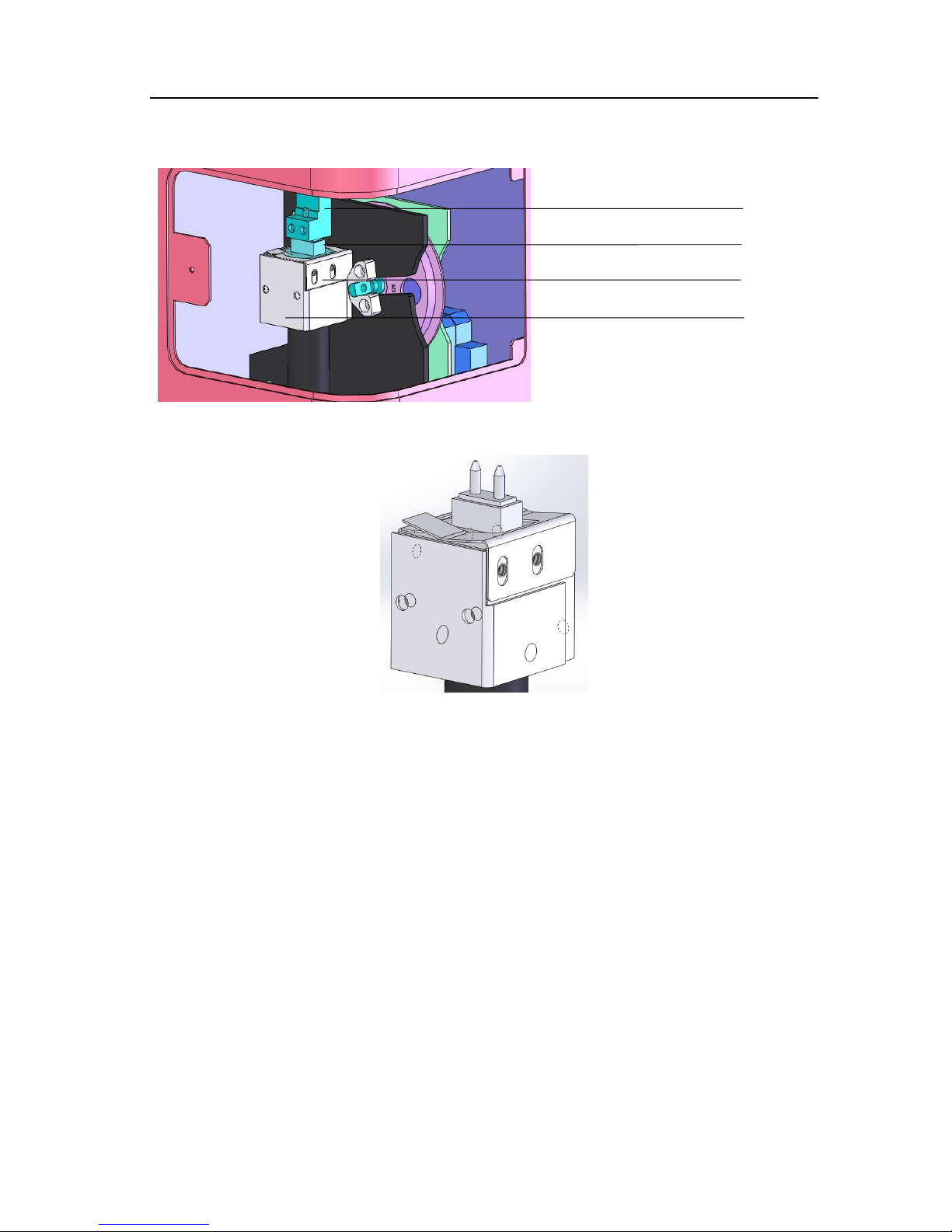
MR-9600 Microplate Reader User Manual Chapter 6 Maintenance
40
Fig 54
Fig 55
Adding an optical filter
The SmartReader 96 Instrument is equipped with four standard filters inside. If other wavelengths are
needed, additional filters can be installed. Always turn off the instrument before changing the filters, and
follow the below instructions. It is recommended to wear laboratory gloves to prevent touching the
optical filter glass.
a. Loosen the knob to open the back door, and remove the optical filter wheel using the included
Allen key, (see Fig 56).
b. Remove the fixing plate by removing the screws, then place any new filters in open positions.
Arrows on filters should be same as light incident direction. See fig 57. Replace the fixing plate and screws.
c. Load the wheel back into the slot with the number marks facing the rear of the instrument, and
re-fasten it with the Allen screw.
Light source fixing plate
Light source connector
Light source
Light source assembly part
Page 47

MR-9600 Microplate Reader User Manual Chapter 6 Maintenance
41
Fig 56
Fig 57
Filter wheel
Screw
Light incident
direction
Page 48

MR-9600 Microplate Reader User Manual Chapter 6 Maintenance
42
Note:
⚫ The SmartReader Instrument is equipped with four standard filter inside, please ignore these steps if
additional filters are not needed.
⚫ Do not touch the filters with bare hands to avoid fingerprints or smudging which can lead to
inaccurate readings.
⚫ Be careful not to touch any other mechanical or electrical parts inside the instrument when installing
the filter wheel.
Storage and transportation
1. This instrument should stored and operated in an environment with temperature -10℃~40℃,
relative humidity less than 80%, in a well ventilated area free of any corrosive gasses.
2. Avoid heavy shocks, vibration, and humidity during transportation.
Page 49

MR-9600 Microplate Reader User Manual Chapter 7 Trouble shooting
43
Chapter 7 Trouble shooting
Trouble analysis and trouble shootings
No
Trouble
Analysis
Trouble shooting
1
Instrument will not start
Problem with power input
Check power supply,
Check cable plug status,
Check fuse,
Check voltage of outlet
2
Lamp will not turn on
Power to lamp failure,
Lamp defective
Check power before replacement,
Replace the lamp
3
Weak light
Lamp defective
Replace lamp
4
No reset signal of microplate
Photoelectric switch
defective
Replace photoelectric switch.
Contact service department.
5
Measurement result with big
deviation or no result. Filter
wheel does not work, or
turn too much before
stopping.
Filter wheel photoelectric
switch defective
Replace Filter wheel photoelectric
switch. Contact service
department.
6
Microplate does not move
forward or no backward.
There is something
obstructing the
movement
Check microplate holder
7
Measurement result not
precise
Microplate is not placed
correctly in the drawer.
Check if mircoplate is properly
fitting the holder.
8
Start measurement is
interrupted
Communication
interrupted.
Press “stop”, restart to measure.
9
“Strong light”
New filter added using
software, but without
filter on wheel.
Delete the filter setting which is
not needed. Make sure new filters
are in correct slot number.
Page 50

MR-9600 Microplate Reader User Manual Chapter 8 Accessories
44
Chapter 8 Accessories
No.
Item
Specs
Unit
Qty
Remark
1
Microplate Reader
Pc 1 2 Power cord
Pc 1 3 Touch pen
Pc 1
4
Mouse
Logitech
Pc 1
5
Allen wrench
2.5mm
Pc
1
For installing or changing
optical filters
6
Operation Manual
Pc 1
7
Cross screwdriver
SATA 62307
Pc
1
For removing filter wheel
fixing plate.
8
Performance test
statement
Pc 1
9
Packing List
Pc 1
The MR9600 is equipped with four filters: 405nm, 450nm, 492nm, 630nm.
Contact Benchmark Scientific or your local distributor for information and pricing on additional filters.
Page 51

45
Memo
