Page 1

USER MANUAL
SB9015T All-in-one True-flat Touch POS Terminal
Page 2

Table of Contents
1 Introduction ..........................................................................................2
1.1 Safety Information ........................................................................................ 2
1.2 Electromagnetic compatibility statement ................................................. 3
2 Overview ................................................................................................ 4
2.1 Appearances .................................................................................................... 4
2.2 Rear panel I/O connectors ............................................................................. 5
2.3 Rear View ......................................................................................................... 6
2.4 Control Panel ................................................................................................... 7
3 Hardware Installation ..........................................................................8
3.1 Cable Routing.................................................................................................. 8
3.2 Installing MSR ................................................................................................. 8
3.3 Installing Customer Display .......................................................................... 9
3.4 Installing Second LCD .................................................................................... 9
3.5 Replacing System Core ................................................................................. 10
3.6 Replacing Hard Disk Drive ............................................................................ 10
4 Setup and Driver Installation ............................................................ 11
4.1 Cash Drawer Port ............................................................................................ 11
4.2 Serial Ports Configurations .......................................................................... 12
4.3 Jumper settings ............................................................................................. 13
4.4 Motherboard BIOS settings ......................................................................... 15
5 Troubleshooting ................................................................................ 23
6 Specifications .................................................................................... 26
1
Page 3

1 Introduction
Thank you for purchasing the SB9015T all-in-one true-flat touch POS terminal.
Bematech is committed to continuously improve product quality and provide better
after-sales service. In order to take full advantage of our devices, we strongly
recommend that you take the time to read this manual before diving into software
solution.
Note: Information in this manual may change without prior notice.
1.1 Safety Information
Before plug in the product, please make sure the power you provide meets
the power requirements (such as voltage, frequency); Make sure the ground
terminal of the power outlet is working properly.
To avoid electric shocks, disconnect the power cord from the electrical outlet
before relocating the system.
Lightning may damage this product. During lightning storms, unplug the
network cable, power cable and any other connections.
Turn off power before connecting any devices (except USB devices) to the
terminal.
Do not attempt to open the chassis. You may be hurt by electric shock. For
service, call your place of purchase.
Do not spill liquid on the terminal. Do not place any objects into the
ventilation holes of this product. It may cause short-circuit of the internal
components and cause a fire or electric shock.
After the terminal is stored below temperature of 10 ° C, please place it in
room temperature (10-35 ° C) in the original packing for at least two hours to
allow the terminal to restore to room temperature before operation. This is
to avoid condensation that might cause electrical damage.
Keep the terminal clean, dry, and away from dust, moisture and direct
sunlight.
2
Page 4

Do not use harsh chemicals or strong cleaning solvents to clean the monitor
screen. Wipe it clean with a soft terry cloth applied with a mild solution
Do not share the same power outlet with high-power electrical appliances;
keep distance from high level magnetic interference.
Do not the use sharp pointed objects to work with the touch screen to avoid
damage to the screen.
When the following occurs:
Liquid gets inside the POS terminal;
Accidental physical damage;
The power cord or plug is damaged;
POS terminal produces a burning smell;
Immediately disconnect the power supply, unplug the power cord, and contact a
qualified service technician.
1.2 Electromagnetic compatibility statement
FCC NOTICE
This device complies with Part 15 of FCC Rules. Operations are subject to the
following two conditions: (1) this device may not cause harmful interference,
and (2) this device must accept any interference received, including interference
that may cause undesired operation.
EUROPEAN COMMUNITY (CE) MARK OF CONFORMITY
This product is in conformity with the protection requirements of EU Council
Directive 89/336/EEC on the approximation of the laws of the Member States
relating to electromagnetic compatibility. Logic Controls cannot accept
responsibility for any failure to satisfy the protection requirements resulting
from a non-recommended modification of the product. This product has been
tested and found to comply with the limits for Class A Information Technology
Equipment according to CISPR 22 / European Standard EN 55022. The limits for
Class A equipment were derived for commercial and industrial environments to
provide reasonable protection against interference with licensed
communication equipment.
3
Page 5

2 Overview
2.1 Appearances
4
Page 6

2.2 Rear panel I/O connectors
System with D525 CPU
System with i3 CPU
1
DC in
DC in
2
HDD slot
HDD slot
3
DC out (for 2nd LCD)
DC out (for 2nd LCD)
4
Line out
Line out
5
Cash drawer port
Cash drawer port
6
COM5
COM4
7
USB port x 4
USB port x 4
8
LAN port
LAN port
9
COM3
COM1
10
COM4
COM2
11
COM1
COM6
12
VGA port
VGA port
13
PS/2 keyboard port
PS/2 keyboard port
At the rear panel of the SB9015T is a row of external I/O device connectors detailed
as follows:
5
Page 7

2.3 Rear View
1 VESA mounting holes
2 MSR module compartment
3 Speakers
4 VESA routing plate
5 Control panel
6 Display module compartment (for Customer
display or 2nd LCD)
6
Page 8

2.4 Control Panel
1 Brightness – Press the “Brightness –” button to decrease
brightness. The setting will be saved 6 seconds
after releasing the button.
2 Brightness + Press the “Brightness +” button to increase
brightness. The setting will be saved 6 seconds
after releasing the button.
3 USB ports Connect external peripherals such as a
memory drive.
4 Power Button Press to turn the POS terminal on or off. The
LED lights up blue when the power is on.
Note: Press the “Brightness –” and “Brightness +” buttons at the
same time to restore brightness to the factory default
setting.
7
Page 9

3 Hardware Installation
3.1 Cable Routing
3.2 Installing MSR
8
Page 10

3.3 Installing Customer Display
3.4 Installing Second LCD
9
Page 11

3.5 Replacing System Core
3.6 Replacing Hard Disk Drive
10
Page 12

4 Setup and Driver Installation
Pin
System with D525
System with i3 CPU
1
Ground
Ground
2
Drive output
Drive output 1
3
Sense input
Sense input
4
+24V/+12V
+24V/+12V
5
None
Drive output 2
6
Ground
Ground
COM port
COM6
Baud rate
1200
I/O address
288h
Open command
01h
Respond command
02h
I/O address
48Ch
Attribute
Read/Write
Size
8 bits
4.1 Cash Drawer Port
Pin-out
6 1
Operation
System with D525 CPU
System with i3 CPU
The Cash Drawer Controller use one I/O address to control the Cash Drawer.
11
Page 13

4.2 Serial Ports Configurations
Connectors
Function
Pin 9 Power Support
COM1
External, RS232 (DB9)
+5V/+12V select by jumper
COM2
Touch controller
N/A
COM3
External, RS232 (DB9)
+5V/+12V select by jumper
COM4
External, RS232 (DB9)
+5V/+12V select by jumper
COM5
External, RS232 (RJ45)
+5V/+12V select by jumper
COM6
Cash Drawer
N/A
COM7
Customer Display
N/A
Connectors
Function
Pin 9 Power Support
COM1
External, RS232 (DB9)
+5V/+12V select by jumper
COM2
External, RS232 (DB9)
+5V/+12V select by jumper
COM3
Customer Display
+5V only
COM4
External, RS232 (RJ45)
+5V/+12V select by jumper
COM5
Touch controller
+5V only
COM6
External, RS232 (DB9)
+5V/+12V select by jumper
RJ45-10 Pin No.
Signal Name
1
NC, or +5/+12 VDC
2
GND
3
DTR
4
CTS 5 TX 6 RTS 7 RX 8 DSR
9
DCD
10
NC
System with D525 CPU
System with i3 CPU
COM5 RJ45 Socket Pin Assignment
Note:
Do not plug in or unplug any connector except USB devices when the power is on.
The current loading for all COM ports should not exceed DC 5V/3A and DC 12V/2A.
12
Page 14

4.3 Jumper settings
JP2 - Cash drawer voltage setting
1-2 24V
Default=24V
2-3 12V
JP4 - CMOS clear jumper
1-2 Normal
Default=Normal
2-3 CMOS clear
JP5 - COM4 DB9 pin 9 voltage select
1-2 0V
Default=0V
3-4 +5V
5-6 +12V
JP6 - COM1 DB9 pin 9 voltage select
1-2 0V
Default=0V
3-4 +5V
5-6 +12V
JP7 - COM3 DB9 pin 9 voltage select
1-2 0V
Default=0V
3-4 +5V
5-6 +12V
JP8 - COM5 DB9 pin 9 voltage select
1-2 0V
Default=0V
3-4 +5V
5-6 +12V
JP3 - Clear CMOS Contents
1-2 Normal
Default=Normal
2-3 Clear CMOS
System with D525 CPU
System with i3 CPU
13
Page 15

JP6 - CN7 Cash Drawer Power Selection
1-2 +24V
Default=+24V
2-3 +12V
JP7 - CN1 USB Power Selection
1-2 +5VSB
Default=+5VSB
2-3 +5V
JP8 - CN4 USB Power Selection
1-2 +5VSB
Default=+5VSB
2-3 +5V
JP9 - COM4 RS232 pin 9 function select
1-2 RI
Default=RI
3-4 +5V
5-6 +12V
JP10 - COM6 RS232 pin 9 function select
1-2 RI
Default=RI
3-4 +5V
5-6 +12V
JP11 - COM2 RS232 pin 9 function select
1-2 RI
Default=RI
3-4 +5V
5-6 +12V
JP12 - COM1 RS232 pin 9 function select
1-2 RI
Default=RI
3-4 +5V
5-6 +12V
JP13 - PS/2 Keyboard Power Selection
1-2 +5VSB
Default=+5VSB
2-3 +5V
14
Page 16

4.4 Motherboard BIOS settings
Function
D525 System
i3 System
Move up to previous item
<↑>
<↑>
Move down to next item
<↓>
<↓>
Move left to previous menu
<←>
<←>
Move right to next menu
<→>
<→>
Select this option/sub-menu
<Enter>
<Enter>
Exit the menu or to return to the main menu
from the submenu
<Esc>
<Esc>
Increase the option value or change selection
<+>
<+>
Reduce the option value or change selection
<->
<->
Help
<F1>
<F1>
Restore previous values
<F2>
Load optimized default values
<F9>
<F3>
Save and Exit
<F10>
<F4>
The POS terminal has a BIOS (Basic Input Output System) chip on the
motherboard. Every time you start the terminals, the system will first run the
BIOS self-test routine to check the main components of the system to ensure it
is working properly.
The terminal is loaded with default BIOS settings in the factory. Please do not
change the parameters in the BIOS unless necessary.
In the following situations, you need to run the BIOS setup:
1) Error message appears on the screen during the system self-test and
requested to enter BIOS setup.
2) If you need to change the factory default settings to customized application
requirements (for example, boot device priorities).
To enter the BIOS setting utility, during system boot up press <F2> on keyboard
immediately after the beep sound.
Control keys
15
Page 17

4.5 Touch screen driver installation
For resistive touch versions, follow the driver installation and calibration steps
below. For PCAP touch version, no driver installation/calibration is required.
Step 1: Navigate to the installer directory to find the setup.exe file.
Double-click on “setup.exe” to start installation.
Step 2: When installation starts, click [Next] to proceed to the next step.
16
Page 18

Step 3: Installation in progress
Step 4: Uncheck “Install PS/2 interface driver” and click [Next] to continue
installation.
17
Page 19
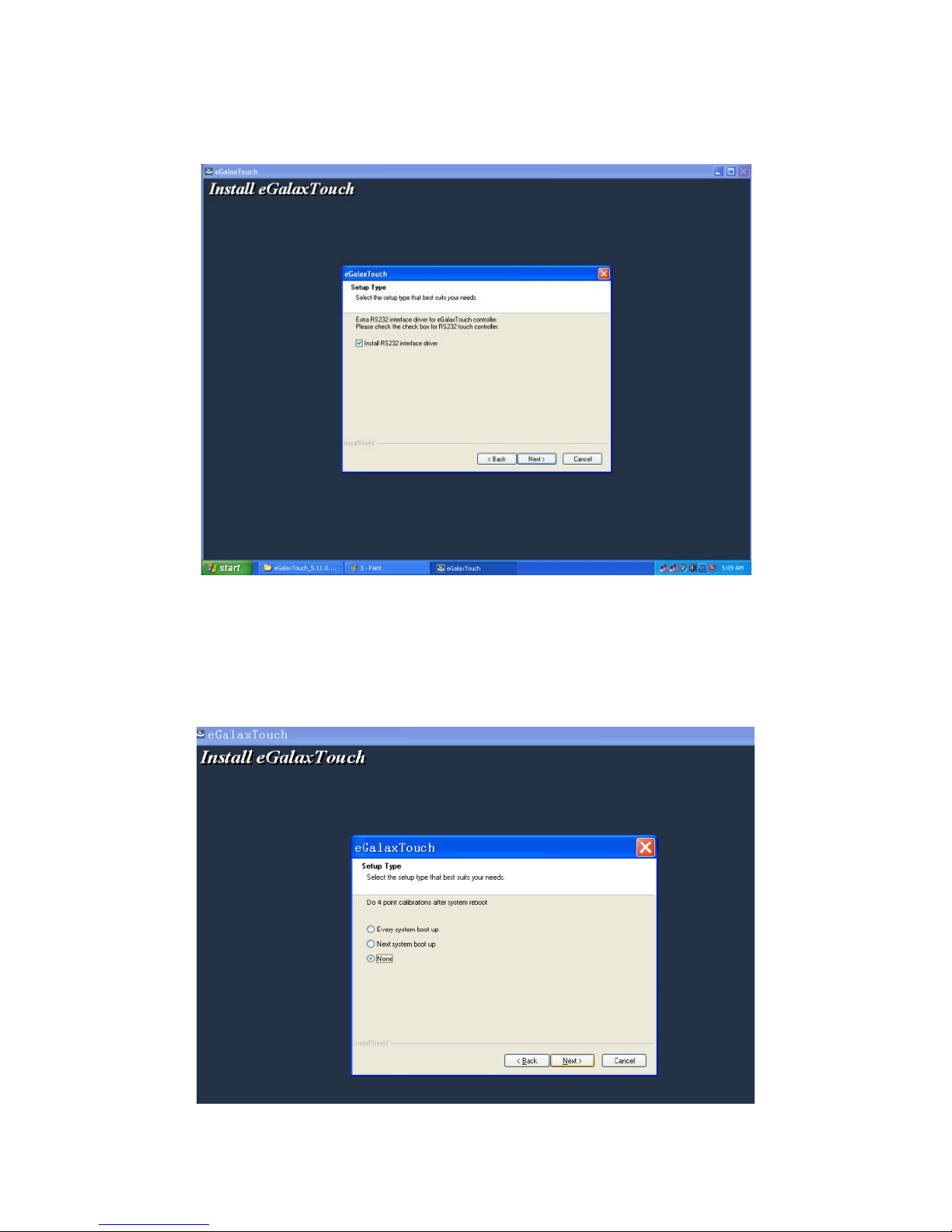
Step 5: Check “install RS232 interface driver” and click [Next] to continue
installation.
Step 6: Select option “NONE”, click [Next] to continue installation.
18
Page 20

Step 7: When installing external USB touch monitor, please connect the USB
controller and USB cable
Step 8: If there are additional touch monitors connected, please check “Support
multi- monitor system”.
19
Page 21

Step 9: Select the destination location to install the touch driver. The default
path is “C: \ Program Files \ eGalaxtouch”. Click [Next] to continue installation.
Step 10: Select the Program Folder to install the utility. The default is
“eGalaxtouch”. Click [Next] to continue installation.
20
Page 22

Step 11: Check the option to create a desktop shortcut icon and click [Next] to
finish the installation.
Touch function settings
Invoke the Touch Utility software to set operation options and calibrate the
touch monitor.
21
Page 23
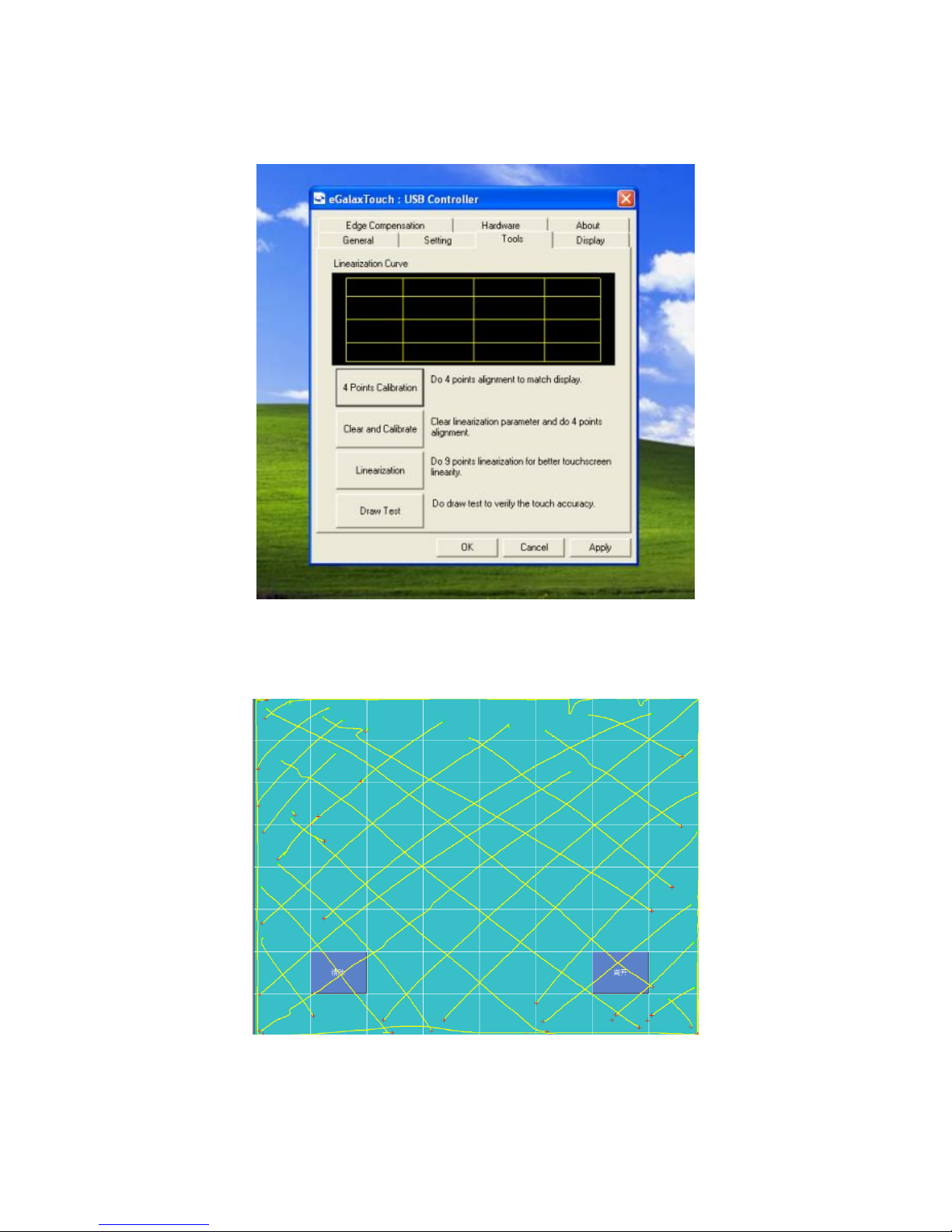
Touch calibration
Touch device line test
22
Page 24

5 Troubleshooting
1) Terminal does not boot
If the terminal cannot boot after repeated pressing of the power switch when
connect to the power, the terminal power light remains off, the fan does not
operate, and the BIOS beeping is not heard, it might be power supply problems.
(a) Check the power adapter is plugged in correctly to the power outlet.
(b) Check the connection between the terminal and the power adapter, and
then re-boot the machine.
(c) If the terminal is working in high temperature environment that causes the
terminal automatically shut down in protection mode, please disconnect
the power of the machine. Wait until environment temperature has
dropped and restart.
(d) If the terminal does not boot after a sudden power failure or illegal
shutdown, unplug the adapter from the terminal, and press the power
button several times. Then plug in the adapter and boot again.
(e) If the adapter light blinks or go off, unplug the adapter immediately and do
not plugged in again. Contact with our products service center.
2) The terminal automatically restart (or shutdown)
If terminal is frequently automatic shutdown or auto-boot during operation (or
boot up),
(a) Check the power supply is connected properly; make sure the plug is not
loose and contacts are in good condition;
(b) Check if the AC line voltage is stable;
(c) A sudden power failure or improper shutdown may cause this problem.
Press F8 to boot system into safe mode and debug.
(d) If any new hardware is added or replaced that caused this problem, remove
the hardware and reboot;
(e) If the above steps do not resolve this problem, reinstall the operating
system.
23
Page 25
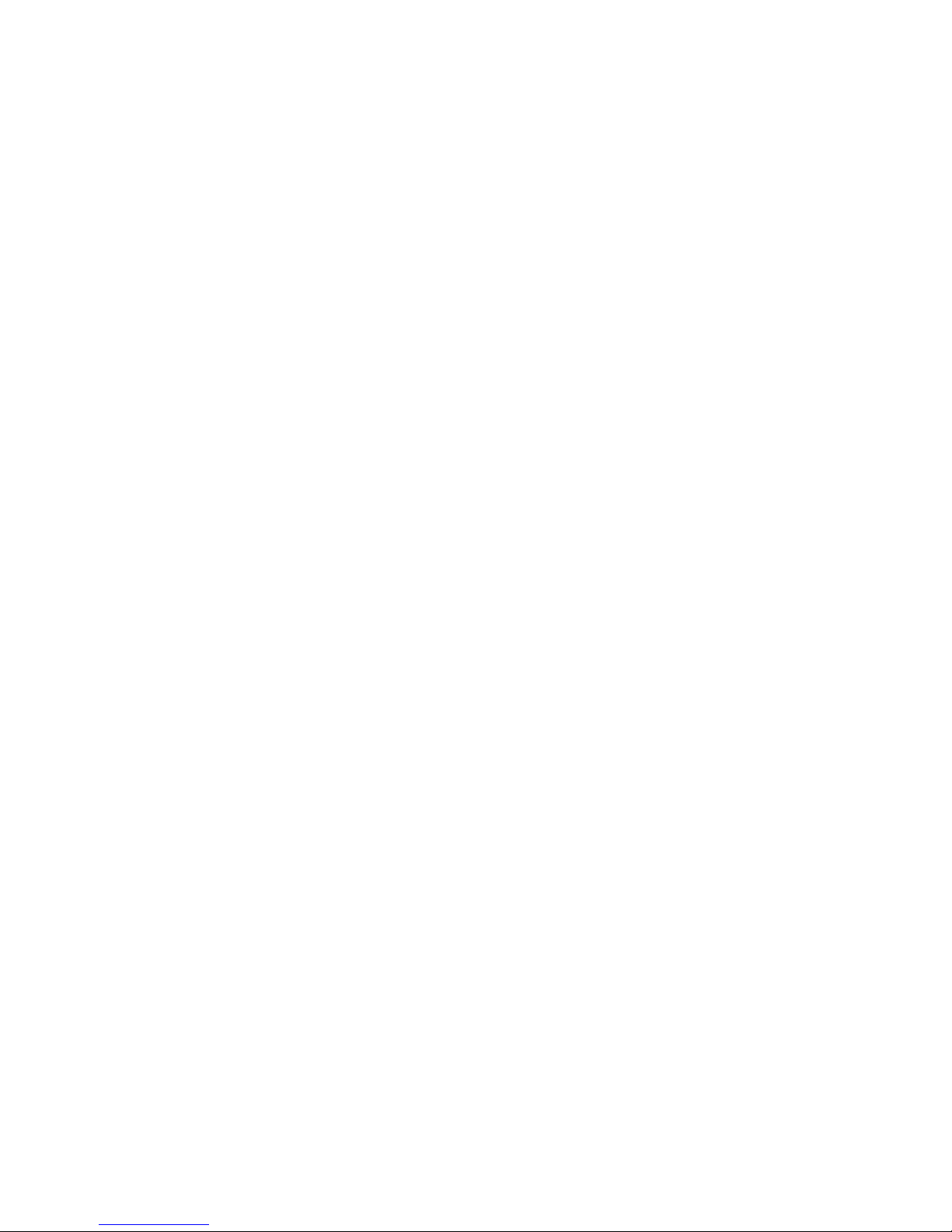
3) The touch screen does not respond
(a) Remove the touch driver and then install it again.
(b) Execute the “eGalaxTouch utility and check if the interface port is working.
4) When touching the screen, cursor always returns to a fixed position.
(a) Check if there is anything pressing on the touch screen.
(b) Other high power or high frequency equipment may affect the screen or
controller. Make sure that the touch screen is away from the high-voltage
equipment.
(c) The touch screen driver is not installed correctly, install the driver (please
refer to the "Touch Screen Setup") and run a 25-point calibration.
5) Touch screen is not accurate
Please run the touch screen calibration program with a 25-point recalibration,
we also recommend you to do this after change the monitor resolution or
refresh rate. When running the calibration, touch the center of calibration point
to assure accuracy.
6) The cursor moves opposite to the touch movement
(a) Run the 4/9/25 point calibration.
(b) The touch screen driver is not installed properly, reinstall the driver.
7) The cursor fixed at the edge of LCD
(a) Check if the edge of the screen is being pressed by something.
(b) Check the edges of the LCD if there is anything jammed in the front bezel.
(c) Make sure the touch screen is clean.
8) The cursor in the touch screen can only move in a small area or touch
positions are inaccurate.
24
Page 26

(a) This situation usually occurs first time after installing the driver. Please
run the touch screen calibration program. We also recommend you to do
this after changing monitor resolution.
(b) Run the touch screen calibration program to do a 25-point recalibration.
25
Page 27

6 Specifications
MODEL
SB9015T (D525 System)
SB9015T (i3 System)
Main Board
CPU
Intel Atom Processor, D525 dual
core 1.8GHz
Intel i3-2310E 2.1GHz / i3-3217U
1.8GHz dual core processor
System Chipset
D525 + ICH8M chipset
HM65
BIOS
Phoenix Award BIOS
AMI 64Mbit UEFI BIOS
System Memory
2 slots, DDR3 1066/1333, up to 4GB
2 slots, DDR3 1066/1333, up to 8GB
Graphics Memory
Shared memory up to 224MB
Storage
SATA 2.5 inch Hard Disk Drive (standard 320GB)
Display
LCD panel
15” TFT LCD
Resolution
1024x768
Brightness
250cd/m2
Touch Screen
5-wire resistive touch (COM2 )
5-wire resistive touch (COM5 )
I/O Ports
PS/2 Port
1x PS/2 keyboard
Serial Ports
3x DB9 (COM1/3/4), 1x RJ45 (COM5),
DC5V/12V jumper option on pin 9
3x DB9 (COM1/2/6), 1x RJ45 (COM4),
DC5V/12V jumper option on pin 9
VGA
1x DB15 2nd video VGA connector
LAN
1x RJ45, 10/100M/1Gbit
USB
6x USB 2.0
Cash Drawer Port
1x RJ11, 12V/24V jumper selectable,
COM port control
1x RJ11, 12V/24V jumper selectable,
GPIO control
Audio
1x audio out, 2x 1W built-in speakers
DC Output
1x DC 12V output
Environment
Operating Temperature
0°C to 40°C
Storage Temperature
-25°C to 70°C
Relative Humidity
8% to 80% non-condensing
Electrical (External Power Adapter mounted inside system base)
Input
96V to 264VAC, 50 to 60Hz, 2.0A
Output
DC 24V 5A
Output Power
120W max
Mechanical
Dimensions (H x W x D)
384x360x213mm (15.1 x 14.2 x 8.4in)
Weight
10Kg (22 lb)
26
Page 28

SB9015T All-in-one Touch POS terminal
27
