Bematech LS8000 Installation Manual
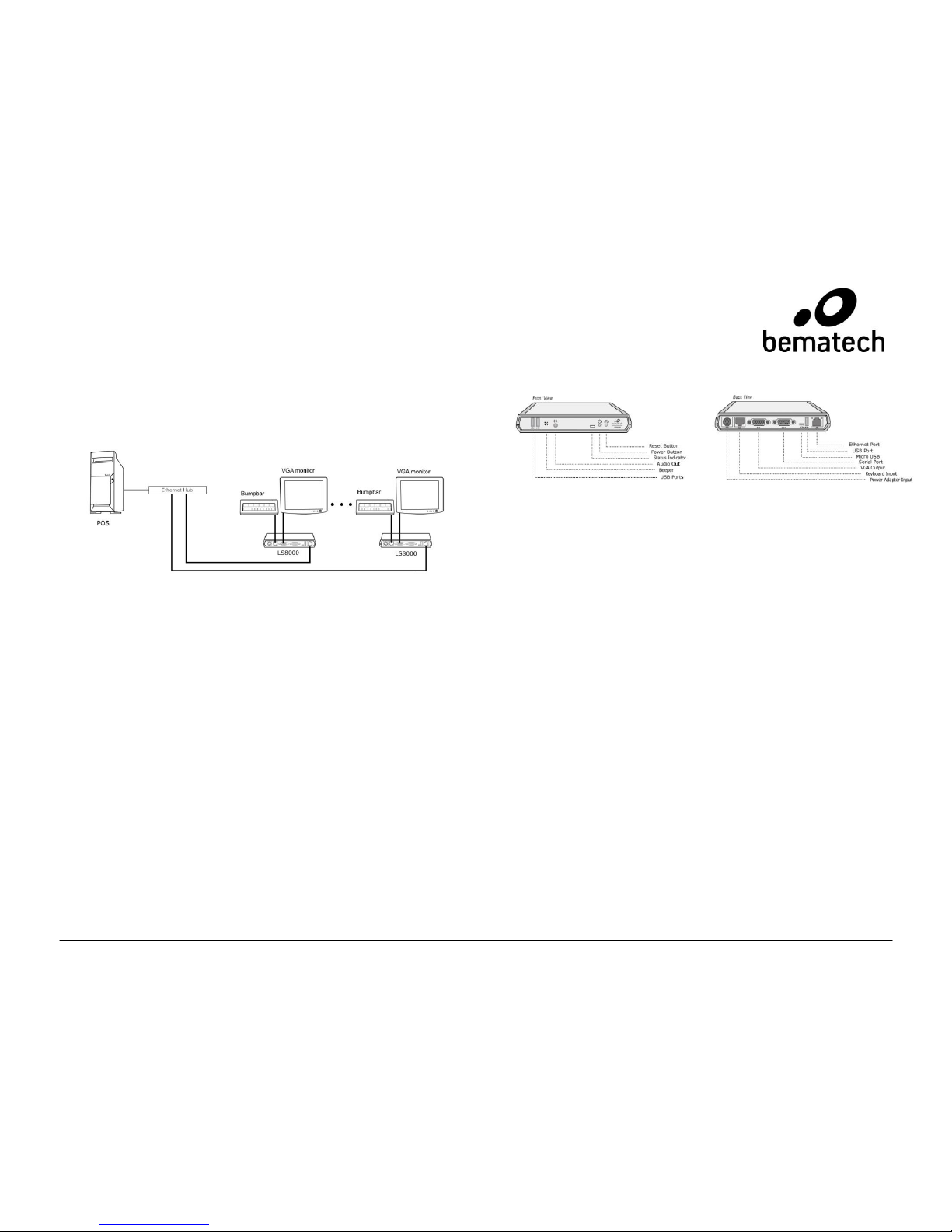
INSTALLATION GUIDE
LS8000 Kitchen Display Controller
www.bematechus.com
The LS8000 is an advanced compact kitchen display station controller with
AndroidTM operating system. A typical system consists of a number of
LS8000 units connected to bumpbars, VGA monitors, or touch monitors. The
LS8000 units communicate with the POS host via TCP sockets on Ethernet
connections.
HARDWARE INSTALLATION
Component Placement
The following is recommended when you plan the LS8000 system setup:
Place the LS8000 so that you can use the mounting brackets located
at the bottom of the unit.
Place the LS8000 so that the RESET button is accessible.
Place the LS8000 so that the beeps from the speakers can be heard.
Place the LS8000 so that the LED indicator on the front panel can be
seen.
Place the LS8000 above grill/counter level, out of the way of possible
spills.
Mounting Instructions
Mounting brackets are provided to facilitate mounting the LS8000 to a wall,
ceiling, or display monitor mounting arm. The installer should insure that the
wall anchors used with the mounting brackets have the capacity to support 4.3
kg (9.5 lb.). This weight is determined by adding a safety margin weight to the
weight of the unit. Wall anchors with specified weight capacity are available
commercially.
* Android is a trademark of Google Inc.
Connections
Make sure that all systems are powered off before making or removing any
connections to the LS8000 unit. Follow the steps below in connecting the
devices:
1. Connect the VGA cable of the display monitor to the LS8000.
2. Connect the RS232 cable of serial devices to the LS8000.
3. Connect the bumpbar or keyboard device to the LS8000.
4. Connect the Ethernet cable from Ethernet hub or switch to the
LS8000.
5. Connect power to all peripheral devices and turn on power.
6. Connect power adapter to the LS8000 and power cord to the power
adapter.
7. Plug the power cord into AC power outlet.
8. If necessary, reset the LS8000 by pressing the reset button.
LS8000 SETUP
The LS8000 KDS station communicates with POS stations or KDS router
through Ethernet connection The POS or KDS software would most likely
work with the KDS station with static IP. To set up static IP for LS8000,
follow steps below.
1. Click on Apps icon.
2. Click on "Settings" app.
3. Under "WIRELSS & NETWORKS", click "More..."
4. Click "Ethernet" and then click "Static IP Settings"
5. Click "Use Static IP". The check box should be checked.
6. Click "IP address", "Gateway" and "Netmask" correspondingly to
set up the parameters according to requirements of network. Make
sure that the IP address matches the setup in the POS or KDS
software.
