Page 1

Page 2
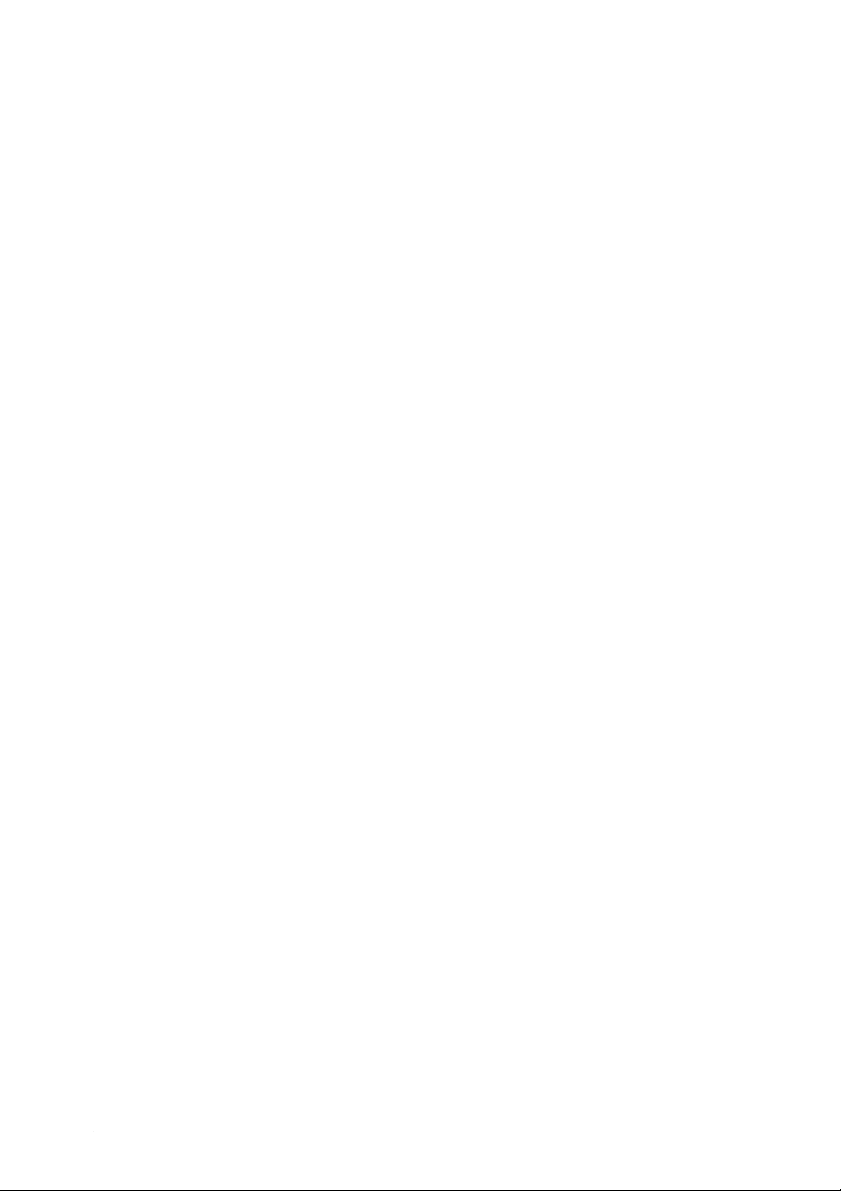
User’s Manual
KF-6580 User´s Manual
Code: 7314 . Rev.1.2
October 2005
(First edition: May 2003)
Copyright© by Bematech S.A. Curitiba-PR, Brazil.
All rights reserved.
No part of this publication may be copied, reproduced, adapted or translated without the prior written permission
of Bematech S.A., except when allowed by patent rights.
Information in this publication is purely informative, subjected to change without notice and no liability is assumed
with respect to the use of this. However, as product improvements become available, Bematech S.A. will make
every effort to provide updated information for the products described in this publication. The latest version of this
manual can be obtained through Bematech website:
www.bematech.com
Notwithstanding the other exceptions contained in this Manual, the consequences and responsibility are assumed
by the Purchaser of this product or third parties as a result of: (a) intentional use for any improper, unintended or
unauthorized applications of this product, including any particular purpose; (b) unauthorized modifications, repairs,
or alterations to this product; (c) use of the product without complying with Bematech S.A. Corporation’s operating
and maintenance instructions; (d) use of the product as component in systems or other applications in which the
failure of this could create a situation where personal injury or material damages may occur. In the events
described above, Bematech S.A. and its officers, administrators, employees, subsidiaries, affiliates and dealers
shall not be held responsible or respond by any claim, costs, damages, losses, expenses and any other direct or
indirect injury, as well as claims which alleges that Bematech S.A. was negligent regarding the design or
manufacture of the product.
Bematech S.A. shall not be liable against any damages or problems arising from the use of any options or any
consumable products other than those designated as original Bematech products or approved products by
Bematech S.A.
Any product names or its logotypes mentioned in this publication may be trademarks of its respective owners and
shall be here recognized.
Product warranties are only the ones expressly mentioned in the User’s Manual. Bematech S.A. disclaims any and
all implied warranties for the product, including but not limited to implied warranties of merchantability or fitness
for a particular purpose. In addition, Bematech S.A. shall not be responsible or liable for any special, incidental or
consequential damages or lost profits or savings arising from the use of the product by the Purchaser, the User or
third parties
2
Page 3
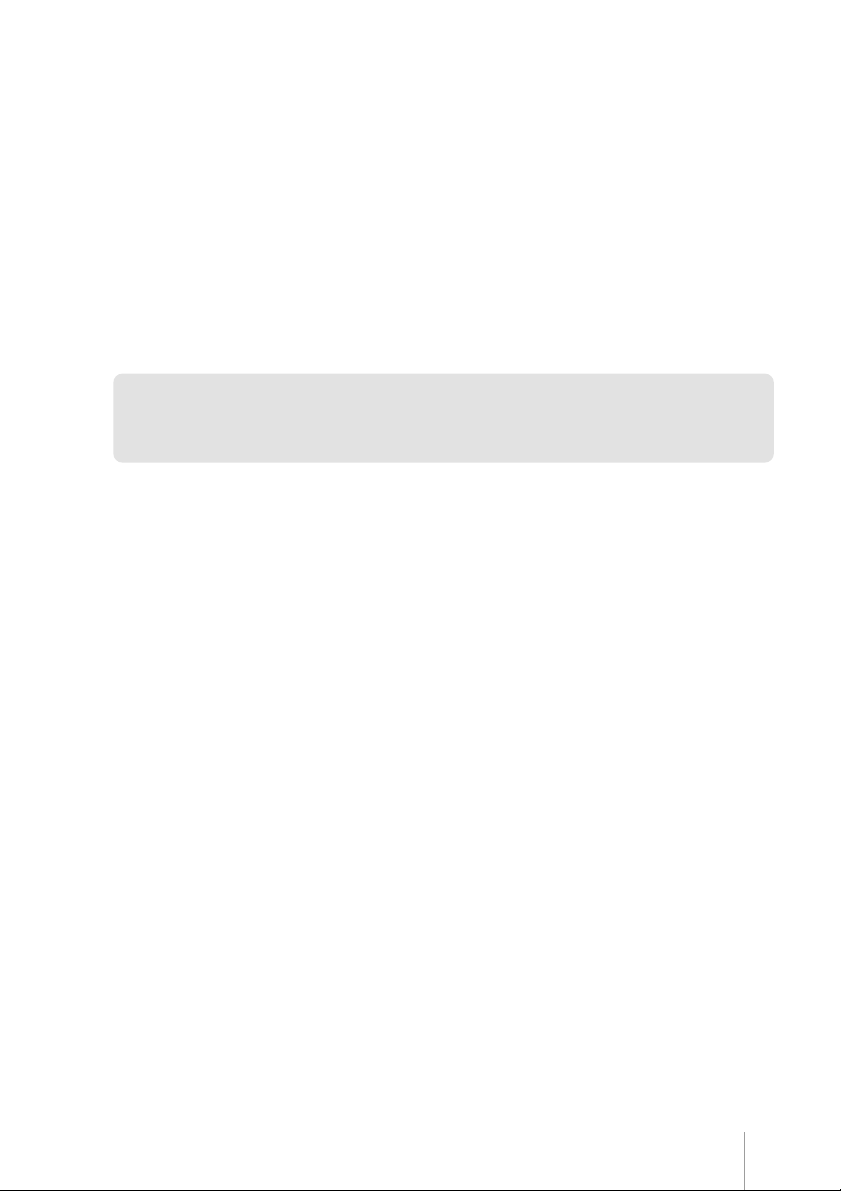
KF-6580 · Revision 1.2
EMC and Safety Standards Applied
Product Name: KF-6580
Model Name: 7300-XX (all)
*EMC is tested using an Globtek 12V 2.5A power supply
Europe:
CE marking
Safety: EN60950
North America:
EMI: FCC Class A
Safety: UL recognized
The use of non-shielded communication cables as well as unauthorized changes or modifications on the
equipment could void the certifications described in this page. Please contact your dealer for further
information.
WARNING
CE Marking
The printer conforms to the following Directives and Norms:
Directive 89/336/EEC
EN 55022 Class B (Conducted and Radiated emission)
EN 55024
IEC 61000-4-2 ESD
IEC 61000-4-3 Radiated immunity
IEC 61000-4-4 EFTB
IEC 61000-4-5 Surge
IEC 61000-4-6 Conducted immunity
IEC 61000-4-11 Voltage Dips
FCC CLASS A
DECLARATION OF CONFORMITY
This equipment has been tested and found to comply with the limits for a Class A digital service, pursuant
to Part 15 of the FCC Rules. These limits are designed to provide reasonable protection against harmful
interference when the equipment is operated in a commercial environment. This equipment generates,
use and can radiate radio frequency energy and, if not installed and used in accordance with the
instruction manual, may cause harmful interference to the radio communications. Operation of this
equipment in a residential area is likely to cause harmful interference in which case the user will be
required to correct the interference at his own expense.
33
Page 4
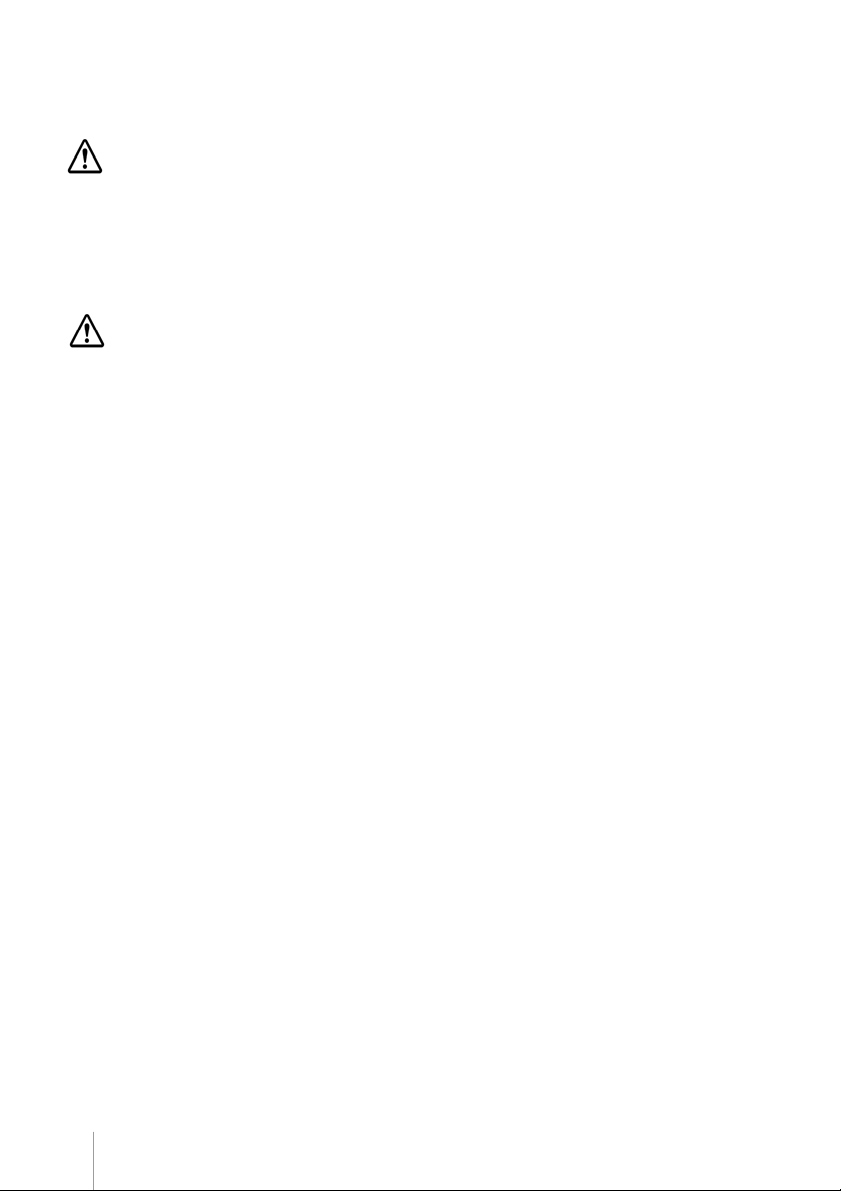
User’s Manual
Safety Precautions
This section presents important information intended to ensure safe and effective use of this product. Please read
this section carefully and store it in an accessible location.
English
WARNING:
Immediately unplug the equipment if it produces smoke, a strange odor, unusual noise or if foreign matter including
water or other liquid falls into the equipment. Continued use may damage it or lead to fire *. Please contact your
dealer or a BEMATECH service center for advice.
Never attempt to repair this product yourself. Improper repair work can be dangerous.
Never disassemble or modify this product. Tampering with this product may result in injury or fire*.
Be sure to use the specified power source. Connection to an improper power source may cause malfunction or
fire*.
CAUTION:
Do not connect cables in ways other than those mentioned in this manual. Different connections may cause
equipment damage and burning*.
Be sure to set this equipment on a firm, stable surface. The product may break or cause injury if it falls.
Do not install this equipment in locations that do not comply with the environmental requirements specified in this
manual.
Do not place heavy objects on top of this product. Never stand or lean on this product. Equipment may fall or
collapse, causing breakage and possible injury.
To ensure safety, unplug this product before leaving it unused for an extended period. In this case, please be sure
to place a piece of paper between the platen and the paper roll, in the thermal mechanism, to avoid damage when
4
Page 5
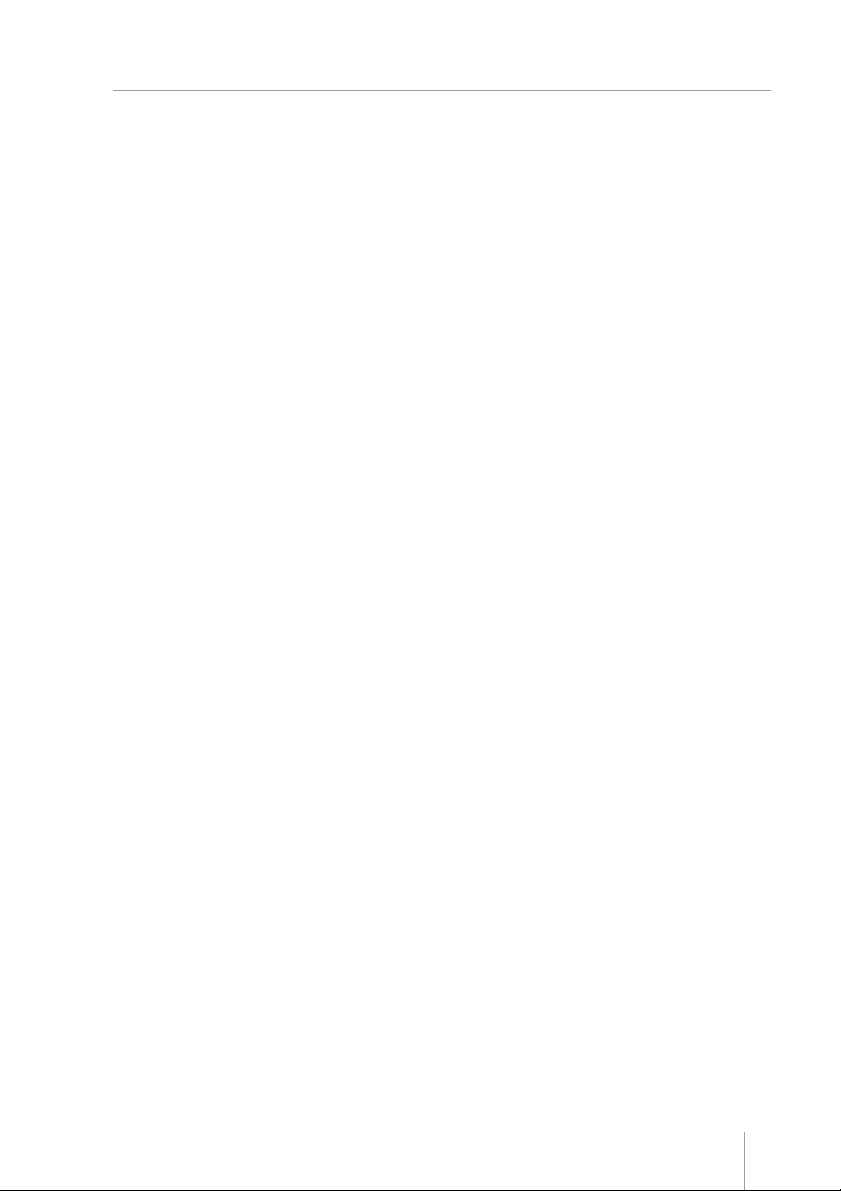
KF-6580 · Revision 1.2
Summary
Chapter 1 - Foreword ......................................................................................... 6
Chapter 2 - Technical Specifications KF-6580 .......................................................7
Chapter 3 - Getting Started ................................................................................. 9
The Printer ..................................................................................................................................... 9
Unpacking .................................................................................................................................... 11
Powering ...................................................................................................................................... 11
Paper Handling ............................................................................................................................. 12
Key Panel .................................................................................................................................... 13
Error Table ................................................................................................................................... 14
Presenter Operation ...................................................................................................................... 14
Operation Modes .......................................................................................................................... 15
Chapter 4 - Communication Interfaces ............................................................... 16
Serial Interface ............................................................................................................................. 16
Parallel Interface .......................................................................................................................... 17
USB Interface .............................................................................................................................. 18
Chapter 5 - Dip Switch ..................................................................................... 19
Chapter 6 - Troubleshooting.............................................................................. 20
Chapter 7 - Preventive Maintenance ...................................................................21
5
Page 6
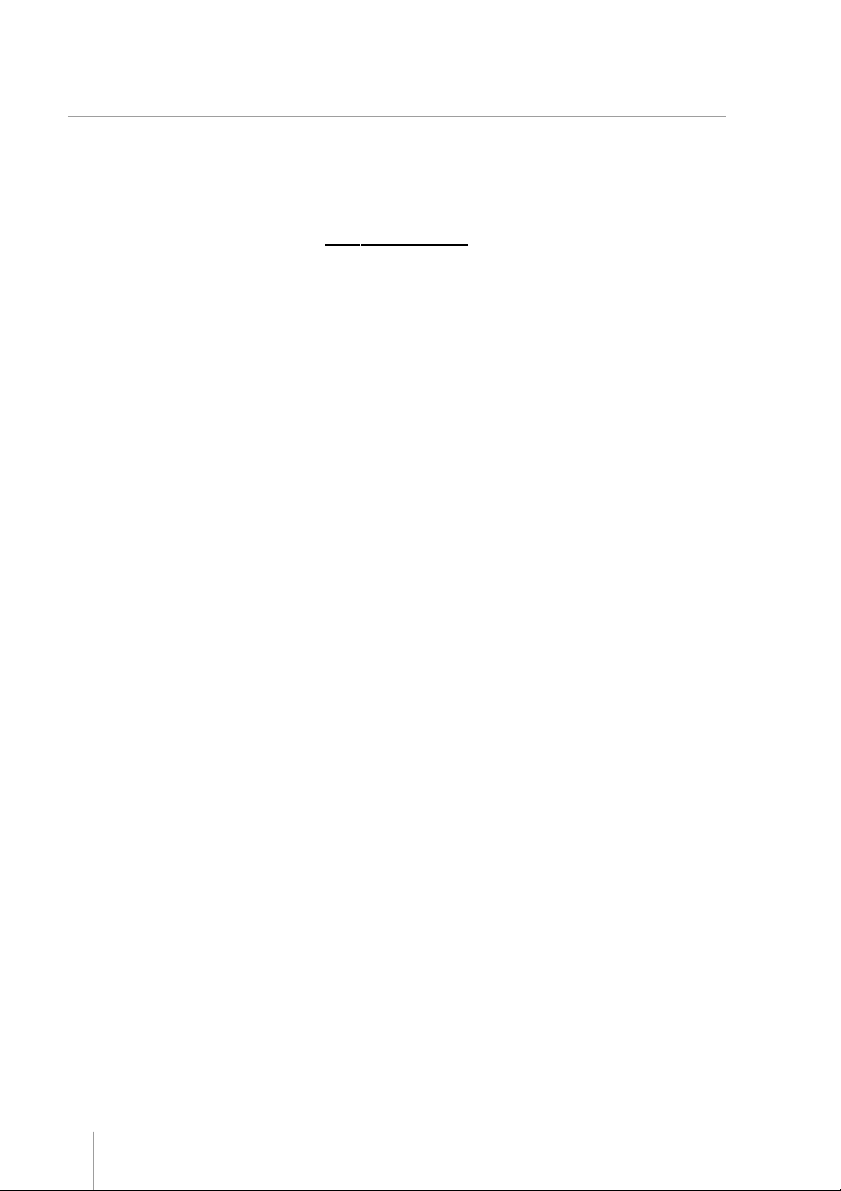
User’s Manual
Chapter 1
Foreword
The objective of this manual is to give to users all necessary information to properly operate the KF-6580 Printer
For further information refer to the documentation below available in our website:
www.bematech.com
Programmer´s Manual - Contains all necessary information to properly program and integrate the kiosk printer into
a system.
Outline drawings – Contains dimensions and assemblies.
Service Manual – Contains information necessary to identify and resolve kiosk printer problems.
6
Page 7
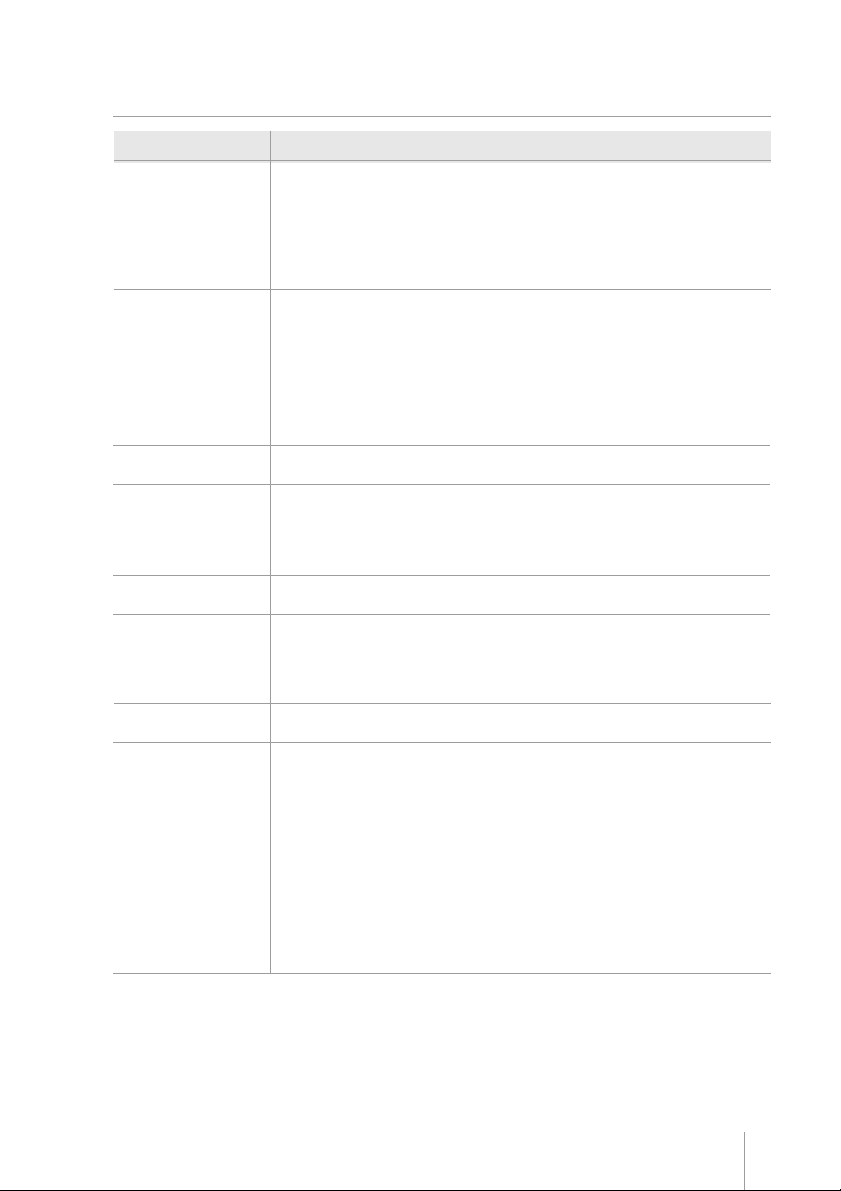
KF-6580 · Revision 1.2
Chapter 2
Technical Specifications KF-6580
Characteristics Specifications
Printing Method: Thermal Line Printing
Features Modular, flexible and lightweight design
Communication Buffer Capacity: 32 Kbytes
Serial Interface Baud rate: 9600 or 19200
Specification Start bit: 1 bit
Power requirements Voltage: 12 VDC ± 10 %
Environment Operating temperature: 0 to +40ºC (32 to 122°F)
Reliability Print head service life: 50 Km, fifty million pulses
Media Type: Single-ply thermal paper roll
Dot Density: 8 dots/mm (203 dpi x 203 dpi)
Print Width: 48 mm (1.89”) (384 dots/line)
Print Speed: 50 mm/s (2”/s) (text mode)
Characters per line: 16, 21, 32, 42
Character Set: Alphanumeric Code Page 850, Code Page 860 and
Automatic cutter (full cut)
Presenter with retractable function
Low paper sensor (Paper Near End)
Automatic paper loading
Downloadable firmware – update your printer software on site.
Supported Barcodes: UPC-A, UPC-E, EAN-13, EAN-8, CODE 39, ITF,
Interface: Parallel (Unidirectional) and Serial (RS-232) or USB (1.1)
Data bits: 7 or 8 bits
Parity bit: Odd / Even or No parity
Stop bit: One or two bits
Current: 2.5 A (5A load, 1s max.)
Storage temperature: -20 to 60ºC (-4 to 140°F) (except for paper)
Operating humidity: 35 to 80% RH, non condensing
Storage humidity: 5 to 95% RH, non condensing (except for paper)
Cutter lifetime: 300.000 cuts
Width: 57.0~58.0 mm (2.24~ 2.28 in)
Thickness: 60 to 72 um (2.4 to 2.8 mils)
Roll diameter: External 3” (maximum) with internal 1” core - with presenter
Recommended paper brand:
Code Page 437
CODABAR, CODE 93, CODE 128, ISBN, MSI,
PLESSEY, PDF-417
Guaranteed print quality: 5 to 40°C (41 to 104°C)
External 3” (maximum) with internal ½” core - without
presenter
External 6” (maximum) with internal 1” core
Thermal side is on the outside of the roll
TF50KS-E made by NIPPON SEISHI or equivalent
AF50KS-E made by JUJOTHERMAL
KF50 made by KANZAN
P350 made by KSP
7
Page 8
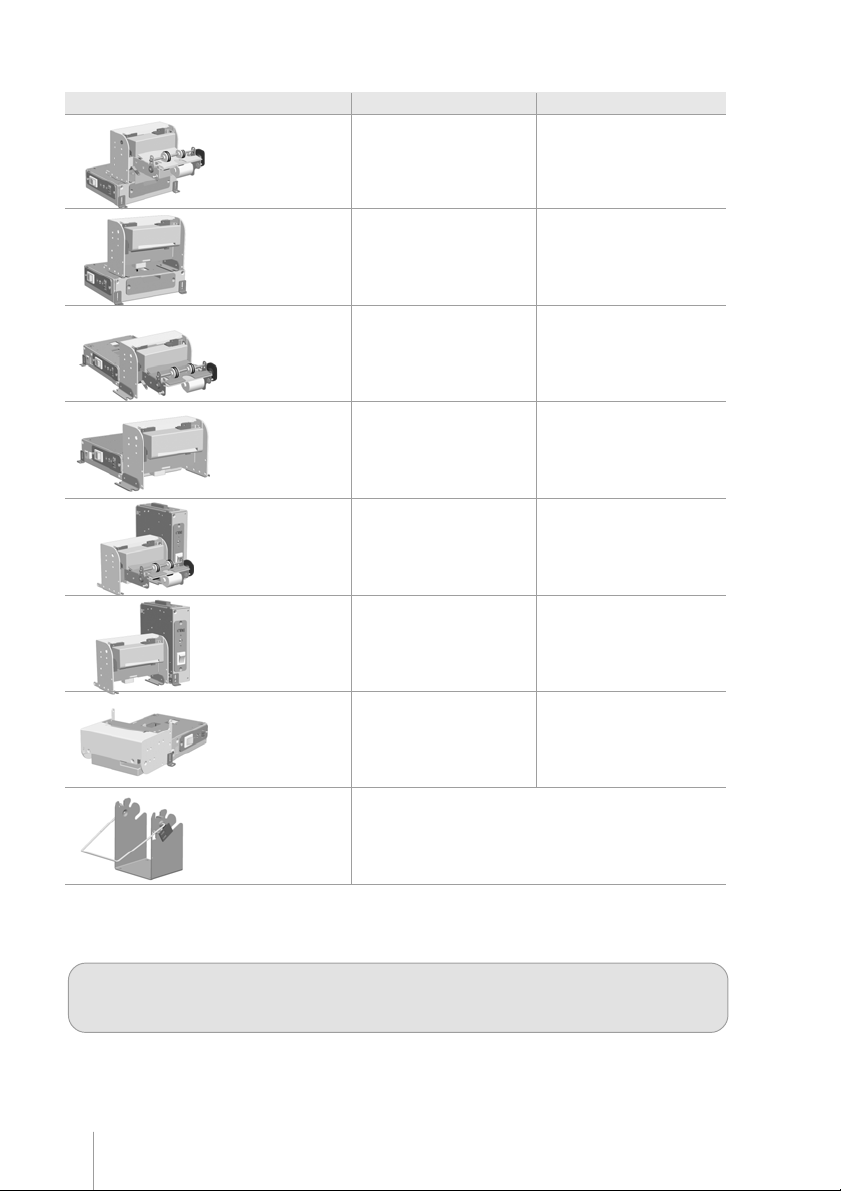
Physical
Configuration *
Printer with presenter
(stacked version)
Dual USB
Height: 111.3 mm (4.37"")
Width: 120.8 mm (4.72"")
Depth: 179.6 mm (7.04"")
Weigth: 1.20 Kg (2.2 lbs)
User’s Manual
Height: 111.3 mm (4.37"")
Width: 120.8 mm (4.72"")
Depth: 169.1 mm (6.65"")
Weigth: 1.20 Kg (2.2 lbs)
Printer without
presenter (Stacked
Version)
Printer with presenter
(Low Profile)
Printer without
presenter
(Low Profile)
Printer with presenter
(Side Mount)
Printer without
presenter
(Side Mount)
Printer without
presenter
(Cut & Drop)
Paper Holder 6”/8”
Height: 111.3 mm (4.37"")
Width: 120.8 mm (4.72"")
Depth: 118.9 mm (4.64"")
Weigth: 1.005 Kg (2.2 lbs)
Height: 77.3 mm (3.03"")
Width: 125.5 mm (4.92"")
Depth: 247.7 mm (9.72"")
Weigth: 1.20 Kg (2.2 lbs)
Height: 77.3 mm (3.03"")
Width: 125.5 mm (4.92"")
Depth: 187.0 mm (7.36"")
Weigth: 1.005 Kg (2.2 lbs)
Height: 126.8 mm (4.72"")
Width: 148.2 mm (5.82"")
Depth: 167.9 mm (6.57"")
Weigth: 1.20 Kg (2.2 lbs)
Height: 126.8 mm (4.72"")
Width: 148.2 mm (5.82"")
Depth: 107.0 mm (4.21"")
Weigth: 1.005 Kg (2.2 lbs)
Height: 65.2 mm (2.55"")
Width: 115.5 mm (4.52"")
Depth: 194.8 mm (7.63"")
Weigth: 1.005 Kg (2.2 lbs)
Height: 123 mm (4.8”)
Width: 114,7 mm (4.5”)
Depth: 78 mm (3.1”)
Weight: 0.30 Kg (0.6 lbs)
Height: 111.3 mm (4.37"")
Width: 120.8 mm (4.72"")
Depth: 108.4 mm (4.25"")
Weigth: 1.005 Kg (2.2 lbs)
Height: 77.3 mm (3.03"")
Width: 125.5 mm (4.92"")
Depth: 237.2 mm (9.33"")
Weigth: 1.20 Kg (2.2 lbs)
Height: 77.3 mm (3.03"")
Width: 125.5 mm (4.92"")
Depth: 176.5 mm (6.92"")
Weigth: 1.005 Kg (2.2 lbs)
Height: 126.8 mm (4.72"")
Width: 148.2 mm (5.82"")
Depth: 157.4 mm (6.18"")
Weigth: 1.20 Kg (2.2 lbs)
Height: 126.8 mm (4.72"")
Width: 148.2 mm (5.82"")
Depth: 96.5 mm (3.77"")
Weigth: 1.005 Kg (2.2 lbs)
Height: 65.2 mm (2.55"")
Width: 115.5 mm (4.52"")
Depth: 184.3 mm (7.24"")
Weigth: 1.005 Kg (2.2 lbs)
* You are not authorized to change the printer configuration. This may void the EMC and Safety certifications
and may cause malfunction or injury. For further information, please contact your dealer.
8
Page 9

KF-6580 · Revision 1.2
Chapter 3
Getting Started
The Printer
The communication connectors, DC connector, On/Off switch and key panel can be found in different locations
of the printer.
Cutter
Presenter
Serial conector
DC connector
USB connector (optional)
Parallel connector
Figure 1
Figure 2
Paper
entrance
Key panel
On Off switch
9
Page 10

3” Paper holder
User’s Manual
Spindle
Near end paper sensor
Spindle
Figure 3
6” Paper holder
Damping device
10
Figure 4
Page 11

KF-6580 · Revision 1.2
Unpacking
Take the printer out of its box and verify that the following items are included:
• Printer
• User’s Manual
Keep the box and packing materials for future use if necessary.
Paper roll is not included – the appropriate thermal paper should be used. Refer to the
Technical Specifications section in this manual media for paper details.
Powering
Make sure that the printer is turned off.
Connect the power cord to the power supply‘s
AC connector and to an electrical outlet. This
outlet must have its ground pin connected as
shown on the right:
Figure 5
Connect the DC cable of the power supply in the printer as shown below:
DC connector
Figure 6
Ground
Figure 7
11
Page 12

Paper Handling
Loading Paper
To insert a new paper roll, please do as follows:
The end of the paper roll must
be cut evenly, as shown on the
right.
Be sure that the presenter is in
the locked position.
Place the spindle in the paper
roll’s core and then place the
roll and spindle in the paper
holder as shown.
Note that the paper must go
under the damping device.
User’s Manual
Figure 10
Gently push the paper into the
paper entrance. The printer will
automatically pull the paper,
and turn off the Paper LED.
The On Line LED will be lit.
12
Figure 11
Figure 12
Page 13

KF-6580 · Revision 1.2
Removing Jammed Paper
Note: If the cutter remains blocked due to a paper jam, unplug the printer and use the manual lever to move
the cutter blade prior to perform the steps below.
If a paper jam occurs, follow the steps below:
1. Cut the paper at the paper entrance.
2. Unlock the Presenter mechanism using the Presenter lock.
Cutter
Figure 14
4. Unlock the Head up switch raising the print head.
Presenter mechanism
Presenter lock
3. Gently move the Cutter as indicated by the arrow.
Head up switch
5. Gently pull the paper out of the mechanism.
6. Lock the Head up switch and the Cutter back to initial position. Lock the presenter.
Key Panel
Figure 13
Figure 15
The key panel gives visual printer status and manual control to the operator. These functions are accomplished
using one switch and LEDs, described below:
POWER LED: this green LED will be on whenever power is applied to the printer and the power switch is on.
PAPER LED: this red LED will be on when the printer is without paper. If the print head is up, this red LED will blink.
ERROR LED: this red LED will also be lit in error conditions.See ERROR TABLE on next page.
PAPER FEED BUTTON: use to feed paper line by line with fast button touches or feed paper continuously, by
pressing and holding down the button.
13
Page 14

Error Table
User’s Manual
Error
Mechanism
Power Supply
Cutter
Printer Head
Temperature
Entrance Presenter jam
Exit Presenter jam
* It is possible to clear the error “Exit Presenter Jam” by removing the paper inside the presenter
Number
of Blinks
8
11
12
15
16
16
Type
Non-recoverable
Non-recoverable
Non-recoverable
Recoverable
Non-recoverable
Recoverable (*)
Possible cause
Thermal Head is damage or Thermal Head
cable is disconnected
Power supply voltage below 20V
Cutter can not cut the paper
When printing long or too dark graphics
Paper did not enter in the presenter
Presenter can not eject the paper
Presenter Operation
The presenter mechanism is responsible for the ejection of the receipts printed by the kiosk printer. It is
designed so that paper jam is minimized, especially while in operation. However, due to paper feed conditions
(wrong paper feeding, paper wrinkles etc.) paper jam may occur, especially when replacing paper. We may,
then, consider the following:
• When a paper jam occurs in the presenter entrance, the paper will not reach the presenter sensor (located
in the presenter cover) – in this case, the kiosk printer goes into error condition, thus requiring manual
intervention. After removing the jammed paper, the printer must be turned off and on again, in order for the
printer to come back on line
• When the paper jam occurs in the presenter paper exit, the kiosk printer will try to force the paper out for 8
seconds. If that does not happen, the printer will wait for 10 seconds, after which it will try a new paper
presenting sequence. If the second try is not effective, the printer will go permanently in error condition, thus
requiring a manual intervention to remove the paper. This paper jam may occur while replacing paper or if
there is vandalizing of the paper exit. However, to prevent that, the presenter has a clutch device that prevents
paper jamming if paper exit is blocked.
Retractable Function
It is possible to set by command the retractable function in the presenter. If this feature is enabled, after a full
cut command the presenter will push the paper and return it to its sensor. As a default, if the paper remains
above the sensor during 10 seconds, the presenter will pull the paper automatically. The retractable time can
also be programmed by command. To enable the retractable function or change the retractable time, please
refer section COMMAND TABLE (Operation). The printer is prepared mechanically to pull the paper without
any receipt jam.
Reliability of presenter operation without the recommended paper is not guaranteed.
14
Page 15

KF-6580 · Revision 1.2
Operation Modes
The printer can be operated in the following modes:
Normal
In this state, the printer is being controlled by the host through the serial, parallel or USB communication
interfaces.
Dump mode
In this mode advanced users and programmers can identify communication problems between the host and the
printer or check if a certain programmed data is correctly being sent to the printer, thus being a debugging tool.
To start the hexadecimal dumping, turn on the printer while pressing the paper feed switch. A message will be
printed on the paper asking you to press once more the paper feed switch if Dump mode is desired, as shown:
- Press PAPER switch once for DUMP MODE
Self-testing
To run a self-test, turn the printer off. Press and hold the paper feed switch and turn it on. When the printer
starts printing, the paper feed button can be released. A message will be printed asking you waiting for the selftest. In the self-test you will find the printer firmware version, among other information.
15
Page 16

User’s Manual
Chapter 4
Communication InterfacesCommunication Interfaces
Communication Interfaces
Communication InterfacesCommunication Interfaces
Communication between a host and the printer can be performed in three communication protocols: USB, Parallel
or Serial RS-232, according to the printer model.
Communication cables are not supplied with the printer
Serial Interface
The RS232 serial interface uses a female DB-25 connector. The serial port can operate using the DTR/DSR mode,
with 7 or 8 data bits, with or without parity, even or odd parity, one start bit and one or more stop bits. In the RS232
standard, the logic low level corresponds to a +12V voltage level and a logic high level corresponds to 12V.
DTR / DSR mode
In this mode, the printer’s DTR line controls the flow of data sent from the host’s TX line and received by the printer’s
RX pin. In this case, when the printer’s DTR signal is low (+12V) the printer requests the host to send data. When
the DTR signal is high (-12V) the printer tells the host to stop sending data.
DB-25 Serial connector
03
.................13.................12.................11.................10.................09.................08.................07.................06.................05.................04.................
.............24.............23.............22.............21.............20.............19.............18.............17.............16.............
25
Figure 16
The serial cable needed for the DTR / DSR mode is shown below:
Printer Side (DB-25) Host Side (DB-9)
2 (TD) 2 (RD)
3 (RD) 3 (TD)
6 (DSR) 4 (DTR)
7 (GND) 5 (GND)
20 (DTR) 6 (DSR)
Printer Side (DB-25) Host Side (DB-25)
2 (TD) 3 (RD)
3 (RD) 2 (TD)
6 (DSR) 20 (DTR)
7 (GND) 7 (GND)
20 (DTR) 6 (DSR)
16
1-7-8 (jumper)
4-5-8 (jumper)
Page 17

KF-6580 · Revision 1.2
Parallel Interface
The unidirectional parallel interface has the following specifications:
• Synchronization: Externally supplied Strobe signal
• Handshaking: Ack and Busy signal
• Signal levels: TTL compatible
• Data transmission: 8-bit parallel
Parallel Interface Pin Assignments
.................17.................16.................13.................12.................11.................10.................09.................08.................07.................06.................05.................04.................03.................02.................
.............35.............33.............32.............31.............30.............29.............28.............27.............26.............25.............24.............23.............22.............21.............20.............19.............
36
Figura 17
01
Signal pin
1
2
3
4
5
6
7
8
9
Associated
return pin
19
20
21
22
23
24
25
26
27
Signal
/STROBE
Data 1
Data 2
Data 3
Data 4
Data 5
Data 6
Data 7
Data 8
Direction
IN
IN
Description
Strobe pulse for data reading. The pulse’s width
must be larger than 0.5 us.
Data in signals (LSB is Data 1). The signal high
level corresponds to bit 1 and the low level
corresponds to 0.
17
Page 18

Signal pin
10
11
12
13
14,15,18,36
16
17
19-30
31
32
33
34
35
Associated
return pin
28
29
30
Signal
/ACK
BUSY
PE
OL OUT
NC
GND
Frame
GND
/INIT
/ERROR
GND
NC
PULLUP
Direction
OUT
OUT
OUT
OUT
IN
OUT
OUT
User’s Manual
Description
This pulse is active low and indicates that data
sent to the printer has been received. The pulse
width must be larger that 10us.
When high, indicates that the printer cannot receive
data.
Becomes high in case of:
1 – Paper end.
0 – Near paper end.
On line Out. When high, indicates operation in
remote mode. When low, indicates operation in
local mode.
Not connected.
Circuit ground.
Frame ground.
Circuit ground.
When low initializes the printer. It may be larger
than 50us.
Paper absence.
Circuit ground.
Not connected.
“Pulled Up” to +5V
USB Interface
The USB interface is compatible with the Universal Serial Bus Specification 1.1. It is a 12 Mbps serial channel using
the Bulk mode with a “B” receptacle as show below. The USB cable must have in one side an “A” plug to connect
in the host, and in the other side an “B” plug to connect in the printer. The printer is self-powered and does not
draw power from the standard type B USB interface cable.
Type “B” Receptacle
2 1
3 4
Figure 18
Using the USB interface, the printer can be connected to the host even if both parts are powered. The first time
you connect the printer to the host, the operation system will ask for the printer driver. Please download the latest
printer driver from our website (www.bematech.com). For more details please contact your dealer.
18
Signal pin Signal
1NC
2DATA+
3DATA -
4 GND
Page 19

KF-6580 · Revision 1.2
Chapter 5
Dip SwitchDip Switch
Dip Switch
Dip SwitchDip Switch
One set of dip switches is mounted in the control board of the KF-6580. To access these dip switches, please
do as follows:
• Turn off the printer
• Remove the paper from the mechanism
• Remove the screws that hold the cover of the control board
• Using the tables below, change the configuration of the dip switches
• Mount the cover of the control board and fasten the screws back
Dip Switch Function
1 Reserved Must be in off position
2 PNE ** On: activated
Off: not activated
3 Baud Rate On: 19200 bps
4 Stop Bits On: 1 stop bit *
5 Character leght On: 7 bits
6 Parity Select On: Odd
7 Parity On: not used *
8 Presenter On: activated ***
* Default
*** Default for printers with presenter
**** Default for printers without presenter
** ON - Default or :
After Esc m: PNE sensor is returned in status bit (serial or USB) or PE line (Parallel)
After Esc l: Presenter sensor is returned in status bit (serial or USB) or PE line (Parallel)
OFF - Default or after Esc m: always return paper ok
After Esc l: always return paper ok
Off: 9600 bps *
Off: 2 stop bits
Off: 8 bits *
Off: Even *
Off: used
Off: not activated ****
19
Page 20

User’s Manual
Chapter 6
Troubleshooting
The following table described some of the problems that might occur while using the printer. For every problem
there is a possible cause described here and a suggested procedure to solve the problem.
Problem Possible Cause Procedure
Check if there is a central switch
for the room / outlets. Connect
some other equipment to the
outlet to check its operation.
Turn off the printer, check the
power cord’s continuity and a
perfect connection between the
printer and the electric outlet.
The printer does not turn on.
There is no power in the
electric outlet.
A problem with the power
cord – it may be broken or not
well connected to the printer
and / or outlet.
The printer does not respond to
the commands sent.
Parallel communication is faulty.
Serial communication is faulty.
The parallel / serial / USB
cable has one or more lines
with faulty connections /
broken wires.
Wrong programming
sequences.
The parallel cable has one or
more lines with faulty
connections / broken wires.
The pin layout does not follow
the Centronics standard.
The serial cable has one or more
lines with faulty connections /
broken wires.
The pin layout does not follow
the correct protocol.
The baud rate is incorrectly set.
Check for a good connection
between the printer and the
host or change the cable.
The programming sequences
can be checked in the dump
mode. Put the printer in dump
mode and run your application
again. The printer will show the
hexadecimal and ASCII codes of
all bytes being received from the
host.
Check for a good connection
between the printer and the
host or change the parallel
cable.
Check the correct pin layout in
this manual.
Check for a good connection
between the printer and the host
or change the serial cable.
Check if the pin layout used
complies with the protocol being
used for data transmission.
Remember that the printer uses
the DTR/DSR protocol.
If the baud rate set on the printer
is different from the baud rate of
the host, the printer will print
random characters or not print at
all. Check carefully the host’s
serial baud rate configuration as
well as the printer’s DIP switch
settings.
20
Page 21

KF-6580 · Revision 1.2
Chapter 7
Preventive Maintenance
Cleaning the Presenter:
Remove debris and paper dust from the presenter by using a vacuum cleaner, or by blowing or by using a dry soft
brush. Perform this operation when replacing paper roll.
Printer head cleaning procedure
Adhesion of dusts of paper and foreign materials may deteriorate the print quality and the lifetime of the head and
platen. When they adhere, clean the head according to the following procedures:
1. Take measures against static electricity such as a disposable wrist strap for the work.
2. Cleaning should be done with the presenter or the cutter (depends on your configuration) lifted up and
the platen part separated from the head (use the head-up lever).
Note: do not hit the thermal head surface with anything hard!
3. Wipe off the heating element part of the head surface lightly with cotton swabs to which Ethyl-alcohol
is applied. Be sure to clean the platen roll as well.
4. After Ethyl-alcohol has completely been dried, set the platen and perform the action check (print a self
test ticket and check the printing quality).
Note: do not use anything that may destroy the heating element, such as sandpaper. Do not apply
any unnecessary force to the thermal head.
Tests revealed that this procedure becomes necessary more often as the printer head gets used.
21
Page 22

Page 23

Page 24

