Page 1
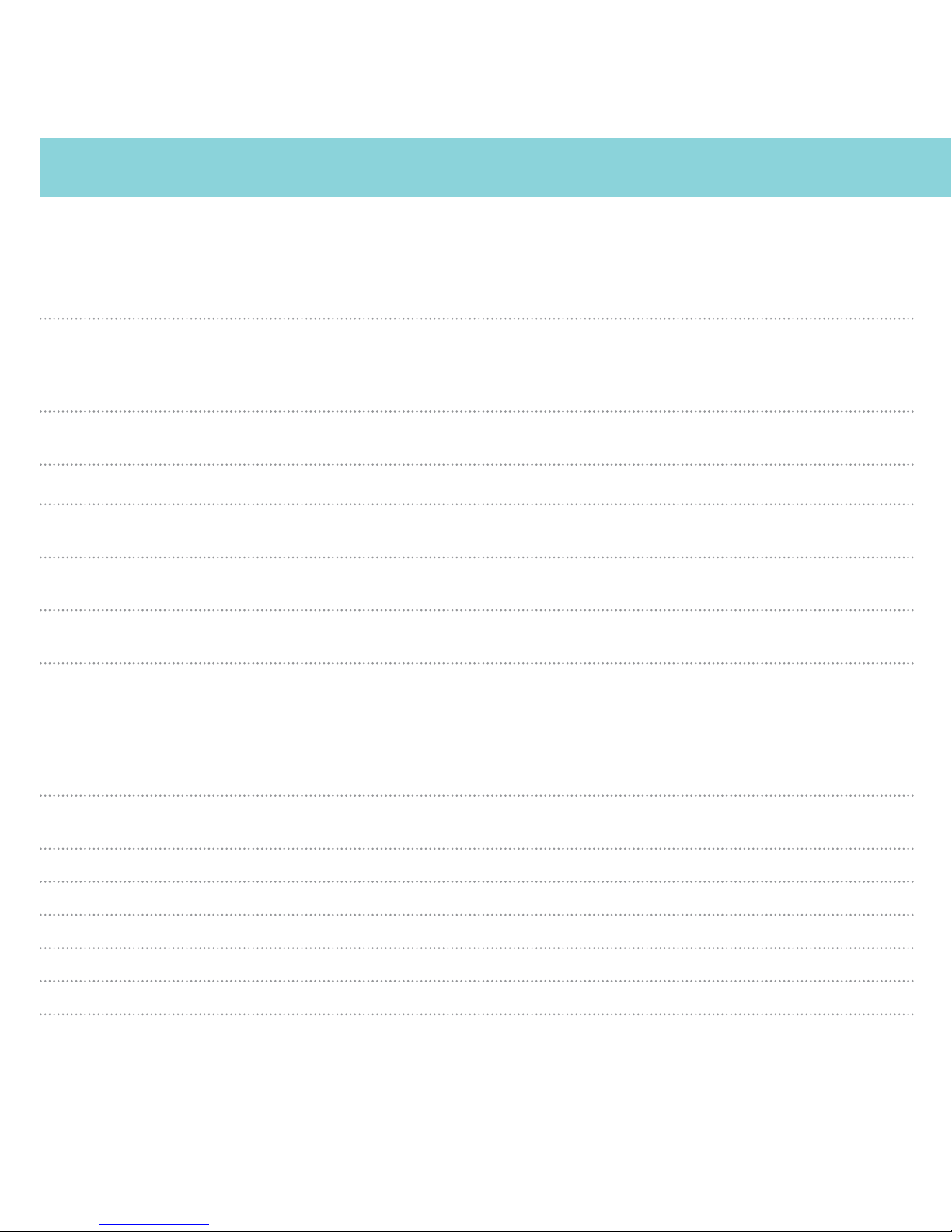
Programming
Press BRT to go from Press VOLUME + or – to change
one category to the next your setting within a category
User Mode Advanced* Access and customize all Settings and Preferences
Novice Access and customize units and display color, (all other
Settings are set to factory defaults)
NOTE: Switch back to Advance mode to view all Preferences
Pilot Scan Bar* Scanning Bar with Full Word
Full Word Full Word: AutoScan, Auto NoX, or Highway
Display Color Copper*/Blue/Green/Red Set color to match your vehicle’s dash display
Speed Display On* Displays current speed
O Displays battery voltage
Cruise Alert O / 20-160 mph Oers double beep alert tones below specied speed
20 mph*
Over Speed O / 20-160 mph Reminds you when you exceed a specied speed
70 mph*
Meter Mode Standard* Single band with front and rear signal strength bar graphs
Tech Single band with numeric frequency and front and rear
signal strength bar graphs
Basic Simple messages replace bands:
Caution (if traveling below cruise alert limit)
Slow Down (if traveling above cruise alert limit)
Tones Standard* Standard Beltronics alert tones
Mild Mild doorbell chime alert tones
AutoMute Low/Med*/High/O
Automatically reduces audio to preferred volume during alert
AutoLock On* / O Automatically stores and locks out false alarms
Units English*/Metric Units for distance and speed
Language English*/Espanol Language for voice and text
Voice On* / O Voice announcements
GPS Filter On* / O Enables GPS-powered features
Press and hold the BRT and SEN buttons to access Programming. To exit Programming, simply wait a few
seconds without pressing a button. The unit will display Completed to conrm your selections.
7
Page 2
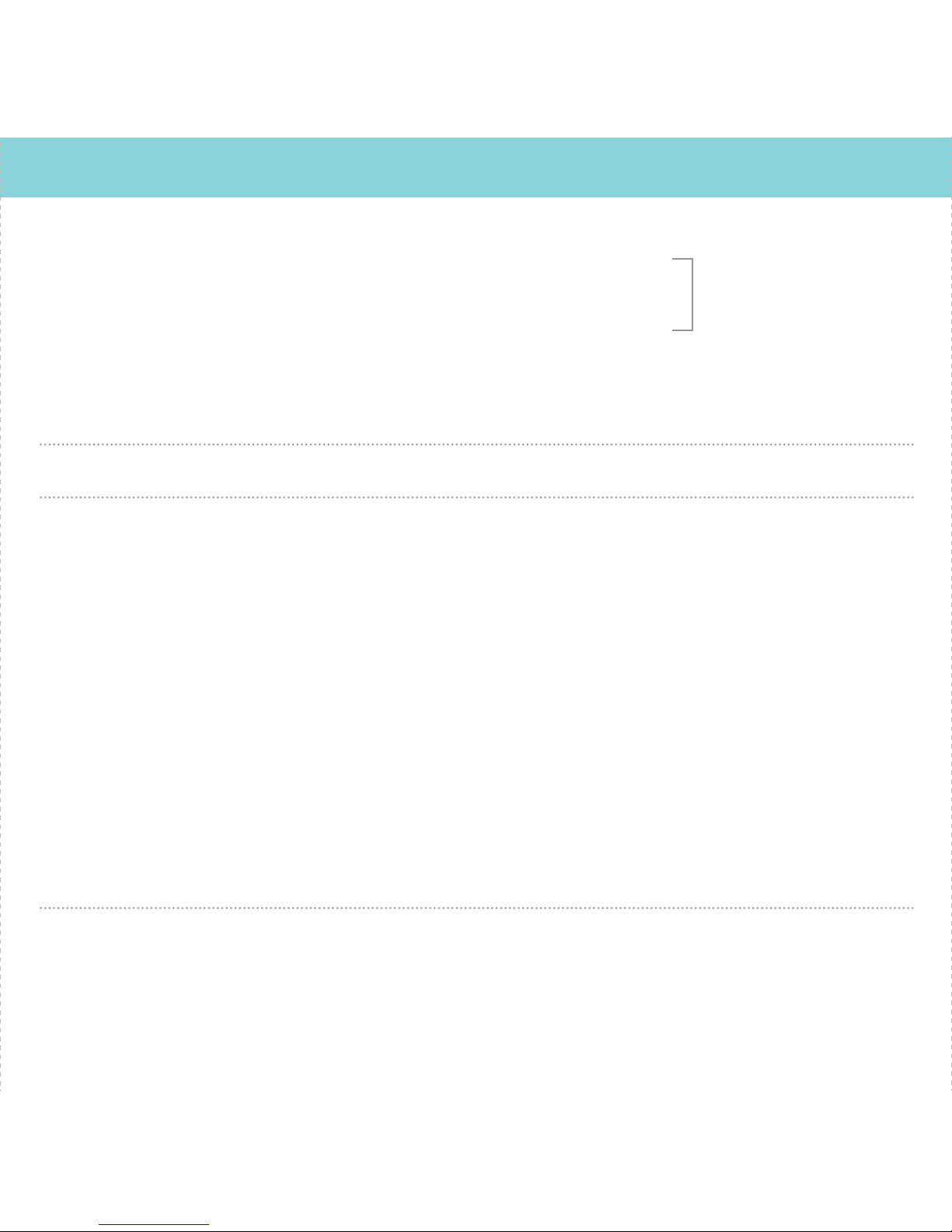
AutoPower O Power turns on or o depending on your vehicle’s ignition
type (constant power or switched)
1 Hour Powers o automatically after 1 hour
2 Hours Powers o automatically after 2 hours
4 Hours* Powers o automatically after 4 hours
8 Hours Powers o automatically after 8 hours
NOTE: If AutoPower is on, to save screen life the display screen goes
blank after 30 minutes without moving.
Band Enables Default* Default Settings
Modied Band Enables have been modied from their default settings
Press SEN to go from one Press VOLUME + or – to change
band category to the next your setting within a category
X Band On* / O
K Band On* / O Freq: 24.050-24.250 GHz
NOTE: When K Band is o, you can select separate segments of the
band to turn on or o.
KN1 On* / O Freq: 24.050 - 24.110 GHz
KN2 On* / O Freq: 24.110 - 24.175 GHz
KN3 On* / O Freq: 24.175 - 24.250 GHz
KN4 On / O* Freq: 23.950 - 24.050 GHz
Ka Band On* / O Freq: 33.400-36.000 GHz
NOTE: When Ka Band is o, you can select separate segments of the band to turn
on or o.
KaN1 On / O* Freq: 33.400 - 33.700 GHz KaN6 On / O*
Freq: 34.800 - 35.160 GHz
KaN2 On / O* Freq: 33.700 - 33.900 GHz KaN7 On / O*
Freq: 35.160 - 35.400 GHz
KaN3 On* / O Freq: 33.900 - 34.200 GHz KaN8 On* / O
Freq: 35.400 - 35.600 GHz
KaN4 On* / O Freq: 34.200 - 34.600 GHz KaN9 On / O*
Freq: 35.600 - 35.840 GHz
KaN5 On* / O Freq: 34.600 - 34.800 GHz KaN10 On / O*
Freq: 35.840 - 36.000 GHz
Ka Band On* / O
Ka-POP On / O*
Laser On* / O
TSR On* / O Automatically rejects trac ow sensors-monitoring false alarms
Marker Enable On* / O Default Settings
Modied Marker Enables have been modied from their default settings
NOTE:
AutoPower only
works with constant
power ignition
8
Page 3
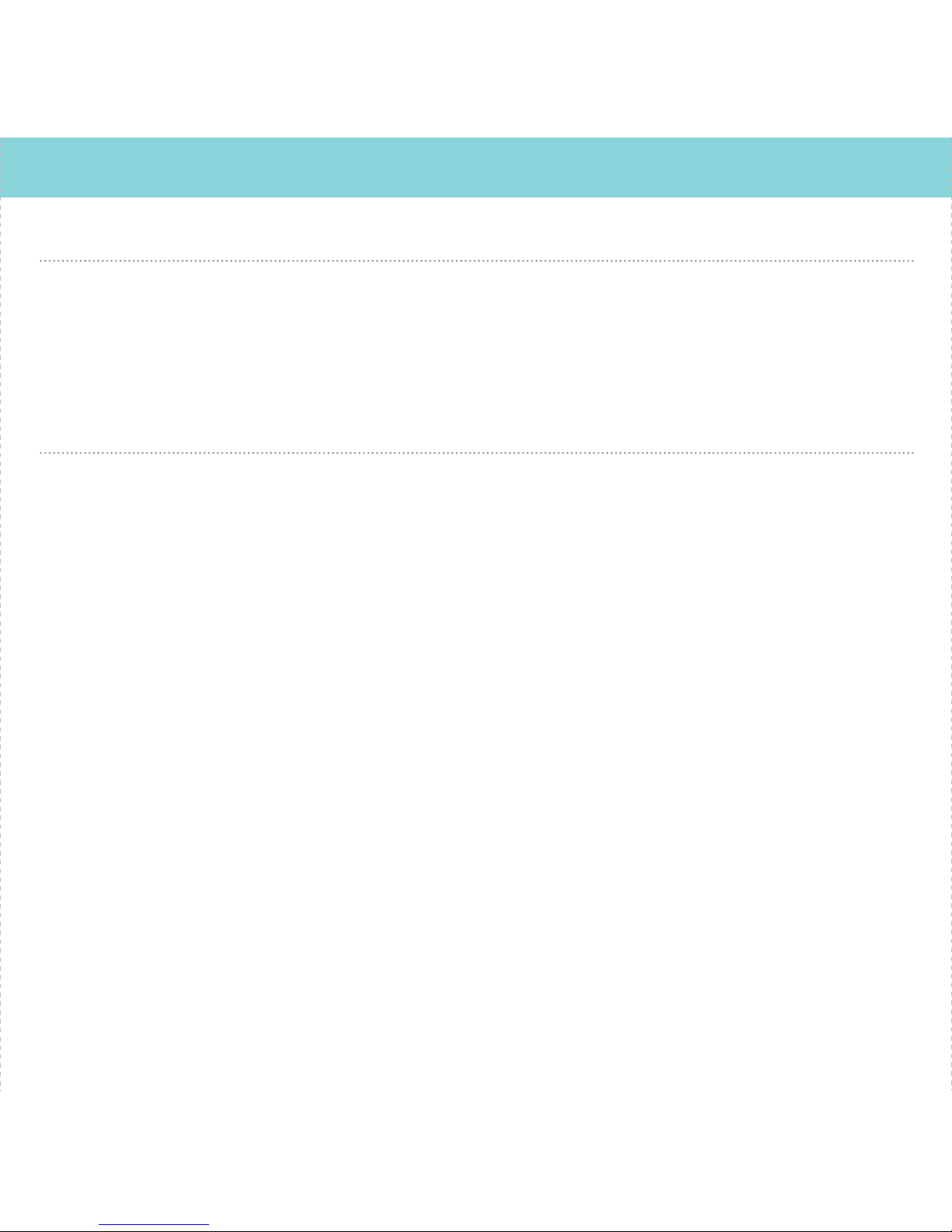
9
Press SEN to go from one Press VOLUME + or – to change
marker category to the next your setting within a category
Other On* / O Other location
Redlight On* / O Red light camera
Red & Speed On* / O Red light & speed camera
Speed Cam On* / O Speed camera
Air Patrol On / O* Known aircraft patrolled areas
NOTE: User cannot mark an air patrol location
Speed Trap On* / O Speed trap
Air Patrol On / O* Known aircraft patroled areas
NOTE: User cannot mark an Air Patrol location
Clear Locations Marked Clear all user Marked locations. Press SEN button to conrm
Lockouts Clear all lockouts. Press SEN button to conrm
Defender Clear all DEFENDER data. Press SEN button to conrm
Format Clear DEFENDER database, all markers, and all lockouts.
Press SEN button to conrm
*Default Setting
Page 4

Contact Us
10
Beltronics USA, Inc.
5442 West Chester Road, West Chester OH 45069
Beltronics One Year Limited Warranty
What this warranty covers: Beltronics USA, Inc. (“Beltronics”) warrants
your Product against all defects in materials and workmanship.
For how long: One (1) year from the date of original purchase from an
authorized Beltronics dealer.
What we will do: If a breach of warranty occurs, Beltronics, at its
discretion, will either repair or replace your Product free of charge.
What we will not do: Beltronics will not pay shipping charges that you
incur for sending your Product to us.
What you must do to maintain this warranty: Show original proof of
purchase or receipt from an authorized Beltronics dealer.
Warranty exclusions: This warranty does not apply to your product
under any of the following conditions: 1. The serial number has been
removed or modied. 2. Your product has been subjected to misuse
or damage (including water damage, physical abuse, and/or improper
installation). 3. Your product has been modified in any way. 4. Your
receipt or proof-of-purchase is from a non-authorized dealer or internet
auction site, including E-bay, U-bid, or other non-authorized resellers.
5. You are not the original purchaser of the Product from an authorized
dealer or did not receive it as a gift from the original purchaser of the
Produc t from an authorized dealer.
To obtain service: 1. Contact Beltronics (1-800 -341-2288) to obtain
a Return Authorization Number. 2. Properly pack your Product and
include: your name, complete return address, written description of
the problem with your Product, daytime telephone number, and a
copy of the original proof of purchase or receipt. 3. Label the outside of
the package clearly with your Return Authorization Number. Ship the
Product pre-paid (insured, for your protection) to: Beltronics USA, Inc.,
5442 West Chester Rd., West Chester, OH 45069.
LIMITATION OF WARRANTY: The obligations set forth above are
Beltronics’ sole obligations and your exclusive remedy. Beltronics makes
no other express warranty. Any implied warranty of merchantability or
tness for a particular purpose that may be applicable to the Product is
limited in duration to the duration of this warranty. Some States do not
allow limitations on how long an implied warranty lasts, so the above
limitation may not apply to you. BELTRONICS SHALL NOT BE LIABLE
FOR CONSEQUENTIAL, SPECIAL OR INCIDENTAL DAMAGES INCLUDING,
WITHOUT LIMITATION, DAMAGES ARISING OUT OF THE USE, MISUSE OR
MOUNTING OF THE PRODUCT. Some States do not allow the exclusion
or limitation of incidental or consequential damages, so the above
limitation or exclusion may not apply to you. Beltronics is not responsible
for products lost in shipment between the owner and our service center.
Other legal rights: This warranty gives you specic legal rights, and you
may also have other rights which vary from State to State.
©2018 Beltronics USA, Inc. Beltronics®, GT-360™, Escor t Live!™, Defender®,
TrueLock™, SmartShield®, SpecDisplay™, AutoSensitivity™ and EZ Mag Mount™
are trademark s of Beltronics USA, Inc. Manufactured in the Philippines.
Features, specications and prices subject to change without notice.
FCC NOTE: Modications not expressly approved by the manufacturer could
void the user’s FCC granted authority to operate the equipment.
FCC ID:QL4M6. CONTAINS FCC ID:QKLB T2
This device complies with part 15 of the FCC rules. Operation is subject to the
following two conditions: (1) This device may not cause harmful interference, and
(2) this device must accept any interference received including interference that
may cause undesired operation.
866.468.0322 • Beltronics.com
Notes for Programming
For descriptions of features and functions
available when connected to ESCORT Live, visit
Beltronics.com and download the GT-360 Owner’s
Manual.
To view serial number and software revision press
MRK and MUTE while powering on detector.
To restore GT-360 to its original factory Settings,
press and hold MRK and BRT while turning the
power on. A Restored message will display,
acknowledging the reset.
Software Updates
GT-360’s red light and speed camera database
is easily updated using our exclusive detector
software tools found on our web site. Firmware, or
the operating software for the detector, can also
be updated using these tools.
In order to have access to these updates, you
must register your GT-360 at www.Beltronics.
com. Once registered, you will receive email
notications that updates are now available
for your database or rmware. To handle your
software and DEFENDER updates you need to
connect your GT-360 to a computer rst. You can
connect GT-360 to a computer via USB/USB Mini
B cable.
Page 5

Quick Reference
Live life in the passing lane.
Arrows indicate direction of the threat.
360° Protection with Threat Direction
Dual A ntenn a Front
& Rear P rotec tion
GPS Intelligence Rejects
False Alerts
ESCORT Live
Crowd Sourced Alerts
Ligh tning F ast
Response
GT-360
Page 6

2
HIGH DEFINITION 360° PROTECTION
GT-360 features a
new multi-color
OLED display.
Brilliant graphics
illuminate intuitive
icons that identify
the type of threat at
a glance.
• GT-360’s HD Performance accurately identies
real threats sooner than other detectors, and
with threat direction arrows, provides you with
location information about these threats.
• Updatable IVT Filter™ automatically reduces
false alerts from moving In-Vehicle Technology
sources such as collision avoidance systems and
adaptive cruise control.
• GPS location-based intelligence automatically
locks out false alerts and allows you to mark
locations for future reference.
• Access to the DEFENDER Database, which warns
you of veried speed traps, speed cameras, and
red light cameras.
• Built in Bluetooth® technology gives you access
to ESCORT’s award winning app, ESCORT Live.
The exclusive real-time ticket-protection
network which warns you of upcoming alerts
received and reported by other users in the
area, and gives you access to local speed limit
data for over-speed alerts.
Take the freedom of the road back with the
Beltronics GT-360, equipped with 360° high
denition protection, threat direction arrows, and
intelligent GPS technology to eliminate false
alerts.
Go to Beltronics.com for full featured Owner’s
Manual.
Page 7

3
Registration and ESCORT Live
For iPhone:
1 Ensure GT-360 power is ON
2 Open the App Store on your iPhone
and search for ESCORT Live Radar.
3 Follow the onscreen instructions to download
ESCORT Live Radar and then open the app.
4 When prompted, enter the username and
password you created when registering your
product at Beltronics.com.
5 Press the Settings button then select
Devices.
6 You should see GT-360
listed with Not Connected
underneath.
Press the
GT-360 device
entry and when prompted
select Pair.
7 The Bluetooth icon on the GT-360 display
will appear to conrm that it is paired to
your iPhone.
Before downloading ESCORT Live, you must rst
register your device. Be sure to have your device
nearby, as you will need its serial number.
1 Visit www.Beltronics.com and click Product
Registration.
2 Click the “Registration for all devices” link.
3 Follow the onscreen instructions to register
your device.
Be sure to write down the username and password
you create, as you will need this information to
access and download ESCORT Live. (You will also
receive an e-mail with this information, once you
have registered your device.)
For Android based smartphones:
1 Ensure GT-360 power is ON.
2 On your smartphone go to Bluetooth® Settings
and make sure that Bluetooth® is ON.
3 Press Scan for devices and wait for the device
list to populate, GT-360 should appear
under Available devices.
4 Press the GT-360 device entry.
5 The Bluetooth icon on the GT-360 display
will appear to conrm that it is paired to your
smartphone.
6
Open Google Play on your smartphone
and search for Escort Live Radar.
7 Follow the onscreen instructions to download
Escort Live Radar and then open the app.
8 When prompted, enter the username and
password you created when registering your
product at Beltronics.com.
7 Open the app, walk through the tutorial, and
you’re ready to hit the road!
Page 8

Installation Controls & Features
4
4 To adjust view, loosen thumb wheel and adjust
angle of mounting bracket. Tighten thumb wheel
to secure.
5 Tilt the display end of the detector slightly
upward and engage with the anged edge of the
mounting bracket. The EZ Mag Mount™ magnet
holds the detector in place.
6 To remove the detector, simply lift the display
end of the detector upward. The detector will
release from the mount.
7 To remove mount from windshield, release
locking clamp and pull tab on top of StickyCup.
EZ Mag Mount™ Care Instructions:
Should the EZ Mag Mount™ StickyCup accumulate
debris and lose its stickiness, simply rinse under
warm water, gently wipe o debris and allow to
air dry.
Your new detector comes with the revolutionary
EZ Mag Mount™. Simply tilt the display end of the
detector up and slide it onto the mounting
bracket. The magnetic mount holds the detector
in place. To remove the detector from the mount,
simply lift the display end of the detector and the
detector releases from the mount.
Mounting Tips:
• Center of windshield between driver and
passenger.
• Ensure clear view of road ahead and sky
above.
• Avoid windshield wipers and heavily tinted
areas.
To mount the detector in your vehicle:
1 Remove paper backing from EZ Mag Mount™ `
StickyCup.
2 Ensure the locking clamp is open.
3 Firmly press EZ Mag Mount™ StickyCup onto
windshield and close the locking clamp to secure.
Locking Clamp (closed)
Thumb Wheel For
Angle Adjustment
Mounting Bracket
Release Tab
StickyCup
GT-360
EZ Mag Mount™
Page 9

5
Using GT-360
1 Plug small end of SmartCord USB into modular
jack on GT-360 and large end of SmartCord USB
into your vehicle’s lighter/accessory socket
2 GT-360 should power on automatically. If not,
press the device’s power button.
Power requirement
11.0-16.0 Volts DC negative ground
400mA standby, 700 mA maximum
NOTE: You can easily access and customize all of
your Settings and Preferences by pressing and
holding the BRT and SEN buttons. See Settings and
Preferences for details.
Using SmartCord USB
• Mute Button:
- Press to mute the audio for a specic alert.
- Press three times to lock out a false alert.
- Press twice while receiving a locked-out alert
to unlock.
- When connected to ESCORT Live press and
hold mute button on unit or cord to manually
report to other users a veried X or K-band
alert, or a police ocer observing trac.
• Alert Light: Blinks red when receiving a radar or
laser alert.
• Power Light: Lights green when device is
powered on.
• USB Charging Port: Charge smartphones,
tablets and other USB-charged Devices.
Modular Jack
Connects to SmartCord for
powering your device
Earphone Jack
Connects to optional 3.5 mm stereo earphone.
Modular Connector
Plugs into detector jack
SmartCord USB Adapter
Connects to lighter/accessory socket
Page 10

Continued ➜
Display (OSP)
OverSpeed alert setting that can be
adjusted in Preferences. Bluetooth icon
will appear on display screen blue when
paired to phone and Speed limit data
will show here when ESCORT Live App
is open.
MRK
To mark a location for future alerts,
press MRK twice, then VOL + or – to
select the type of marker, then MRK
again to conrm. Press twice while
receiving marker alert to unmark
Display
Showing current speed
Power
Press to turn GT-360
on or o
MUTE
Press to mute an alert;
press three times to lock
out a false alert; press
twice while receiving a
locked-out alert to
unlock
BRT
Press to adjust display
brightness (Min, Med,
Max, Auto, Dark)
SEN
Press to adjust
detector sensitivity
(Auto, AutoNoX,
AutoLoK, and
Highway)
Volume
Press and hold + or – to
adjust volume
Mount Area
The EZ Mag Mount™
attaches to device here
Display
Alert area
OverSpeed Alert
Bluetooth
Speed Limit Data
OverSpeed Alert
Bluetooth
Speed Limit Data
6
