Page 1
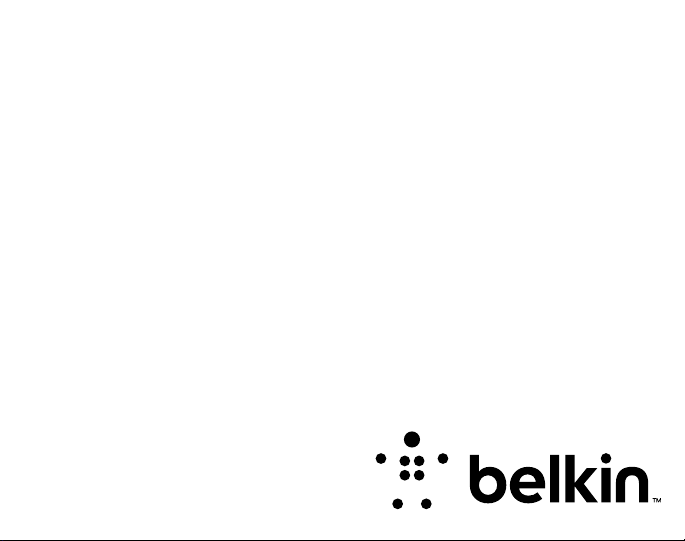
QUICK INSTALL
GUIDE
Thank you for purchasi ng the Belkin YourType™ Folio + Keyboard,
®
a Bluetooth
keyboard accessor y to be used with your iPad .
YourType™ FOLIO +
KEYBOARD
Page 2
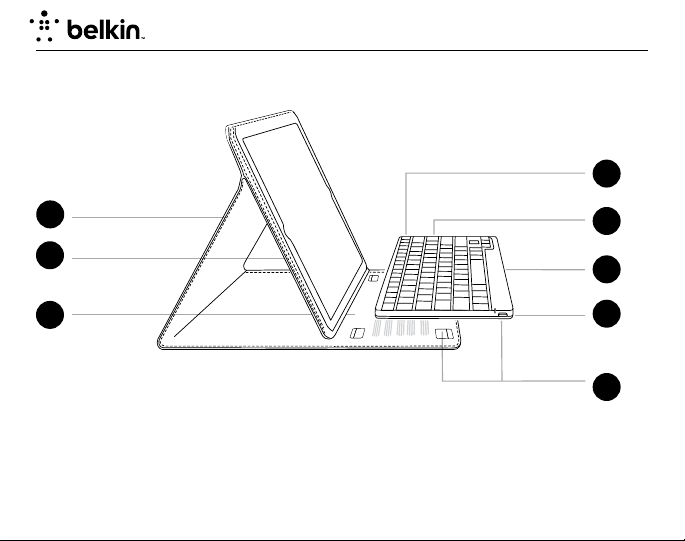
Product Overview
You rTyp e FOLIO + KEYBOARD
7
1
2
3
1. Folio
2. iPad pocket
3. Detents for adjustable stand feature
4. Bluetooth
®
keyboard
4
5
6
8
5. Status LED
6. Charging port (micro-USB)
7. Bluetooth pair button
8. Touch fastener
Page 3
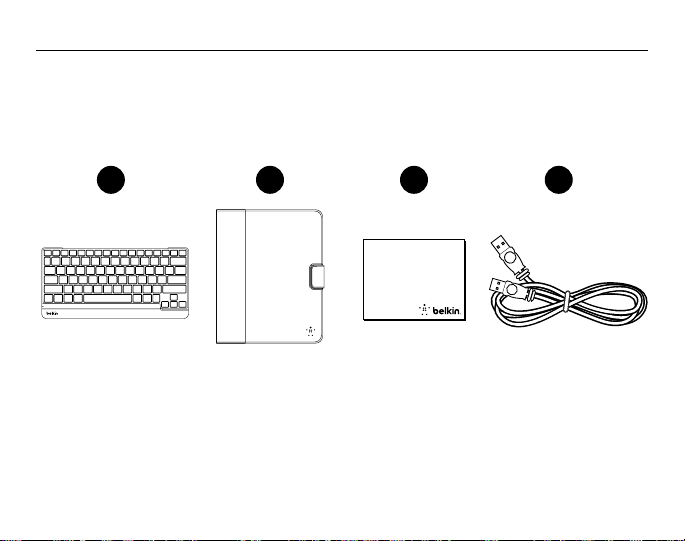
Package Contents
1. Keyboard
2. Folio
3. Quick Install Guide
4. USB to Micro-USB Charging Cable
Contents may vary in dierent areas.
QUICK INSTALL GUIDE
3 421
QUICK INSTALL
GUIDE
Thank you for purchasing the Belkin YourType™ Folio + Keyboard,
®
a Bluetooth
keyboard accessory to be used with your iPad.
YourType™ FOLIO +
KEYBOARD
Page 4
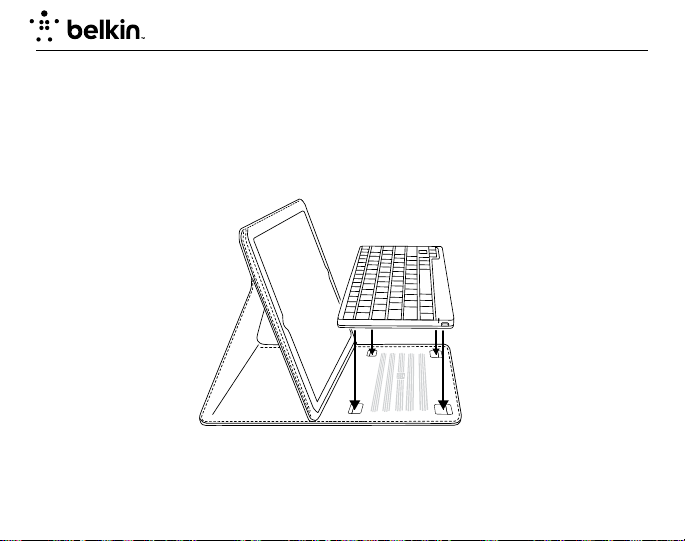
You rTyp e FOLIO + KEYBOARD
Setup
Insert iPad into iPad pocket ensuring correct orientation.
The keyboard secures into the folio using four touch-fastener hook points.
Page 5
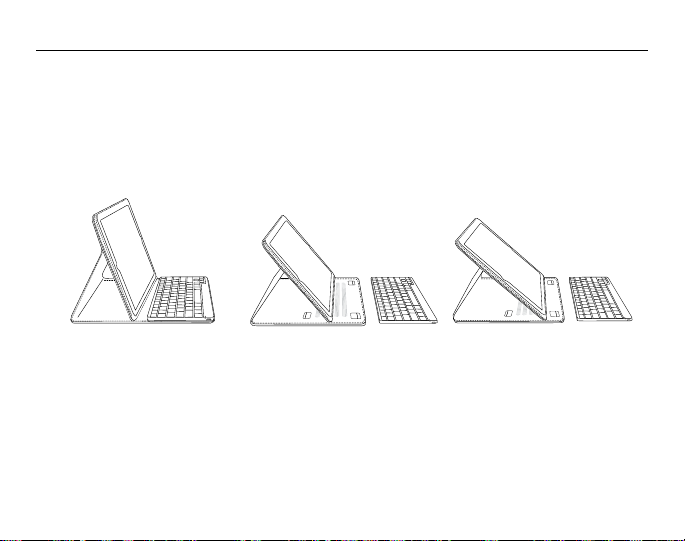
QUICK INSTALL GUIDE
Stand Positions
The folio can be adjusted to several different angles using the detents in the folio.
Page 6
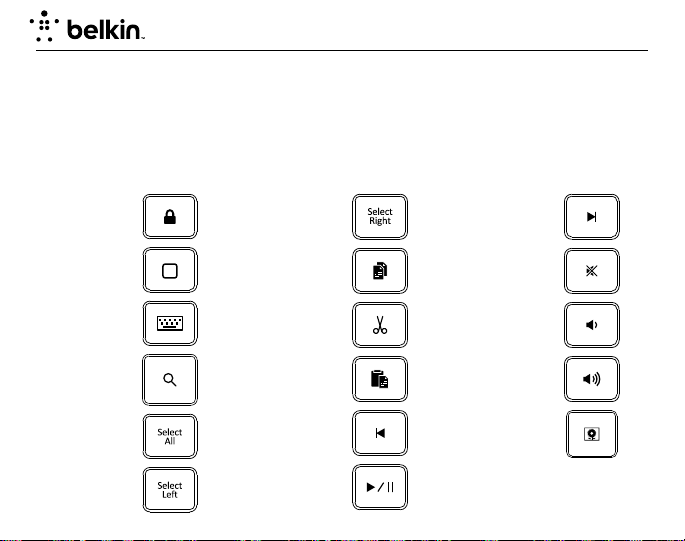
You rTyp e FOLIO + KEYBOARD
Hot Keys
The keyboard incorporates additional hot keys mapping to popular iPad functions or productivity shortcuts as
defined below:
Function Icon Function Icon Function Icon
Screen Off
Home
Virtual Keyboard
Search
Select A ll
Select L eft
Select Right
Copy
Cut
Paste
Previous Track
Play/ Pause
Ne xt Tr ack
Mute
Volu me Down
Volu me Up
Slideshow
Page 7
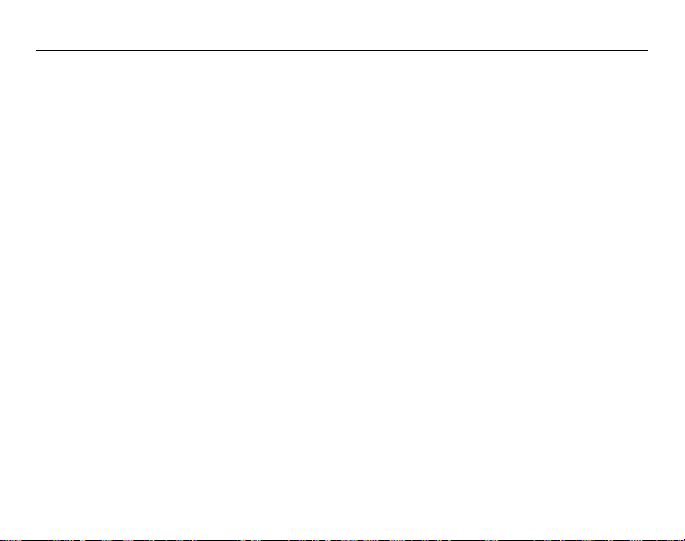
QUICK INSTALL GUIDE
Charging the Keyboard
The keyboard contains an internal battery that is charged using the supplied USB to micro-USB cable. Connect
the USB end to an appropriate USB power source (e.g., laptop, desktop, USB wall charger, etc.). Connect the
micro-USB end into the keyboard. When the keyboard is plugged into a USB source, the Charge Status amber
LED comes ON for about 30 seconds and stays ON for as long as the battery is charging. When the battery is
fully charged, the Charge Status amber LED turns OFF.
The keyboard has been designed to be operational even when the battery is empty, as long as it is connected
via the USB to micro-USB cable to an appropriate USB power source. While it is charging, the keyboard will be
fully operational whether the switch is set to an on or off position.
Pairing the Keyboard
The keyboard connects to your tablet via Bluetooth technology.
Before using the keyboard, you must first pair it with your Bluetooth wireless-technology-enabled iPad. Pairing
is necessary for two Bluetooth devices to connect to each other wirelessly. After creating a paired link , you do
not need to repeat the pairing process; the keyboard automatically links to the tablet when both devices are
switched on. Pairing must be performed every time you want to use the keyboard with a different iPad. If the
keyboard is not paired, the status LED will flash blue.
Page 8
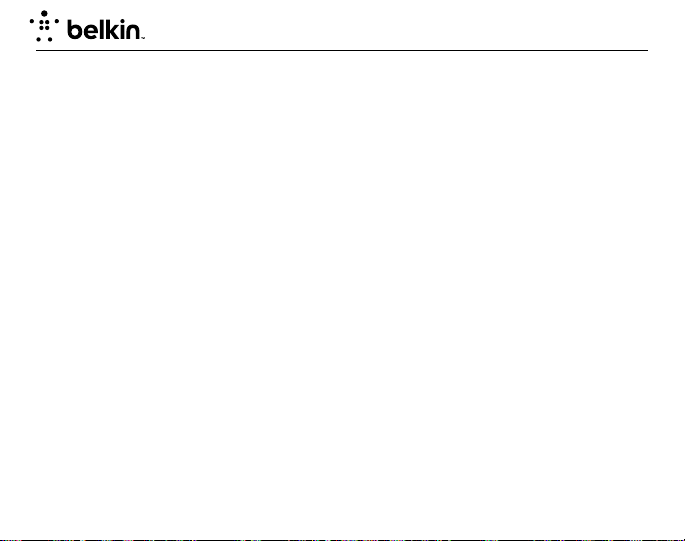
You rTyp e FOLIO + KEYBOARD
To initiate pairing bet ween the keyboard and iPad, ensure that they are in close proximity:
1. Go to the Home screen on your iPad and tap on “ Settings > General > Bluetooth.”
2. Turn Bluetooth to “On.”
3. Turn on the keyboard and press and hold the “pair” key.
4. The Status LED will flash blue on the keyboard and the keyboard will show up under “Devices” on the
tablet. Select “Belkin Bluetooth Keyboard.”
5. A code will appear on the iPad screen. Enter this code followed by the “Enter” key using the keyboard.
6. When pairing is complete, the iPad will notif y you that the pairing was successful. The keyboard will then be
paired to your iPad.
7. If after 60 seconds pairing fails, you will have to repeat the steps above. You can view the status from the
screen of the iPad.
8. You can now use the keyboard to type onto your iPad.
Page 9
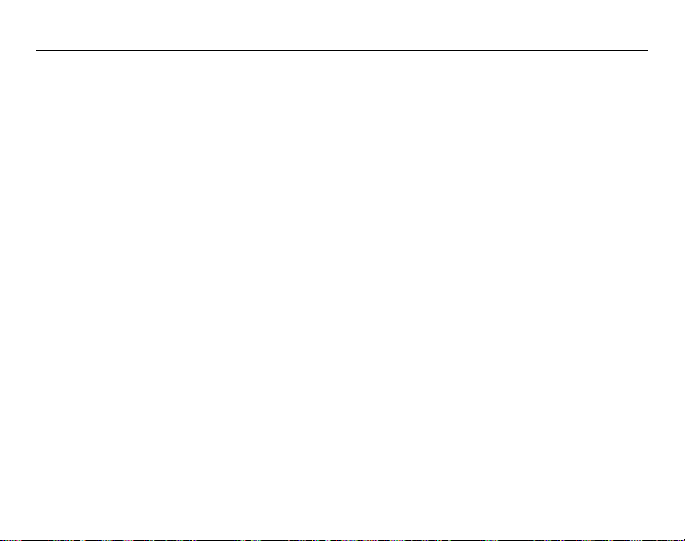
QUICK INSTALL GUIDE
Using the Keyboard
The YourType Keyboard is designed to prolong battery life and will enter into battery-saving mode under
prolonged inactivity. To wake the keyboard, press any button. The Status LED will flash blue while the
connection is being reestablished, and will be solid blue for two seconds when the connection is successfully
established. The Status LED then turns off during ongoing operation.
Page 10
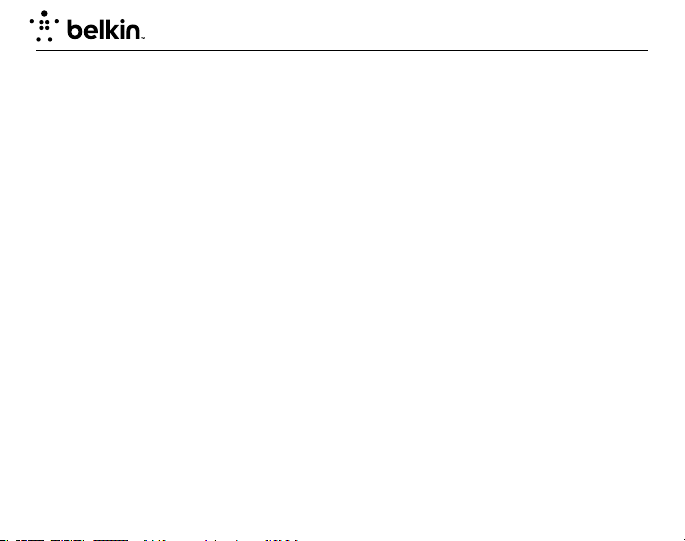
You rTyp e FOLIO + KEYBOARD
Bluetooth Wireless Technology
Bluetooth wireless technology has revolutionized the personal connectivity market by providing seamless
freedom from wired connections. It offers a small form factor and a low-cost radio solution, providing links
between mobile computers, mobile phones, and other portable and handheld devices as well as connectivity
to the Internet. The Bluetooth Special Interest Group (SIG), composed of leaders in the telecommunications,
computing, and network industries, is driving development of the technology and bringing it to market. The
Bluetooth SIG includes promoter companies 3Com
®
, Toshiba®, and more than 2,000 adopter companies.
Nokia
Safety Precautions
Please read the following carefully before using the product. Incorrect use or incompatibility with your device
may result in reduced performance or damage to your device.
• Do not attempt to disassemble product.
• Store and operate between 32° F–113° F.
• Do not allow this product to have contact with liquids.
• Do not place this product near a heat source or flame or it may explode.
• Do not throw or shake the YourType™ Folio + Keyboard.
• Do not crush or puncture the YourType™ Folio + Keyboard.
• Use sof t cloth to clean the exterior. Do not use harsh chemicals or strong cleaning solvents.
Recycling/Discarding
The YourType™ Folio + Keyboard should be disposed of properly. Please do not dispose in trash receptacles
or incinerate.
®
, Ericsson®, IBM®, Intel®, Lucent®, Microsoft®, Motorola®,
Page 11
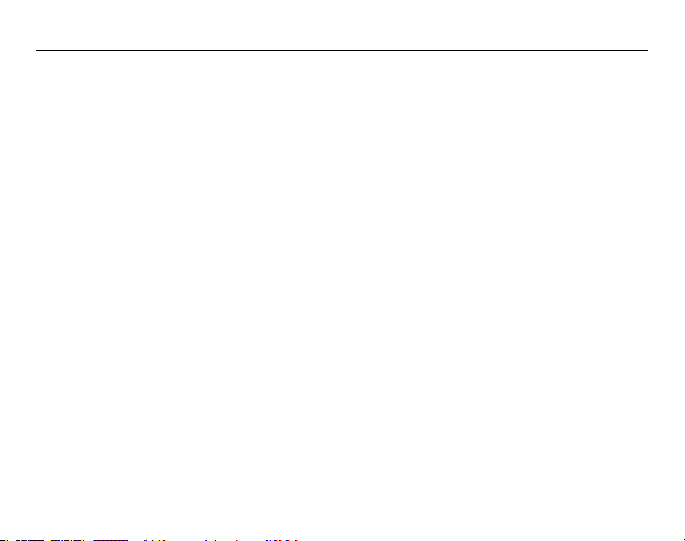
QUICK INSTALL GUIDE
FCC Statement
This device complies with Part 15 of the FCC Rules. Operation is subject to the following two conditions: (1)
This device may not cause harmful interference, and (2) this device must accept any interference received,
including interference that may cause undesired operation.
FCC Caution: Any changes or modifications not expressly approved by the party responsible for compliance
could void the user’s authority to operate this equipment.
This equipment has been tested and found to comply with the limits for a Class B digital device, pursuant
to Part 15 of the FCC Rules. These limits are designed to provide reasonable protection against harmful
interference in a residential installation. This equipment generates, uses, and can radiate radio frequency
energy and, if not installed and used in accordance with the instructions, may cause harmful interference
to radio communications. However, there is no guarantee that interference will not occur in a particular
installation. If this equipment does cause harmful interference to radio or television reception, which can be
determined by turning the equipment off and on, the user is encouraged to try to correct the interference by
one of the following measures:
- Reorient or relocate the receiving antenna.
- Increase the separation between the equipment and receiver.
- Connect the equipment into an outlet on a circuit different from that to which the receiver is connected.
- Consult the dealer or an experienced radio/TV technician for help.
IMPORTANT NOTICE:
FCC Radiation Exposure Statement:
This equipment complies with FCC radiation exposure limits set forth for an uncontrolled environment. This
equipment should be installed and operated with a minimum distance of 20cm between the radiator and your
body. This transmitter must not be co-located or operating in conjunction with any other antenna or transmitter.
Page 12
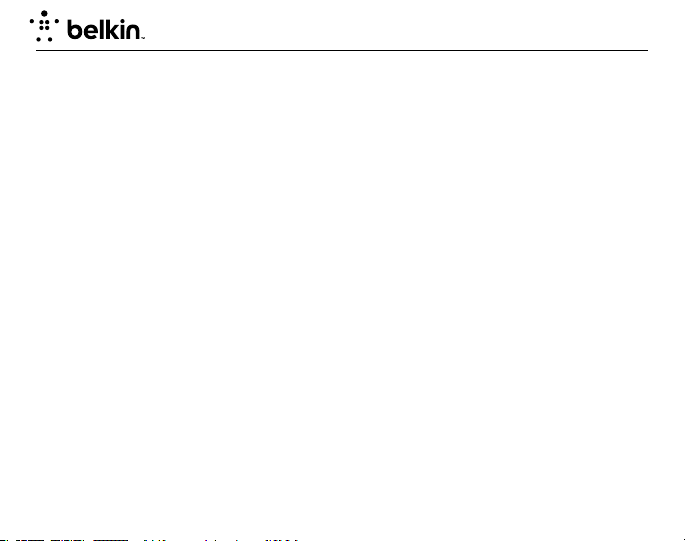
You rTyp e FOLIO + KEYBOARD
RSS-Gen & RSS-210 Statement
This device complies with Industry Canada license-exempt RSS standard(s).
Operation is subject to the following two conditions: (1) this device may not cause interference, and (2) this
device must accept any interference received, including interference that may cause undesired operation.
RSS-102 Statement
This equipment complies with Industry Canada radiation exposure limits set forth for an uncontrolled environment.
IMPORTANT NOTE:
Canada Radiation Exposure Statement:
This equipment complies with IC radiation exposure limits set forth for an uncontrolled environment. This equipment
should be installed and operated with a minimum distance of 20cm between the radiator and your body.
Page 13
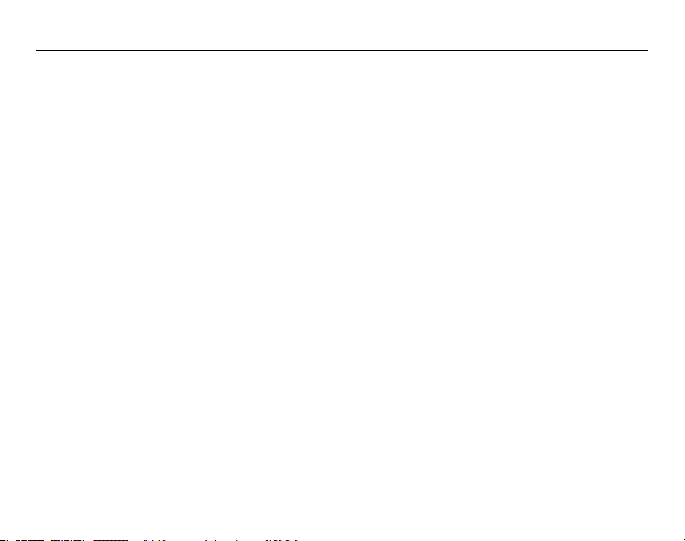
QUICK INSTALL GUIDE
Belkin International, Inc., Limited 1-Year Product Warranty
What this warranty covers.
Belkin International, Inc. (“Belkin”) warrants to the original purchaser of this Belkin product that the product
shall be free of defects in design, assembly, material, or workmanship.
What the period of coverage is.
Belkin warrants the Belkin product for one year.
What will we do to correct problems?
Product Warranty.
Belkin will repair or replace, at its option, any defective product free of charge (except for shipping charges
for the product). Belkin reserves the right to discontinue any of its products without notice, and disclaims
any limited warranty to repair or replace any such discontinued products. In the event that Belkin is unable to
repair or replace the product (for example, because it has been discontinued), Belkin will offer either a refund
or a credit toward the purchase of another product from Belkin.com in an amount equal to the purchase price
of the product as evidenced on the original purchase receipt as discounted by its natural use.
What is not covered by this warranty?
All above warranties are null and void if the Belkin product is not provided to Belkin for inspection upon
Belkin’s request at the sole expense of the purchaser, or if Belkin determines that the Belkin product has been
improperly installed, altered in any way, or tampered with. The Belkin Product Warranty does not protect
against acts of God such as flood, lightning, earthquake, war, vandalism, theft, normal-use wear and tear,
erosion, depletion, obsolescence, abuse, damage due to low voltage disturbances (i.e. brownouts or sags),
non-authorized program, or system equipment modification or alteration.
Page 14
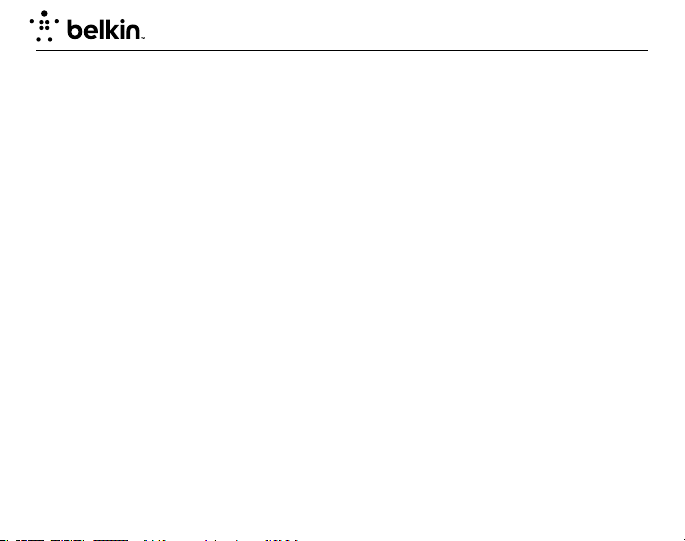
You rTyp e FOLIO + KEYBOARD
How to get service.
To get service for your Belkin product you must take the following steps:
1. Contact Belkin International, Inc ., at 12045 E. Waterfront Drive, Playa Vista, CA 90094,
Attn: Customer Service, or call (800)-223-5546, within 15 days of the Occurrence.
Be prepared to provide the following information:
a. The part number of the Belkin product.
b. Where you purchased the product.
c. When you purchased the product.
d. Copy of original receipt.
2. Your Belkin Customer Service Representative will then instruct you on how to forward your receipt and
Belkin product and how to proceed with your claim.
Belkin reserves the right to review the damaged Belkin product. All costs of shipping the Belkin product to
Belkin for inspection shall be borne solely by the purchaser. If Belkin determines, in its sole discretion, that it is
impractical to ship the damaged equipment to Belkin, Belkin may designate, in its sole discretion, an equipment
repair facility to inspect and estimate the cost to repair such equipment. The cost, if any, of shipping the
equipment to and from such repair facility and of such estimate shall be borne solely by the purchaser. Damaged
equipment must remain available for inspection until the claim is finalized. Whenever claims are settled, Belkin
reserves the right to be subrogated under any existing insurance policies the purchaser may have.
Page 15
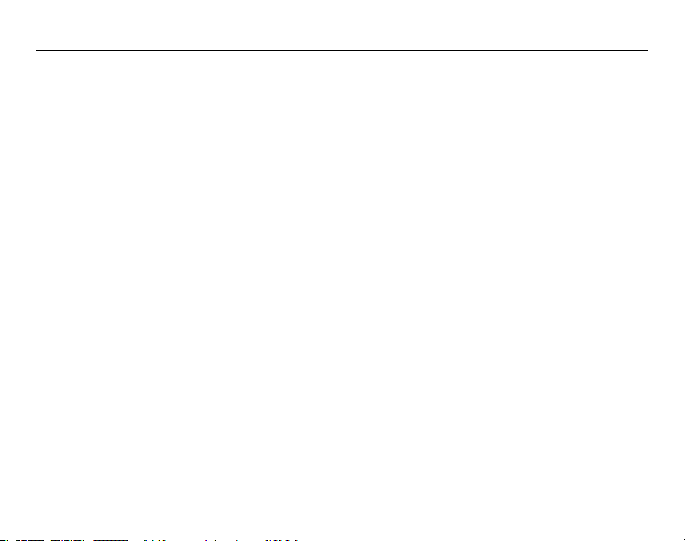
QUICK INSTALL GUIDE
How state law relates to the warranty.
THIS WARRANTY CONTAINS THE SOLE WARRANTY OF BELKIN. THERE ARE NO OTHER WARRANTIES,
EXPRESSED OR, EXCEPT AS REQUIRED BY LAW, IMPLIED, INCLUDING THE IMPLIED WARRANTY OR
CONDITION OF QUALITY, MERCHANTABILITY OR FITNESS FOR A PARTICULAR PURPOSE, AND SUCH
IMPLIED WARRANTIES, IF ANY, ARE LIMITED IN DURATION TO THE TERM OF THIS WARRANTY.
Some states do not allow limitations on how long an implied warranty lasts, so the above limitations may not
apply to you.
IN NO EVENT SHALL BELKIN BE LIABLE FOR INCIDENTAL, SPECIAL, DIRECT, INDIRECT, CONSEQUENTIAL
OR MULTIPLE DAMAGES SUCH AS, BUT NOT LIMITED TO, LOST BUSINESS OR PROFITS ARISING OUT OF
THE SALE OR USE OF ANY BELKIN PRODUCT, EVEN IF ADVISED OF THE POSSIBILITY OF SUCH DAMAGES.
This warranty gives you specific legal rights, and you may also have other rights, which may vary from state
to state. Some states do not allow the exclusion or limitation of incidental, consequential, or other damages, so
the above limitations may not apply to you.
Page 16

Page 17

GUIDE D’INSTALLATION
RAPIDE
Merci d’avoir choisi le s upport-étui et clavier YourType de Belkin,
accessoire clavier Bluetooth® à utiliser avec votre iPad.
SUPPORTÉTUI ET CLAVIER
YourType
™
Page 18

Vue d’ensemble du produit
SUPPORTÉTUI ET CLAVIER Yo urTyp e
7
1
2
3
1. Folio
2. Pochette iPad
3. Crans d’arrêt pour le support ajustable
4. Clavier Bluetooth
®
4
5
6
8
5. Voyant d’éta t
6. Port de charge (micro-USB)
7. Bouton de couplage Bluetooth
8. Attache contact
Page 19

Contenu de l’emballage
1. Clavier
2. Folio
3. Guide d’installation rapide
4. Câble de charge USB à micro-USB
Le contenu peut varier selon l’endroit.
GUIDE D’INSTALLATION RAPIDE
3 421
GUIDE D’INSTALLATION
RAPIDE
Merci d’avoir choisi le support-étui et clavier YourType de Belkin,
accessoire clavier Bluetooth® à utiliser avec votre iPad.
SUPPORTÉTUI ET CLAVIER
YourType™
Page 20

SUPPORTÉTUI ET CLAVIER Yo urTyp e
Configuration
Insérez l’iPad dans la pochette en vous assurant de l’orienter dans la bonne direction.
Le clavier se fixe à l’étui à l’aide des quatre bandes auto-agrippantes.
Page 21

GUIDE D’INSTALLATION RAPIDE
Positions du support
Le support-étui peut être ajusté selon différents angles en utilisant les crans d’arrêt du support.
Page 22

SUPPORTÉTUI ET CLAVIER Yo urTyp e
Touches de raccourci
Le clavier comprend des touches de raccourci supplémentaires associées à des fonctions ou des raccourcis de
productivité iPad populaires, telles que définies ci-dessous :
Fonction Icône Fonction Icône Fonction Icône
Écran éteint
Début
Clavier virtuel
Recherche
Tout sélectionner
Sélectionner gauche
Sélectionner droit
Copier
Couper
Coller
Piste précédente
Lecture/Pause
Piste suivante
Sourdine
Baisser volume
Monter volume
Diaporama
Page 23

GUIDE D’INSTALLATION RAPIDE
Mise en charge du clavier
Le clavier contient une pile interne qui se charge à l ’aide du câble USB à micro-USB fourni. Insérez l’extrémité
USB dans une source d’alimentation USB appropriée (p. ex. un ordinateur portable ou de bureau, un chargeur
mural, etc .). Ensuite, insérez l’extrémité micro-USB dans le clavier. Lorsque le clavier est branché sur un
port USB, le voyant d’état de couleur ambre s’ALLUME pendant 30 secondes environ et reste allumé aussi
longtemps que la pile est en cours de charge. Lorsque la pile est complètement chargée, le voyant d’état de
couleur ambre s’ÉTEINT.
Le clavier a été conçu pour fonctionner même lorsque la pile est déchargée, à condition toutefois qu’il soit
branché sur une source de courant USB appropriée au moyen du câble USB à micro-USB. Pendant qu’il se charge,
le clavier reste entièrement fonctionnel, peu importe que le commutateur soit à la position Allumé ou Éteint.
Couplage du clavier
Le clavier se connecte à votre tablette en faisant appel à la technologie Bluetooth.
Avant d’utiliser le clavier, vous devez d’abord le coupler avec votre iPad doté de la technologie sans fil
Bluetooth. Le couplage est nécessaire pour permettre à deux appareils avec fonctionnalité Bluetooth de
se connecter l’un à l’autre sans fil. Une fois couplé, vous n’avez pas à répéter le processus car le clavier se
connecte automatiquement à votre tablette dès que les deux appareils sont allumés. Cependant, vous devez
faire le couplage chaque fois que vous voulez utiliser le clavier avec un autre iPad. Si le clavier n’est pas couplé,
le voyant d’état clignote en bleu.
Page 24

SUPPORTÉTUI ET CLAVIER Yo urTyp e
Pour amorcer le couplage du clavier avec l’iPad, assurez-vous que les deux appareils sont situés à proximité
l’un de l’autre :
1. Affichez l’écran d’accueil de votre iPad et tapez sur « Réglages> Général > Bluetooth. »
2. Activez la fonction Bluetooth (« On »).
3. Allumez le clavier, puis appuyez sur la touche « pair » et maintenez-la enfoncée.
4. Le témoin lumineux clignotera sur le clavier, et celui-ci apparaîtra dans la liste des appareils sur la tablette.
Sélectionnez « Belkin Bluetooth Keyboard ».
5. Un code apparaîtra à l’écran iPad. Entrez ce code, puis tapez sur la touche « Enter » sur le clavier.
6. Une fois le couplage terminé, iPad vous avisera que l’opération a réussi. Le clavier se couplera ensuite avec
votre iPad.
7. Si, après 60 secondes, l’opération de couplage échoue, vous devrez répéter les étapes ci-dessus. Vous
pouvez voir l’état de l’opération sur l’écran iPad.
8. Vous pouvez maintenant vous servir du clavier avec votre iPad.
Page 25

GUIDE D’INSTALLATION RAPIDE
Utilisation du clavier
Le clavier YourType est conçu pour prolonger la durée de vie de la pile et passe en mode d’économie dès qu’il
détecte une période d’inactivité prolongée. Pour réveiller le clavier, appuyez sur n’importe quel bouton. Le
voyant d’état clignotera en bleu pendant le rétablissement de la connexion, puis restera bleu fixe pendant
deux secondes une fois la connexion correctement rétablie. Le voyant d’état s’éteint ensuite pendant le
fonctionnement normal.
Technologie sans fil Bluetooth
La technologie sans fil Bluetooth a révolutionné le marché de la connectivité personnelle en libérant des
contraintes des connexions câblées. Elle of fre une solution radio à faible coût et de taille réduite, établissant
des liens entre des ordinateurs mobiles et des téléphones mobiles, d’autres appareils portables et de poche,
en plus de la connectivité avec Internet. Le groupe d’intérêt spécial Bluetooth, composé de chefs de file dans
le domaine des télécommunications, de l ’informatique et de l’industrie des réseaux, pilote le développement
de la technologie et l’amène sur le marché. Le groupe d’intérêt spécial Bluetooth comprend des compagnies
qui assurent la promotion de cette technologie, telles que 3Com
®
Motorola
, Nokia® et Toshiba®, ainsi que plus de 2 000 compagnies qui l’adoptent.
®
, Ericsson®, IBM®, Intel®, Lucent®, Microsoft®,
Page 26

SUPPORTÉTUI ET CLAVIER Yo urTyp e
Consignes de sécurité
Veuillez lire attentivement les consignes suivantes avant d’utiliser le produit. Une mauvaise utilisation ou une
incompatibilité avec votre appareil pourrait diminuer la performance ou endommager votre tablette.
• N’essayez pas de désassembler le produit.
• Température d’entreposage et de fonctionnement : 32 °F–113 °F.
• Évitez tout contact de ce produit avec des liquides.
• Ne placez pas ce produit près des flammes ou d’une source de chaleur, car il pourrait exploser.
• Ne jetez pas ou ne brassez pas le support-étui et clavier YourType.
• N’écrasez pas ou ne perforez pas le support-étui et clavier YourType.
• Nettoyez la surface extérieure à l’aide d’un chif fon doux. N’utilisez pas de produits chimiques corrosifs ou de
solvants de nettoyage forts.
Recyclage/Mise au rebut
La mise au rebut du support-étui et clavier YourType doit être faite de façon appropriée. Évitez d’en disposer
dans un bac à ordures ou de l’incinérer.
Page 27

GUIDE D’INSTALLATION RAPIDE
Déclaration FCC
Cet appareil répond aux exigences de l’alineea 15 de la réglementation FCC. Le fonctionnement est
assujetti aux deux conditions suivantes : (1) cet appareil ne peut pas provoquer d’interfeerence nuisible et
(2) ce dispositif doit accepter toute interférence reçue, y compris des interférences pouvant entrainer un
fonctionnement non désiré.
Mise en garde de la FCC : Toute modification qui n’a pas été expressément approuvée par la partie
responsable des questions de conformité pourrait annuler le droit de l’utilisateur de se servir de cet équipment.
L’appareil a été testé et satisfait aux limites de la classe B des apparels numériques, conformément à la partie
15 de la réglementation FCC. Ces limites visent à assurer une protection raisonnable contre les interférences
en milieu résidentiel. Cet appareil génère, utilise et peut émettre de l’énergie radioélectrique et s’il n’est pas
installé et utilisé selon les directives, peut causer des interférences nuisibles aux communications radio.
Cependant, il n’existe aucune garantie que des interférences ne se produiront pas dans une installation
particuliére. Si cet équipement cause des interférences nuisibles sur le plan de la réception radio ou télévision,
pouvant être déterminées en mettant l’appareil sous et hors tension, l’utilisateur est invité à tester et à corriger
l’interférence en prenant une des mesures suivantes :
- Réorienter ou changer la position de l’antenne réceptrice.
- Augmenter la distance entre l’équipement et le récepteur.
- Brancher l’équipement sur une prise de courant appartenant à un circuit différent de celui sur lequel est
branché le récepteur.
- Demander l’assistance du fournisseur ou d’un technicien de télé ou de radio expérimenté.
Page 28

SUPPORTÉTUI ET CLAVIER Yo urTyp e
REMARQUE IMPORTANTE :
Attestation de la FCC relative à l’exposition aux rayonnements :
Cet équipement respecte les limites imposées par la FCC en matière d’exposition aux rayonnements dans un
environnement non contrôlé. Il doit être installé et utilisé en laissant une distance minimale de 20 cm entre le
radiateur et vous. Cet émetteur et ses antennes ne doivent pas être installés ou utilisés de pair avec tout autre
émetteur ou antenne.
Déclaration RSS-Gen et RSS-210
Le présent appareil est conforme aux CNR d’Industrie Canada applicables aux appareils radio exempts de licence.
L’exploitation est autorisée aux deux conditions suivantes: (1) l’appareil ne doit pas produire de brouillage,
et (2) l’utilisateur de l’appareil doit accepter tout brouillage radioélectrique subi, même si le brouillage est
susceptible d’en compromettre le fonctionnement.
Déclaration RSS-102
Cet équipement est conforme à l’exposition aux rayonnements Industry Canada limites établies pour un
environnement non contrôlé.
NOTE IMPORTANTE :
Déclaration d’exposition aux radiations du Canada :
Cet équipement est conforme aux limites d’exposition aux rayonnements IC établies pour un environnement non
contrôlé. Cet équipement doit être installé et utilisé avec un minimum de 20 cm de distance entre la source de
rayonnement et votre corps.
Page 29

GUIDE D’INSTALLATION RAPIDE
Garantie limitée d’un (1) an de Belkin International, Inc. sur le produit
Portée de la garantie
Belkin International, Inc. (« Belkin ») garantit à l ’acheteur initial que ce produit Belkin sera exempt de tout
défaut de conception, d’assemblage, de matériau et de fabrication.
Durée de la garantie
Belkin garantit le produit Belkin pendant une période d ’un an.
Que ferons-nous en cas de problème ?
Garantie sur le produit
Belkin réparera ou remplacera, à son gré et gratuitement, tout produit défectueux (les frais d’expédition
ne sont cependant pas compris). Belkin se réserve le droit d’abandonner la fabrication de ses produits
sans préavis et rejette toute garantie limitée concernant la réparation ou le remplacement de tels produits.
Advenant que Belkin soit incapable de réparer ou de remplacer le produit (parce qu’il en a abandonné la
fabrication, par exemple), Belkin offrira soit un remboursement, soit un crédit applicable à l’achat d’un autre
produit sur le site Belkin.com d’un montant égal au prix d’achat du produit, attestée par le reçu d’achat initial et
actualisé en fonction de l’usure normale.
Qu’est-ce que la présente garantie ne couvre pas?
Toutes les garanties ci-dessus sont nulles et annulées si le produit Belkin n’est pas expédié à Belkin aux fins
d’inspection, à sa demande mais aux frais de l’acheteur, ou si Belkin s’aperçoit que le produit a été mal installé,
modifié ou falsifié de quelque façon que ce soit. La garantie Belkin sur le produit ne s’applique pas aux cas
de force majeure tels que tremblement de terre, inondation, foudre, guerre, vandalisme, vol, usure normale,
érosion, épuisement, obsolescence, abus, dommages causés par des perturbations de tension, programme non
autorisé ou modification de système ou d ’équipement.
Page 30

SUPPORTÉTUI ET CLAVIER Yo urTyp e
Pour obtenir de l’assistance.
Marche à suivre pour obtenir de l’assistance concernant votre produit Belkin :
1. Communiquez avec Belkin International, Inc., au 12045 E. Waterfront Drive, Playa Vista, CA 90094, à
l’attention du Service à la clientèle, ou composez le (800) 223-5546 dans les 15 jours suivant l’événement.
Soyez prêt à fournir les renseignements suivants :
a. Numéro de produit Belkin.
b. Endroit où vous avez acheté le produit.
c. Date d’achat du produit.
d. Copie du reçu d’origine.
2. Le représentant du Service à la clientèle Belkin vous indiquera alors la marche à suivre pour retourner le
produit Belkin, avec le reçu, et comment faire votre réclamation.
Belkin se réserve le droit d’examiner le produit endommagé. Tous les coûts d’expédition du produit Belkin aux
fins d’inspection seront entièrement assumés par l’acheteur. Si Belkin détermine, à son entière discrétion, qu’il
est peu pratique de lui expédier l’équipement endommagé, Belkin peut désigner, à son entière discrétion, un
atelier de réparation pour inspecter l’équipement et évaluer les coûts de réparation. Les coûts, le cas échéant,
relatifs à l’expédition de l’équipement jusqu’à l’atelier de réparation et au retour, ainsi qu’à l’estimation, seront
entièrement assumés par l’acheteur. L’équipement endommagé doit être disponible aux fins d’inspection
jusqu’à ce que la demande de réclamation soit réglée. Lorsqu’un règlement intervient, Belkin se réserve le droit
d’être subrogé en vertu de quelque police d’assurance que l ’acheteur pourrait avoir.
Page 31

GUIDE D’INSTALLATION RAPIDE
Rapport entre la loi des États et la présente garantie
CETTE GARANTIE CONTIENT LA GARANTIE EXCLUSIVE DE BELKIN. IL N’Y A PAS D’AUTRE GARANTIE
EXPRESSE OU, SAUF DANS LES CAS EXIGÉS PAR LA LOI, IMPLICITE, Y COMPRIS DE GARANTIE IMPLICITE
OU CONDITION DE QUALITÉ OU DE CONFORMITÉ À UN USAGE PARTICULIER. DE TELLES GARANTIES
IMPLICITES, S’IL EN EST, SONT LIMITÉES À LA DURÉE DE LA PRÉSENTE GARANTIE.
Certains États n’autorisent pas de limite quant à la durée d’une garantie implicite; il se pourrait donc que les
limites indiquées ci-dessus ne s’appliquent pas dans votre cas.
EN AUCUN CAS BELKIN NE SERA RESPONSABLE DE QUELQUES DOMMAGES-INTÉRÊTS POUR CAUSE
DIRECTE, INDIRECTE, SPÉCIALE, FORTUITE OU MULTIPLE, NOTAMMENT MAIS NON EXCLUSIVEMENT,
PERTE D’OCCASIONS D’AFFAIRES OU DE PROFITS DÉCOULANT DE LA VENTE OU DE L’UTILISATION DE
TOUT PRODUIT BELKIN, MÊME SI ELLE ÉTAIT INFORMÉE DE LA POSSIBILITÉ DE TELS DOMMAGES.
Cette garantie vous confère des droits légaux spécifiques et vous pouvez aussi avoir d ’autres droits pouvant
varier d’un État à l’autre. Certains États ne permettent pas l’exclusion ou la limitation des dommages-
intérêts pour une cause indirecte, fortuite ou autre; il se pourrait donc que les limites indiquées ci-dessus ne
s’appliquent pas dans votre cas.
Page 32

Page 33

GUÍA DE INSTALACIÓN
RÁPIDA
Gracias por adquirir el estuche + teclado YourType de Belkin,
un teclado Bluetooth® para usar con su i Pad.
ESTUCHE + TECLADO
YourType
™
Page 34

Descripción general del producto
ESTUCHE + TECLADO You rType
7
1
2
3
1. Estuche
2. Marco para el iPad
3. Topes para ajustar la base
4. Teclado Bluetooth
®
4
5
6
8
5. Luz LED de estado
6. Entrada para cargar (micro-USB)
7. Botón de apareamiento Bluetooth
8. Cierre de sujeción al toque
Page 35

Contenido del paquete
1. Teclado
2. Estuche
3. Guía de instalación rápida
4. Cable para cargar USB a micro-USB
El contenido puede variar en diferentes áreas.
GUÍA DE INSTALACIÓN RÁPIDA
3 421
GUÍA DE INSTALACIÓN
RÁPIDA
Gracias por adquirir el estuche + teclado YourType de Belkin,
un teclado Bluetooth® para usar con su iPad. v
ESTUCHE + TECLADO
YourType™
Page 36

ESTUCHE + TECLADO You rType
Ensamblaje
Inserte el iPad en el marco para el iPad, asegurándose de que se coloque en la orientación correcta.
El teclado se fija a la funda folio usando cuatro ganchos manuales de sujeción.
Page 37

GUÍA DE INSTALACIÓN RÁPIDA
Posicionamiento de la base
El estuche se puede colocar en diferentes ángulos usando las ranuras del estuche.
Page 38

ESTUCHE + TECLADO You rType
Teclas de acceso directo
El teclado incorpora teclas de acceso directo adicionales programadas para las funciones populares o atajos de
productividad del iPad, como se definen a continuación:
Función Icono Función Icono Función Icono
Apagar pantalla
Inicio
Teclado virtual
Búsqueda
Seleccionar todos
Seleccionar a la izquierda
Seleccionar a la derecha
Copiar
Cortar
Pegar
Canción anterior
Tocar / Poner en Pau sa
Siguiente canción
Silenciar
Subir el vol umen
Bajar el vol umen
Presentación de fotografías
Page 39

GUÍA DE INSTALACIÓN RÁPIDA
Para cargar el teclado
El teclado cuenta con una batería interna que se carga con el cable USB a USB-Micro incluido. Conecte el
extremo USB en una fuente de energía USB apropiada (por ejemplo, una laptop, computadora de escritorio,
cargador USB de pared, etc). Conecte el extremo micro-USB en el teclado. Cuando el teclado está conectado
en una fuente USB, la luz LED ámbar de estado de la carga se ENCIENDE durante 30 segundos y permanece
ENCENDIDA durante el tiempo que se esté cargando la batería. Cuando la carga de la batería está completa, la
luz LED ámbar de estado de carga se APAGA.
El teclado ha sido diseñado para operar aún cuando la batería está agotada, con tal de que esté conectado
a través del cable USB a USB-Micro a una fuente de energía USB apropiada. Mientras se esté cargando, el
teclado opera perfectamente ya sea que el botón de apagado esté en la posición de encendido o apagado.
Para aparear el teclado
El teclado se conecta a su tableta por medio de la tecnología B luetooth.
Antes de usar el teclado, debe primero vincularlo con su iPad habilitado con tecnología inalámbrica Bluetooth.
Es necesario ejecutar el proceso de vinculación para que dos dispositivos Bluetooth se puedan conectar de
manera inalámbrica. Una vez creado el vínculo, no necesitará volver a repetir el proceso de vinculación; el
teclado automáticamente se vinculará a la tableta cuando ambos dispositivos estén encendidos. Se debe
ejecutar el proceso de vinculación cada vez que desee usar el teclado con un iPad diferente. Si el teclado no
está vinculado la luz LED de estado parpadeará en azul.
Page 40

ESTUCHE + TECLADO You rType
Para iniciar el enlace entre el teclado y el iPad, asegúrese que ambos dispositivos estén próximos:
1. Vaya a la pantalla principal en su iPad y pulse en “Settings > General > Bluetooth” (Ajustes >
General > Bluetooth).”
2. Encienda el Bluetooth a “On” (encendido).
3. Encienda el teclado y oprima unos instantes la tecla “pair” (apareo).
4. La luz LED de estado parpadeará en azul en el teclado y el teclado aparecerá bajo “Devices” (Dispositivos)
en la tableta. Seleccione “Belkin Bluetooth Keyboard ” (Teclado Bluetooth Belkin).
5. Aparecerá un código en la pantalla del iPad. Ingrese este código seguido de la tecla “Enter” (Intro) usando
el teclado.
6. Cuando termine de aparearse, el iPad le notificará que fue exitoso el apareo. El teclado estará entonces
vinculado a su iPad.
7. Si después de 60 segundos falla el apareo, necesitará repetir los pasos anteriores. Puede ver el estado
desde la pantalla del iPad.
8. Ahora podrá usar el teclado para escribir en su iPad.
Page 41

GUÍA DE INSTALACIÓN RÁPIDA
Cómo usar el teclado
El teclado YourType está diseñado para prolongar la vida de la batería y entrará en la modalidad de ahorro de
batería cuando hay un periodo prolongado de inactividad. Para despertar el teclado, oprima cualquier tecla. La
luz LED de estado parpadeará en azul mientras se está restableciendo la conexión y se pondrá en azul sólido
durante dos segundos cuando se haya establecido la conexión correctamente. Luego la luz LED de estado se
apaga durante la operación del teclado.
Tecnología inalámbrica Bluetooth
La tecnología inalámbrica Bluetooth ha revolucionado el mercado de conectividad personal al brindar conexiones
inalámbricas perfectamente integradas. Ofrece una solución de radio económico y de poco espacio, brindando
conexiones entre sus computadoras móviles, teléfonos móviles y otros dispositivos portátiles y de mano,
además de conectividad a Internet. El grupo de interés especial (SIG por sus siglas en inglés) de Bluetooth
está compuesto por líderes en la industria de telecomunicaciones, computación y redes, y están promoviendo el
desarrollo de esta tecnología y trayéndola al mercado. El SIG de Bluetooth incluye compañías promotoras como
®
, Ericsson®, IBM®, Intel®, Lucent®, Microsoft®, Motorola®, Nokia®, Toshiba® y más de 2,000 compañías que han
3Com
adoptado esta tecnología.
Page 42

ESTUCHE + TECLADO You rType
Precauciones de seguridad
Por favor lea la siguiente información con cuidado antes de usar el producto. El uso incorrecto o incompatibilidad
con su dispositivo puede resultar en un menor desempeño de la batería o daño a su dispositivo.
• No intente desensamblar el producto.
• Almacene y opere entre 32° F y 113° F (0 °C – 45 °C).
• No permita que este producto entre en contacto con líquidos.
• No coloque este producto cerca de una fuente de calor o flama pues esto puede provocar que explote.
• No aviente ni sacuda el estuche + teclado YourType.
• No aplaste ni perfore el estuche + teclado YourType.
• Use un paño suave para limpiar la superficie. No use sustancias químicas agresivas ni solventes de limpieza fuertes.
Para reciclar o desechar
El estuche + teclado YourType debe ser desechado apropiadamente. Por favor no lo tire a la basura ni lo incinere.
AVISO IMPORTANTE:
Declaración de exposición a la radiación de la FCC:
Este equipo cumple con los límites de exposición a la radiación de la FCC establecidos para un ambiente no
controlado. Este equipo se debe instalar yoperar a una distancia mínima de 20 cm entre el radiador y su cuerpo.
Este transmisor no se debe colocar ni operar junto con ninguna otra antena o transmisor.
NOTA I M PORTANT E :
Declaración de exposición a la radiación de Canada:
Este equipo cumple con los límites de exposición a la radiación de la IC establecidos para un ambiente no controlado.
Este equipo se debe instalar y operar a una distancia mínima de 20 cm entre el radiador y su cuerpo.
Page 43

GUÍA DE INSTALACIÓN RÁPIDA
Garantía limitada de 1 año del producto de Belkin International, Inc.
Qué cubre esta garantía.
Belkin International, Inc. (“Belkin”) garantiza al comprador original de este producto Belkin que el producto
estará libre de defectos de diseño, ensamblaje, material o mano de obra.
Cuál es el periodo de cobertura.
Belkin garantiza el producto Belkin por un año.
¿Qué haremos para corregir problemas?
Garantía del producto.
Belkin reparará o reemplazará, a su discreción, cualquier producto defectuoso sin costo alguno (excepto por
los costos de envío del producto). Belkin se reserva el derecho de descontinuar cualquiera de sus productos sin
previo aviso y deniega cualquier garantía limitada de reparar o reemplazar dicho producto descontinuado. En
el caso de que Belkin no puede reparar o reemplazar el producto (por ejemplo, porque ha sido descontinuado),
Belkin le ofrecerá ya sea un reembolso o un crédito para la compra de otro producto en Belkin.com por
un monto igual al precio de compra del producto, como lo indica el recibo de la compra original que fue
descontinuado por su uso natural.
¿Qué es lo que no cubre esta garantía?
Todas las garantías de arriba son nulas y quedan sin efecto si el producto Belkin no se entrega a Belkin para
su inspección, a solicitud de Belkin, por cuenta completa del comprador, o si Belkin determina que el producto
Belkin ha sido instalado incorrectamente, alterado en cualquier forma o que se ha alterado. La garantía del
producto Belkin no protege en contra de casos de fuerza mayor, tales como inundación, terremoto, rayos,
guerra, vandalismo, robo, desgaste por uso normal, erosión, depreciación, obsolescencia, abuso, daño debido
a alteraciones de voltaje (por ejemplo, baja de tensión), modificación o alteración de programa o equipo de
sistemas no autorizado.
Page 44

ESTUCHE + TECLADO You rType
Cómo obtener servicio.
Con el fin de obtener servicio para su producto Belkin debe seguir los siguientes pasos:
1. Contacte a Belkin International, Inc. en 12045 E. Waterfront Drive, Playa Vista, CA 90094, Atn: Servicio al
Cliente o llame al (800)-223-5546, dentro de los primeros 15 días después del evento. Esté preparado para
proporcionar la siguiente información:
a. El número de parte del producto Belkin.
b. Lugar donde adquirió el producto.
c. Fecha de adquisición del producto.
d. Copia del recibo original.
2. Su representante de servicio al cliente de Belkin le dará instrucciones de cómo enviar su recibo y el
producto de Belkin, y cómo proceder con su reclamo.
Belkin se reserva el derecho de revisar el producto Belkin dañado. Todos los costos de embarque a Belkin del
producto Belkin, para inspección, correrán exclusivamente por cuenta del comprador. Si Belkin determina, a
su entera discreción, que no es práctico enviar el equipo dañado a Belkin, Belkin podrá designar, a su entera
discreción, un establecimiento de reparación de equipo para que inspeccione y estime el costo de reparación
de dicho equipo. El costo, si lo hay, de envío del equipo a y de retorno desde dicho establecimiento de
reparación, así como el costo de dicho presupuesto, será cubierto exclusivamente por el comprador. El equipo
dañado debe permanecer disponible para inspección hasta que se concluya el reclamo. Siempre que se pague
un reclamo, Belkin se reserva el derecho de ser subrogado bajo cualquier póliza de seguro existente que pueda
tener el comprador.
Page 45

GUÍA DE INSTALACIÓN RÁPIDA
Cómo se relaciona la ley estatal a la garantía.
ESTA GARANTÍA CONTIENE LA GARANTÍA COMPLETA DE BELKIN, NO HAY NINGUNA OTRA GARANTÍA,
EXPRESADA O, EXCEPTO CONFORME LO REQUIERE LA LEY, O IMPLÍCITA, INCLUYENDO LA GARANTÍA
O CONDICIÓN IMPLÍCITA DE CALIDAD, COMERCIABILIDAD O ADAPTABILIDAD PARA UN PROPÓSITO
PARTICULAR, Y DICHAS GARANTÍAS IMPLÍCITAS, DE HABERLAS, ESTÁN LIMITADAS EN DURACIÓN AL
TÉRMINO DE ESTA GARANTÍA.
Algunos estados no permiten limitaciones al tiempo que dura una garantía implícita, así que las limitaciones
arriba mencionadas podrían no aplicar a usted.
EN NINGÚN CASO BELKIN SERÁ RESPONSABLE POR DAÑOS INCIDENTALES, ESPECIALES, DIRECTOS,
INDIRECTOS, DERIVADOS O MÚLTIPLES, TALES COMO, PERO NO LIMITADOS A, LA PÉRDIDA DE NEGOCIO
O GANANCIAS PROVENIENTES DE LA VENTA O EL USO DE CUALQUIER PRODUCTO BELKIN, INCLUSO SI SE
ADVIERTE DE LA POSIBILIDAD DE DICHOS DAÑOS.
Esta garantía le otorga a usted derechos legales específicos; usted pudiera tener otros derechos que varían de
un estado a otro. Algunos estados no permiten la exclusión o limitación por daños incidentales o indirectos u
otros daños, por lo que las limitaciones arriba mencionadas podrían no ser aplicables a usted.
Page 46

Page 47

Page 48

belkin.com
BELKIN TECH SUPPORT
US: http://www.belkin.com/support
© 2012 Belkin International, Inc.
All rights reserved. All trade names are
registered trademarks of respective
manufacturers listed.
8820tt 01140 Rev. A01 • F5L114tt
© 2012 Belki n International, In c.
Tous droits réser vés. Toutes les marques de
commerce so nt des marques déposé es de leurs
fabricants respectifs.
© 2012 Belkin International, Inc. Todos los
derechos reservados. Todos los nombres
comerciales son marcas comerciales registradas
de los respectivos fabricantes enumerados.
