Page 1

Wireless Internet Connection
PCS Installation
For Windows ®95,
98, 2000 and NT 4.0
Belkin Components
501 West Walnut Street
Compton • CA • 90220 • USA
Tel: 310.898.1100
Fax: 310.898.1111
Page 2
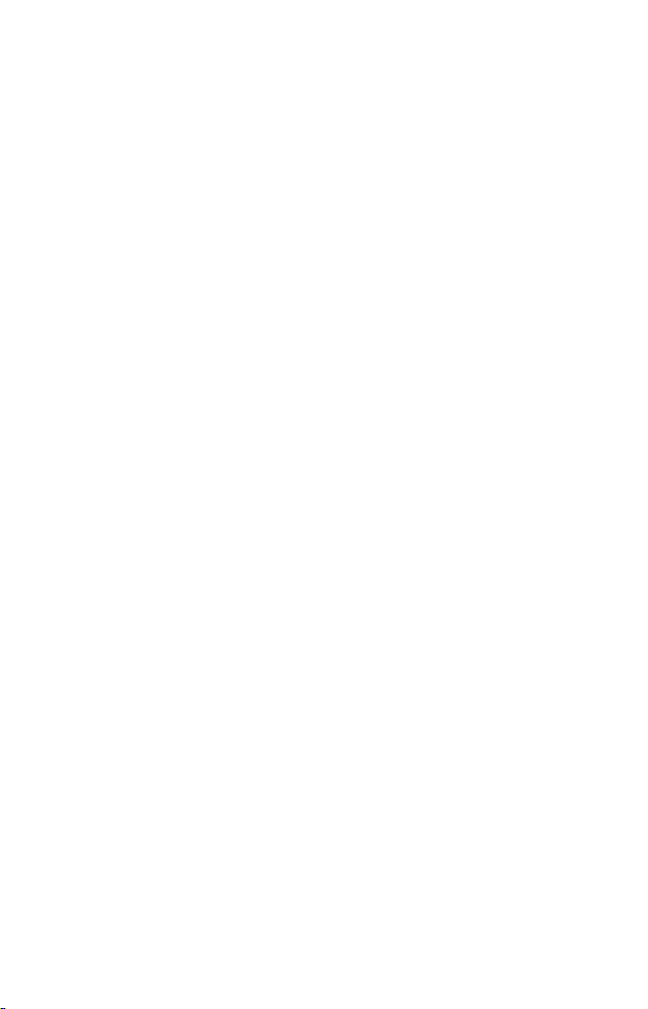
Page 3
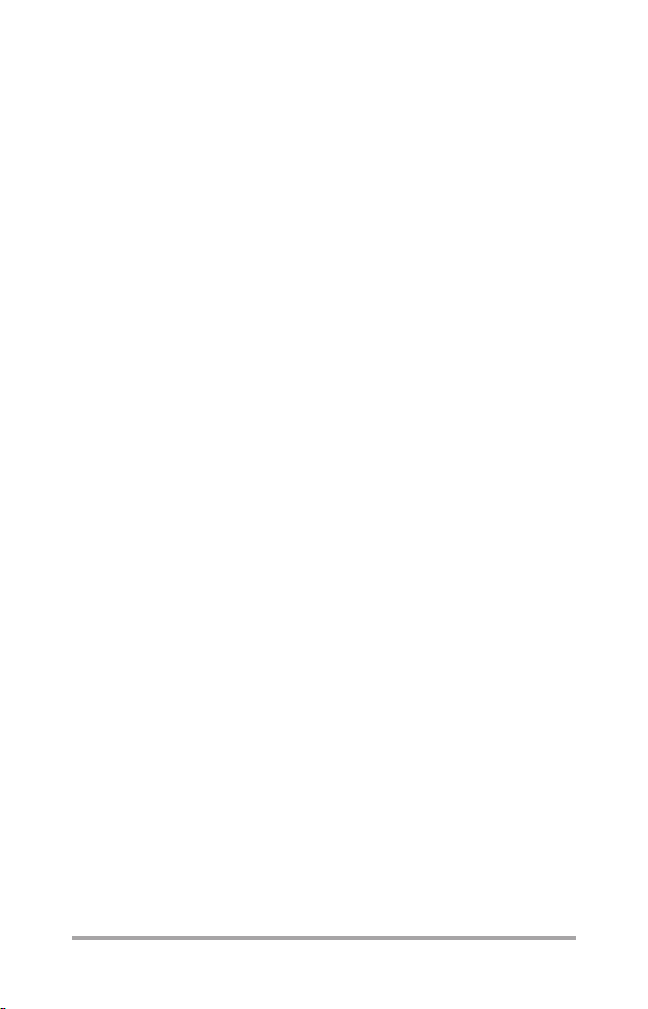
Table of Contents
I. Welcome…………………………………..........3
II. Installation 95, 98 and 2000………..............4
III. Installation NT 4.0……………………….........10
IV. Common Questions…..………………........… 21
V. Troubleshooting…………………………......... 25
1
Page 4

Page 5
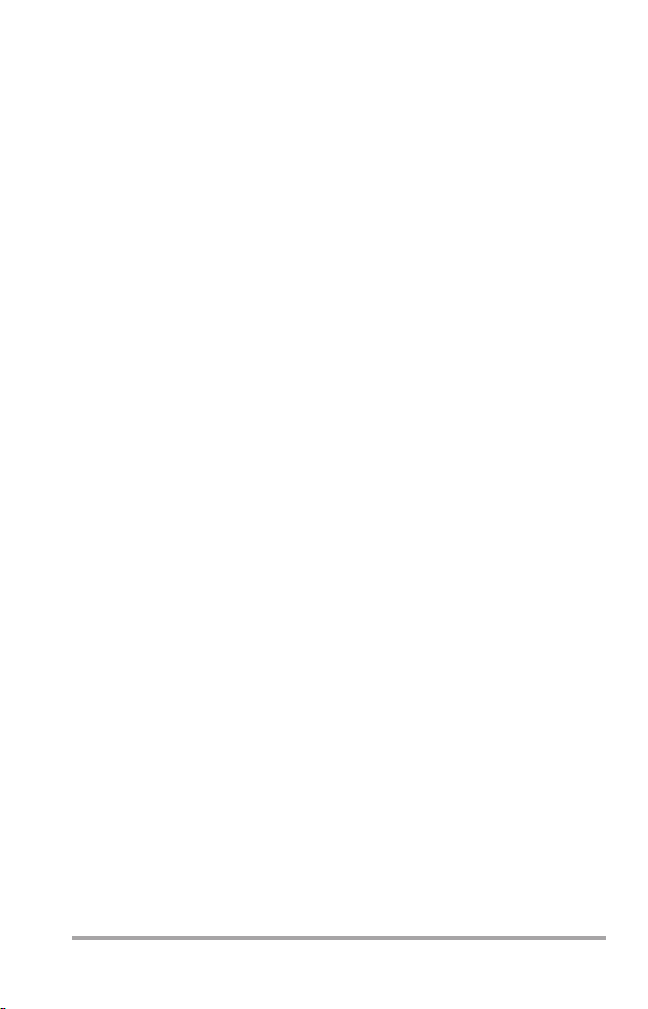
Welcome to Belkin
Say good-bye to fumbling for a wall jack for your modem
cable. Belkin Wireless Internet Connection is the mobile
alternative to a computer modem. Your web enabled cell
phone performs all the functions of a wireless phone and
conventional modem. Have your notebook or desktop
computer connect over your carrier’s network. Expand your
freedom of communication by sending and receiving
information around the clock, everywhere.
Your computer recognizes your web enabled cell phone as it
would any modem, but you’ll experience the difference. Surf
the Web, respond to e-mails or fax colleagues and friends
away from home and the office.
Even though your web enabled cell phone does everything
your stationary modem did, there’s no modem in the phone.
The modem is part of your carrier’s network. All the phone
does is connect your computer with the network’s modem.
Conversely, the network modem interacts with your
designated computer or network, such as your service
provider.
Feel free to use your traditional cabled modem when you
have easy access to a wall jack or would like to use any
special services your modem provides. There will be times
when the wall jack isn’t convenient, and you’ll be glad to
have your web enabled cell phone handy. Your web enabled
cell phone is a second modem that’s built to travel.
3
Page 6
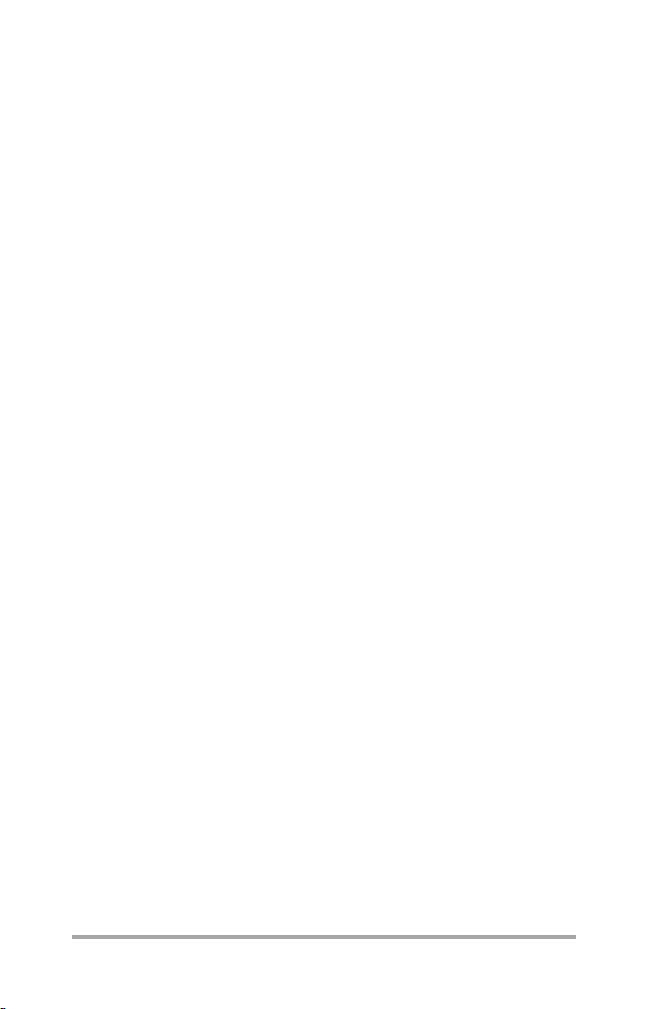
Installation Instructions for Windows®95,
98 and 2000 Operating Systems Users
You’re ready to install the Belkin Wireless Internet Connection
on your Windows 95, 98 and 2000 Operating system. All you
need to get started are:
■
A PC-compatible computer with at least an Intel 486
processor, no less than 16MB of RAM, 1MB of space
available on your hard drive, VGA or a more advanced
video display, a CD-ROM drive (contact us for installation
software on 3.5" floppy diskettes), and a free serial (or
COM) port
■
An activated web enabled cell phone. Please call your
carrier about activating your web enabled cell phone
■
Data cable that came with your Belkin Wireless Internet
Connection (At opposite ends of the data cable are a 9pin female serial connection and a phone connector)
■
The installation CD-ROM that came with your Belkin
Wireless Internet Connection
All these items equip you to make full use of your Belkin
Wireless Internet Connection.
4
Page 7

Installation Windows®95, 98 and 2000
Attaching Your Phone to Your Computer
Please follow these steps to prepare your web enabled cell
phone for action:
1. Whether your phone is switched ‘On’ or ‘Off’, you can now
attach the phone connector end of the data cable to your
phone port. Depending on your phone model, you may
have to open a cover to access the port.
2. Your serial port has 9 pins and is usually found in the back or
side of the computer. Disconnect any other device that’s
using this port before connecting the large connector of
your data cable to the serial port. Be sure to tighten the
screws once the connector is in place.
3. You may now switch on your phone and computer if they’re
not already running.
5
Page 8
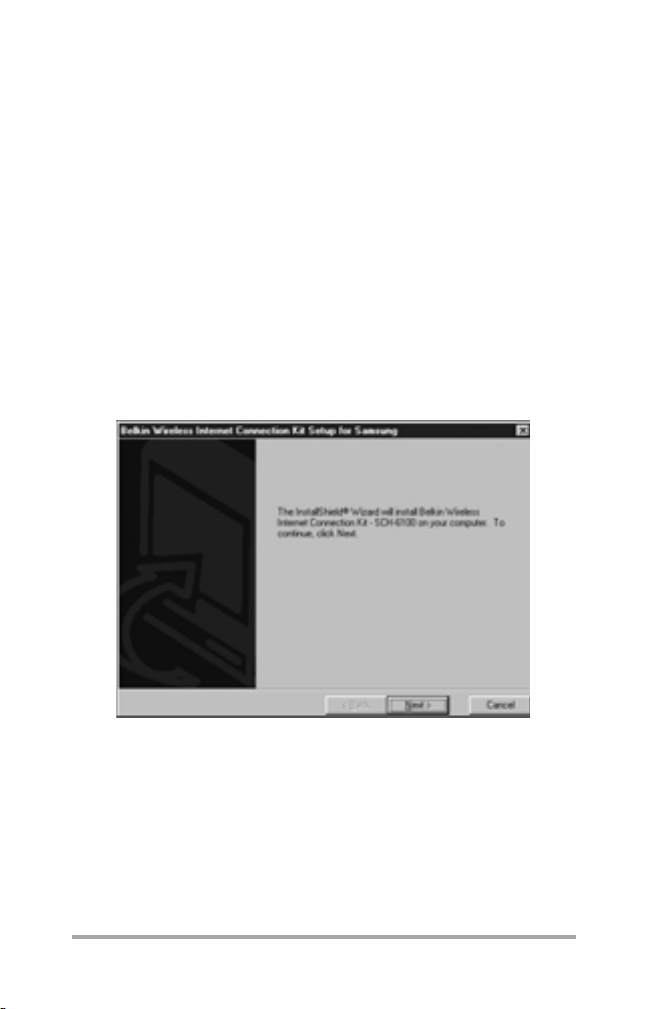
Installation Windows®95, 98 and 2000
Installing Belkin Software
A series of screens will guide you through the steps for installing
Belkin Wireless Internet Connection software on your Windows®95, 98
or 2000 system. You will be clicking ‘Next’ to advance between
screens.
1. To activate the installation program, place the Belkin CD-ROM
into your CD-ROM drive. If the CD-ROM doesn’t automatically
begin, click on the "Start" menu and then go to the "Run"
command. In this field, type either "D:\Setup.exe" and hit
‘Enter’. You may need to enter another letter drive, depending
on the location of your CD-ROM drive.
2. The install wizard will now ask you if you would like it to start the
installation process on your computer.
6
Page 9

Installation Windows®95, 98 and 2000
3. Be sure to read the User License Agreement carefully.
If you accept the terms, answer ‘Yes’ and then continue
with installation.
4. Next you must choose a destination location. Select folder
where setup will install files.
7
Page 10

Installation Windows®95, 98 and 2000
5. Please select a program folder. Setup will add program icons to
the program folder listed.
6. Now setup will check to see if DUN has been installed. If it has,
you will not be prompted to do anything. If DUN was not
detected, a dialog will come up informing you that DUN is going
to be installed.
7. Setup will now attempt to install your web enabled cell phone as
a modem. If it is unsuccessful the Add New Hardware Wizard
will begin. In that case, follow the screen instructions and refer to
the computer users manual for making selections.
8. Please make sure that your phone is attached to the PC and the
power is On. Press Auto Detect to determine which COM Port
the phone is plugged into, or choose a COM Port. Press OK to
assign the phone to the selected COM Port.
9. Setup has now finished installing the Belkin Wireless Internet
Connection on your computer.
* Windows®2000 has its own procedures for installing Dial-up
Networking. Please follow the installation section of the Windows
2000 User Guide.
Congratulations! You’re ready to reap the advantages of wireless
computing.
8
Page 11

Installation Instructions for Windows
®
NT Users
Before you begin installing your Belkin Wireless Internet
Connection on your Windows®NT operating system, please
verify that your system can support this software. You will need:
■
A PC or PC-compatible computer with a Windows NT 4.0
operating system, at least 16 MB RAM, 1 MB space free on
your hard drive, Intel 486 or above processor, available serial
(COM) port, and CD-ROM drive.
■
An activated web enabled cell phone. Please call your
carrier about activating your web enabled cell phone
■
The CD-ROM and data cable that were included with your
Belkin Wireless Internet Connection. Verify that one end of
the data cable has a 9-pin female serial connection and the
other end has a customized phone connector.
Attaching the Phone to Your Computer
These steps will prepare your phone for action.
1. It makes no difference whether your phone is ‘On’ or ‘Off’.
You can connect the phone connector end of the data
cable to your phone port. Depending on your phone
model, you may have to open a cover to access the port.
2. Your serial port has 9 pins and is usually found in the back
or side of the computer. Disconnect any other device that’s
using this port before connecting the large connector of
your data cable to the serial port. Be sure to tighten the
screws once the connector is in place.
3. You may now switch on your phone and computer if
they’re not already active.
9
Page 12

Installation Windows®NT
Installing Belkin Software
1. Insert Belkin/Belkin CD into CD-ROM drive.
2. From "Chooser" menu, select the model phone you wish
to install as a modem.
3. If "Dial-up Networking Not Installed" dialog appears
while installing, follow the instructions below. If not, skip
to Step 4.
a. Close the Install program.
b. Remove Belkin/Belkin CD from your CD-ROM drive.
c. Open "My Computer".
10
Page 13

Installation Windows®NT
d. Double click "Dial Up Networking" dialog box.
e. When prompted, click "Install"
f. Insert your Windows NT 4 disc into your
CD-ROM drive.
g. Click "OK"
11
Page 14

Installation Windows®NT
h. When prompted with "Remote Access Setup"
click "YES".
i. When prompted to "Install New Modem", check "Don’t
detect my modem, I will select it from a list".
j. Click "NEXT".
k. Remove Windows NT 4 disc from your
CD-ROM drive.
l. Insert Belkin/Belkin CD.
12
Page 15

Installation Windows®NT
m. When the "Modem Chooser" appears, click "Cancel"
n. Select "Have Disk" from "Install New Modem" screen.
13
Page 16

Installation Windows®NT
o. When prompted to "Install From Disk", choose "Browse".
p. Browse to CD-ROM drive and double click the
phone you wish to install as a modem.
14
Page 17

Installation Windows®NT
q. Click "OPEN".
r. When brought back to "Install From Disk" dialog,
click "OK".
15
Page 18

Installation Windows®NT
s. Select desired COM Port you wish to install the phone on
and click "NEXT".
t. When prompted to "ADD RAS DEVICE", select the
phone you are installing from the drop down menu and
click "OK".
16
Page 19

Installation Windows®NT
u. When "Remote Access Setup" menu appears, select the
phone you are installing and click "CONFIGURE".
v. When prompted to "Configure Port Usage", select "Dial
Out Only" and click "OK". If you wish to configure your
cellular phone to Dial Out and Receive calls, you will need
to configure TCP/IP to your needs.
w. When brought back to "Remote Access Setup" screen,
click "CONTINUE", then click "OK".
17
Page 20

Installation Windows®NT
x. Click "FINISH" to complete Dial Up
Networking Install.
y. Go back to Step 1.
4. Continue through Setup until "Modem Properties"
menu appears.
5. If your phone is not on the list shown, click "ADD".
If your phone is already on the list, click "CLOSE" and
skip to Step 17.
6. From "Install New Modem" menu, select "Don’t detect
my modem, I will select it from a list" and click "NEXT".
7. Browse to and select the phone you are installing as a modem
and click "NEXT".
8. When prompted click "Finish".
9. When brought back to "Modem Properties" menu,
click "CLOSE".
10. When prompted to "ADD RAS DEVICE", click "YES".
11. Once at "RAS SETUP" menu, click "ADD" and select your
modem from the drop down menu.
12. Click "OK".
13. From "RAS SETUP" menu, click "CONFIGURE".
14. When prompted to "Configure Port Usage", select "Dial Out
Only" and click "OK".
15. When brought back to "RAS SETUP" menu,
click "CONTINUE".
16. When prompted to Restart, DO NOT RESTART!
17. When brought back to Install, select "Finish Install and
Restart Computer".
18
Page 21

Common Questions
Batteries
1. Question: Why does the amount of airtime between battery
charges seem to fluctuate?
Answer: Some possible reasons for inconstant battery life are
that low signal strength saps additional energy to transmit and
receive signals; and sending data demands more power than
receiving data.
2. Question: Is it possible to charge my battery while using the
Belkin Wireless Internet Connection?
Answer: Some models of web enabled cell phones work with
external power and data connectors, but most of these phones
share the same port for recharging the battery and data activity.
Therefore, both the data cable and battery charger can’t be
connected simultaneously. In this case, we suggest that you
watch battery strength levels when you’re using the Belkin
Wireless Internet Connection. We recommend that you use a
second battery if you’re apt to use the wireless internet for
extended periods.
3. Question: What should I expect to occur if my charge expires
during a wireless data call?
Answer: Your call will be cut off. To avoid recurrences, be sure to
monitor your battery charge during data and fax calls.
W
eb enabled cell phone vs. External Modem
1. Question: What features distinguish my web enabled cell
phone from a standard external modem?
Answer: Clearly, the web enabled cell phone is wireless and a
conventional modem isn’t, but an even greater difference is that
your web enabled cell phone doesn’t contain a modem. The
carrier network embodies the modem, even though your
computer treats your web enabled cell phone as if it were a
14400 bps external serial modem.
19
Page 22

Common Questions
Connection Speed
1. Question: How come my computer states that I’m connected
at a higher data transfer rate than my modem can
accommodate? A message might say "Connected at 19200
bps" despite my web enabled cell phone’s maximum
connection rate of 14400 bps.
Answer: Your computer is reporting the data speed through the
cable between your computer and phone. The system
communication speed from your phone and the carrier network
is no more than 14400 bps.
2. Question: Why doesn’t my data transmission speed accelerate
when my signal is especially strong?
Answer: The data transmission speed won’t increase because it
isn’t determined by signal strength.
3. Question: Am I able to use a faster internal modem with my
web enabled cell phone for wireless data calls?
Answer: No. A web enabled cell phone shares little in common
with a wireless phone jack. Other modems cannot be used with
your Belkin Wireless Internet Connection.
Dial Tone
1. Question: Shouldn’t I hear normal dialing sounds when I place
a wireless call?
Answer: Only if you were using an ordinary modem. Those
familiar dial-tone sounds correspond to modem calls placed on
conventional analog phones. The Belkin Wireless Internet
Connection transmits calls by digital signals through the carrrier
network. It follows that you don’t hear dial tones when you
make a voice call on your web enabled cell phone.
Disconnects
1. Question: What will occur if I disconnect the data cable
during a call?
Answer: The call will be lost. Even so, it’s not unusual for the
computer software to continue as though the call were still on.
But it will acknowledge the disconnection after a short time.
20
Page 23

Common Questions
Ending Fax or Data Calls
1. Question: Am I risking damage to my web enabled cell phone
when I end fax or data calls by pressing END or folding my
flip phone? Is it wiser to terminate communications by
shutting the phone off?
Answer: First of all, ending wireless data calls by phone poses
negligible if any risks at all. Nevertheless, we caution you that
this practice may affect your software. Play it safe by terminating
your calls through your software program.
Modem
1. Question: Is there a modem embedded in my web enabled
cell phone?
Answer: No. The carrier network fills the role of modem.
However, your computer can’t distinguish the web enabled cell
phone from a physical modem.
Service Provider
1. Question: What does a service provider or Internet service
provider do?
Answer: Your modem gains access to the server or computer
of your service provider. Depending on the service provider,
guests or registered subscribers have different levels of access
ranging from specific systems to the Internet and World Wide
Web, as provided by Internet service providers (ISPs). An
employer that allows you "dial-in" access to its servers plays the
role of service provider.
Signal
1. Question: How intense does my signal have to be to use the
Belkin Wireless Internet Connection?
Answer: If your phone’s display says it has found a signal, you
should be able to communicate on your web enabled cell
phone. The phone only confirms signals strong enough to make
calls. If you’re able to place a voice call, you’ll also be able to
make a wireless data call.
2. Question: Will a weak signal cause the data transmission
to decelerate?
Answer: Signal strength should not affect data speed. But signal
interference may lengthen transfer times.
21
Page 24

Troubleshooting
Troubleshooting
I. Problems
Your computer doesn’t acknowledge your phone.
Or you’re unable to make a fax call.
Or your phone doesn’t follow AT commands.
Or you’re unable to make a data call.
1. Diagnosis
Your phone isn’t able to interact with the carrier network.
Recommendation
Without changing the phone number on your wireless data call,
dial the fax or data number on your phone as if it were a voice
call. That familiar modem rumble is the sound of success clearing
you to make a wireless data call. However, if the voice call fails,
you can’t place a wireless data call.
2. Diagnosis
Your phone and computer aren’t communicating correctly with
each other.
Recommendation
Turn your phone off while leaving your data cable connected.
Next, switch the phone on again.
3. Diagnosis
Your phone is off.
Recommendation
Turn it on.
22
Page 25

Troubleshooting
4. Diagnosis
The COM (communications) port is occupied by the
synchronization software of a portable device.
Recommendation
Deactivate or switch off the synchronization software.
5. Diagnosis
Another software program is keeping the COM port busy.
Recommendation
Locate the software that’s occupying the COM port and
command it to stop.
6. Diagnosis
The COM port isn’t available.
Recommendation
Consult your computer’s user manual for advice on controlling
your COM ports.
7. Diagnosis
The cable between the phone and the computer isn’t
properly connected.
Recommendation
Verify that you’re using the proper cable and that both ends of
the cable are attached firmly to their ports.
8. Diagnosis
Your COM port is taken up by your fax software, which is set
on ‘Auto Answer’.
Recommendation
Halt ‘Auto Answer’ used by your fax software.
23
Page 26

Troubleshooting
9. Diagnosis
Your computer has access to two modems, but your software is
set on the modem that isn’t your web enabled cell phone.
Recommendation
Your telecommunications software must be configured to work
with your web enabled cell phone instead of the other modem.
II. Problems
You can’t make any calls.
Or your phone won’t follow AT commands.
Or your computer doesn’t acknowledge your
web enabled cell phone.
1. Diagnosis
There might be damage to your data cable adapter or the data
cable itself.
Recommendation
Examine the pins or contact points of both ends of your cable
and adapter. Bent or misaligned pins amplify the need for a new
cable or adapter.
2. Diagnosis
The COM ports and IRQs are incompatible.
Recommendation
Consult your computer’s user manual for information on your
COM ports.
24
Page 27

Troubleshooting
III. Problem
You’re unable to connect with a number you’ve dialed.
1. Diagnosis
You’ve dialed the wrong phone number.
Recommendation
You might need to contact your service provider to verify that
the number, including area code, is correct.
2. Diagnosis
It’s not uncommon to find that you are automatically entering a
‘9’ before dialing the phone number.
Recommendation
Delete any unnecessary outside-line prefixes from
phone numbers.
3. Diagnosis
The modem you’re trying to reach is deactivated.
Recommendation
Your service provider can update you on the status of their
servers and modems in your area.
4. Diagnosis
The wrong domain name has been entered.
Recommendation
Check to make sure that you have the correct domain name
to reenter.
25
Page 28

Troubleshooting
IV. Problem
Your call falls through as soon as it’s dialed.
1. Diagnosis
Some service providers aren’t adapted to low bandwidth calls.
Recommendation
Please consult your service provider.
V. Problem
You receive a busy signal.
1. Diagnosis
All available lines at your service provider are in use.
Recommendation
Immediately attempt another call.
VI. Problem
You’re alerted to an authentication failure.
1. Diagnosis
Your password or user name may be wrong.
Recommendation
Verify that your password and user name are entered correctly.
VII.Problem
Your call fails after a ring or two.
1. Diagnosis
Your signal is weak.
Recommendation
Attempt your call again.
26
Page 29

Troubleshooting
2. Diagnosis
Your battery is low or out of energy.
Recommendation
Your battery will need to be recharged or replaced with a
fresh battery.
VIII.Problem
The phone rings indefinitely without an answer.
1. Diagnosis
Your service provider may be experiencing network difficulties
and therefore cannot respond to incoming calls.
Recommendation
Attempt your call again.
IX. Problem
When you attempt to use the phone, your computer
freezes up or crashes.
1. Diagnosis
The COM ports and IRQs (interrupt requests) aren’t cooperating.
Recommendation
Check your computer manual for guidance on coordinating your
COM ports.
27
Page 30

Troubleshooting
X. Problem
Your computer is emitting dial tones. Or your
computer cannot detect a dial tone.
1. Diagnosis
More than one modem has been set up in your computer, and
the software is using another modem instead of your phone.
Recommendation
You’ll need to configure your software to work with your web
enabled cell phone instead of the other modem.
XI. Problem
Even though you hear the dialing sounds, no
connection is made.
1. Diagnosis
Of the two or more modems set up on your computer, the
software is working with another modem instead of your web
enabled cell phone.
Recommendation
Your software must be configured to work with the web enabled
cell phone instead of the modem.
XII.Problem
The installer program cannot locate your web enabled
cell phone and settles on the incorrect COM port.
1. Diagnosis
The proper COM port isn’t working with the installer.
Recommendation
The Windows Device Manager can verify that all COM ports are
functioning properly. You may need to disable a COM port.
However, if you’re aware which COM port accommodates your
web enabled cell phone, please click the ‘Advanced’ tab to go
beyond the COM port search.
28
Page 31

Troubleshooting
XIII.Problem
Even though your software displays a connection,
your web enabled cell phone call hasn’t connected.
1. Diagnosis
Your software hasn’t acknowledged that that your call
has failed.
Recommendation
Command your software to end the call and try phoning again.
XIV. Problem
Your web enabled cell phone disconnects during
communication with a different modem.
1. Diagnosis
The other modem has terminated the call.
Recommendation
Attempt your call again after you verify that the cables
between your web enabled cell phone and your computer are
properly connected.
2. Diagnosis
Because you haven’t issued any commands for an extended
period of time, your call has been disconnected.
Recommendation
Software tends to disconnect after a certain number of minutes
of inactivity. Your software may be able to increase the period
before a call is terminated.
29
Page 32

Troubleshooting
XV. Problem
Your mouse or cursor is malfunctioning.
1. Diagnosis
A serial mouse does not work seamlessly with COM ports.
Recommendation
Your computer’s user manual should assist you on working with
your COM ports.
XVI. Problem
According to your phone, the call is connected, but
the software disagrees.
1. Diagnosis
The software times out because the call took too much time to
go through.
Recommendation
Lengthen the time-out period on your software and call again.
30
Page 33

Page 34

P73487
