Page 1
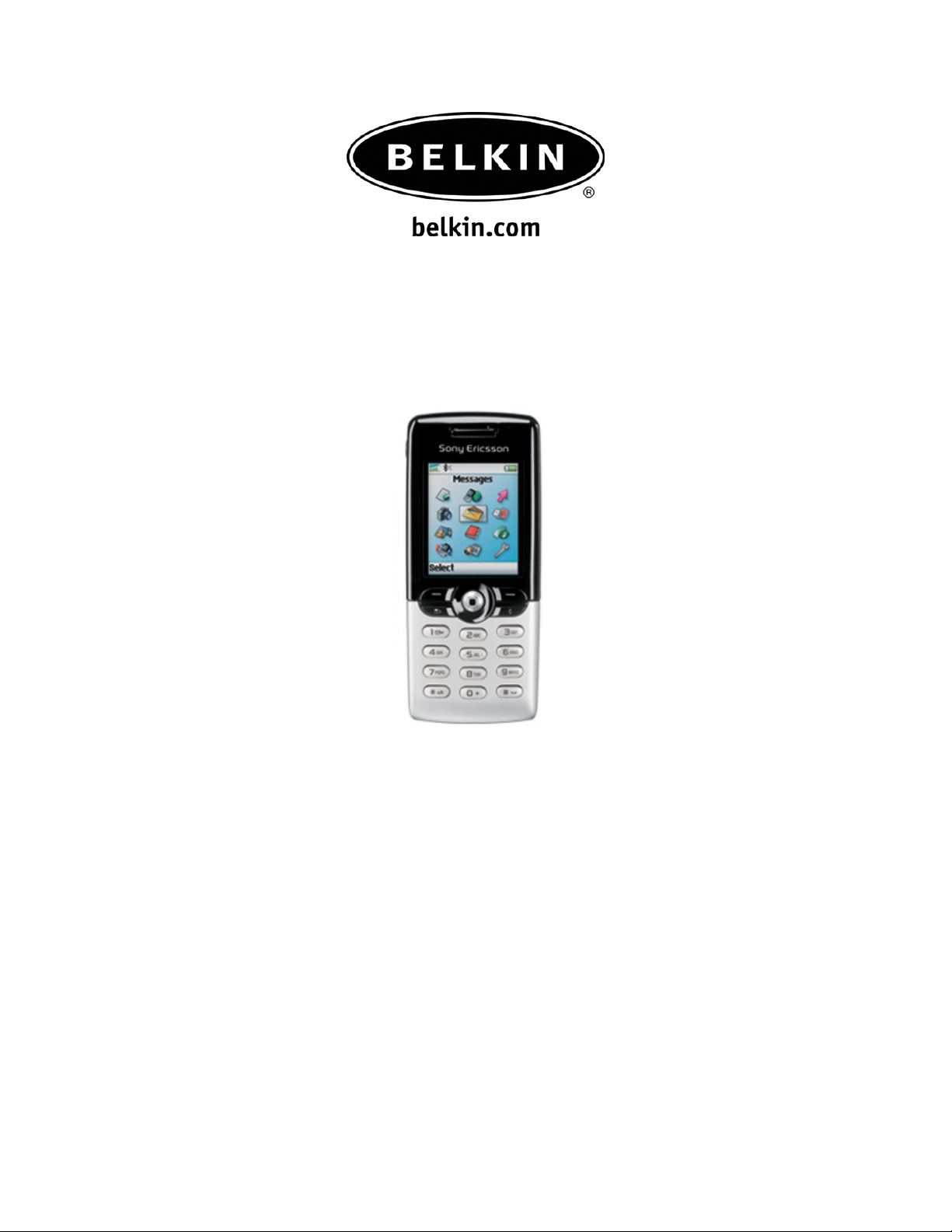
How to synchronize the Sony Ericsson T610/T616 with Outlook
How to synchronize the Sony Ericsson T610/T616 with
Outlook
Note: The XTND Connect PC Software is required to connect to the Sony Ericsson
T610/T616.
Page 2

How to synchronize the Sony Ericsson T610/T616 with Outlook
Before Starting:
1. Please make sure you install the Belkin Bluetooth software first then install the
XTND Connect Software second. Make sure you have the latest XTND Connect
PC software from Sony Ericsson since they just updated their Software.
www.sonyericsson.com
Section: 1 Activating Bluetooth and pairing the phone.
1. Go to the Main Menu on your Sony Ericsson Phone.
2. Go to Connect and select it by pressing the center of your Scroll Key.
3. Select Bluetooth.
4. Make sure Bluetooth is set to ON.
5. Select My Device, add new advice.
6. Your Phone will search your area for active Bluetooth devices.
7. Select the Computer you would like to connect your phone To.
8. Enter a passkey, use 0000 and click OK.
9. On your Computer check the taskbar (next to the Clock) for the Passkey prompt
10. Click on the Bluetooth Passkey prompt or click on the Bluetooth Icon to put in
the Passkey.
11. Put in the Passkey (0000) and click OK.
Page 3

How to synchronize the Sony Ericsson T610/T616 with Outlook
Section: 2 Getting the Com port on the computer
1. On your Computer, open Bluetooth Neighborhood or Double Click on the Bluetooth
icon on the Lower right of your Task bar.
2. On the Bluetooth menu on the left side click on Search for Devices in range or Entire
Bluetooth Neighborhood.
3. Make sure that the Sony Ericsson T610/T616 has a check mark next to it meaning
that it is Paired.
.
4. Double Click on the phone icon, Double click on Serial port 1 on T616.
5. It will say “Status: Connecting …” to the Bluetooth Serial Port.
Page 4

How to synchronize the Sony Ericsson T610/T616 with Outlook
6. Com 6 will be used to connect to the XTND Connect PC Software.
7. On your Computer go to Start, Settings, Control Panel.
8. In the Control Panel double Click on Phone Monitor Options.
9. Click on the Tab that say Com Ports.
10. Enable and reserve Com 6, Click Apply, Then OK.
NOTE: Make sure that Com 6 is the only one Reserved and enabled.
Page 5

How to synchronize the Sony Ericsson T610/T616 with Outlook
11. Click on the XTND Connect PC Software.
12. Choose Synchronize Sony Ericsson Phone with Outlook.
13. Click on Synchronize.
14. You are now connected to your phone.
Page 6

How to synchronize the Sony Ericsson T610/T616 with Outlook
