Page 1
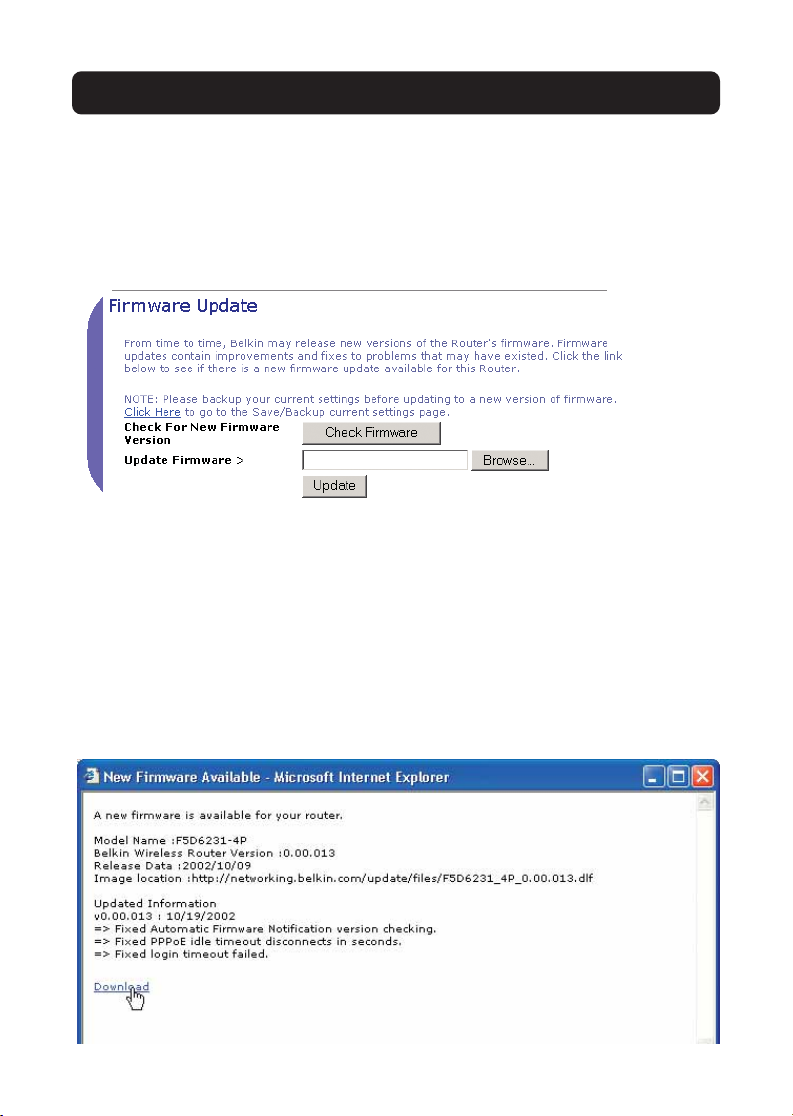
USING THE WEB-BASED ADVANCED USER INTERFACE
Updating Firmware
From time to time, Belkin may release new versions of the Router’s firmware.
Firmware updates contain feature improvements and fixes to problems that may have
existed. When Belkin releases new firmware, you can download the firmware from the
Belkin update website and update your Router’s firmware to the latest version.
Checking for a New Version of Firmware
The “Check Firmware” (1) button allows you to instantly check for a new version of
firmware. When you click the button, a new browser window will appear informing
you that either no new firmware is available or that there is a new version available.
If a new version is available, you will have the option to download it.
Downloading a New Version of Firmware
If you click the “Check Firmware” button and a new version of firmware is available,
you will see a screen such as the following.
1. To download the new version of firmware, click “Download”.
Page 2
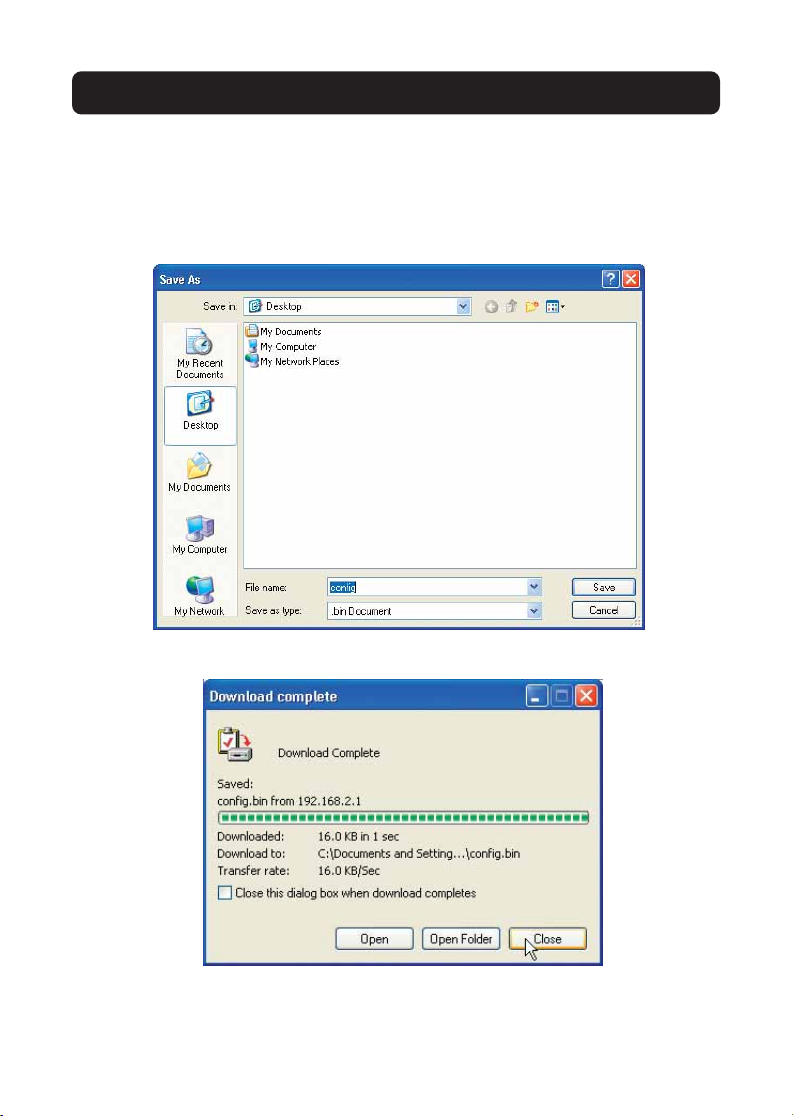
USING THE WEB-BASED ADVANCED USER INTERFACE
2. A window will open that allows you to select the location where you want to
save the firmware file. Select a location. You can name the file anything you
want, or use the default name. Be sure to locate the file in a place where you
can locate it yoursellater. When you have selected the location, click “Save”.
3. When the save is complete, you will see the following window. Click “Close”.
The download of the firmware is complete. To update the firmware, follow the next
steps in “Updating the Router’s Firmware”.
Page 3

USING THE WEB-BASED ADVANCED USER INTERFACE
Updating the Router’s Firmware
1. In the “Firmware Update” page, click “Browse” (2). A window will open that
allows you to select the location of the firmware update file. All firmware files
end with a “.dlf”.
2. Browse to the firmware file you downloaded. Select the file by double-clicking on
the file name.
3. The “Update Firmware” box will now display the location and name of the
firmware file you just selected. Click “Update”.
4. You will be asked if you are sure you want to continue. Click “OK”.
Page 4

USING THE WEB-BASED ADVANCED USER INTERFACE
5. You will see one more message. This message tells you that the Router may not
respond for as long as one minute as the firmware is loaded into the Router and
the Router is rebooted. Click “OK”.
6. A 60-second countdown will appear on the screen. When the countdown reaches
zero, the Router firmware update will be complete. The Router home page should
appear automatically. If not, type in the Router’s address (default = 192.168.2.1)
into the navigation bar of your browser.
The firmware update is complete.
